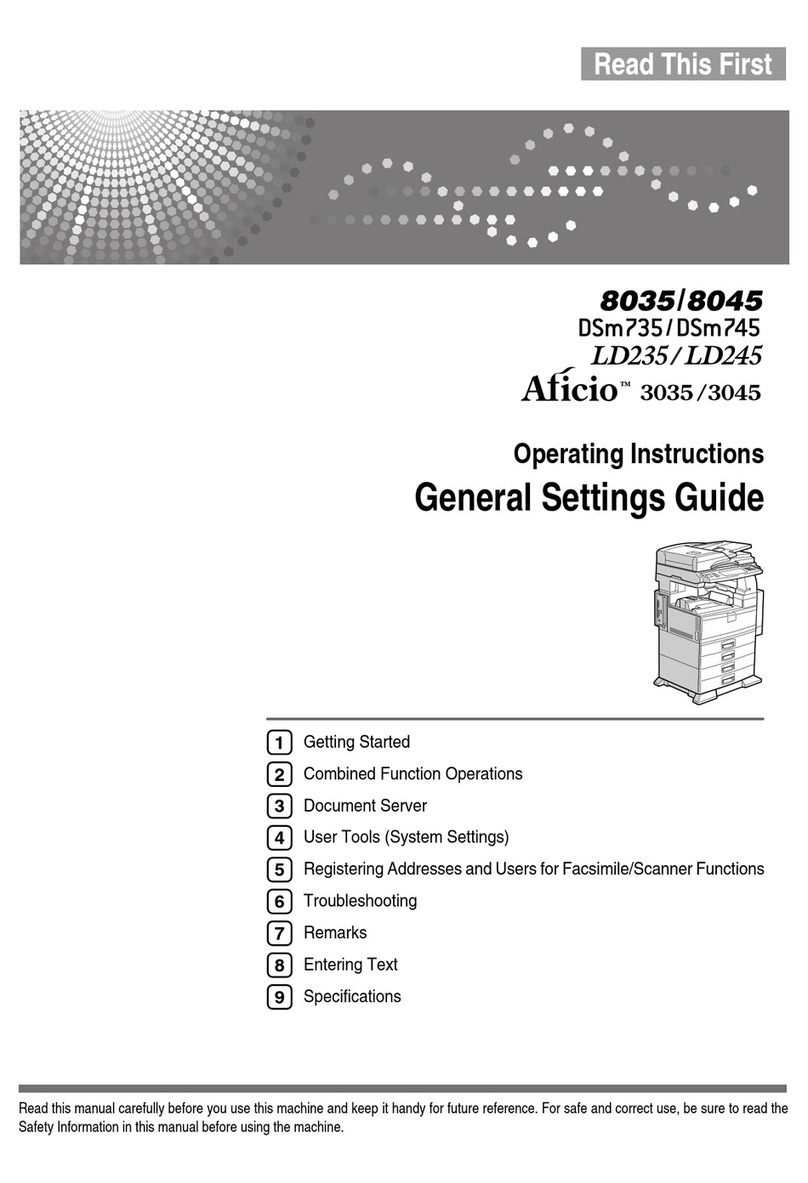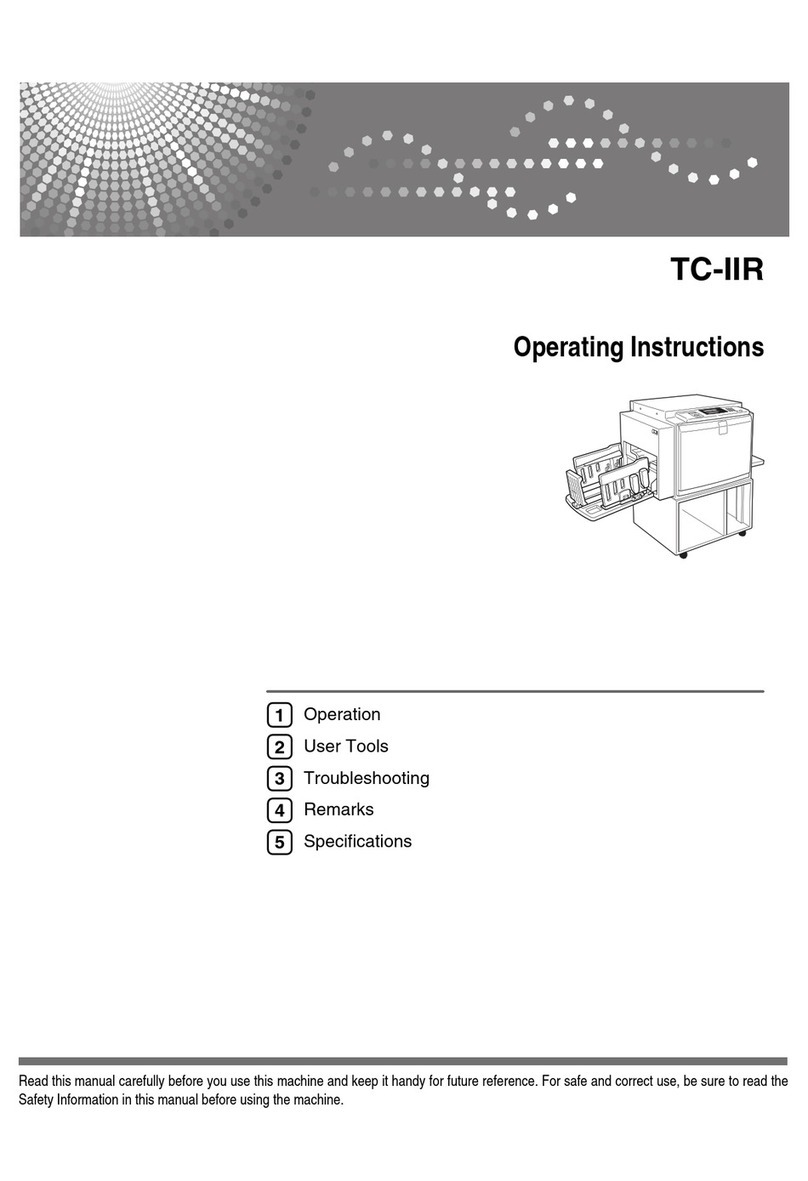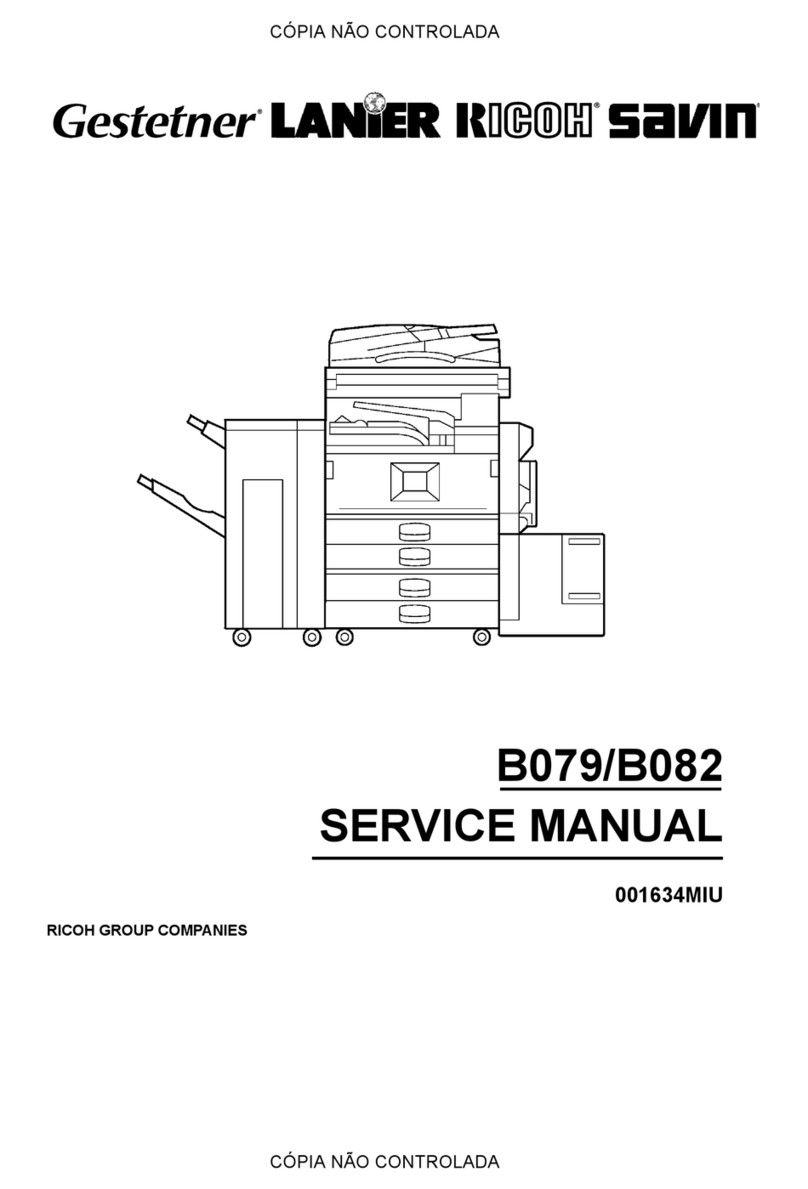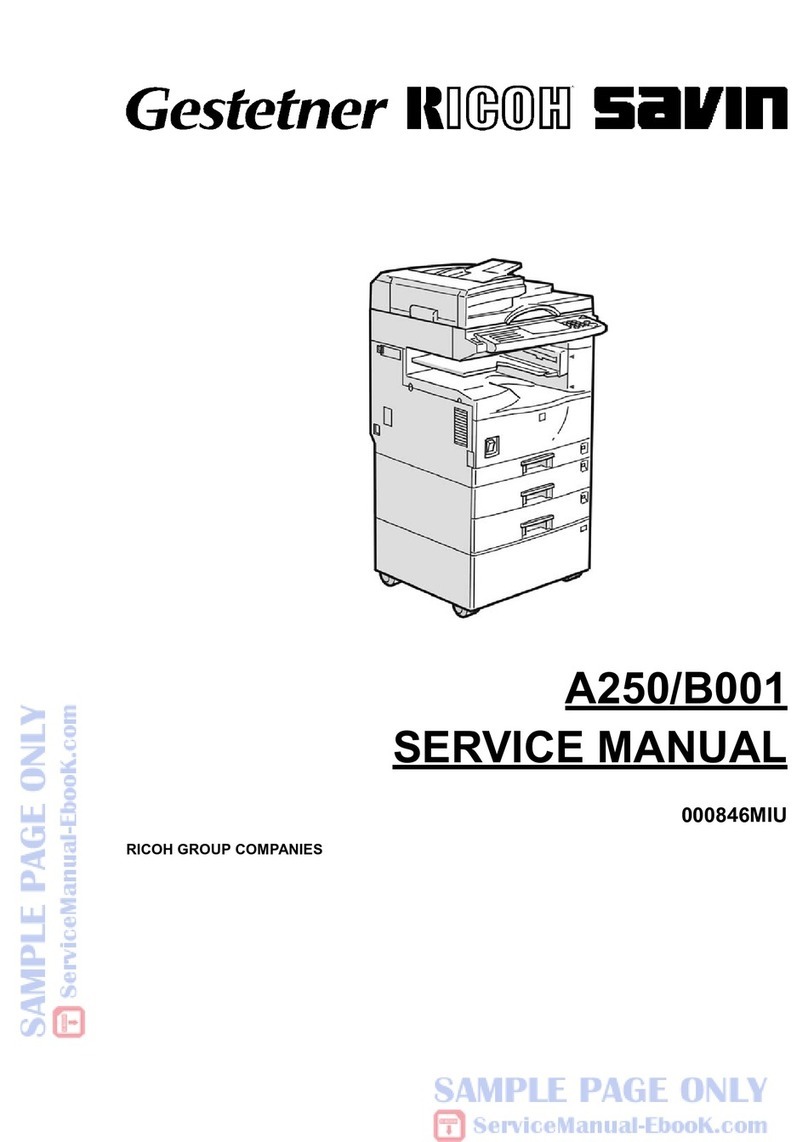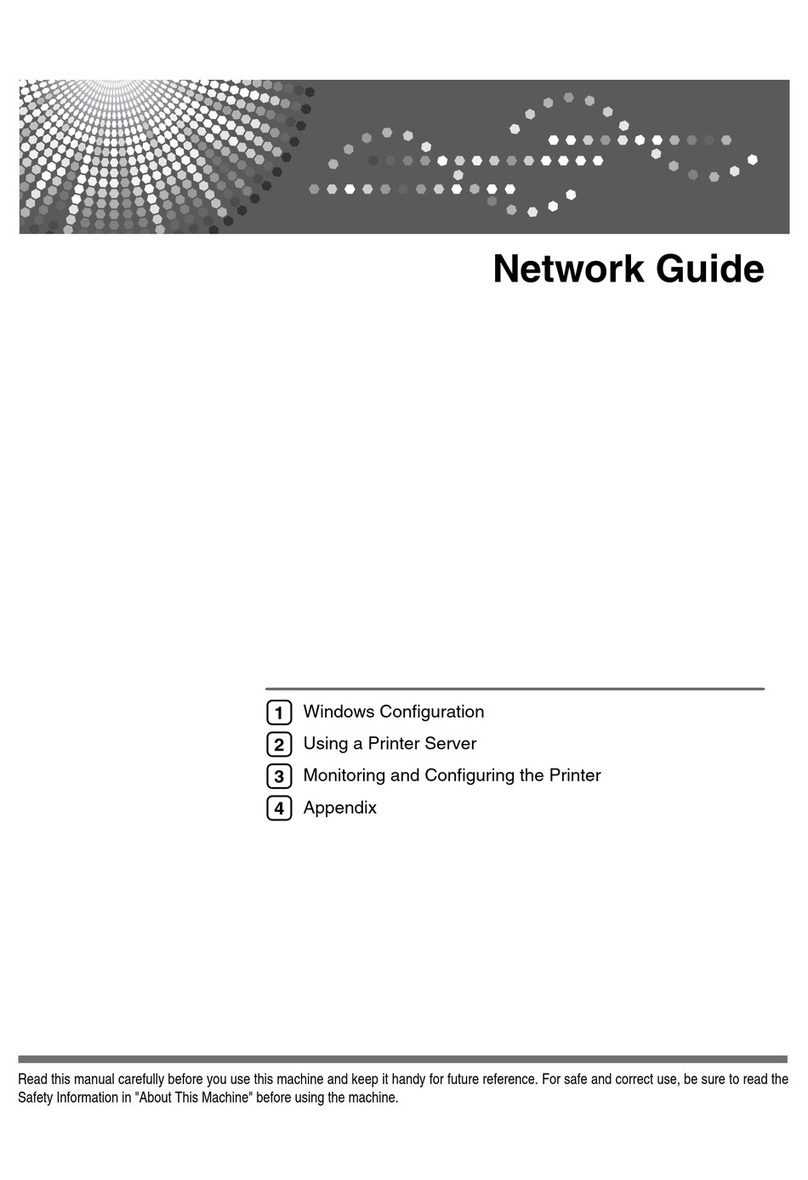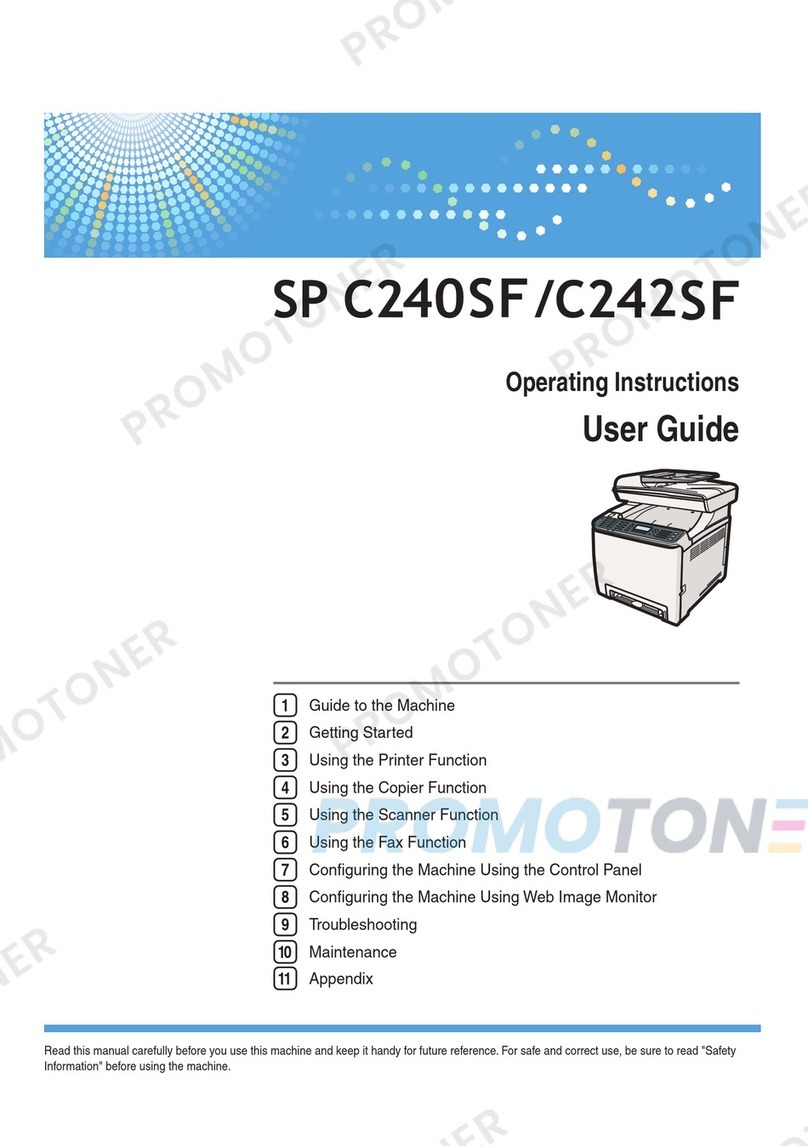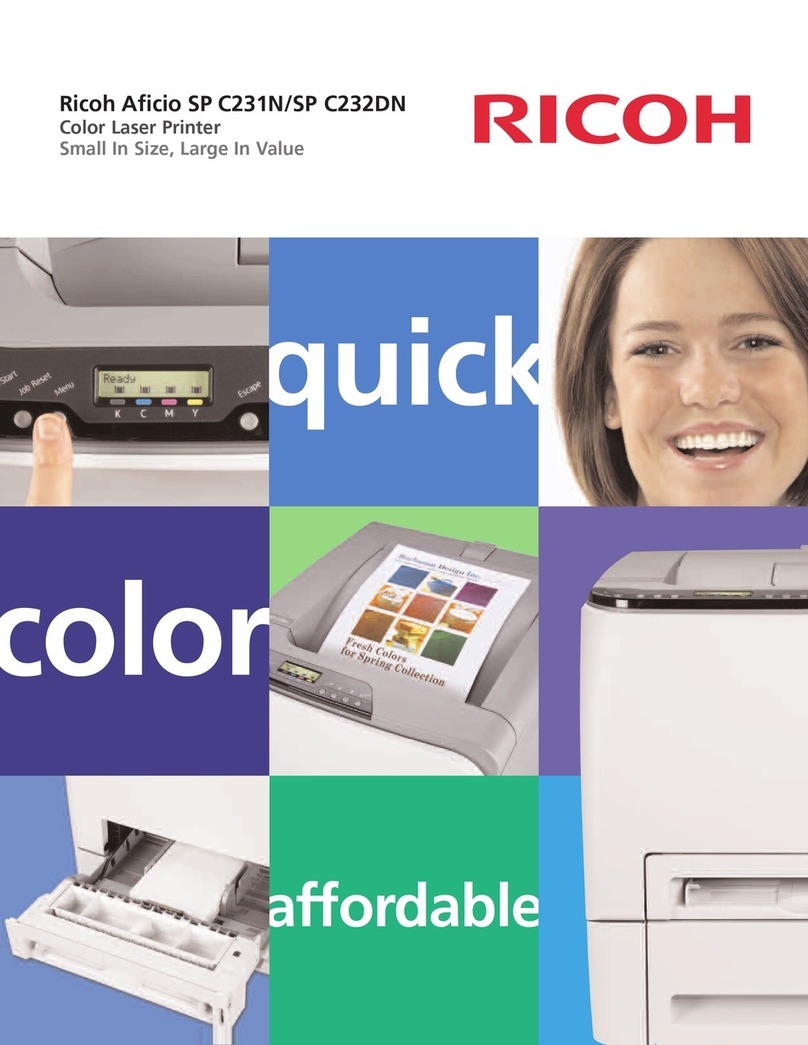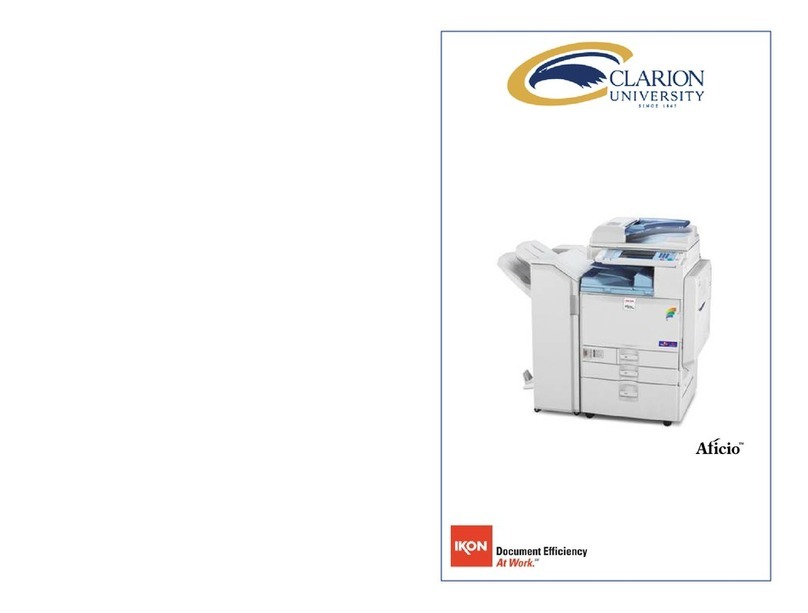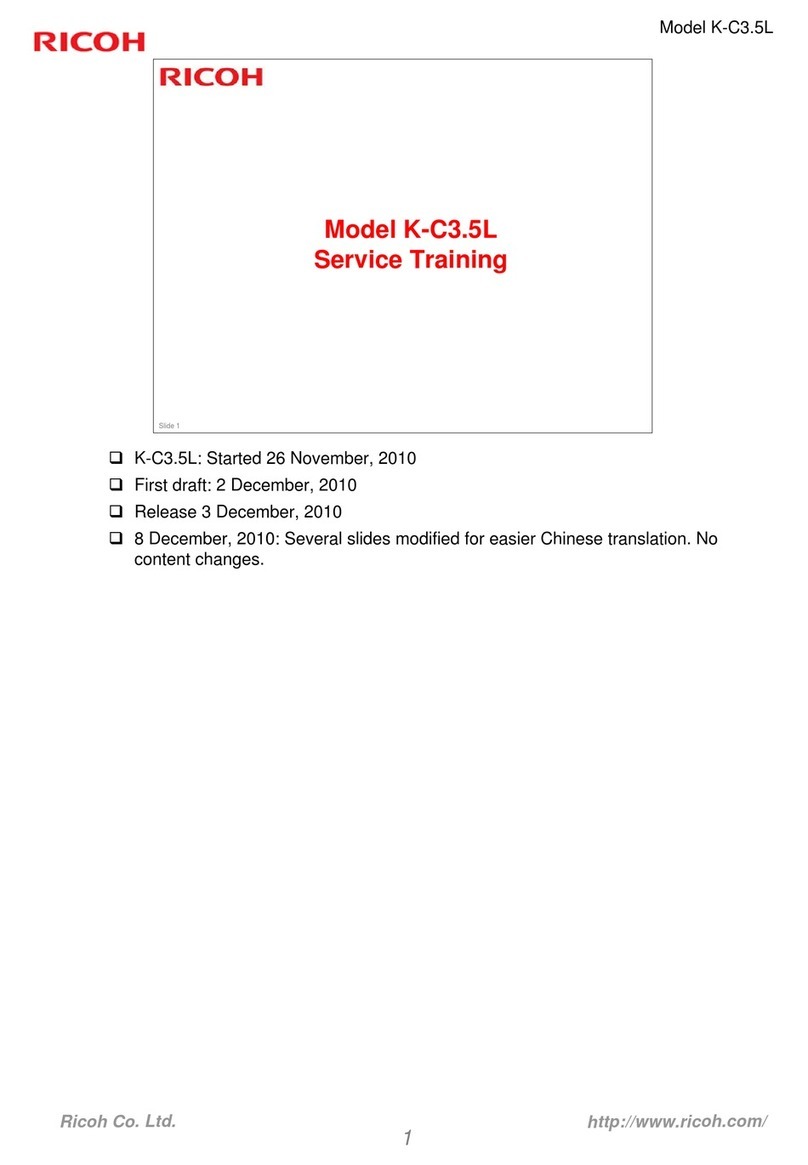APress the {User Tools}key.
BPress [Address Book Mangmnt].
CCheck that [Program / Change] is
selected.
DSelect the name whose e-mail address
you want to register. Press the name key,
or enter the registered number using the
number keys.
E Press[E-mail].
F Press[Change],under"E-mailAddress".
G Enterthee-mailaddress.
HPress [OK].
For details about registering folders, see
"Registering Addresses and Users ",
Connecting the Machine/ System Settings
.
Registering an E-mail destination...
(Registering Addresses and Users, Connecting the
Machine/ System Settings )
How to save to the machine’s hard
disk...
(Storing and Saving the Scanned Documents)
APress the {Home}key on the lower left of
the control panel, and press the [Scanner]
icon on the [Home] screen.
BMake sure that no previous settings
remain. If a previous setting remains,
press the {Reset}key.
CPlace originals.
DPress [Store File].
EPress [Store to HDD].
FIf necessary, specify file information,
such as [User Name], [File Name], and
[Password].
GPress [OK].
HIf necessary, press [Scan Settings]
to specify scanner settings such as
resolution and scan size.
IPress the {Start}key.
For details about saving to memory
storage device, see "Storing the Scanned
Documents to a USB Flash Memory
Device or SD Card", Scan on the
supplied CD-ROM.
Why use it?
To store scanned files in the hard disk of
the machine for later (shared) use. (See
Scan .)
Displaying a list of files stored on the machine’s hard disk
(Storing and Saving the Scanned Documents)
APress the {Home}key on the lower left of
the control panel, and press the [Scanner]
icon on the [Home] screen.
BPress [Select Stored File]. The list of
stored files is displayed.
Chapter references in this guide refer to the bundled OI CD; Scan and Connecting the Machine/ System Settings .
How to save to the machine’s hard disk...