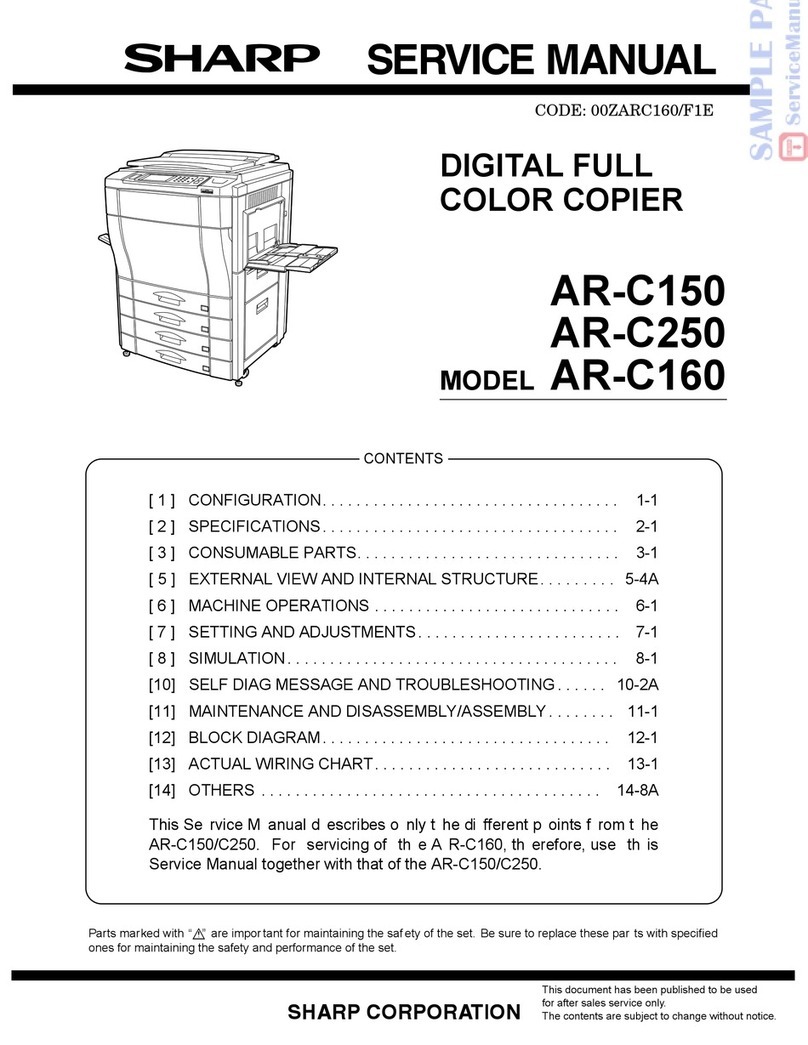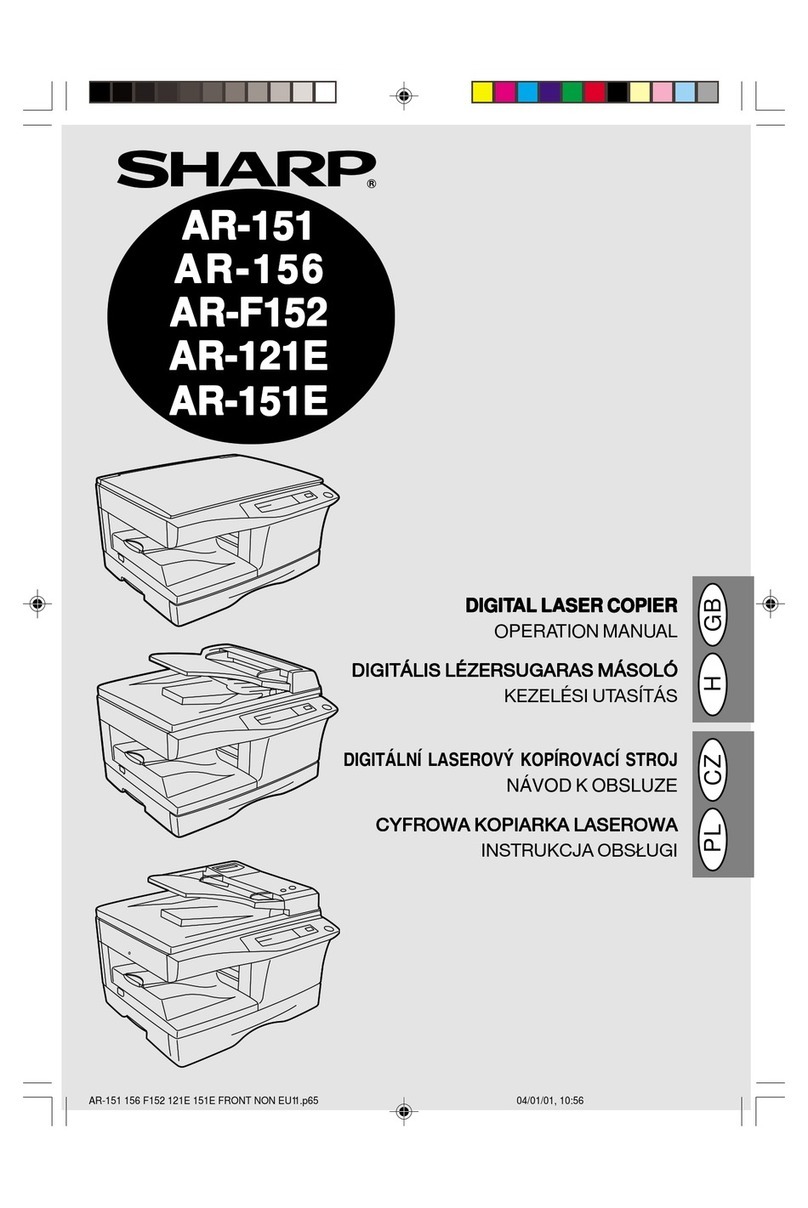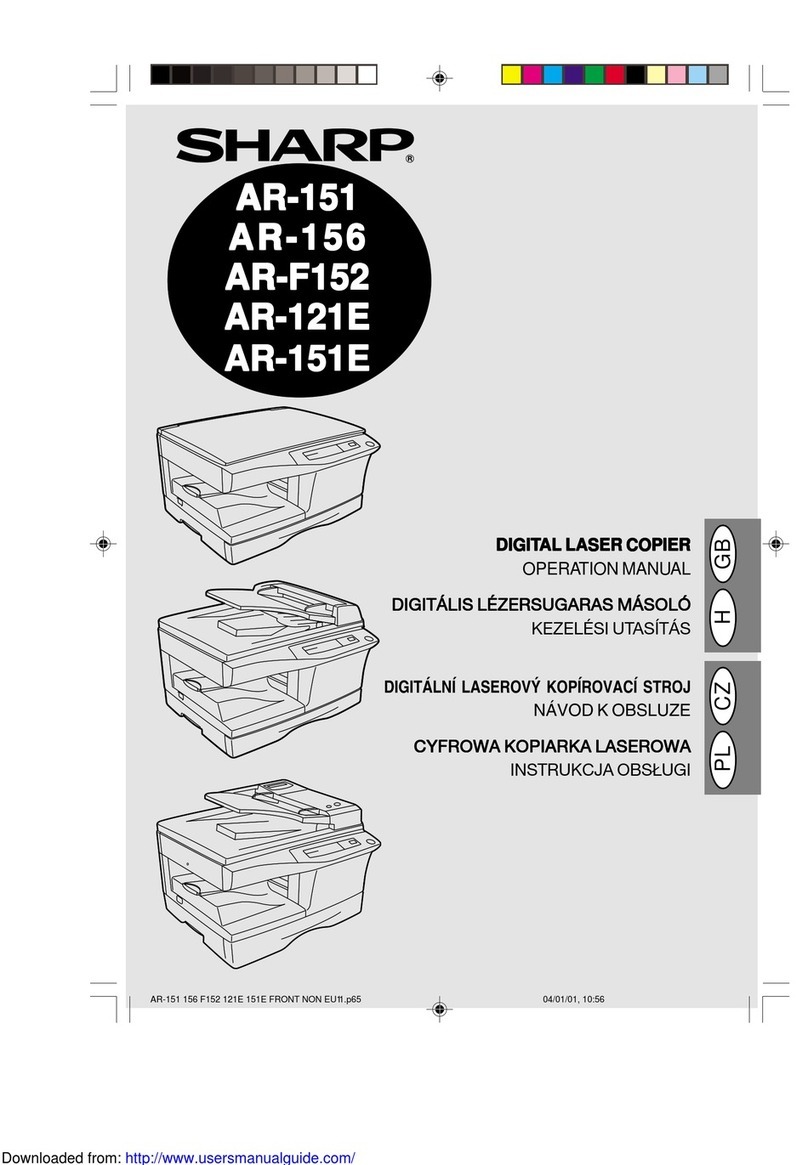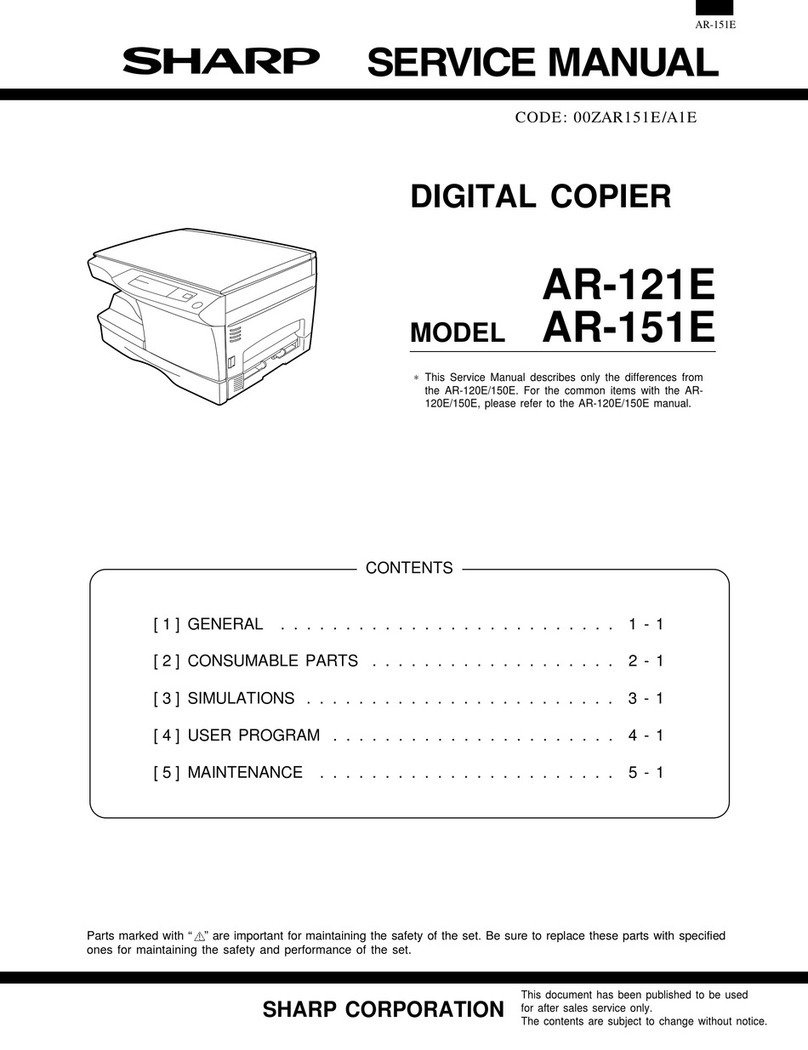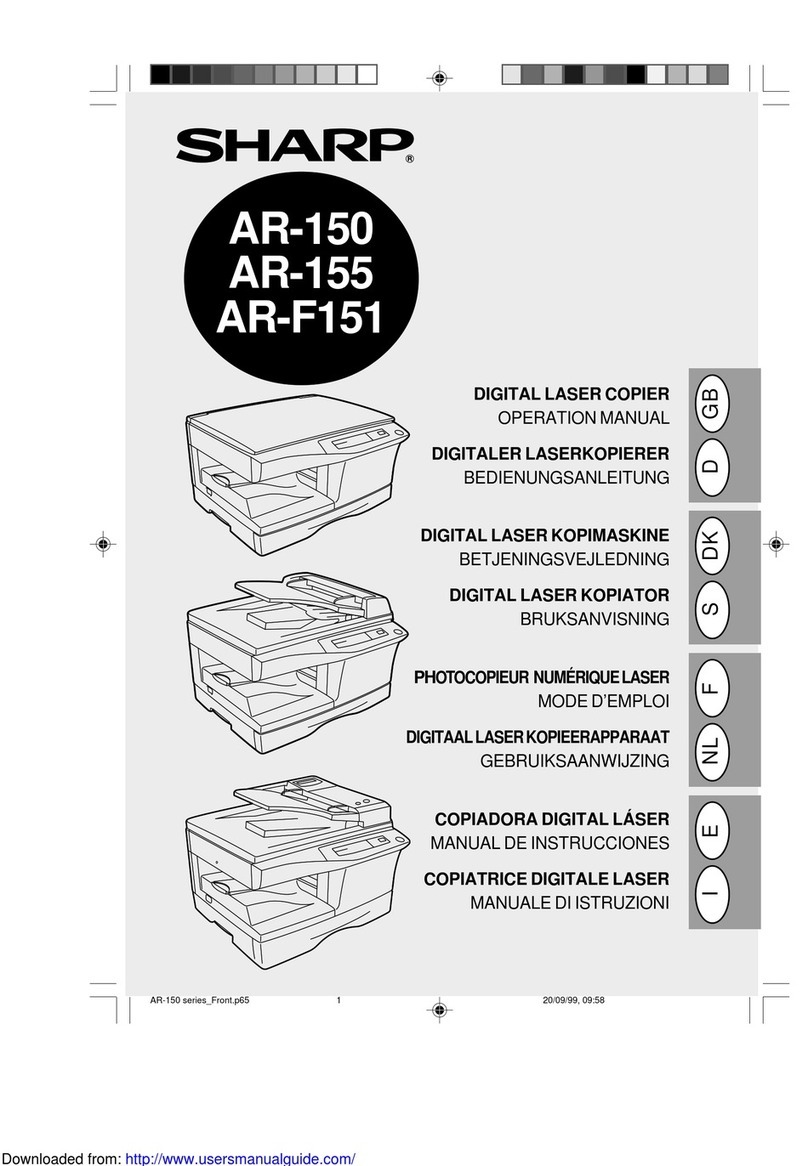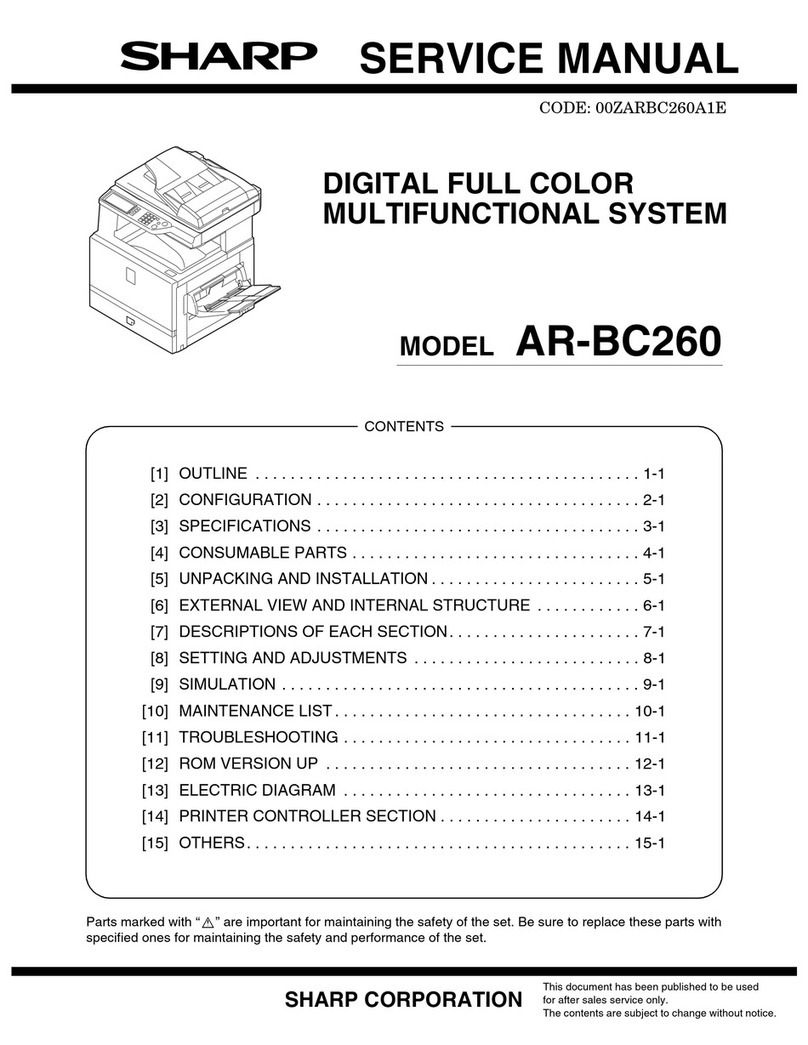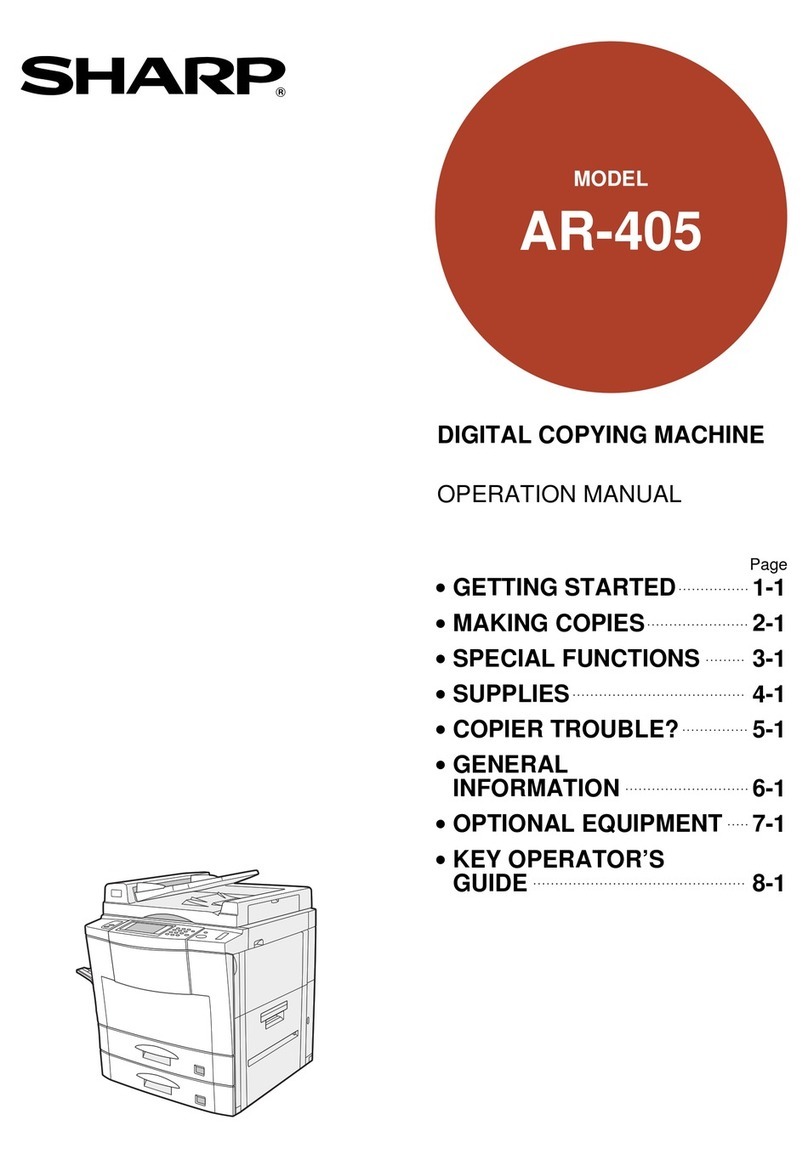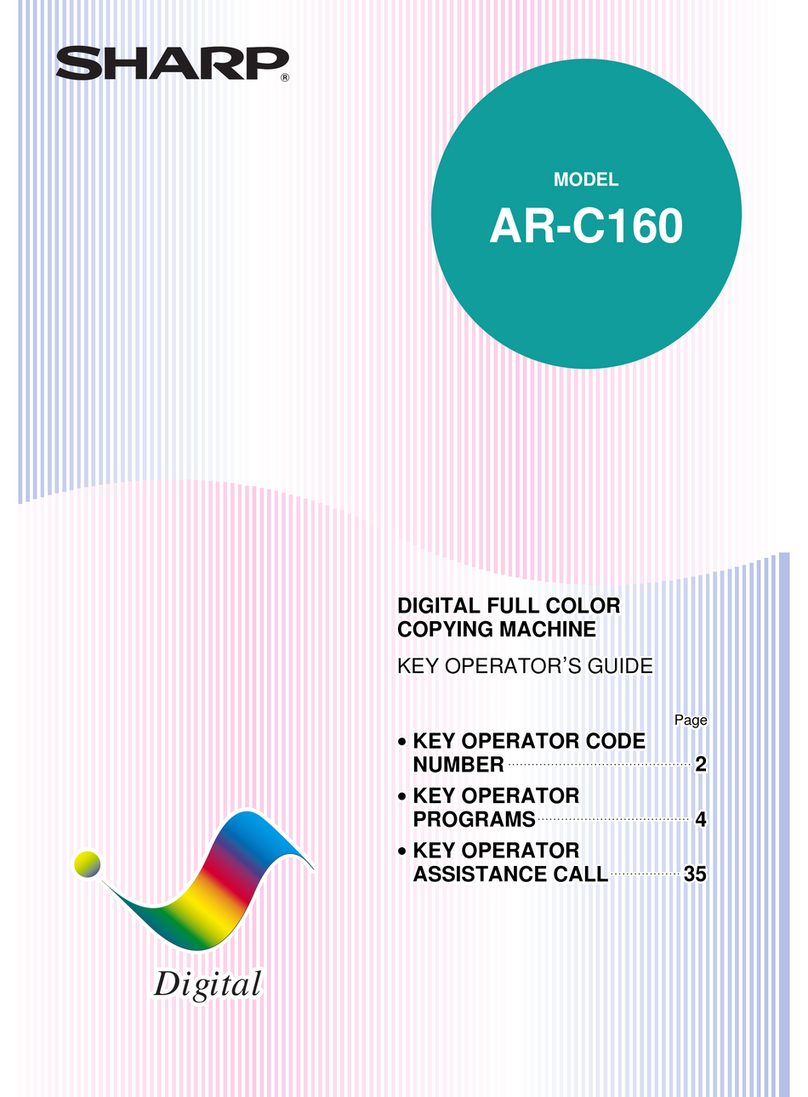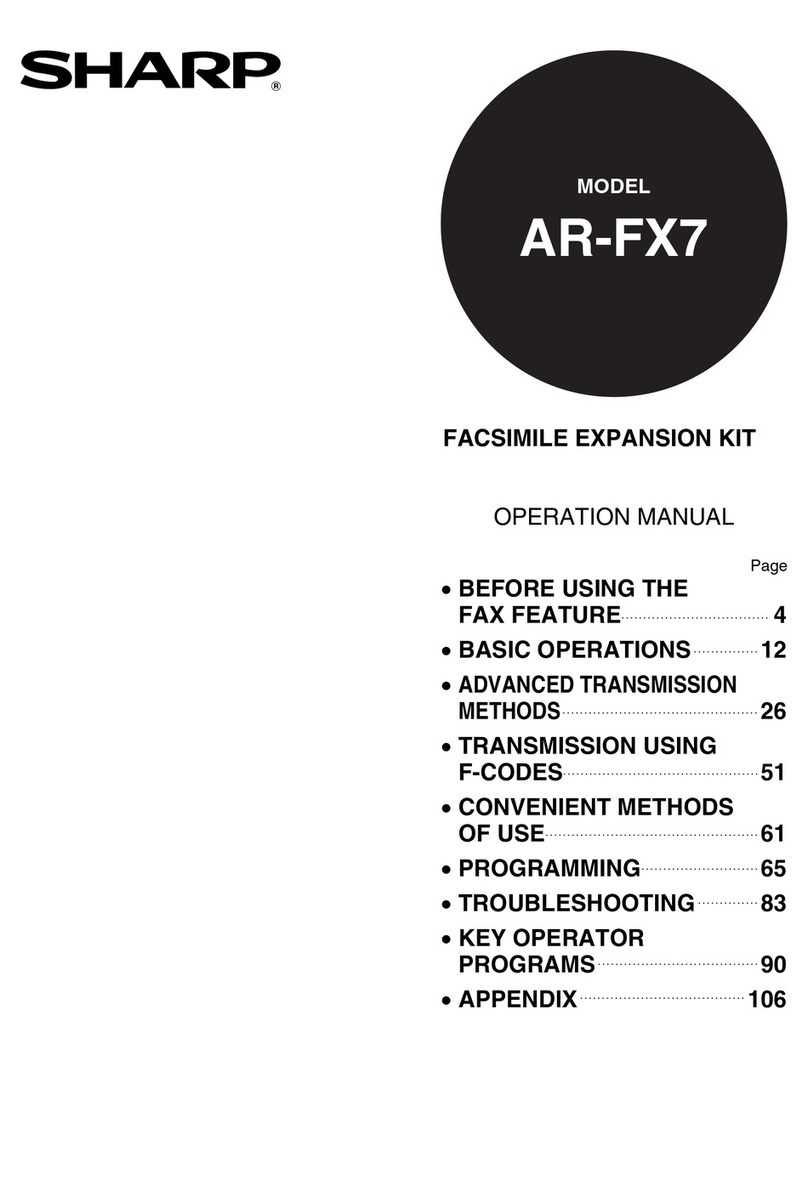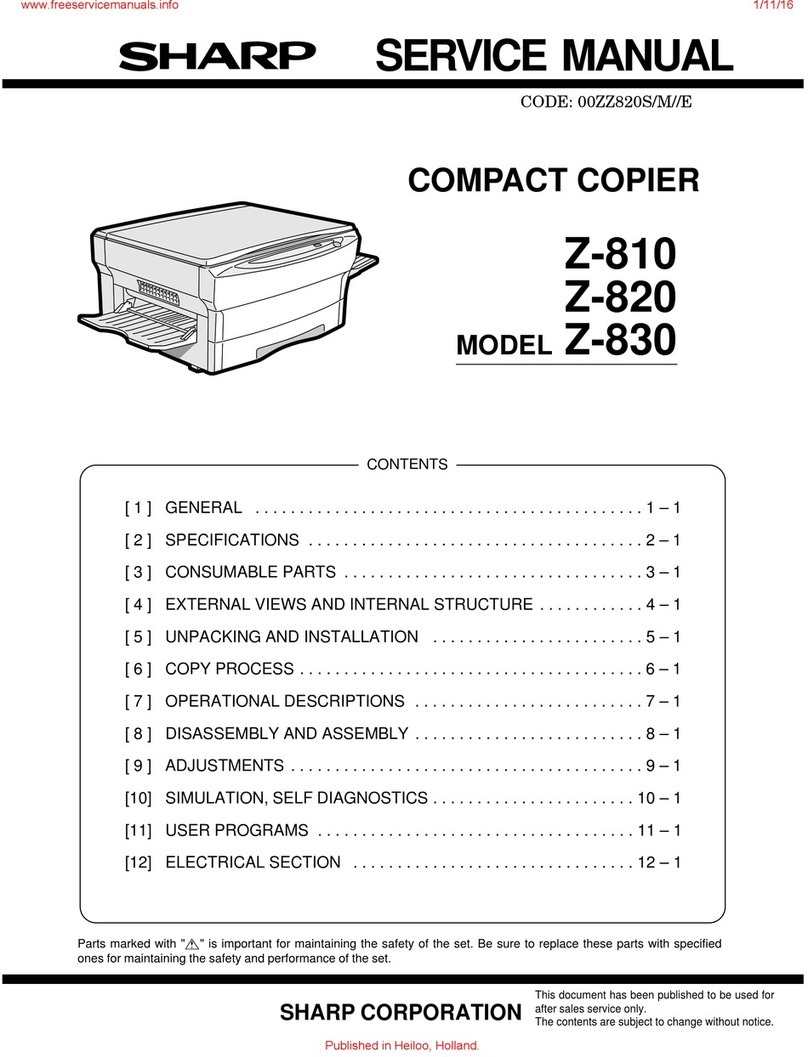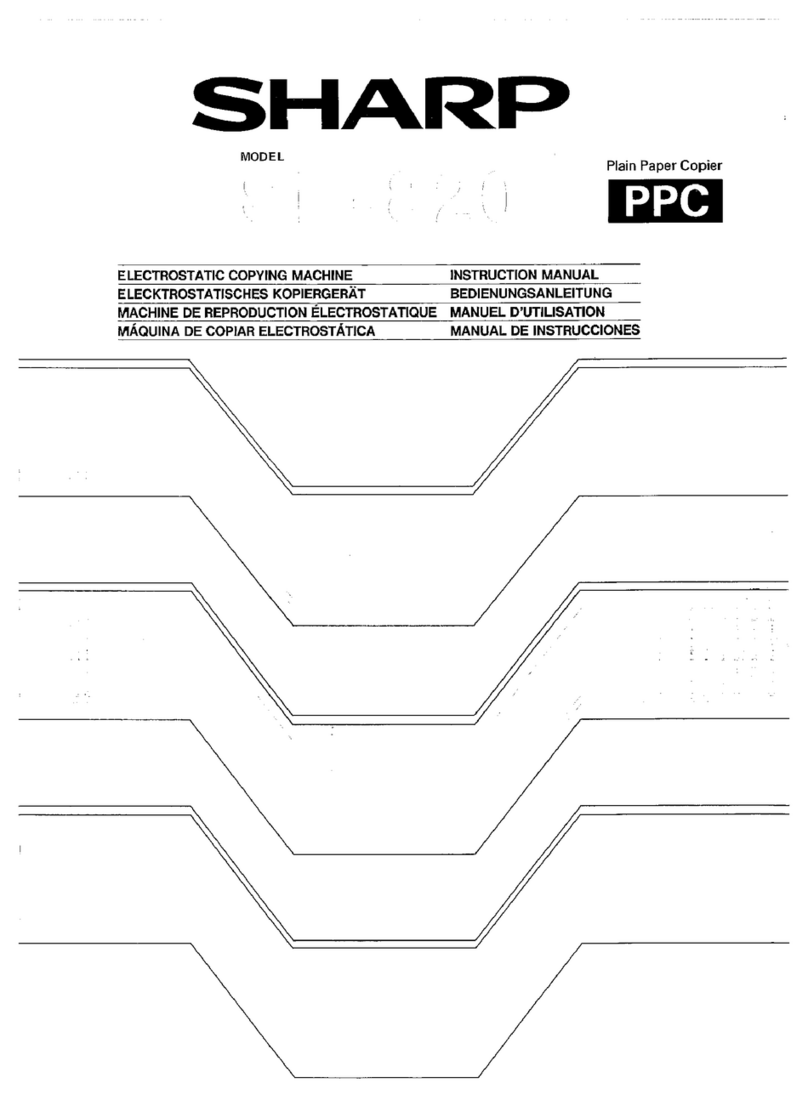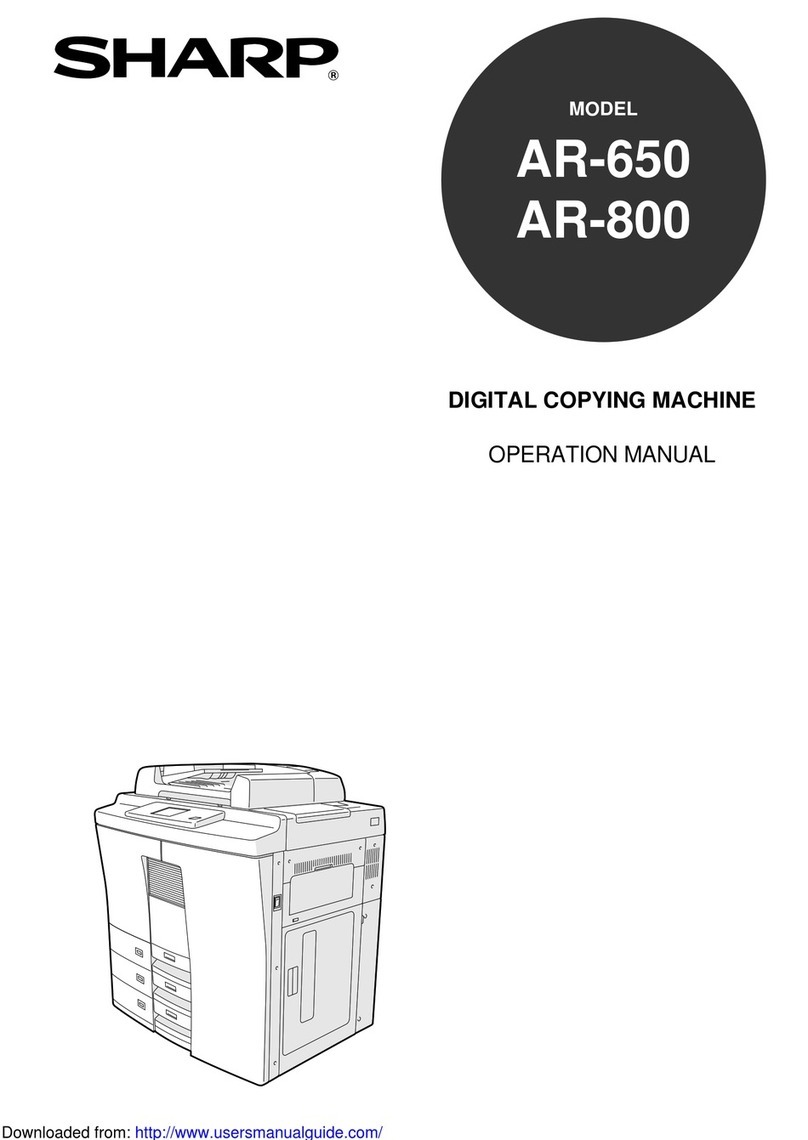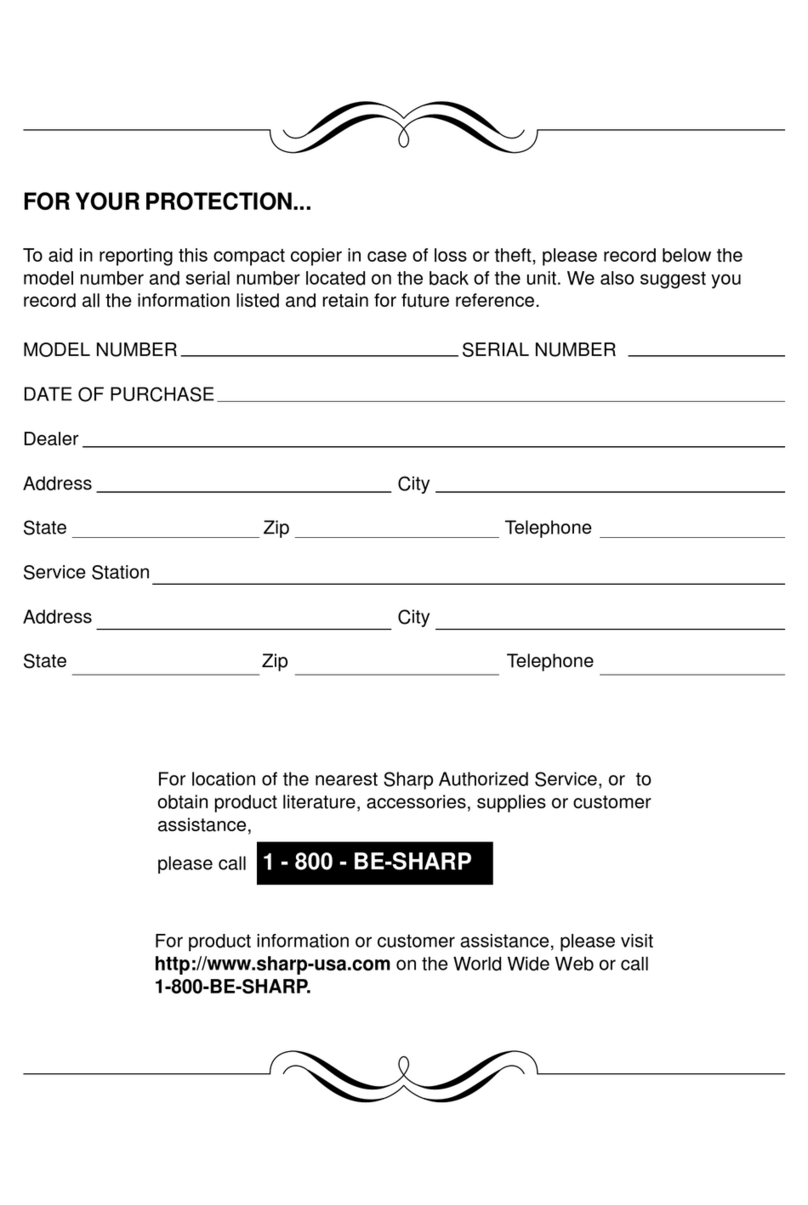7
1
Getting started
OPERATION PANEL
Original to copy key and indicators
:Two-sided copies from one-sided
originals.
Turn on Long Edge or Turn on
Short Edge can be selected.
: Two-sided copies from two-sided
originals. (Can be selected only
when the RSPF is used.)
: Single-sided copies from two-
sided originals.(Can be selected
only when the RSPF is used.)
Exposure mode selector key and indicators
Useto sequentiallyselect the exposuremodes:
AUTO, MANUAL or PHOTO.Selected mode is
shown by a lit indicator.(p. 16)
Lightand dark keys and exposureindicators
Useto adjusttheMANUALorPHOTOexposure
level. Selected exposure level is shown by a lit
indicator. (p.16)
Useto startandterminateuserprogramsetting.
(p. 21)
Alarm indicators
: Drum replacementrequired indicator (p.
25)
: Misfeed indicator (p. 29)
: TD cartridge replacement required
indicator (p. 23)
: Maintenance indicator (p. 34)
RSPF indicator (p. 13)
RSPF misfeed indicator (p. 32)
Copy ratio selector key and copy ratio
indicators
Use to sequentially select preset reduction/
enlargement copy ratios.
Selected copy ratio is shown by a lit indicator.
(p. 17)
Zoom indicator (p. 17)
Copy ratio display (%) key (p. 17)
Display
Displays thespecified copyquantity, zoomcopy
ratio, user program code, and error code.
ON LINE indicator
Lightsup when themachine isused asaprinter.
Touse thecopieras aprinter,an optionalprinter
expansion kit is needed.
ON LINE key
Changes between the on-line and off-line
modes when the PCL expansion kit has been
installed and a PCL printer is used.
Changes modes from the off-line to on-line
when the GDI expansion kit has been installed
and a GDI printer is used.
DATA indicator
Indicates that the printer is receiving or
processing print data. To use the copier as a
printer, an optional PCL expansion kit is
needed.
Power save indicator
Lights up when the copier is in a power save
mode. (p. 20, 21)
Tray select key
Use to select a paper feed station (paper tray
or bypass tray). (p. 19)
Paper feed location indicators
Light up to show the selected paper feed
station.
Zoom keys
●Use to select any reduction or enlargement
copyratiofrom 50 to 200%in 1%increments.
(p. 17)
Copy quantity keys
●Use to select the desired copy quantity (1 to
99). (p. 15)
●Use to make user program entries. (p.21)
Clear key
●Press to clear the display, or press during a
copy run to terminate copying. (p. 15)
●Press and hold down during standby to
display the total number of copies made to
date. (p. 22)
Print key and ready indicator
●Copying is possible when the indicator is on.
●Use to set a user program.
Inch system