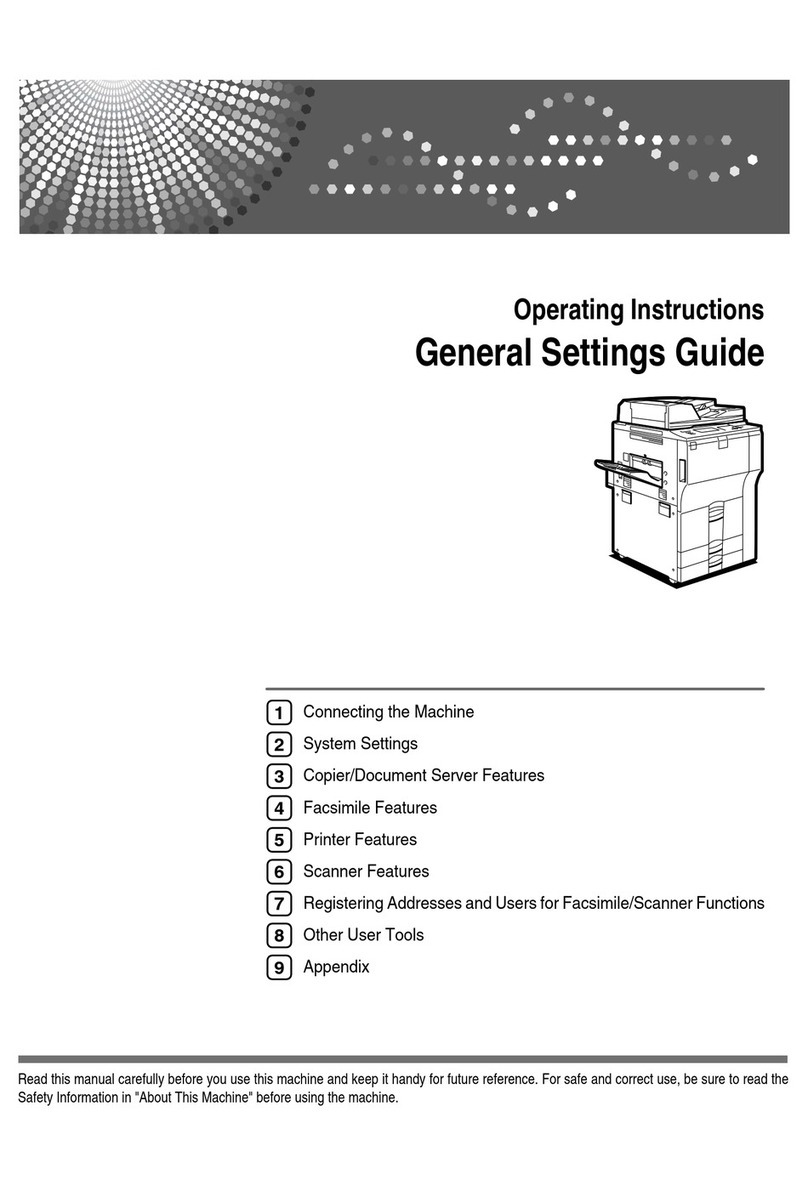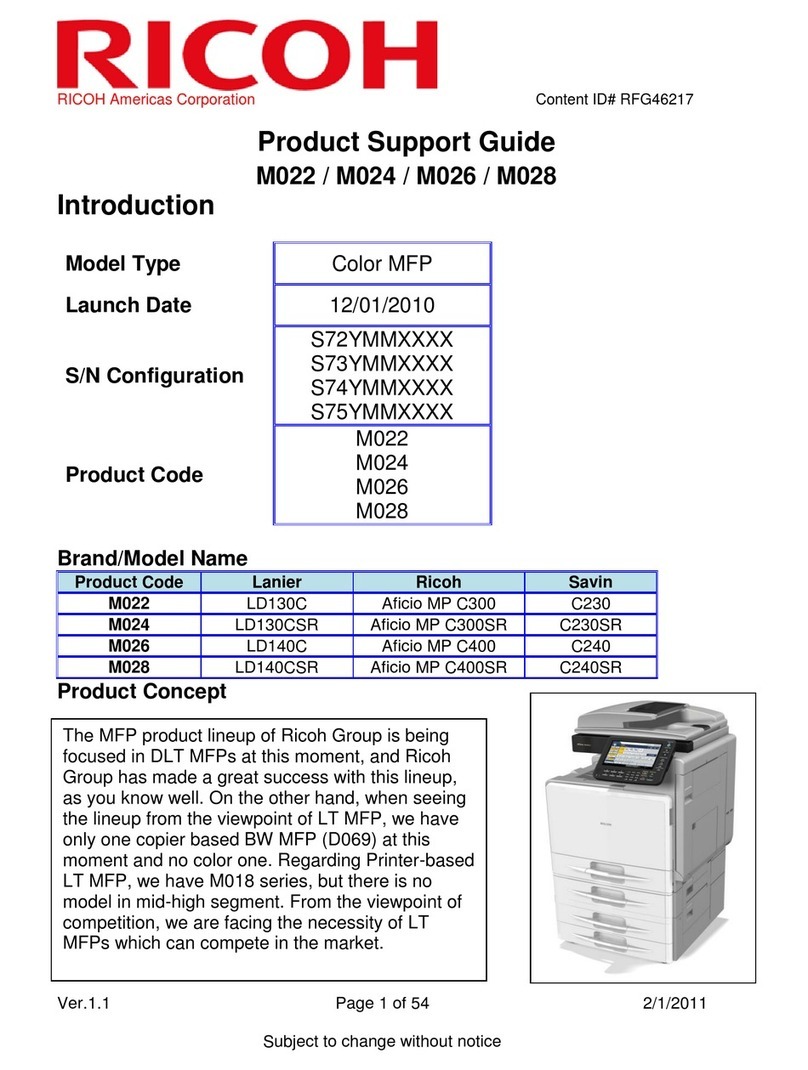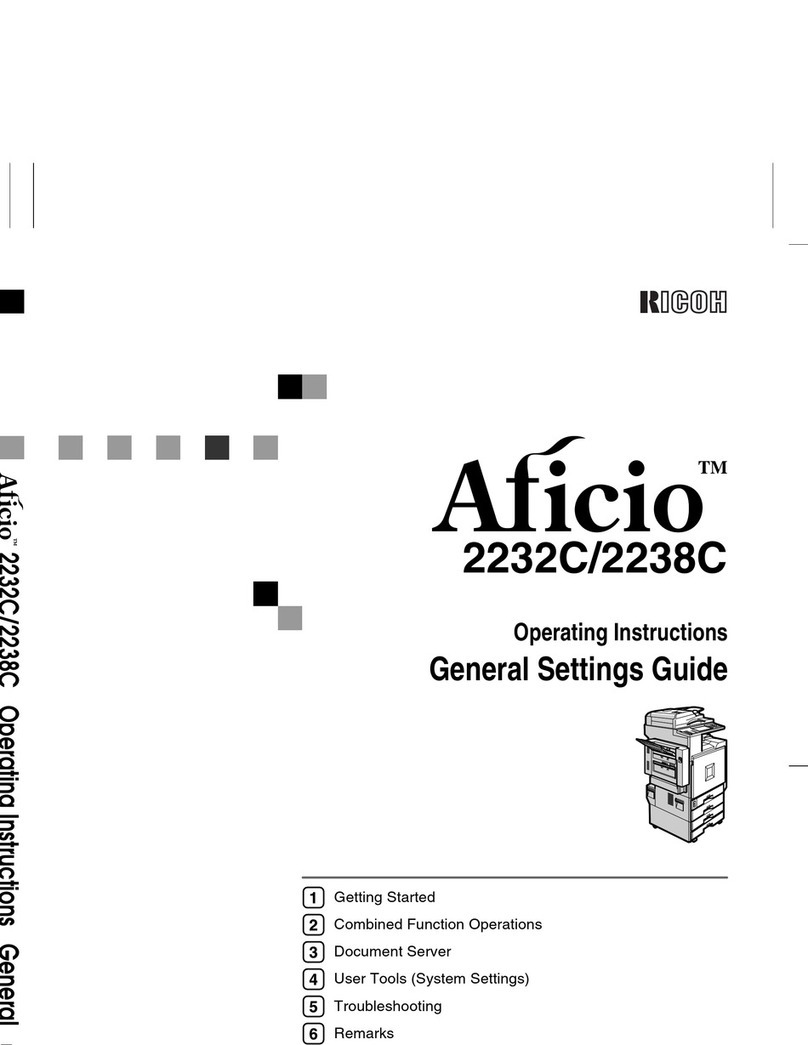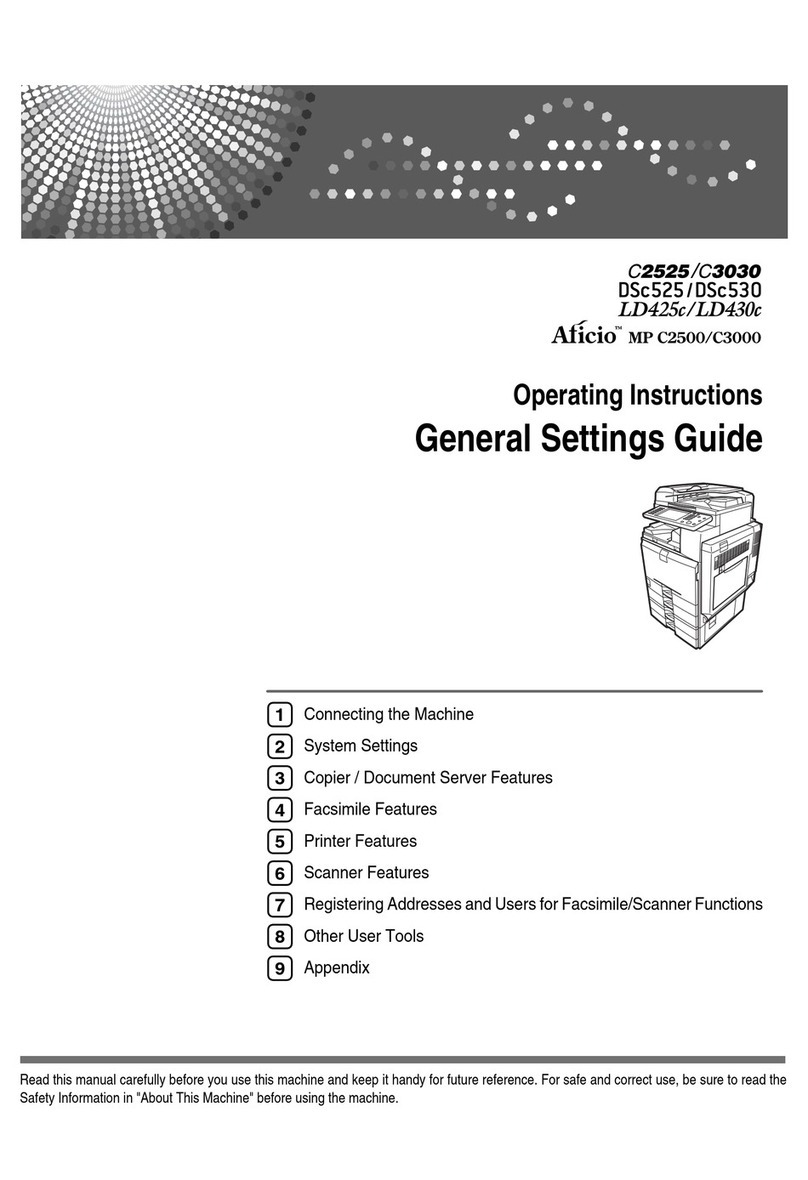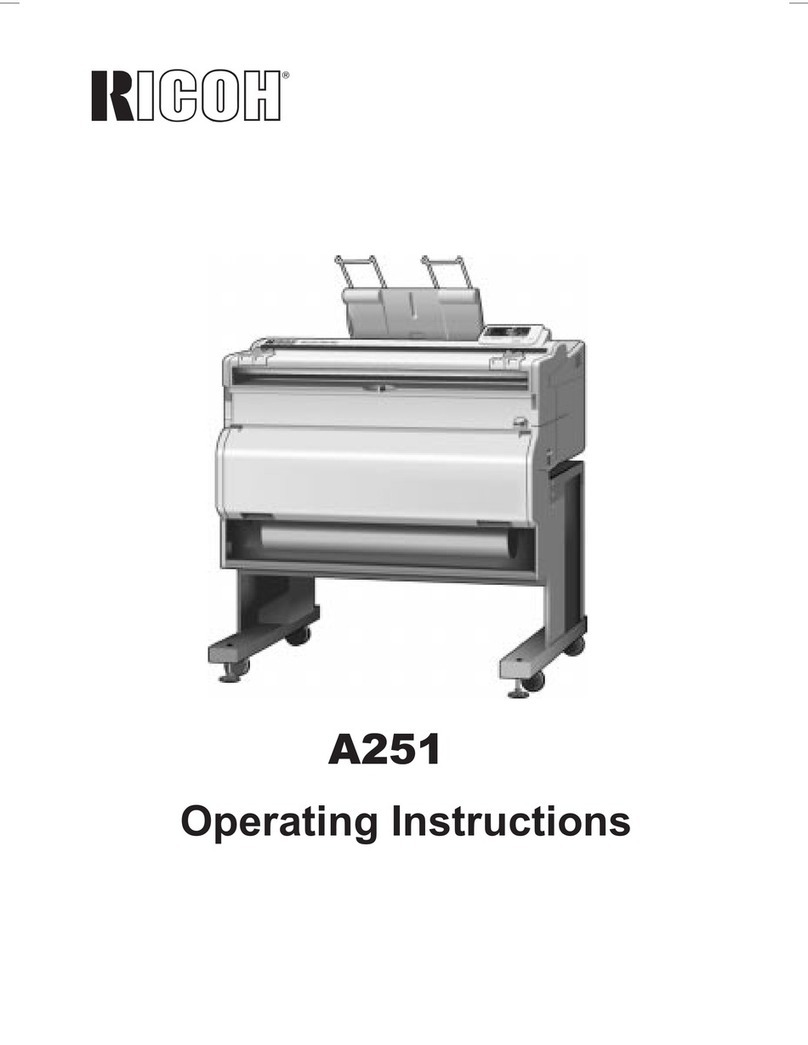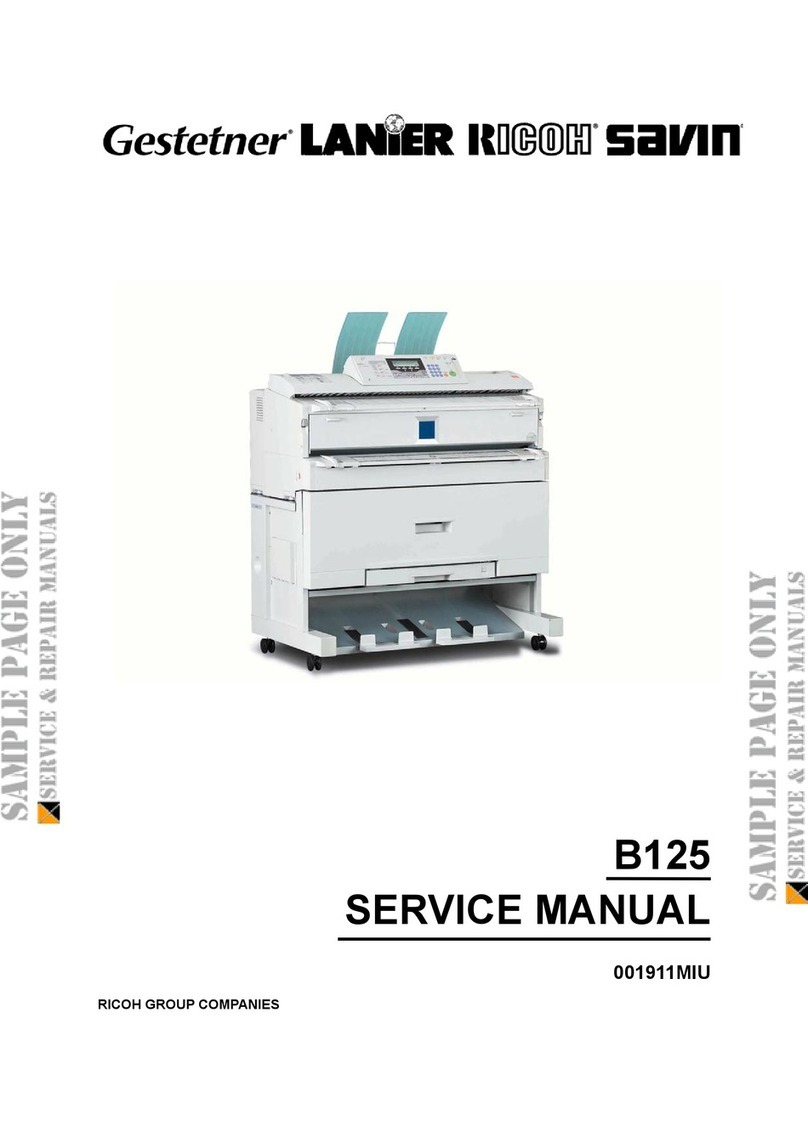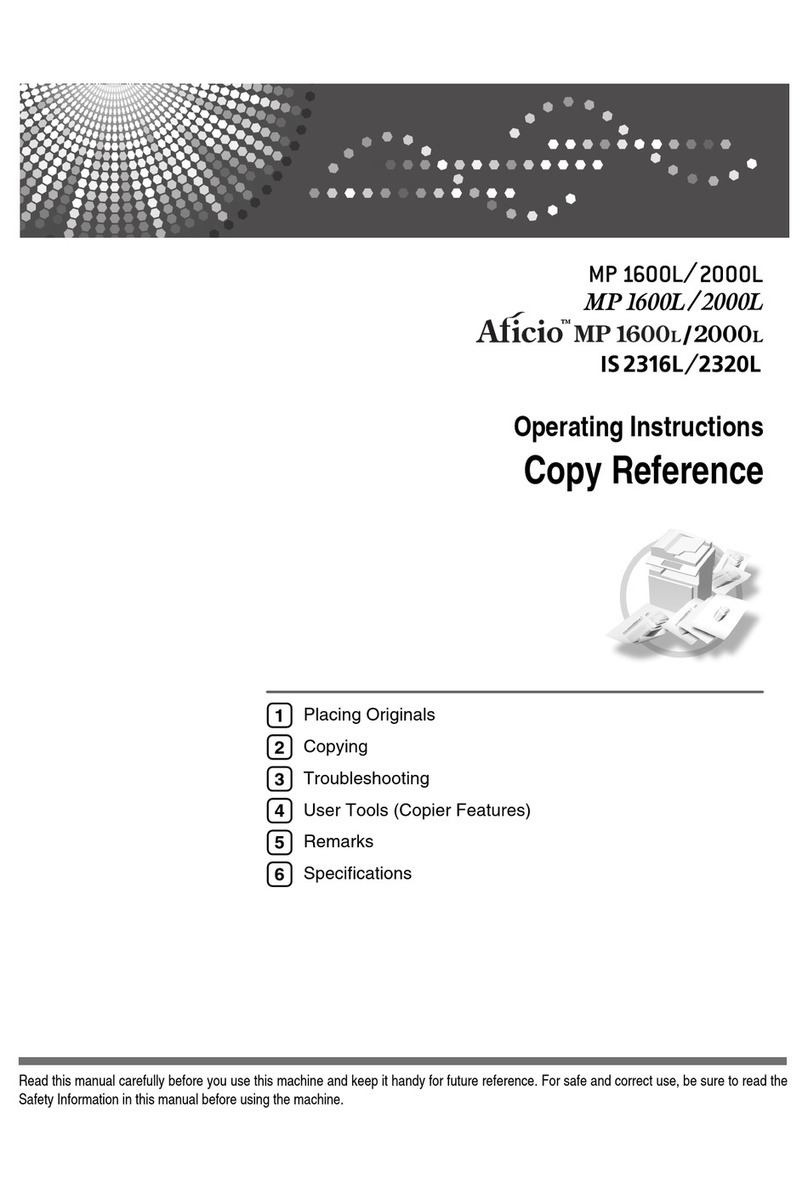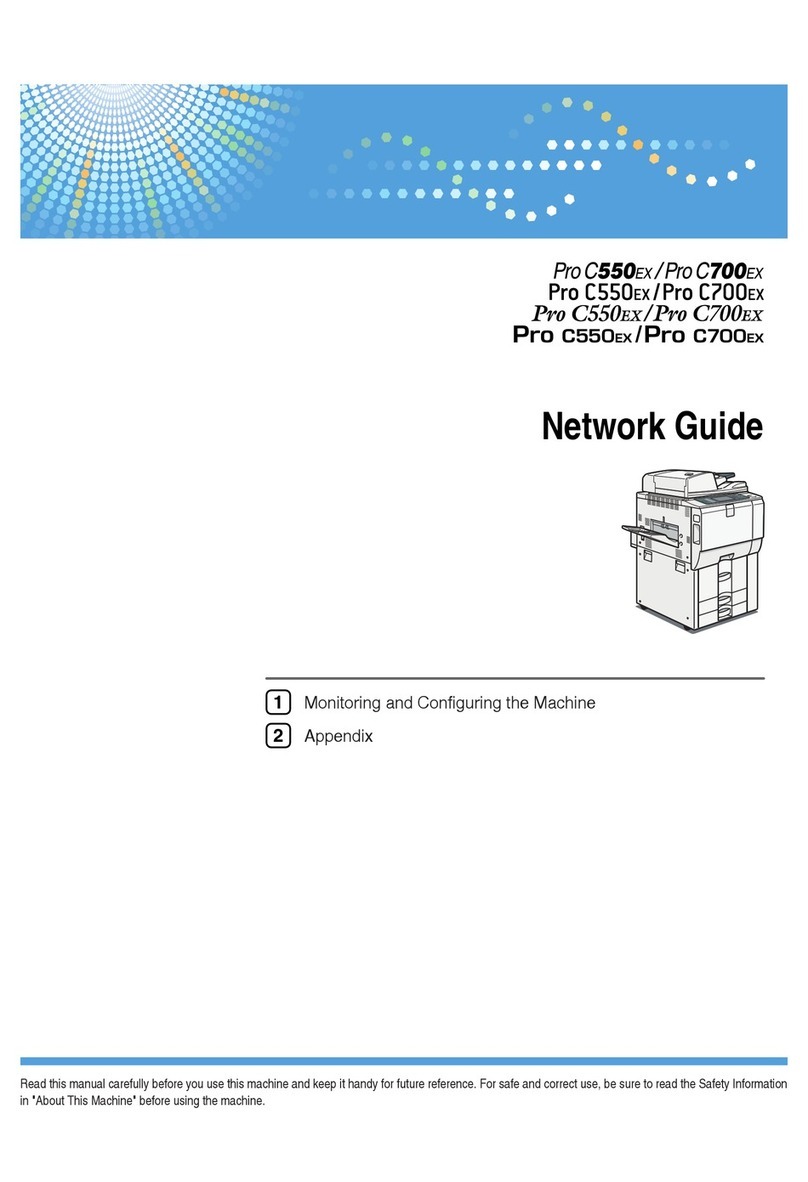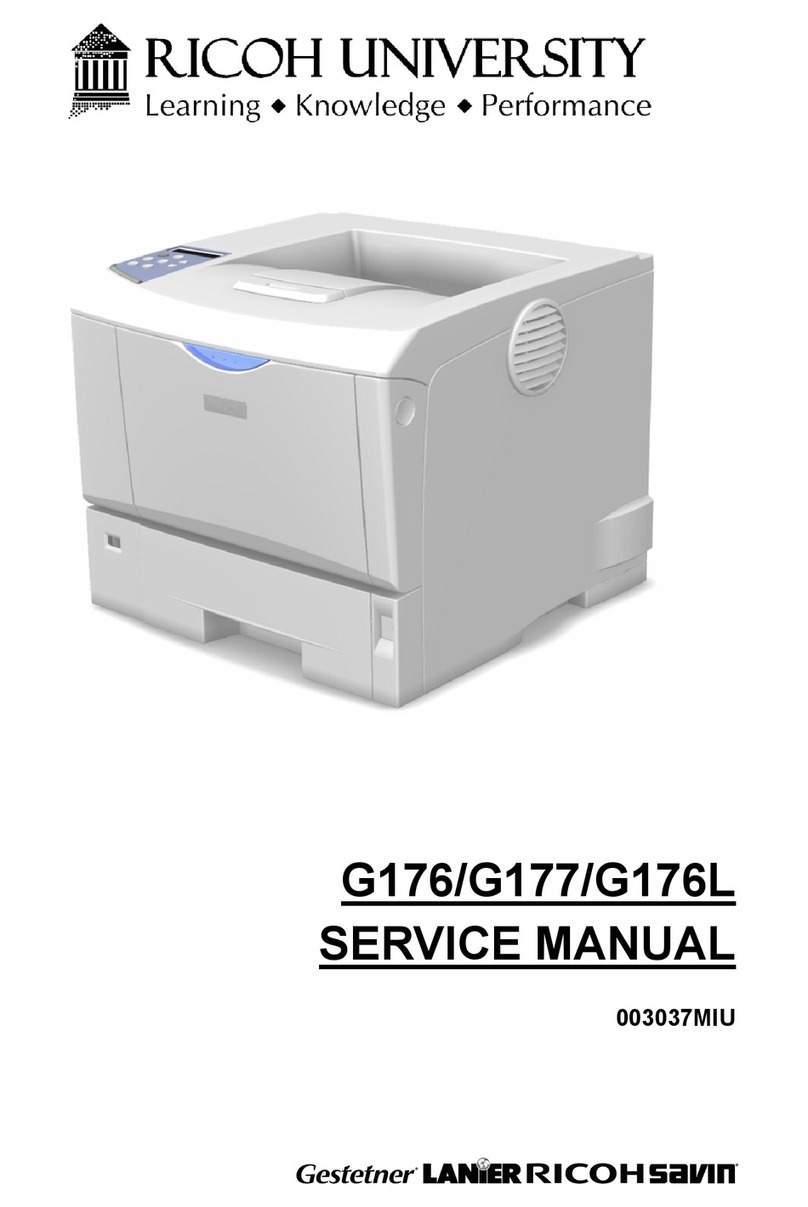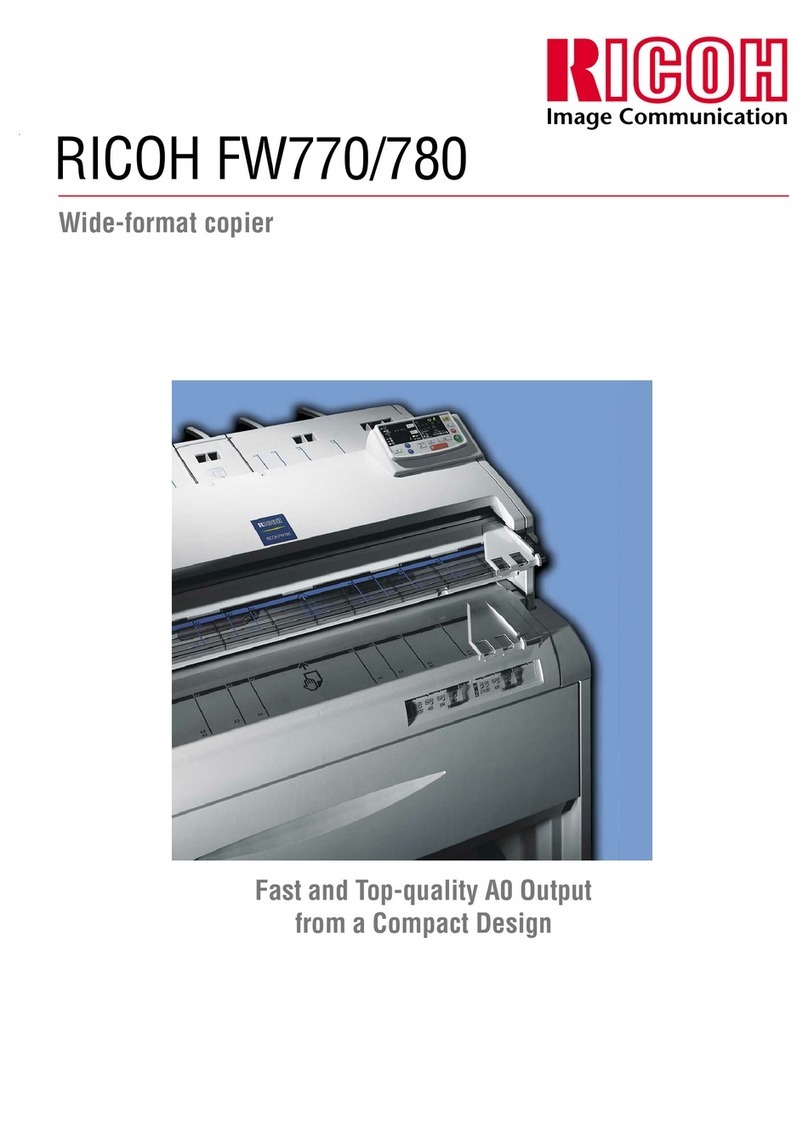INTRODUCTION
17.
18.
19.
20.
INTRODUCTION
This manual contains detailed instructions on the operation and care of
this machine. To get maximum versatility from this machine, all opera-
tors should read and follow the instructions in this manual. Please keep
this manual in ahandy place near the machine.
When using your
ways be followed:
SAFETY INFORMATION
machine, the following safety precautions should al-
Safety During Operation
In this manual, all safety messages are identified by the words “WARN-
ING” and “Caution”. These words mean the following:
~WARN/NG:/rnPO~ant information to alert you to asituation that
might cause serious injury and damage to your propetty
if instructions are not followed.
~caution:lmpoflantinformation on how to prevent damage to your equip-
ment, or how to avoid asituation that might cause minor injury.
-WARNING -
Do not modify or replace any parts other than the ones specified in
this manual.
Since some parts of the machine are supplied with high voltage, touch
only the parts specified in this manual.
Do not operate the machine without covers. You might get your fingers
caught in the machine, or the machine might be damaged because, for
example, dust or the like might get inside it.
Since some parts of the machine are sharp and might cause injury,
touch only the parts specified in this manual.
Press to shift the image forwards
or backwards. *See page 21.
Multi Copy key
Press to combine originals onto 1
print. *See pagse 54 and 73.
Image Mode key
Press to select Line, Photo, or
Line/Photo mode. =See page 42.
Reset key
Press to reset error indicators.
*See page 168.
Clear key
Press to change the number set
AL- -- ..-&-.
24.
25.
26.
27.
28.
,“
Program key
Press to input or recall user
programs. *See page 61.
Stop key
Press to stop the machine
operation.
Proof key
Press to make proof prints.
Print Start key
Press to start printing.
Master Making key
Press to make amaster.