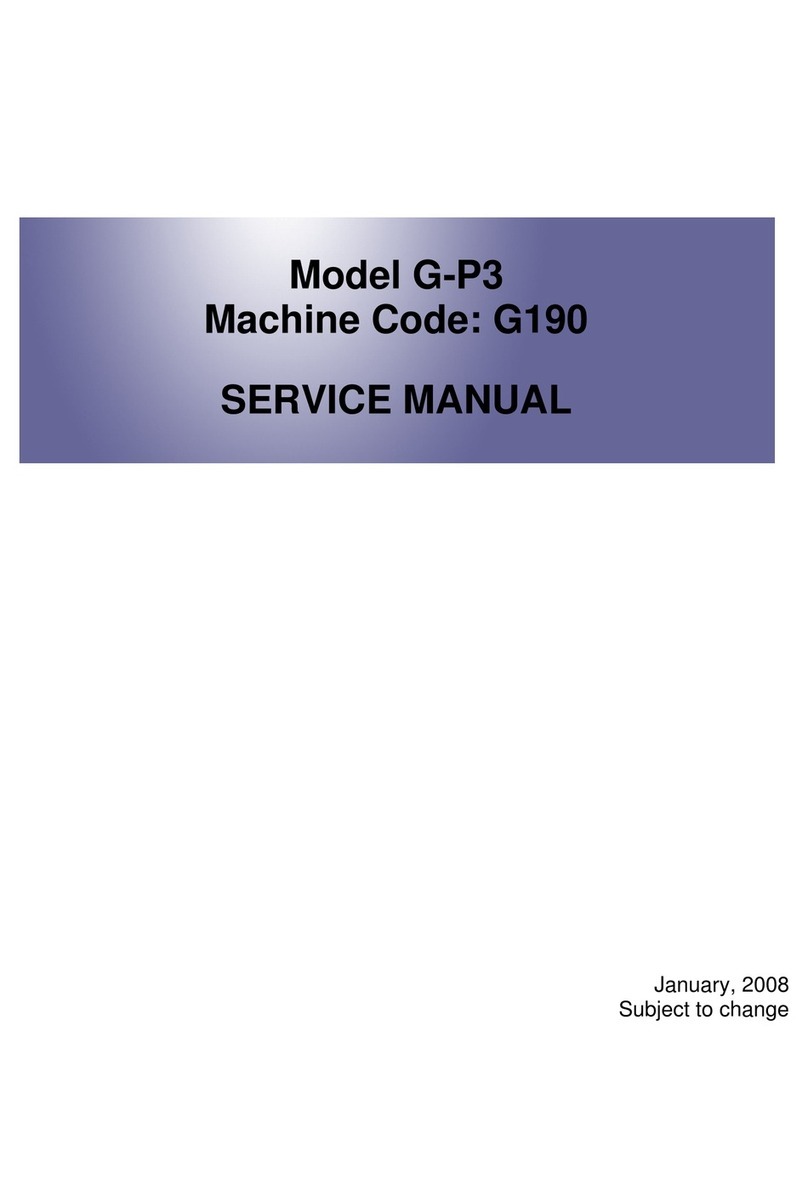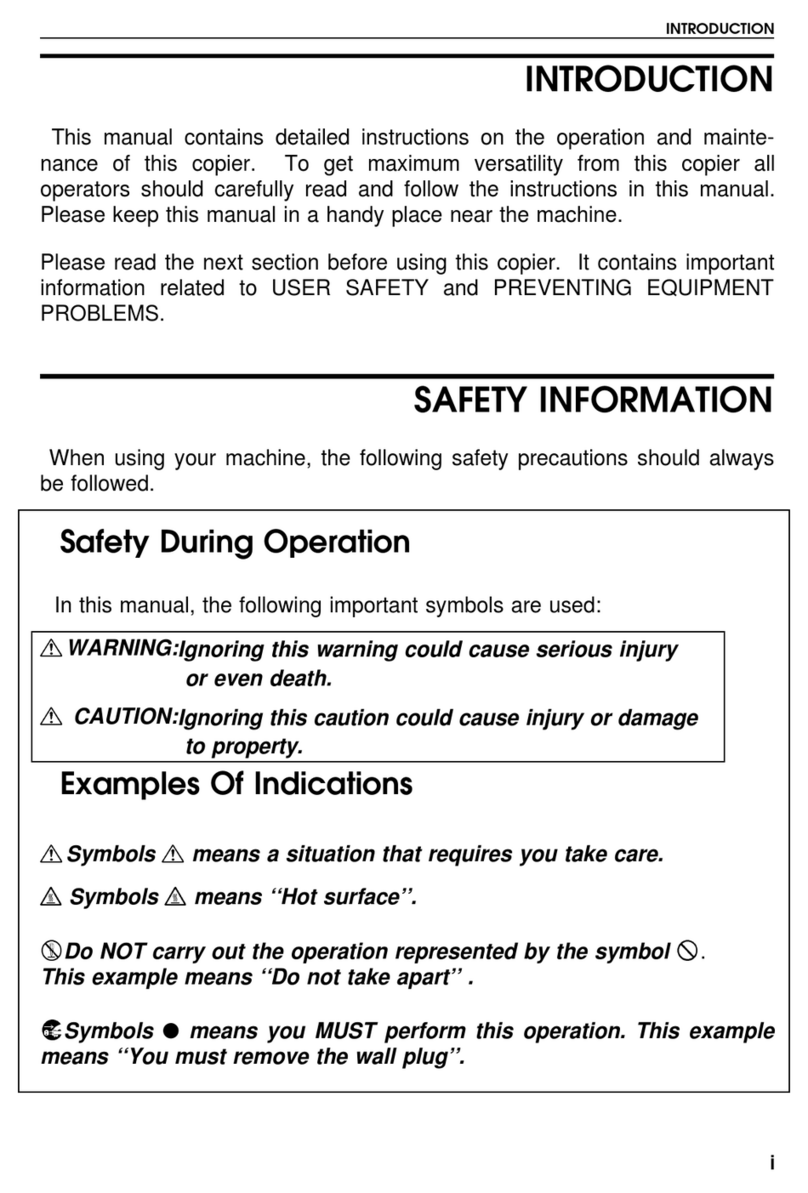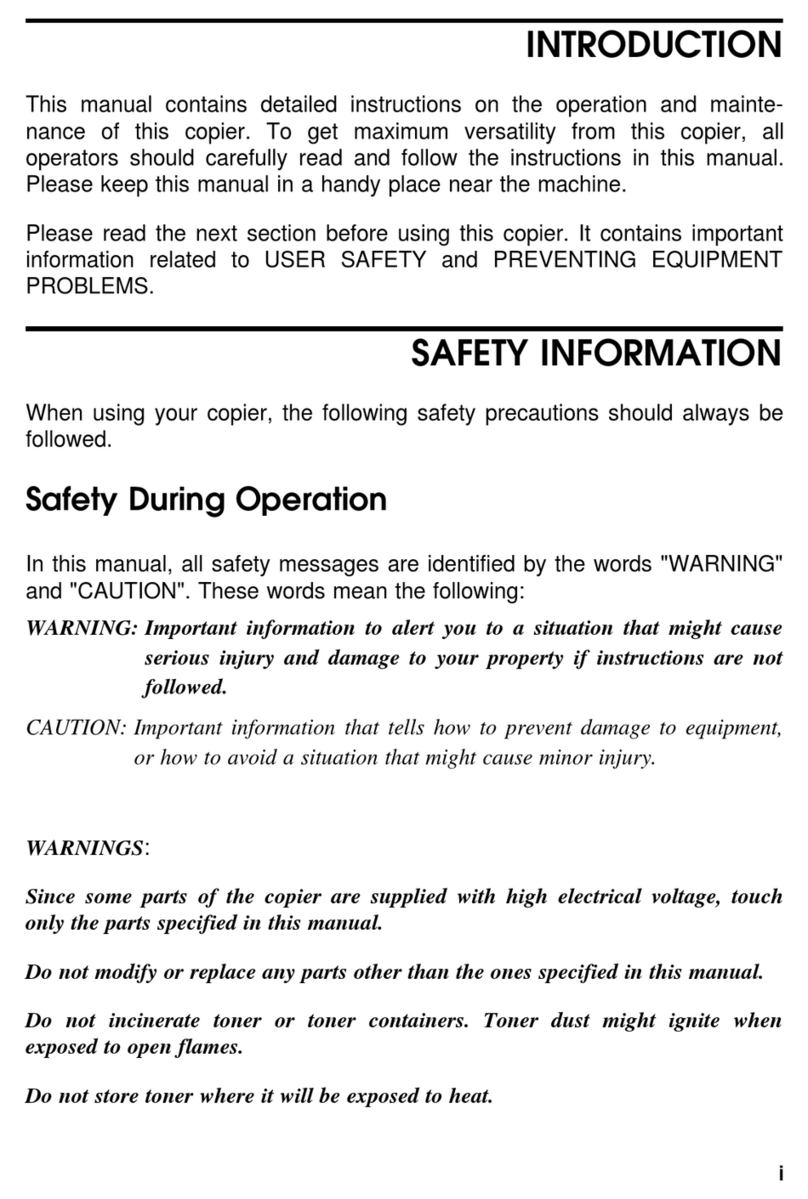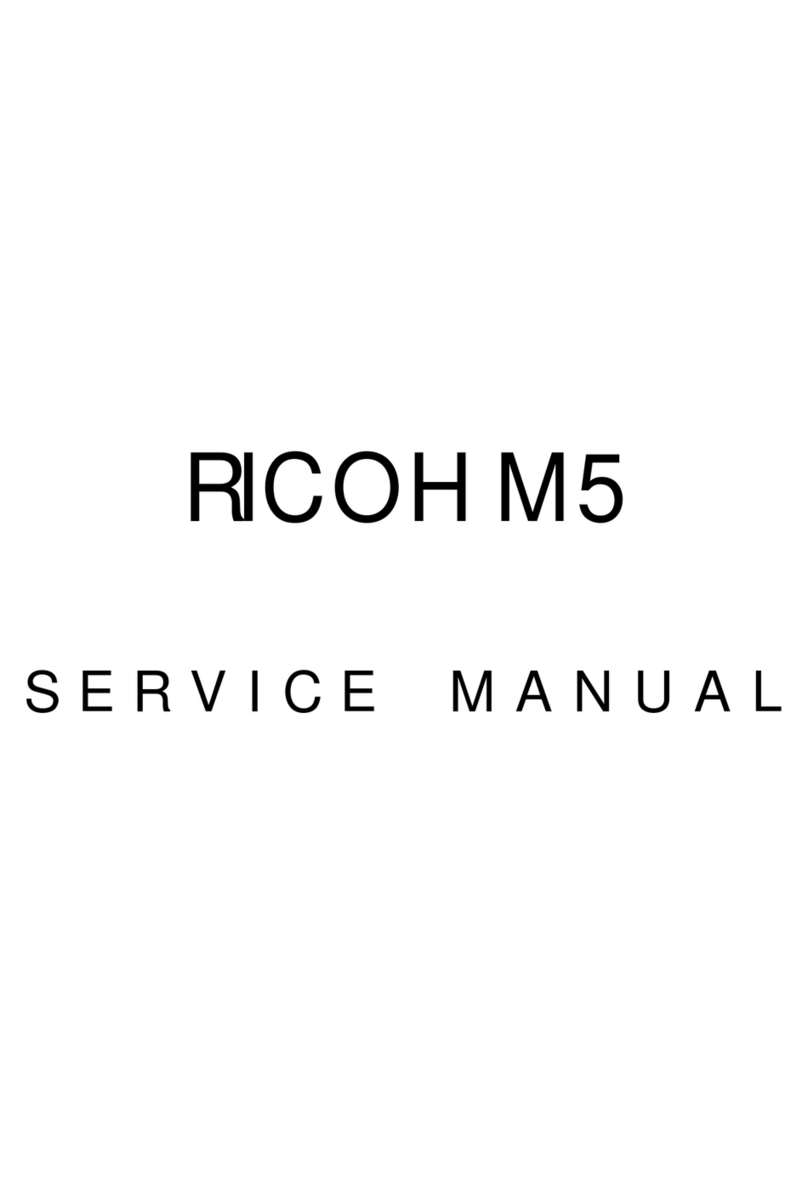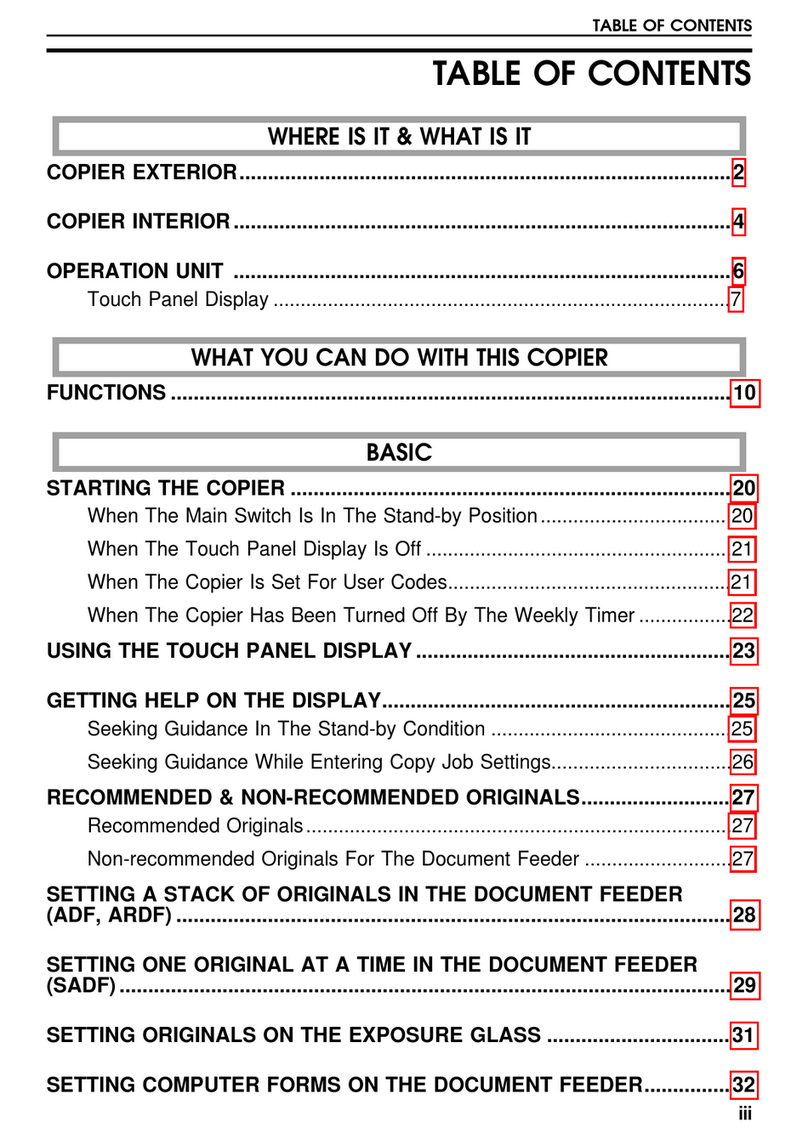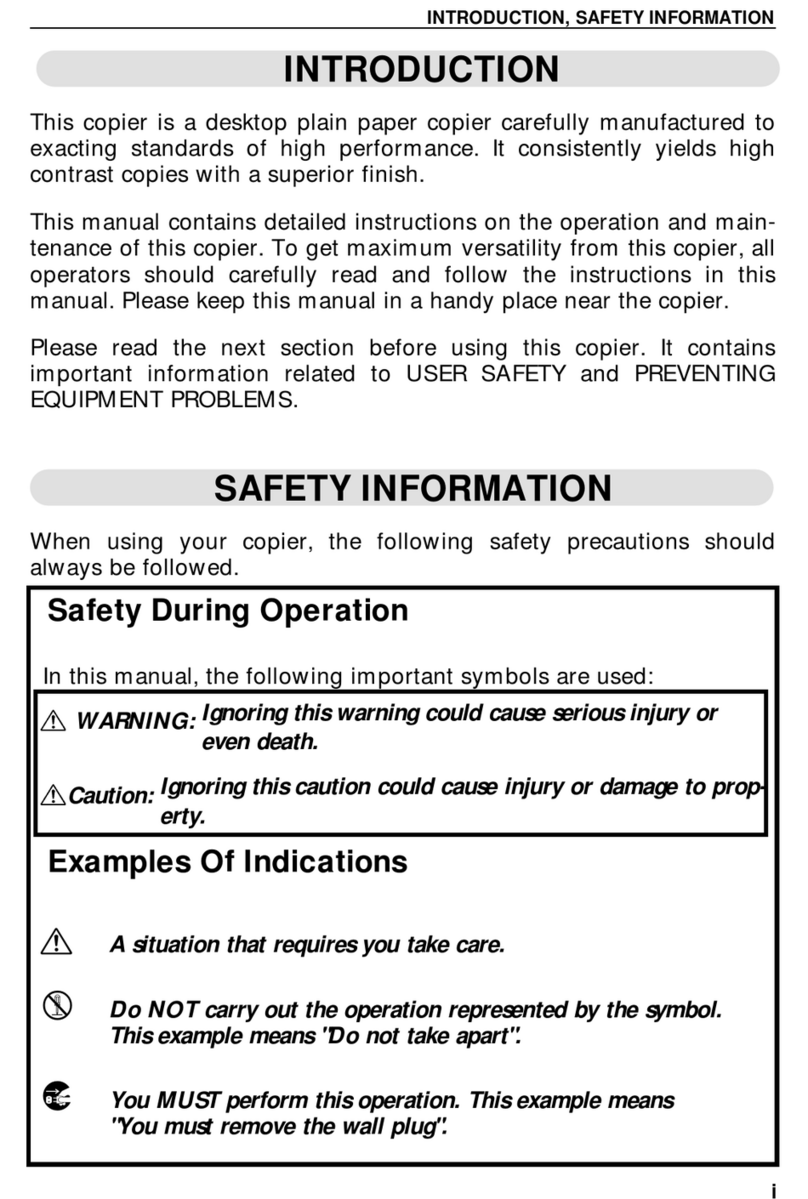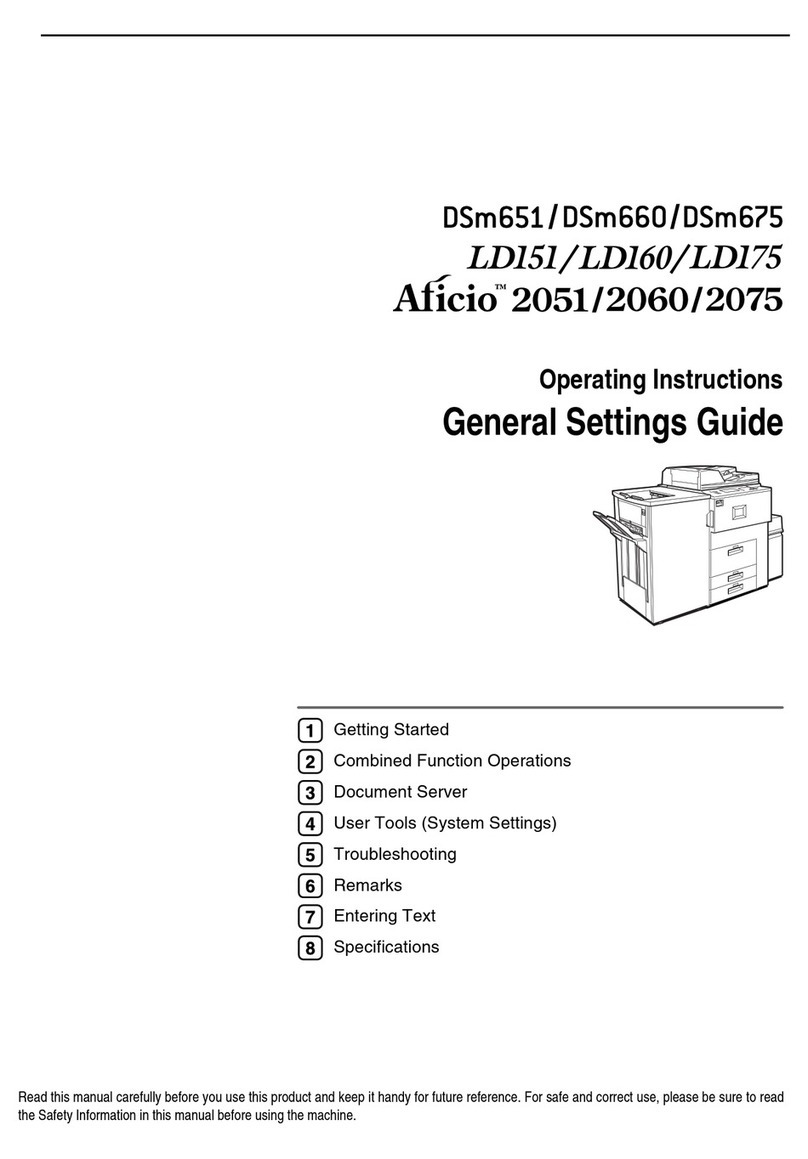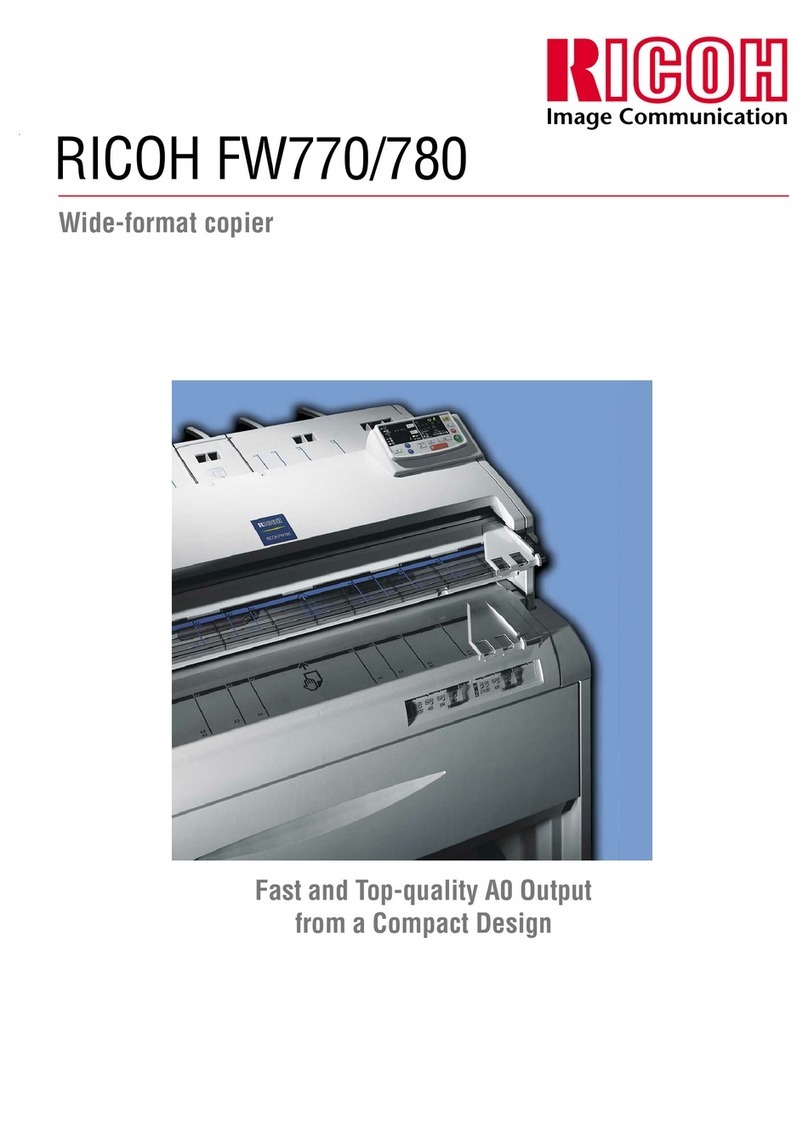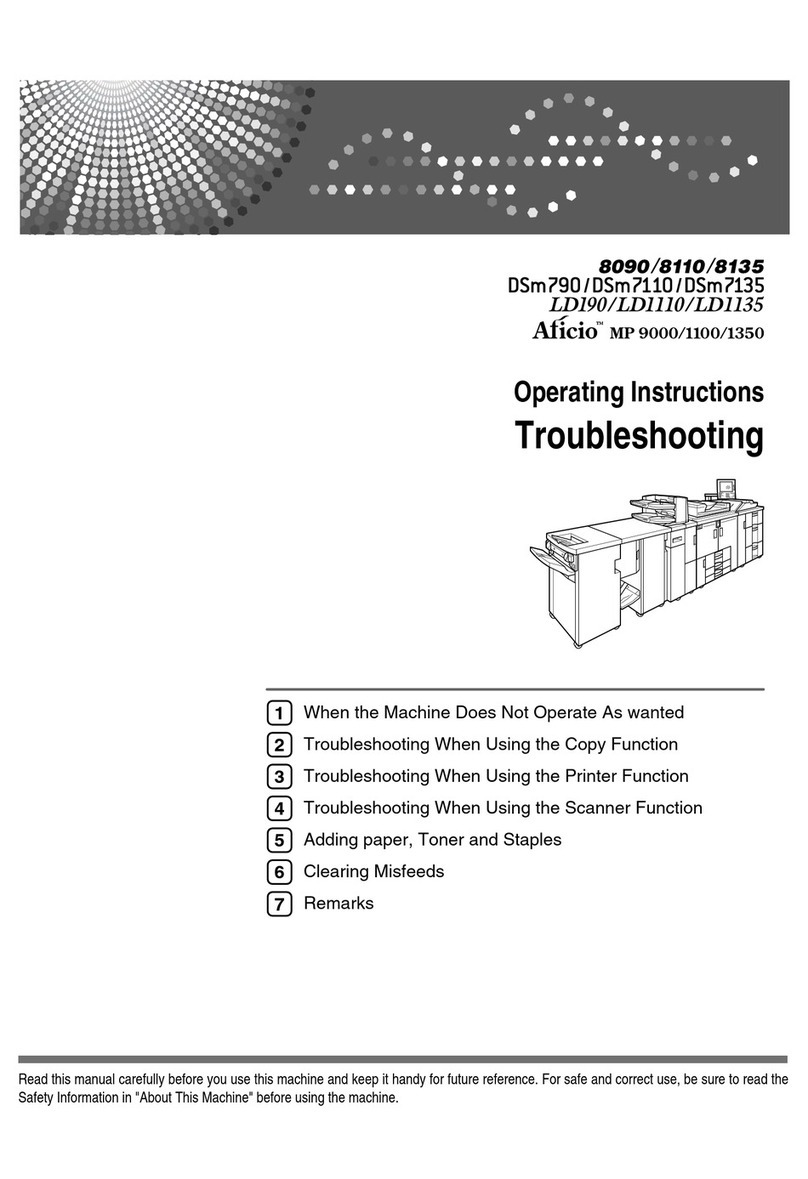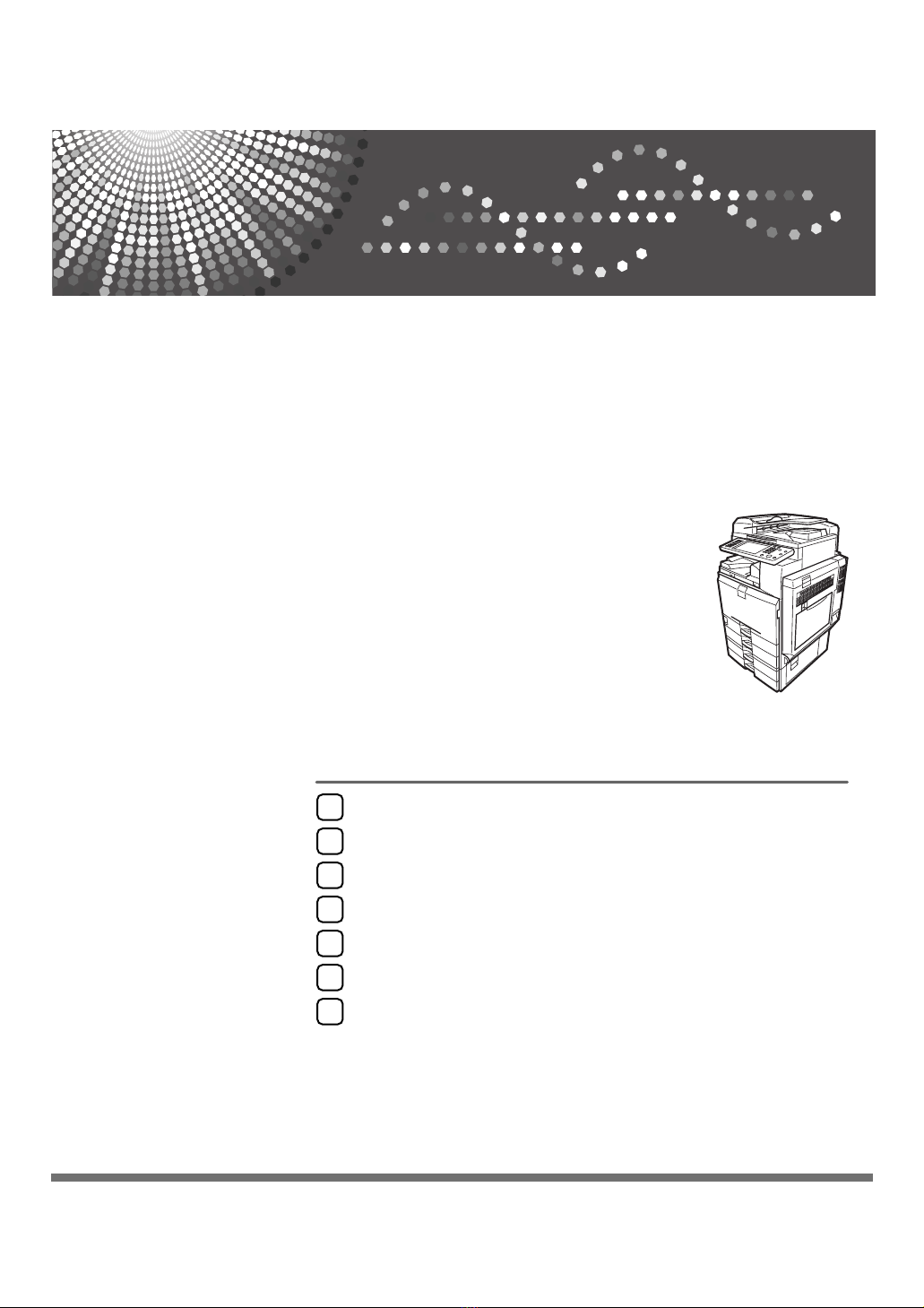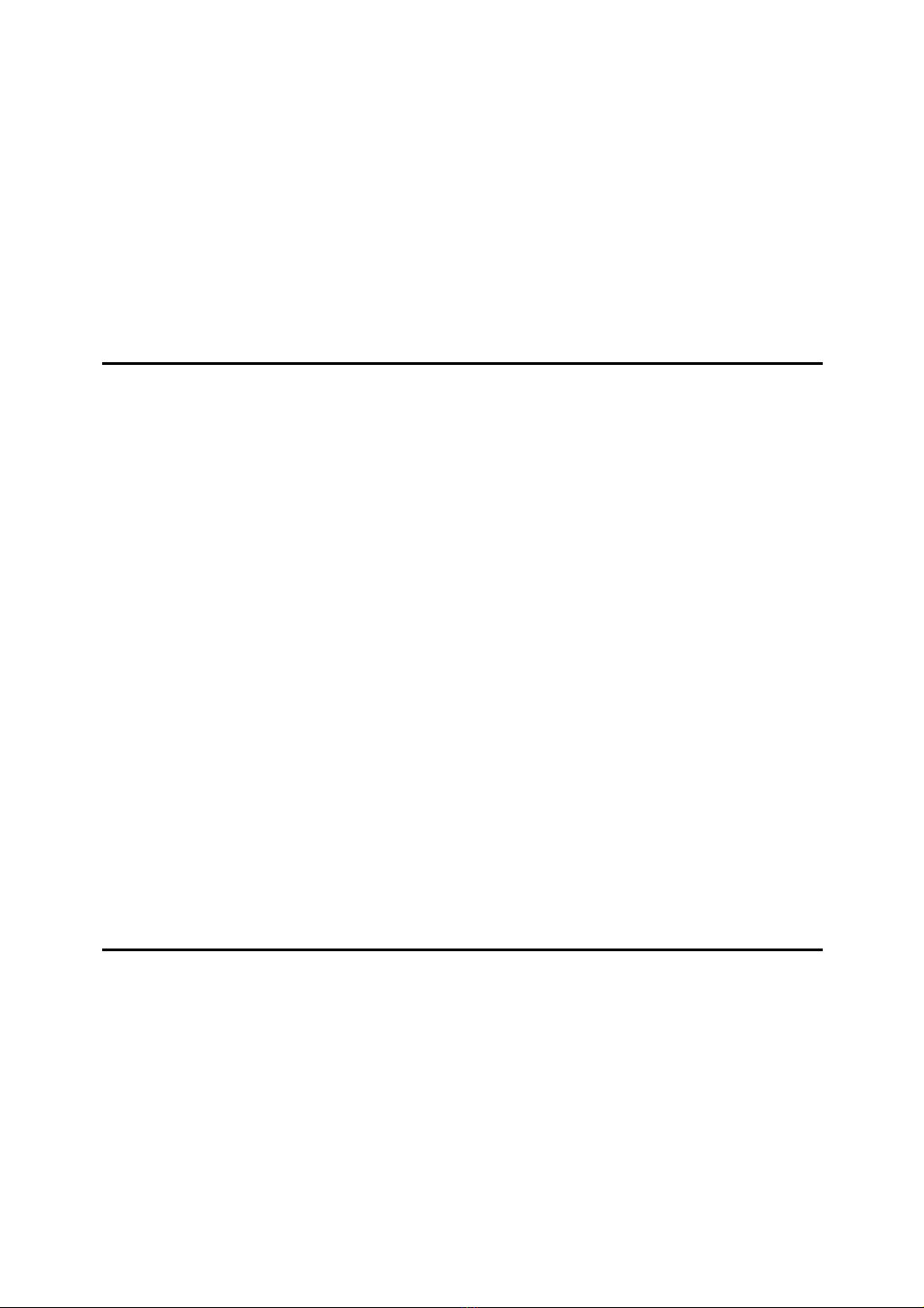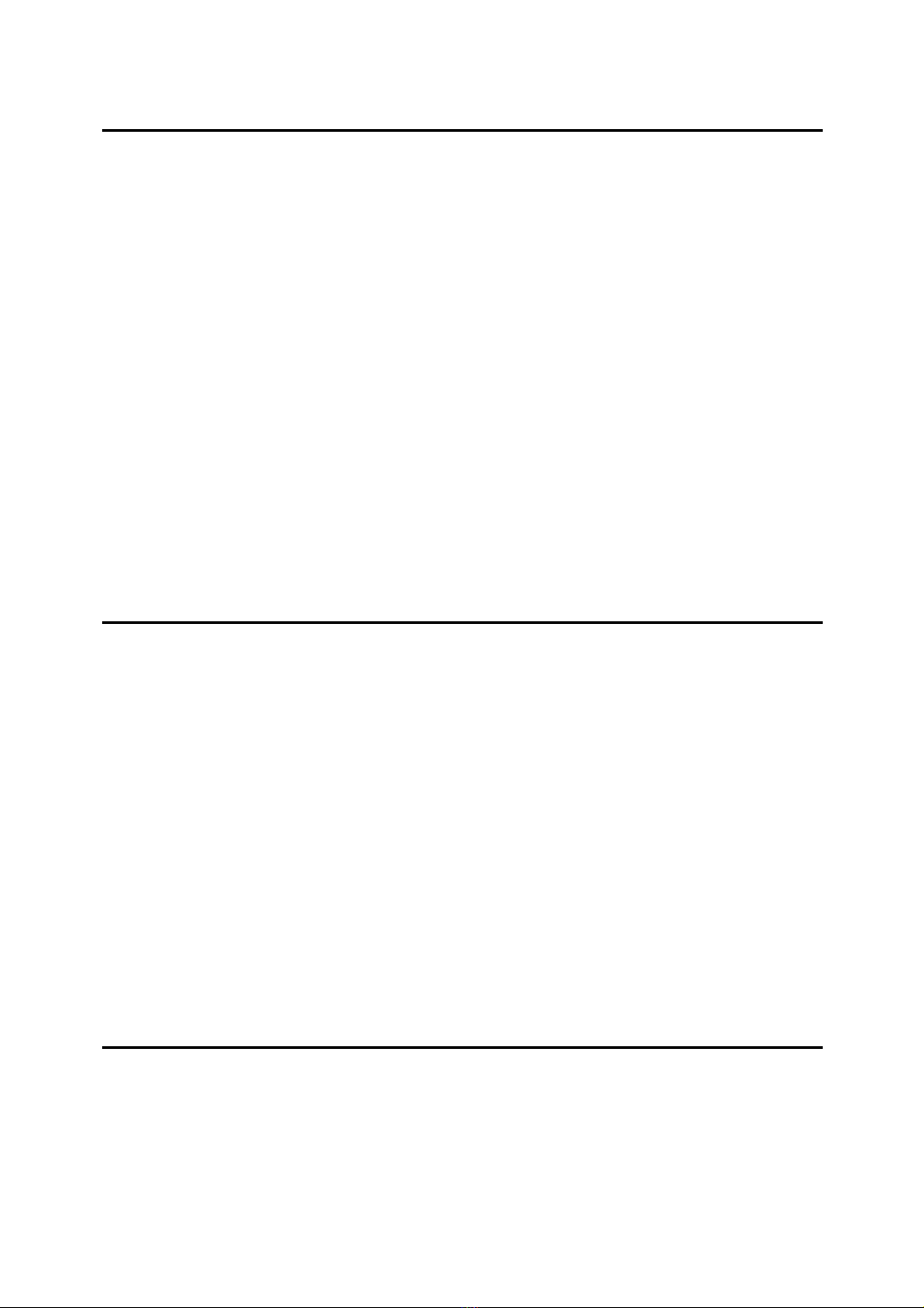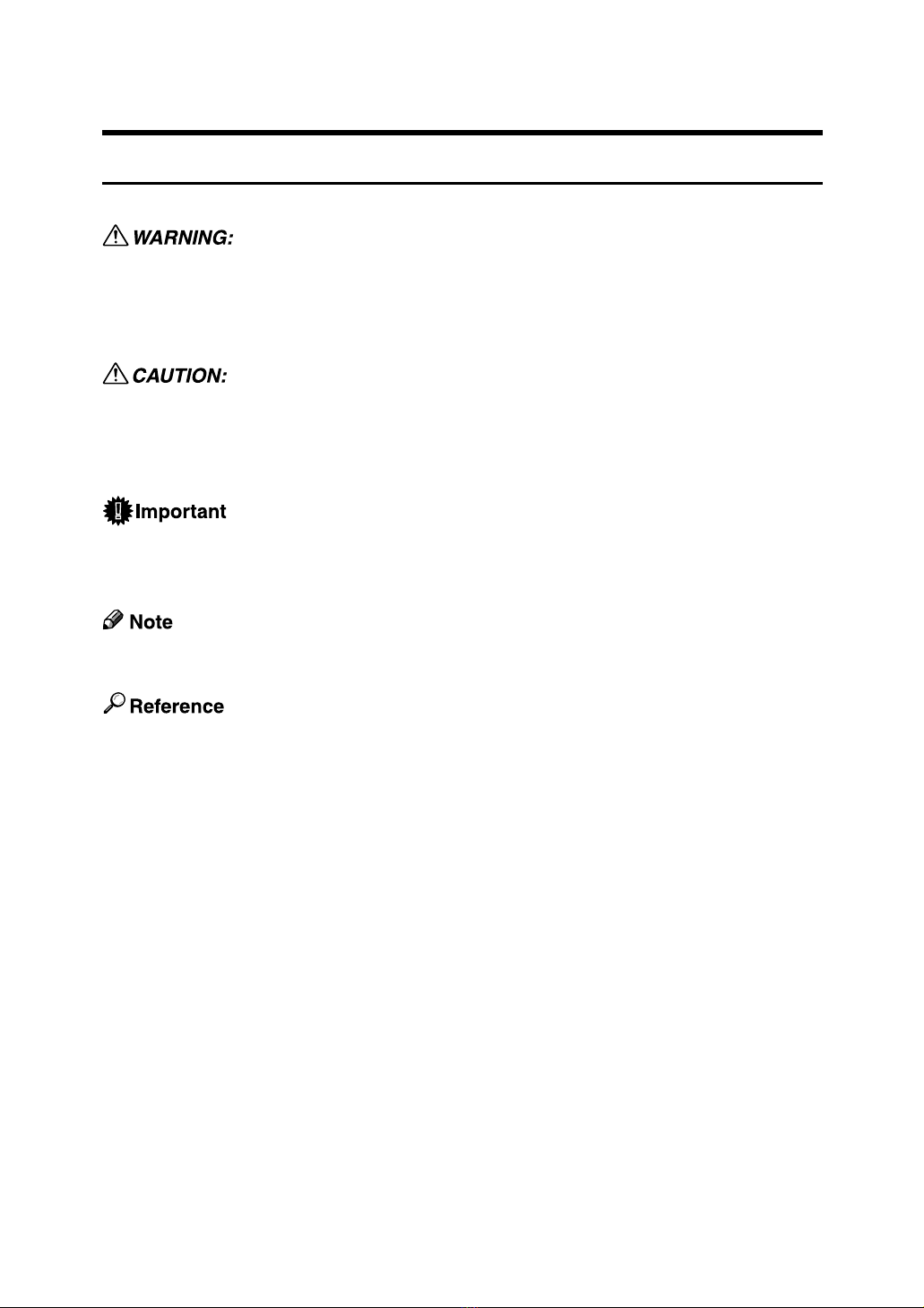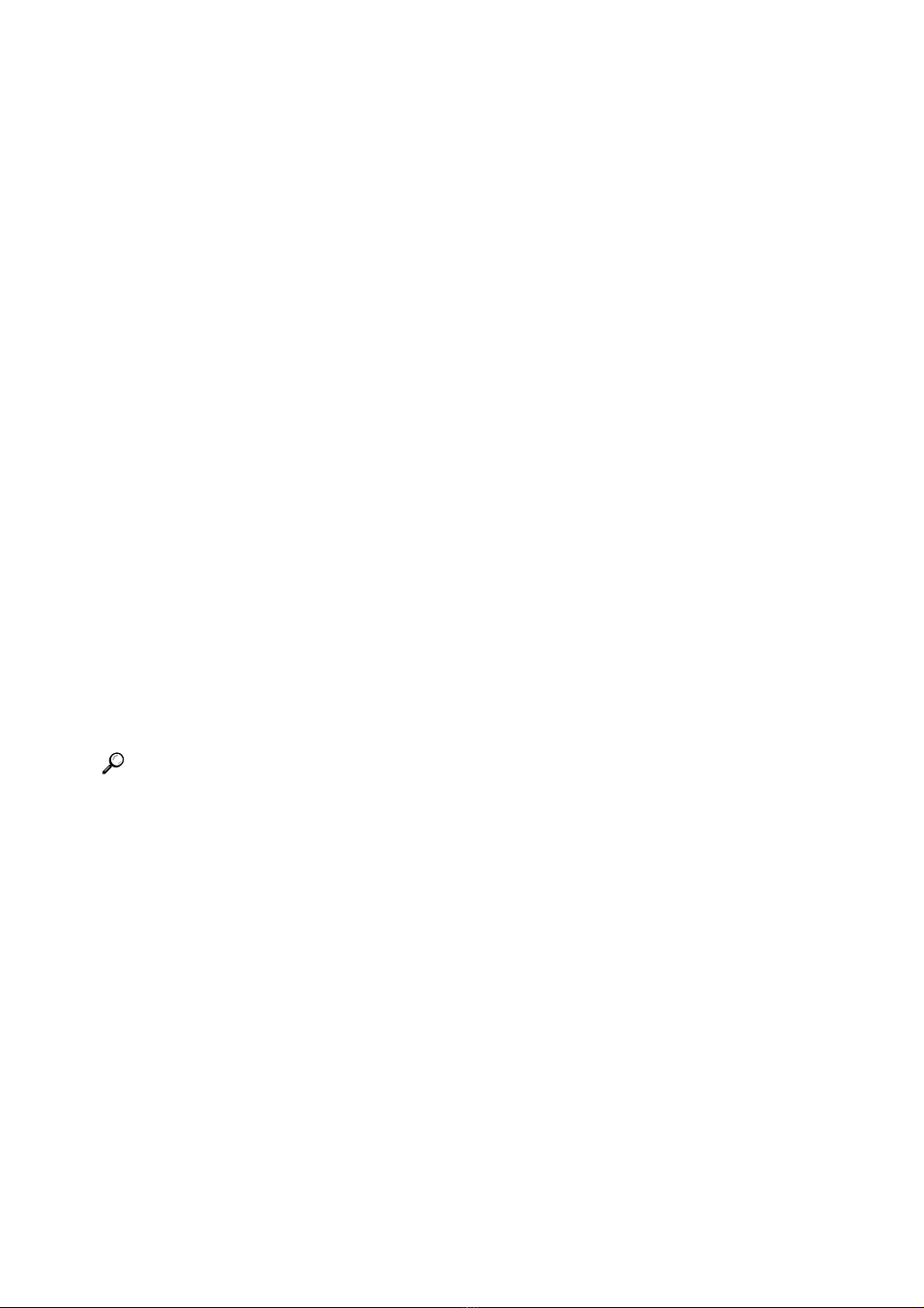v
6. Various Scan Settings
Scan Settings .....................................................................................................105
Items for Specifying Scan Settings..................................................................106
Scan Type ..............................................................................................................106
Resolution ..............................................................................................................107
Scan Size ...............................................................................................................107
Edit .........................................................................................................................114
Adjusting Image Density ...................................................................................115
Setting of Original Feed Type...........................................................................116
Original Orientation ................................................................................................116
Original Settings.....................................................................................................118
Stamp.....................................................................................................................120
Batch, SADF ..........................................................................................................121
Divide .....................................................................................................................122
Scanning Multiple Pages of Originals as One File .........................................123
Setting File Type and File Name.......................................................................125
Setting File Type ....................................................................................................125
Setting File Name...................................................................................................127
Security Settings to PDF Files ...............................................................................129
Programs ............................................................................................................133
Registering Frequently Used Setting .....................................................................133
Recalling a Registered Content .............................................................................134
Changing a Registered Program............................................................................135
Deleting a Program ................................................................................................136
Changing the Registered Program Name ..............................................................136
Registering Initial Values for Initial Display ............................................................137
Scan Settings When Using Twain Scanner.....................................................138
Setting Original Orientation on the TWAIN Scanner ..............................................138
When Scanning Originals of Mixed Sizes Using TWAIN Scanner .........................140
7. Appendix
Relationship between Resolution and File Size..............................................141
When Using E-mail, Folder Sending, Storing or Network Delivery Function .........142
When Using as a TWAIN Scanner.........................................................................143
Relationship between File Type Specified for Scanning and File Types
for Sending E-mail and Folder........................................................................145
Software Supplied on CD-ROM ........................................................................146
Quick Install............................................................................................................146
TWAIN Driver .........................................................................................................146
DeskTopBinder Lite................................................................................................147
Values of Various Set Items for Transmission/Storage/Delivery Function........ 149
Transmission Function ...........................................................................................149
Storage Function....................................................................................................151
Network Delivery Function .....................................................................................152
Specifications.....................................................................................................153
INDEX....................................................................................................... 154