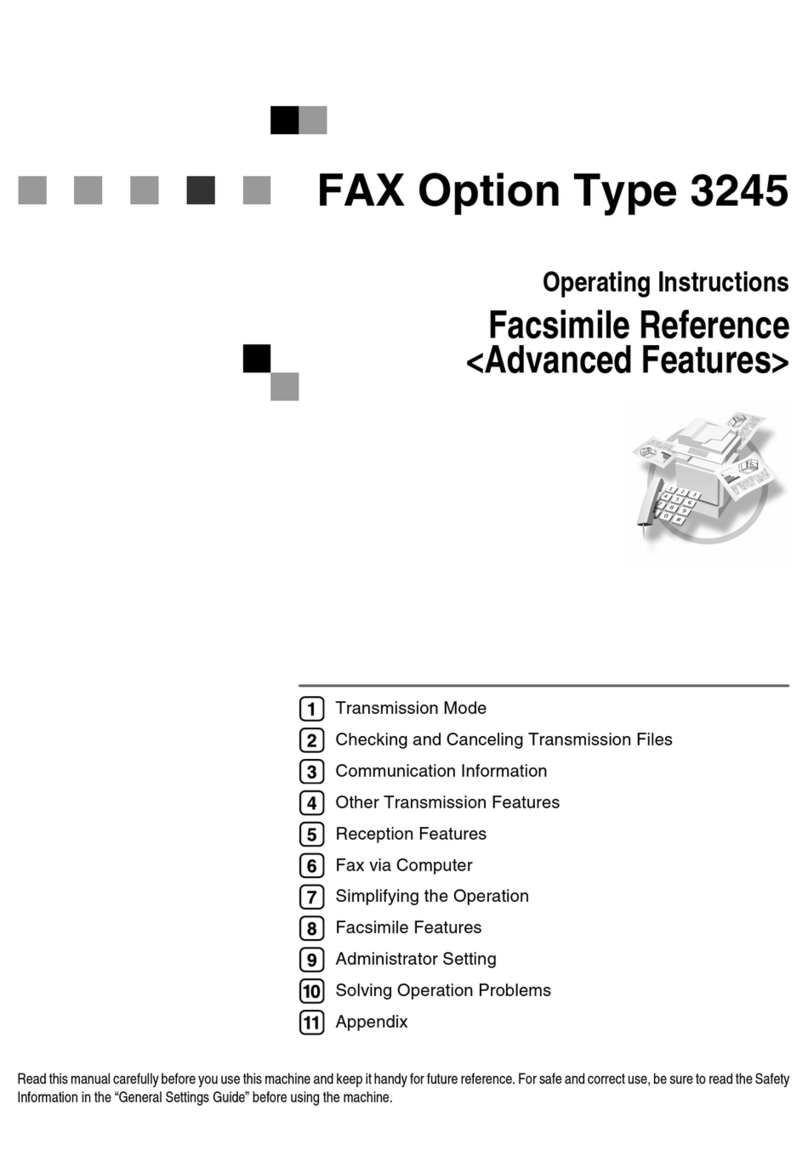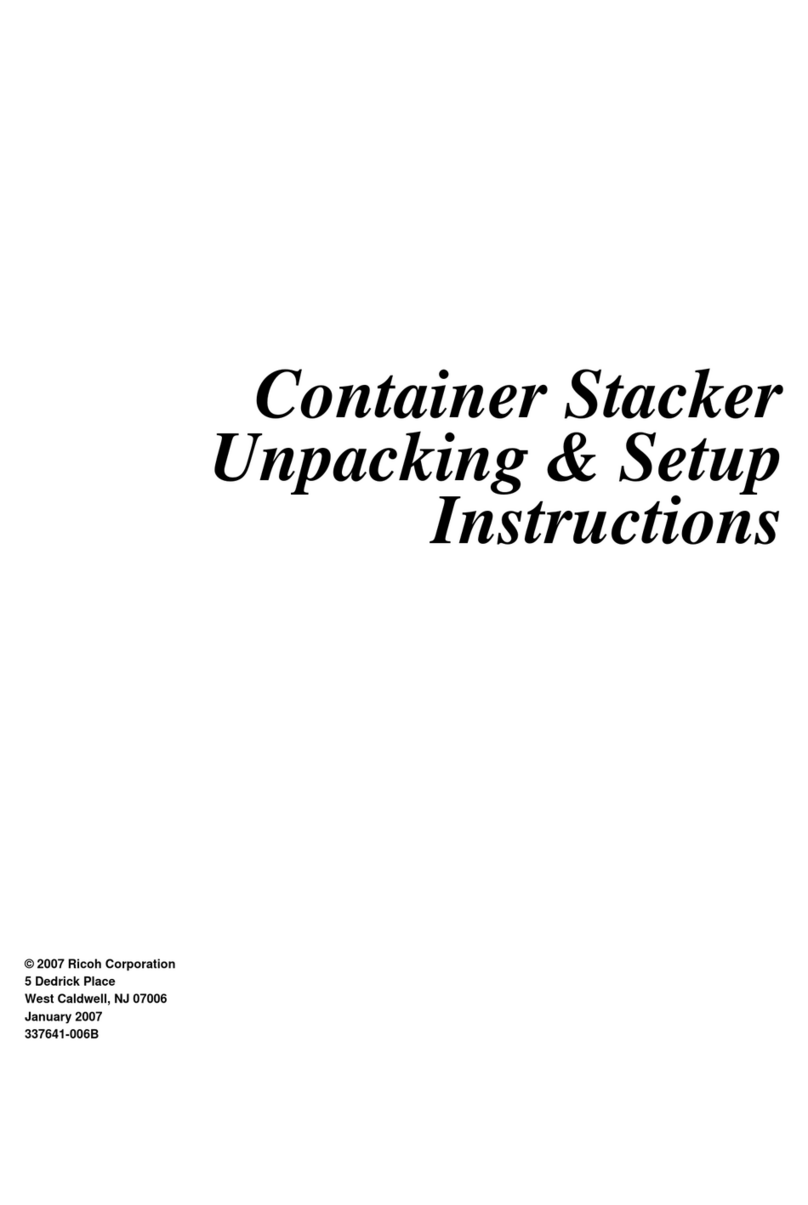Ricoh Shepherd-Lt Service manual
Other Ricoh Printer Accessories manuals

Ricoh
Ricoh 120LDS User manual
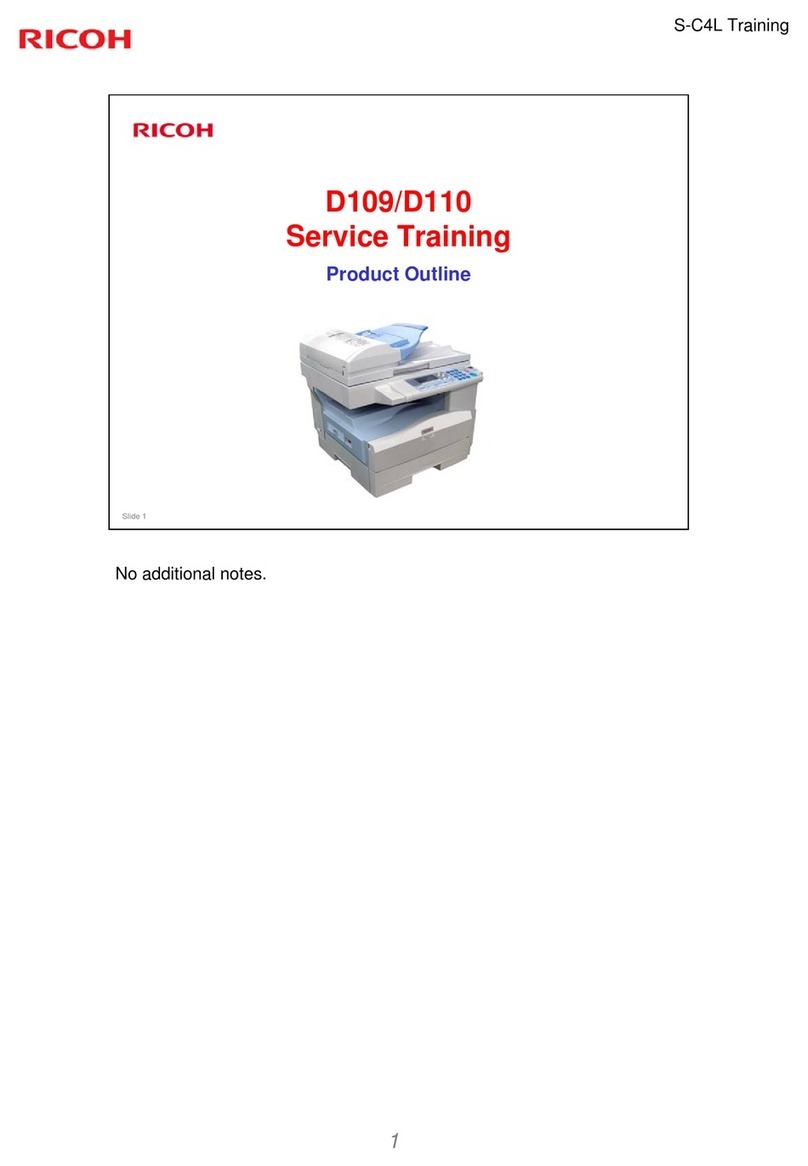
Ricoh
Ricoh D109 Manual

Ricoh
Ricoh 1 Bin Tray BN1030 Quick start guide

Ricoh
Ricoh Aficio AP4510 Reference guide

Ricoh
Ricoh SR3180 Quick start guide

Ricoh
Ricoh Infotec 4151 User manual

Ricoh
Ricoh Aficio SG 3110DN User manual

Ricoh
Ricoh IM 2500 Series User manual
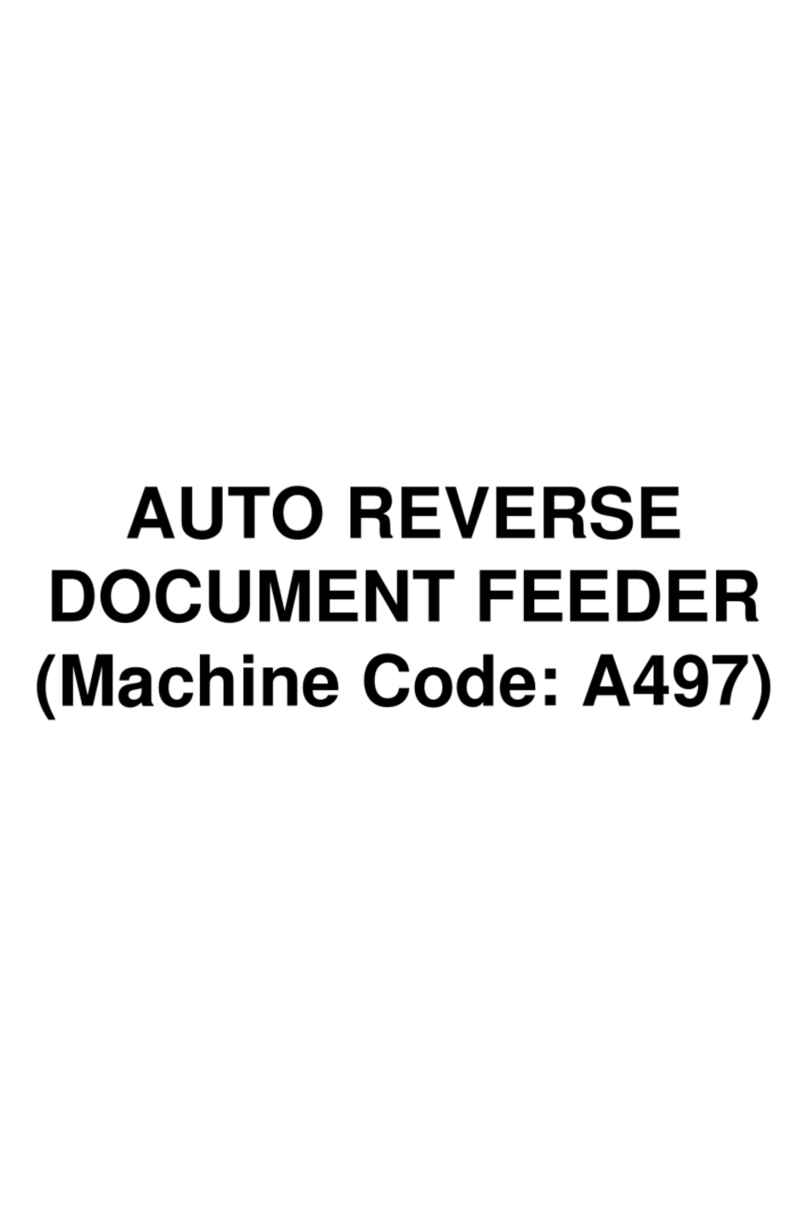
Ricoh
Ricoh DF56 User manual

Ricoh
Ricoh PB1120 Quick start guide

Ricoh
Ricoh Priport HQ7000 User manual

Ricoh
Ricoh TR5050 Quick start guide
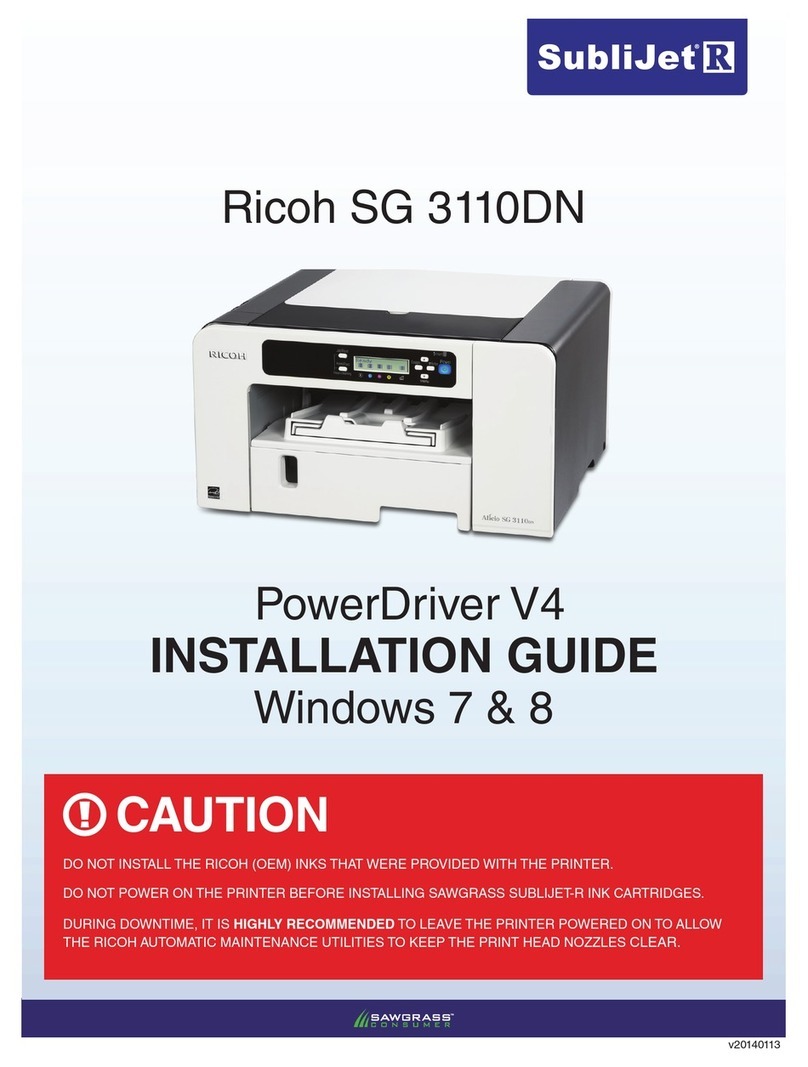
Ricoh
Ricoh Aficio SG 3110DN User manual

Ricoh
Ricoh F-40 User manual
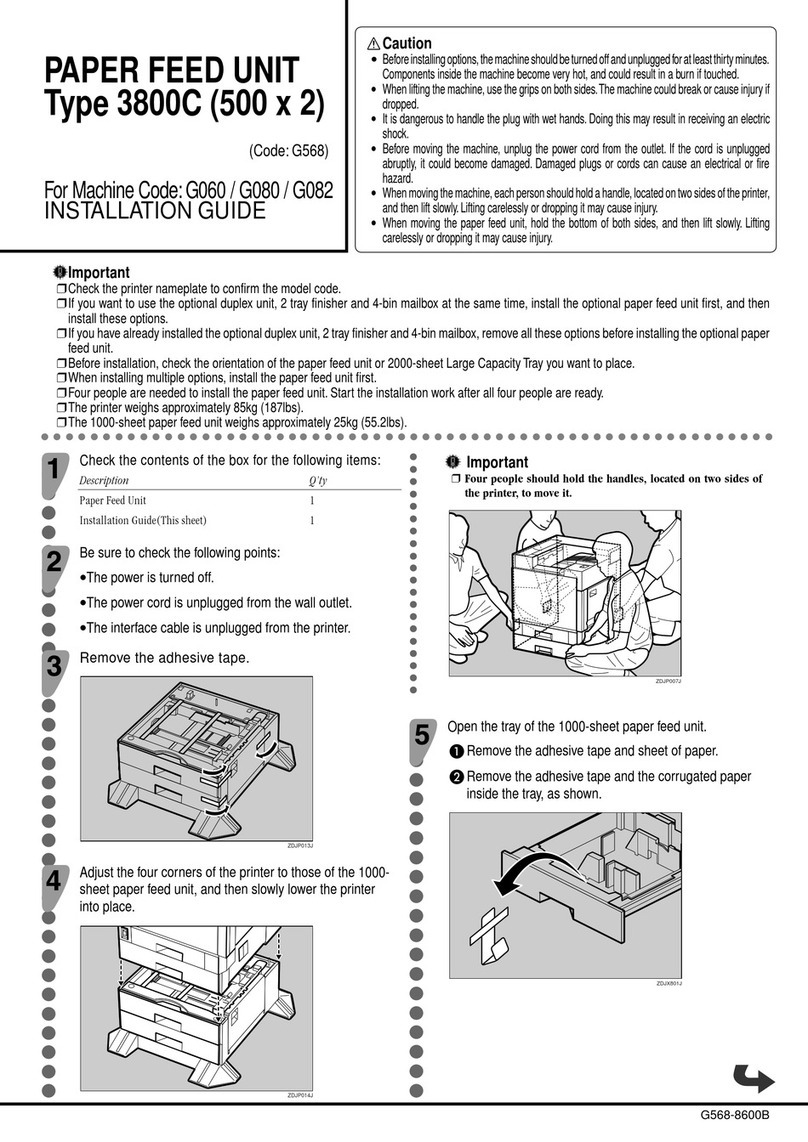
Ricoh
Ricoh 3800C Series User manual
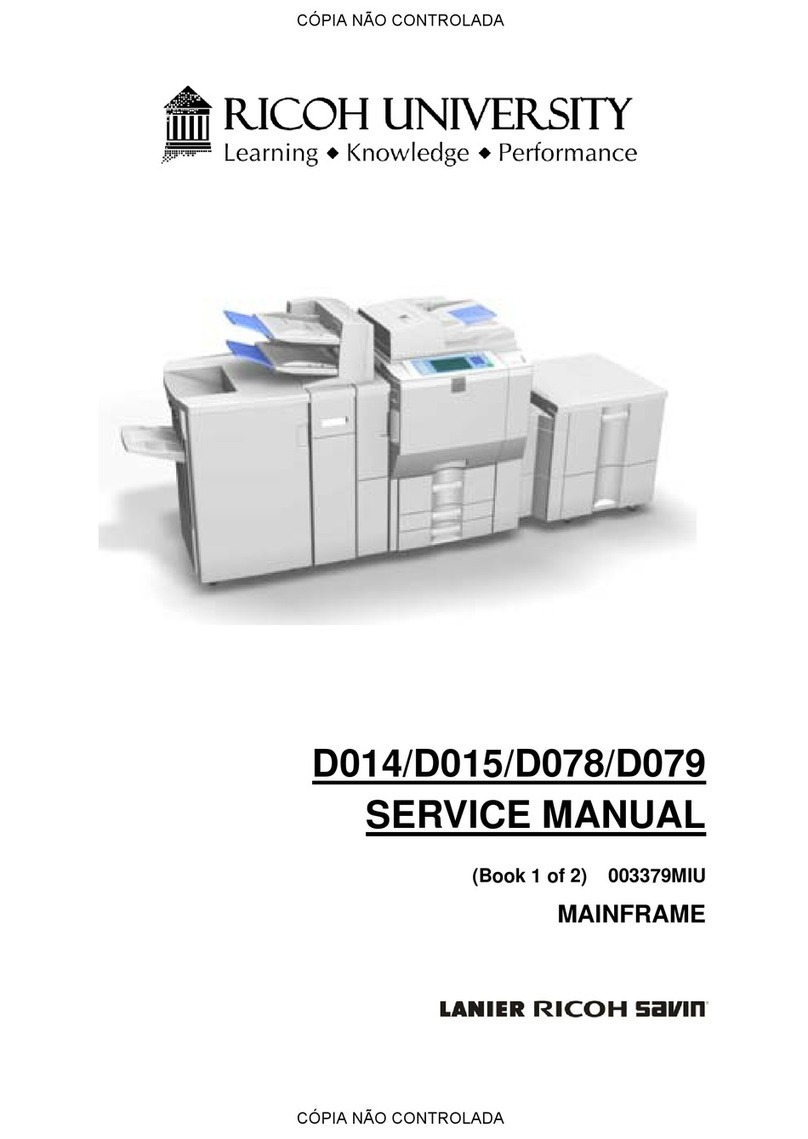
Ricoh
Ricoh D014 User manual
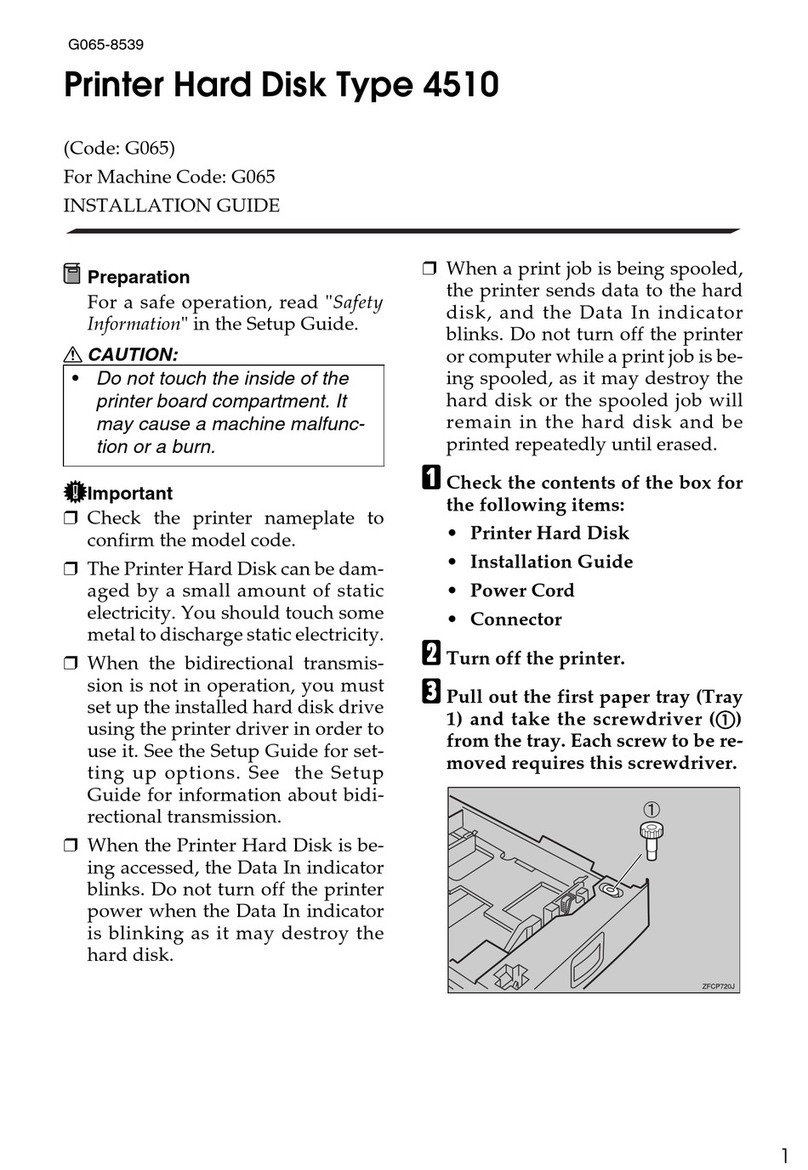
Ricoh
Ricoh Aficio AP4510 User manual

Ricoh
Ricoh Da-P1 Quick start guide
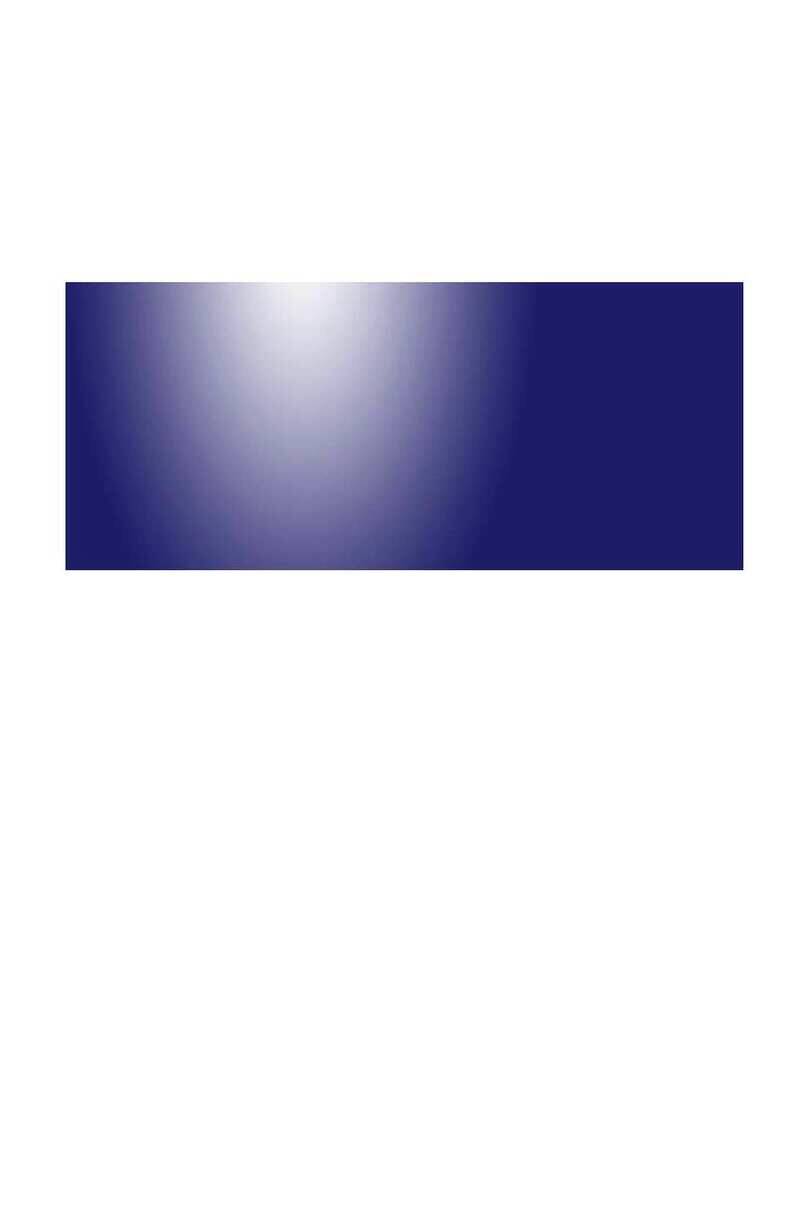
Ricoh
Ricoh M15 Quick start guide

Ricoh
Ricoh 140F User manual