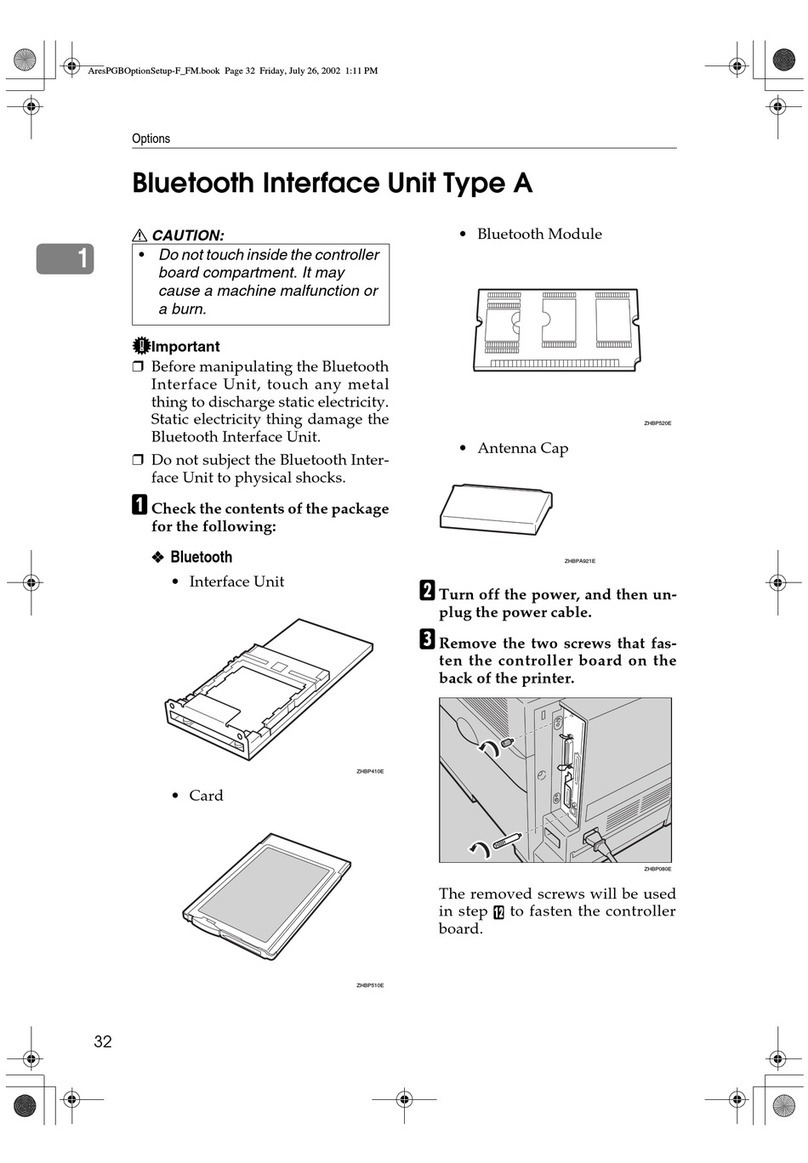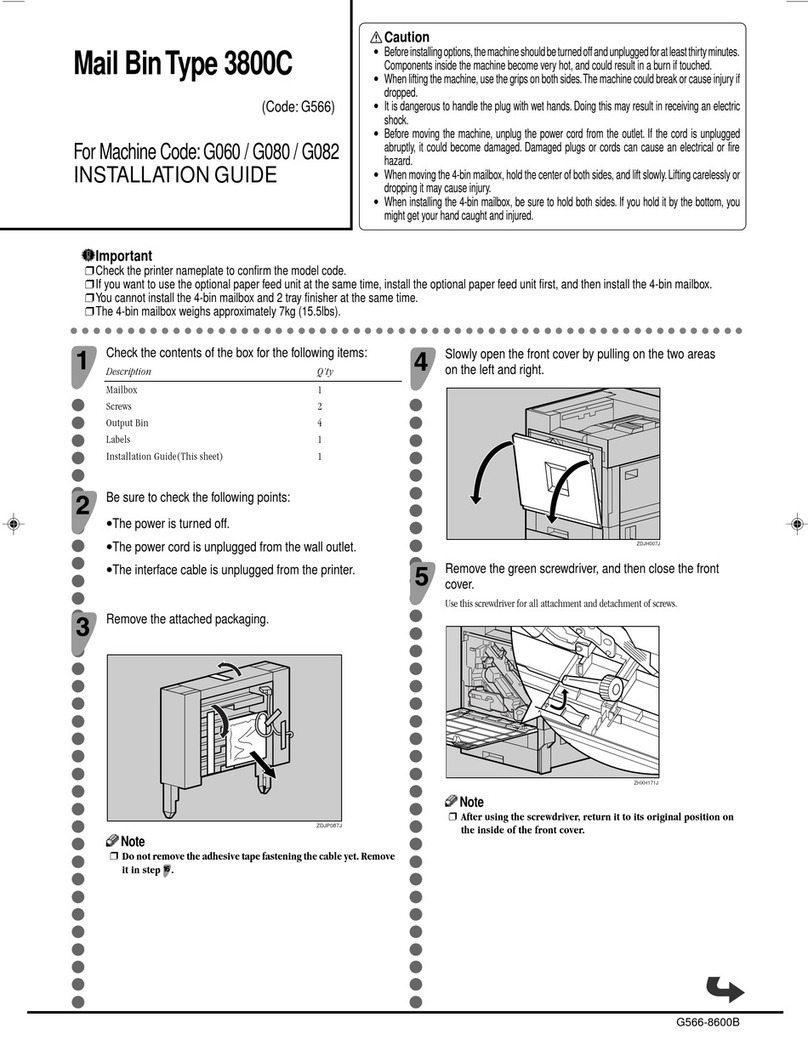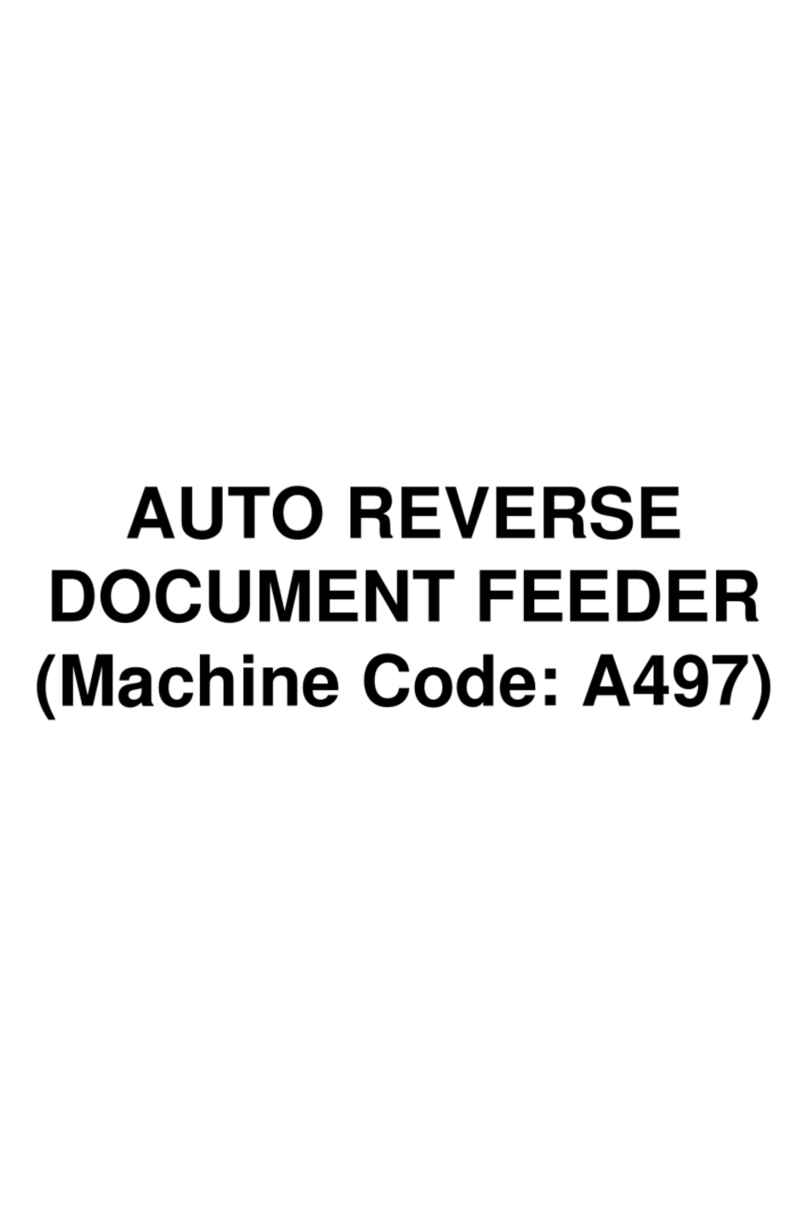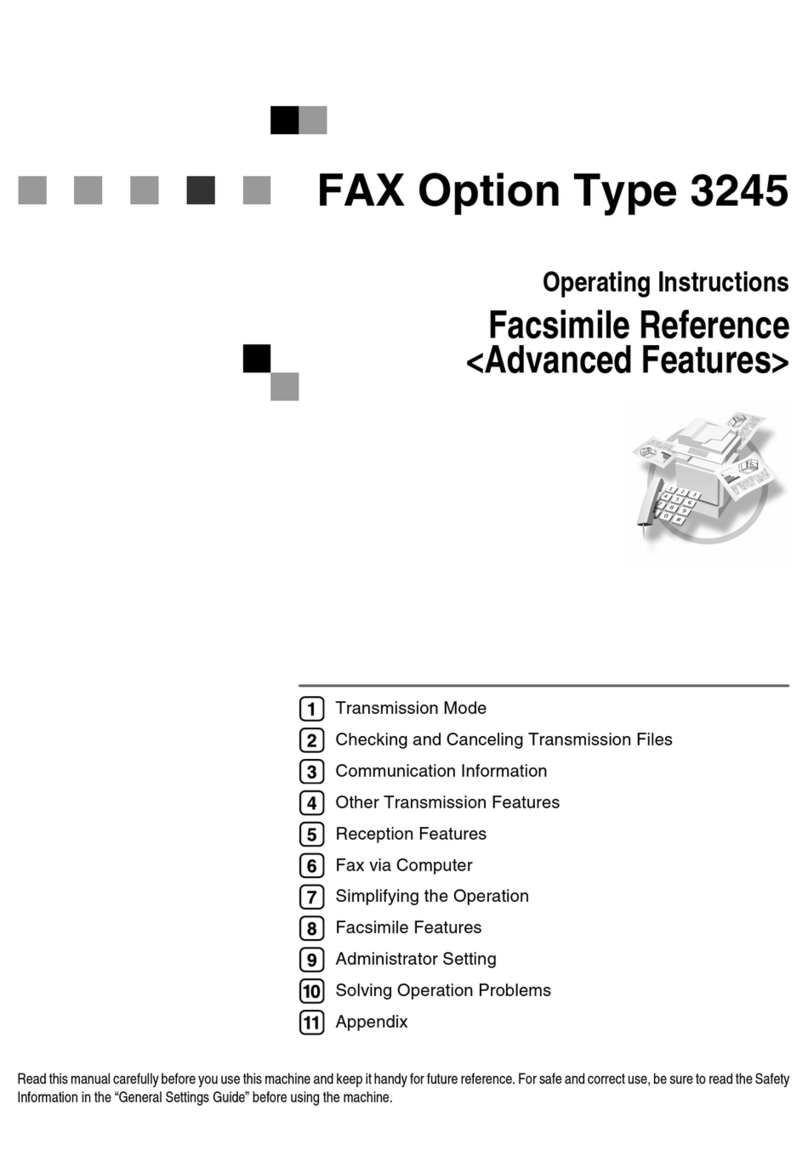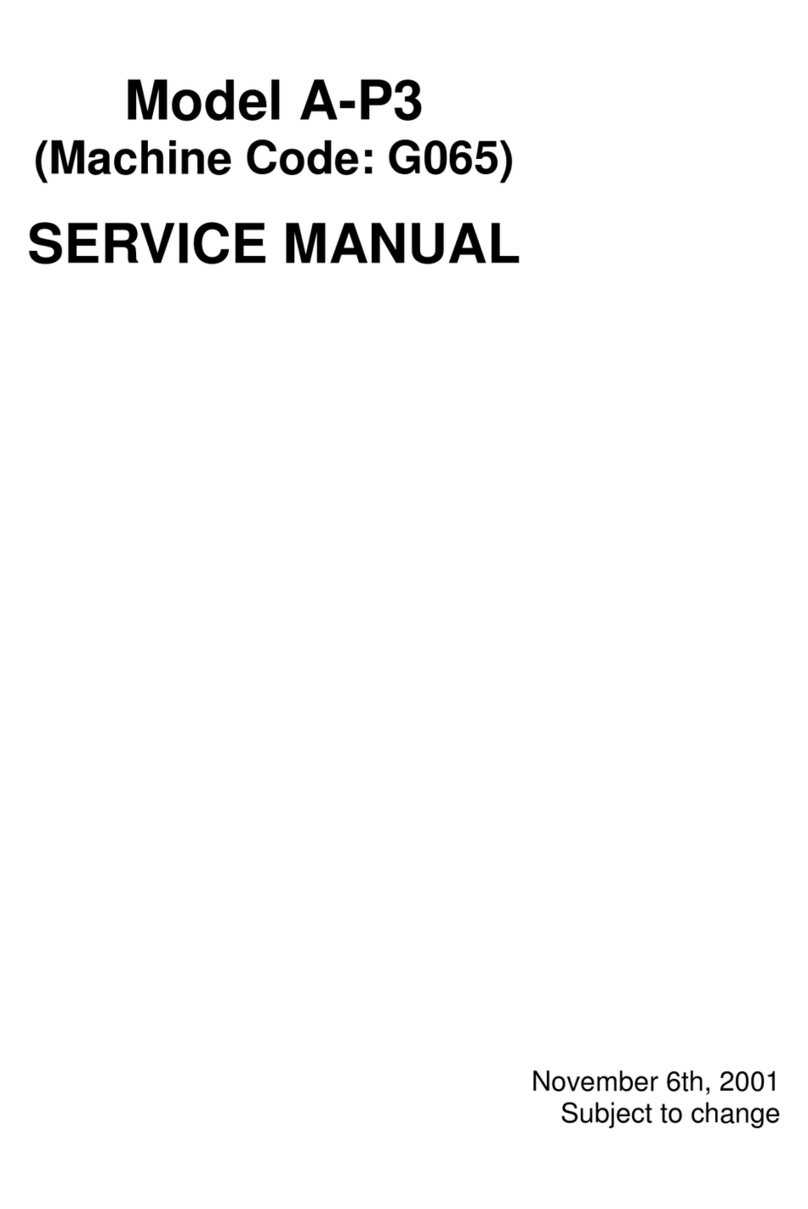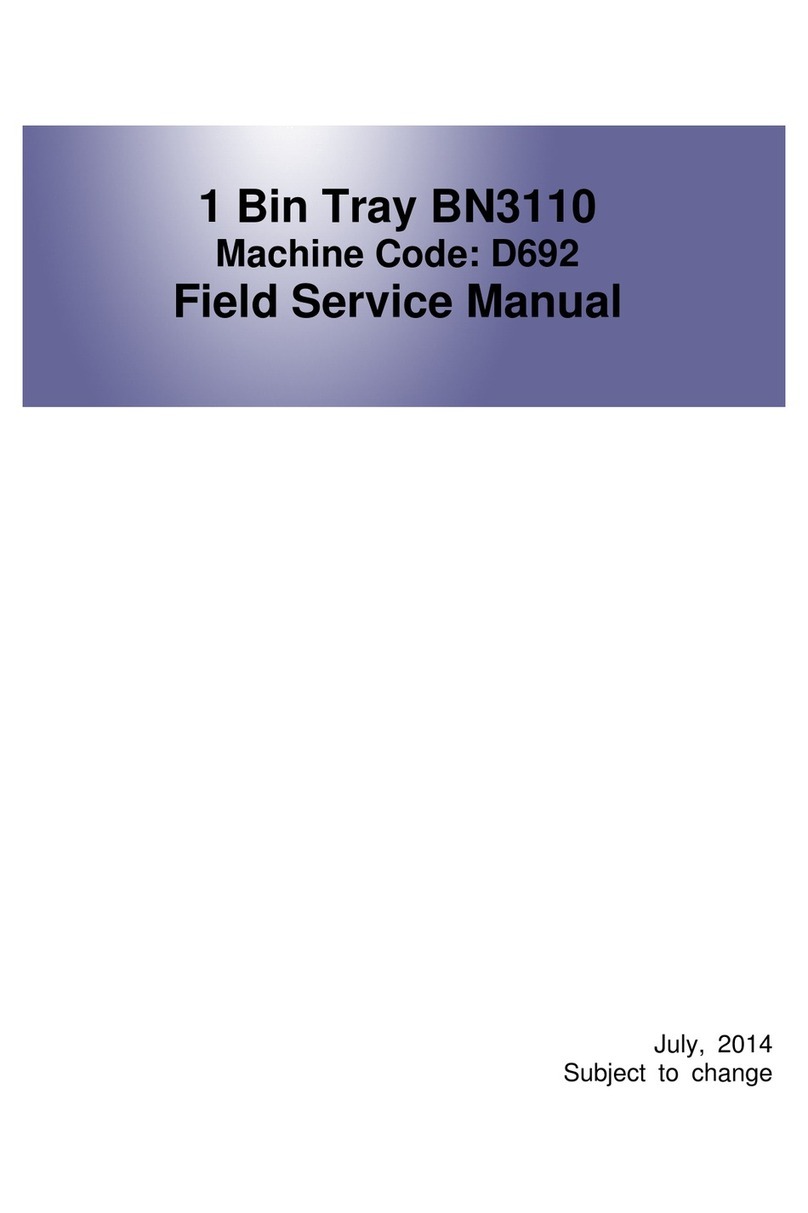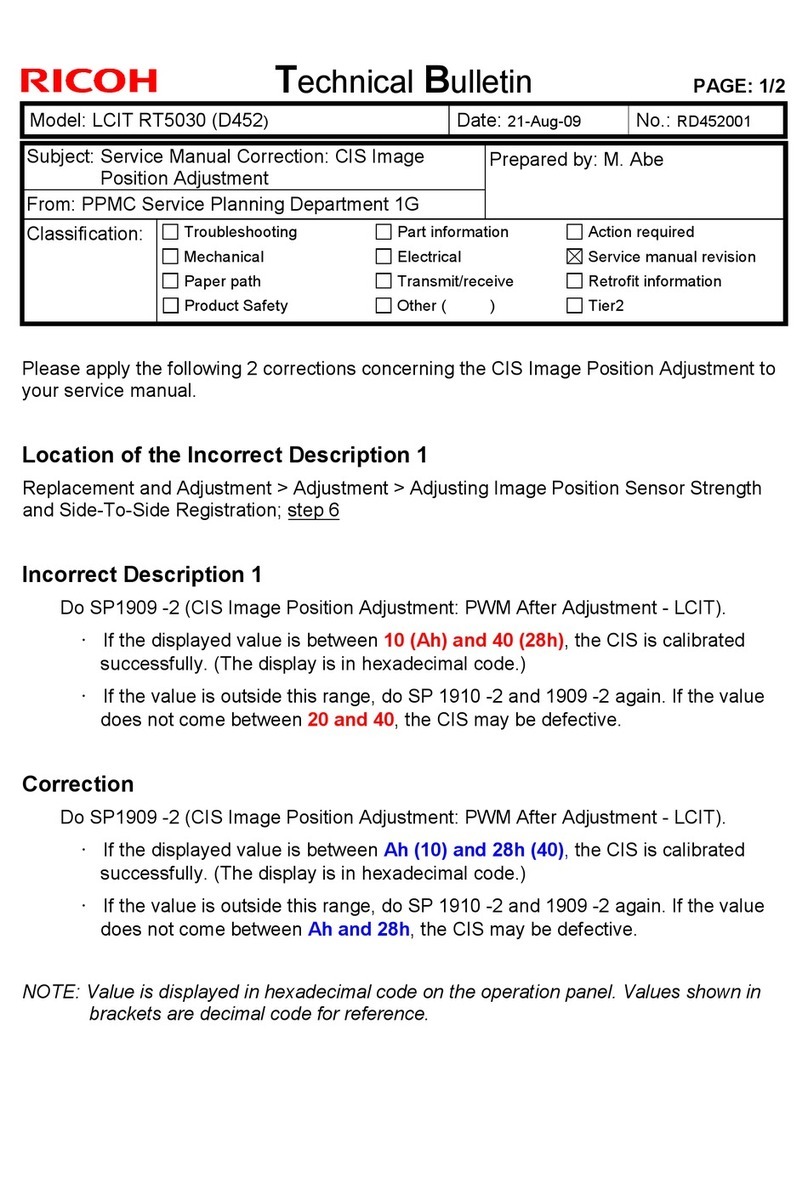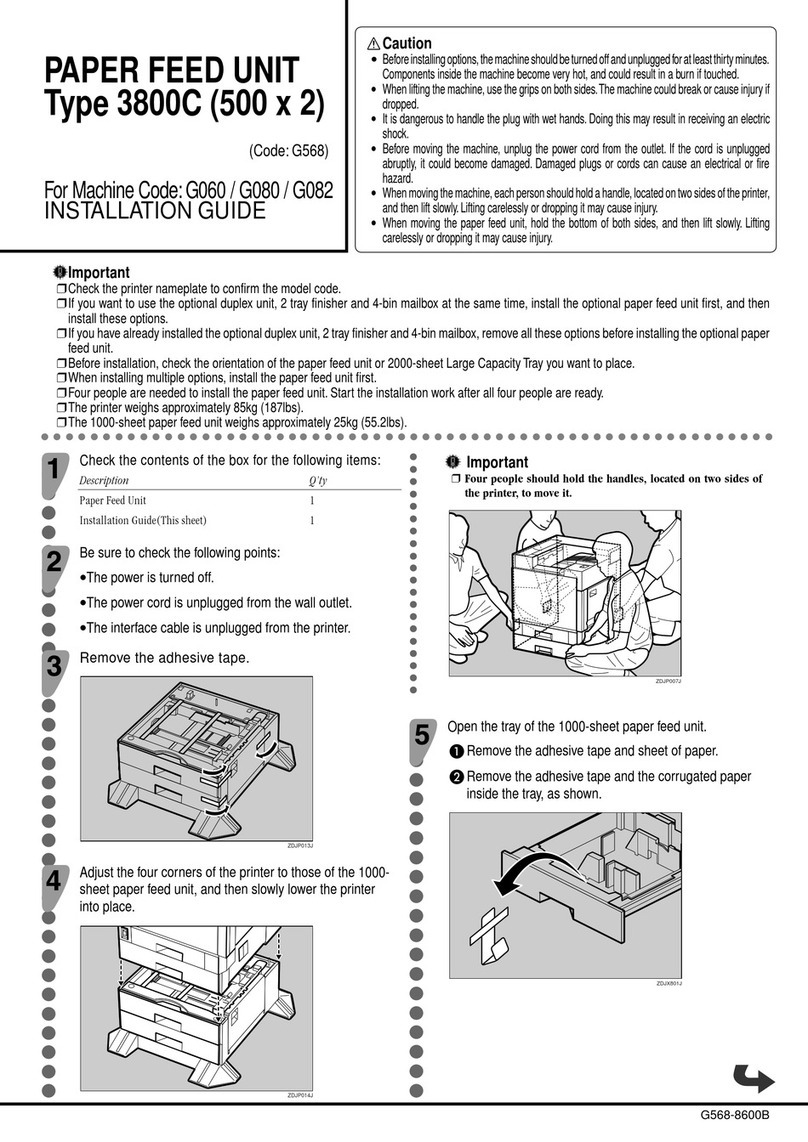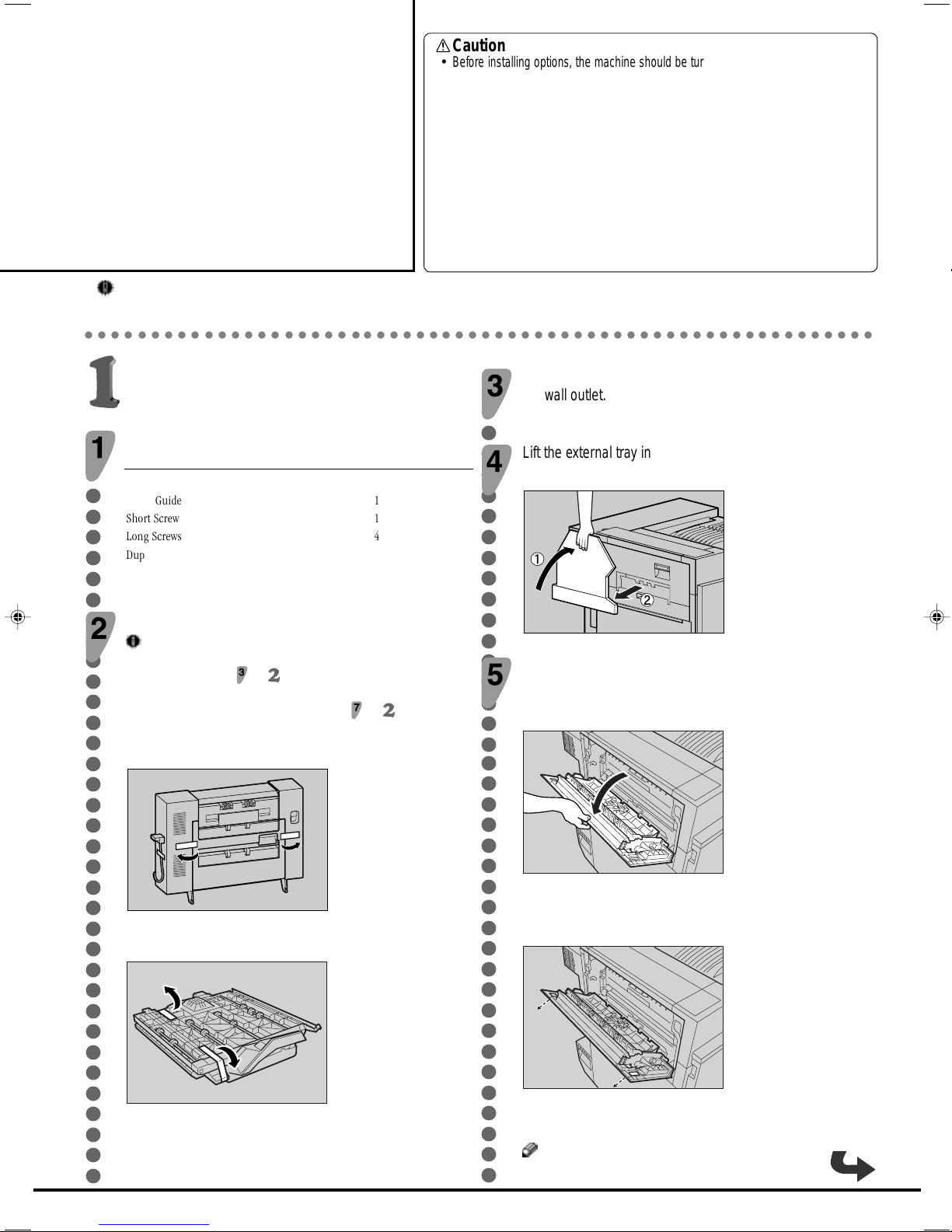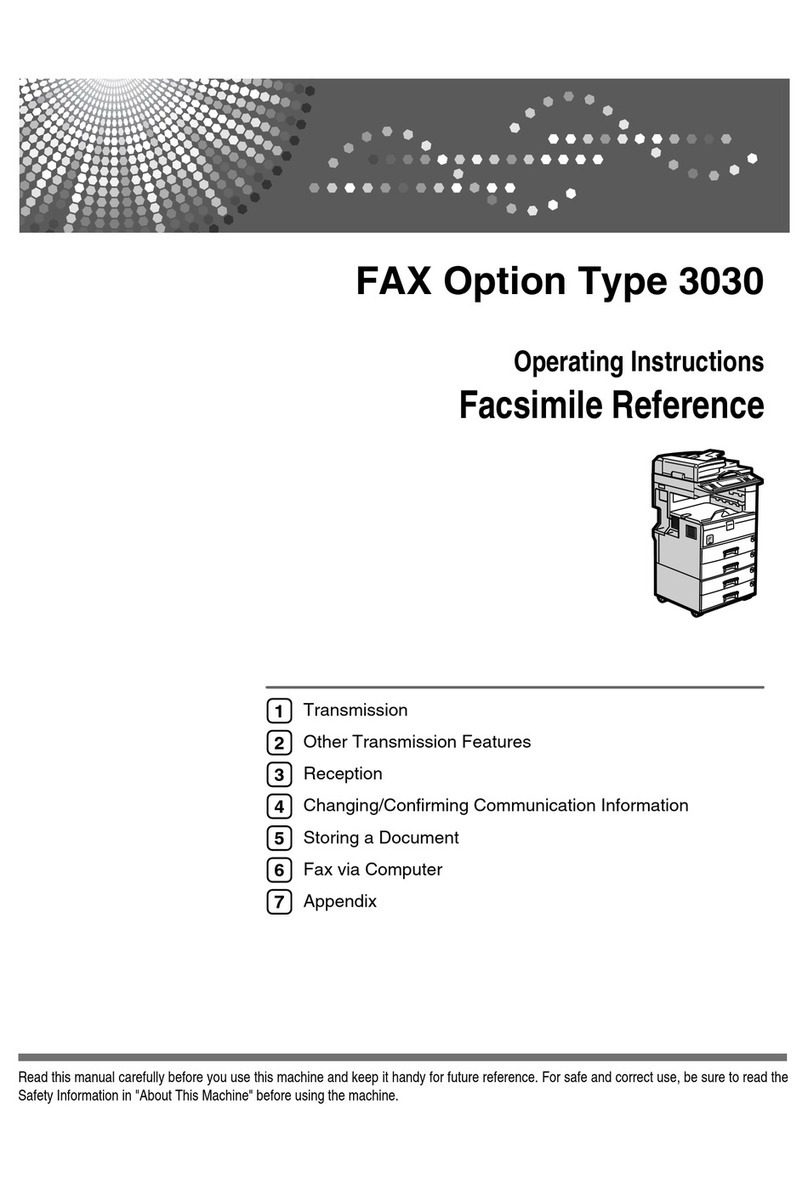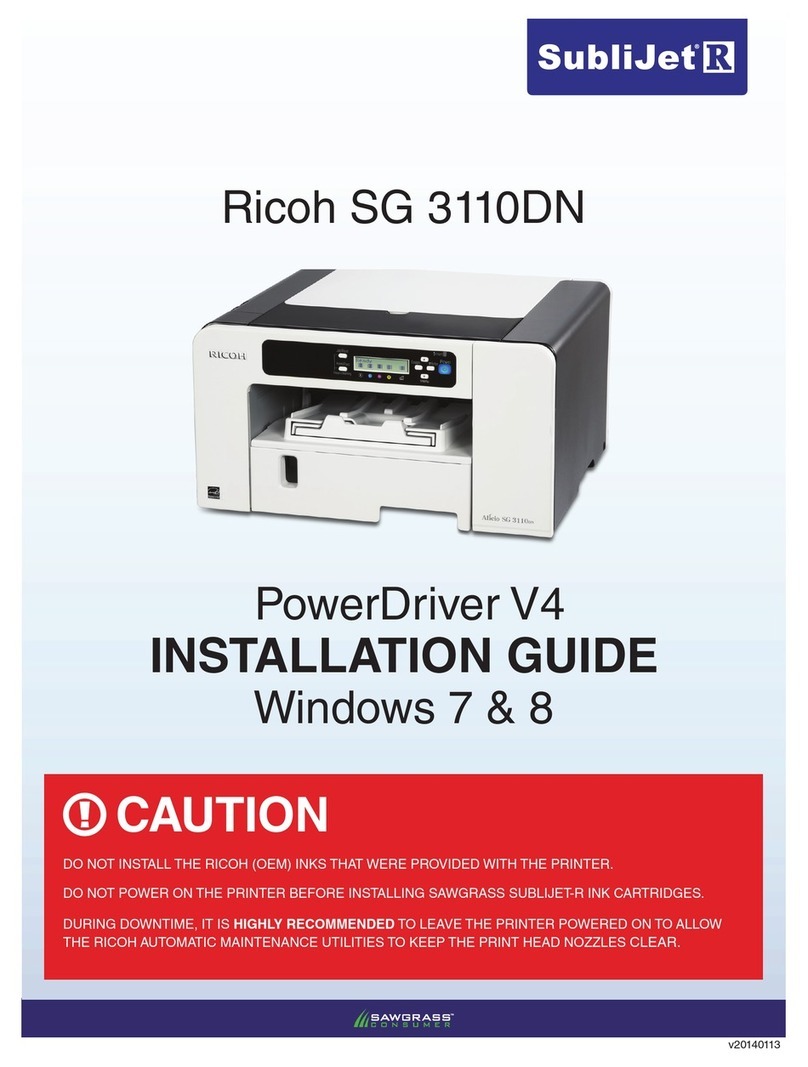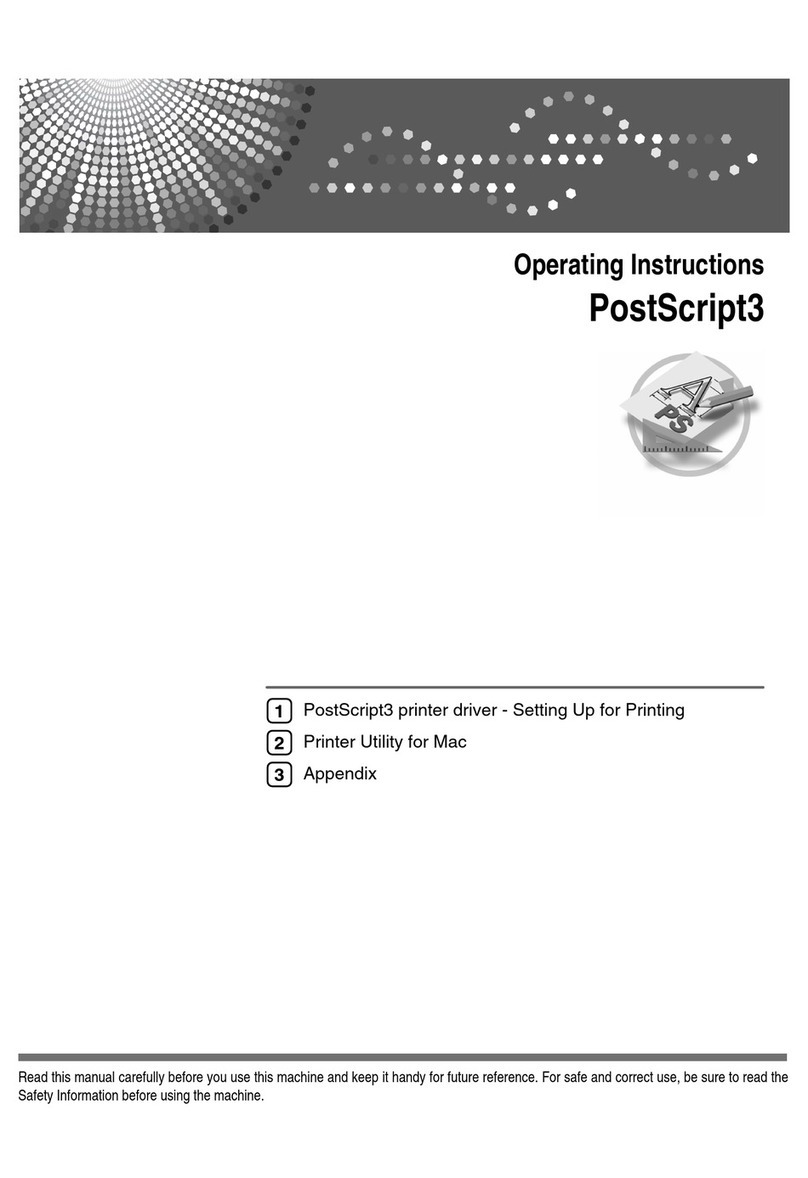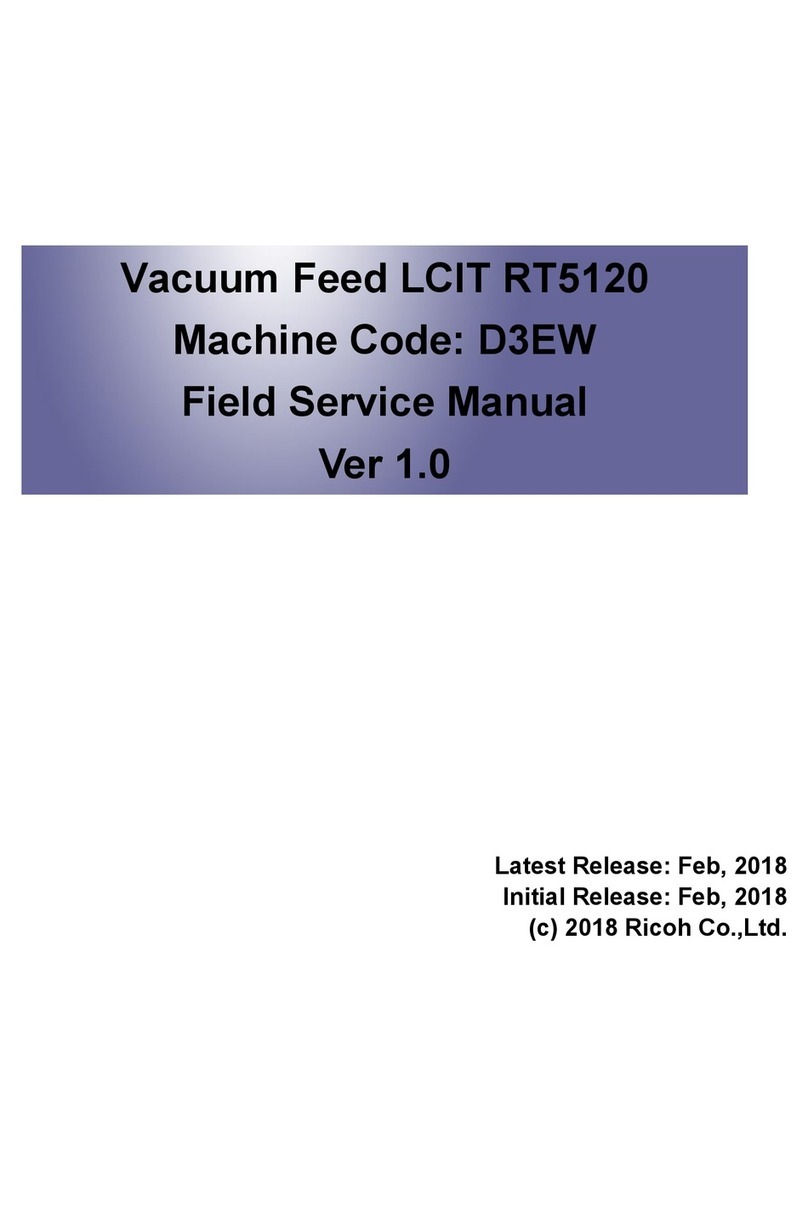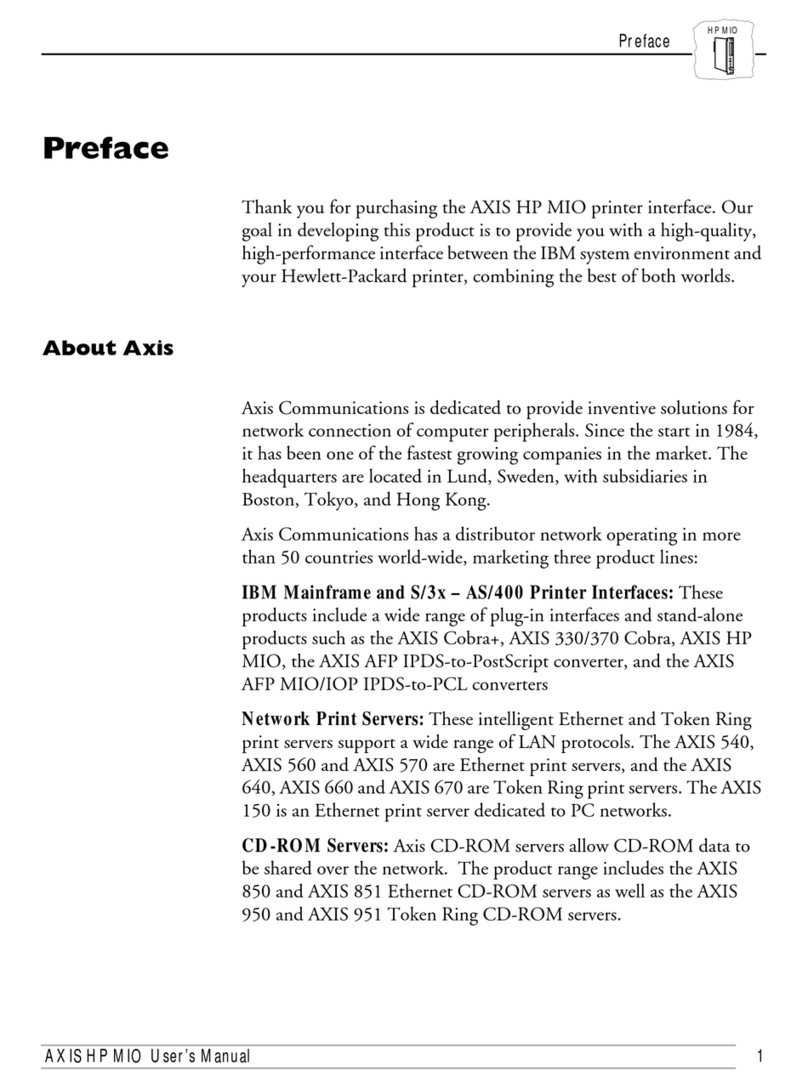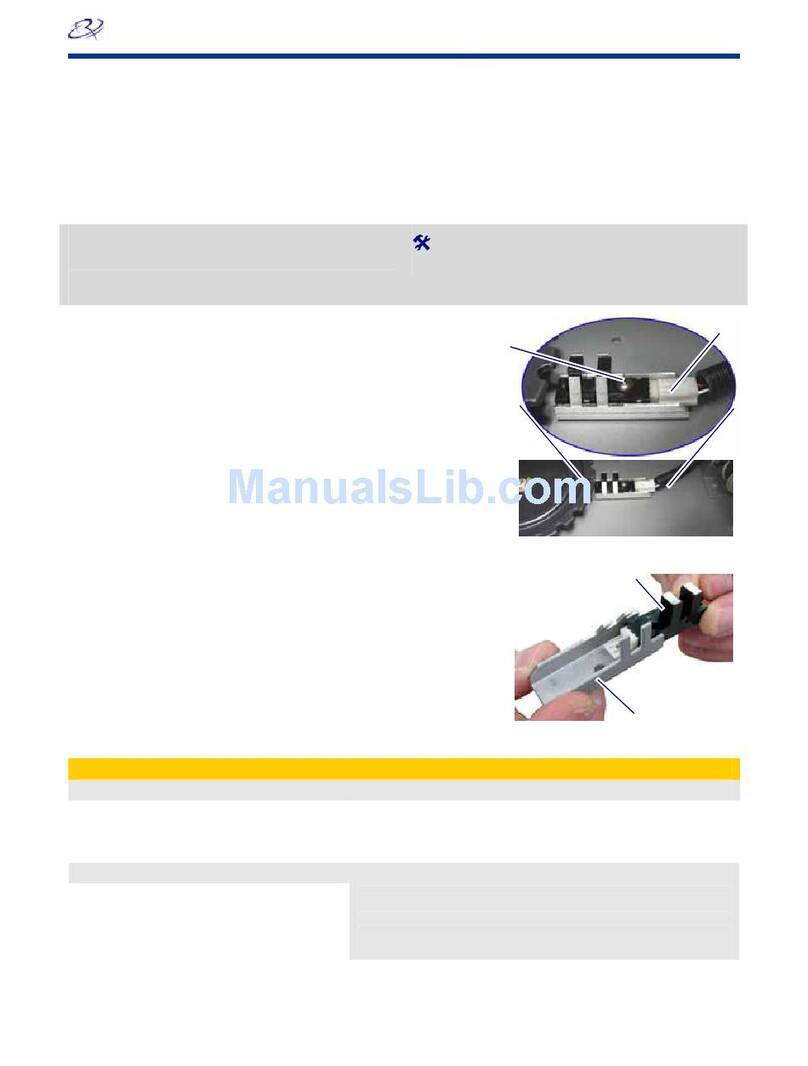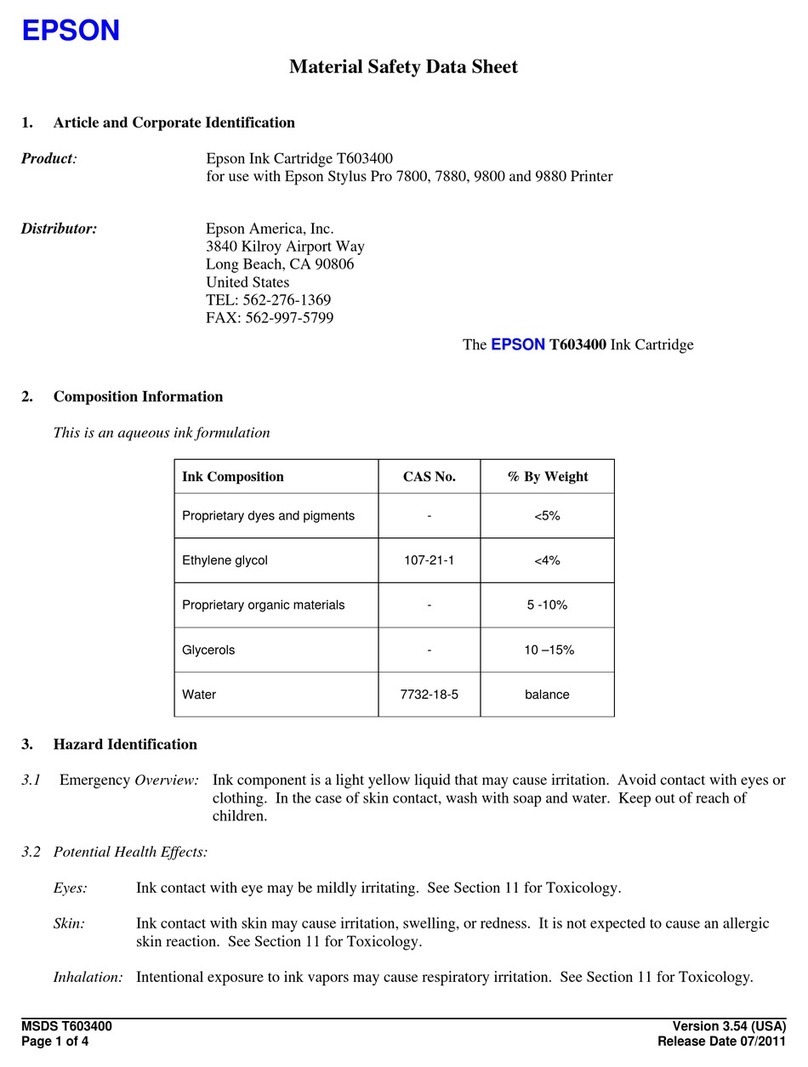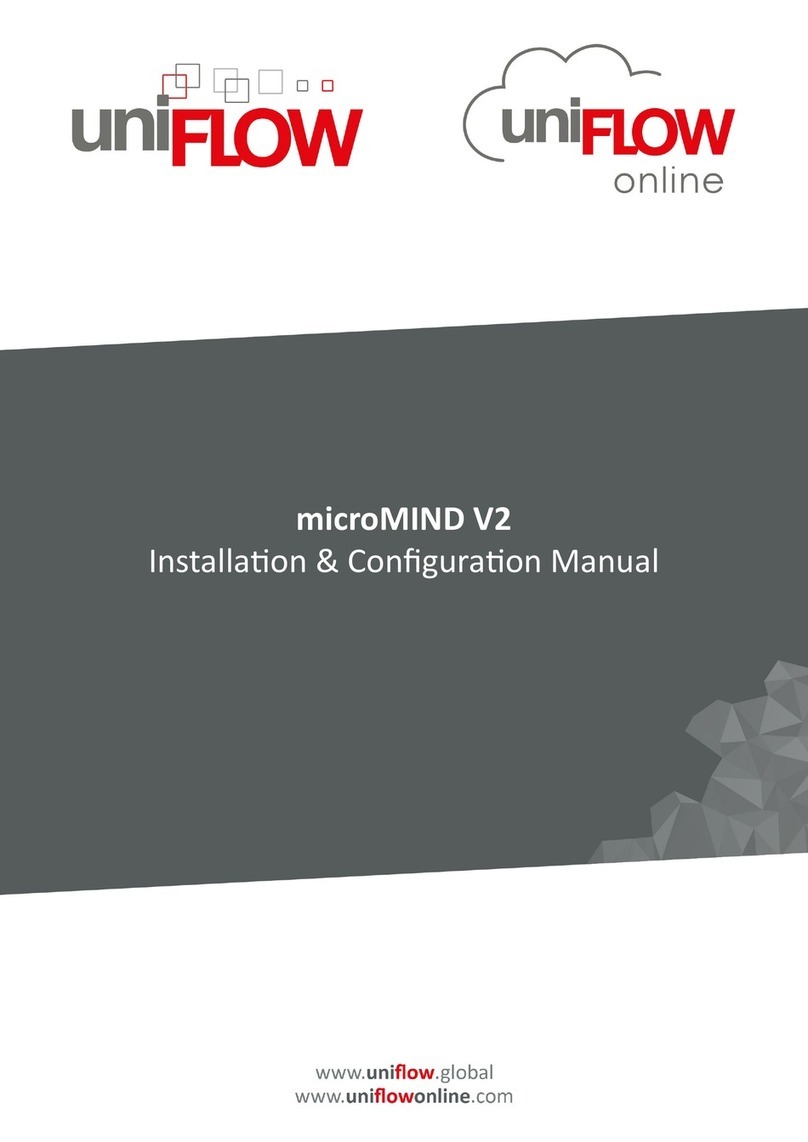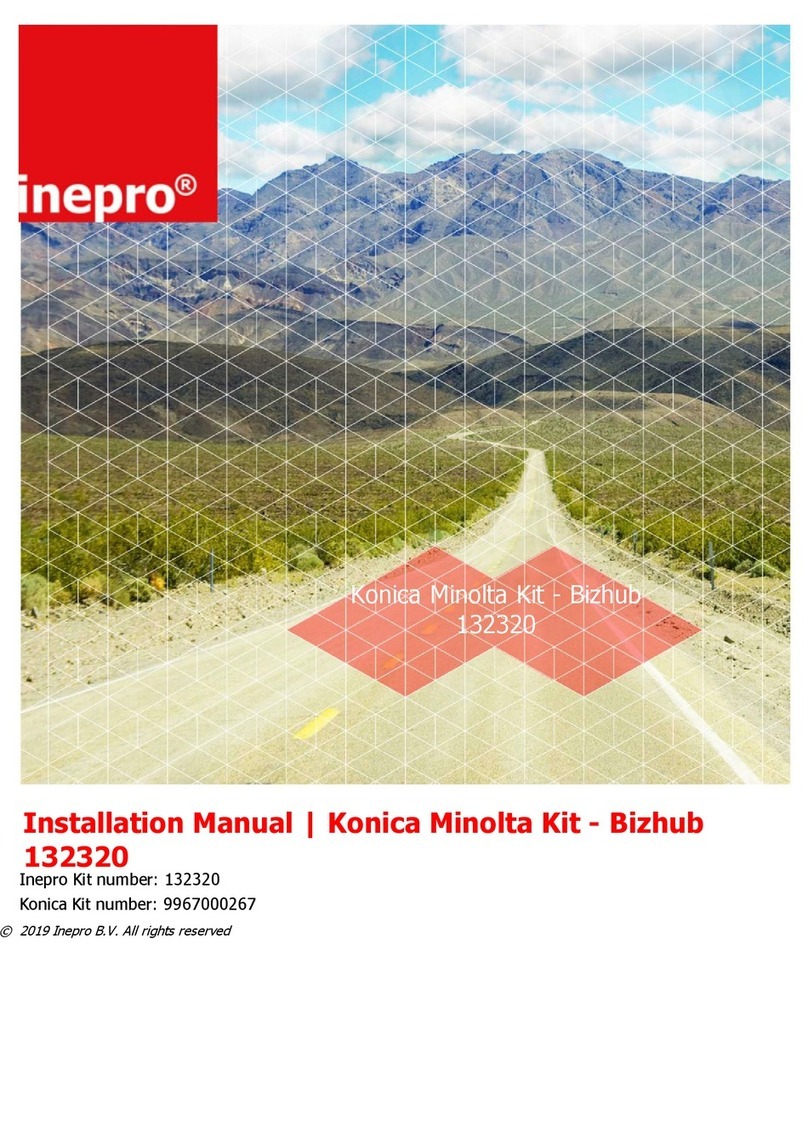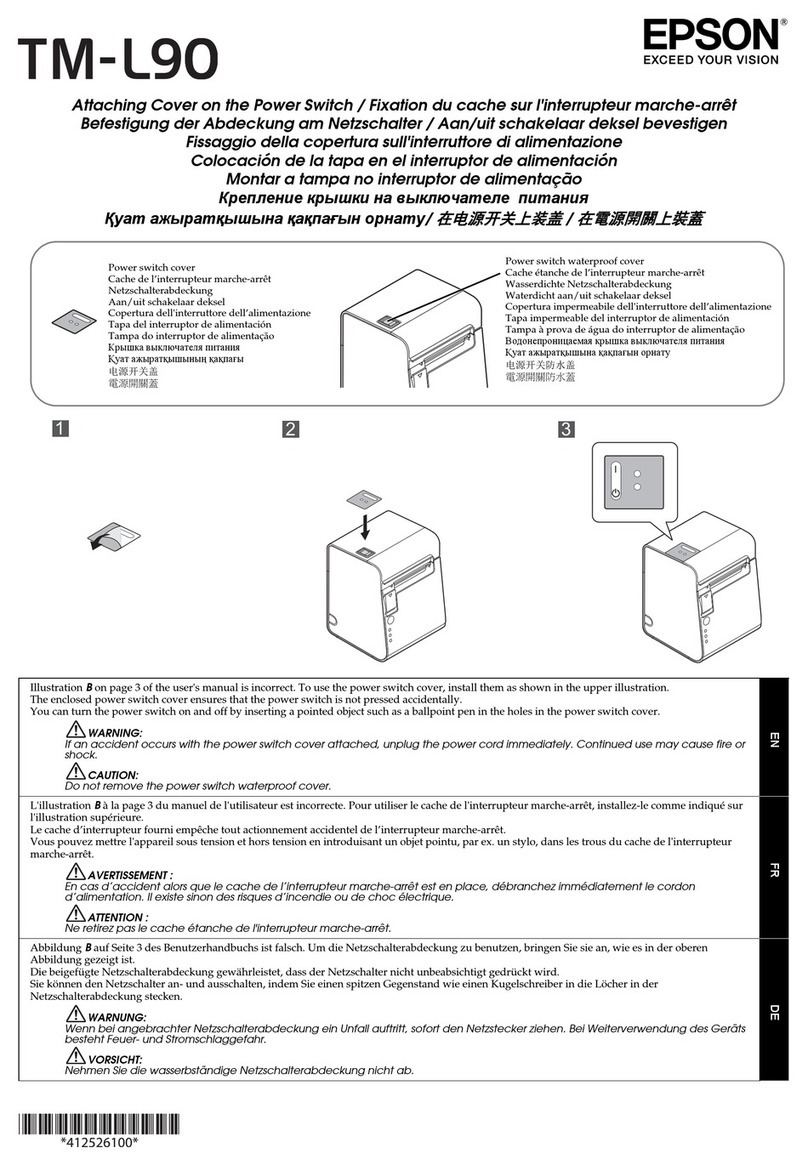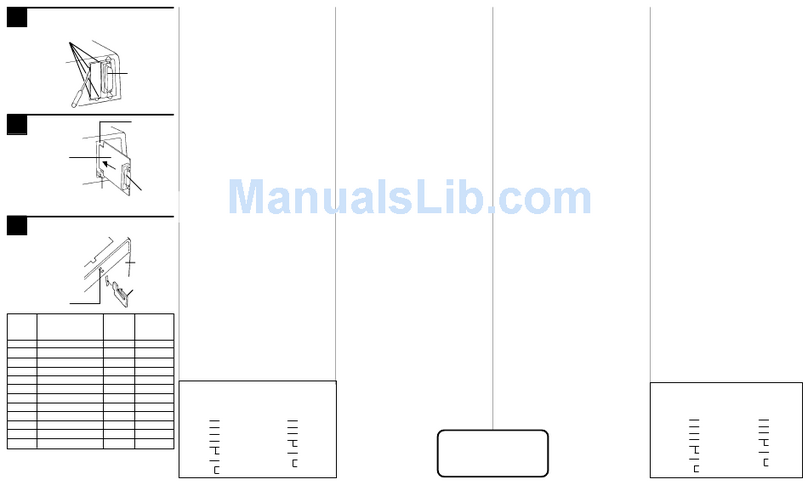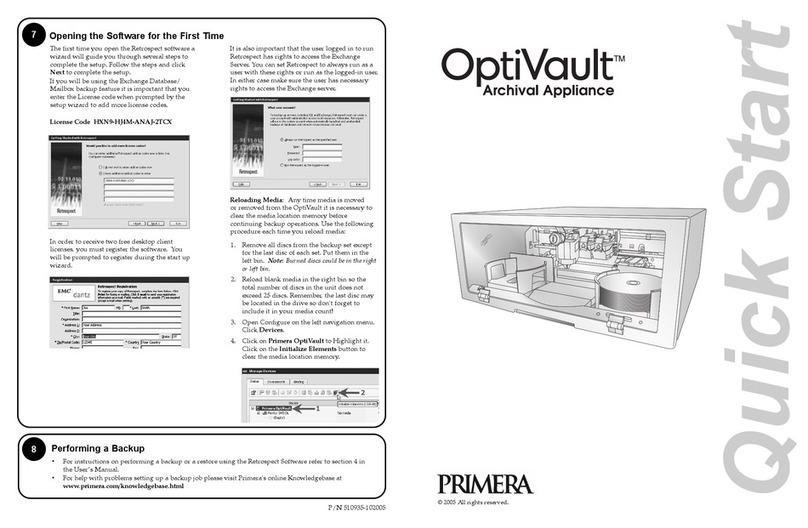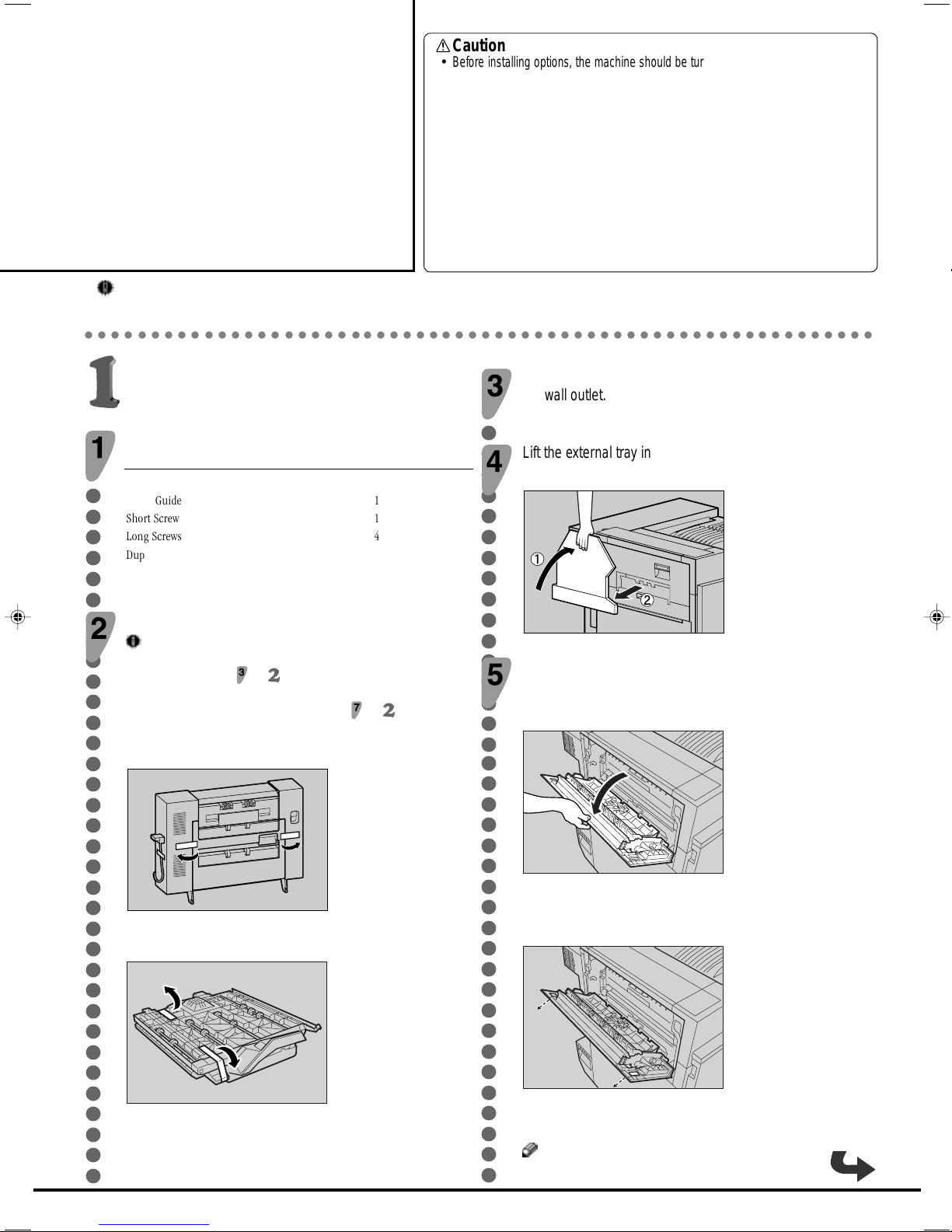
Important
❒
Check the printer nameplate to confirm the model code.
❒
If you want to use the optional paper feed unit at the same time, install the optional paper feed unit first, and then install the duplex unit.
○○○○○○○○○○○○○○○○○○○○○○○○○○○○○○○○○○○○○○○○○○○○○○○○○○○○○○○○○○○○
Caution
•
Before installing options, the machine should be turned off and unplugged for at least
thirty minutes.Components inside the machine become very hot, and could result in a
burn if touched.
•
When lifting the machine, use the grips on both sides. The machine could break or
cause injury if dropped.
•
It is dangerous to handle the plug with wet hands.Doing this may result in receiving an
electric shock.
•
Beforemovingthemachine,unplugthepowercordfromtheoutlet.Ifthecordisunplugged
abruptly, it could become damaged.Damaged plugs or cords can cause an electrical or
fire hazard.
•
The inside of the machine becomes very hot.Do not touch the parts label "hot surface".
Touching a "hot surface" could result in a burn.
•
Do not let go of the duplex reversal unit until it is fastened in place.It could fall and cause
injury.
○○○○○○○○○○○○○○○○○○○○○○○○○○○○○○○○○○○○○
Turn off the power, and then unplug the power cable from
the wall outlet.
Lift the external tray in the direction of the arrow (
a
), and
then remove (
b
).
ZDJP038J
Remove the two small covers on the upper left cover of
the printer.
1
Open the upper left cover.
ZHXH230J
2
Remove the two small covers by pinching and pulling
them in the direction of the arrow.
ZHXH241J
3
Close the upper left cover.
Note
❒You cannot use the two removed covers.
G348-8600
○○○○○○○○○○○○○○○○○○○○○○○○○○○○○○○○○○
Installing the Duplex Reversal Unit Stand
Check the contents of the box.
Description Q’ty
Stand 1
Paper Guide 1
Short Screw 1
Long Screws 4
Duplex Reversal Unit 1
Duplex Feed Unit 1
Installation Guide (This sheet) 1
Remove the adhesive tape and packing materials.
Important
❒Do not remove the adhesive tape holding the auxiliary bar yet.
Remove it in step on Installing the Duplex Reversal Unit.
❒Do not remove the adhesive tape holding the cable of the du-
plex reversal unit yet. Remove it in step on Installing the
Duplex Reversal Unit.
Duplex Reversal Unit
ZDJP711J
Duplex Feed Unit
ZHXH221J
Duplex UnitType
7000 (Code: G348)
For Machine Code:G080
INSTALLATION GUIDE