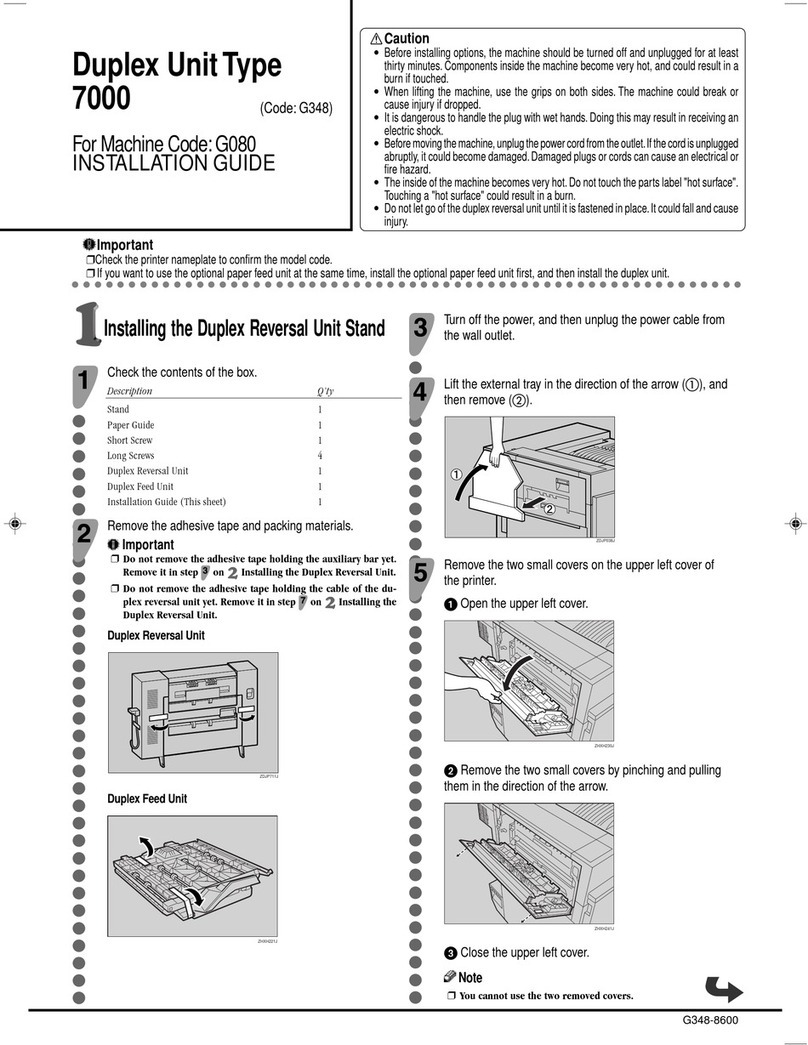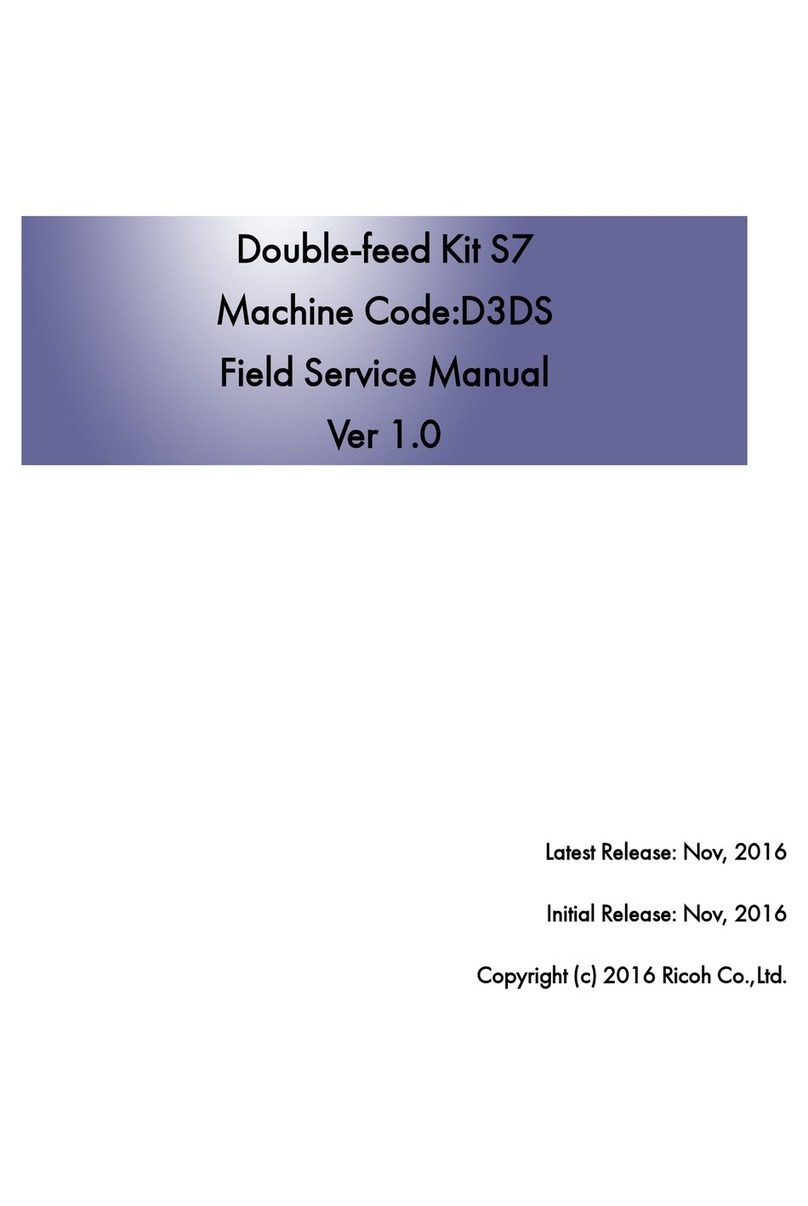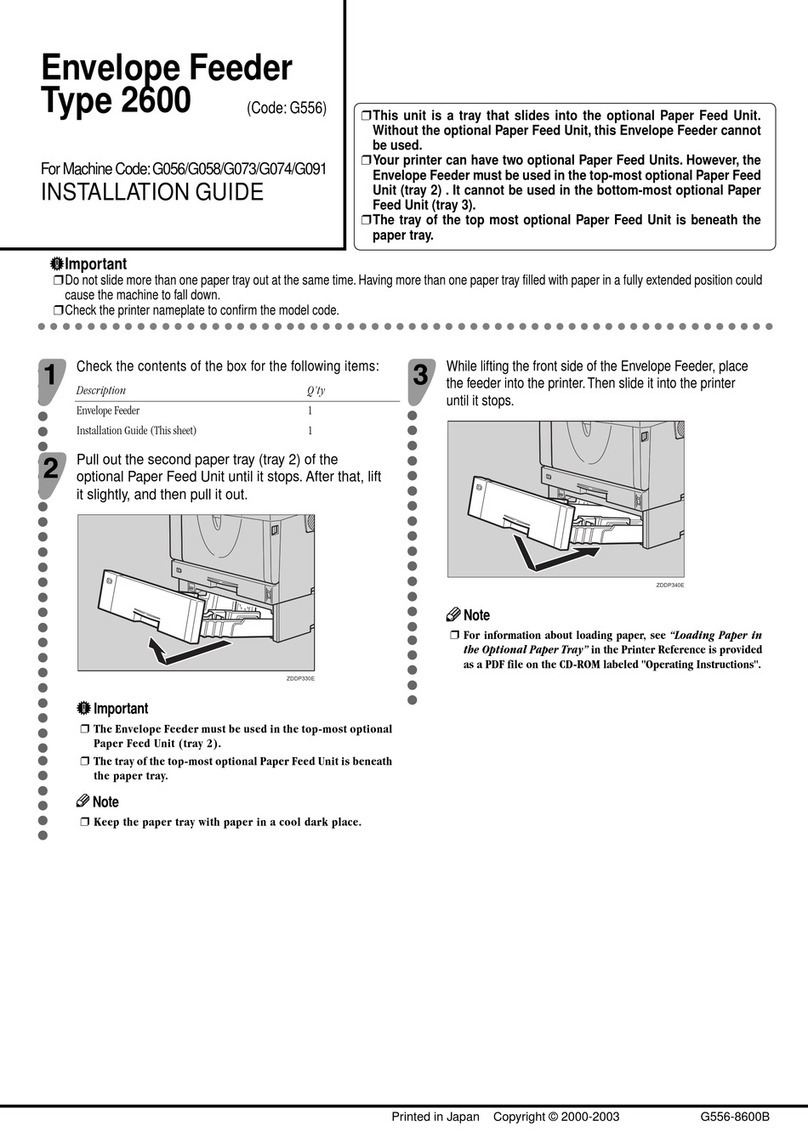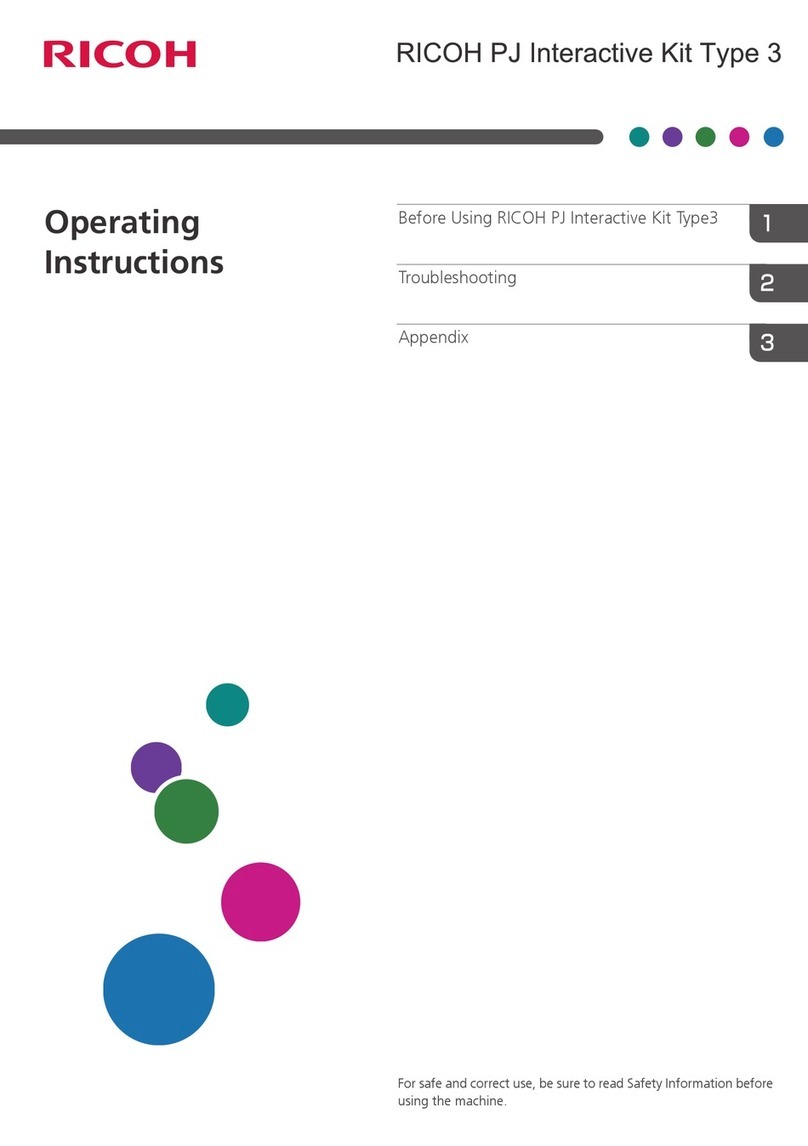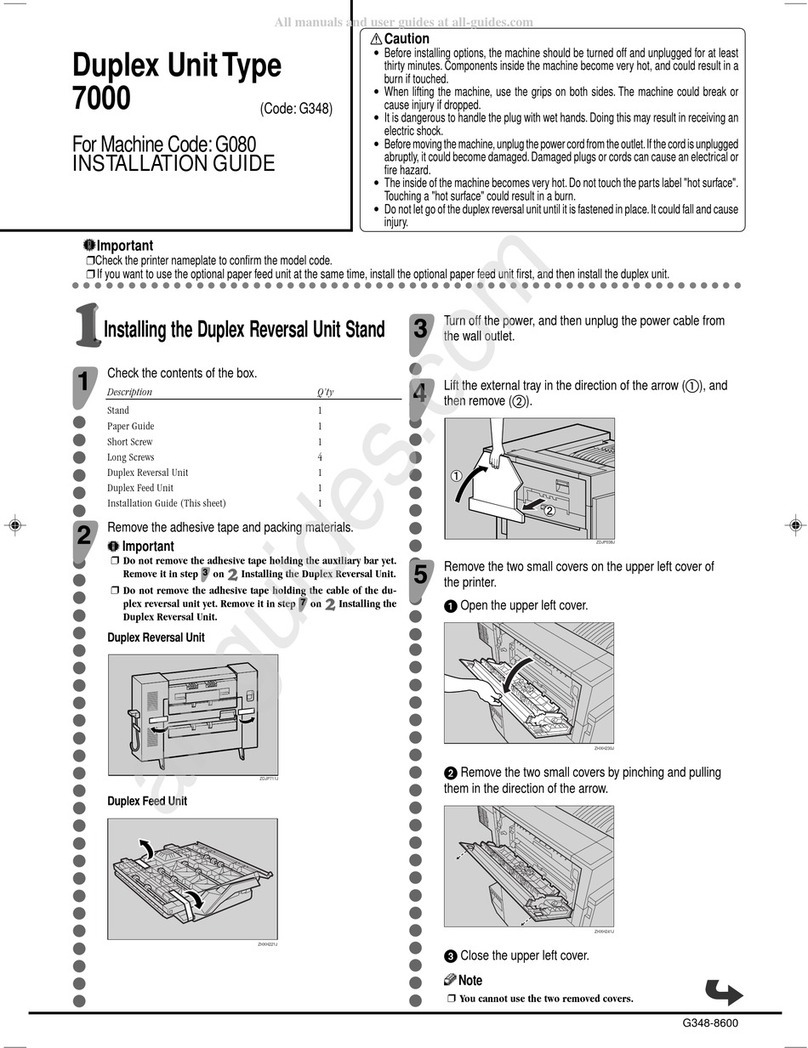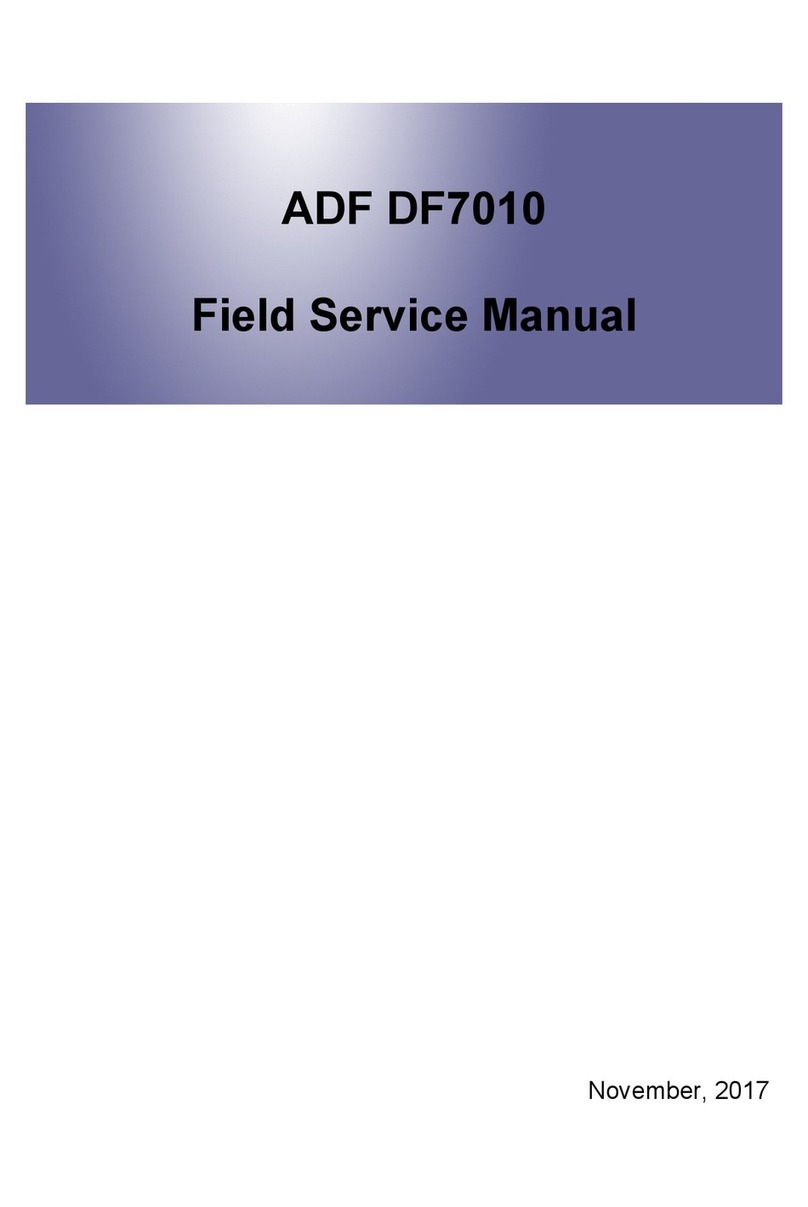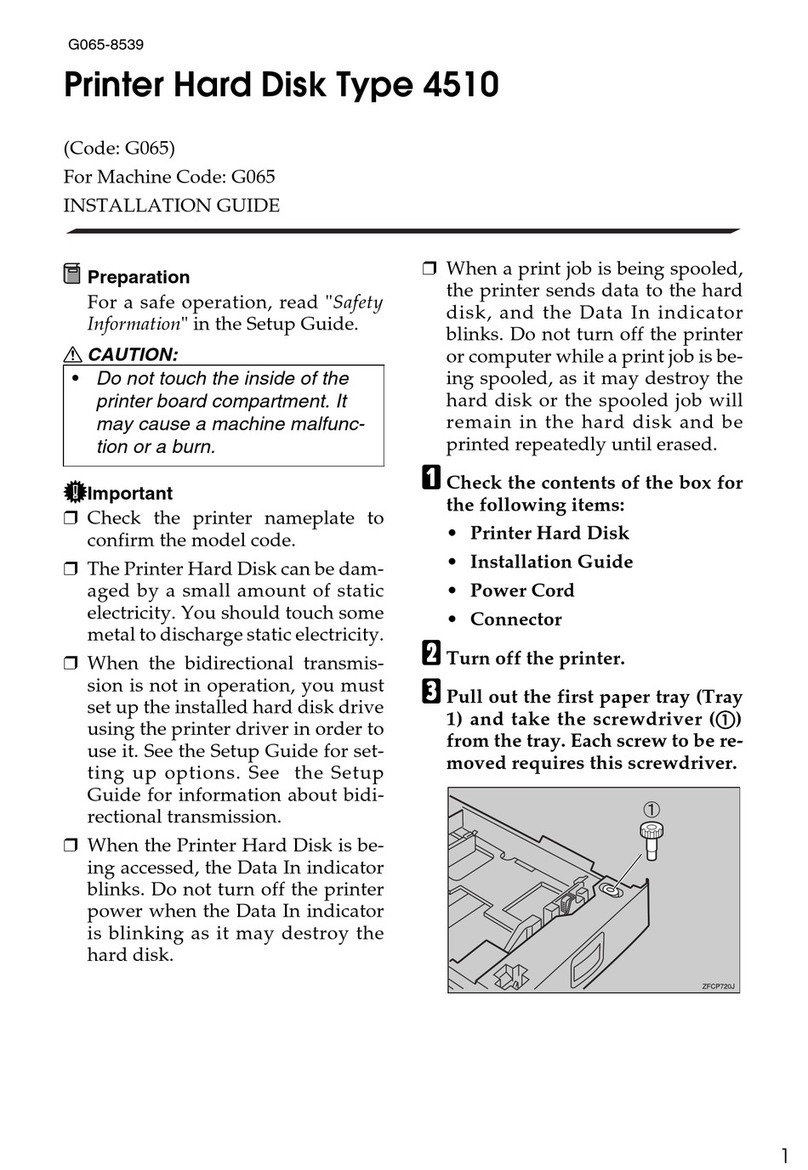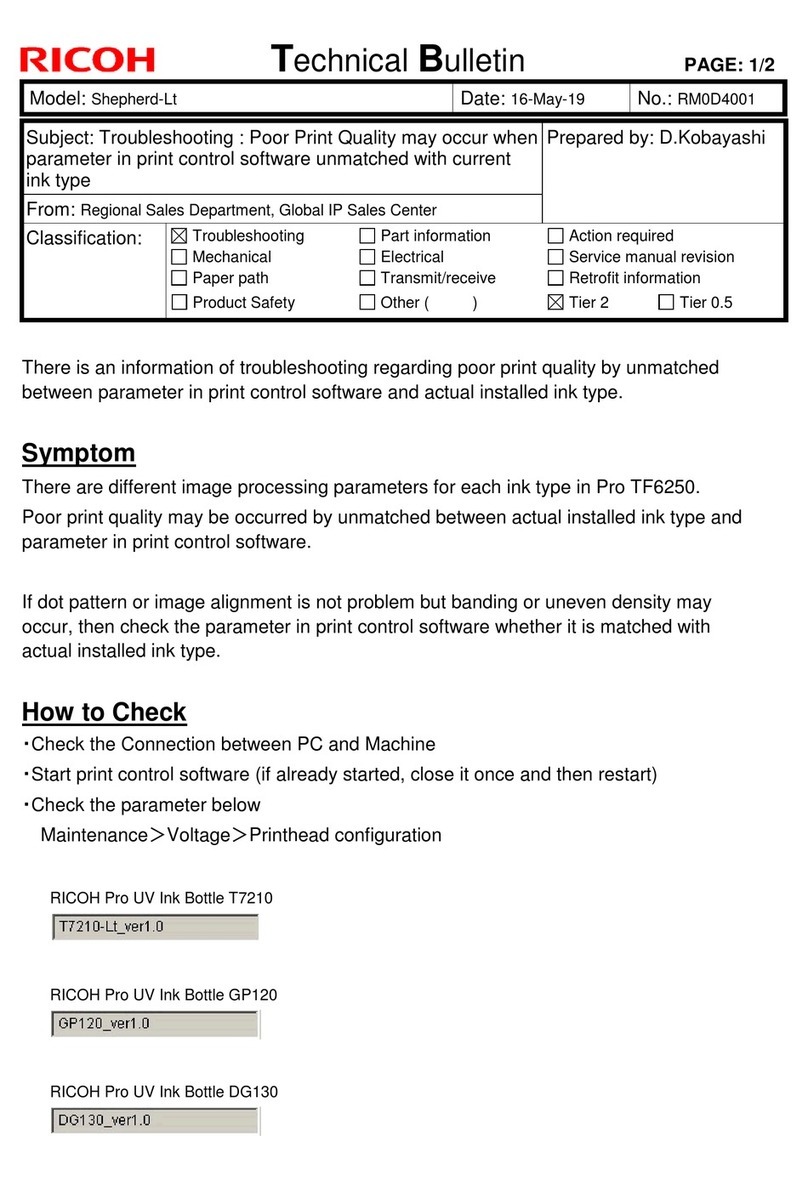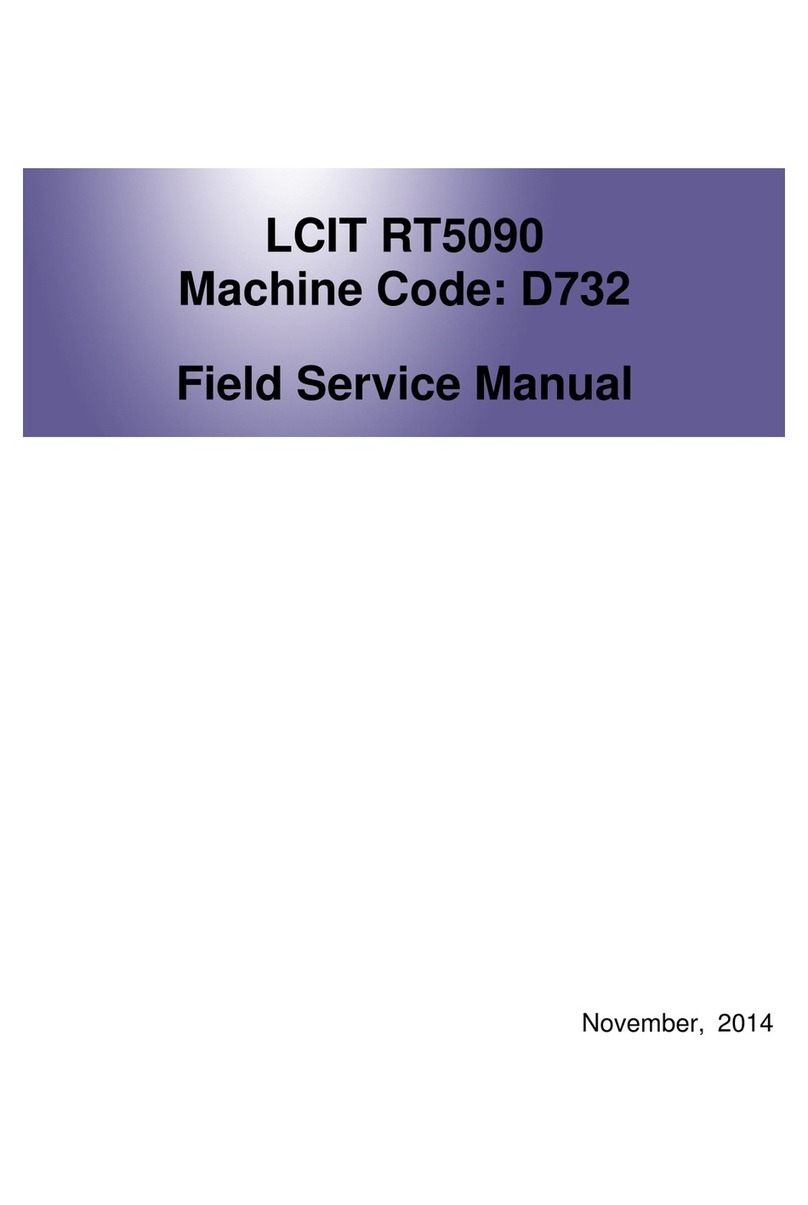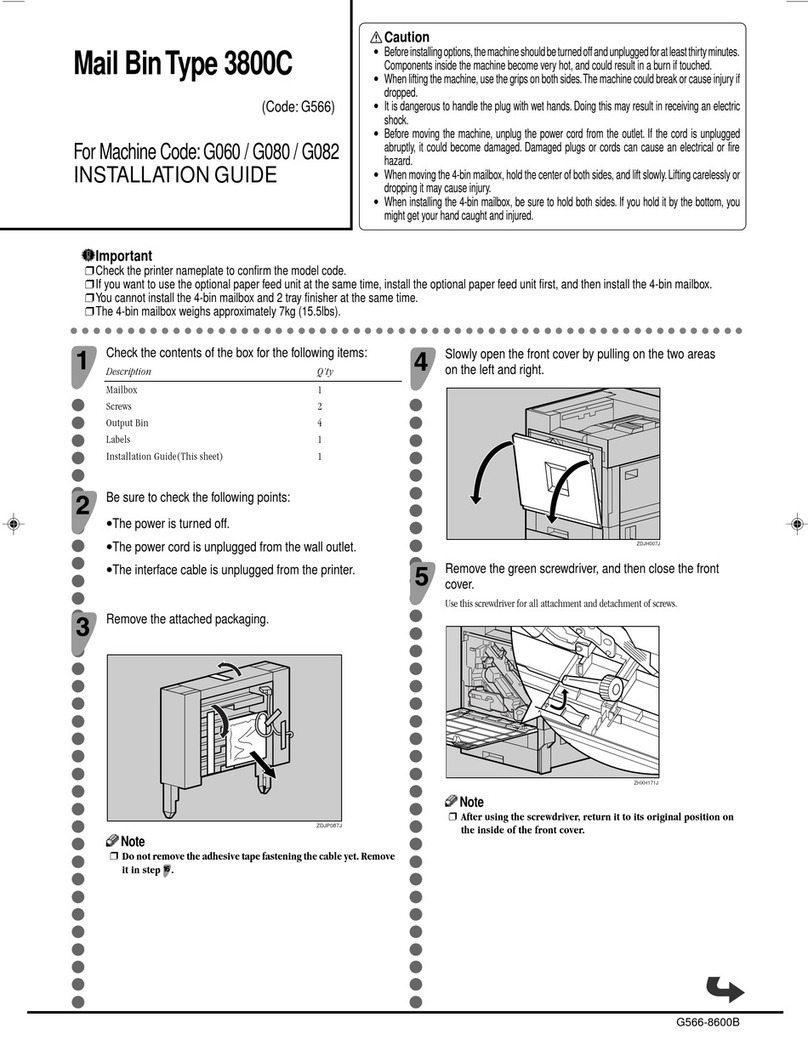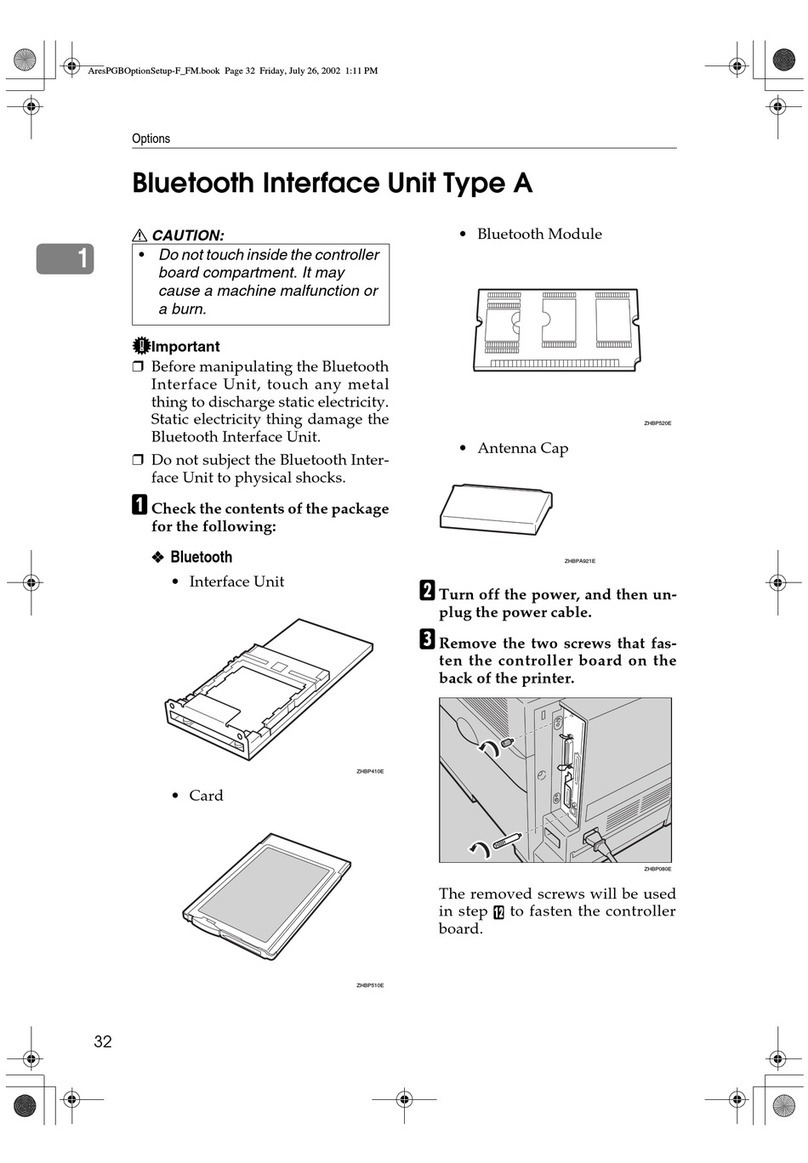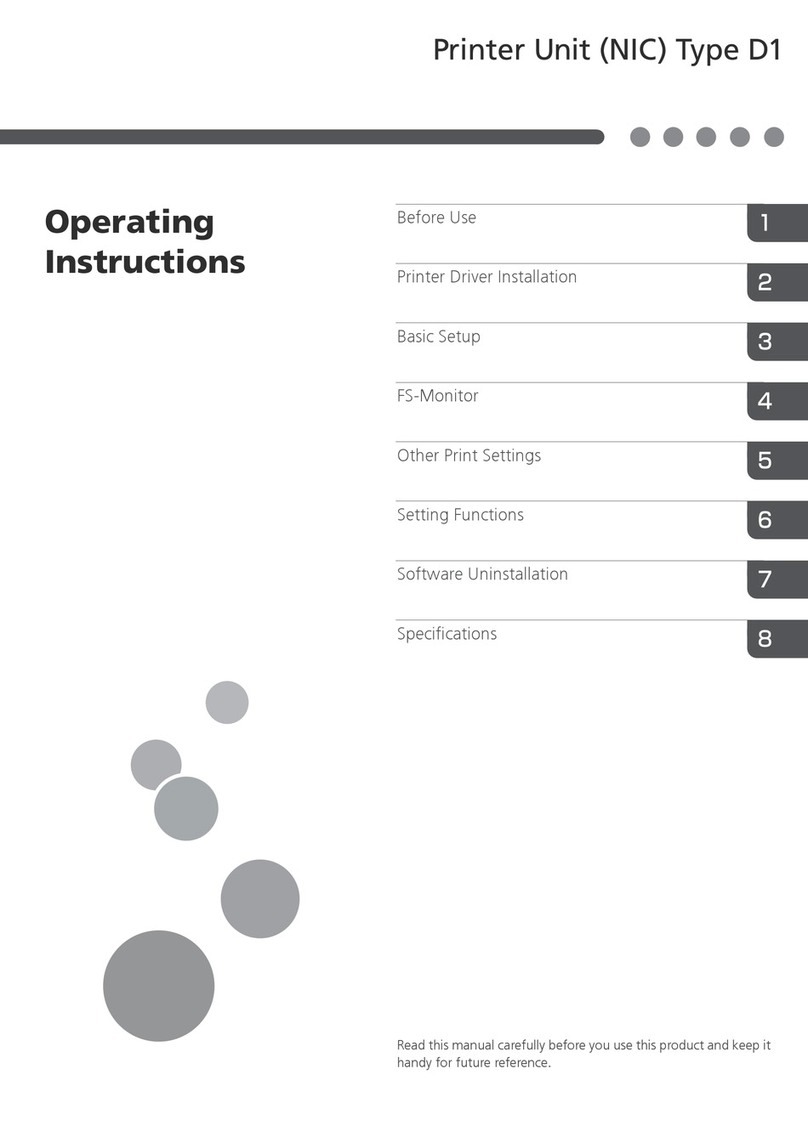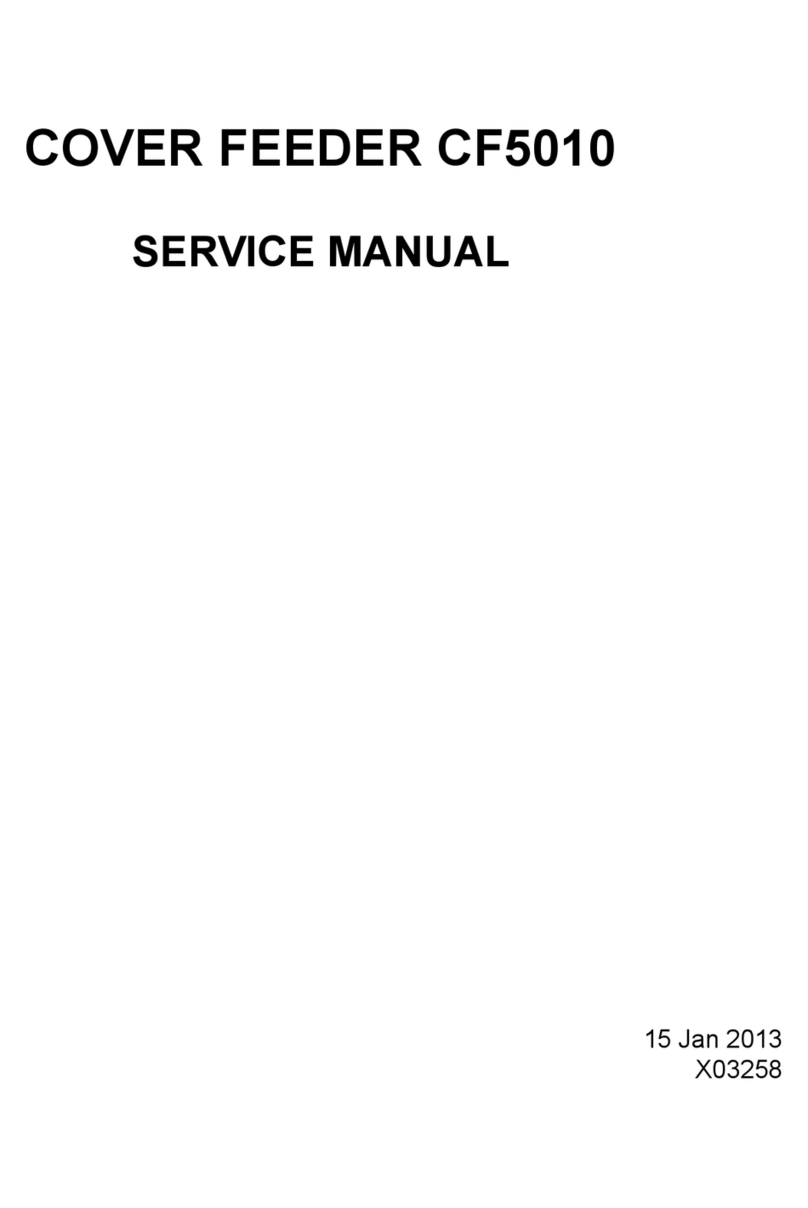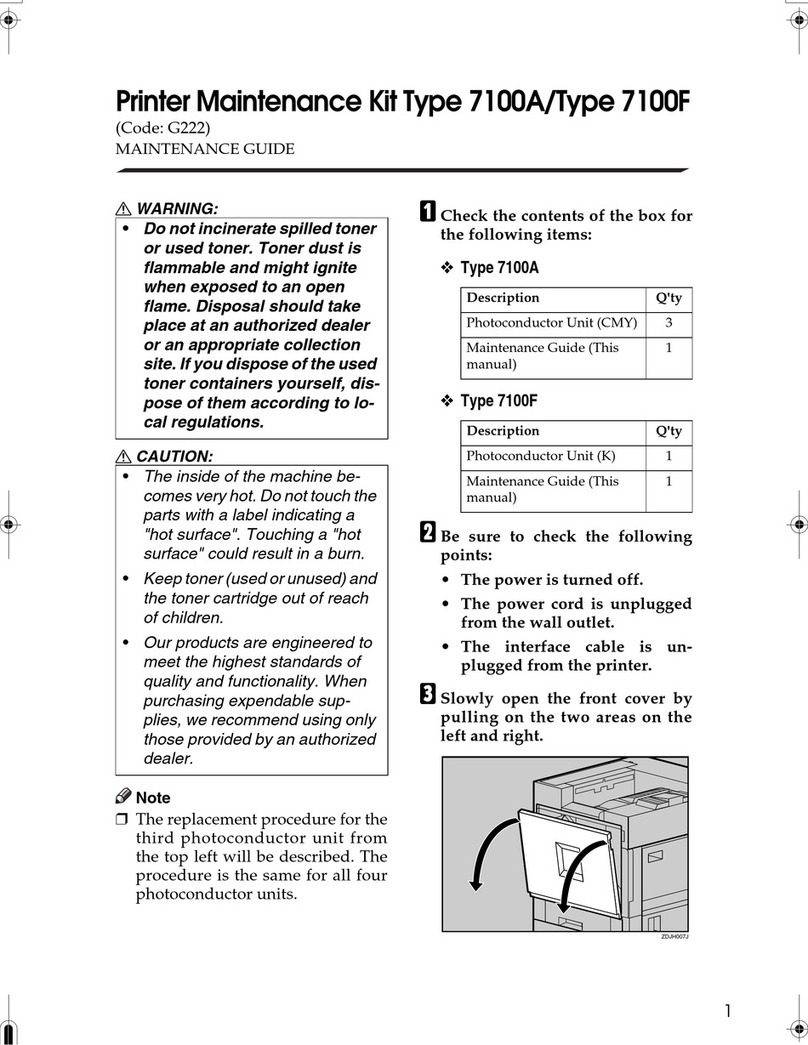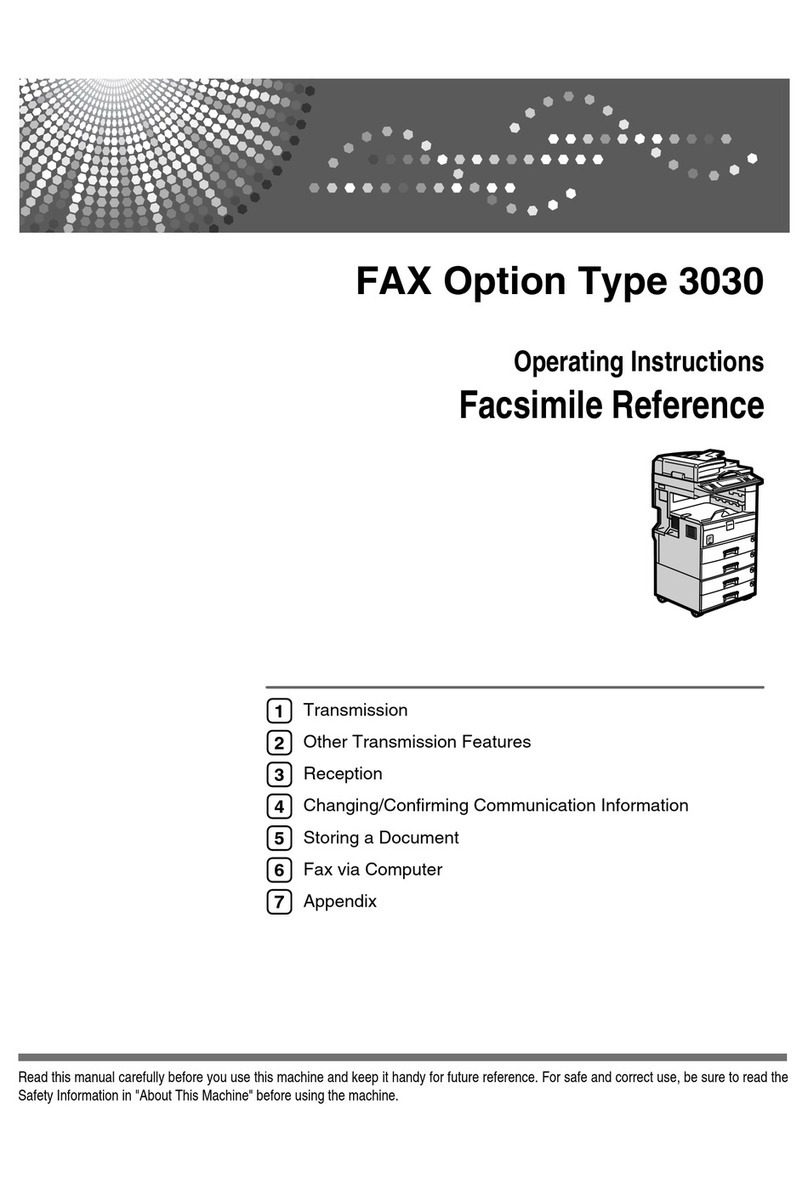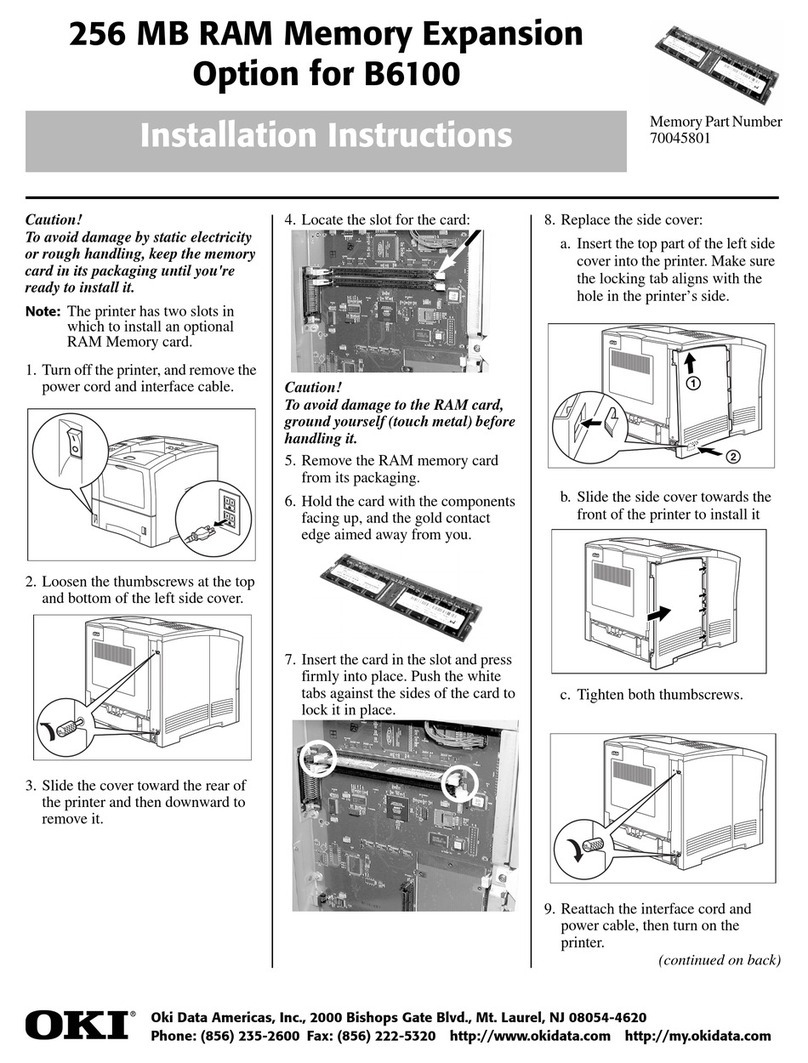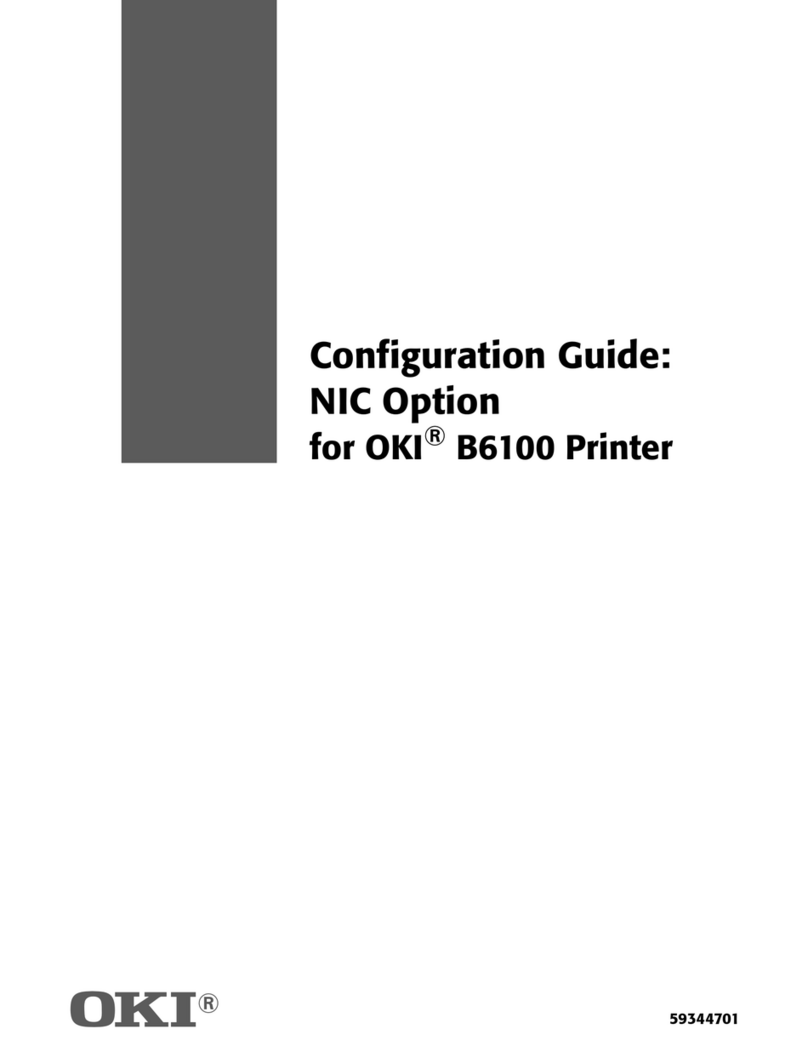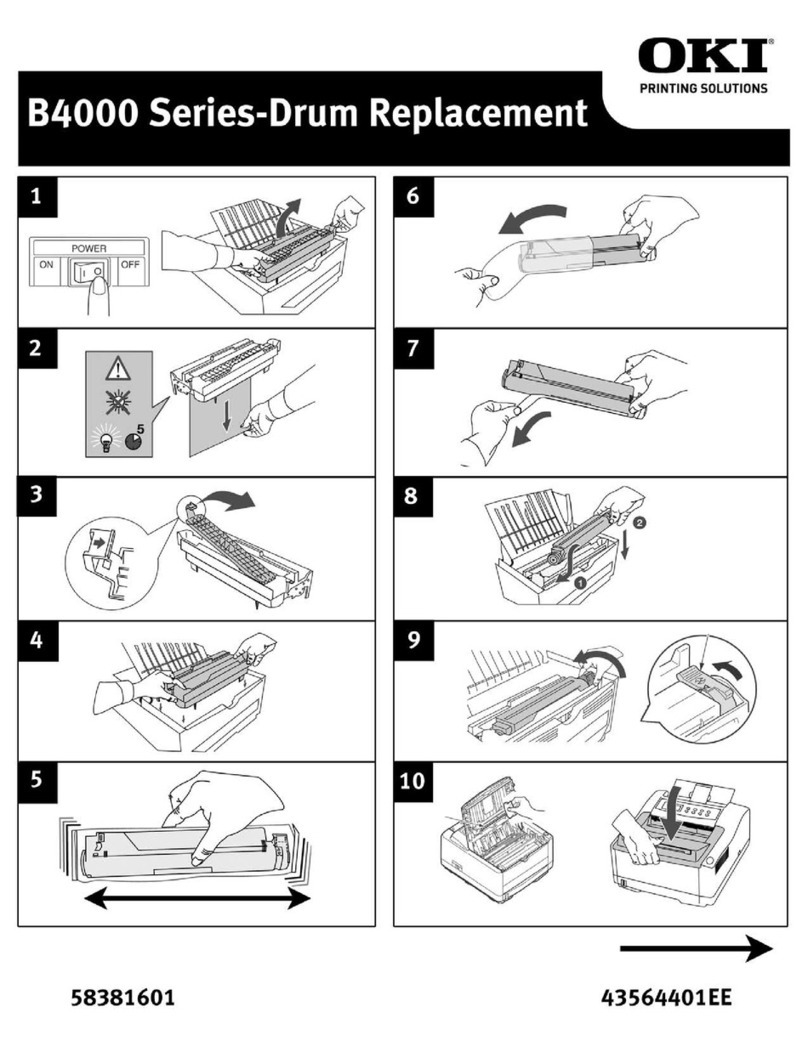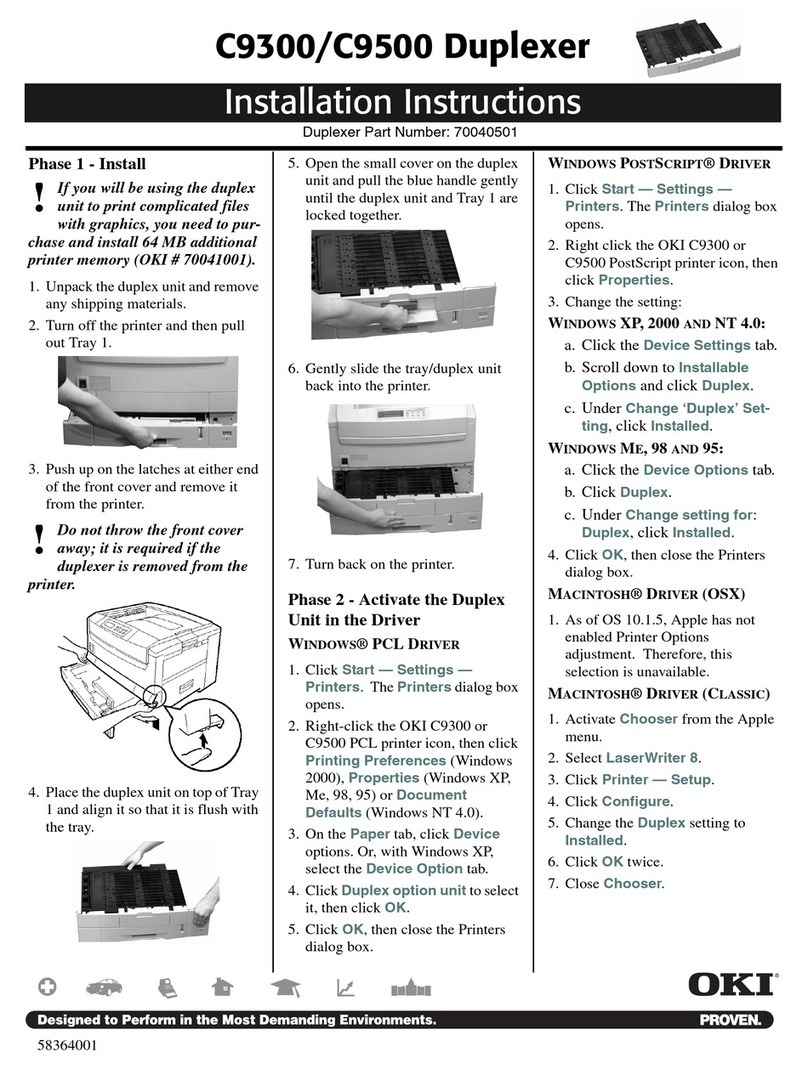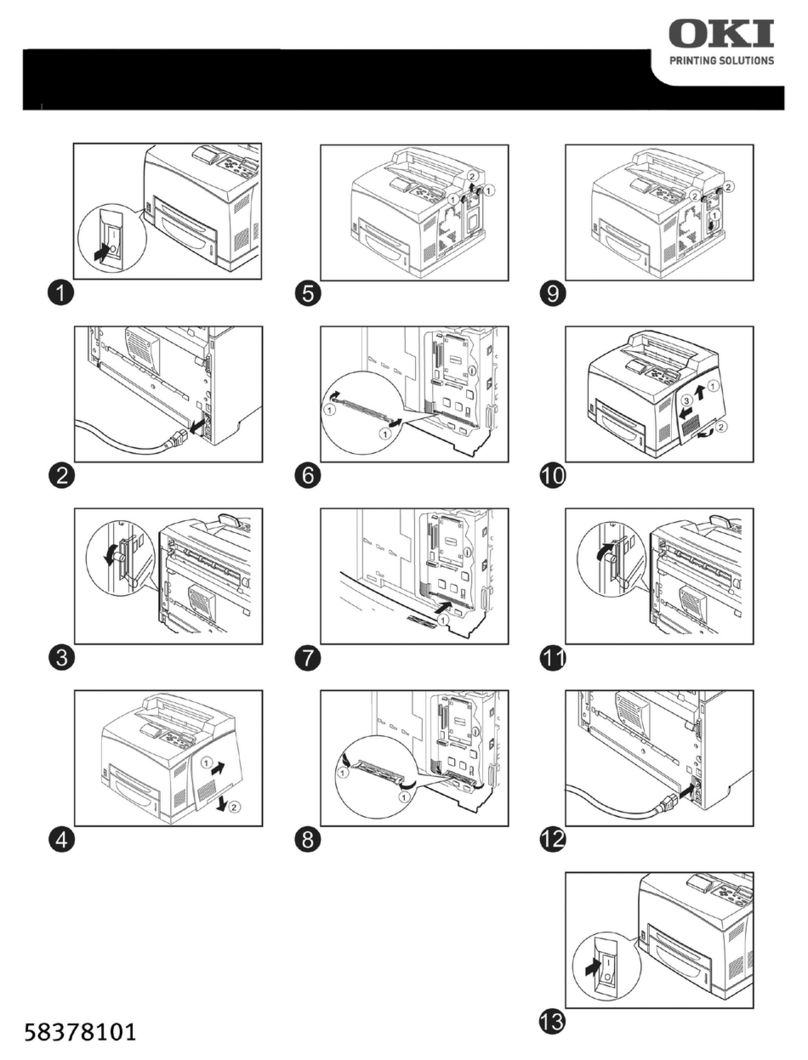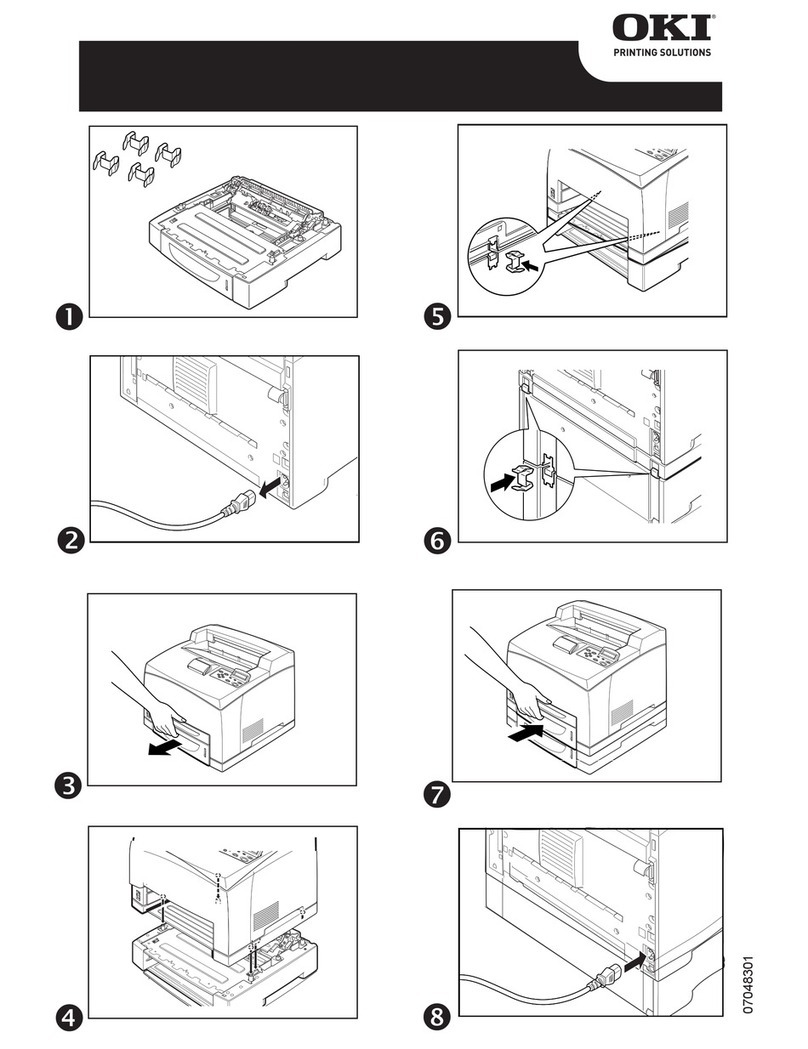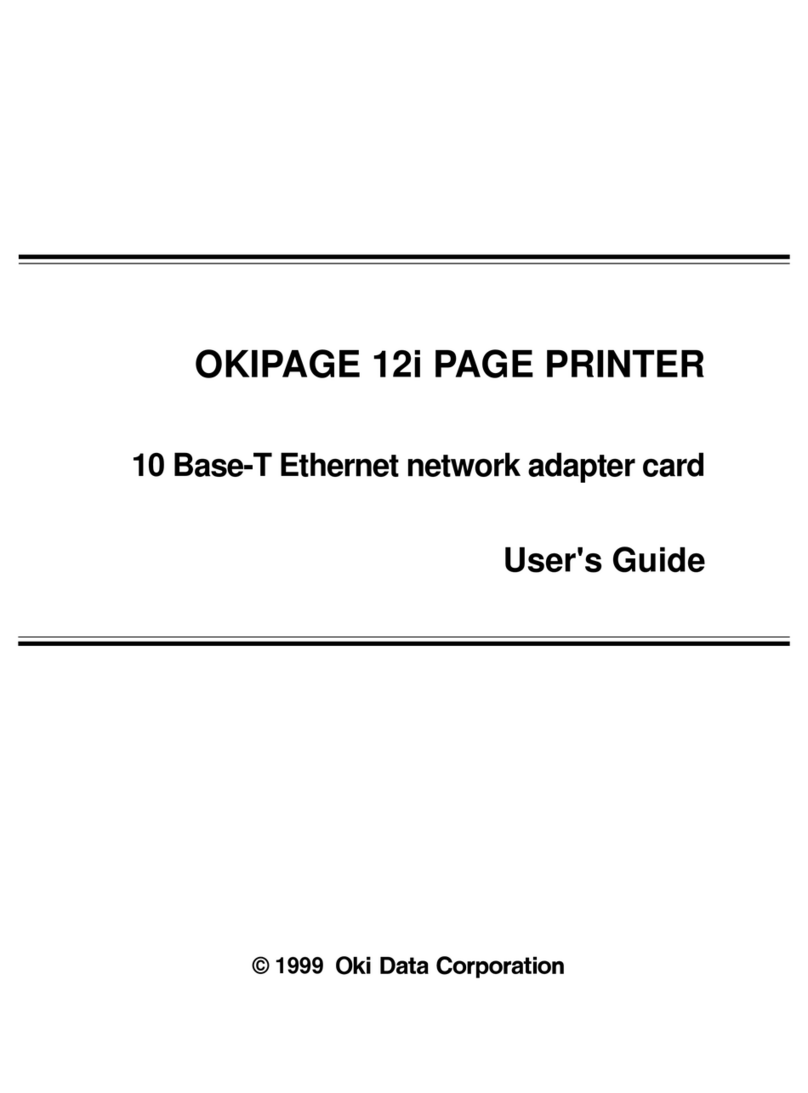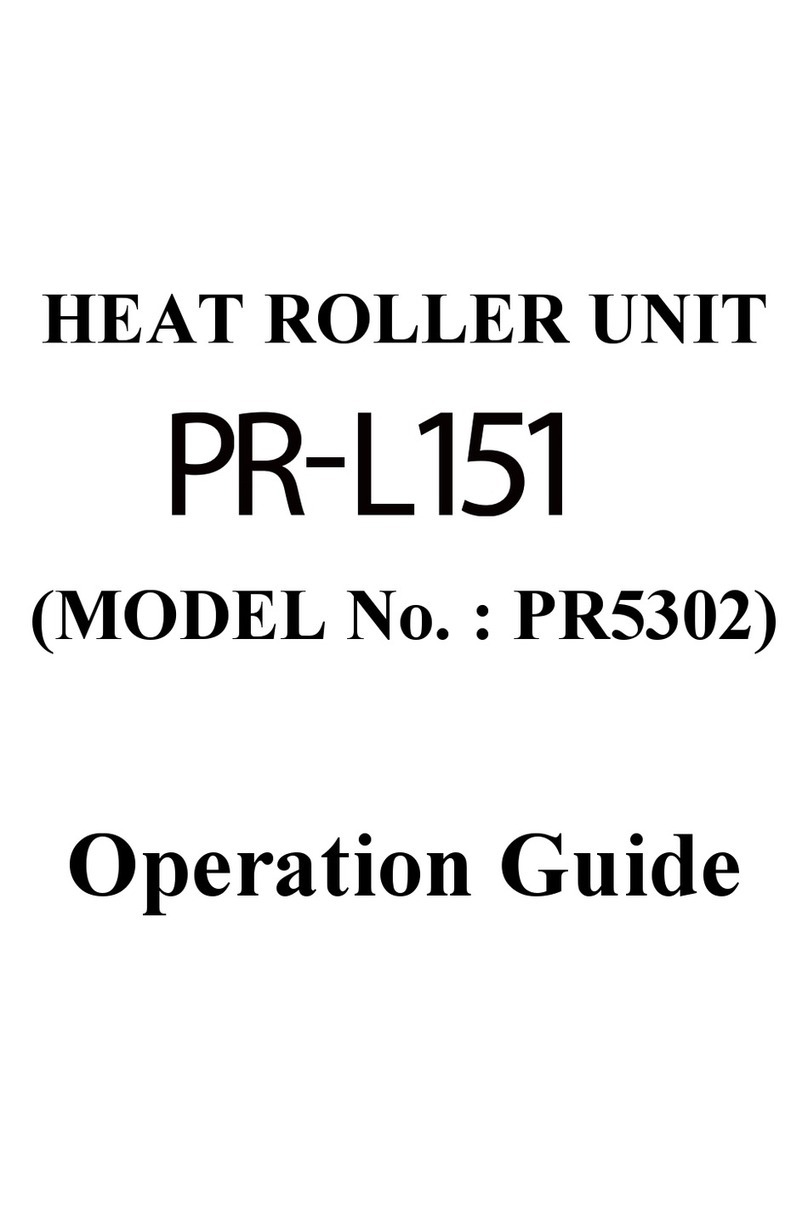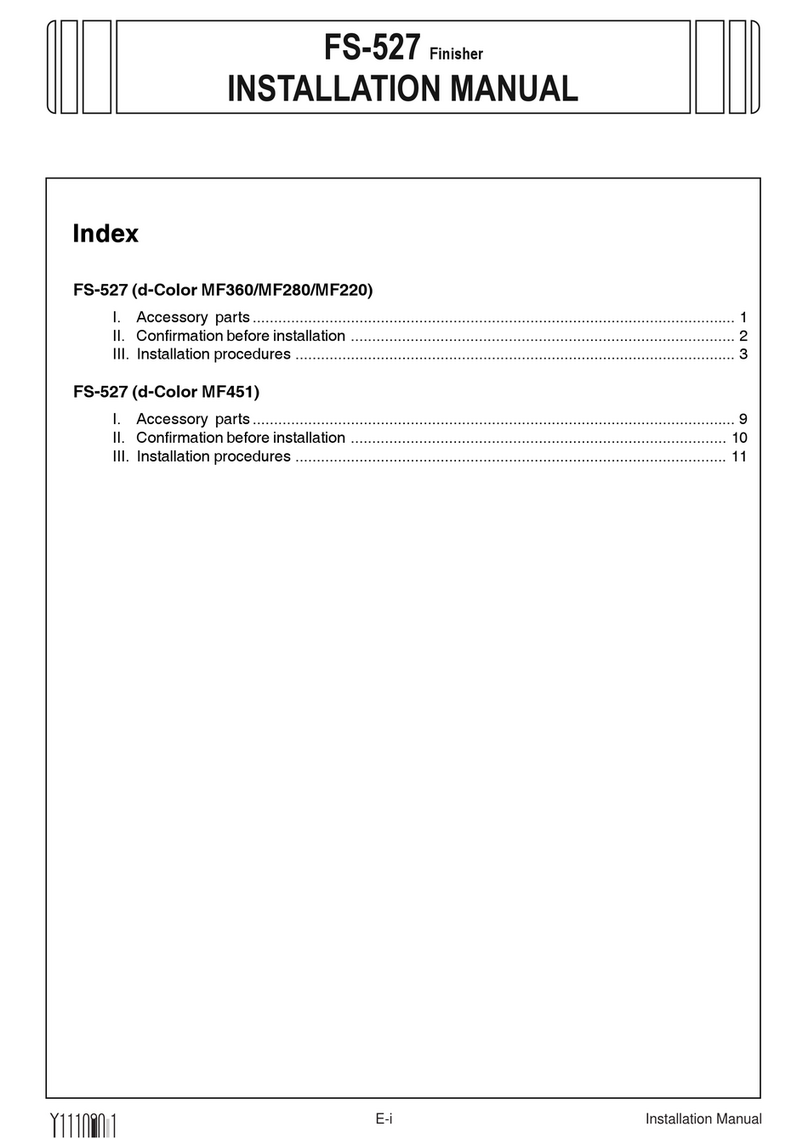Preparing to Print
10
2
Setting Paper on the Bypass
Tray
This section gives instructions for set-
ting paper on the bypass tray. Use the
bypass tray to print onto OHP trans-
parencies, labels, thick paper, and en-
velopes that cannot be loaded in the
paper tray.
Reference
For setting paper in the regular pa-
per tray, see General Settings Guide.
Note
❒When loading letterhead paper,
take care with its orientation. See
“Orientation-Fixed Paper or Two-
Sided Paper”, General Settings
Guide.
❒Paper within the following dimen-
sions can be set in the bypass tray:
•Vertical: 100.0-297.0 mm (3.93
in-11.69 in.)
•Horizontal: 148.0-600.0 mm
(5.83 in.-23.62 in.)
❒Be sure to set the paper with the
side you want to print facing down
in the bypass tray.
❒When loading OHP transparencies
or thick paper in the bypass tray,
make the paper setting using the
control panel or the printer driver.
❒The number of sheets that can be
loaded in the bypass tray depends
on the paper type.
Limitation
❒The following functions are dis-
abled when printing from the by-
pass tray:
•Duplex Printing
•Auto Tray Select
•Auto Tray Switching
•Rotating Collate
•Staple (when the optional unit is
installed)
•Punch (when the optional unit
is installed)
Important
❒When printing using the printer
function, original images are al-
ways rotated by 180 degrees (the
orientation of images to be printed
is opposite to that of the copier
function). When printing onto pa-
per with specific orientation re-
quirements, such as envelopes and
letterheads, make sure to rotate the
paper feed orientation to 180 de-
grees.
❒Make sure to set the paper size us-
ing the printer driver when print-
ing data from the computer. The
paper size set using the printer
driver has priority over the one set
using the display panel.
A
AA
AOpen the bypass tray.
B
BB
BAdjust the paper guides to the pa-
per size.
Important
❒If the paper guides are not flush
against the paper, skewed im-
ages or paper misfeeds might
occur.
ZEFH050J