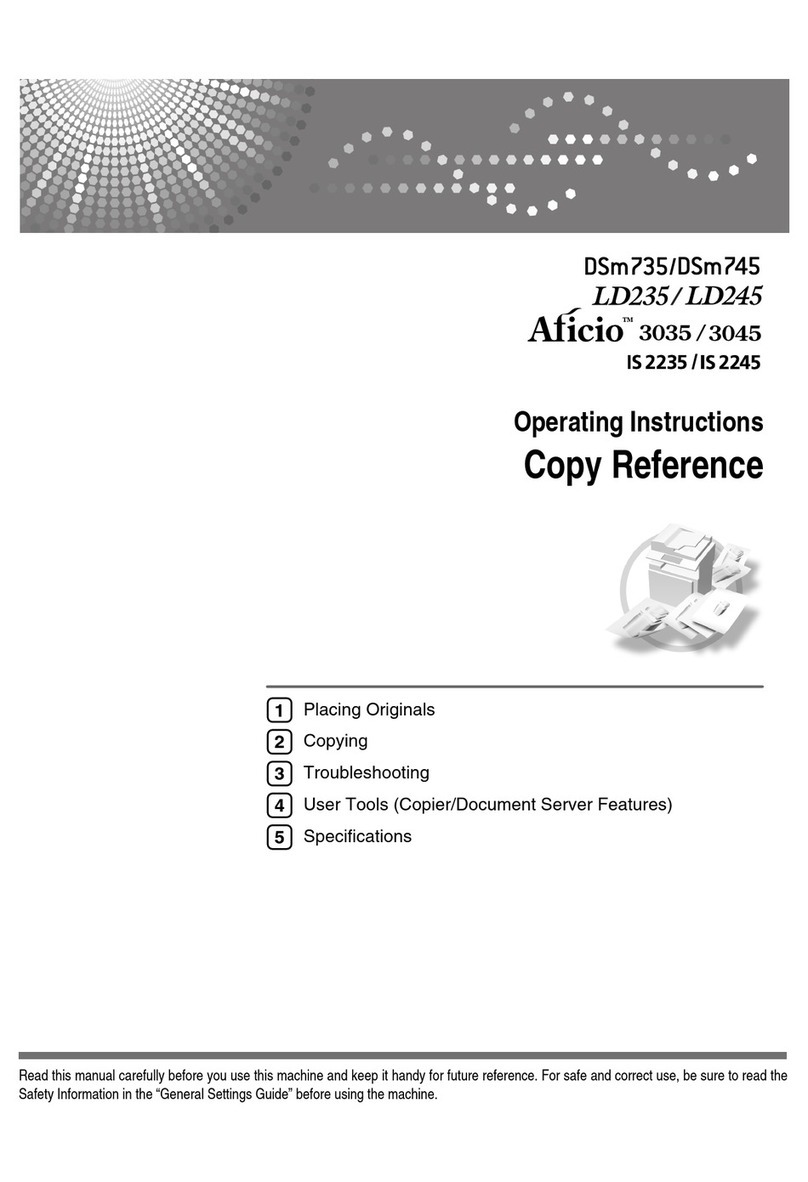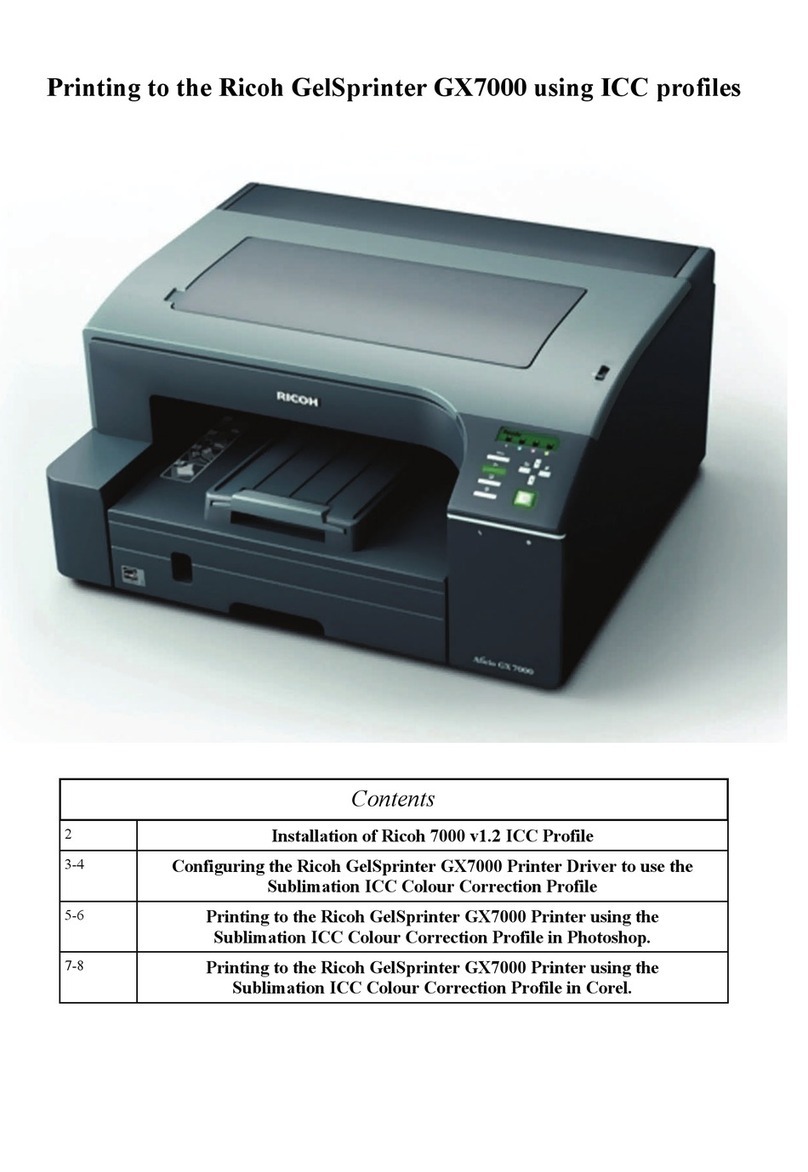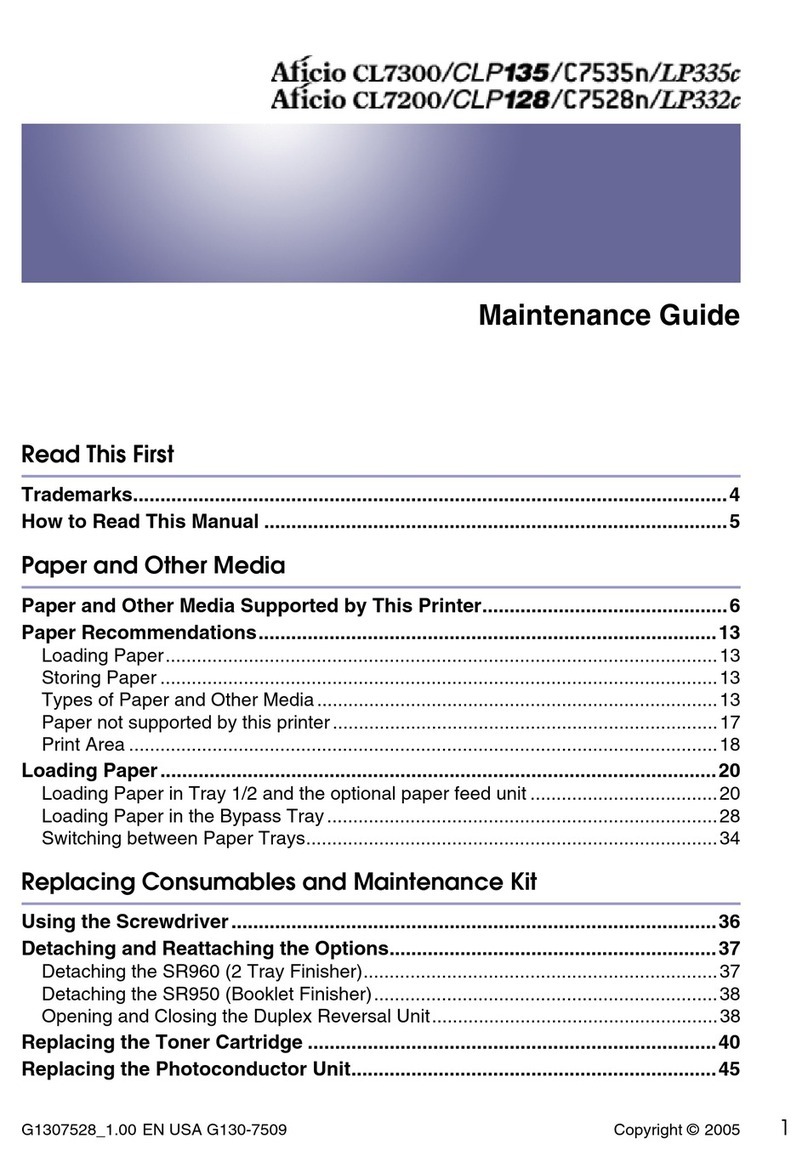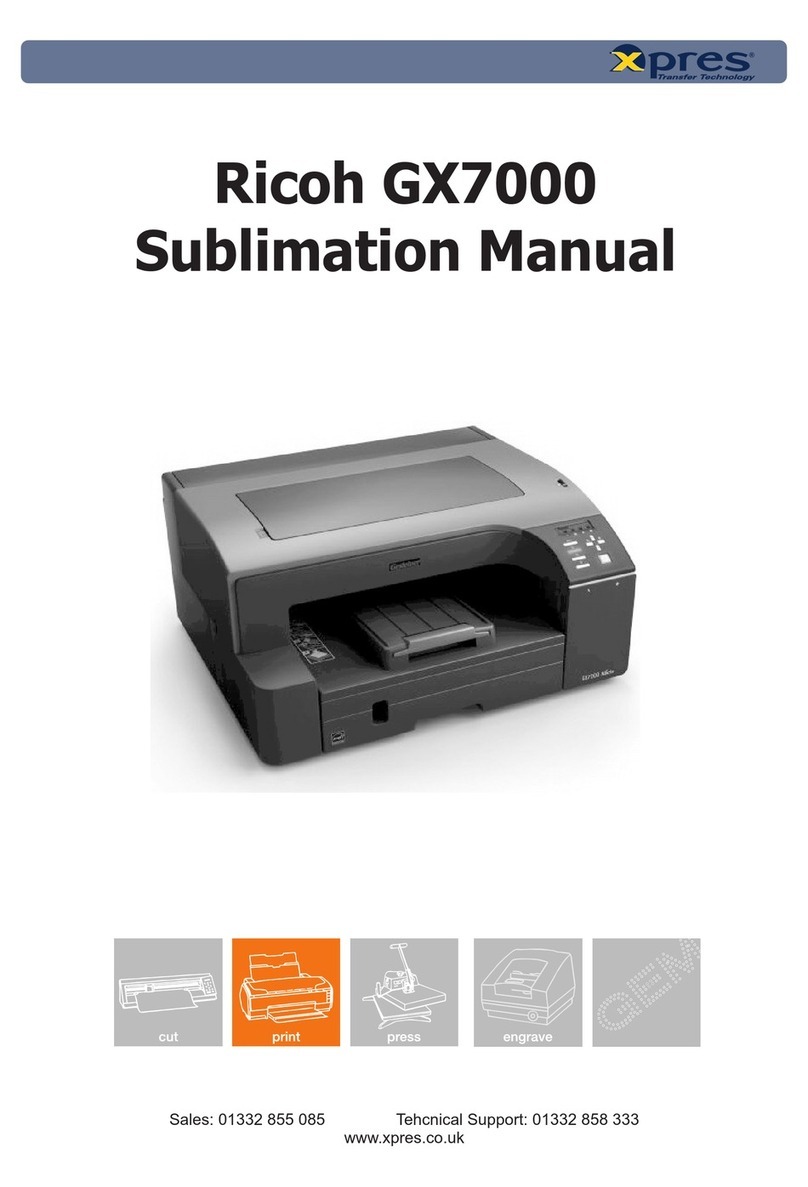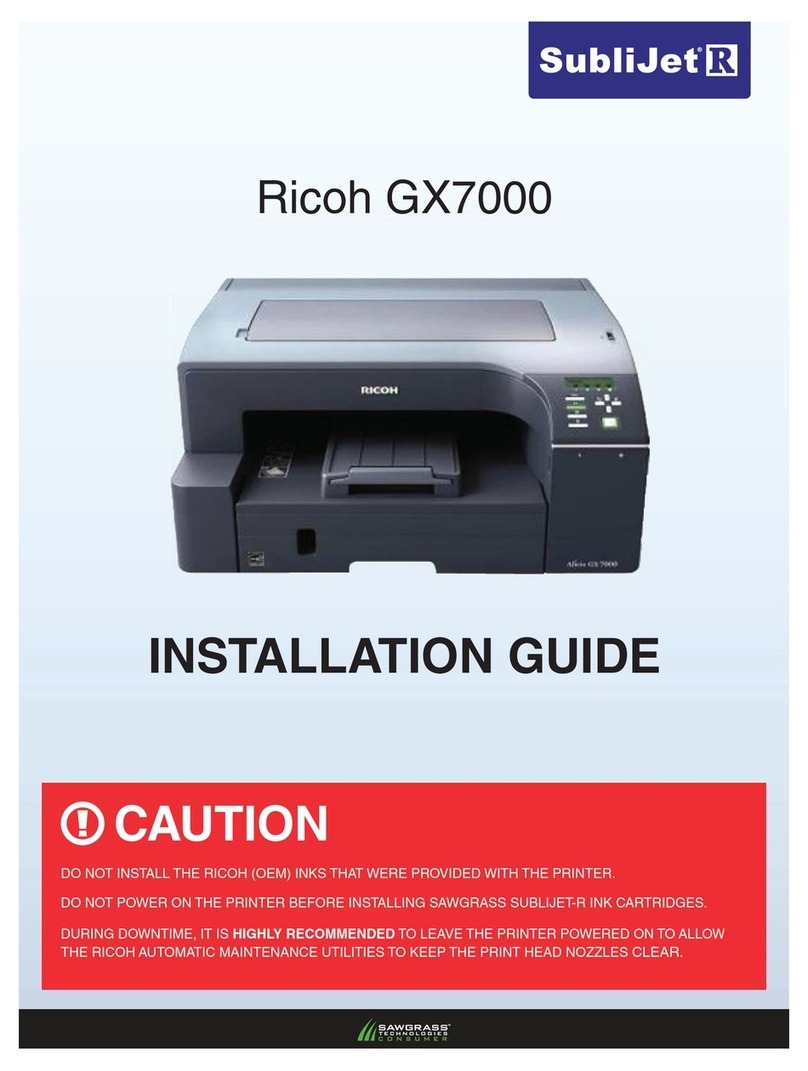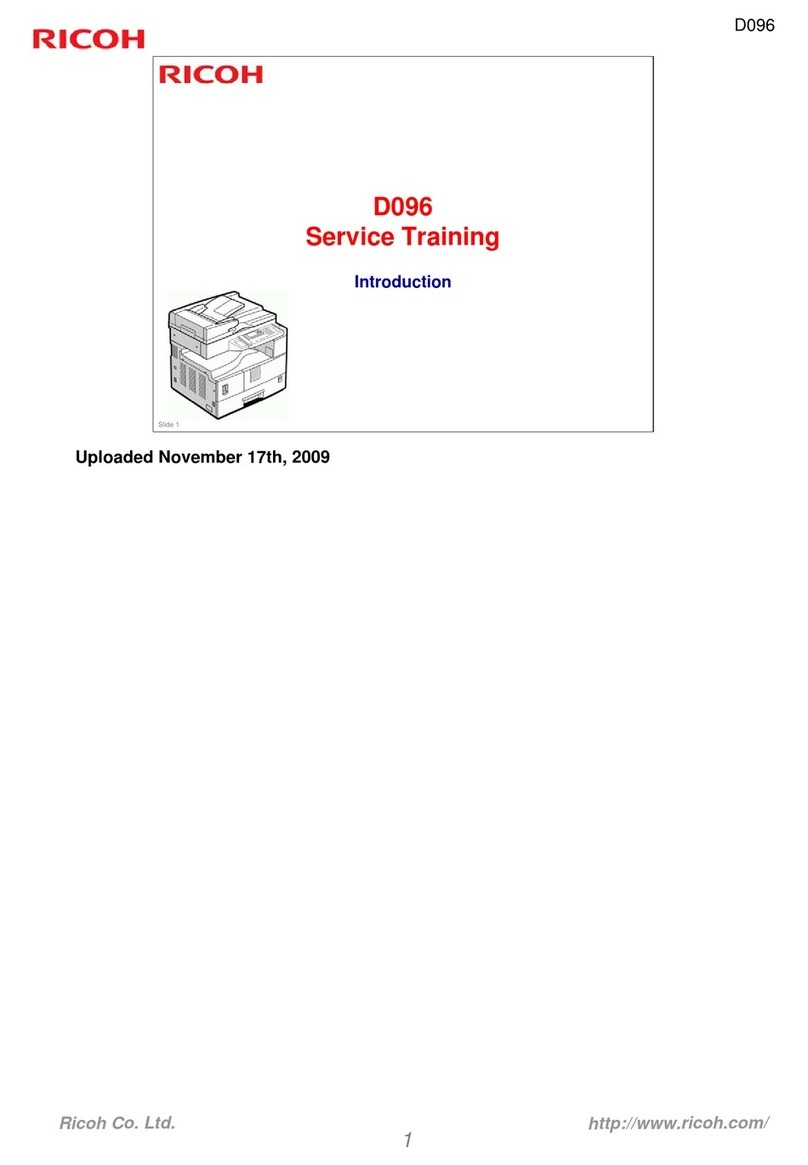○○○○○○○○○○○○○○○○○○○○○○○○○○○○○○○
○○○○○○○○○○○○○○○○○○○○○○○○○○○○○○○○○○○○○○○○○○○○○○○○○○○○○○○○○○○○○○
Copyright© 2000 G047-8610
Printed in the Netherlands
EE GB
○○○○○○○○○○○○○○○○○○○○○○○○○○○○○○○○○○○○○○○○○○○○○○○○○○○○○○○○○○○○○○○○○○○○○○○○○○○○○○○○○○○○○○○○○○○○○○○
○○○○○○○○○○○○○○○○○○○○○○○○○○○○○○○○○○○○○○○○○○○○○○○○○○○
○○○○○○○○○○○○○○○○○○○○○○○○○○○○○○○○○○○○○○○ ○○○○○○○
○○○○○○○○○○○○○○○○○○○○○○○○○○○○○○○○○○○○○○○○○○○○○○○○○○○○○○○○○○○○○○
CONNECTINGTHE POWER
CORD
Caution
•
When you pull the plug out of the socket, grip
theplug toavoiddamaging the cord andcausing
a fire or an electric shock.
•
Itis dangerousto handle the plug with wet hands.
Doing this may result in receiving an electric
shock.
Confirm that the power switch is turned off.If it is
on, turn it off.
TFWX115E
Plug the power cord into the socket on the back
of the printer.
ZBGH030E
Plug the other end securely into the wall outlet.
SELECTINGTHE PANEL
DISPLAY LANGUAGE
Follow the procedure below to select a language.
Note
❒You can select one of the following languages:
English,German,French, Italian, Dutch, Spanish or
Japanese.
❒The default setting is English.
❒If you want to use the English panel display, it is
notnecessaryforyoutodothefollowingprocedure.
Turn on the printer's power switch.
TFWX132E
Aftertheprinter warms up,theready message appearsonthepanel
display.
Press the Menu ( ) key.
TFWS027E
The following message appears on the panel display.
<Menu> ▲
IPDL-C Menu ▼
Pressthe
▼
or
▲
keyto display“SystemMenu”.
<Menu> ▲
System Menu ▼
Press the Enter ( ) key.
The following message appears on the panel display.
<System Menu> ▲
1.Paper Tray ▼
Press the
▼
or
▲
key to display “14.Language”.
<System Menu> ▲
14.Language ▼
Press the Enter ( ) key.
Press the
▼
or
▲
key until the language you
want to select appears on the lower line of the
panel display.
Press the Enter ( ) key.
Press the On Line ( ) key.
The On Line indicator is lit.
Press the On Line ( ) key again.
The On Line indicator turns off.
Press the Reset ( ) key.
The setting becomes effective.
PRINTINGTHETEST PAGE
You can check if the printer works properly by
printing a test page such as theconfigurationpage.
However, youcannot checkthe connection between
the printer and the computer by printing the test
page.
Press the Menu ( ) key.
TFWS027E
The following message appears on the panel display.
<Menu> ▲
IPDL-C Menu ▼
Press the
▼
or
▲
key to display "List Print", and
then press the Enter ( ) key.
<Menu> ▲
List Print ▼
The following message appears on the panel display.
<List Print> ▲
1.Config.Page ▼
Confirm that "1.Config.Page" is on the display,
and then press the Enter ( ) key.
The following message appears on the panel display.
<Config.Page>
Press # key
Press the Enter ( ) key.
In a short time, the test printing will start.
Printing...
Config.Page
Important
❒If you cannot complete the test printing correctly,
seeifanerrormessageappears on the panel display.
For more information about error messages, see
"Troubleshooting" in the "Printer Reference".
Press the On Line ( ) key.
TFWS028E
Turn off the printer's power switch.
CONNECTINGTHE PRINTERTO
A COMPUTER
Connect the printer to a computer using a parallel
cable.
Important
❒The parallel cable is not provided with the printer.
Itisyourresponsibilitytoprovidetheparallelcable
appropriate for the computer that you are using.
❒The printer's parallel connection is a standard bi-
directional interface. It requires a standard 36-pin
parallel cable compliant with IEEE1284 and a
parallel port on the computer.
❒To avoid electrical interference, use a shielded
cable.
Note
❒Do not use a parallel cable more than 2.5 meters
(8.2 feet) long.
Confirm that the printer's power switch is turned
off.If it is on, turn it off.
Turn the computer off.
Attach the parallel cable to the port of the
printer. Secure the cable with the metal fittings
as shown in the illustration.
Important
❒Ratingvoltageoftheparallelport forthecomputer;
Max. DC 5V.
ZBGH040E
Attach the other end of the parallel cable to the
port of the computer.Secure the cable.
SETTING UP FOR PRINTING
Printing requires installation of a printer driver to
the operating system.
Reference
❒See "Printer Driver for This Printer" in the "Setup
Guide".
❒If you want to install options, see "Installing
Options" in the "Setup Guide".
PREPARINGTHETONER
CARTRIDGES
Warning
•
Donotincinerate spilled toneror usedtoner.Toner
dustmight ignitewhen exposedto anopen flame.
•
Disposalcan takeplace at our authorized dealer
or at an appropriate collection site.
•
If you dispose of the used toner containers
yourself, disposeof them according to yourlocal
regulations.
Caution
•
Do not eat or swallow toner.
•
Keep toner (used or unused) and toner
cartridges out of reach of children.
•
Ourproducts areengineered tomeet the highest
standards of quality and functionality. When
purchasing expendable supplies, we
recommend using only those provided by an
authorized dealer.
•
When removing misfed paper, do not touch the
fusing section because it could be very hot.
Toner cartridges havealready been installed inthe
printer at the factory.
Follow the procedurebelow to removethetapefrom
each cartridge and prepare them for use with this
printer.
Note
❒Prepare the cartridges in the following order:
1. Yellow, 2. Cyan, 3. Magenta, 4. Black.
Turn on the printer's power switch.
The following message appears on the panel display.
IPDL-C
Warming Up
After about four minutes, the following message appears.
Remove the Tape
Yellow Toner
Open the left cover.
TFWX145E
Slide the lock lever up.
TFWX155E
Carefully pull out the toner cartridge.
aHolding the toner cartridge grip, slide it out until you can see
the green tape.
bWithyour handunderthe greentape,carefullyremovethe toner
cartridge as shown in the illustration.
TFWX165E
Hold the toner cartridge and shake it from side
to side about ten times as shown in the
illustration.