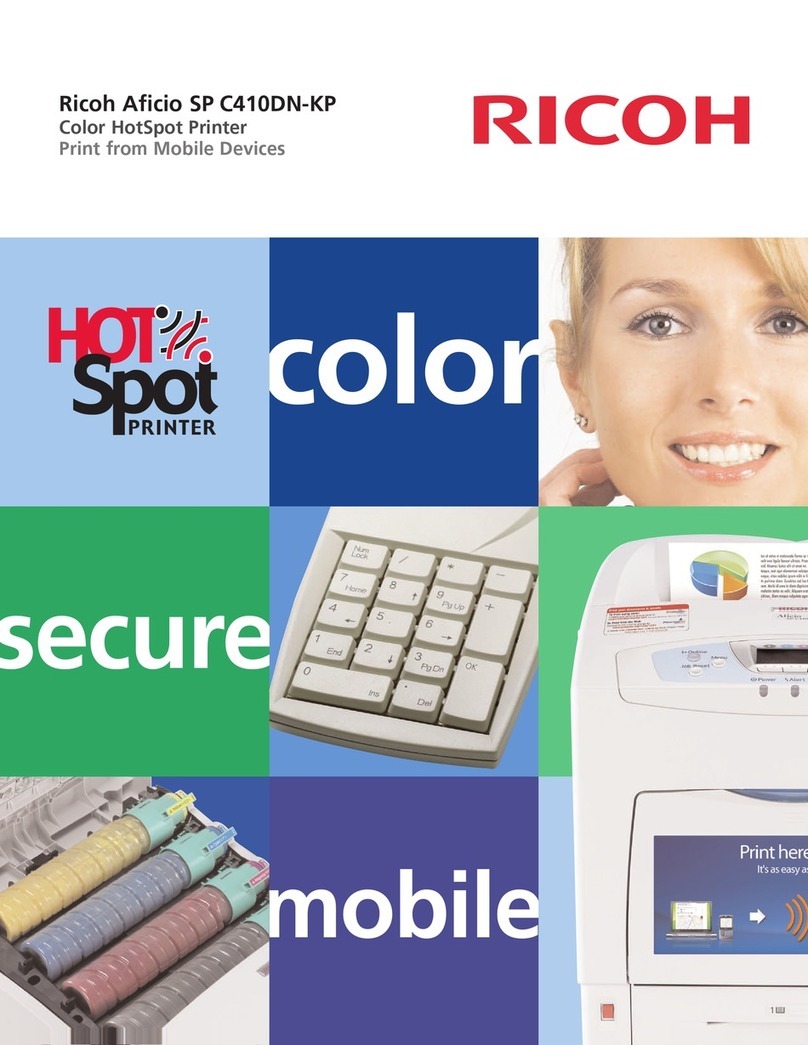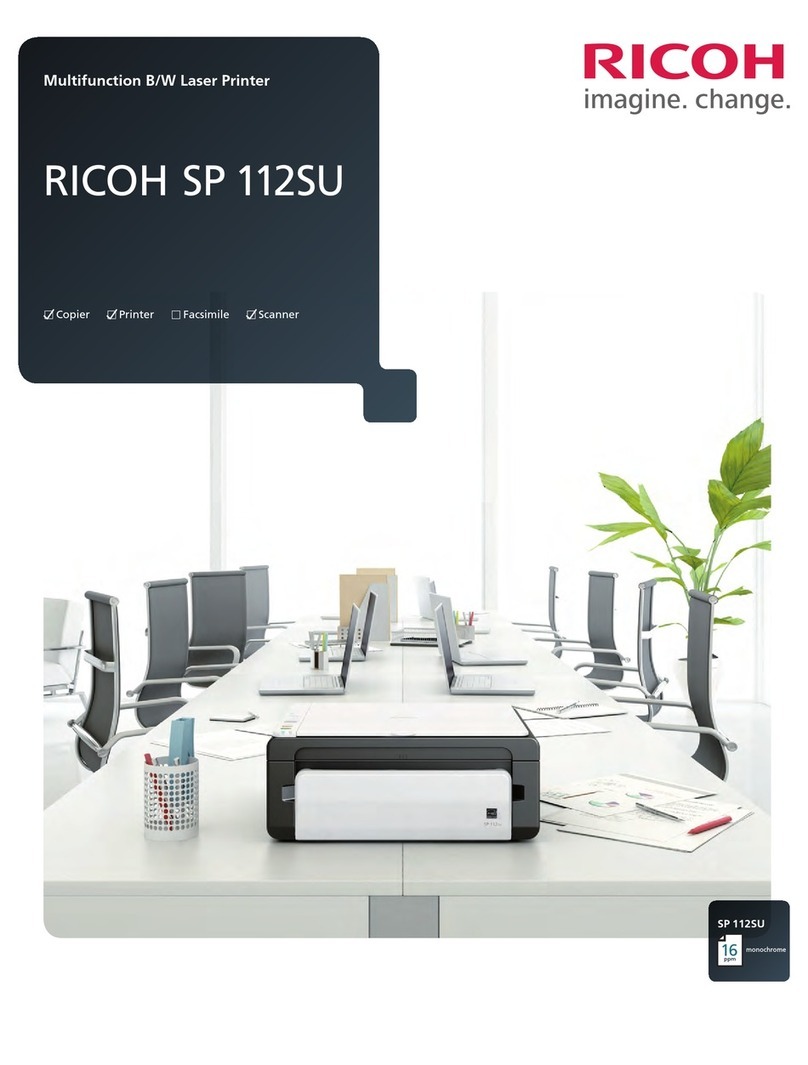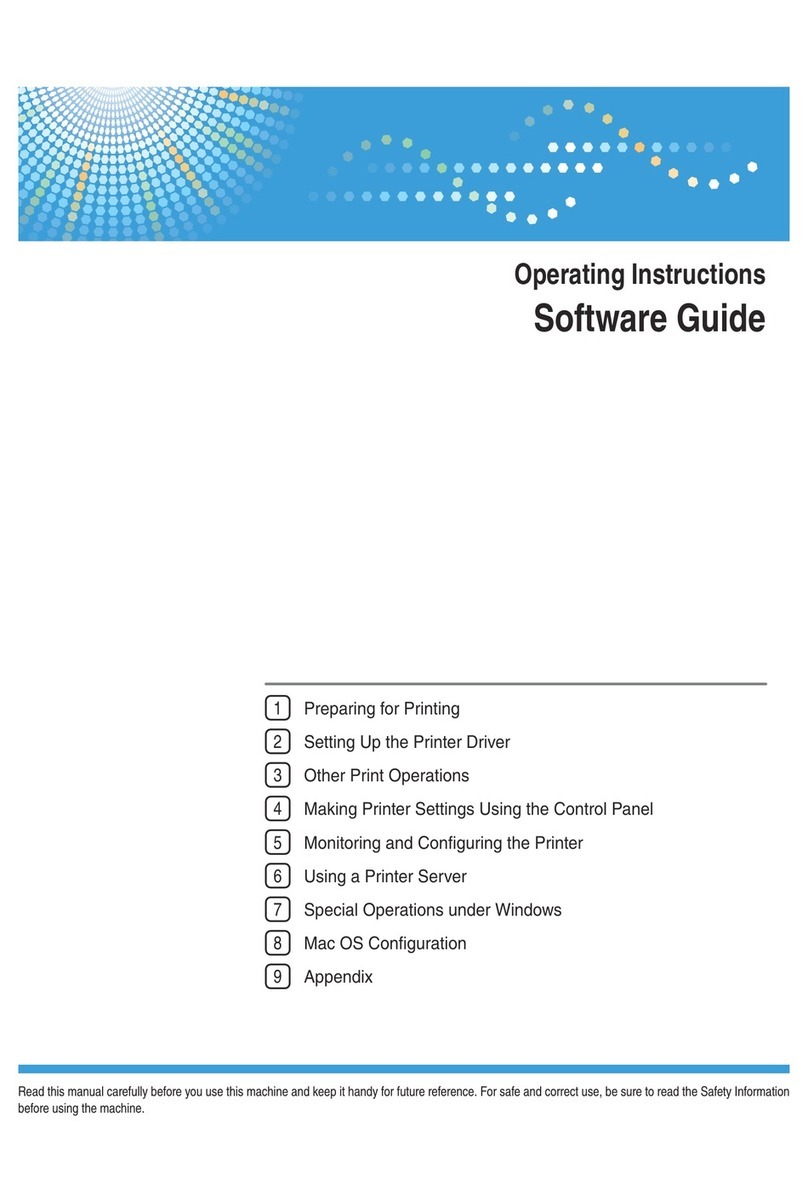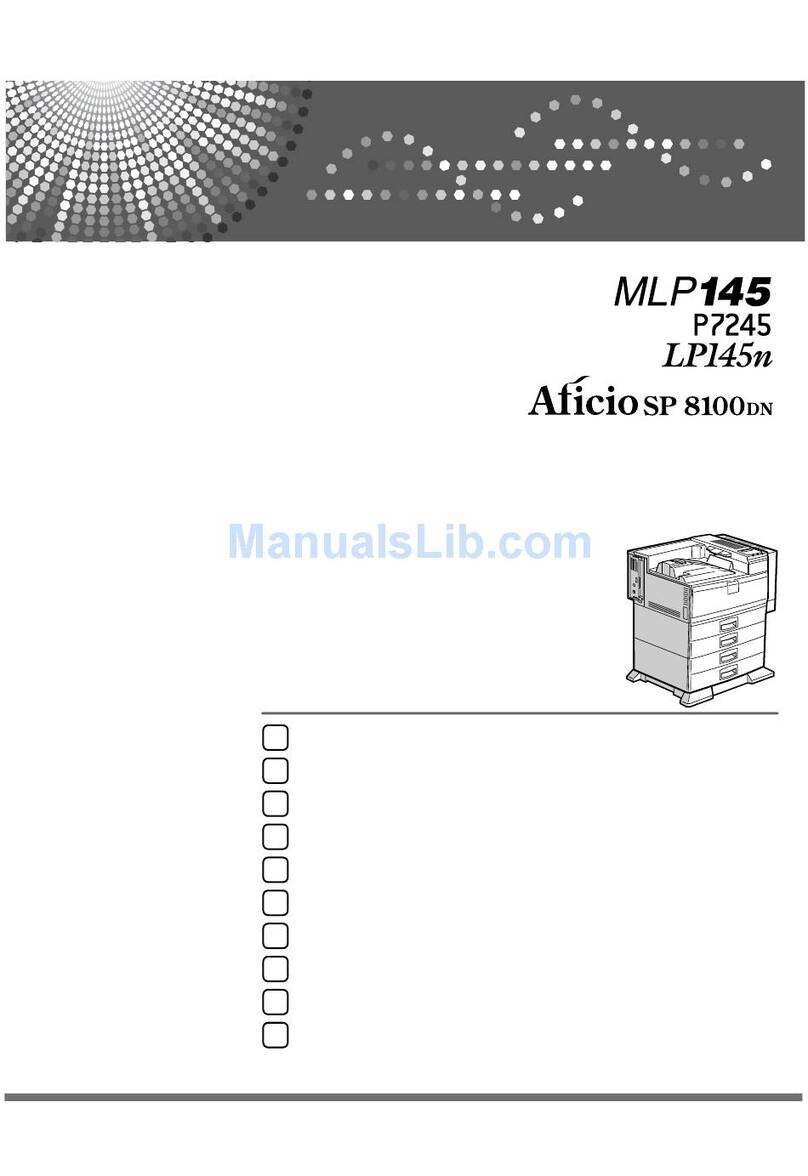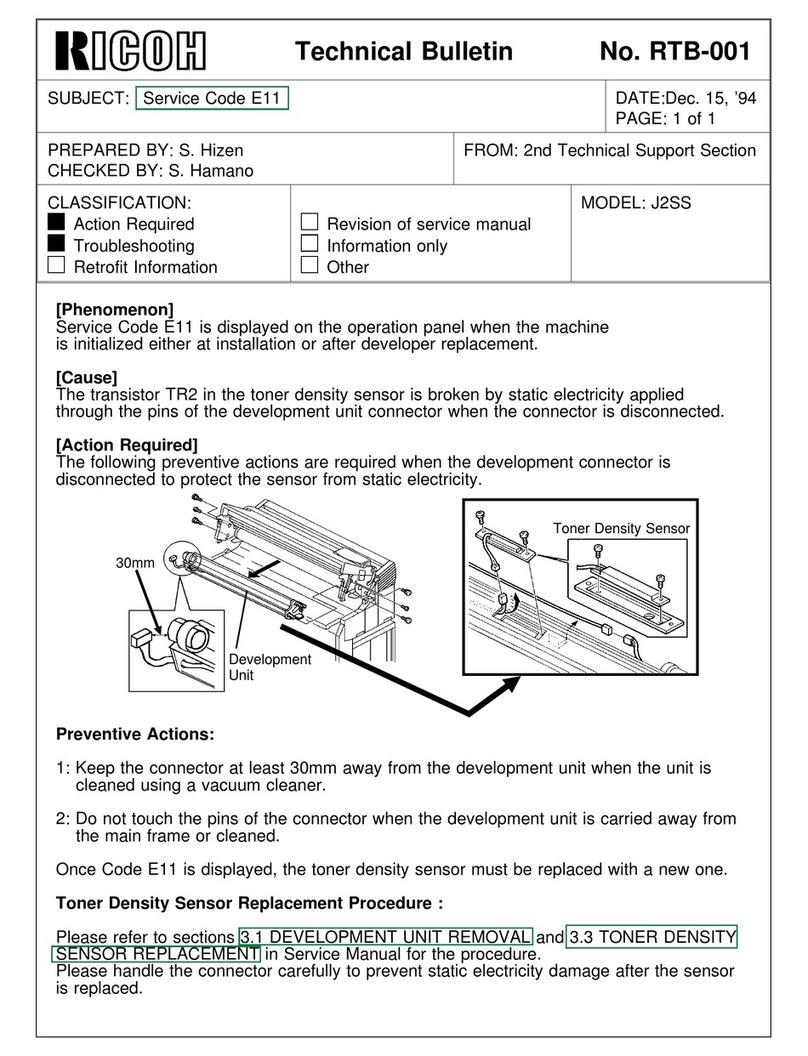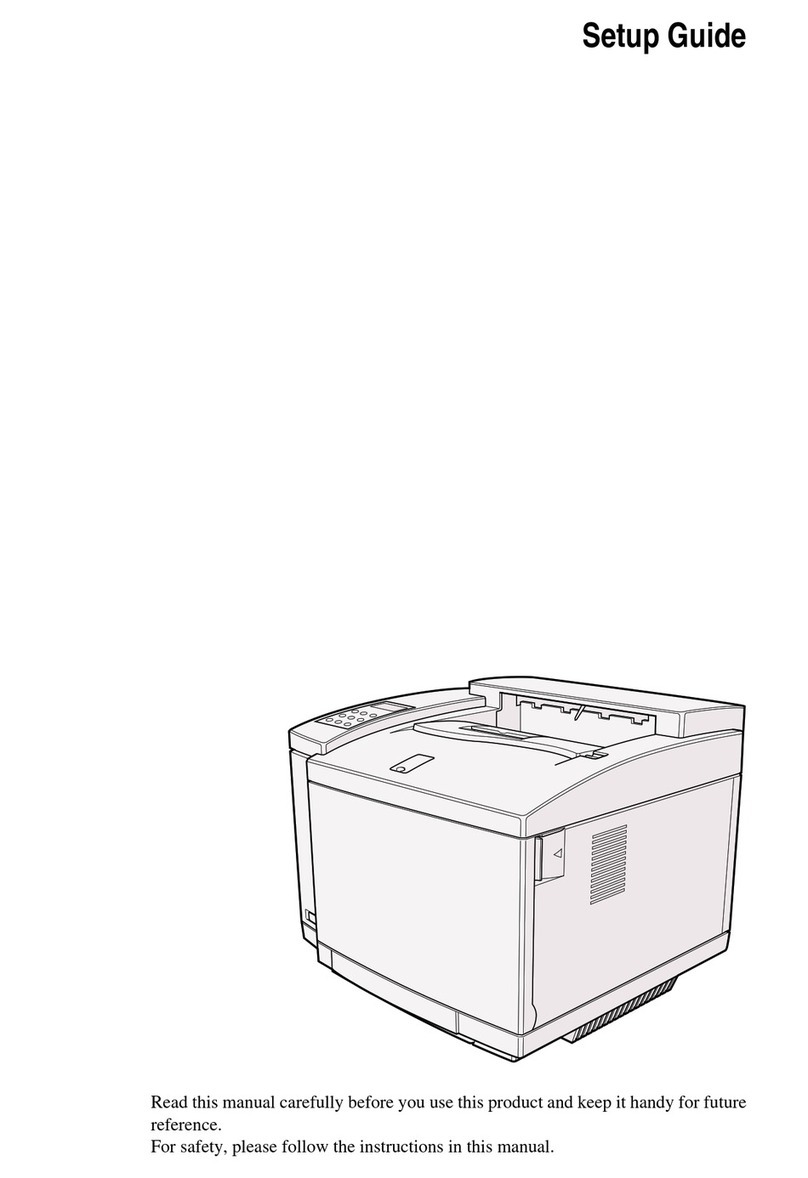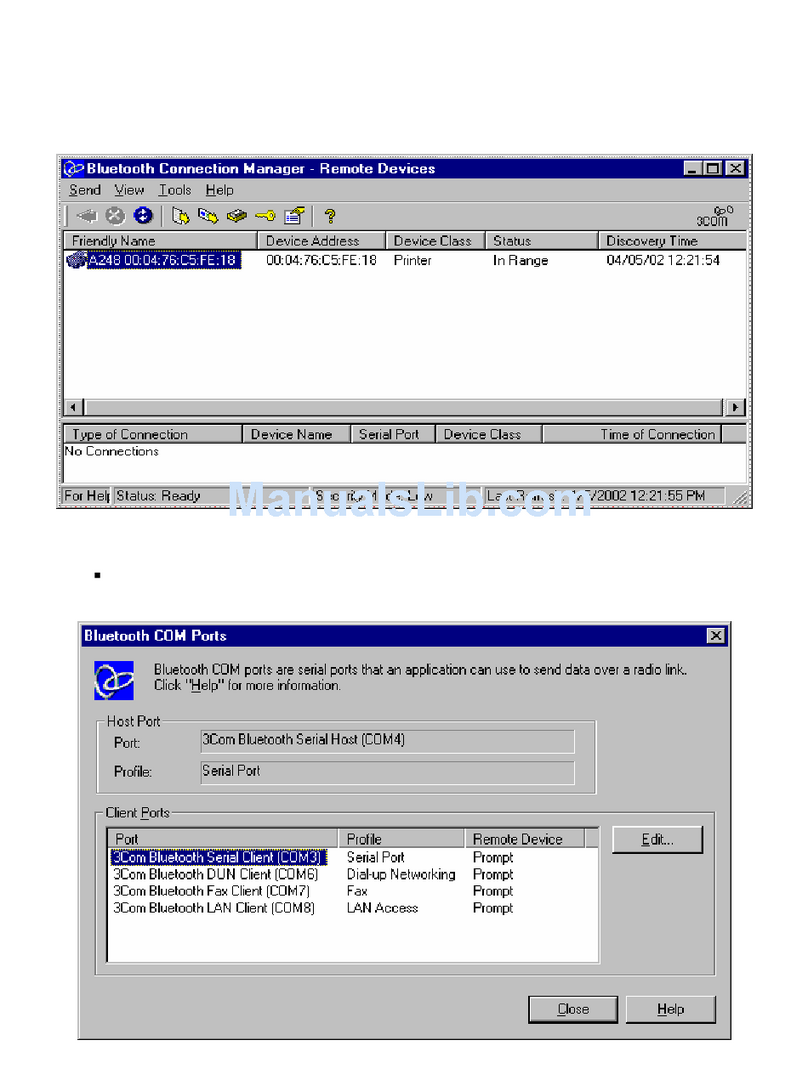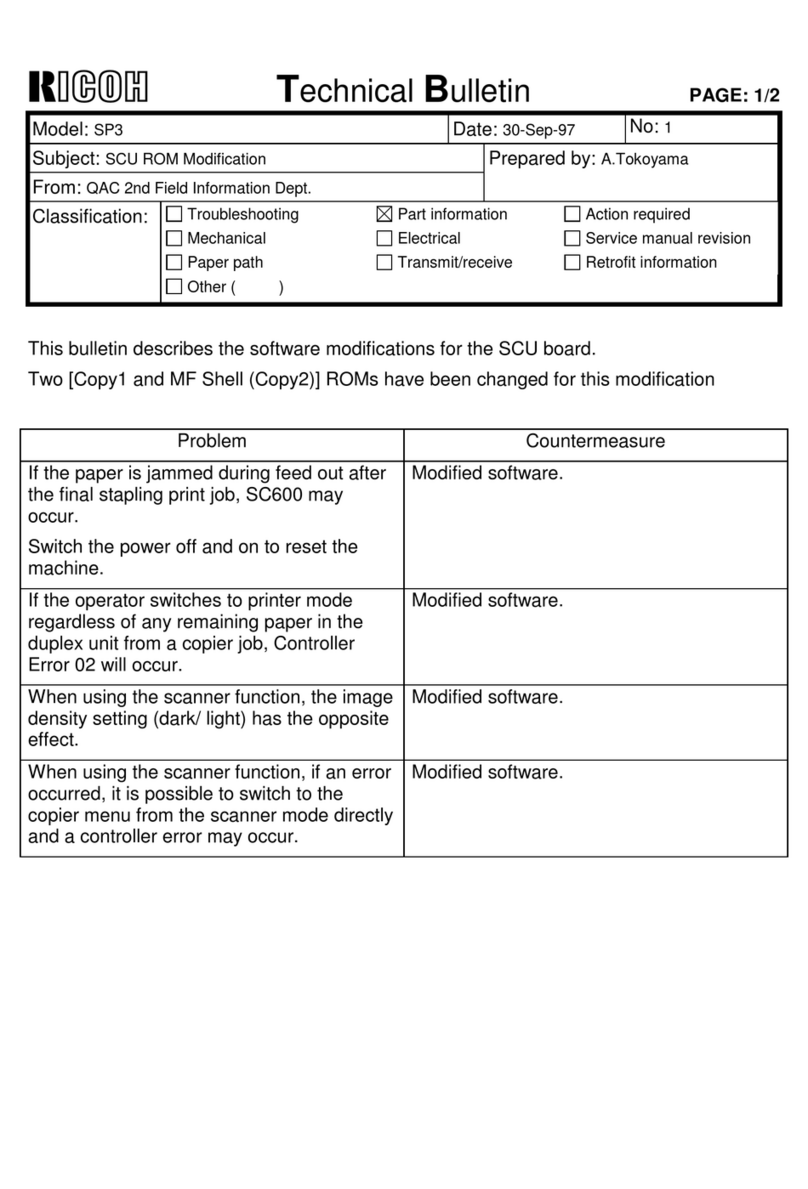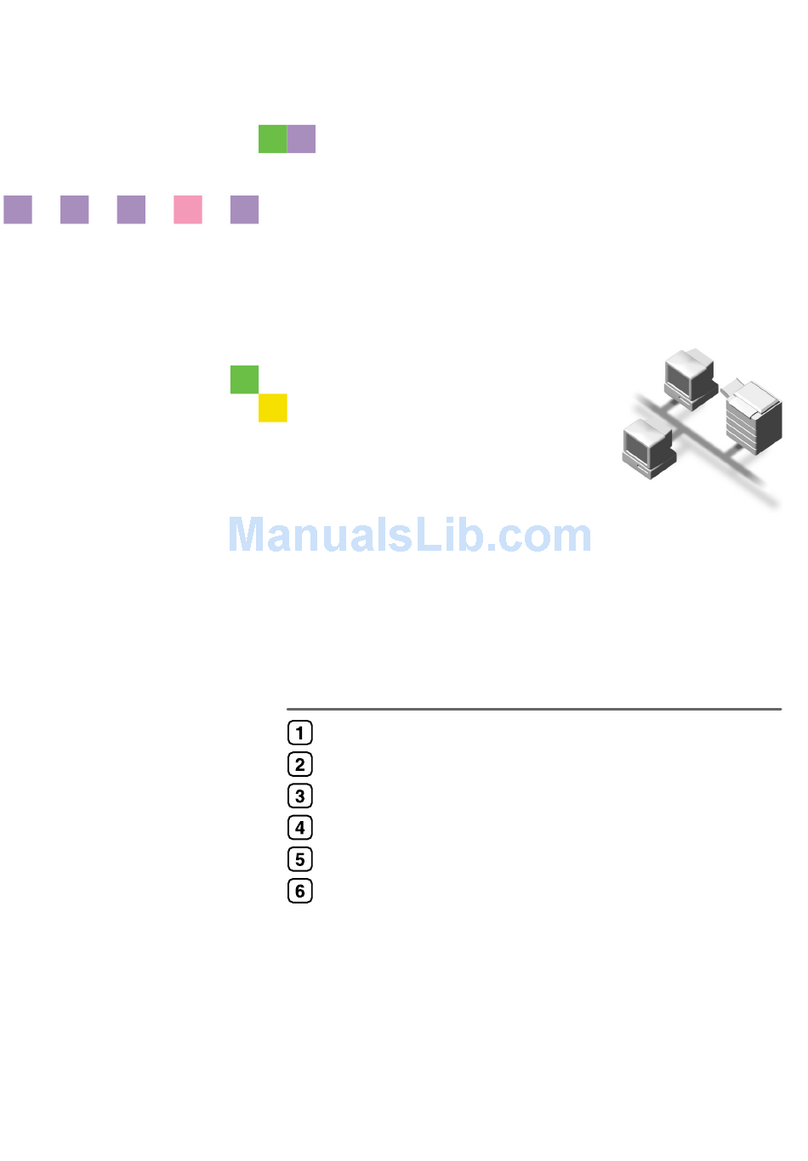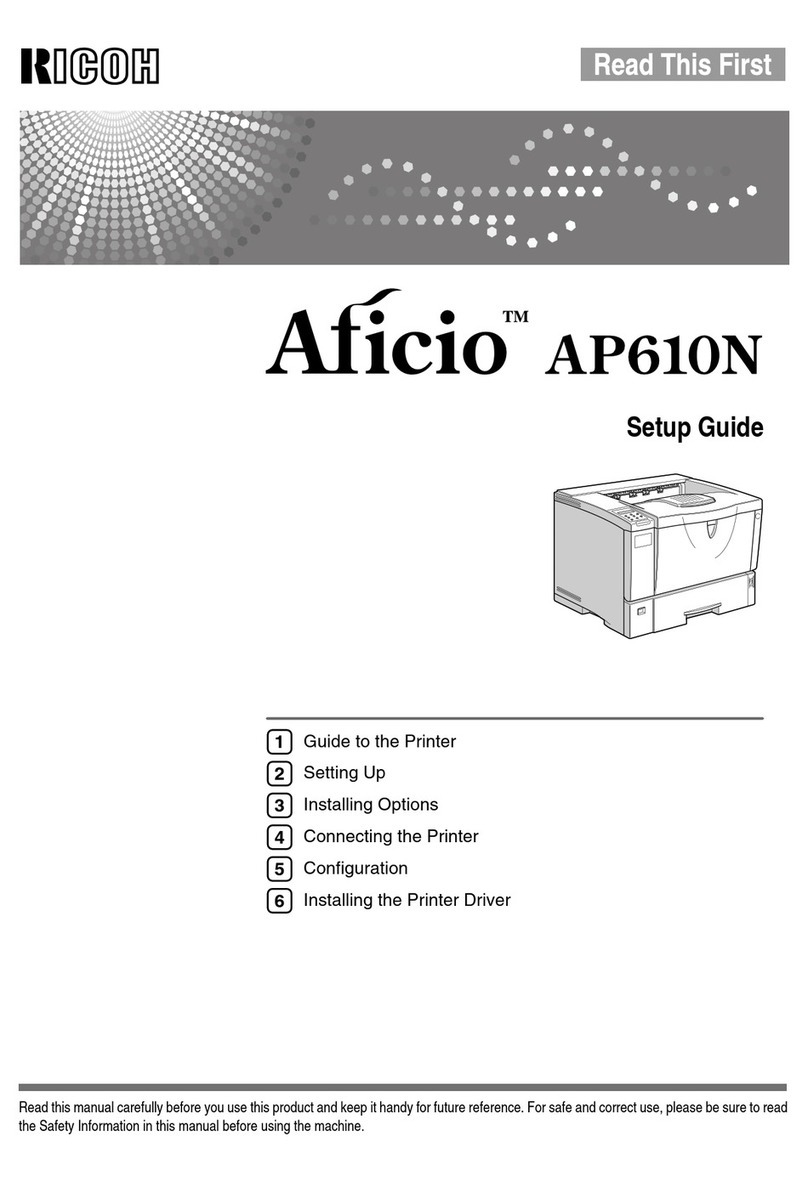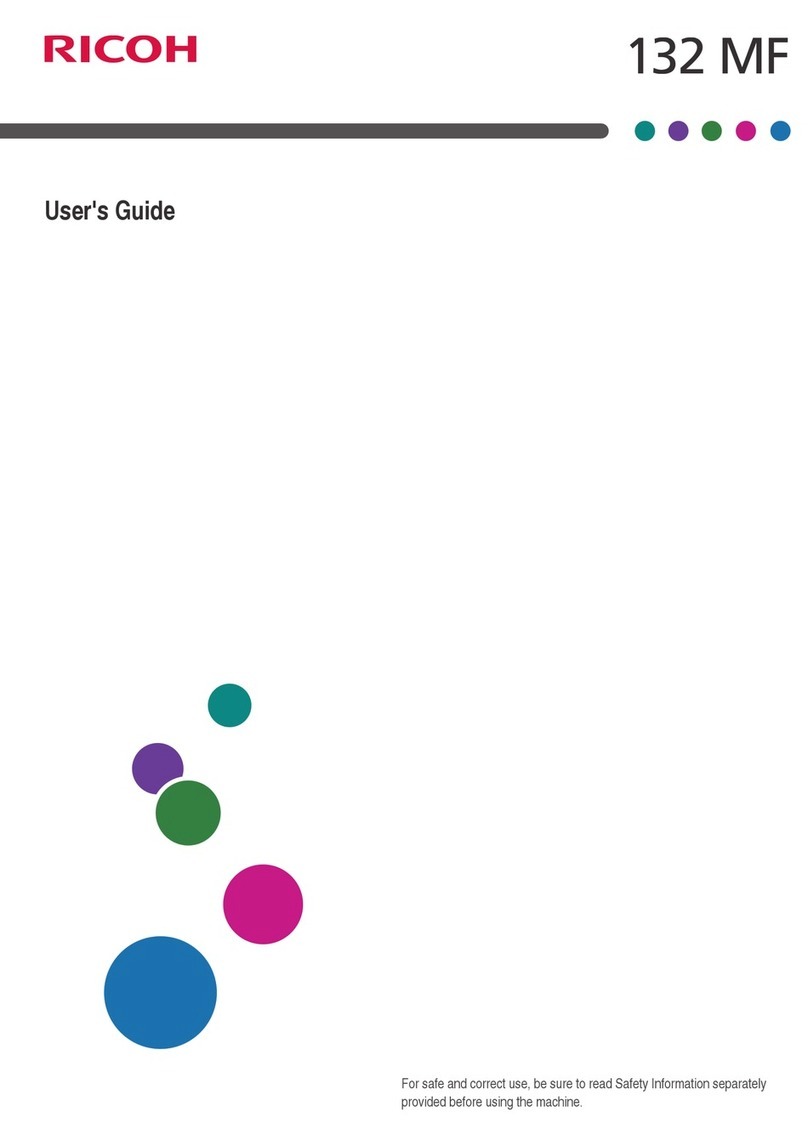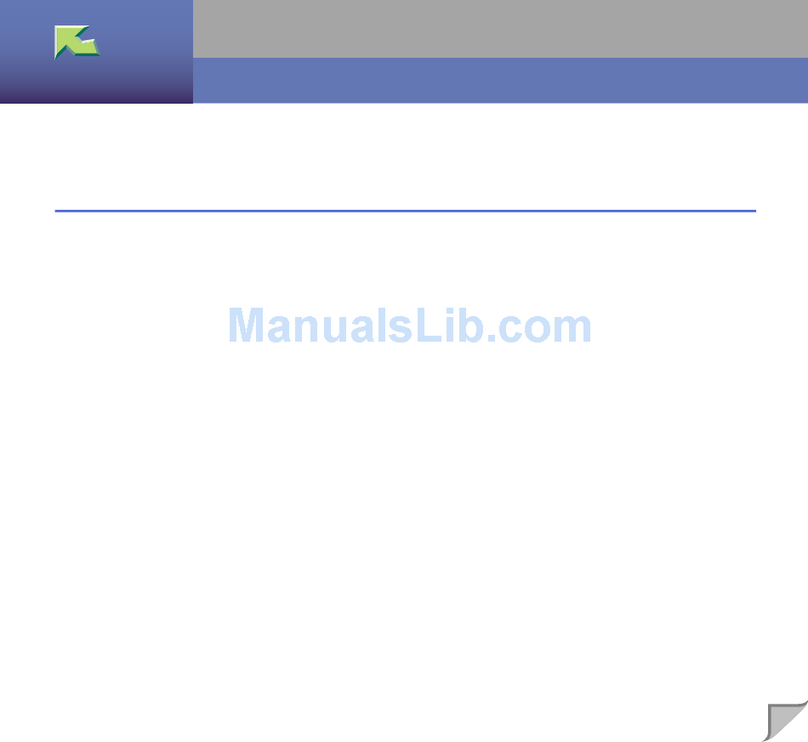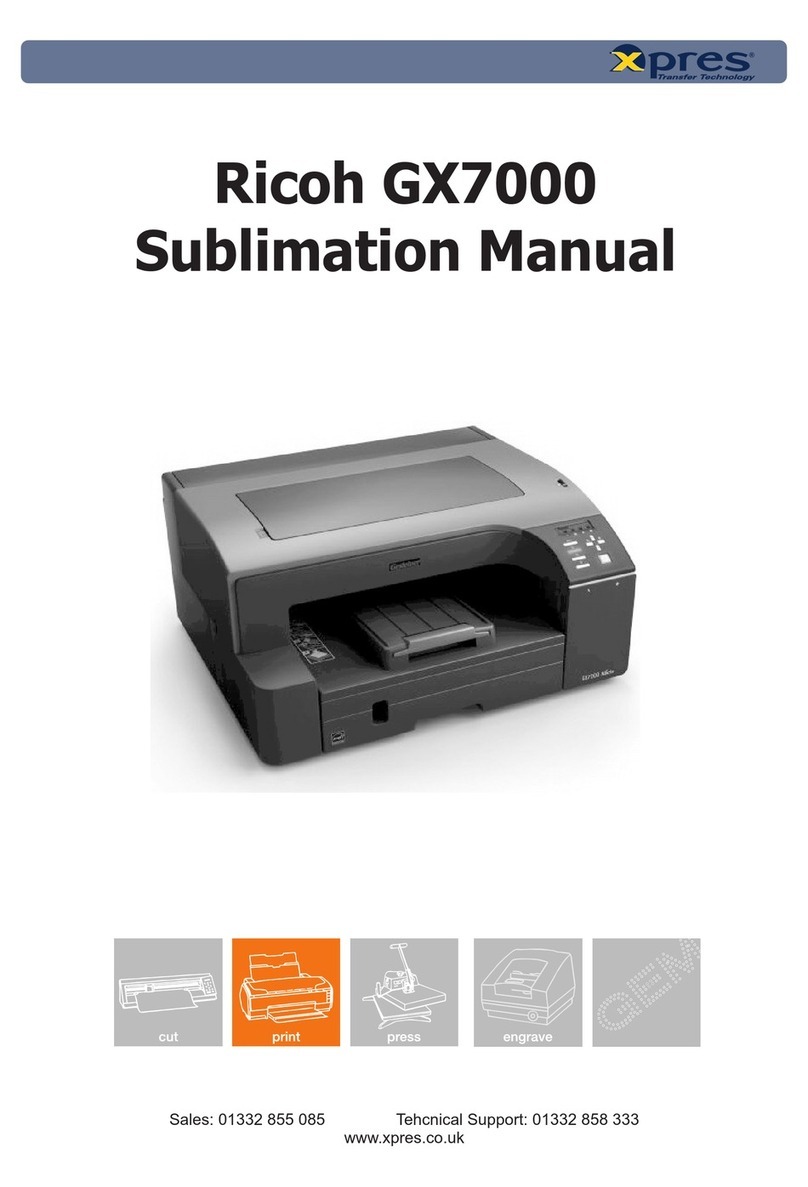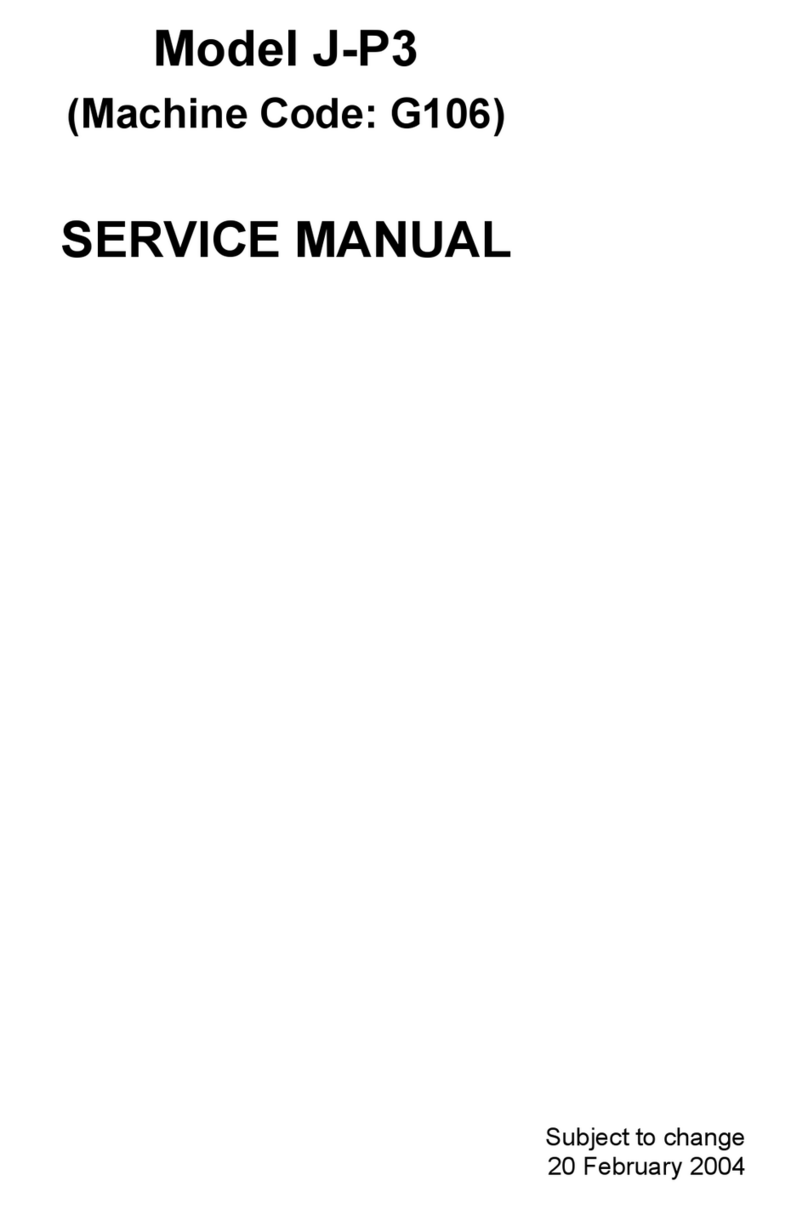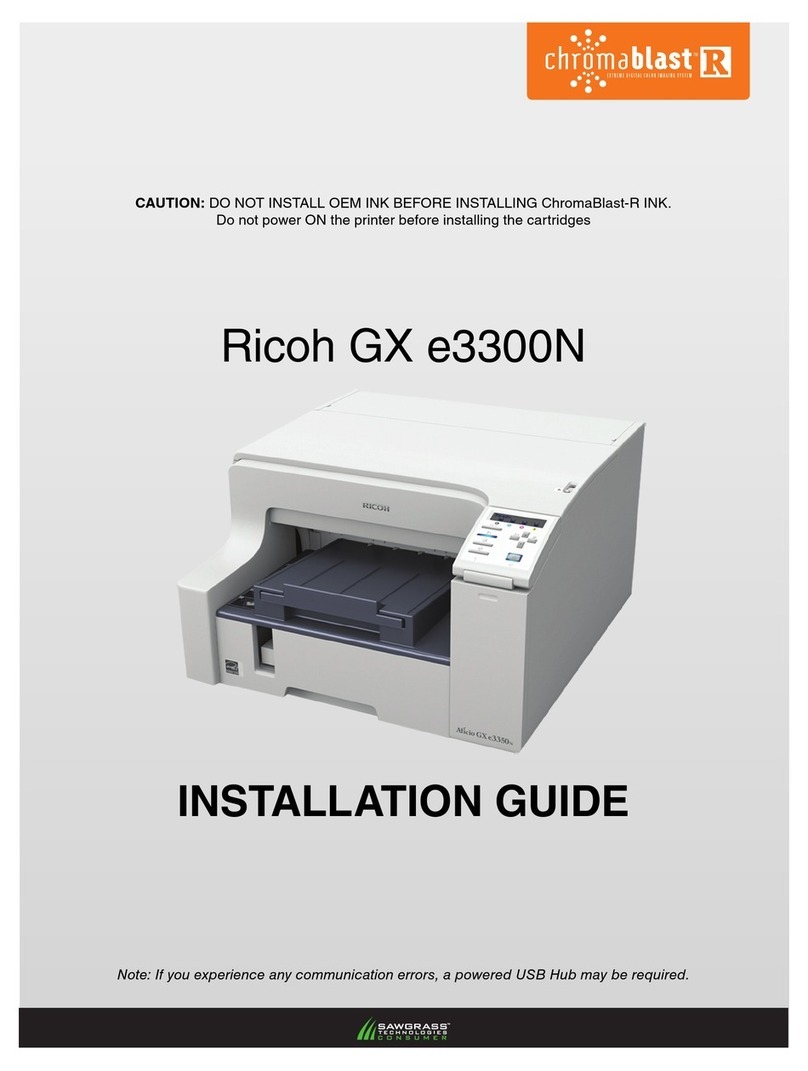TABLE OF CONTENTS
Manuals for This Machine................................................................................................................................. 3
List of Manuals.................................................................................................................................................... 5
1. Getting Started
Before You Start..................................................................................................................................................7
How to Read the Manuals.............................................................................................................................7
Model-Specific Information...........................................................................................................................8
List of Options................................................................................................................................................. 9
Guide to Names and Functions of Components............................................................................................10
Guide to Components................................................................................................................................. 10
Guide to the Names and Functions of the Control Panel......................................................................... 16
Guide to the Names and Functions of the Control Panel Screen............................................................ 18
Turning On/Off the Power..............................................................................................................................23
Turning On the Power..................................................................................................................................23
Turning Off the Power..................................................................................................................................23
Saving Energy.............................................................................................................................................. 24
Displaying the Printer Configuration Screens Using the Control Panel........................................................27
Monitoring and Configuring the Printer..........................................................................................................28
Using Web Image Monitor.........................................................................................................................28
2. Loading Paper
Paper Loading Procedure................................................................................................................................33
Paper Size Specifications................................................................................................................................ 34
Paper Type Specifications............................................................................................................................... 37
Paper Precautions.............................................................................................................................................39
Loading Paper into Paper Trays......................................................................................................................41
When Loading Paper Larger than A4 or 81/2 × 11................................................................................45
Loading Paper into the Bypass Tray............................................................................................................... 47
Loading Orientation-Fixed Paper or Two-Sided Paper................................................................................ 49
Loading Envelopes...........................................................................................................................................51
Printing on Envelopes with Windows (PCL 6/PostScript 3)..................................................................... 53
Printing on Envelopes with Windows (PCL 5c)..........................................................................................53
Printing on Envelopes with OS X.................................................................................................................54
Paper Settings...................................................................................................................................................56
Specifying a Paper Size.............................................................................................................................. 56
1