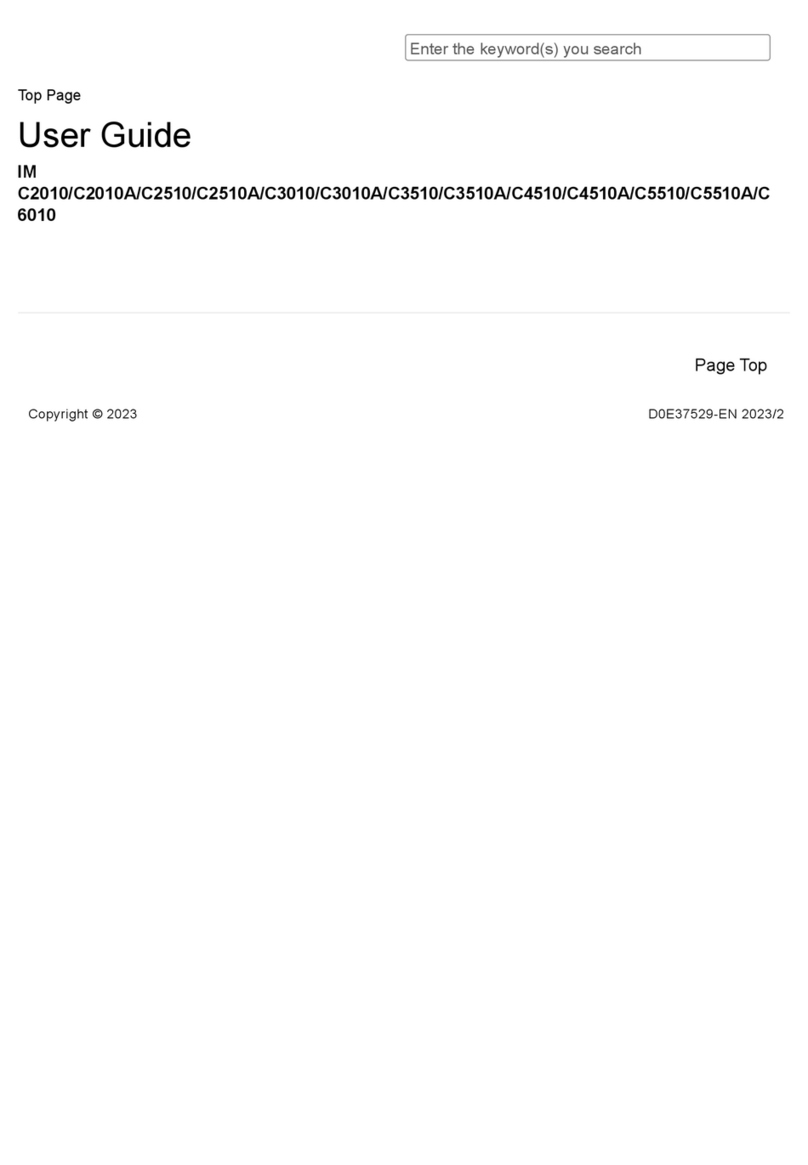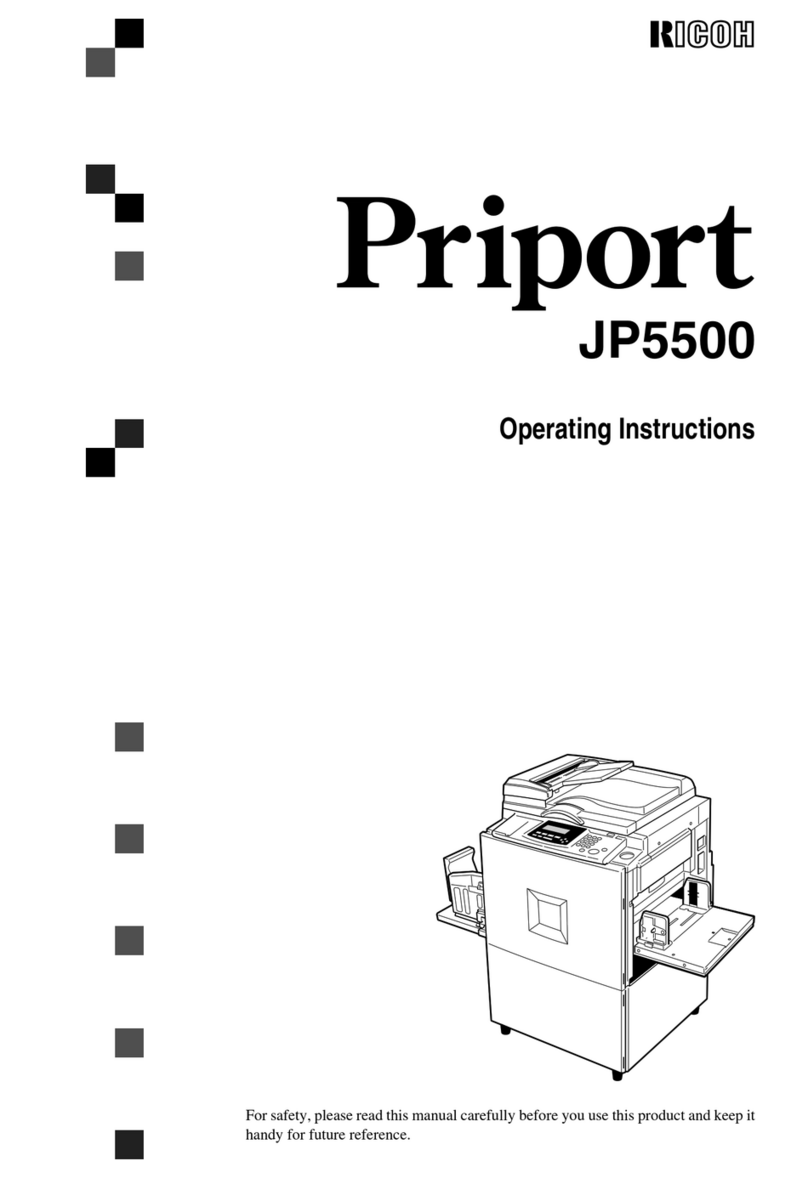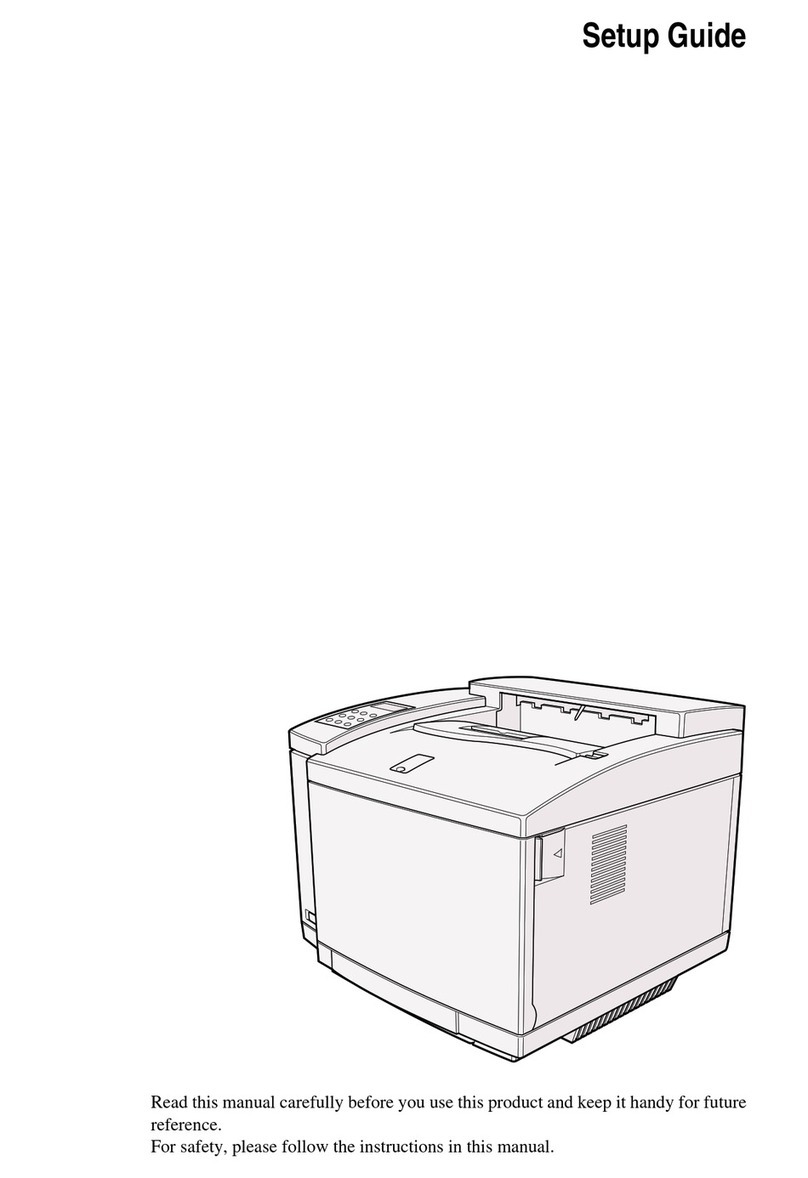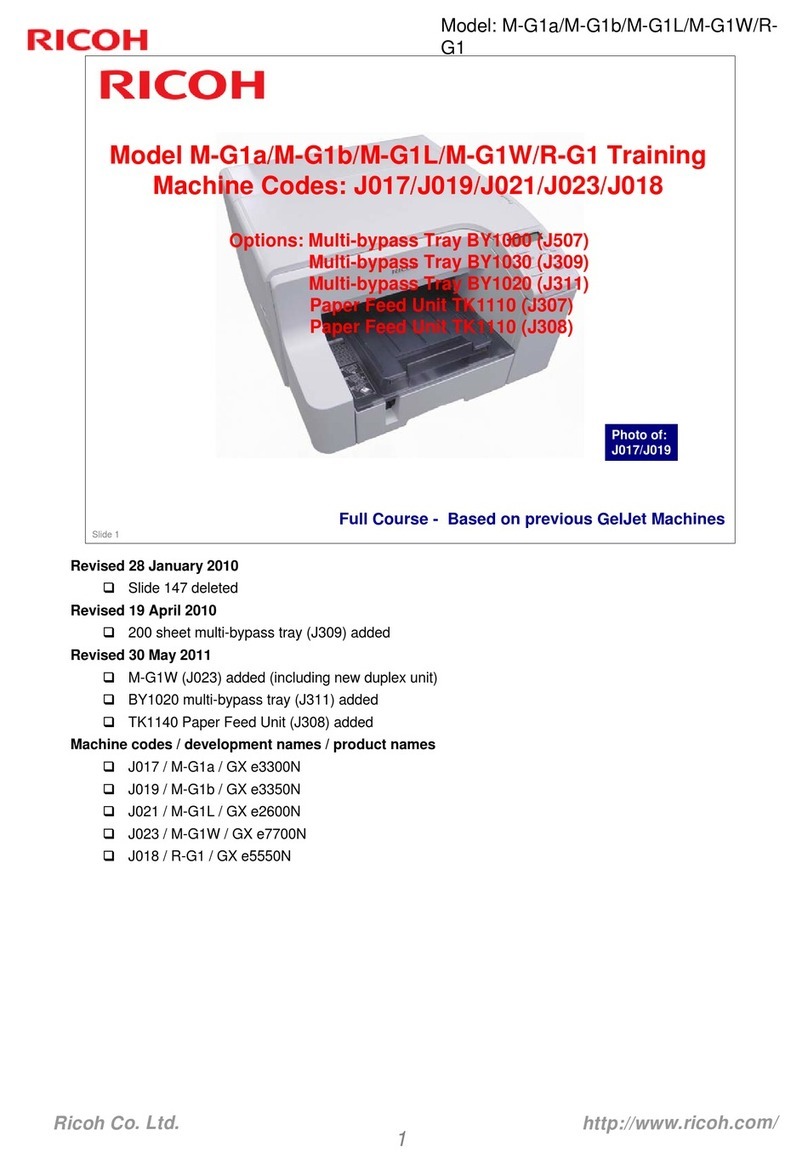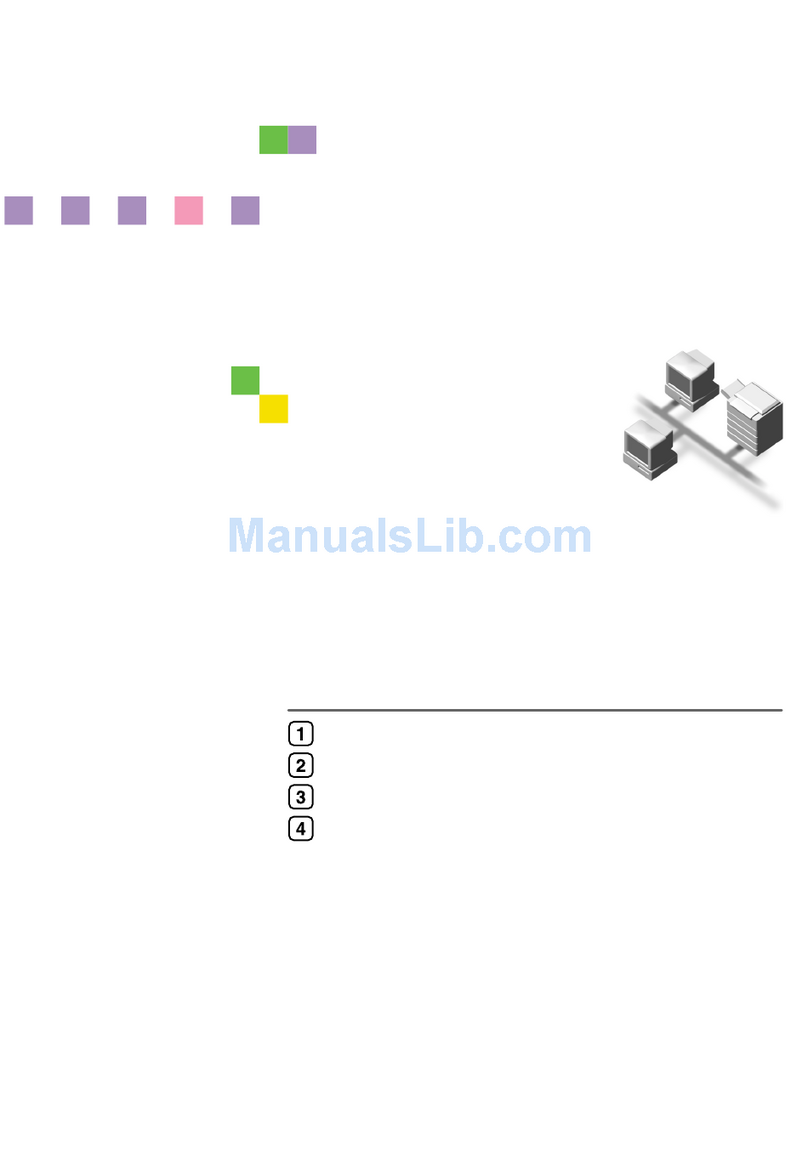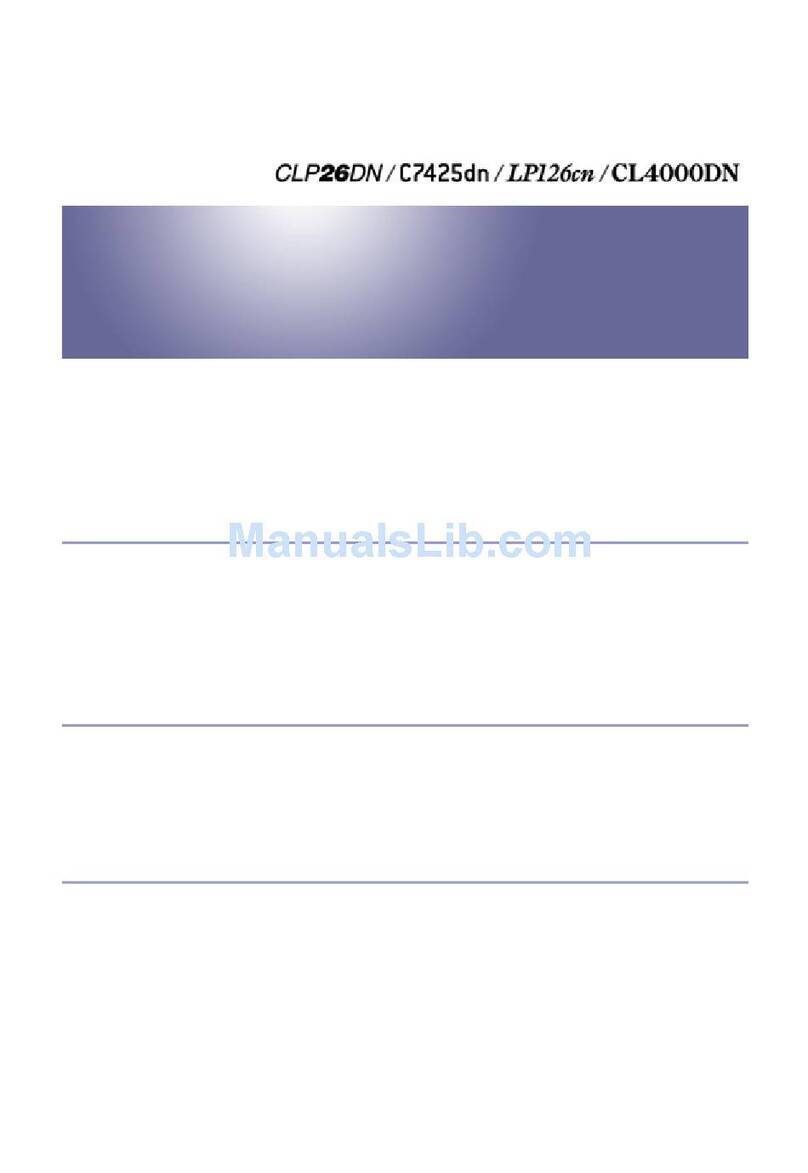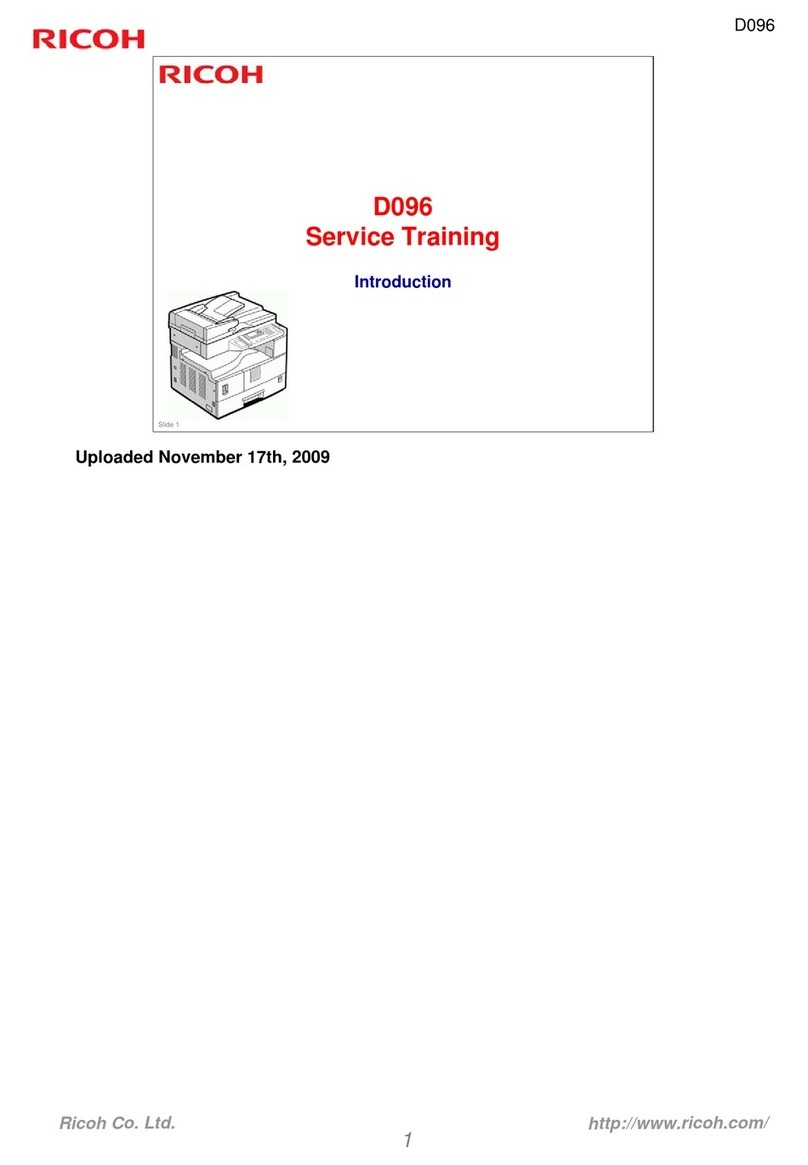1. Open the printer box, remove the cables and other accessories, and place them aside.
Enlist the help of someone (the printer weighs approximately 43 lb) to remove the printer
from the box, and place it on a sturdy work surface with sufficient operational clearances.
2. Remove the orange adhesive tape, attach the power cord and the USB cable, but do not
power on the printer at this time.
3. Remove the SubliJet™ R ink cartridges from their packages. Open the right front
cover on the printer, and insert the cartridges in the order indicated—from left to right
(as you face the printer): black (K), cyan (C), magenta (M) and yellow (Y). Press each
cartridge in until it engages securely, and close the cover once all of the cartridges are in
place. Never shake or agitate the cartridges.
4. Remove the paper tray, pull the cover straight up, and adjust the guides for the paper size
you will be using. Load the paper, put the cover back on, and reinsert the tray into the
printer.
5. Plug the power cord into a power outlet, plug the USB cable to your computer, but do not
turn on the printer yet.
6. Start your computer, wait until Windows is fully operational, and then insert the Ricoh
CD in the CD-ROM drive. The CD contains the printer driver, and the program will start
automatically. Follow the on-screen instructions, beginning with the selection of the
language.
7. Proceed to the installation of SubliJet™-R Driver.
1. Visit the Sawgrass Technologies web site at www.sawgrassink.com and navigate to
the PowerDriver-R Download page (Begin by highlighting Technical Support, then
highlight SubliJet Technical Support, then SubliJet Downloads, and finally
highlight and click on PowerDriver Downloads for SubliJet) (see graphic below).
2. In the PowerDriver Downloads for SubliJet window that opens
(Figure 3), click on the name of your printer that is associated with
your operating system, and save the file to your desktop. The file
name and graphic will resemble GX7000R_v2.4.0.exe (see Figure 2
at right).
3. On your desktop, double-click on the name of the file you just downloaded and click Next
on the welcome window to advance to the License Agreement Window. Click on I Agree
to continue with the installation. Refer to the illustrations below.
SETUP INSTRUCTIONS: RICOH AFICIO GX7000 GELSPRINTER
RICOH AFICIO GX7000 GELSPRINTER
Installation Guide: Setup Instructions: Printer, Driver Software, and SubliJet-R Ink for
R-1_10,Dec’09-jcr
ink. differently.® and SubliJet®-R are Registered Trademarks, and Sawgrass is a Trademark of Sawgrass Technologies, inc. Ricoh GX7000 & Gelsprinter are Trademarks of Ricoh Corporation. Sawgrass Sawgrass Sawgrass Sawgrass Sawgrass Sawgrass Sawgrass Sawgrass
SUBLIJET-R INSTALLATION GUIDE PAGE 1 OF 2
PowerDriver-R Installation
12 3
4
5
67
23
4
1
Figure 1
Figure 2
Figure 3
Figure 4 Figure 5