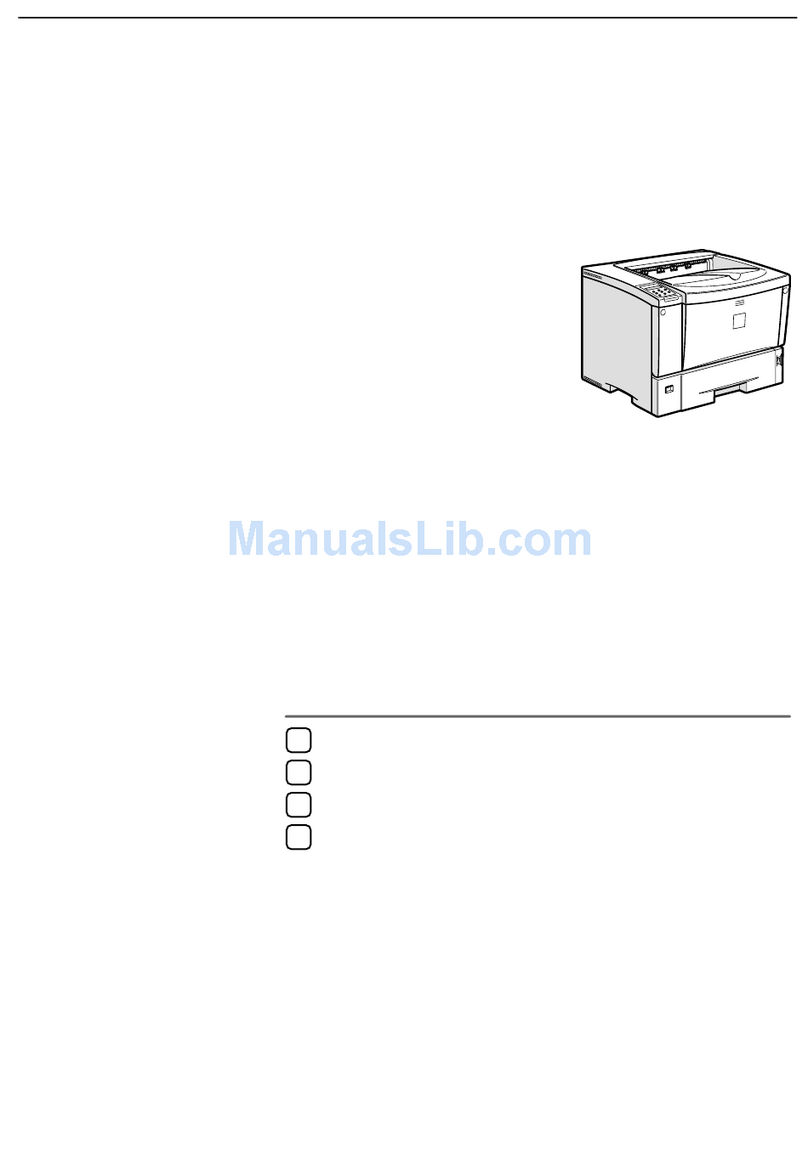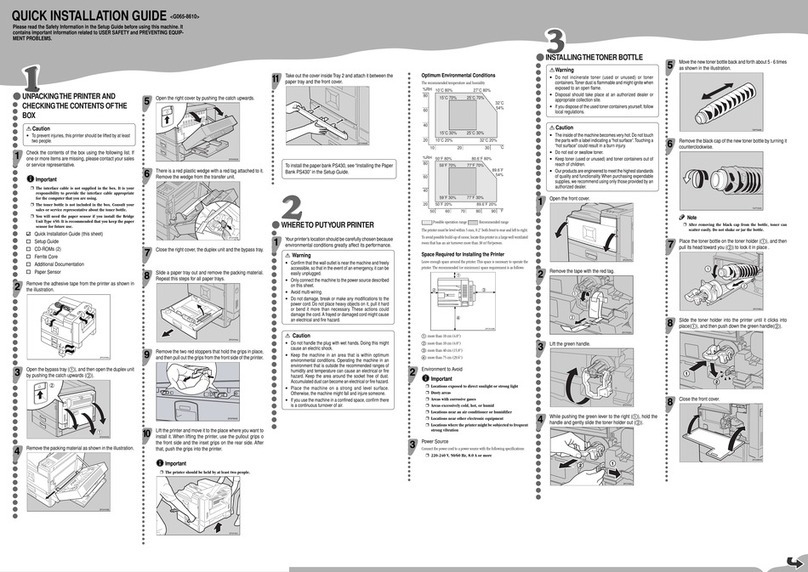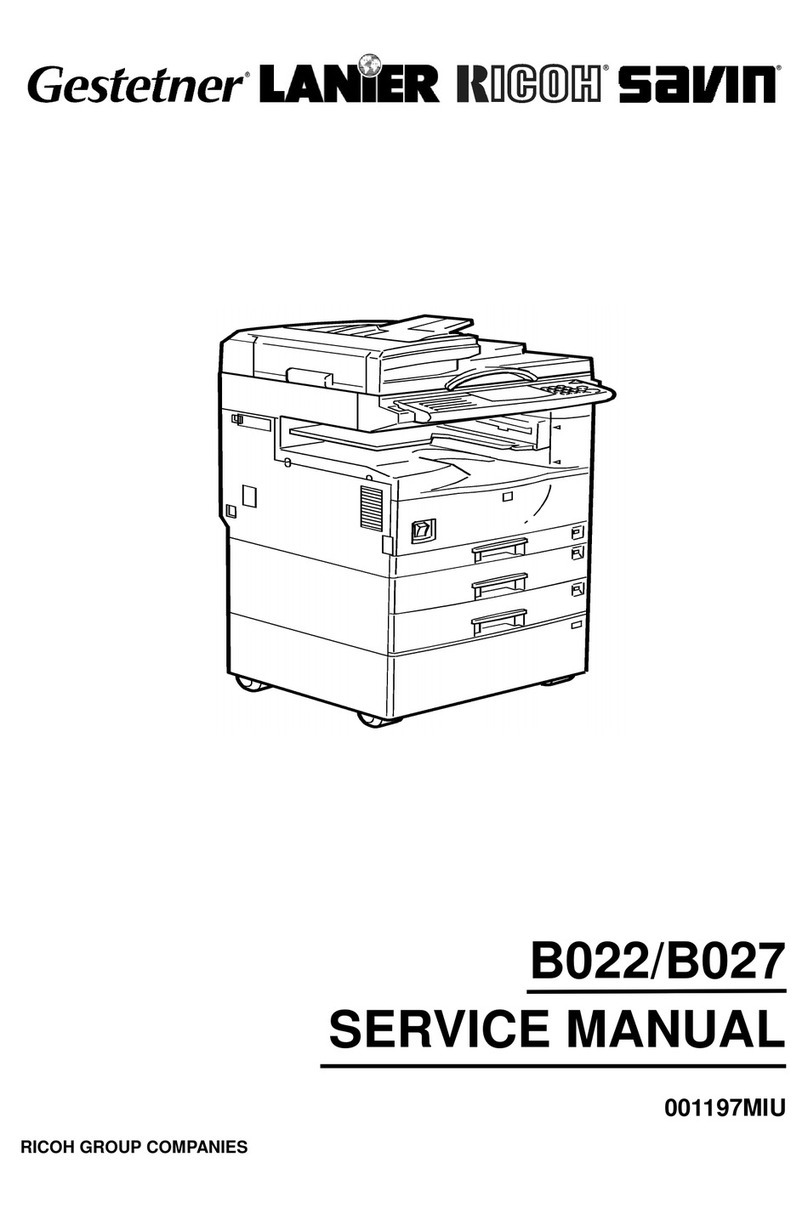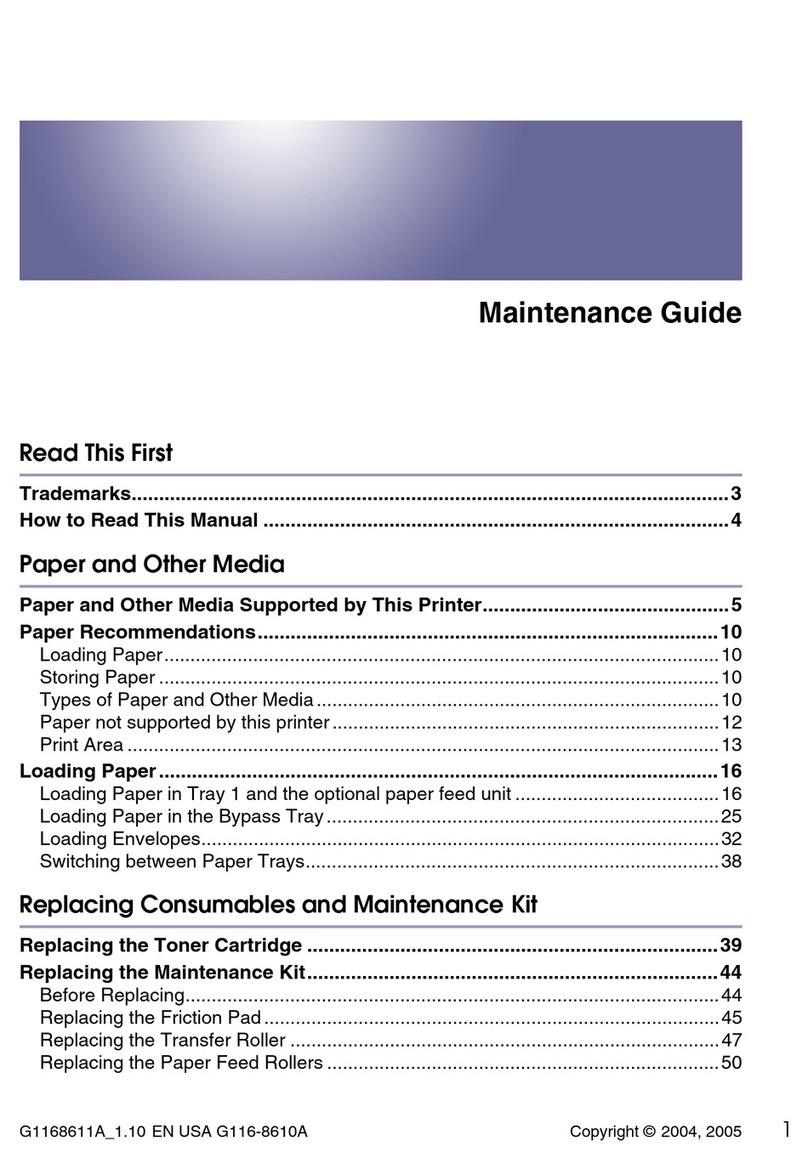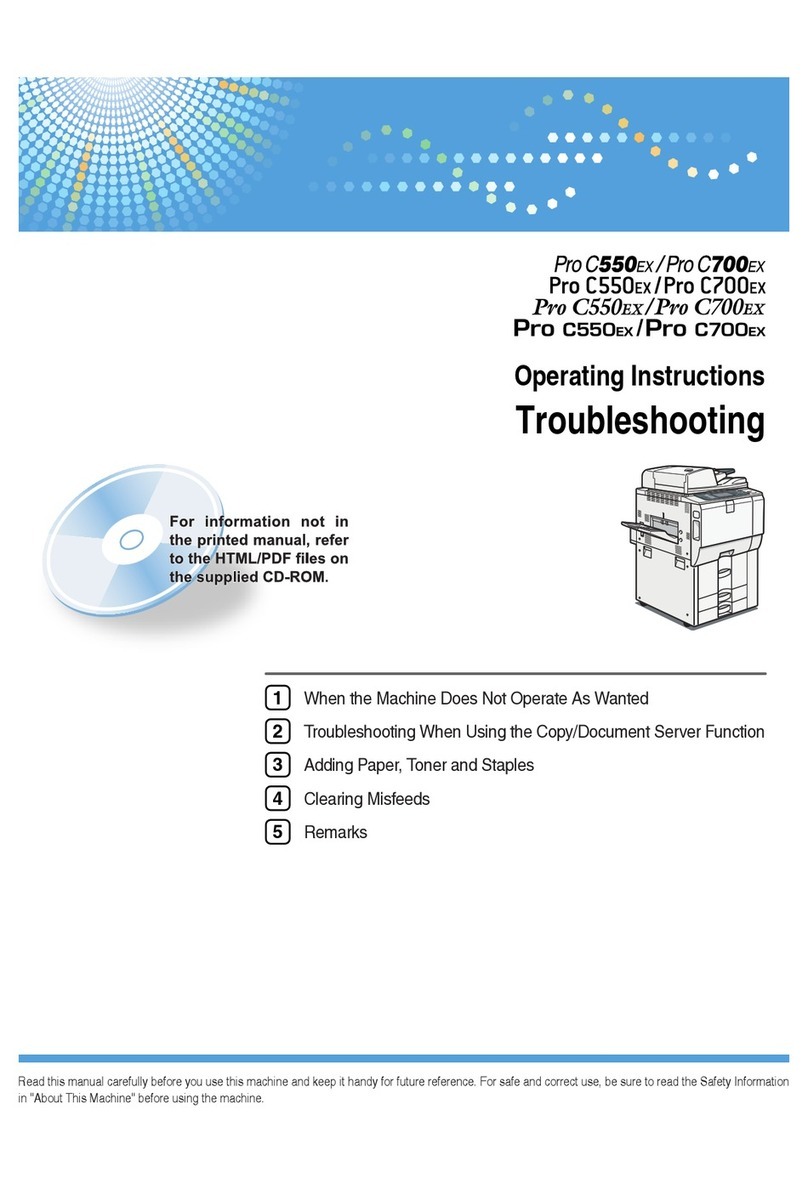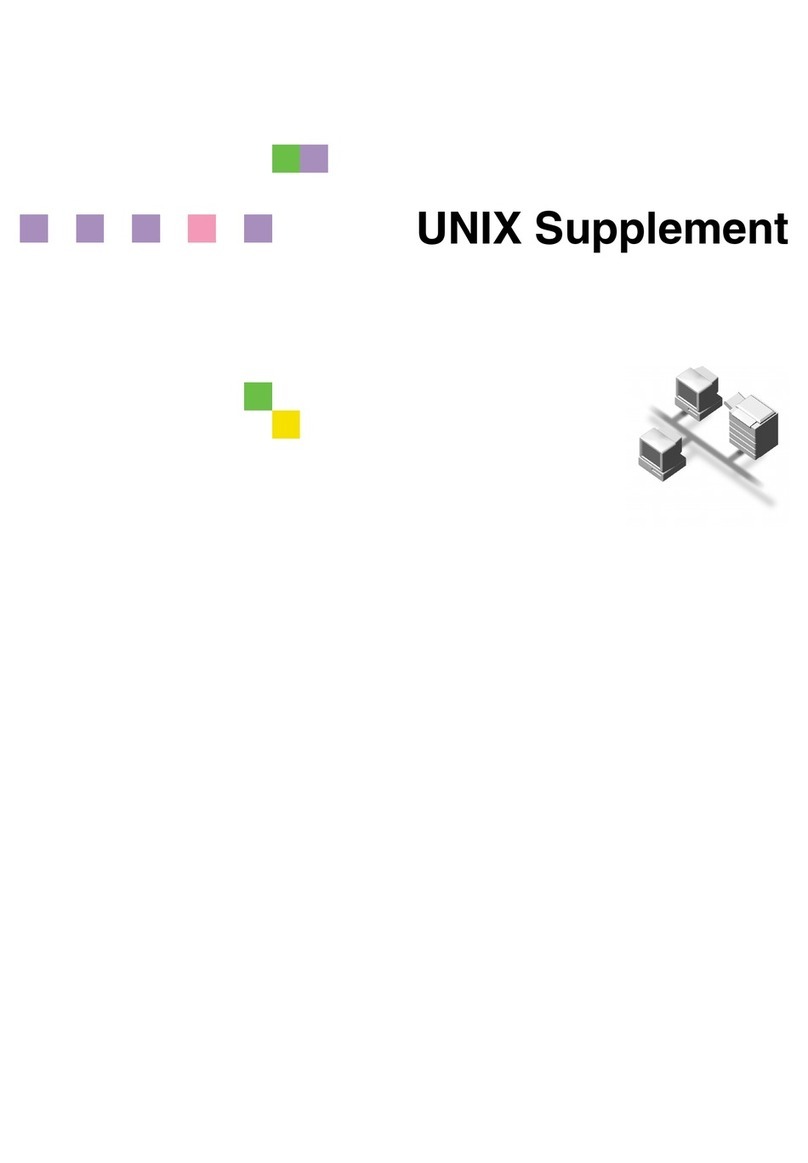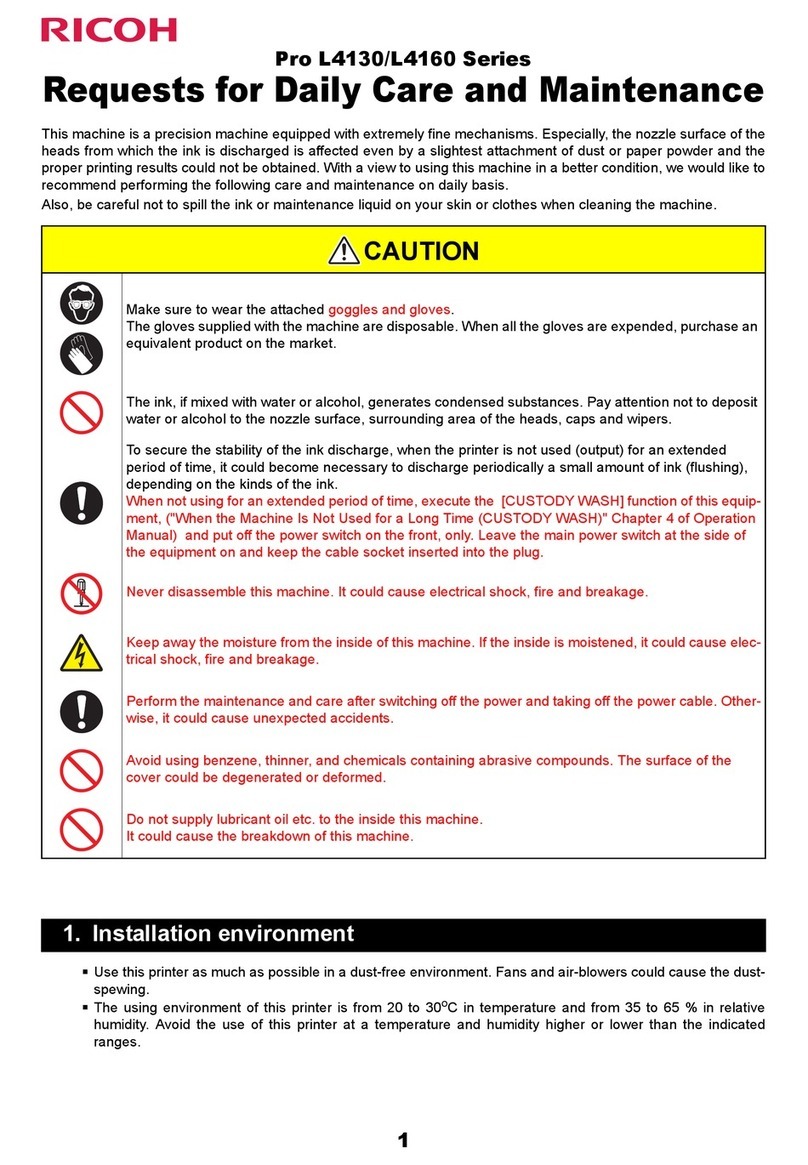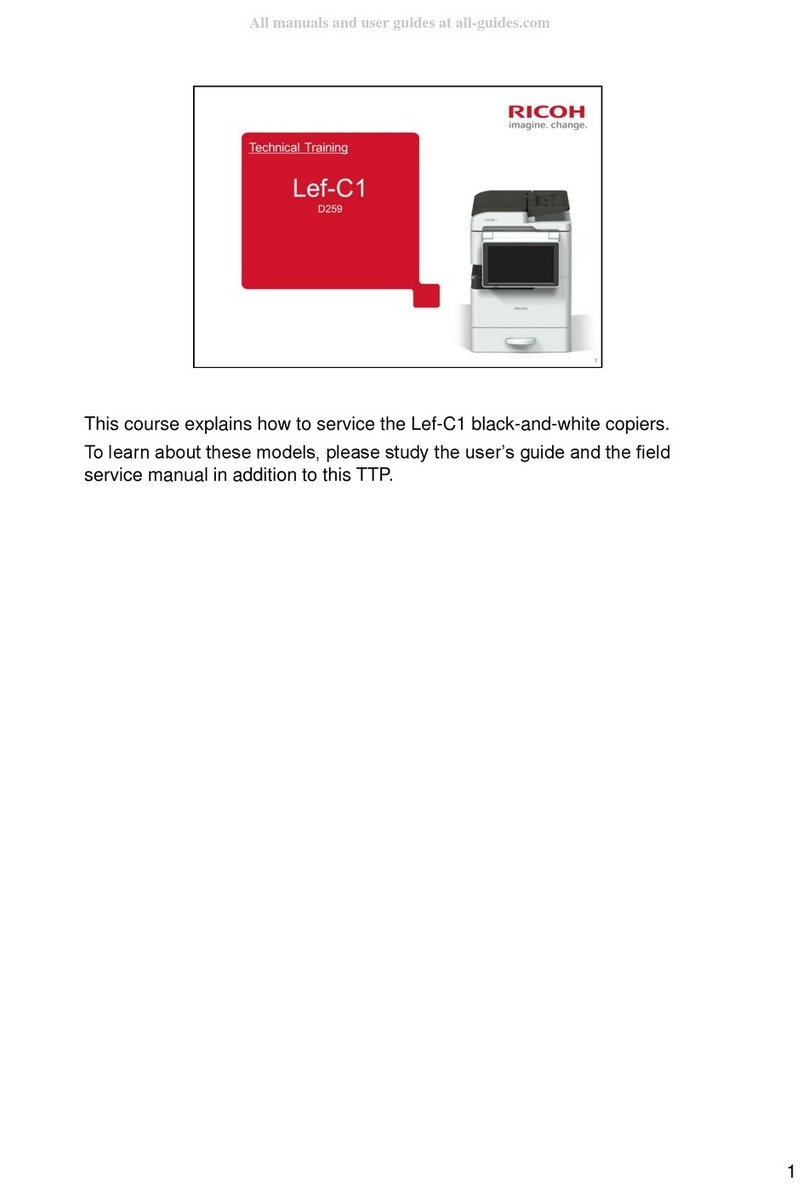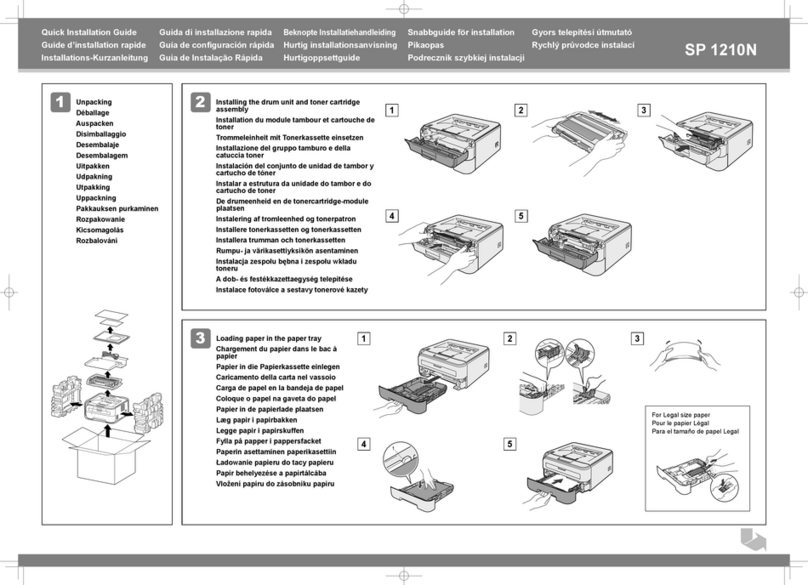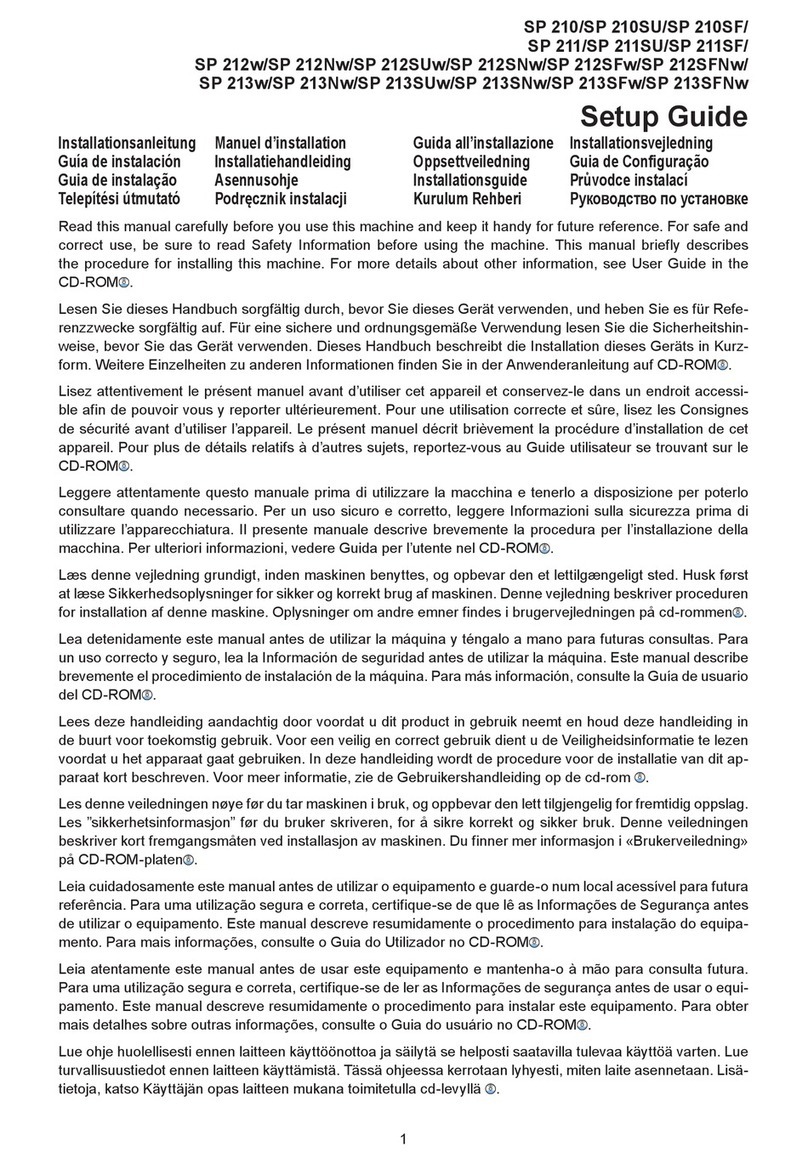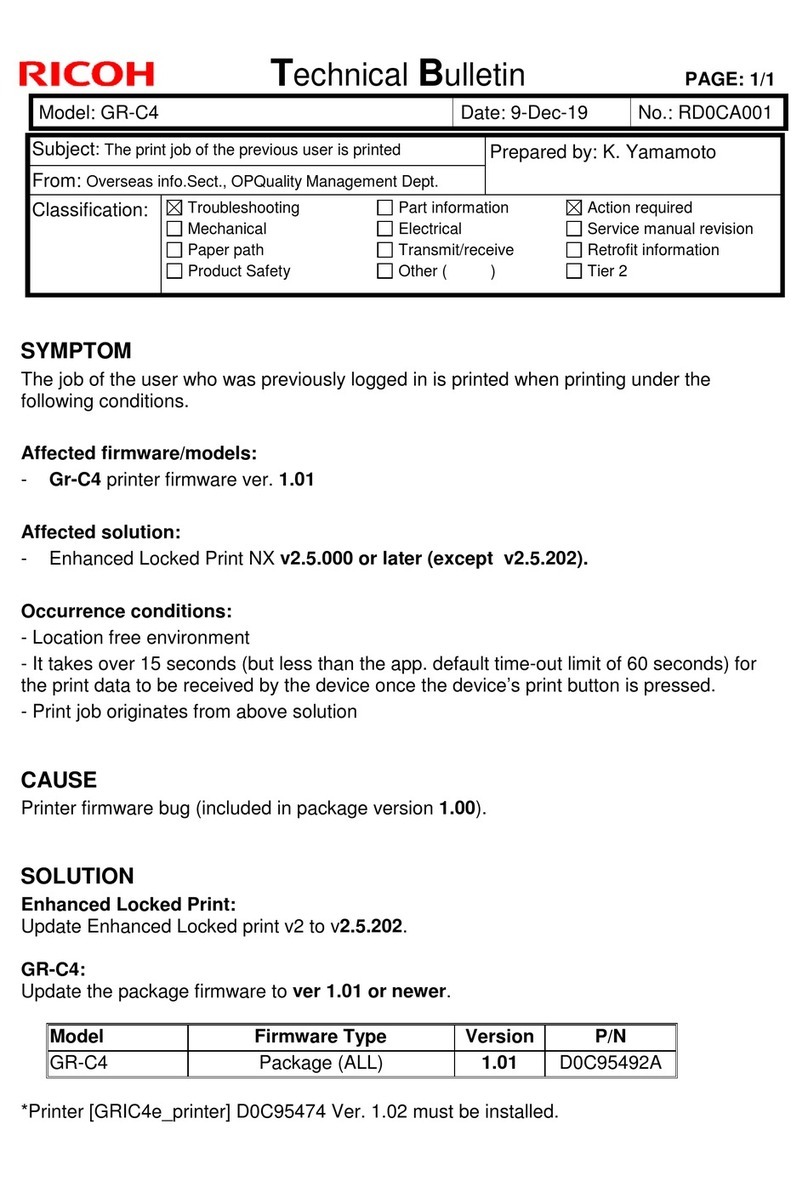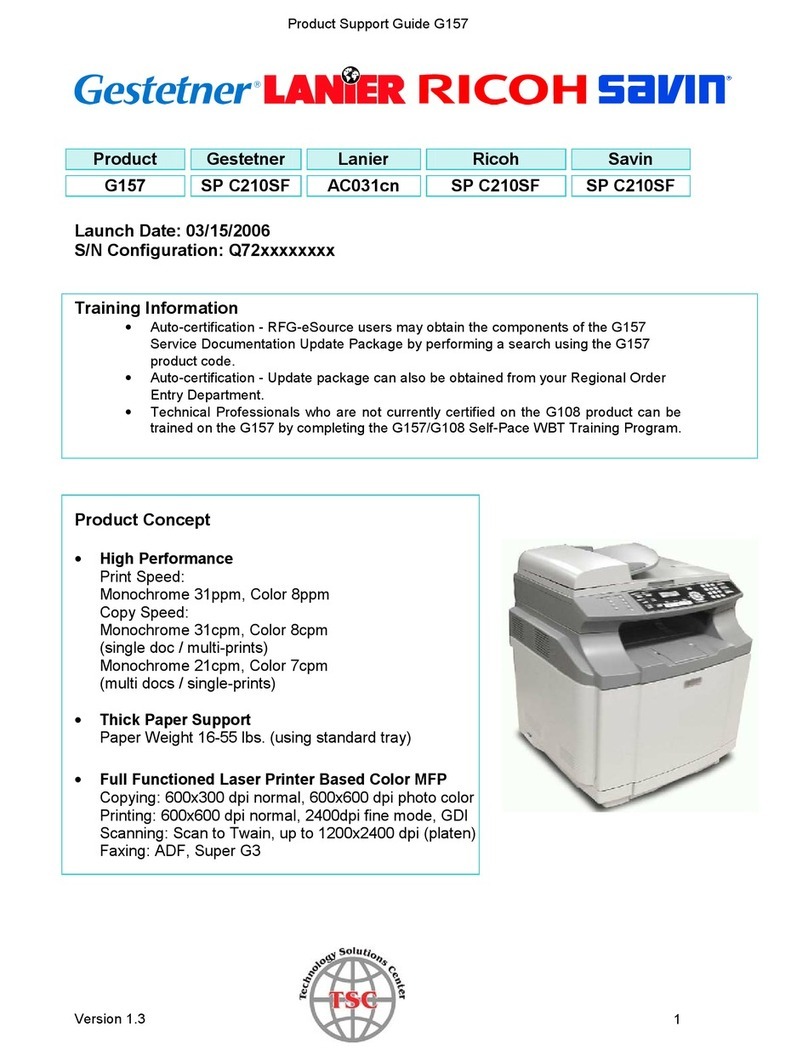TABLE OF CONTENTS
Documentation for This Machine.......................................................................................................................1
Manuals for This Machine.................................................................................................................................4
Notice..................................................................................................................................................................6
Important.........................................................................................................................................................6
How to Read This Manual.................................................................................................................................7
Symbols...........................................................................................................................................................7
Names of Major Items...................................................................................................................................7
Notes...............................................................................................................................................................8
1. When the Machine Does Not Operate As Wanted
Indicators.............................................................................................................................................................9
Attention Light...................................................................................................................................................11
Beep Alert.........................................................................................................................................................13
Checking Machine Status and Settings..........................................................................................................14
When You Have Problems Operating the Machine.....................................................................................17
Adjusting the Color Registration......................................................................................................................24
Adjusting the Image Position...........................................................................................................................25
Pausing Print When Using Finisher SR5030 or Booklet Finisher SR5040...................................................26
When the Output Z-folded Paper Is Less than the Stack Capacity..............................................................27
Finisher SR5030 or Booklet Finisher SR5040...........................................................................................27
Multi-Folding Unit........................................................................................................................................28
When the Output Letter Fold-out Paper Is Less than the Stack Capacity.....................................................29
When Large Size Paper Is Not Properly Aligned..........................................................................................31
When Coated Paper Is Not Properly Aligned...............................................................................................33
Using Thin Coated Paper............................................................................................................................33
Using Thick Coated Paper...........................................................................................................................34
2. Clearing Misfeeds
Removing Jammed Paper................................................................................................................................37
Locating Jammed Paper..............................................................................................................................38
When A Is Displayed...................................................................................................................................40
When B1 Is Displayed.................................................................................................................................40
When B Is Displayed...................................................................................................................................41
When C Is Displayed...................................................................................................................................41
When D Is Displayed...................................................................................................................................42
2