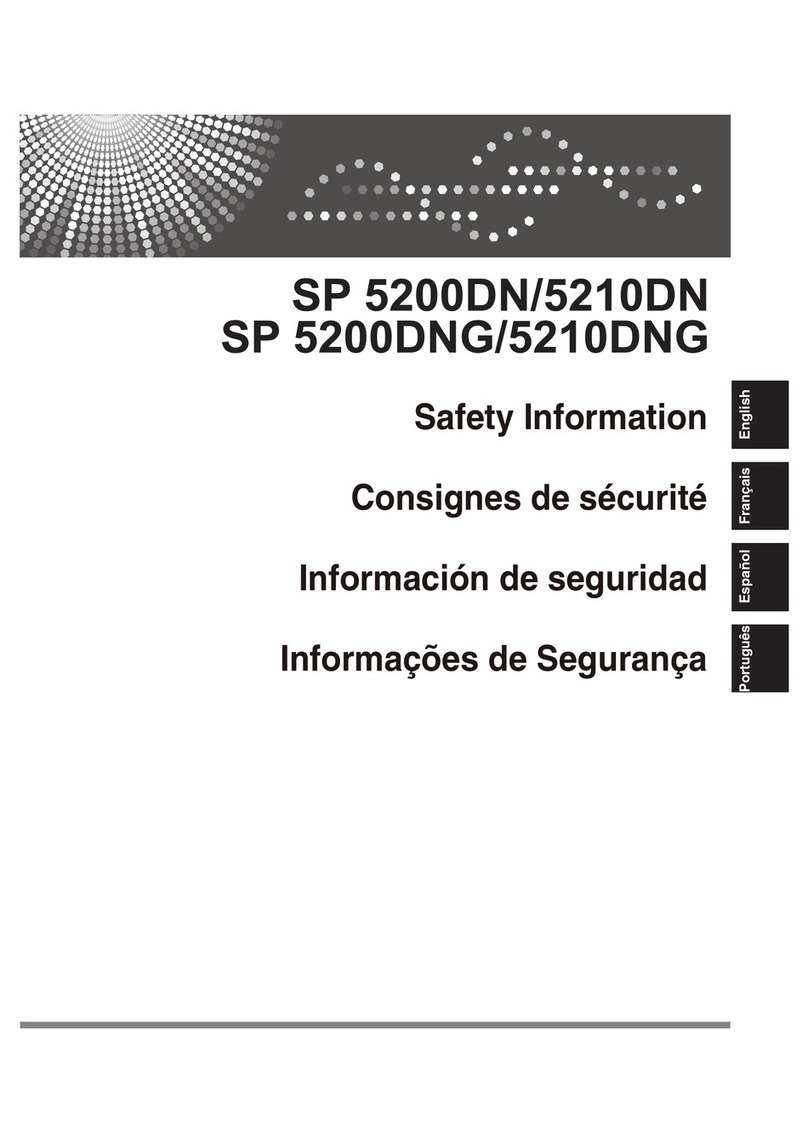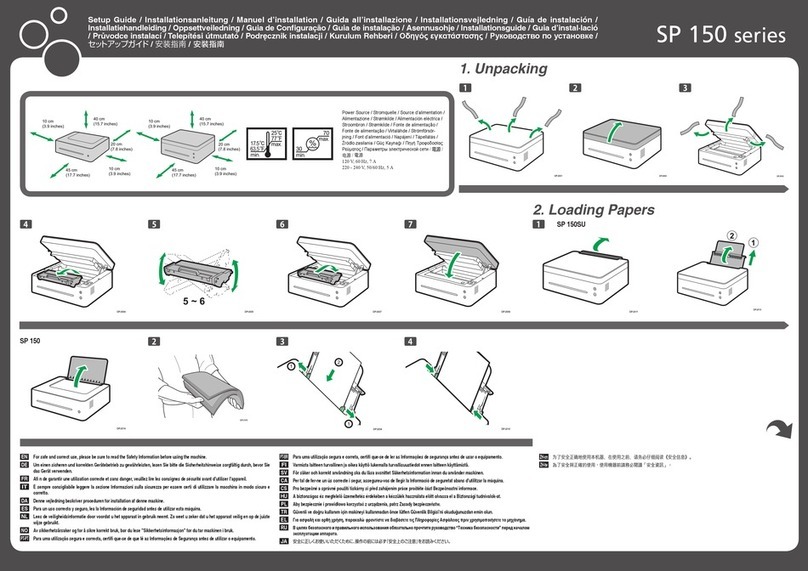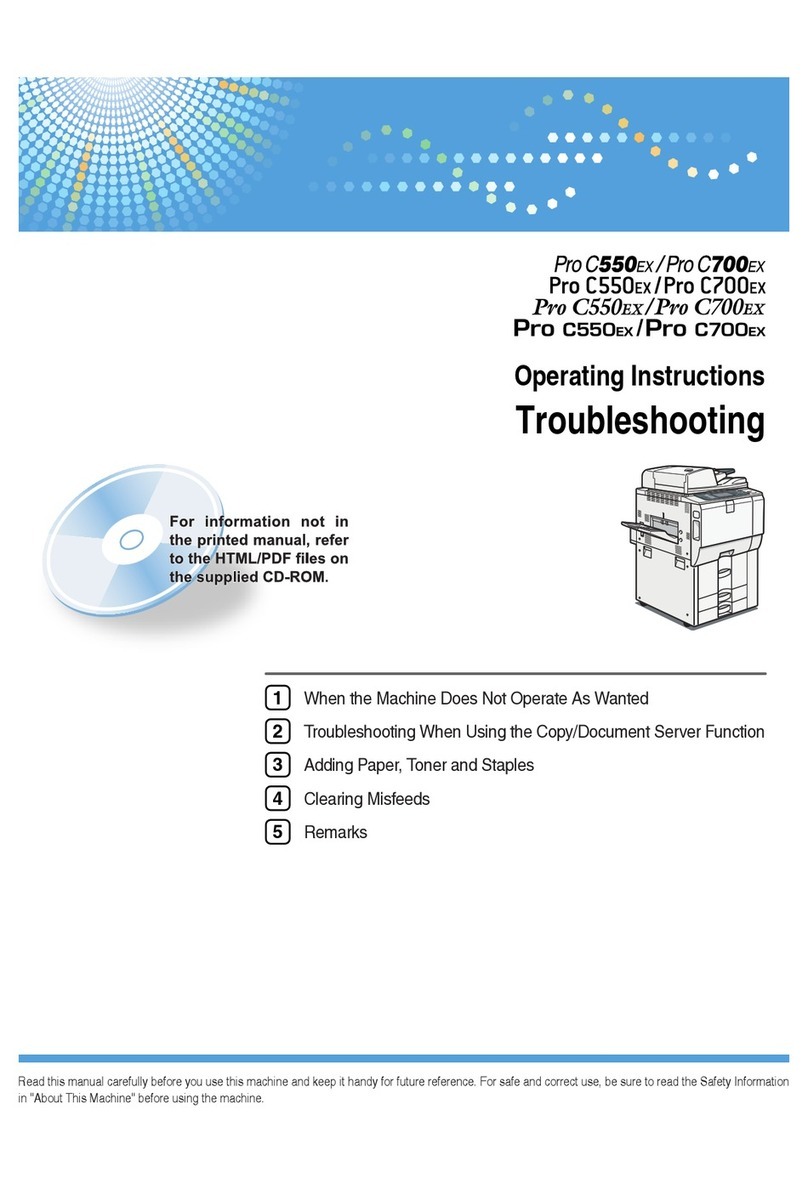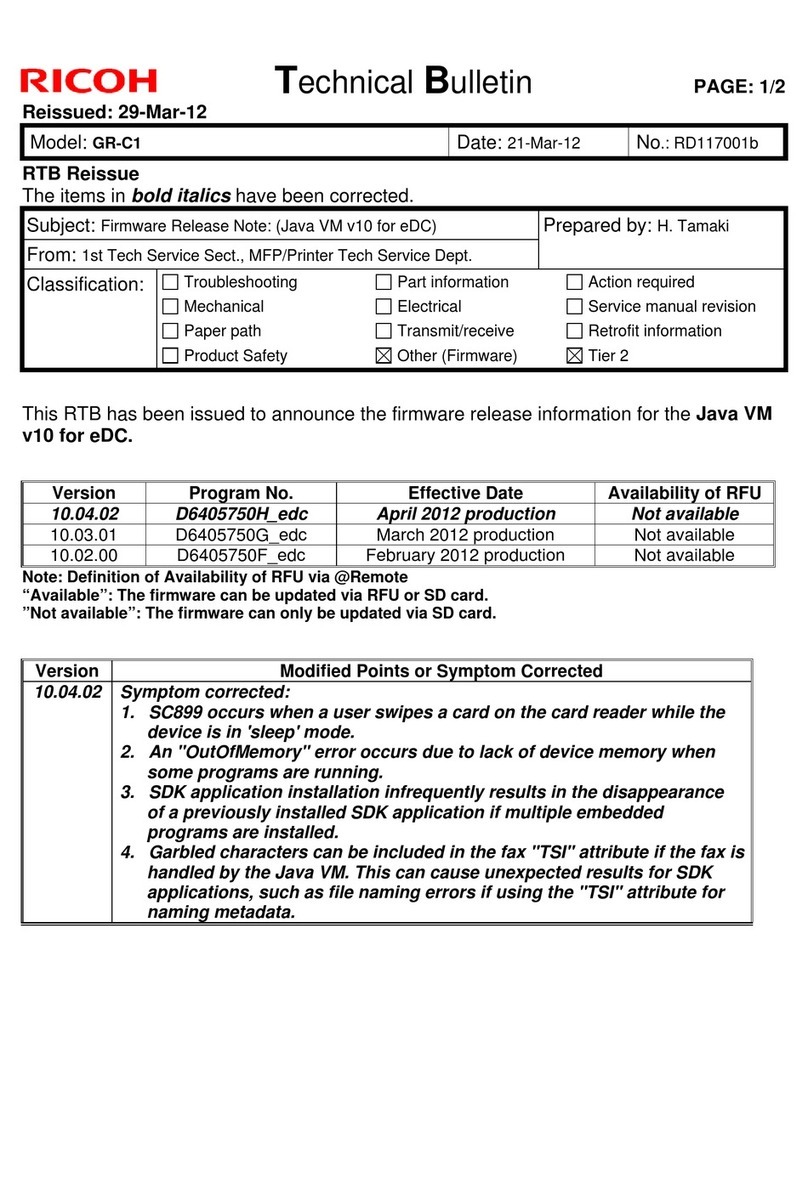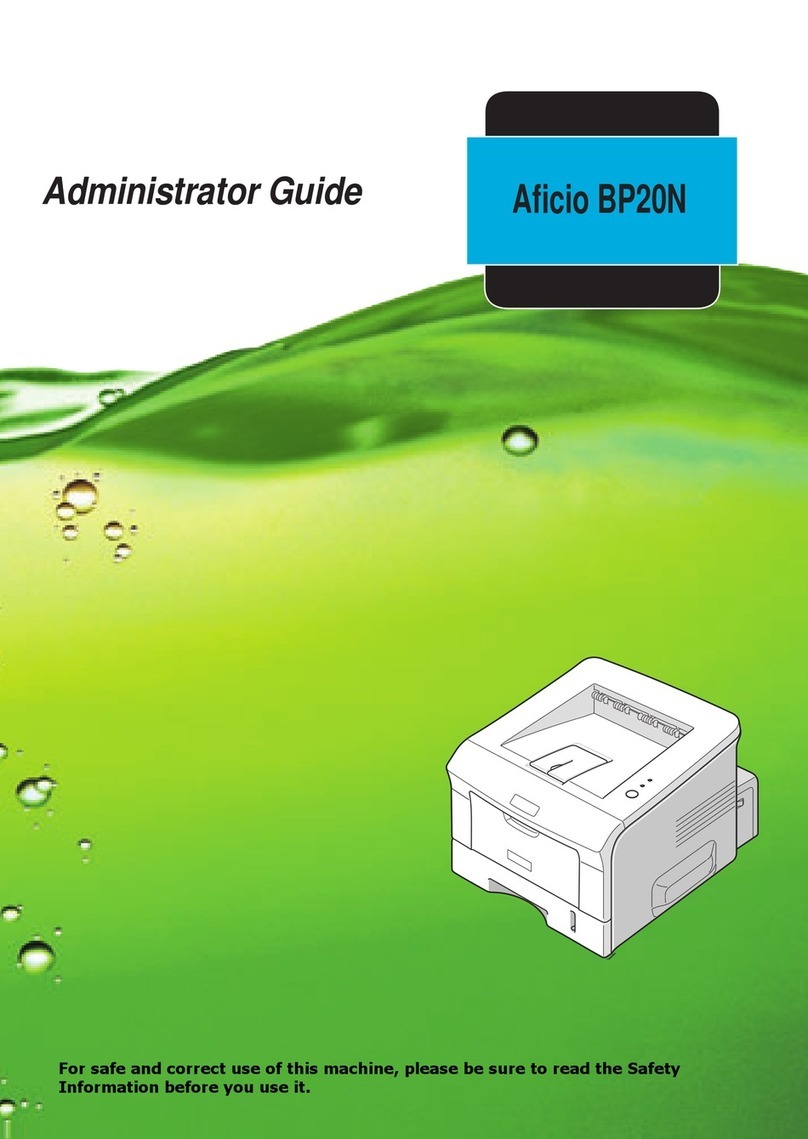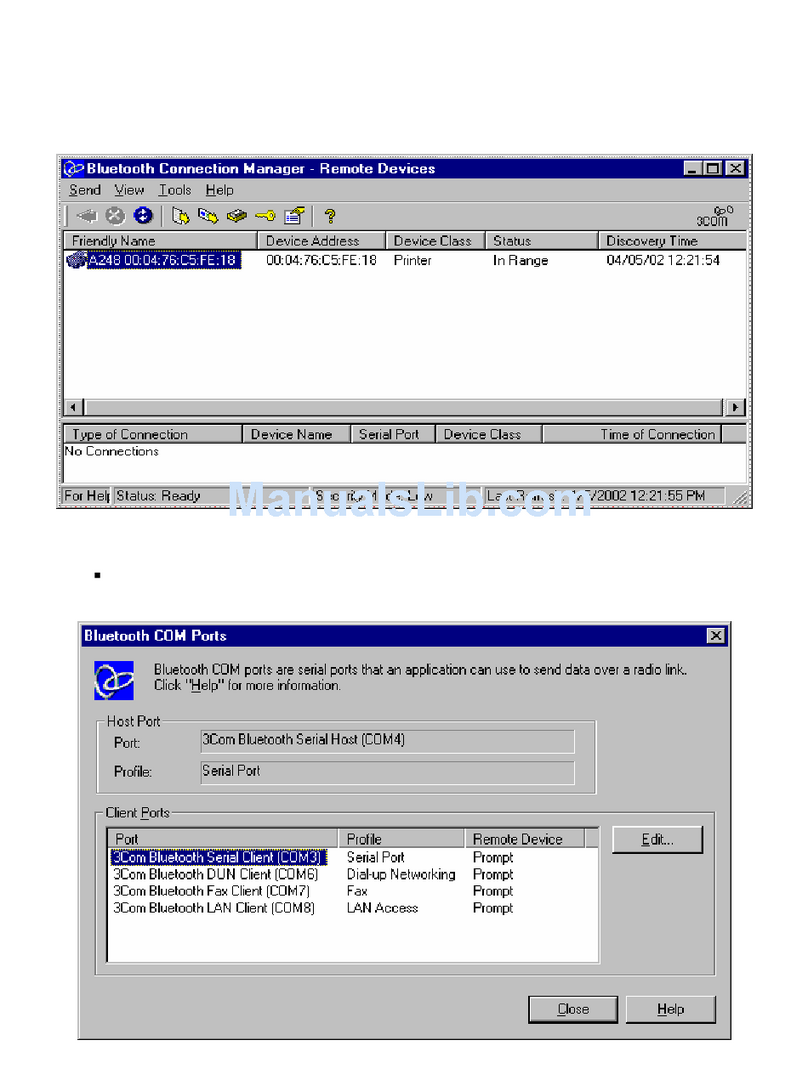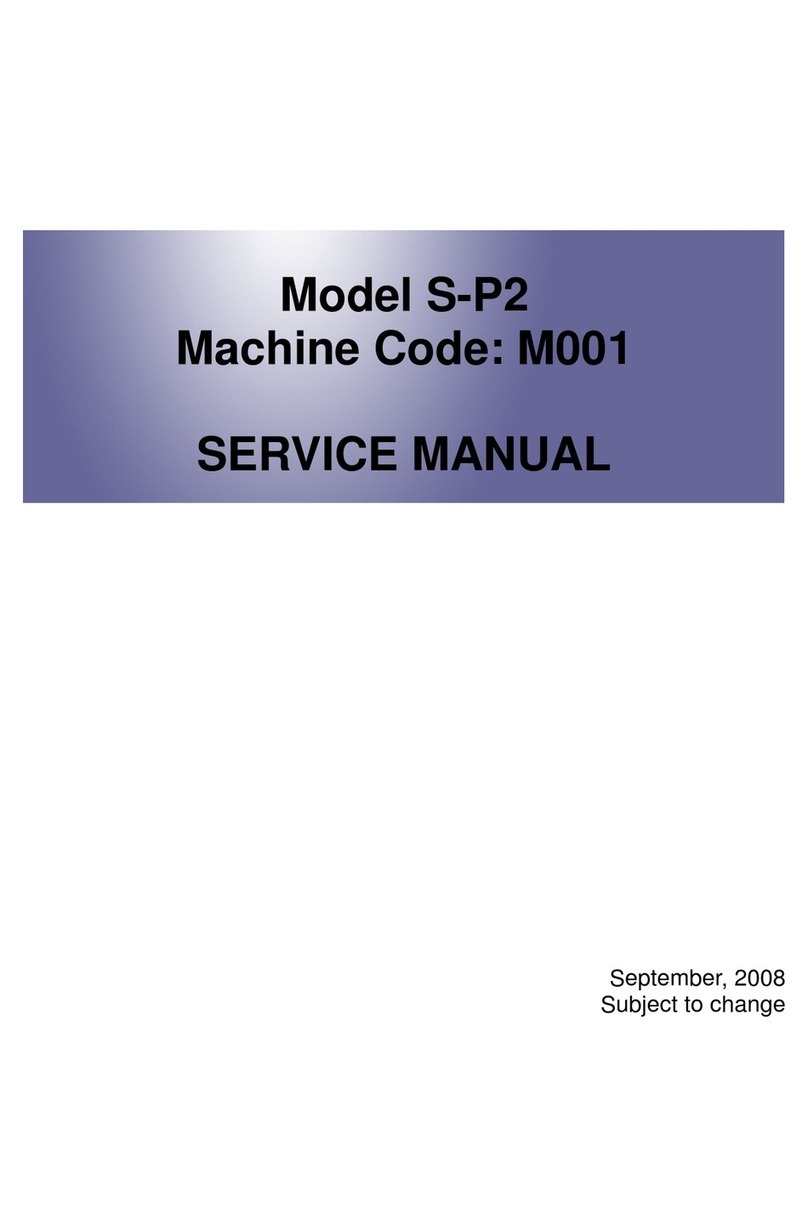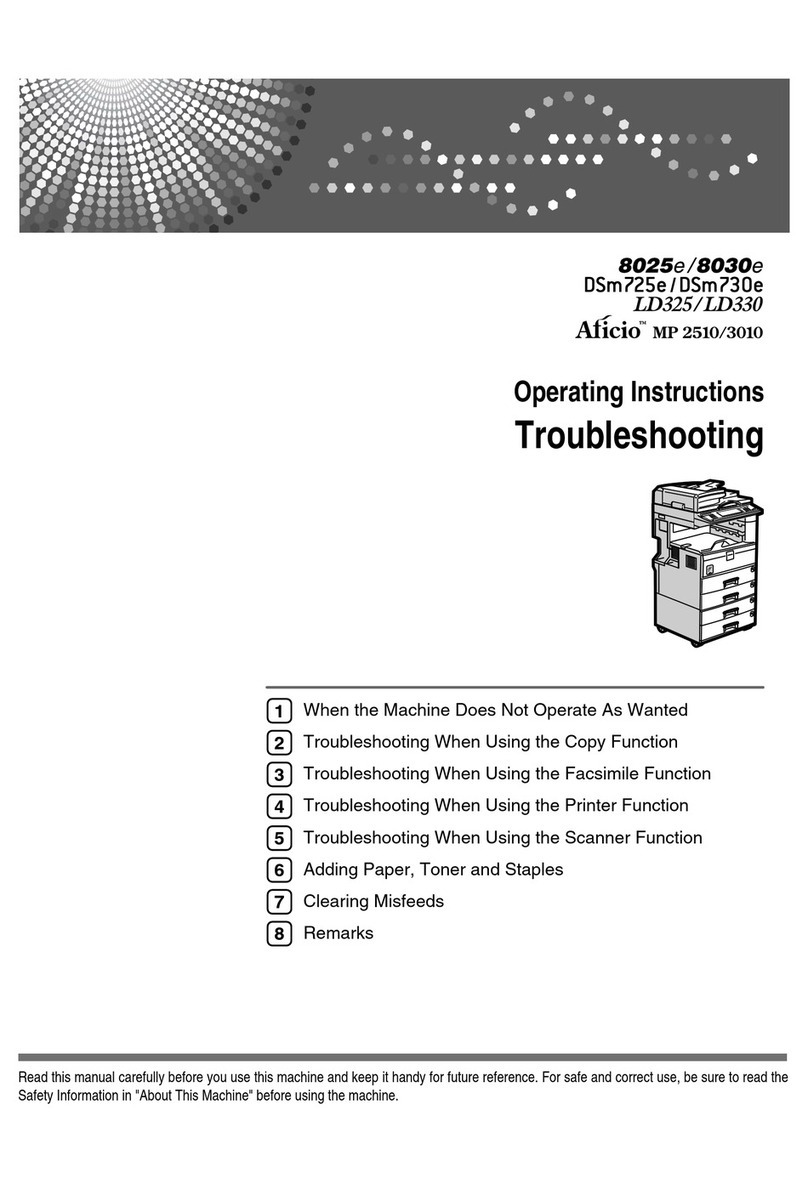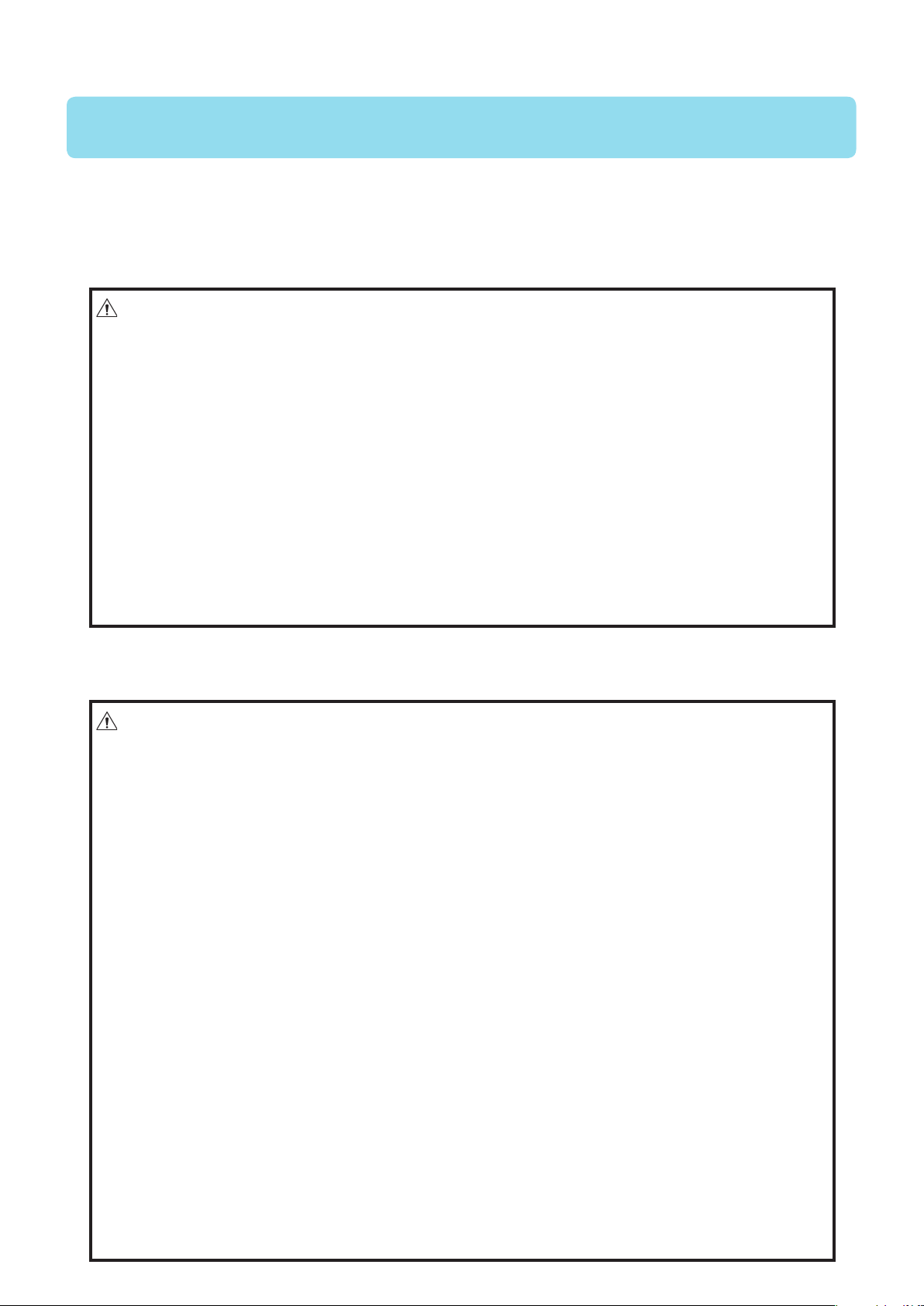CIP Training Plockmatic SquareBack Trimmer
Safety Information
WARNING:
•To avoid hazardous situations like for instance electric shock or danger while exposed to moving,
rotating or cutting devices, do not remove any covers, guards or screws other than those
specified in this manual.
•Turn off the power and disconnect the power plug (by pulling the plug, not the cable) if any of
the following conditions exists:
•You drop objects or spill something into the equipment.
•You suspect that your equipment needs service or repair.
•Your equipment’s covers has been damaged.
•You notice unusual noises or odours when operating the equipment.
•If the power cable or plug becomes worn out or otherwise damaged.
•Before cleaning and care (unless otherwise specifically instructed).
•Electromagnetic compliance:
•This is a Class A product. In a domestic environment this product may cause radio interference
in which case the user may be required to take adequate measures.
•The product (System) which is connected to this machine will be class A.
When using this machine, following safety precautions should always be followed.
Safety during operation
General safety
WARNING:
•Always connect the equipment to a properly grounded power source (wall outlet). If in doubt,
have the power source checked by a qualified electrician.
•Improper grounding of the equipment can result in electrical shock. Never connect the machine
to a power source that lacks a ground connection terminal. This machine is destined for specific
purpose only. Any use going beyond this specific purpose is re-garded as beyond the
determination. The manufacturer will not be liable for damages resulting from any use beyond
the determination, not allowed operation, respectively. The user alone bears the risk.
•Do not make arbitrary changes or modifications to the machine. The manufacturer will not be
liable for modifications made at the machine on your own and damages result-ing thereof. EC
declaration of conformity and the mark CE will be invalidated, if you make changes at the
machine or at the individual components.
•Do not override or bypass electrical or mechanical interlock devices.
•The machine is to be used only by authorized and instructed persons. The responsibil-ities on
operating the machine have to be strictly laid down and observed so that there are no unclear
competencies regarding safety aspects.
•Vent holes serve for air circulation to protect the machine from overheating. Make sure that the
holes are not covered.
•Do not expose fingers or other parts of the body to moving, rotating or cutting devices such as
for instance between upper and lower trimmer knives.
•Always locate the equipment on a solid support surface with adequate strength tor the weight of
the machine. This equipment is not suitable for use in locations where children are likely to be
present.
•This equipment is only intended for instructed and qualified operators.
•Operators shall be familiar with the safety information in this manual and other safety
information supplied with this equipment.