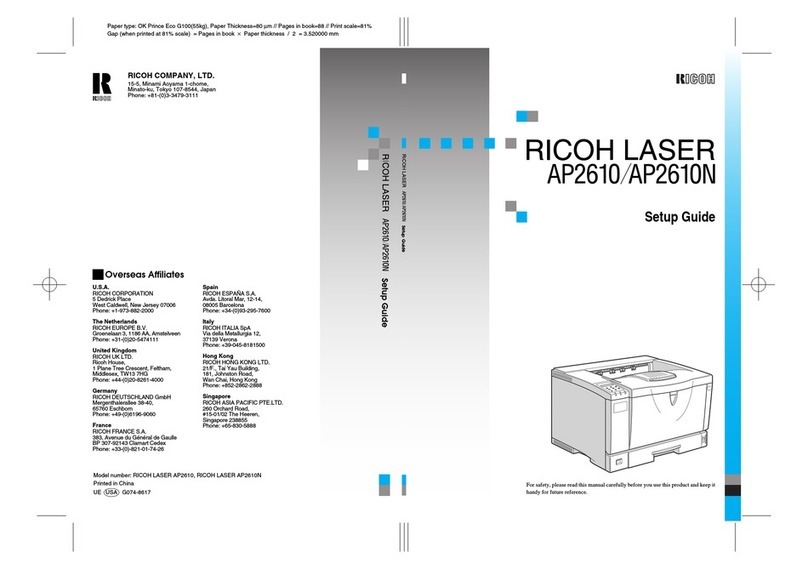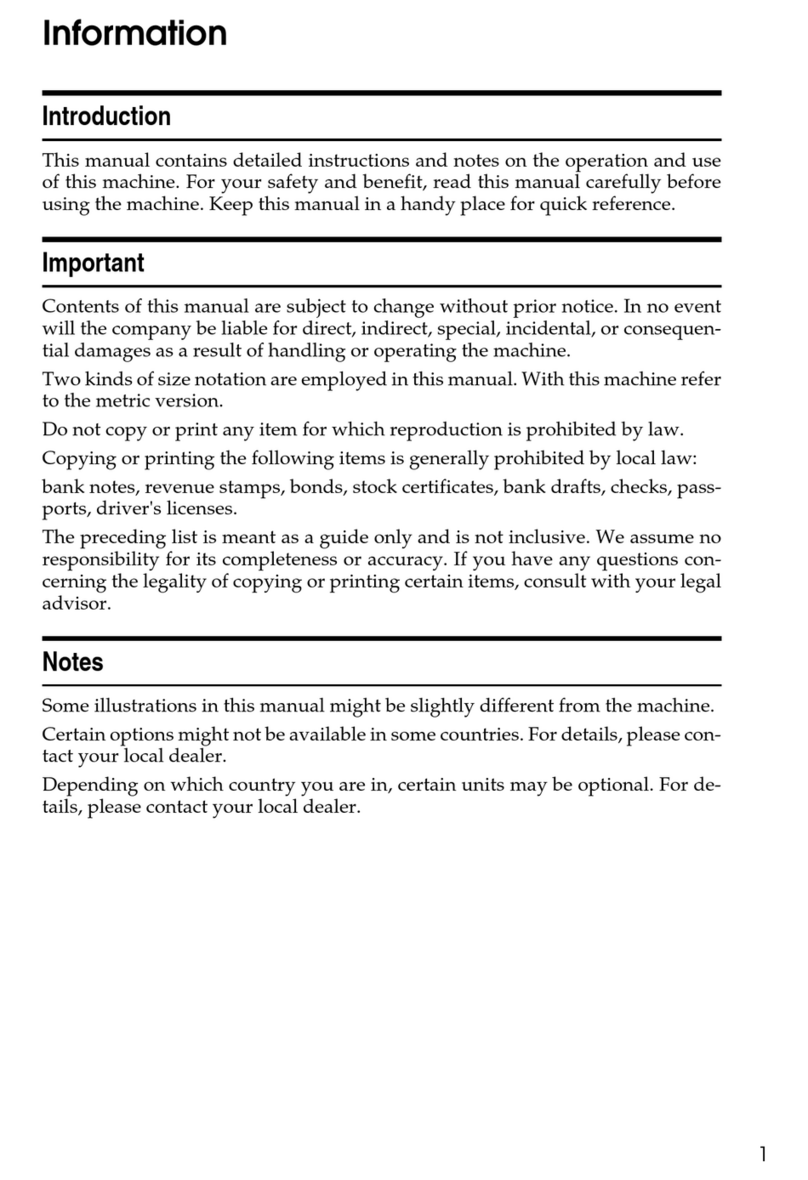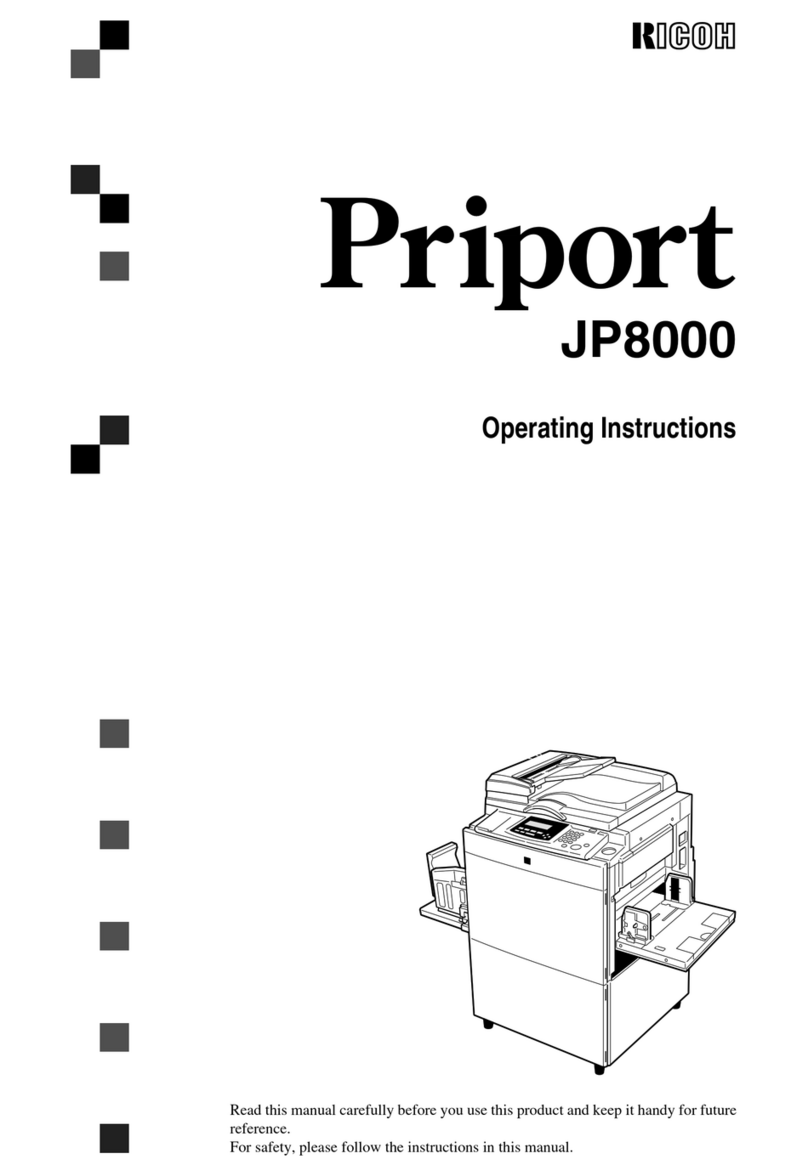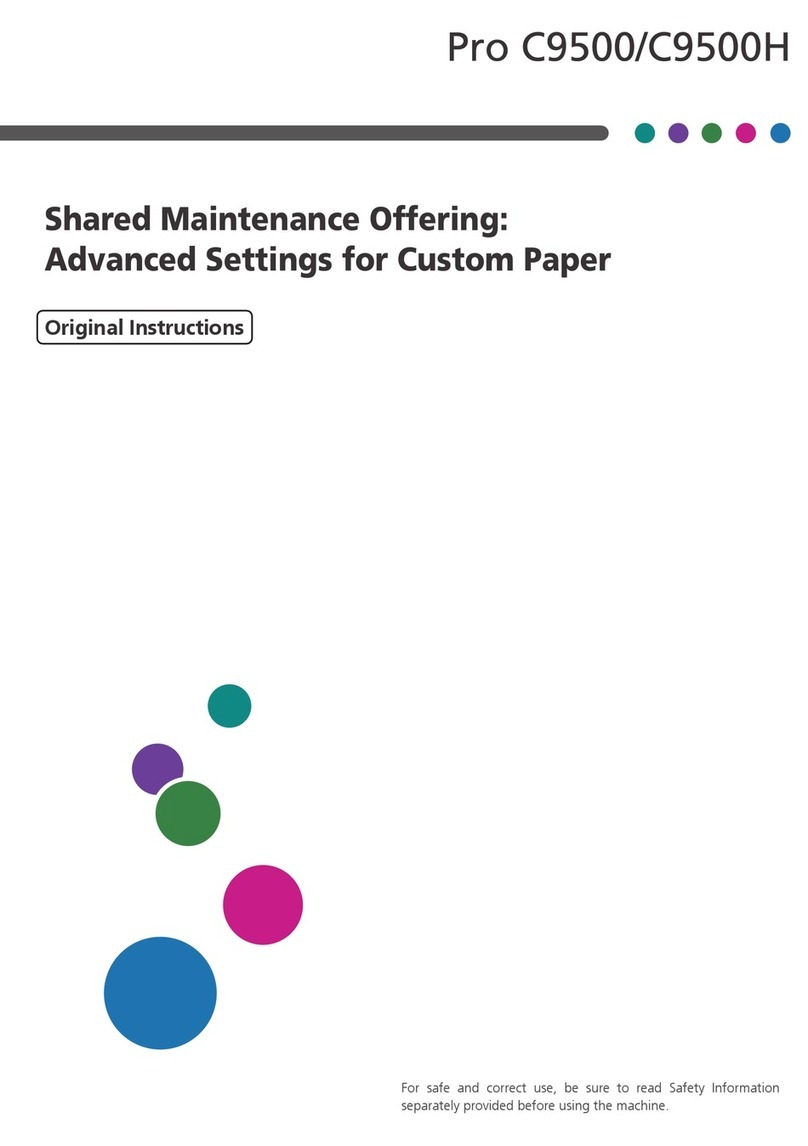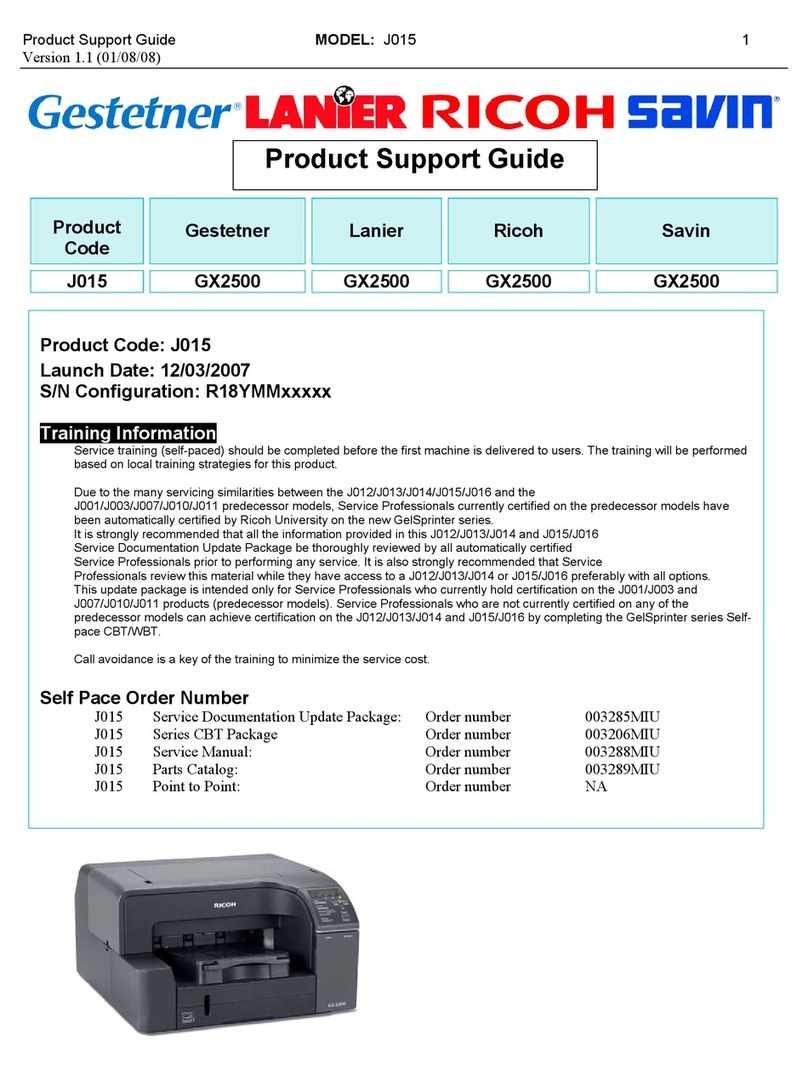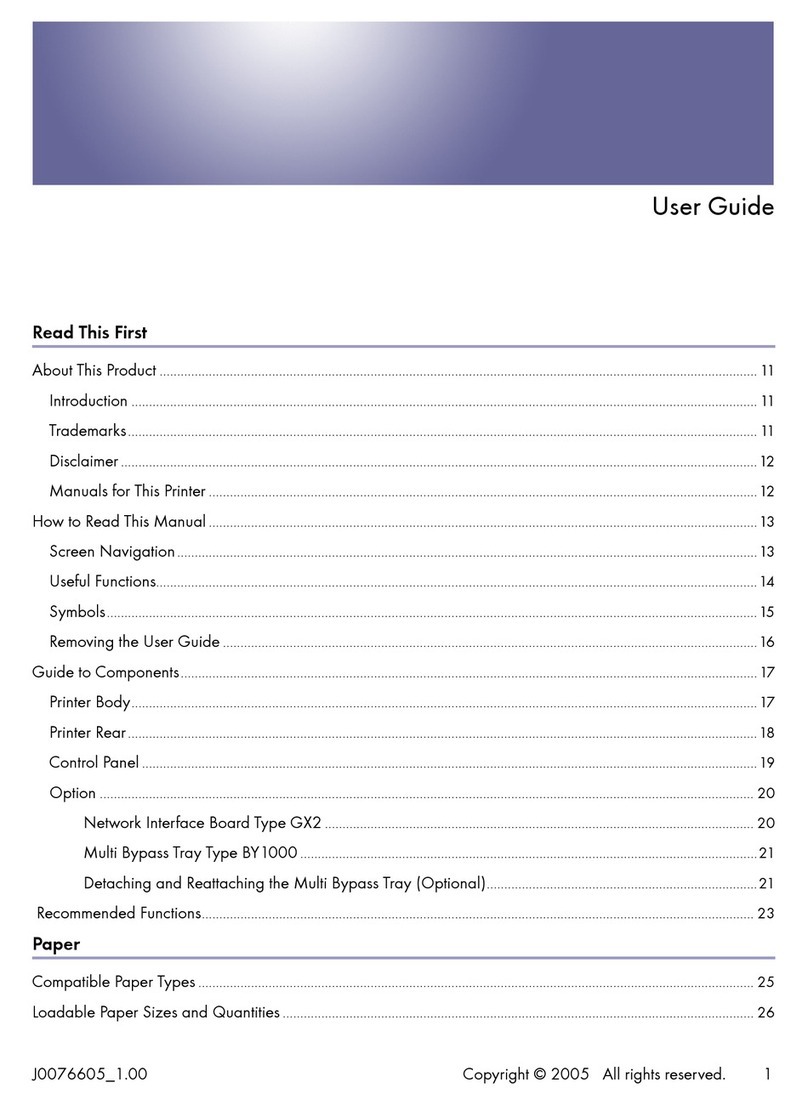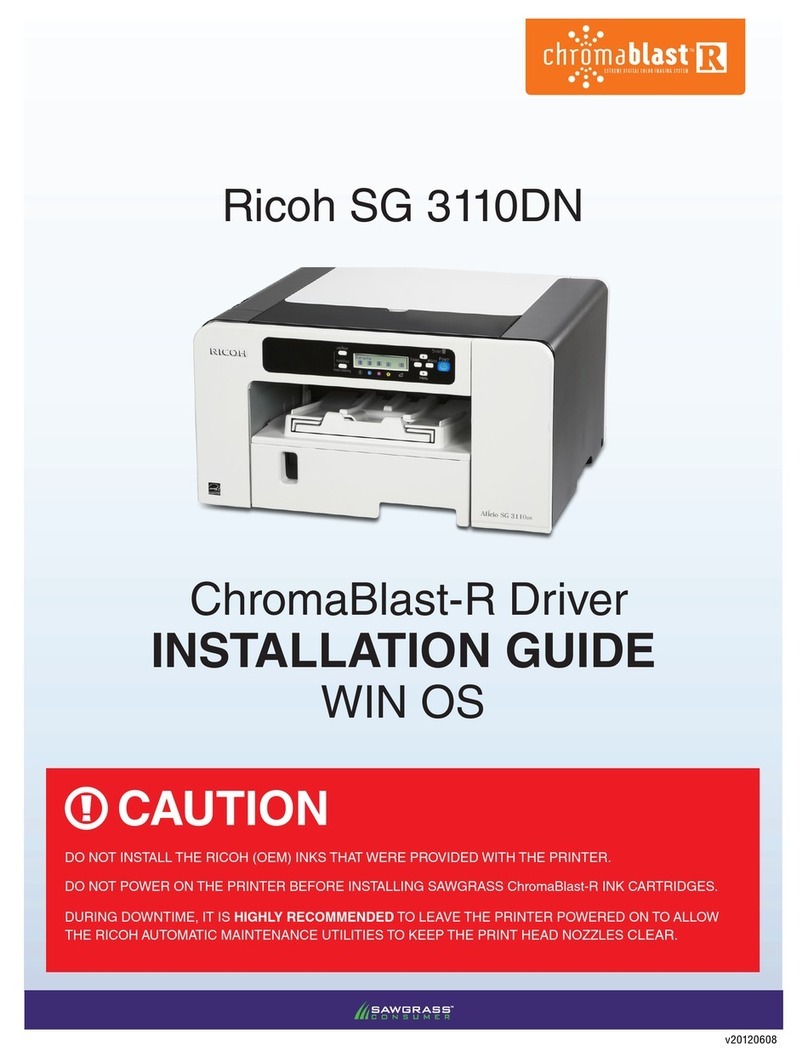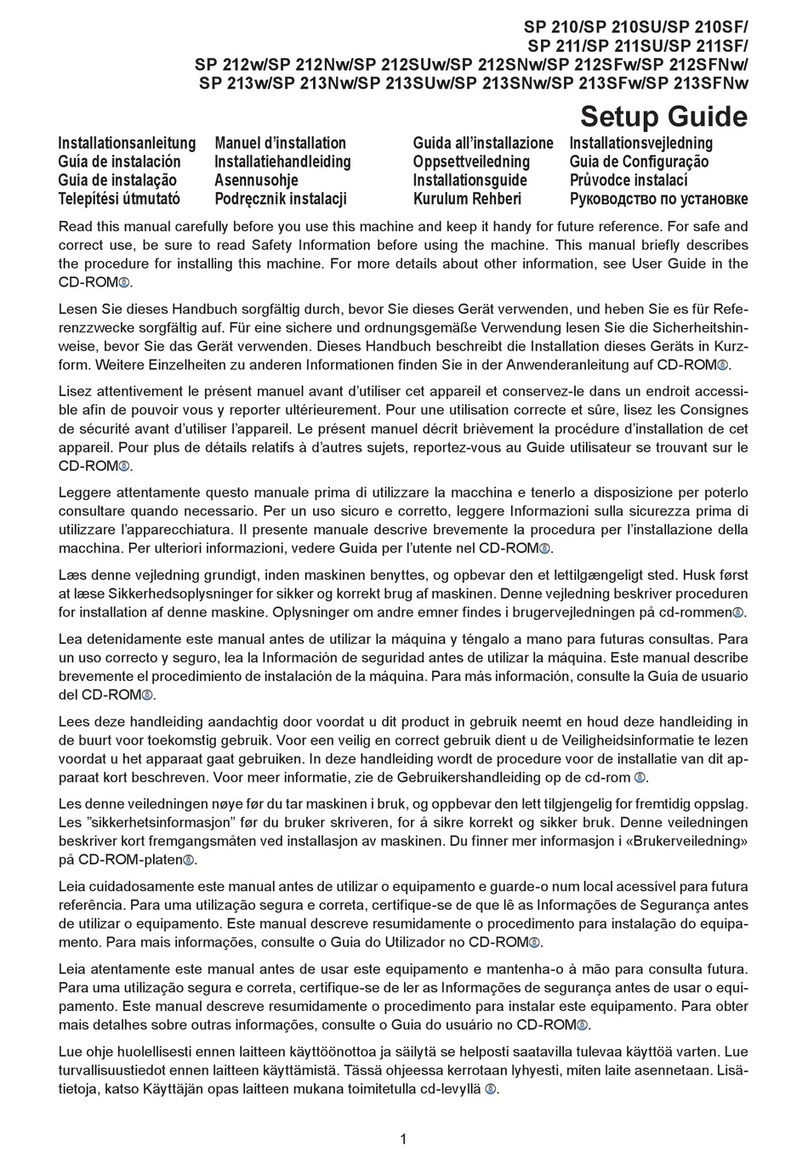2
选择要连接的设备 / Select a device to connect to your machine
移动设备 (M 340W/340FW)
Mobile Device (M 340W/340FW)
转到 并遵循提示进行操作。
Go to and follow the instructions.
4
转到 并遵循提示进行操作。
Go to and follow the instructions.
提示:
我们建议通过计算机配置无线设置。
NOTE:
We recommend configuring wireless settings from your computer.
计算机 / Computer
连接计算机 / Connect your computer
5
将安装光盘插入 CD/DVD 驱动中,或者从以下网站下载全
套驱动程序和软件包(包含 Mac 和XPS版本):
Put the installation disc into your CD/DVD drive, or
download the Full Driver & Software Package including
Mac and XPS at:
https://www.ricoh.com.cn/support
如果您的计算机使用最新发布的操作系统,请访问上述网站
获取更新的驱动程序和软件信息。
If you are using a recently released operating system on
your computer, visit the above websites for updated driver
and software information.
下载
Download
遵循屏幕提示和弹出信息进行操作。
Follow the on-screen instructions and prompts.
对于 Windows®: / For Windows®:
如果安装屏幕未自动出现,请转到计算机(我的电脑)。双击 CD/DVD-ROM
图标,然后双击 start.exe。
If the screen does not appear automatically, go to Computer (This PC).
Double-click the CD/DVD-ROM icon, and then double-click start.exe.
对于 Mac: / For Mac:
如需完整的驱动程序功能,我们建议您添加打印机时选择 CUPS 驱动程序。
For full driver functionality, we recommend choosing the CUPS driver when
adding a printer.
完成
Finished
RICOH 定期更新固件,以添加功能和修复缺陷。若要查看最新的固件,请访问
https://www.ricoh.com.cn/support。
RICOH regularly updates firmware to add features and apply bug fixes. To
check for the latest firmware, visit https://www.ricoh.com.cn/support.
无法连接?请检查以下各项: / Can't Connect? Check the following:
重新启动您的无线接入点/路由器 (如
果可能)。
Restart your wireless access point/
router (if possible).
断开接口电缆。
Disconnect the cable.
无线网络
Wireless network
有线网络 / Wired network
USB 连接 / USB connection
如果仍未成功,请转到 。
If still not successful, go to .
重新启动本设备和计算机,然后
转到 。
Restart your machine and
computer, and then go to .
备选无线设置方法 (M 340W/340FW) / Alternative wireless setup (M 340W/340FW)
在您的无线接入点/路由器上找到 SSID (网络名称)
和网络密钥 (密码),然后将其记录在以下表格中。
Find your SSID (Network Name) and Network Key
(Password) on your wireless access point/router
and write them in the table provided below.
6
SSID:XXXXXXX
网络密钥 / Network key:XXXX
如果找不到此信息,请咨询您的网络管理员或
无线接入点/路由器制造商。
If you cannot find this information, ask your
network administrator or wireless access
point/router manufacturer.
选择您接入点/路由器的 SSID (网
络名称) 并输入网络密钥 (密码)。
Select the SSID (Network Name)
for your access point/router and
enter the Network Key (Password).
无线设置成功后,触摸屏显示[已
连接]。
When the wireless setup is
successful, the LCD displays
[Connected].
如果设置不成功,请重新启动本
设备和您的无线接入点/路由
器,然后重复执行 。
If setup is not successful, restart
your machine and your wireless
access point/router, and repeat
.
对于计算机
For Computer
转到 安装软件。
Go to to install software.
对于移动设备
For Mobile Device
打印应用移动打印服务。如需了解
更多信息,请参考“用户指南”。
Print using the mobile print service.
For more information, see the
User's Guide.
SSID (网络名称)
SSID (Network Name)
网络密钥 (密码)
Network Key (Password)
(M 340FW)
按 > [设置向导]> [是]。
Press > [Setup Wizard] >
[Yes].
(M 340W)
若要选择各菜单选项,按 ▲ 或
▼,然后按 OK (确定) 确认。
选择 [网络]> [无线局域网]>
[设置向导],然后按 ▲。
To select each menu option, press
▲ or ▼, and then press OK to
confirm. Select [Network] >
[WLAN] > [Setup Wizard],
and then press ▲.
© 2019
ZH CN M0DA8613