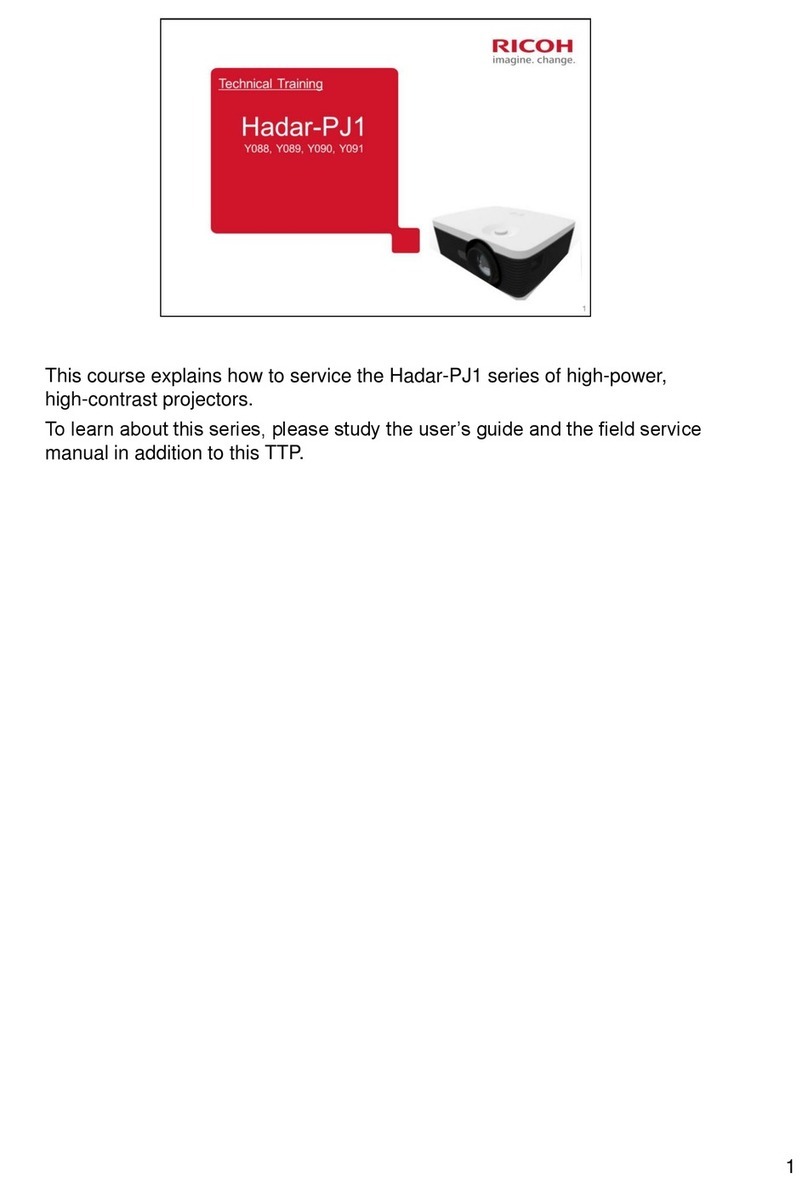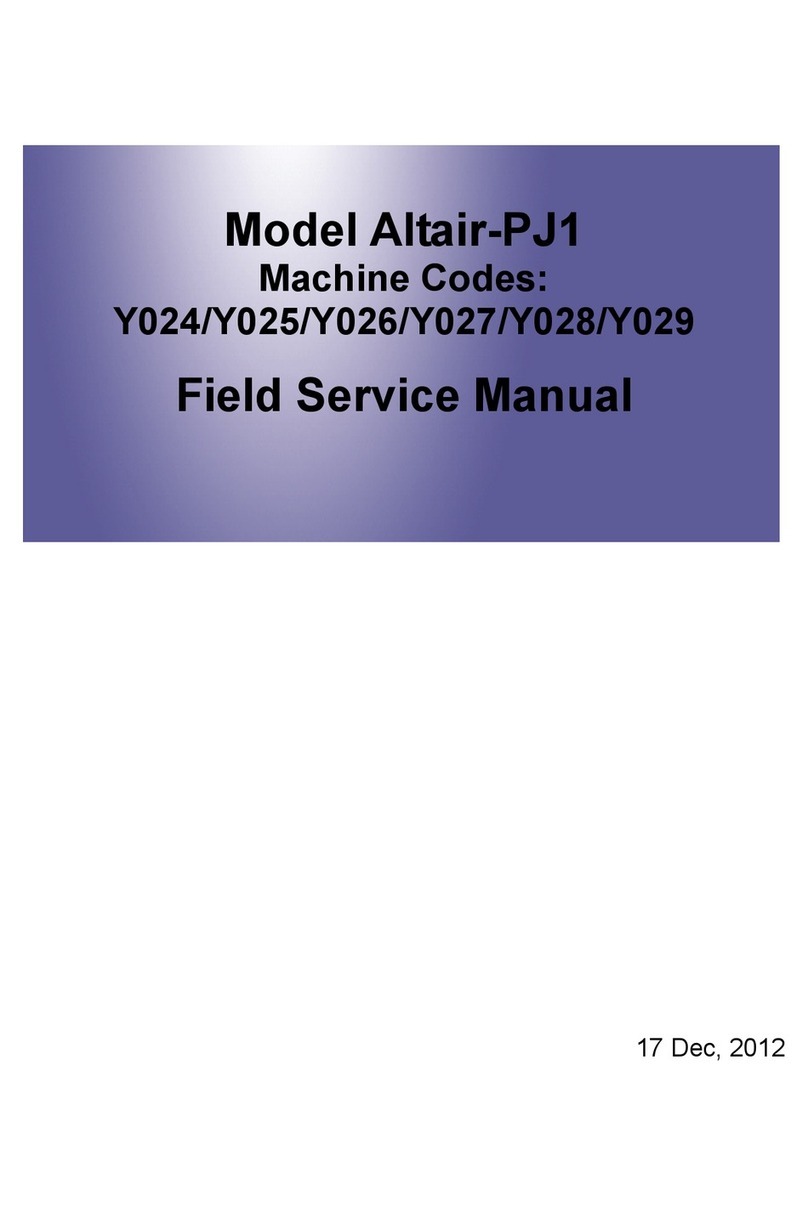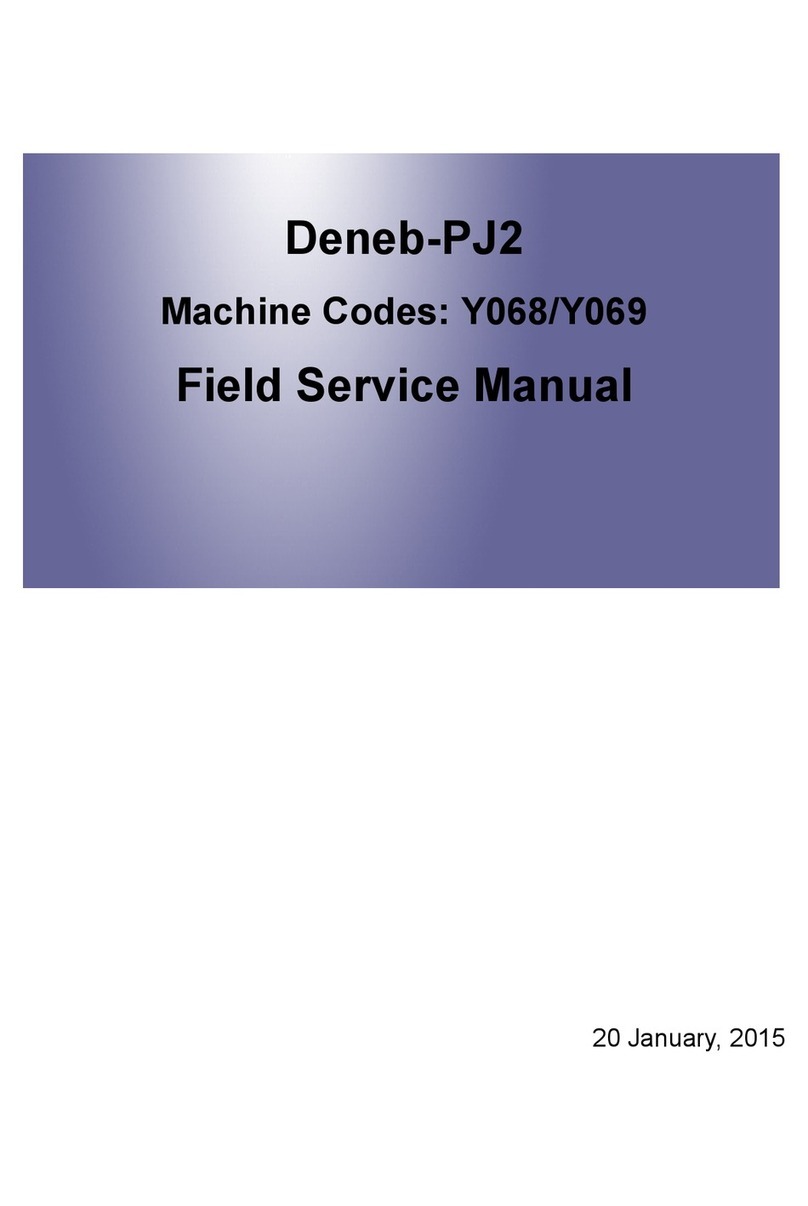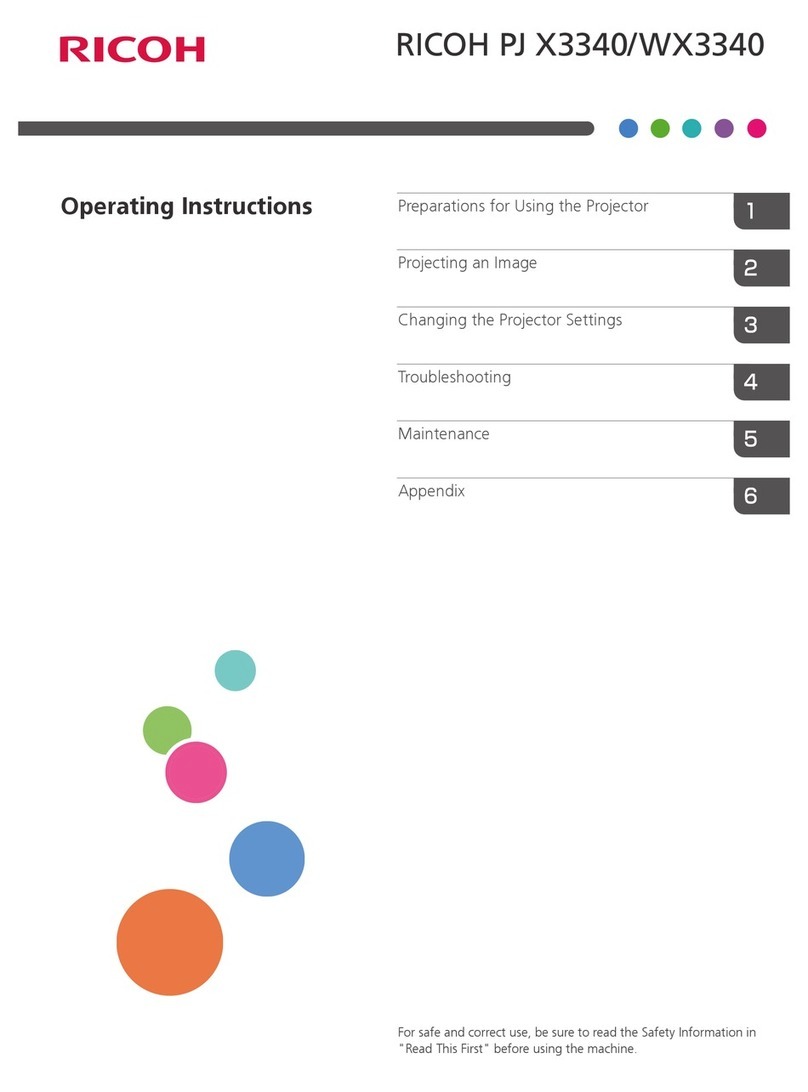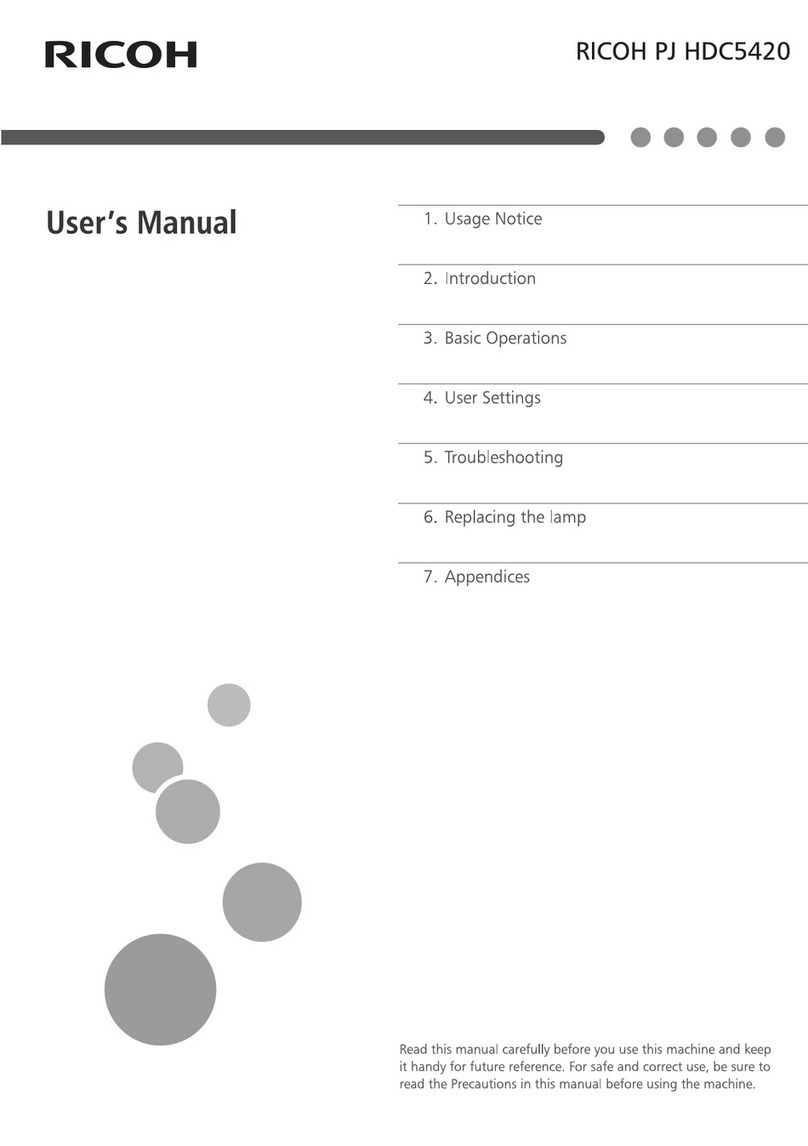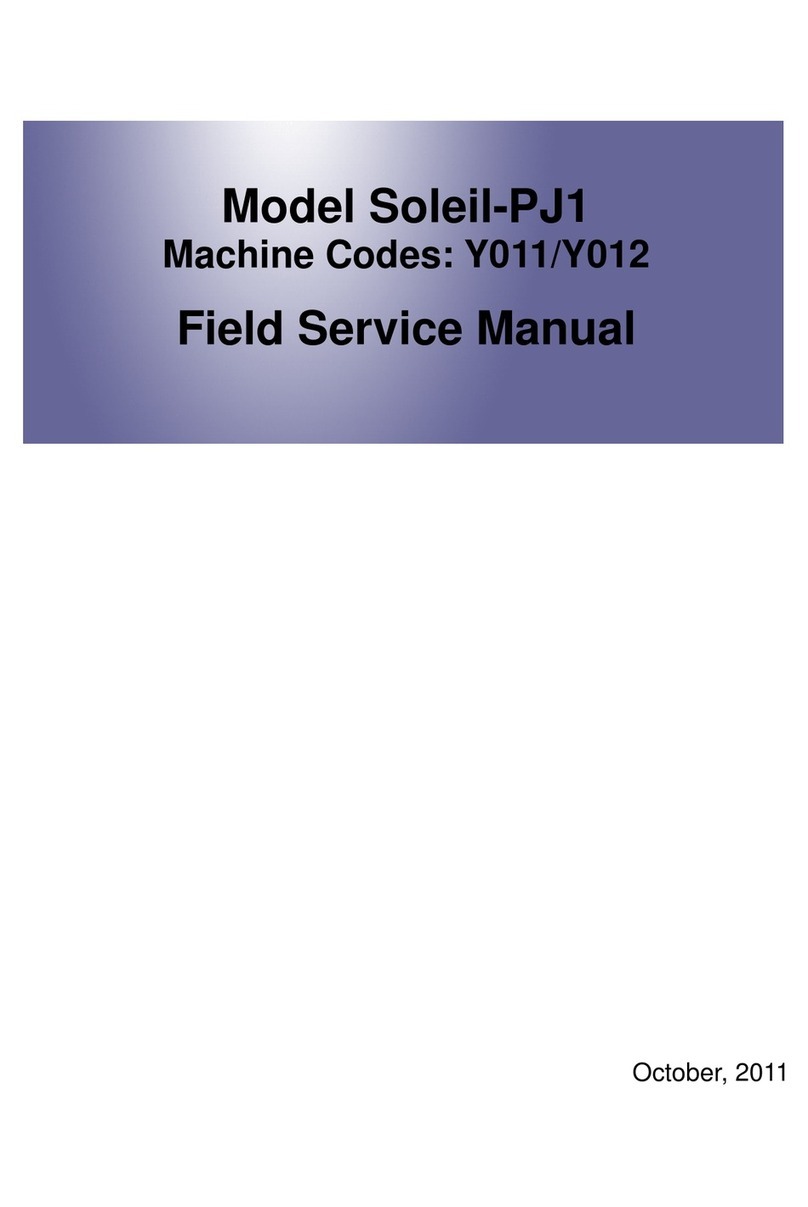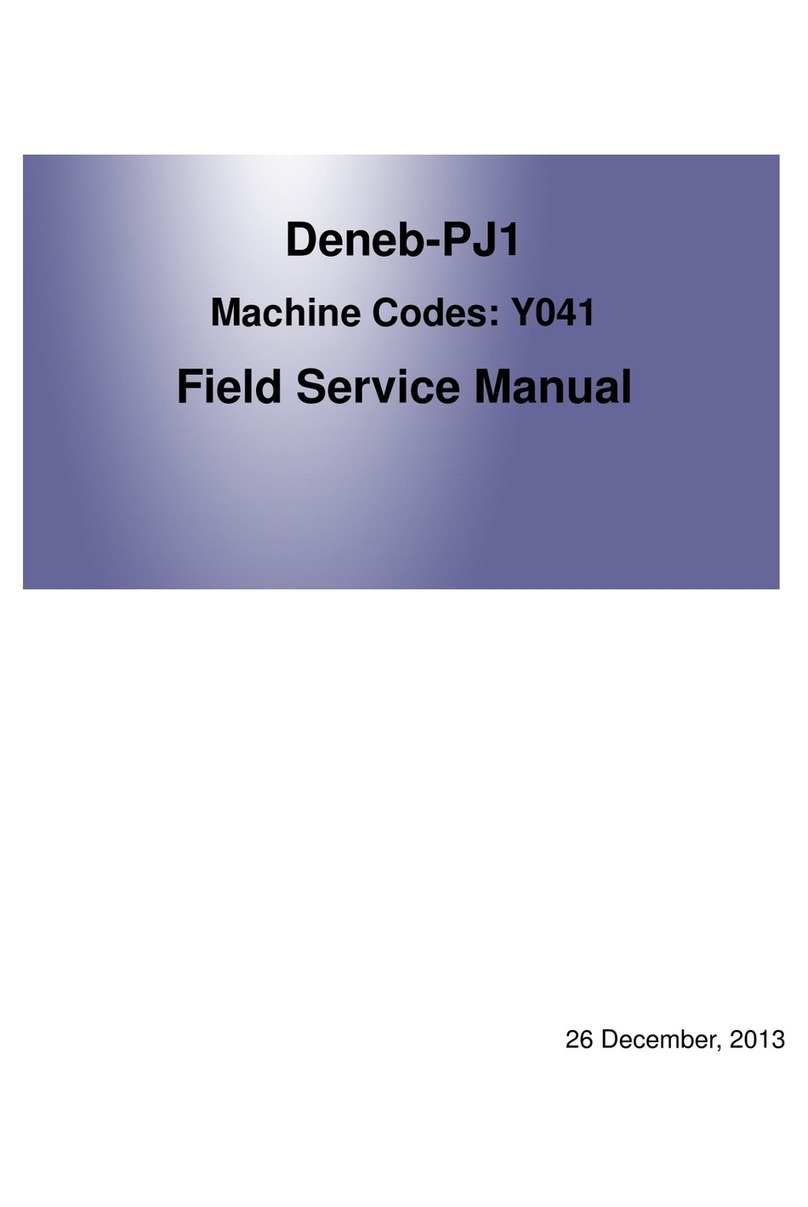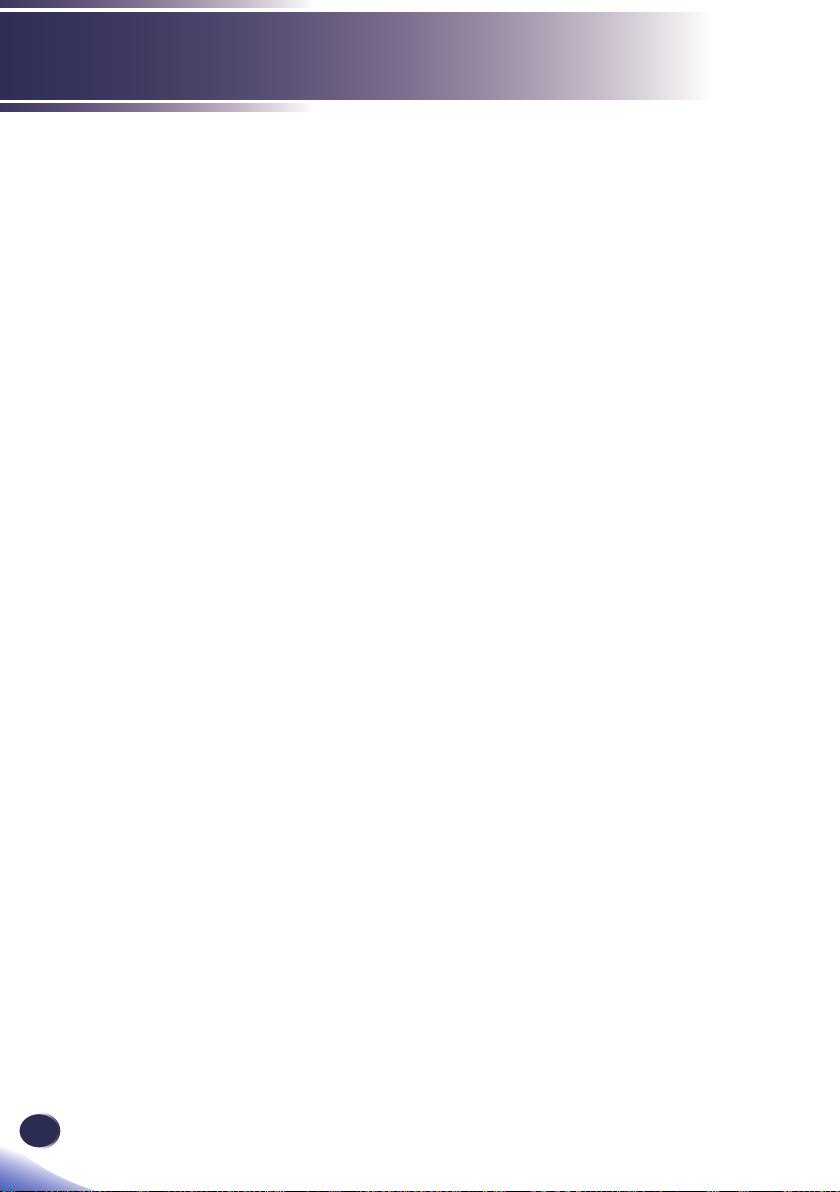1
English
Table of Contents
Table of Contents ............................1
Usage Notice....................................2
Precautions.........................................2
Safety Labels of This Machine............6
Regulation & Safety Notices ...............7
Other Information..............................12
Introduction....................................13
Product Features ..............................13
Package Overview............................14
Product Overview .............................15
Connection Ports.................................. 16
Control Panel........................................ 17
Remote Control .................................... 18
Remote Control Battery Installation...... 20
Remote Control Operating Range........ 20
Basic Operations...........................21
Connecting the Projector ..................21
Connect to Computer/Notebook........... 21
Connect to AV Equipment ....................22
Powering On/Off the Projector..........23
Powering On the Projector ................... 23
Powering Off the Projector ................... 24
Warning Indicator ................................. 25
Adjusting the Projected Image..........26
Adjusting the Position of Projector
Image ................................................... 26
Adjusting the Projector Zoom and
Focus.................................................... 27
Adjusting Projection Image Size........... 27
User Settings .................................29
Using the On Screen Display (OSD) 29
How to operate..................................... 29
Image Adjustment ................................ 30
Image Adjustment| Position.................. 32
Display Settings.................................... 33
Default Settings 1................................. 36
Default Settings 2................................. 38
Default Settings 2 | 3D Projection ........ 41
Default Settings 2 | Network Setting..... 42
Display Status ...................................... 43
Controls via Network.....................44
Troubleshooting ............................46
Replacing the lamp........................51
Cleaning the lter ..........................52
Appendices ....................................53
List of Compatible Signals ................53
Congurations of Terminals ..............55
Terminal: Computer in 1/2
(Mini D-sub 15 pin)............................... 55
Terminal: PC Control (D-sub 9 pin) ...... 55
Specications....................................56
Trademarks.......................................57