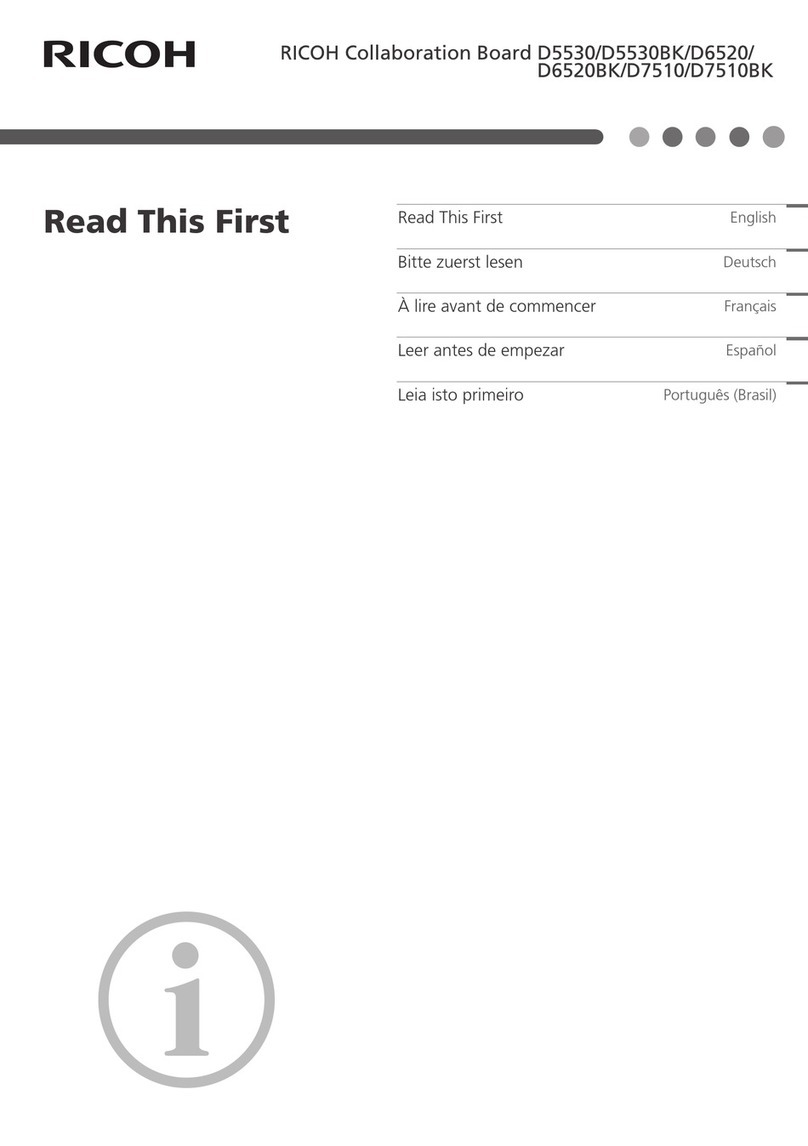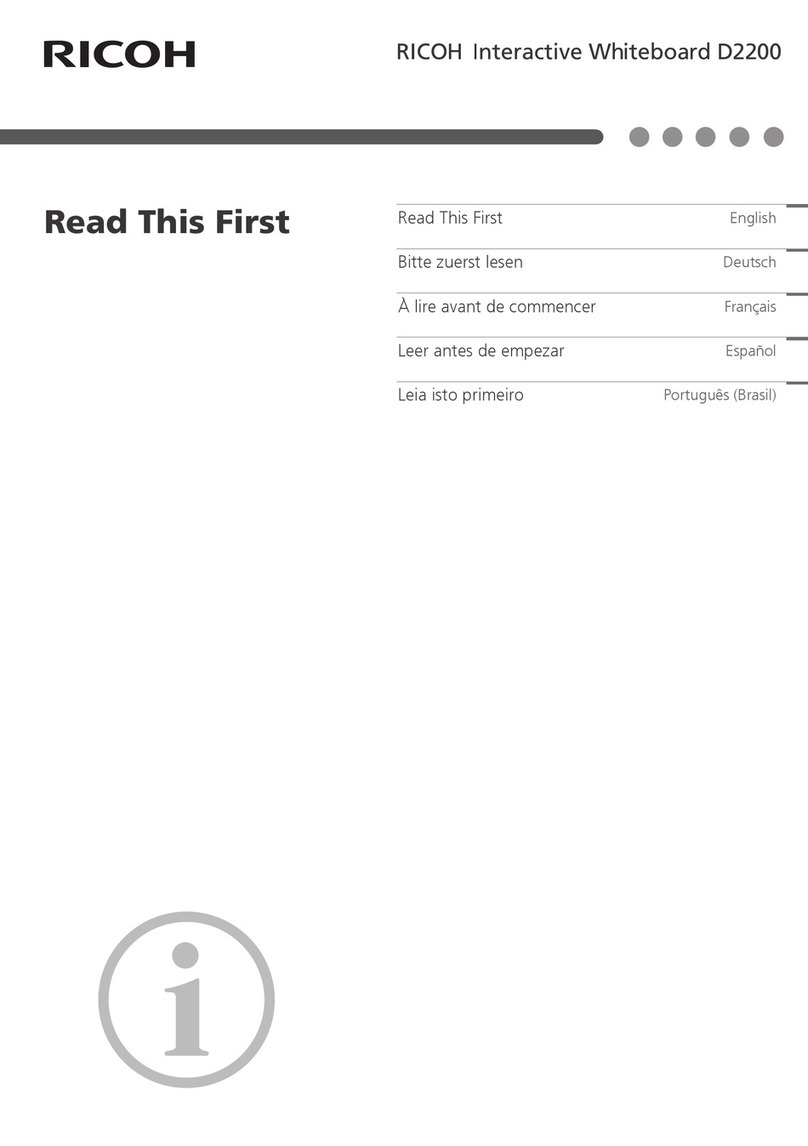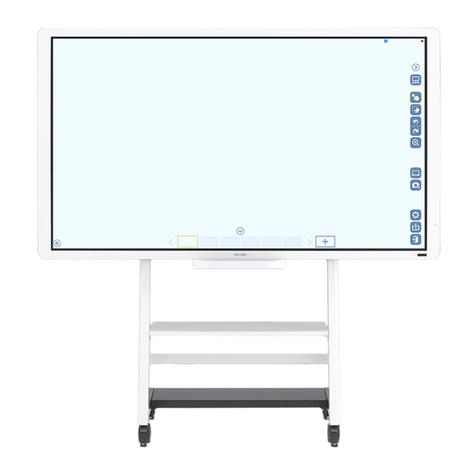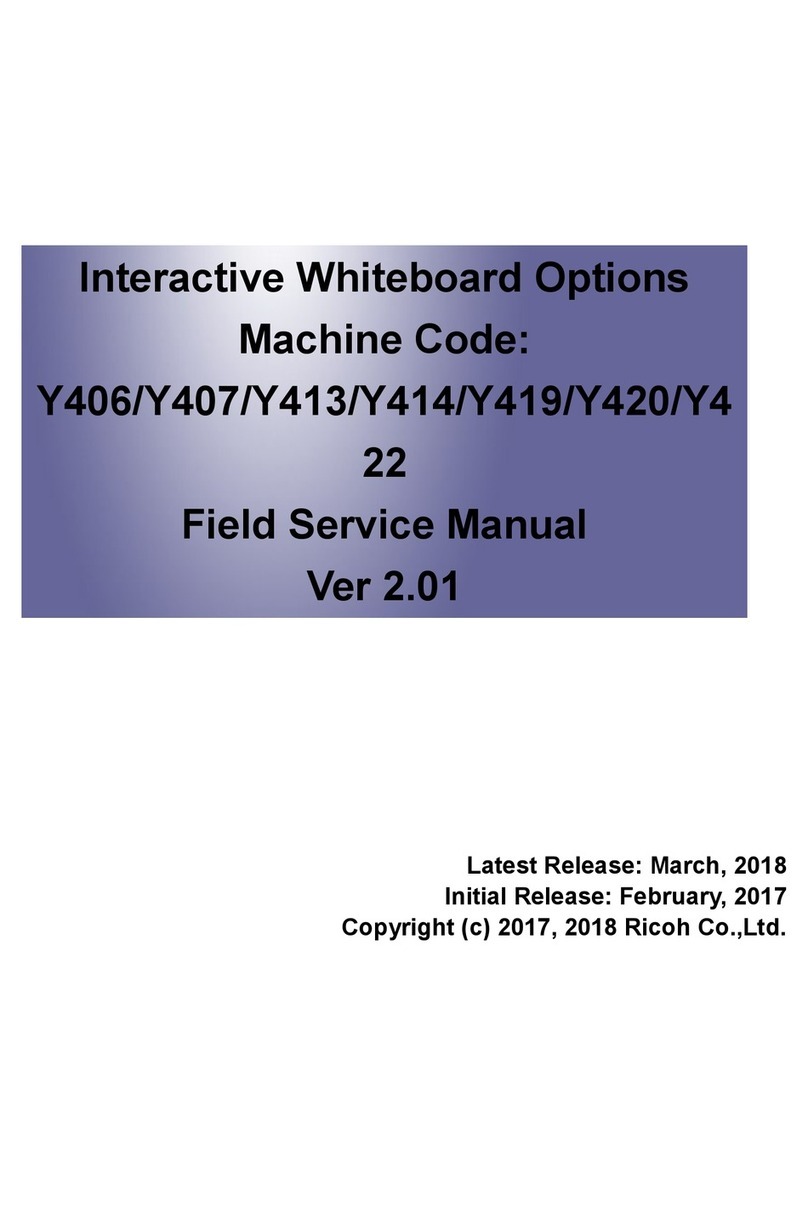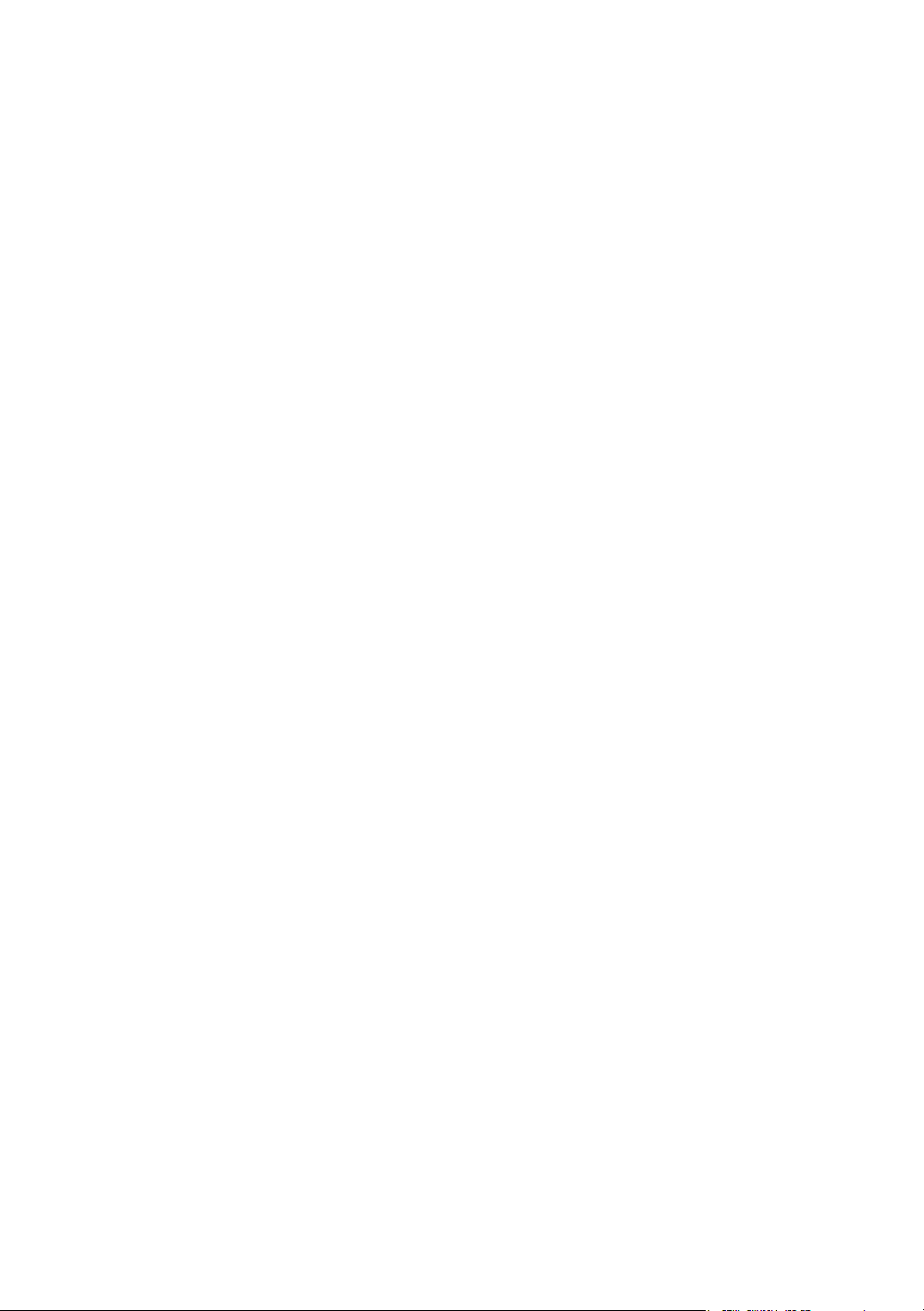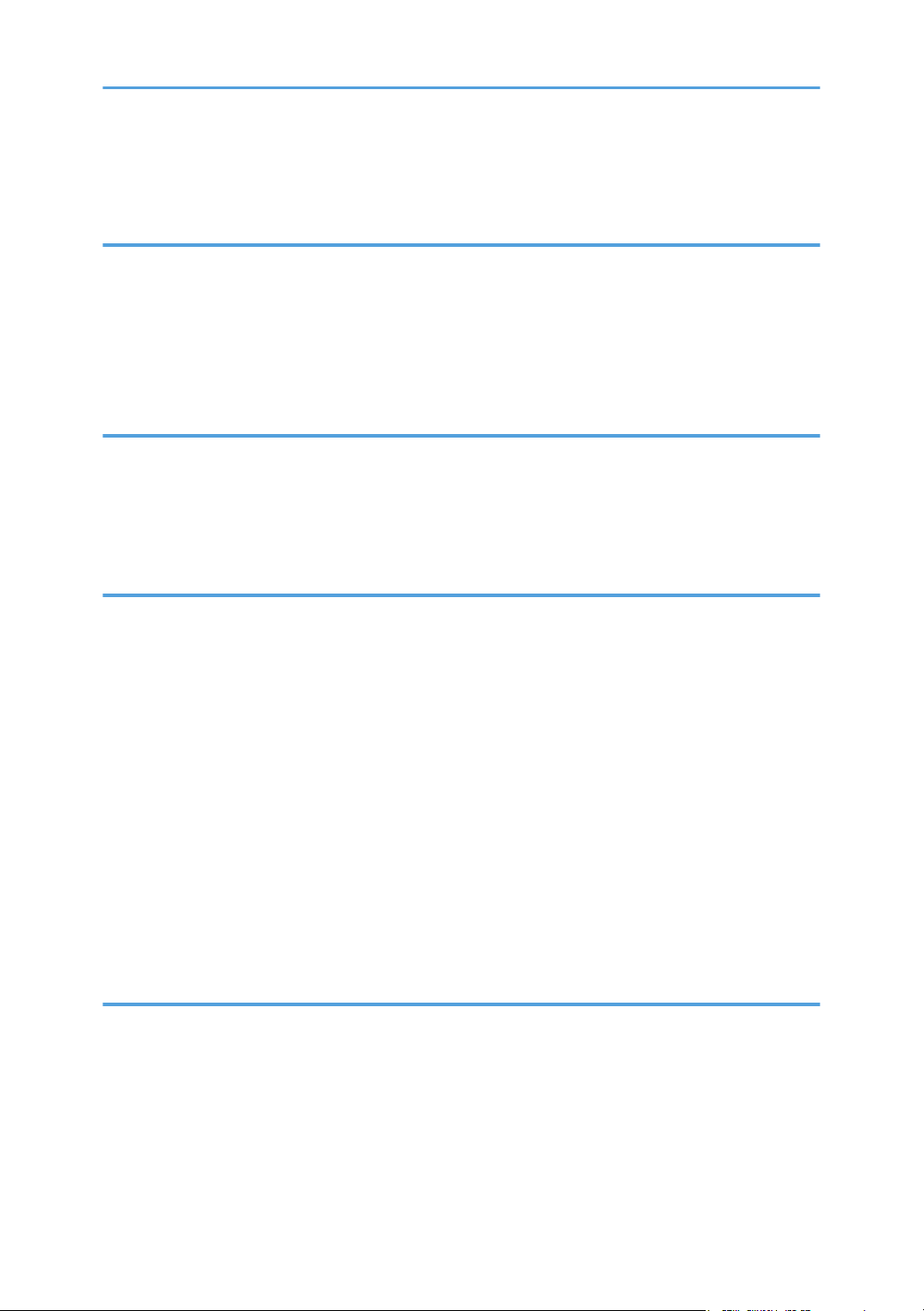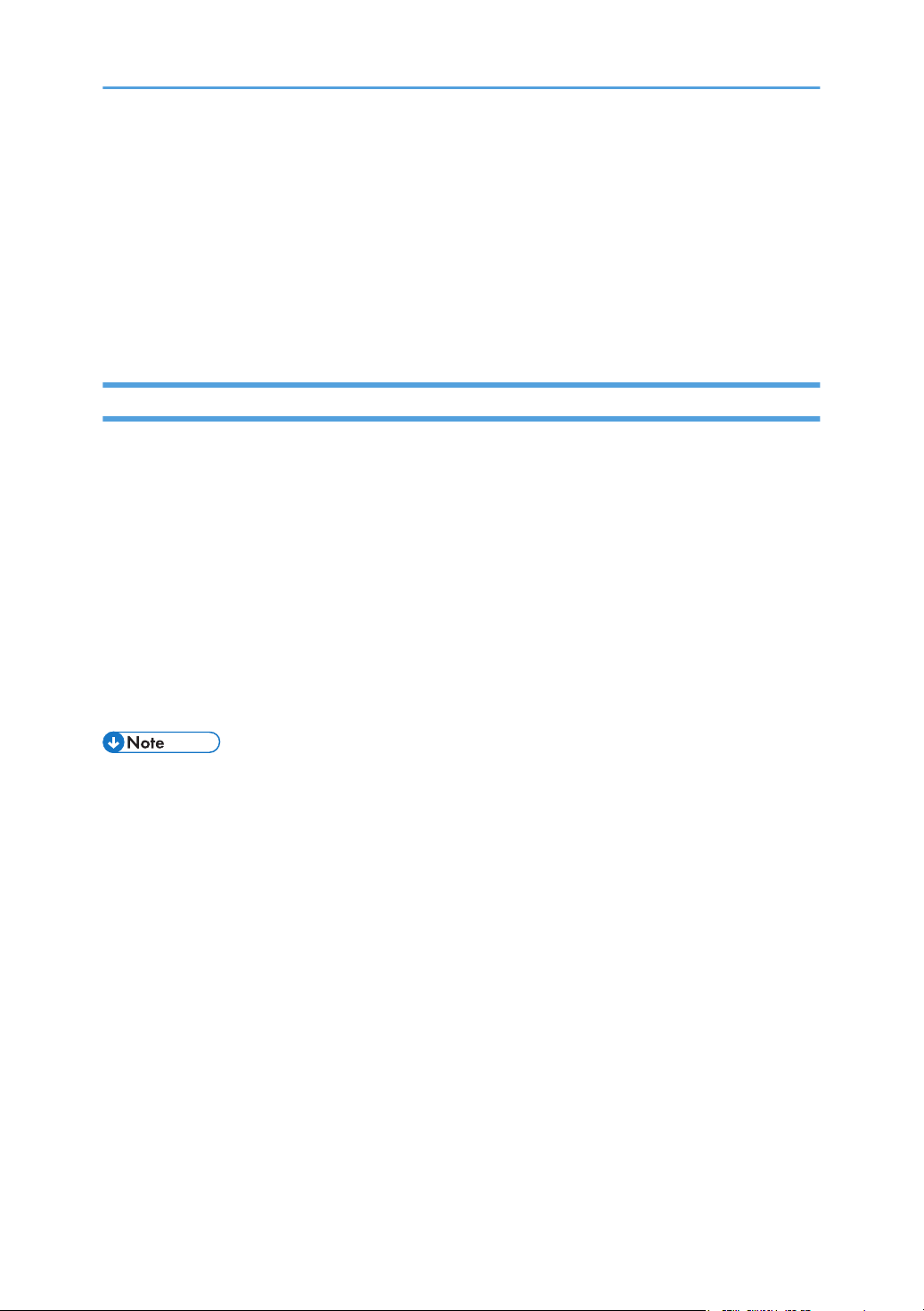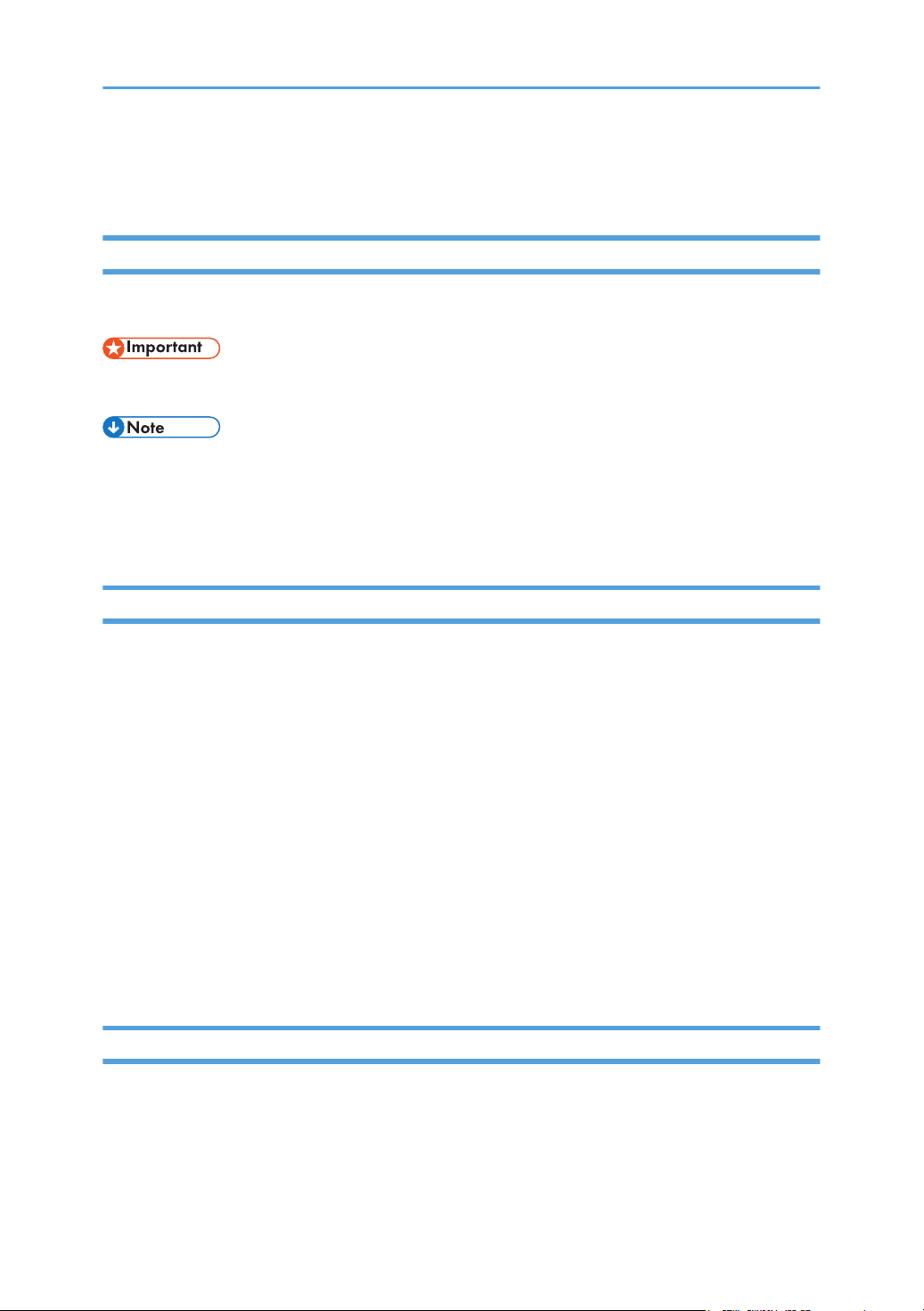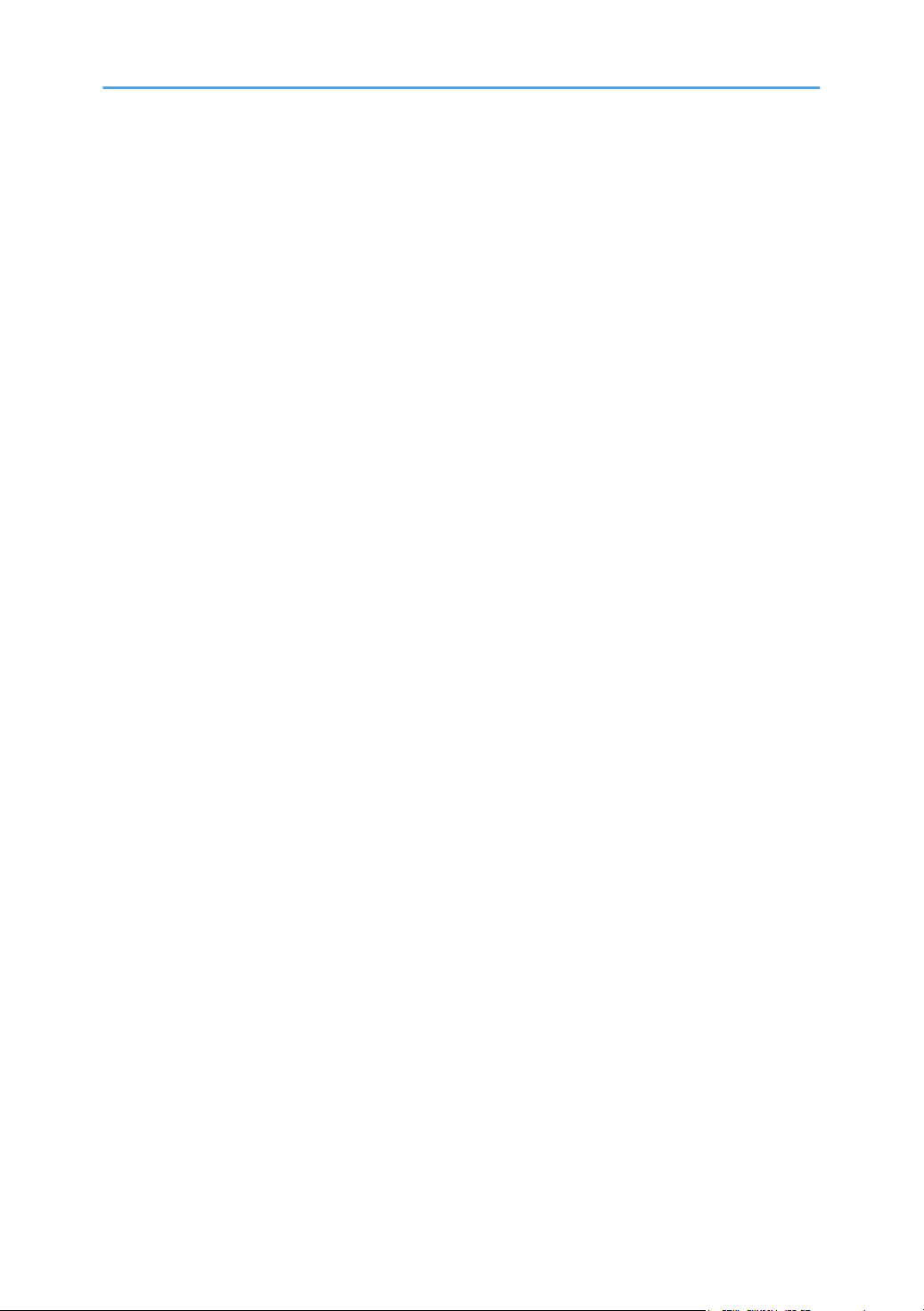Deleting a Page............................................................................................................................................52
Changing the Background..........................................................................................................................54
Operating a File............................................................................................................................................... 57
Saving Pages................................................................................................................................................57
Importing a Saved Page..............................................................................................................................59
Uploading a Page to a Network Drive......................................................................................................60
Sharing Pages with a Smart Device........................................................................................................... 61
Other Functions................................................................................................................................................ 64
Enabling Eye Protection...............................................................................................................................64
Splitting the Whiteboard App Screen........................................................................................................ 64
Writing on a Screen Other Than the Whiteboard App................................................................................ 67
Starting the Annotation................................................................................................................................67
Icons Displayed on the Annotation............................................................................................................ 68
Writing on the Screen..................................................................................................................................68
Erasing.......................................................................................................................................................... 69
Capturing the Screen and Pasting to the Whiteboard Page.................................................................... 71
Changing the Display Magnification/Moving the Display Area............................................................74
Temporarily Stopping Writing.................................................................................................................... 75
Undoing Operations....................................................................................................................................76
Saving...........................................................................................................................................................76
Sharing Pages with a Smart Device........................................................................................................... 77
3. Sharing the Screen with EShare
About EShare....................................................................................................................................................79
Start Screen Sharing........................................................................................................................................ 81
Changing EShare Settings...............................................................................................................................83
Display Group Settings................................................................................................................................83
Moderator Control Center..........................................................................................................................83
Settings..........................................................................................................................................................84
4. Using the Various Functions
Playing Video and Audio Files........................................................................................................................ 85
Playing with File Manager.......................................................................................................................... 85
Playing with Media Player.......................................................................................................................... 86
Using the Tools in the Sidebar Menu..............................................................................................................87
2