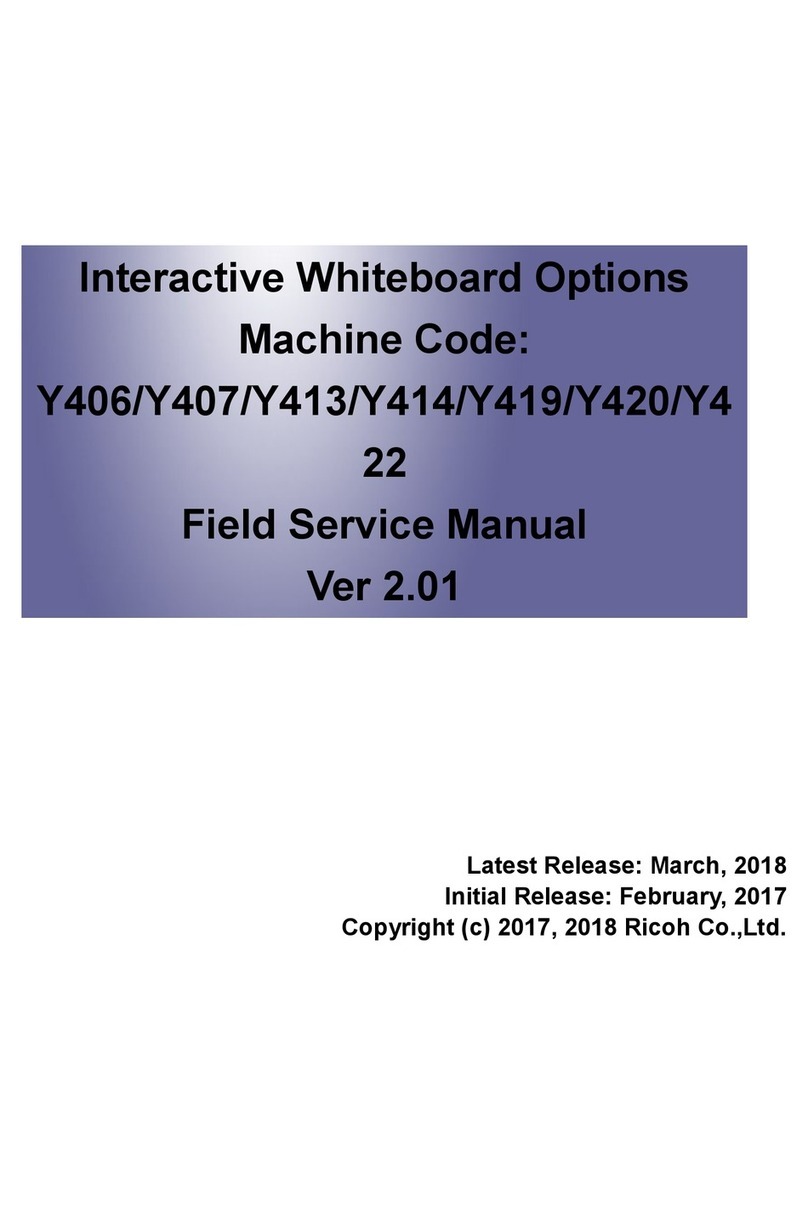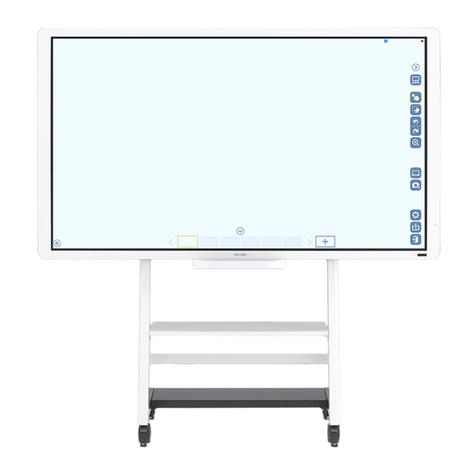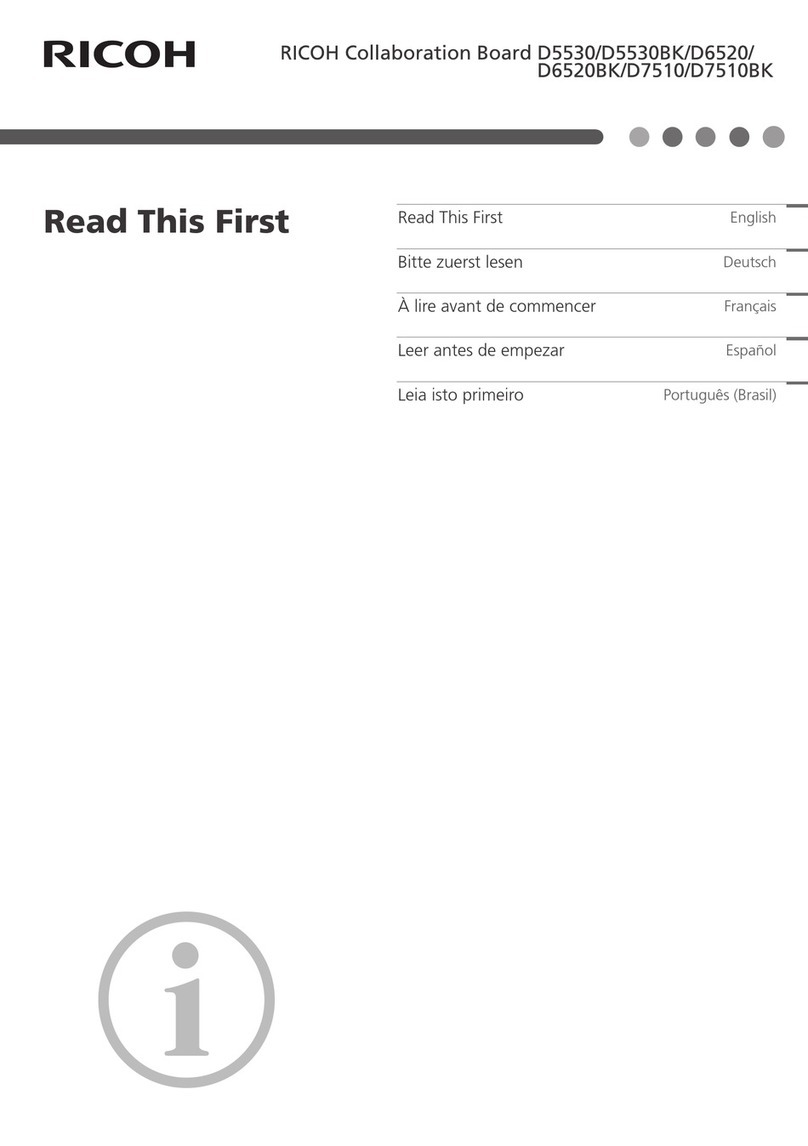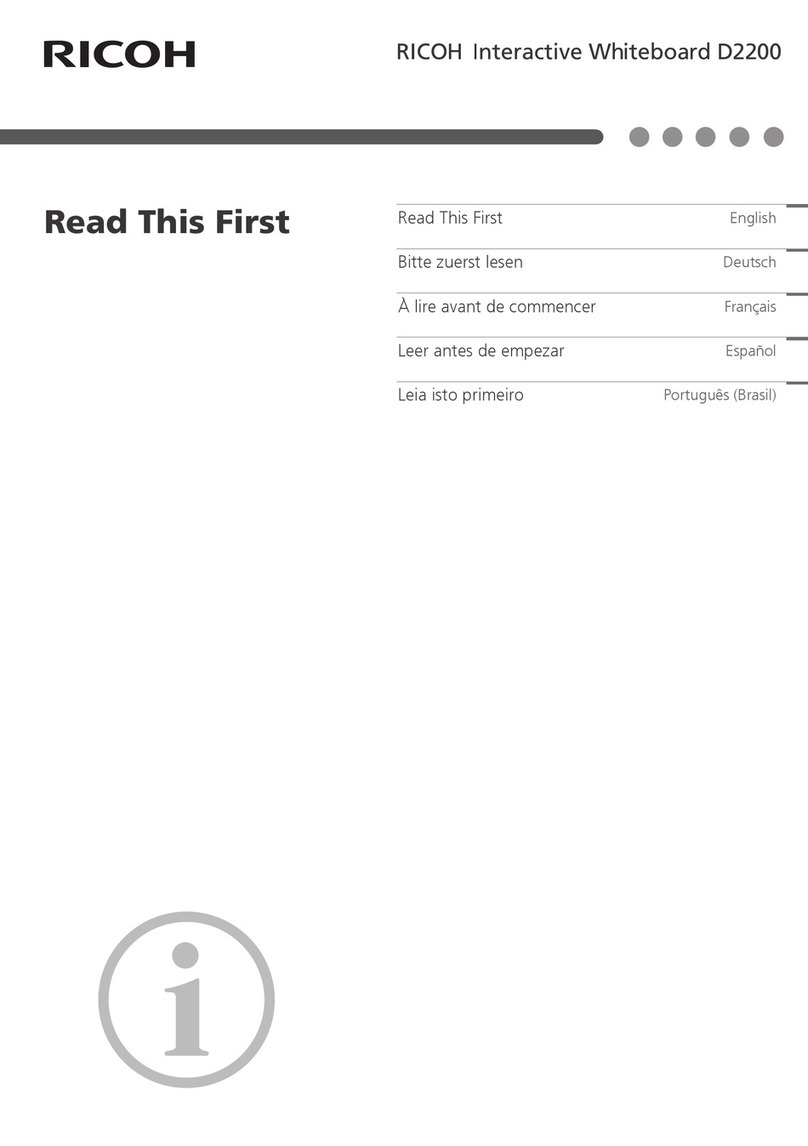System Update Procedure...........................................................................................................................29
Export/Import of Application Settings............................................................................................................30
Items Subject to Export/Import...................................................................................................................30
File Type........................................................................................................................................................31
Export Procedure......................................................................................................................................... 31
Import Procedure......................................................................................................................................... 33
Breaking the SSD............................................................................................................................................. 36
Service Mode................................................................................................................................................... 39
Service Mode...............................................................................................................................................39
Points Changed on the Service Settings Menu................................................................................. 39
Outline..................................................................................................................................................40
How to Enter the Service Mode.........................................................................................................40
Device Manager..........................................................................................................................................42
Display Color Patterns................................................................................................................................. 43
Display Touch Keyboard.............................................................................................................................44
Simple CAN Bus.......................................................................................................................................... 44
Initialize Administrator Password................................................................................................................45
Windows Activation.................................................................................................................................... 46
License Activation via the Internet......................................................................................................46
License Activation by Phone...............................................................................................................47
5. Troubleshooting
Error Messages................................................................................................................................................ 51
Error Messages during the System Startup................................................................................................51
Error Messages Related to Drawing Strokes.............................................................................................52
Error Messages Related to Sharing the Screen.........................................................................................53
Error Messages When Saving a PDF File.................................................................................................. 54
Error Messages Related to Configuration..................................................................................................58
Error Messages Related to Web Pages.....................................................................................................60
Error Messages When Using the Device as a Monitor............................................................................ 61
Error Messages Related to File Reading....................................................................................................62
Error Messages Related to Remote Whiteboard Sharing........................................................................ 65
Error Messages Related to Network.......................................................................................................... 67
Error Messages Related to RICOH e-Sharing Box................................................................................... 69
5