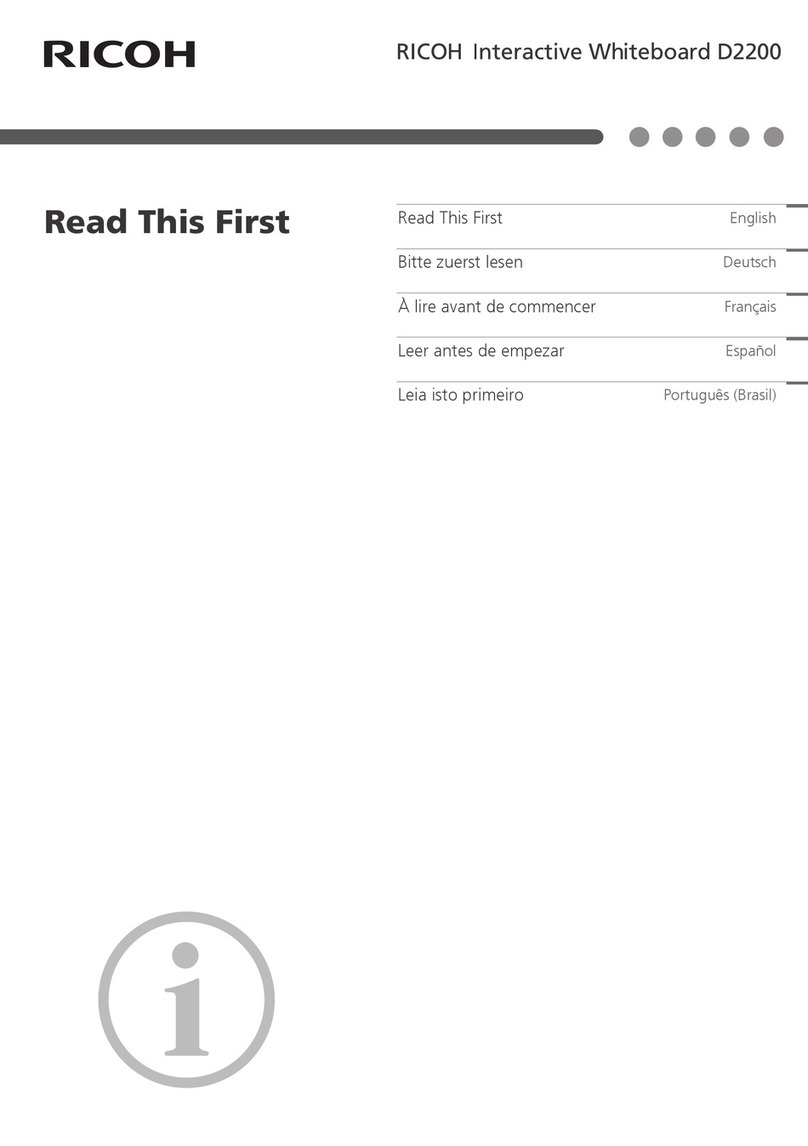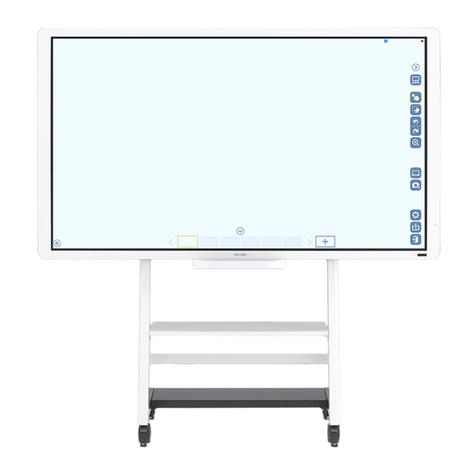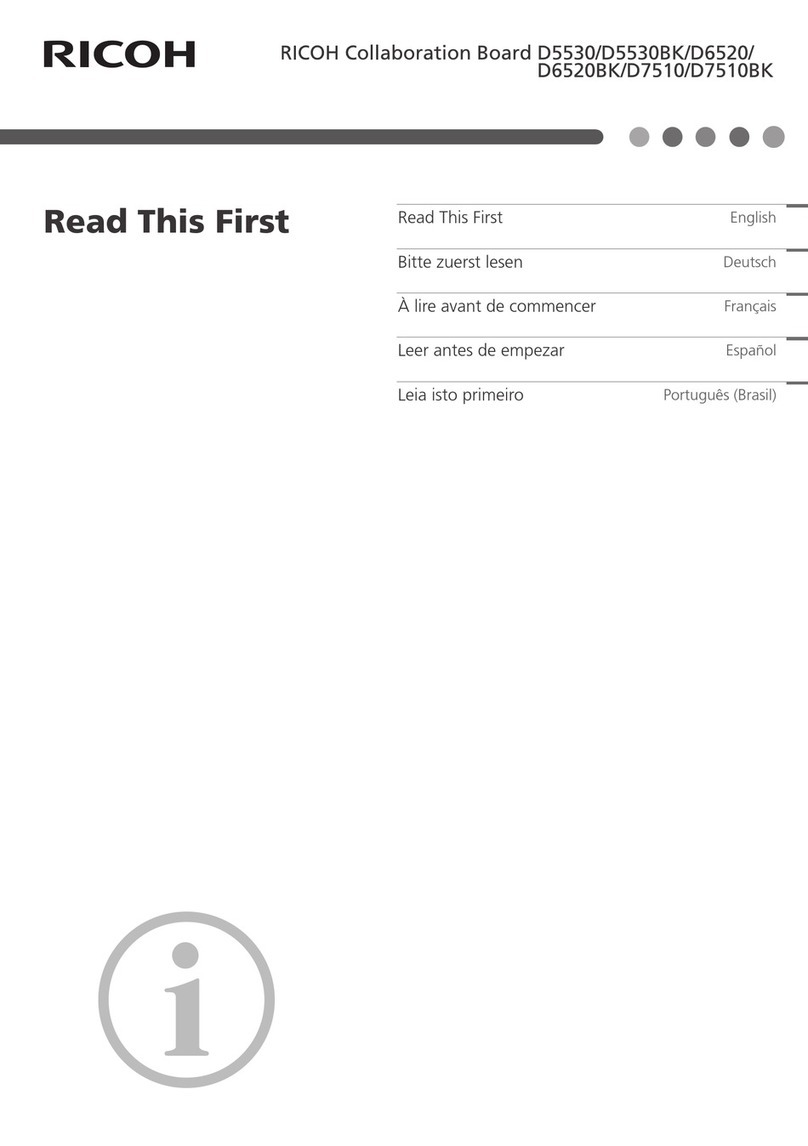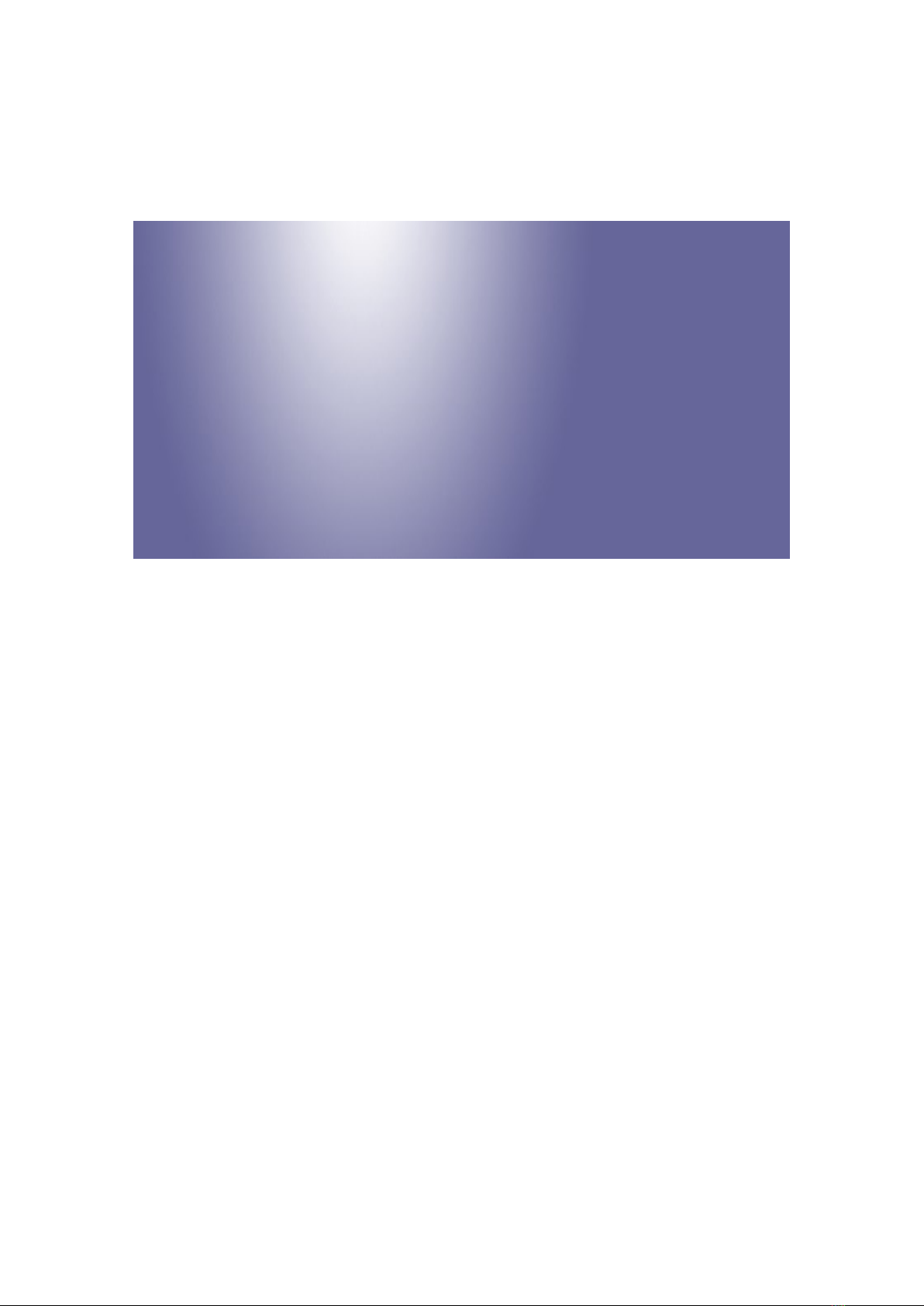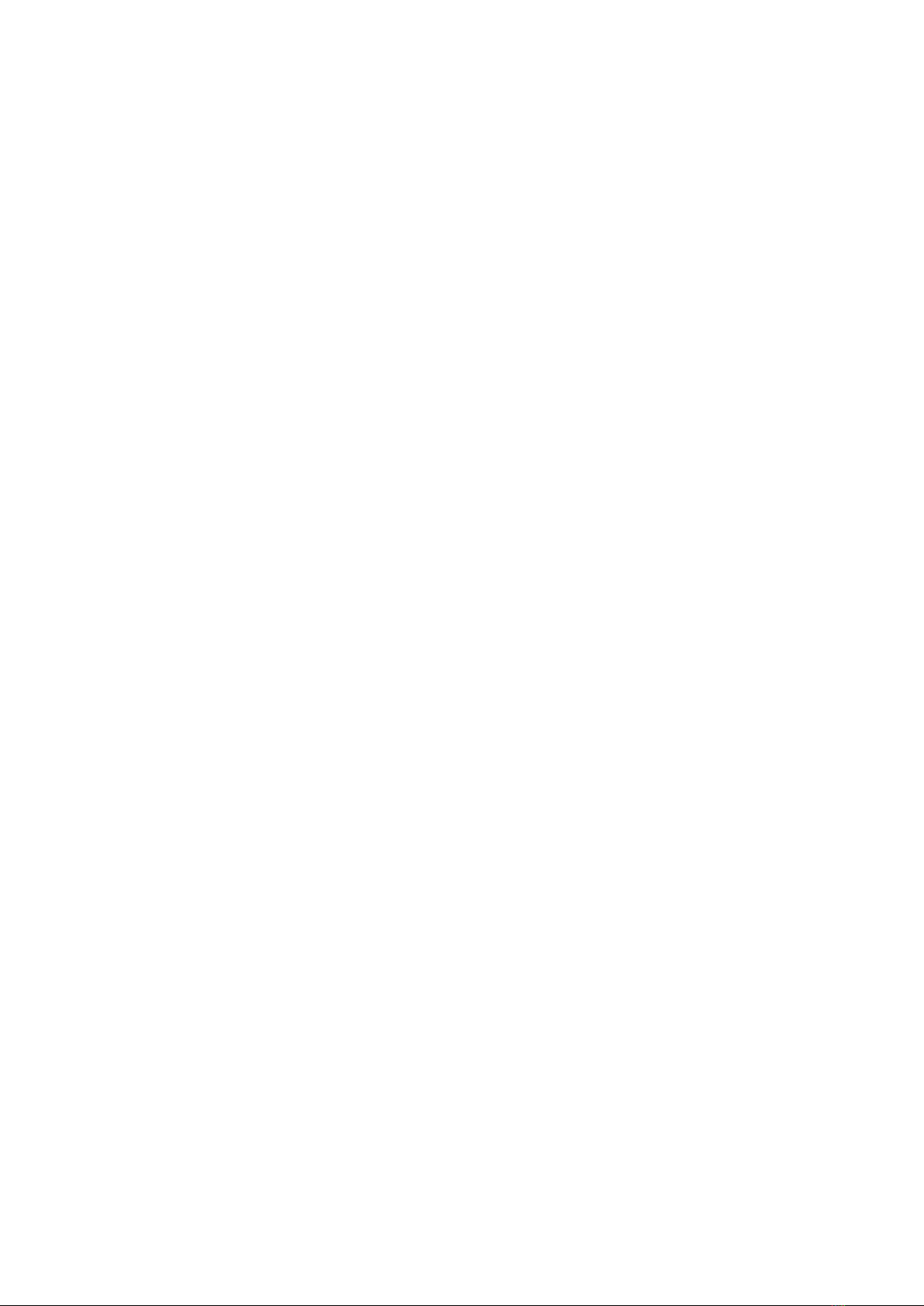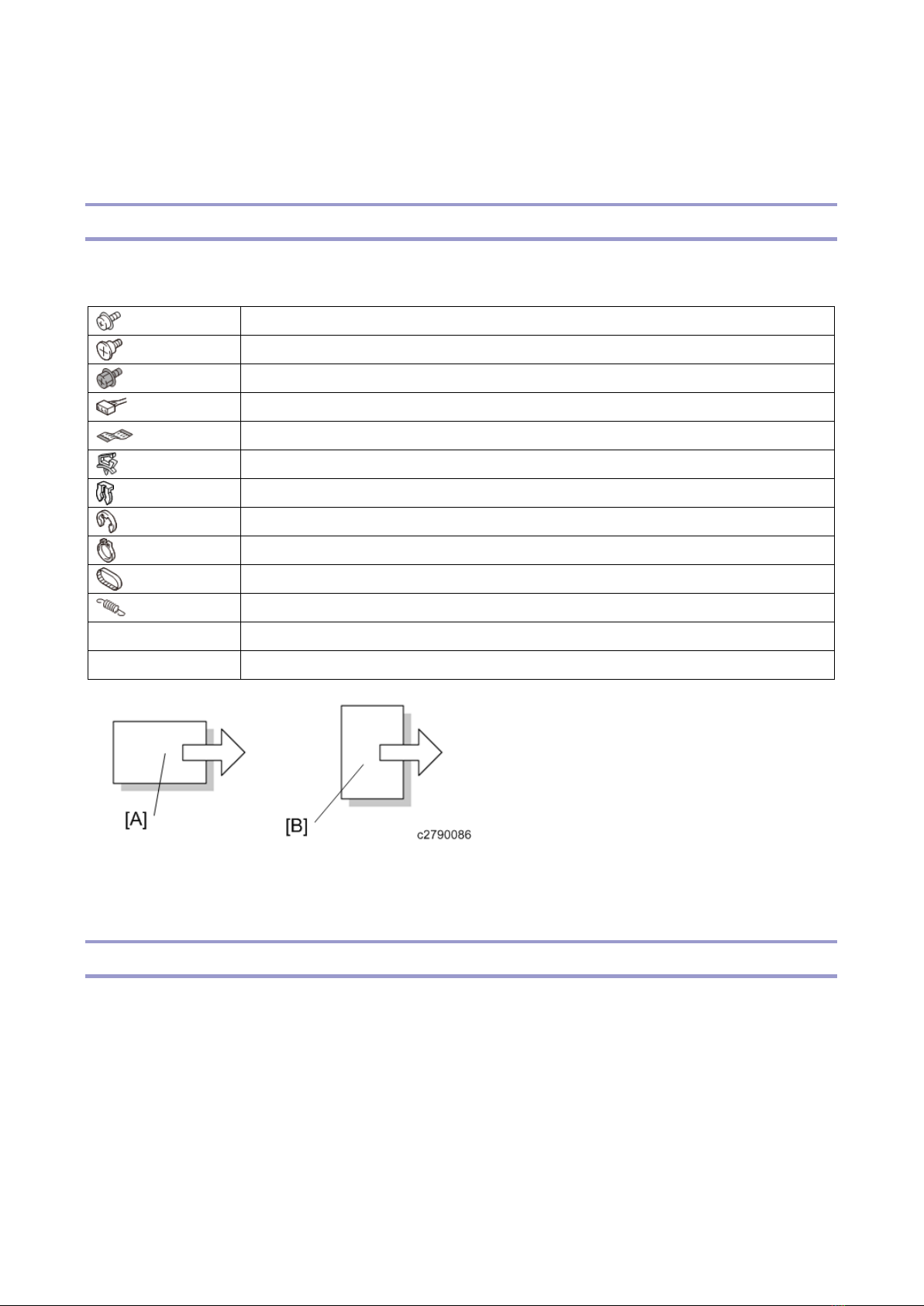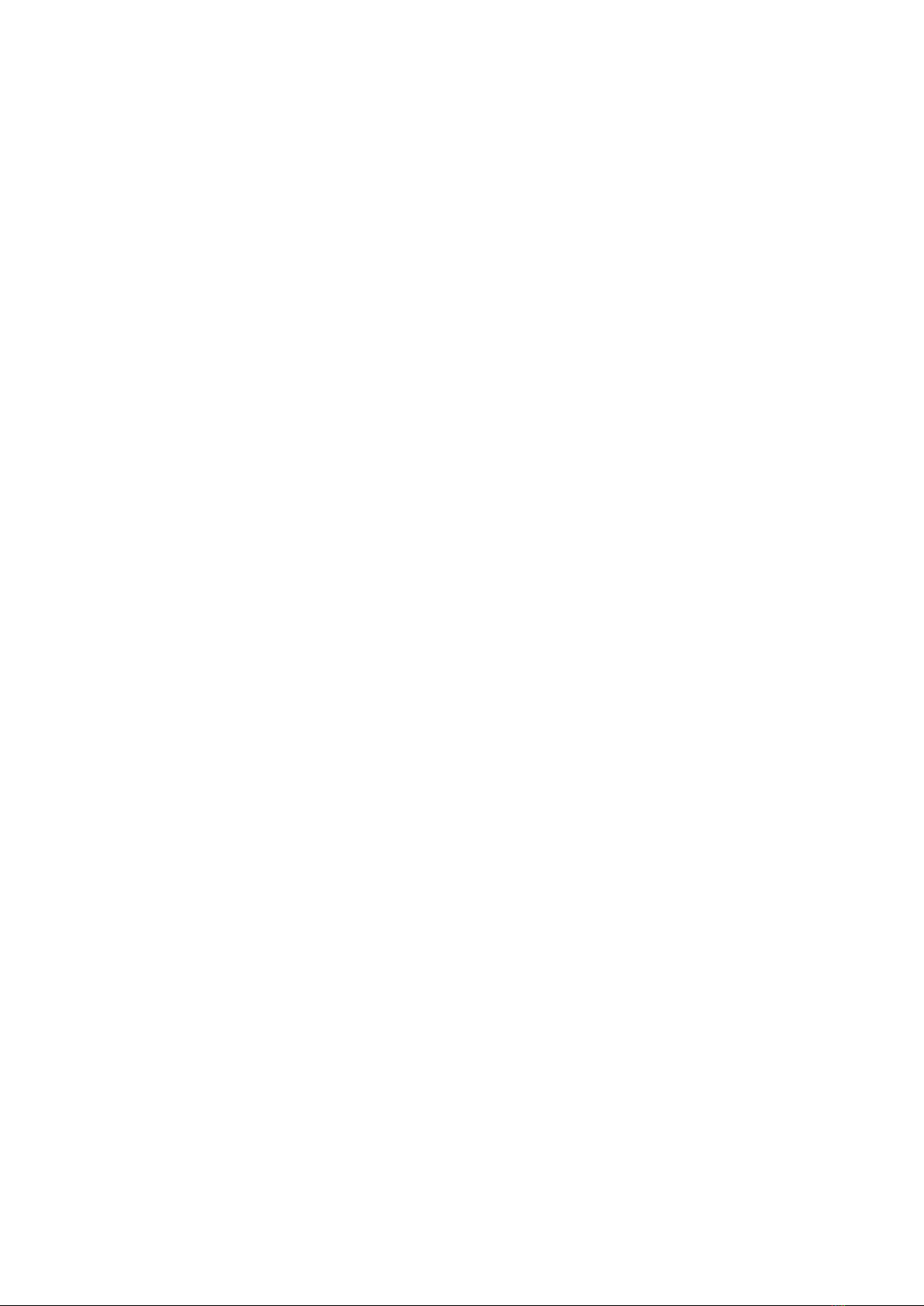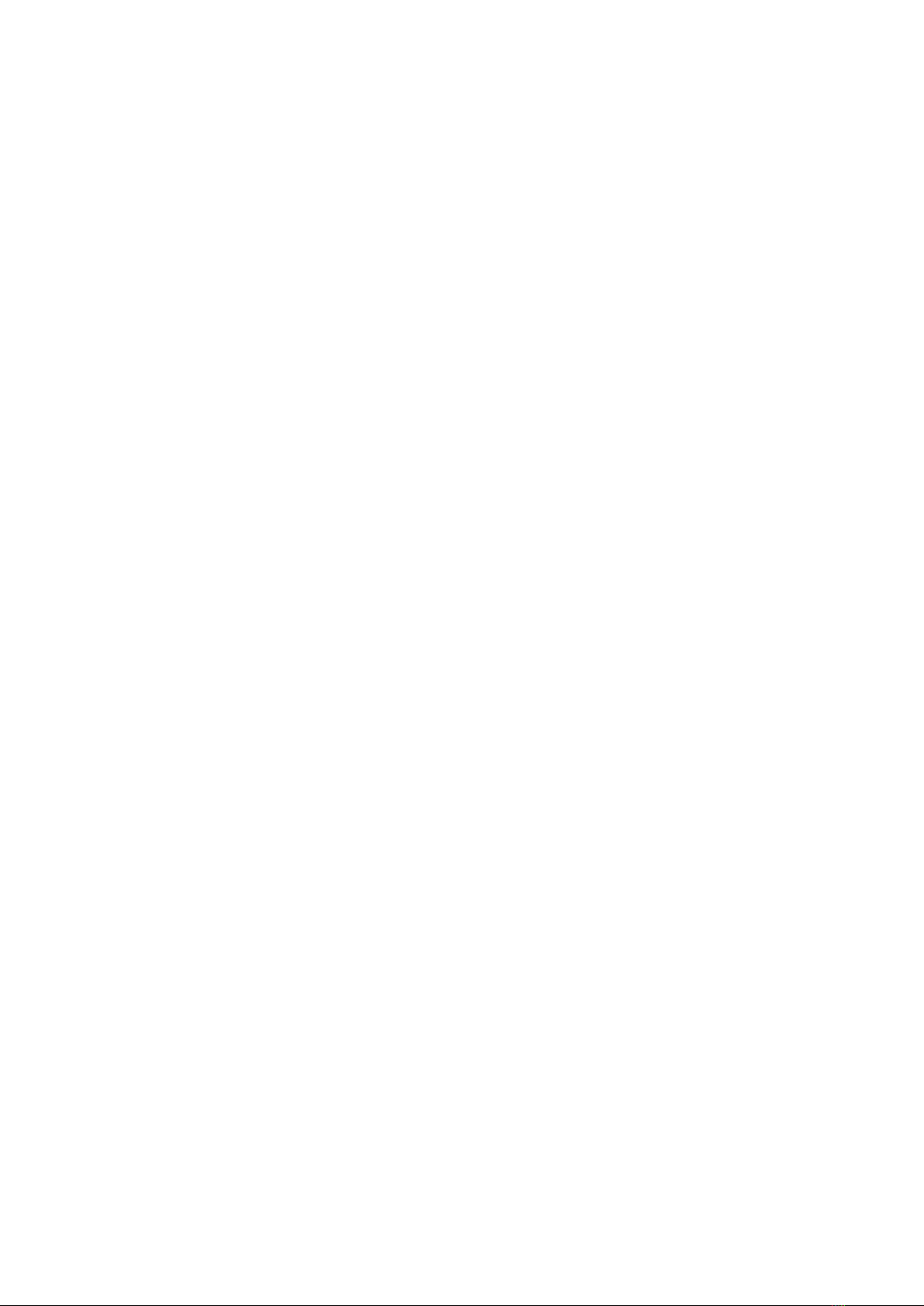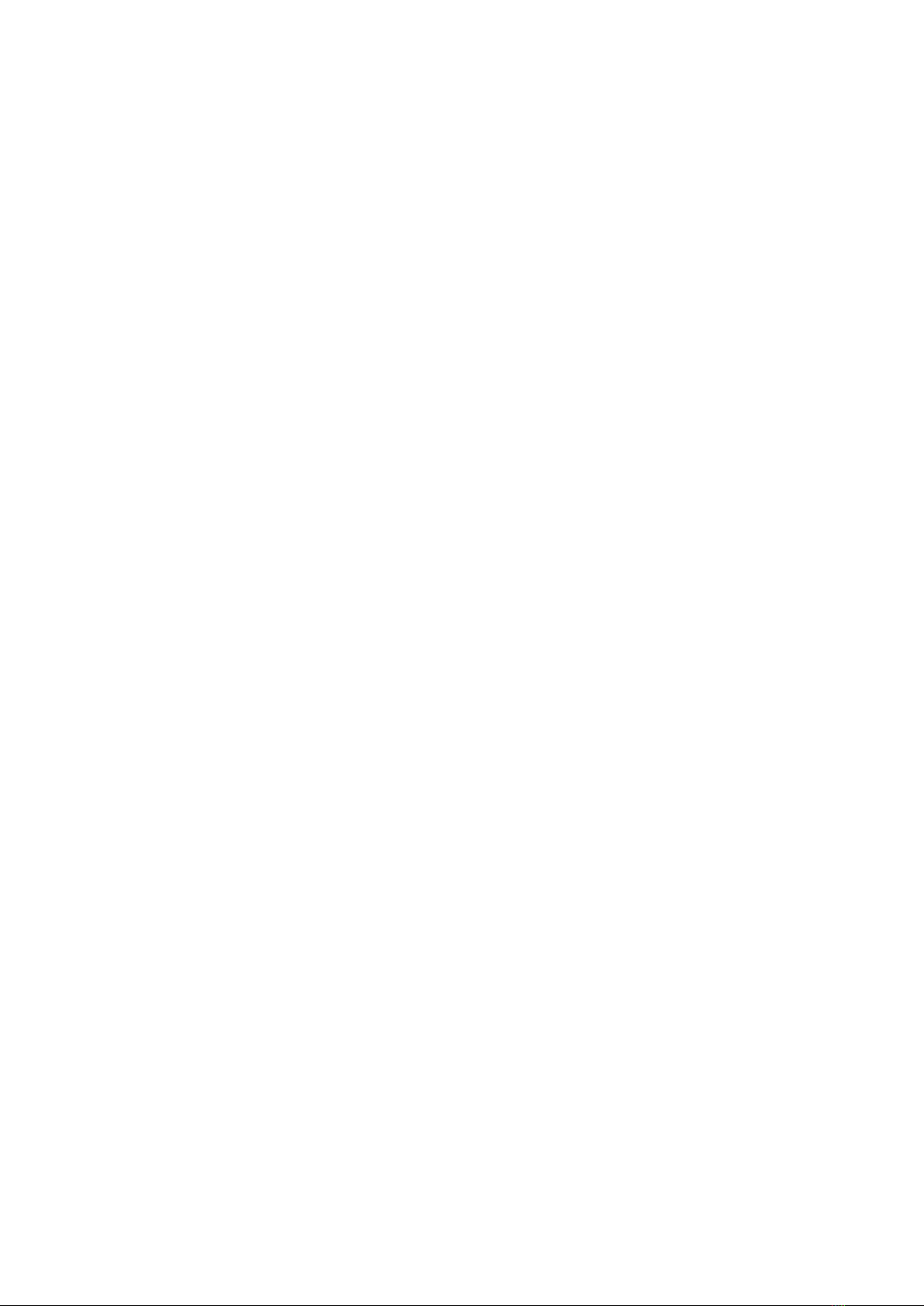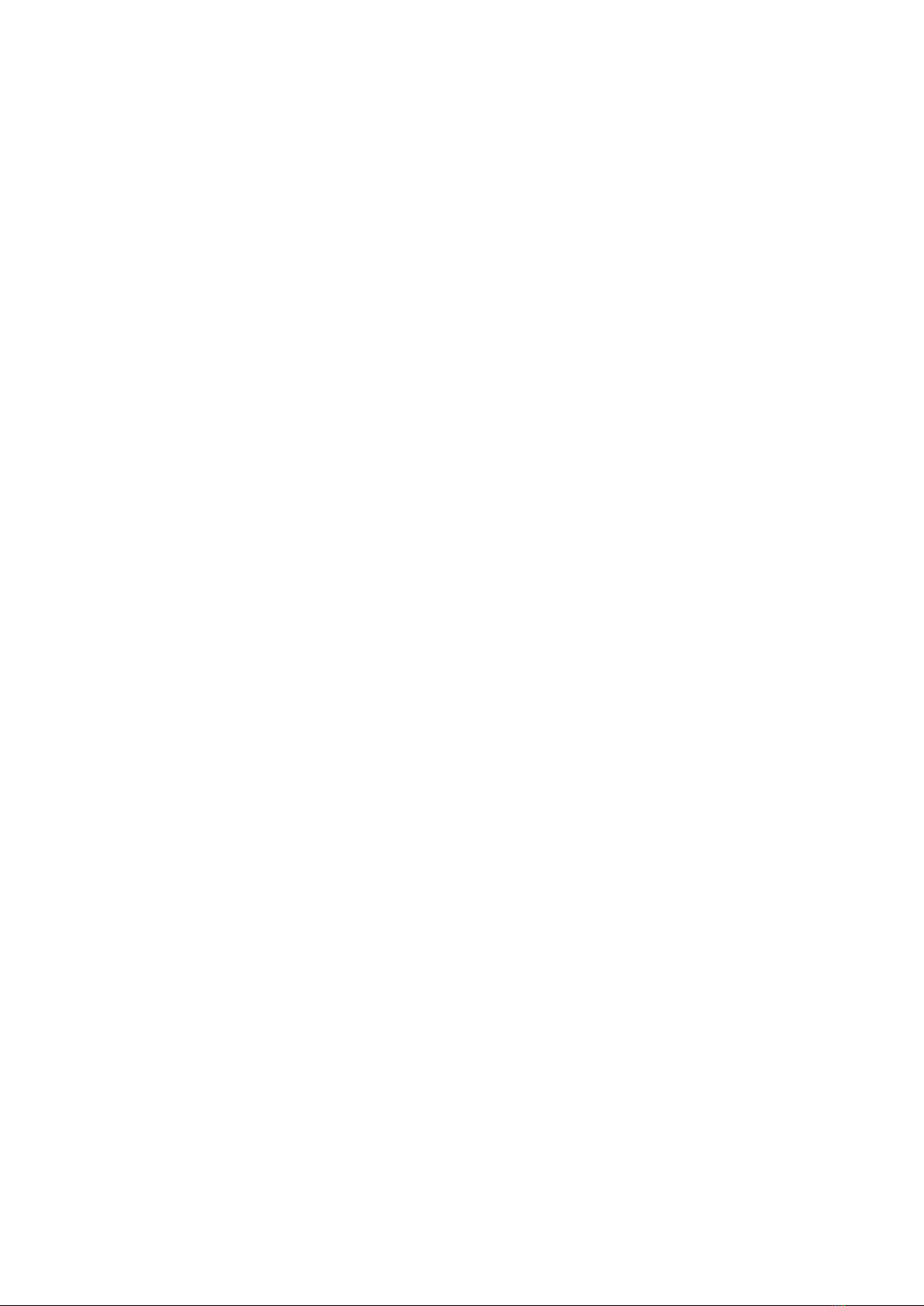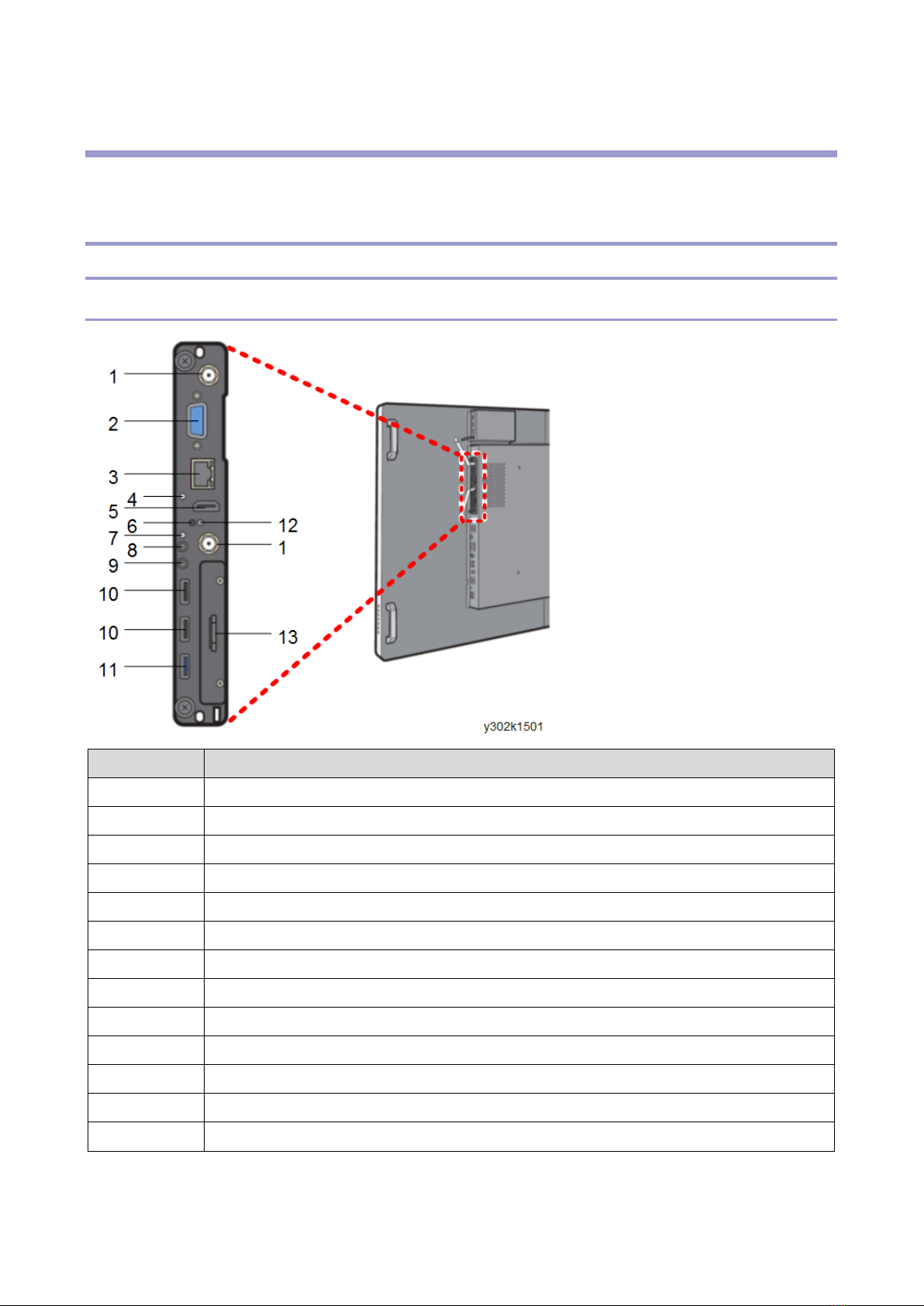2
Re-recognize the Electronic Pen ........................................................................................................40
Breaking the SSD (Only Controller Type 1) ........................................................................................41
Service Mode......................................................................................................................................43
Service Mode..................................................................................................................................43
Device Manager..............................................................................................................................45
Display Color Patterns ....................................................................................................................45
Display Touch Keyboard.................................................................................................................46
Simple CAN Bus .............................................................................................................................47
Initialize Administrator Password ....................................................................................................47
Windows Activation.........................................................................................................................48
5. Troubleshooting (Only Controller Type 1/Type 2) ...........................................................................52
Error Messages ..................................................................................................................................52
Error Messages during the System Startup ....................................................................................52
Error Messages Related to Operating Pages .................................................................................53
Error Messages Related to Drawing Strokes ..................................................................................54
Error Messages Related to Remote Whiteboard Sharing ...............................................................56
Error Messages Related to Capture Input.......................................................................................60
Error Messages Related to Sending Email .....................................................................................62
Error Messages Related to Reading and Saving ............................................................................63
Error Messages Related to the UCS Screen Sharing .....................................................................73
Error Messages Related to the UCS Linkage .................................................................................74
Error Messages Related to the External Application.......................................................................76
Error Messages Related to the System Update..............................................................................78
Troubleshooting..................................................................................................................................80
Problems with the Display Manual Operation Buttons ....................................................................80
Problems in the Display ..................................................................................................................80
Problems in the Capture Board.......................................................................................................80
Problems with startup .....................................................................................................................80
Problems with the Electronic Pen ...................................................................................................83
Problems with Skype for Business..................................................................................................85
IWB Network Environment Check Tool...............................................................................................88
Outline ............................................................................................................................................88
Diagnostic Content..........................................................................................................................88
How to Use the Tool .......................................................................................................................88
6. Detailed Descriptions ......................................................................................................................95
Overview.............................................................................................................................................95
Signal Detection of the Electronic Pen............................................................................................95
Block Diagram (Controller Type 1)..................................................................................................96
Block Diagram (Controller Type 2/ OP-10/ OP-5) ...........................................................................97