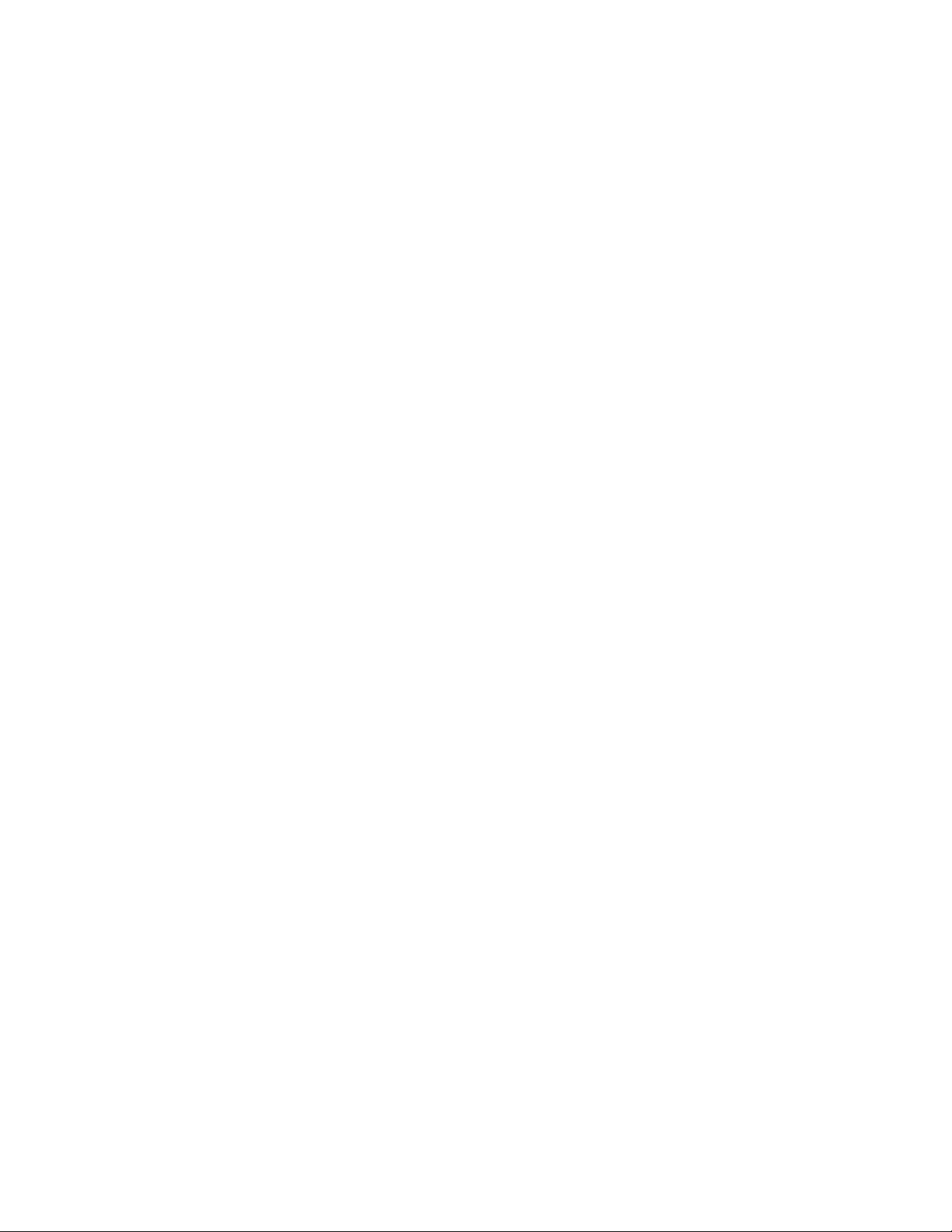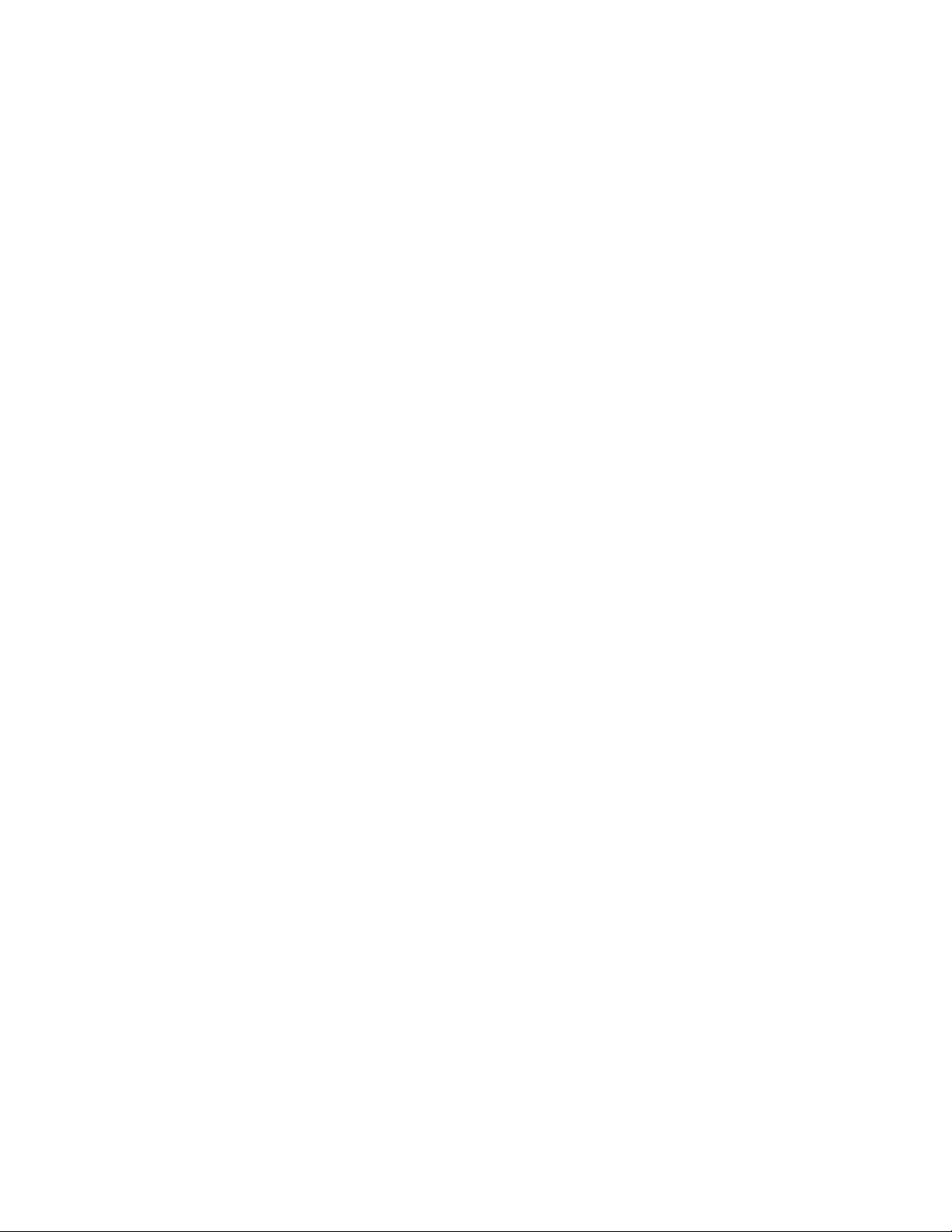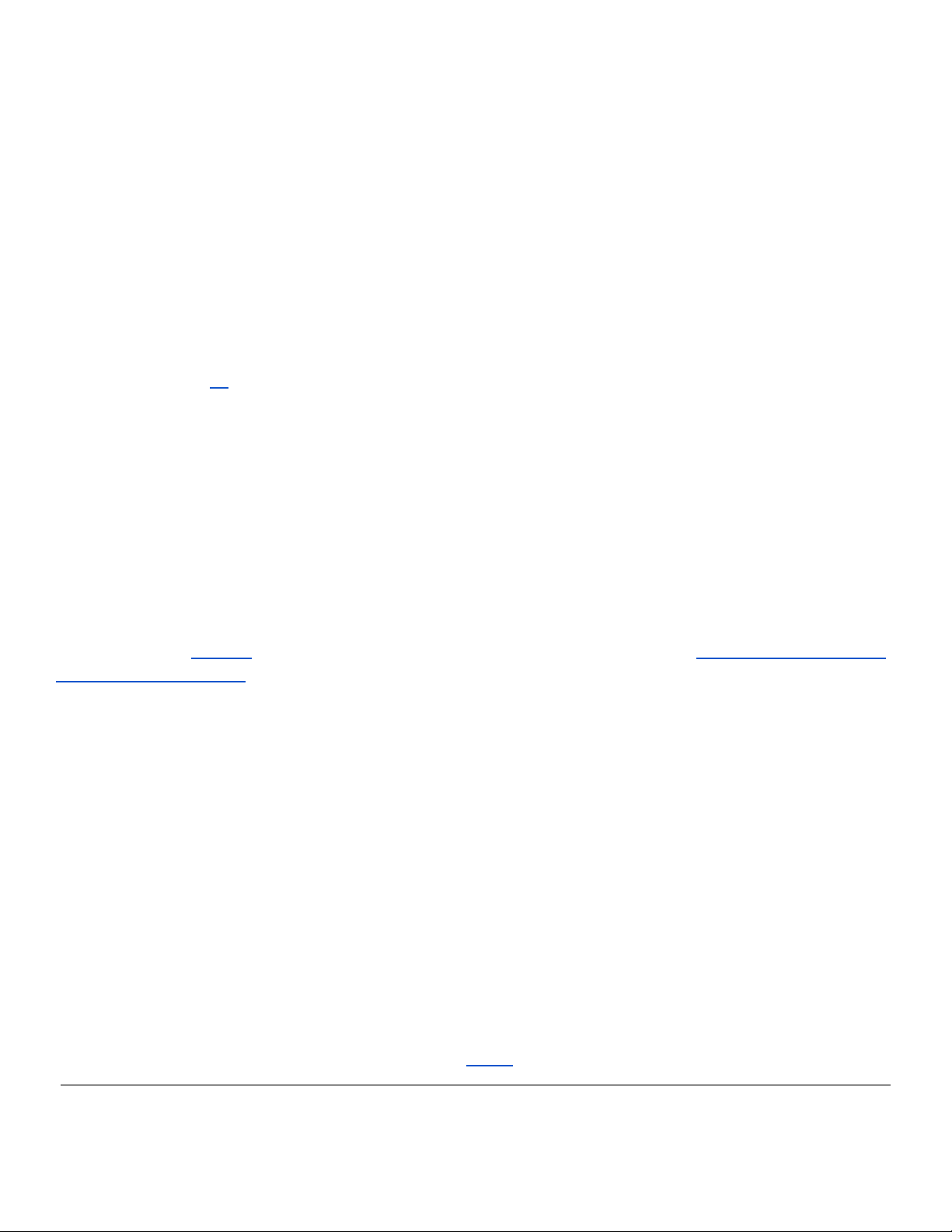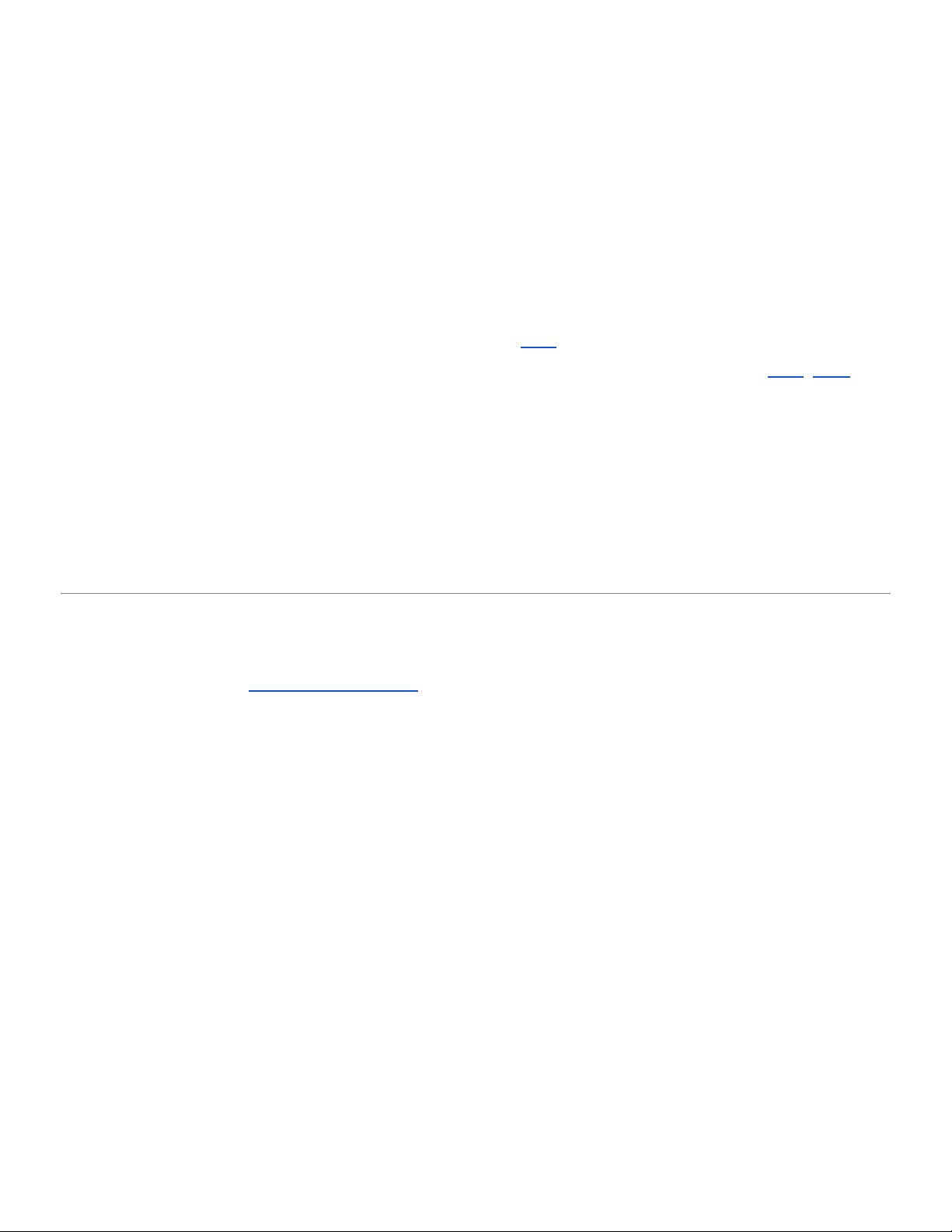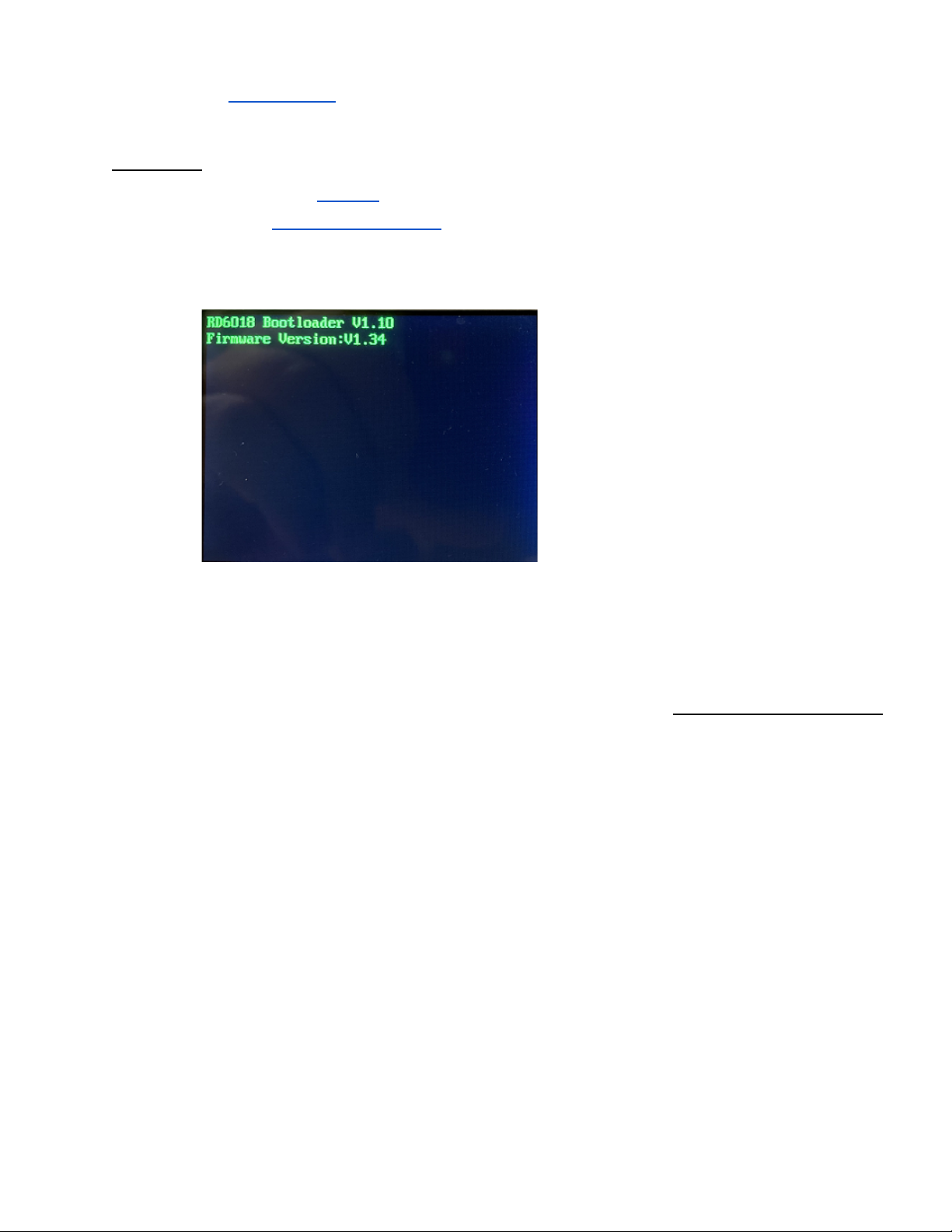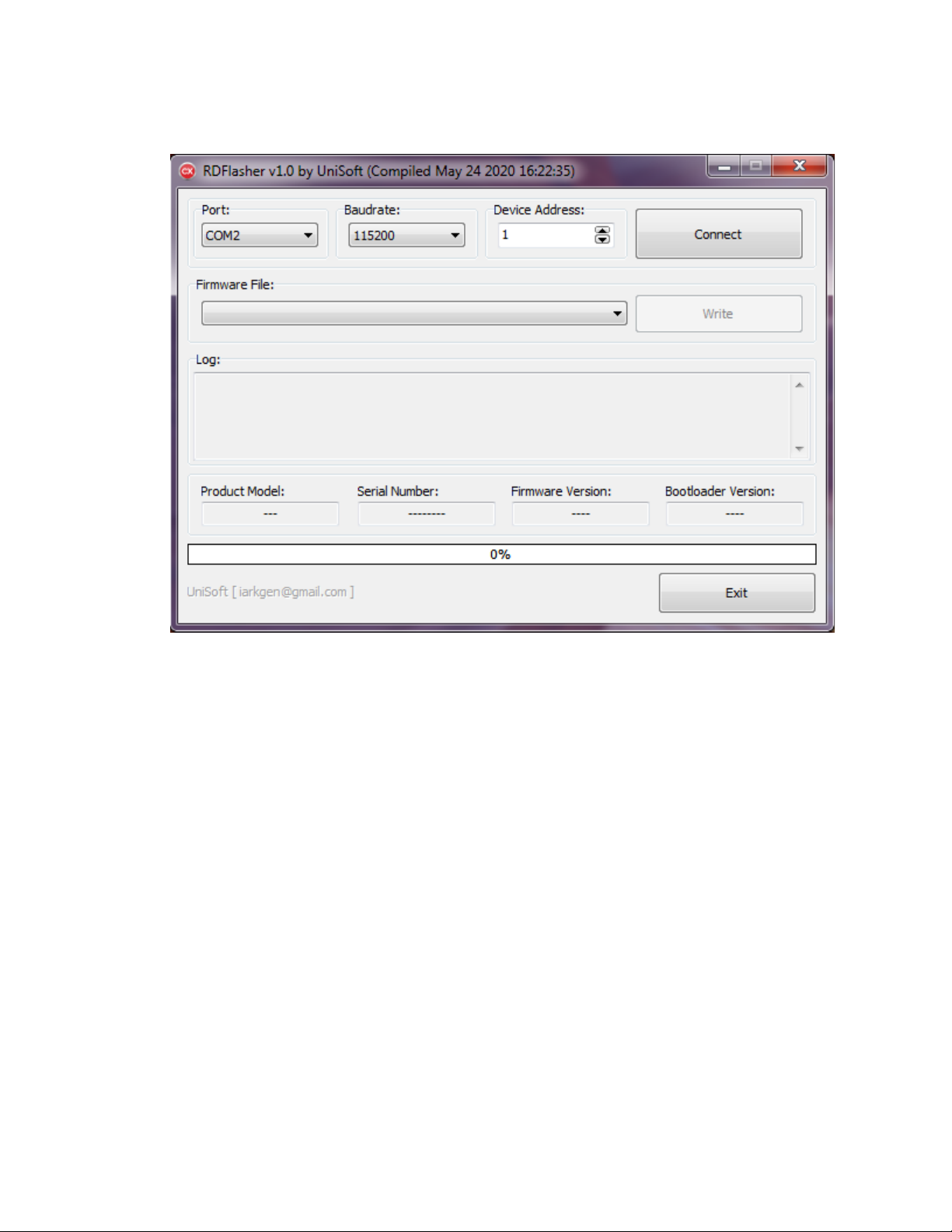1. Introduction
This document describes the usage of custom firmware, written by UniSoft, running on the popular "DC Power
Supplies" models RD6006, RD6012, and RD6018, along with their WiFi enabled variants. ("W'' appended to
the model name.) The RD60xx_s are manufactured by the Hangzhou Ruideng Technology Co. Ltd. of
Zhejiang, China. Hereafter the manufacturer will be referred to as Ruideng or Riden; the latter is the name
that appears on the front of these power supplies.
Electrically the RD60xx units can be termed as DC buck converters. They are designed to take an input
voltage up to 70 Volts (MAX) DC and step it down to a user-selectable voltage in the 0-60 Volts DC range. The
last two digits of the product name indicated the maximum current they can deliver (e.g. the RD6018 can
deliver up to 18 Amps). Ruideng has done a good job of documenting their power supplies and postscript files
can be found at this url (note: http rather than https)
Note that DC power supplies used in electronics, often called lab power supplies, typically take mains AC
Voltage as input (85 to 250 Volts AC, 50 or 60 Hertz). Retailers of the RD60xx products usually sell a mains AC
adapter with a 65 to 70 Volt DC output and an enclosure box to hold the adapter and the RD60xx.
This document's primary authors each have an RD6018(W) with a 800 Watt AC adapter that outputs around
65-68 Volts DC, without load. As most of the screenshots are from the primary authors equipment, small
differences may appear between the reader's PS and other models.
For example, only the RD6006 has 1 milliAmp (mA) current setting resolution while the two "larger"
models have 10 milliAmp current setting resolution. Bigger is not always better.
On 25 June 2020 eevblog user "UniSoft'' posted to the ‘Test Equipment’ board in the "RuiDeng Riden RD6006
DC power supply" thread that announced:
"I recovered firmware source code of RD6006... Here is my beta version, if anyone interested."
Probably before that date he sent beta versions to a Russian electronics board. His bio on EEVBlog gives his
nationality as from Kazakhstan, his gender as male, and his location as Shenzhen, China. Other than that we
know he writes good firmware and is very responsive to any bug reports.
It seems the manufacturer, Ruideng, has adopted some of UniSoft's ideas and incorporated them in their own
recent firmware updates. This can make it a little difficult to identify a feature as a UniSoft addition as it may
appear later in Ruideng firmware. But for users of these DC power supplies, this seems like a win-win situation.
The source code that generates UniSoft's firmware has not been open sourced. When asked about this
UniSoft said that it contained some encryption code that the manufacturer would not want to see made public.
That said, UniSoft has stated that he has no relationship with, or been offered any financial
compensation from, Ruideng.
Russian Language Forum where everything started is HERE.