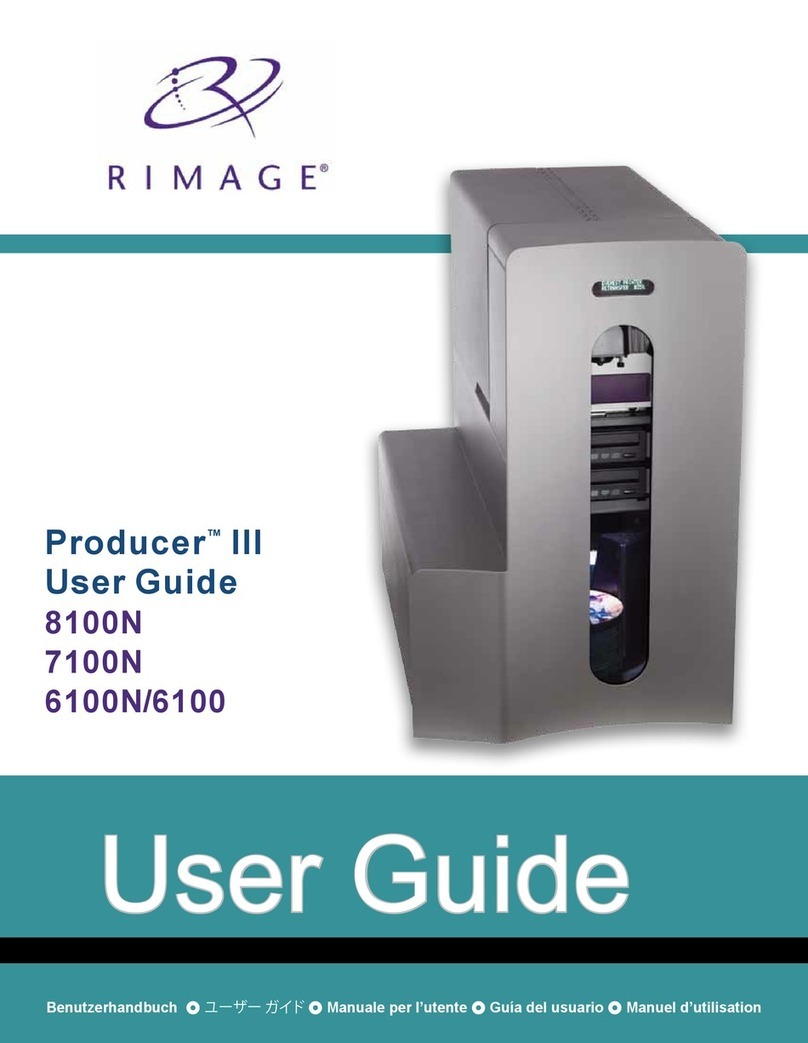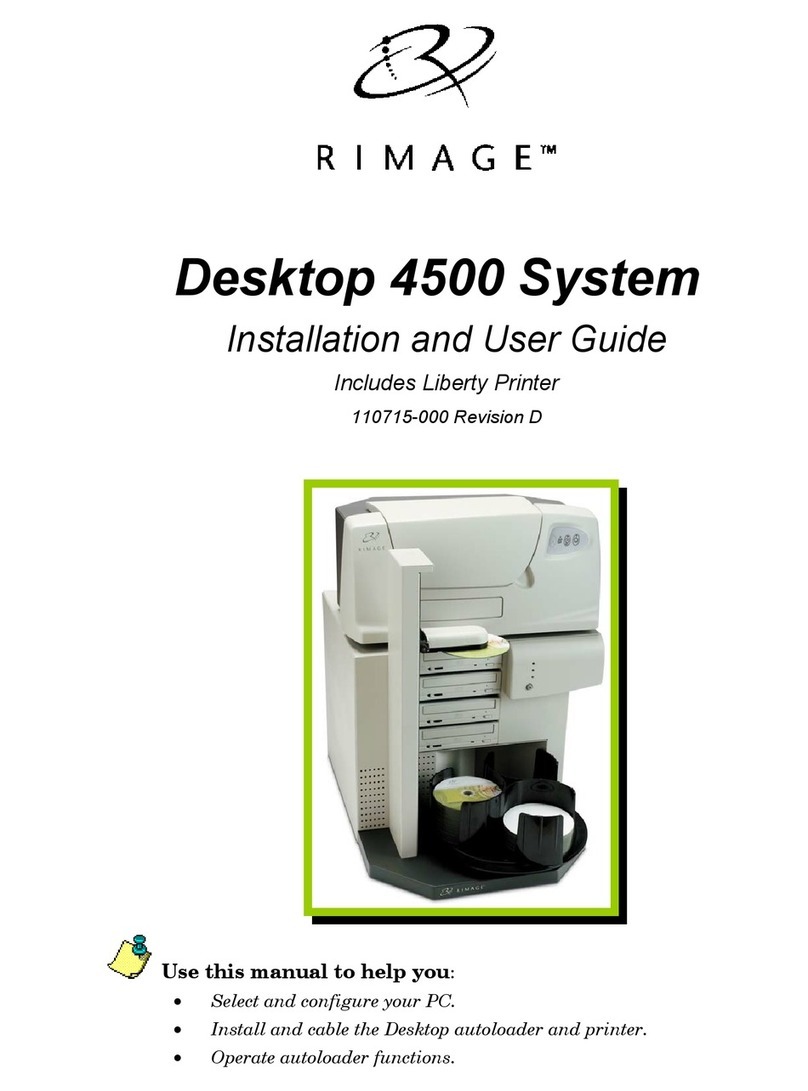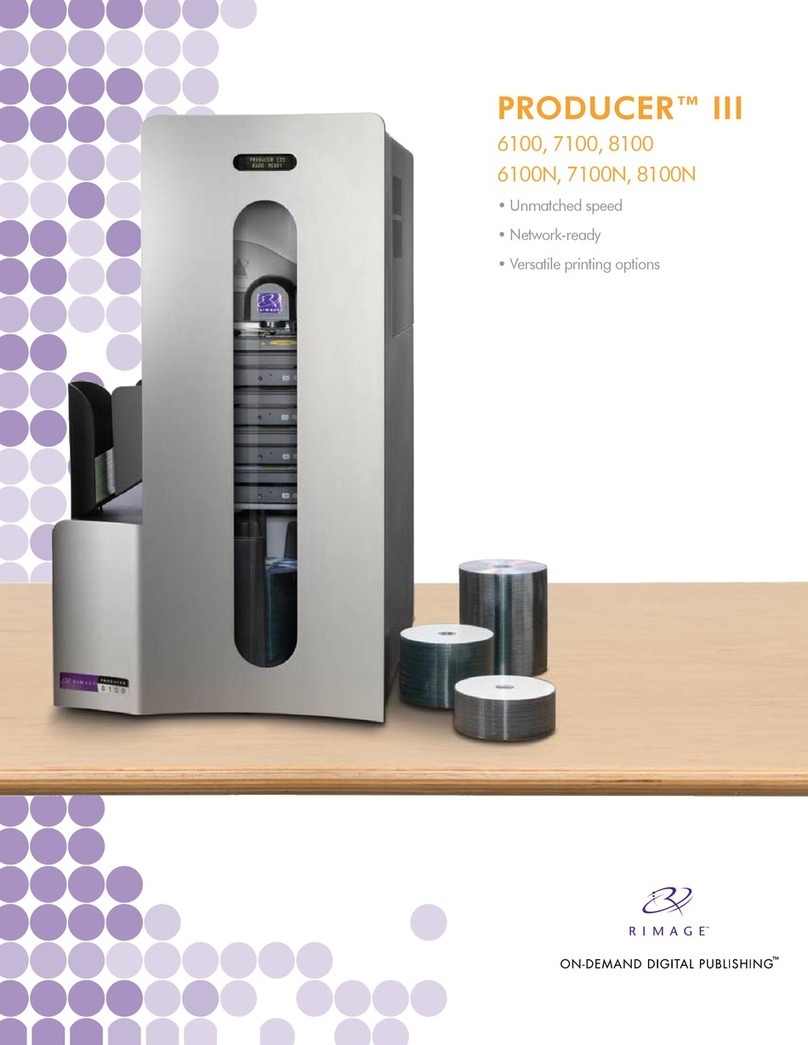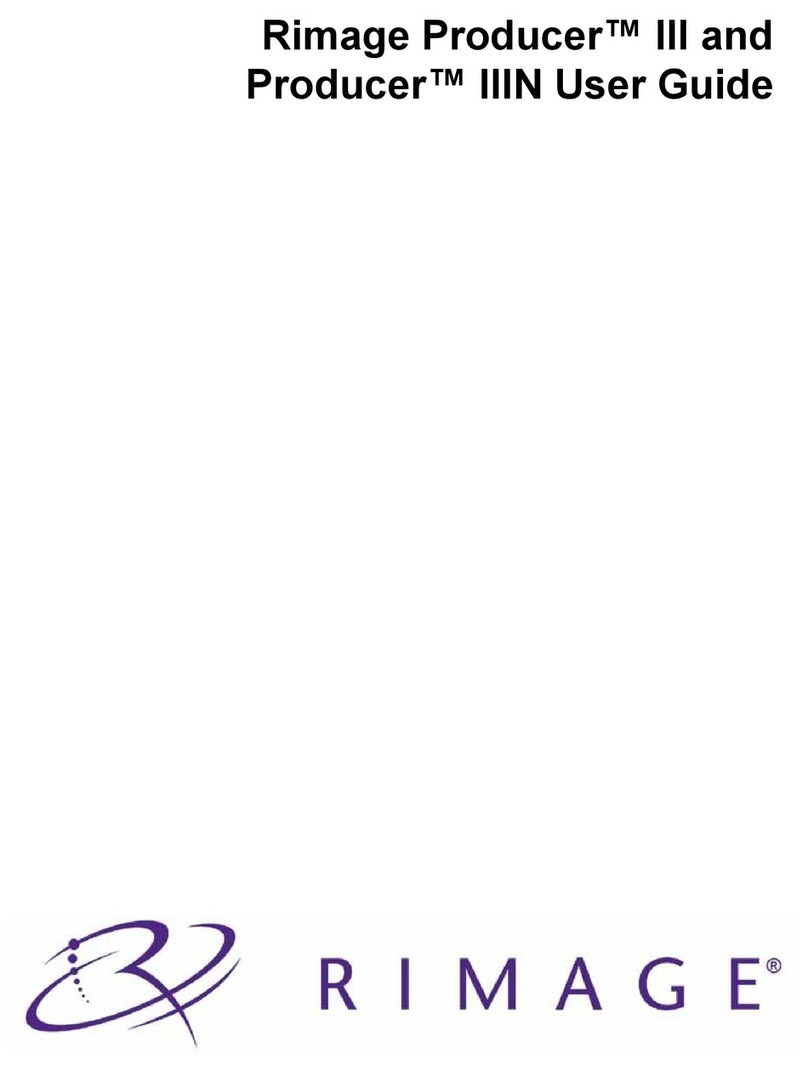2
For more information visit rimage.com/support
110656_N
Important Information
This secon provides support contact informaon, and cauons and
warnings, for the Rimage AutoPrinter.
Technical Specicaons for this product can be found at
www.rimage.com/support. From the Support page select Printers > Product
Name > User Manuals tab.
Support Contact Informaon
US, Canada, Lan America
Rimage Corporaon
7725 Washington Avenue South
Minneapolis, MN 55439
USA
An: Rimage Services
Telephone:
North America: 800-553-8312
Mexico/Lan America: 952-944-8144
Fax: 952-944-7808
Europe
Rimage Europe GmbH
Albert-Einstein-Str. 26
63128 Dietzenbach
Germany
Telephone: +49 6074-8521-14
Fax: +49 6074-8521-100
Asia/Pacic
Rimage Japan Co., Ltd.
2F., WIND Bldg.
7-4-8 Roppongi Minato-ku,
Tokyo 106-0032 JAPAN
Telephone: +81-3-5771-7181
Fax: +81-3-5771-7185
Contact Rimage Services
Website: www.rimage.com/support
Knowledge Base: hp://rimage.custhelp.com
Log in and select the Ask a Queson tab
When you contact Rimage
Services, please provide:
• System serial number and soware
version
• Funconal and technical
descripon of the problem
• Exact error message received
Copy this informaon from your Rimage product
for future reference.
Note: Make sure you update the Serial Number
here anyme you receive a replacement system.
Serial Number:
Product Name:
Date of Purchase:
Learn More Online
At www.rimage.com/support, you can experience Rimage’s world-class
Support and Services.
From the Support home page:
1. Select your product series.
2. Select your product.
3. Learn more on the product page.
From your product page you can access:
• Informaon about the latest soware
and rmware updates
• Product specicaons
• The latest documents
• Current rmware and driver downloads
Technical Support and Product Updates
Rimage oers a variety of service and support opons for the Prism III
printer including Exchange Services. Please contact your Rimage Value
Added Reseller or Rimage for addional informaon and pricing.
Important! Make sure you register your autoloader so you are eligible for
parts and labor covered for 1 year and priority phone support. Registraon
is available at hp://www.rimage.com/support/warranty-registraon.
Opcal Disc Recording Soware Disclaimer
This Product, Soware, or Documentaon may be designed to assist you
in reproducing material in which you own the copyright or have obtained
permission to copy from the copyright owner. Unless you own the copyright
or have permission to copy from the copyright owner, you may be violang
copyright law and be subject to payment of damages and other remedies. If
you are uncertain about your rights, you should contact your legal advisor. If
you are neither in possession of the copyright nor have authorizaon from
the owner of the copyright, unauthorized copying of copyrighted material
on an opcal disc or any other media violates naonal and internaonal
legislaon and can result in severe penales.