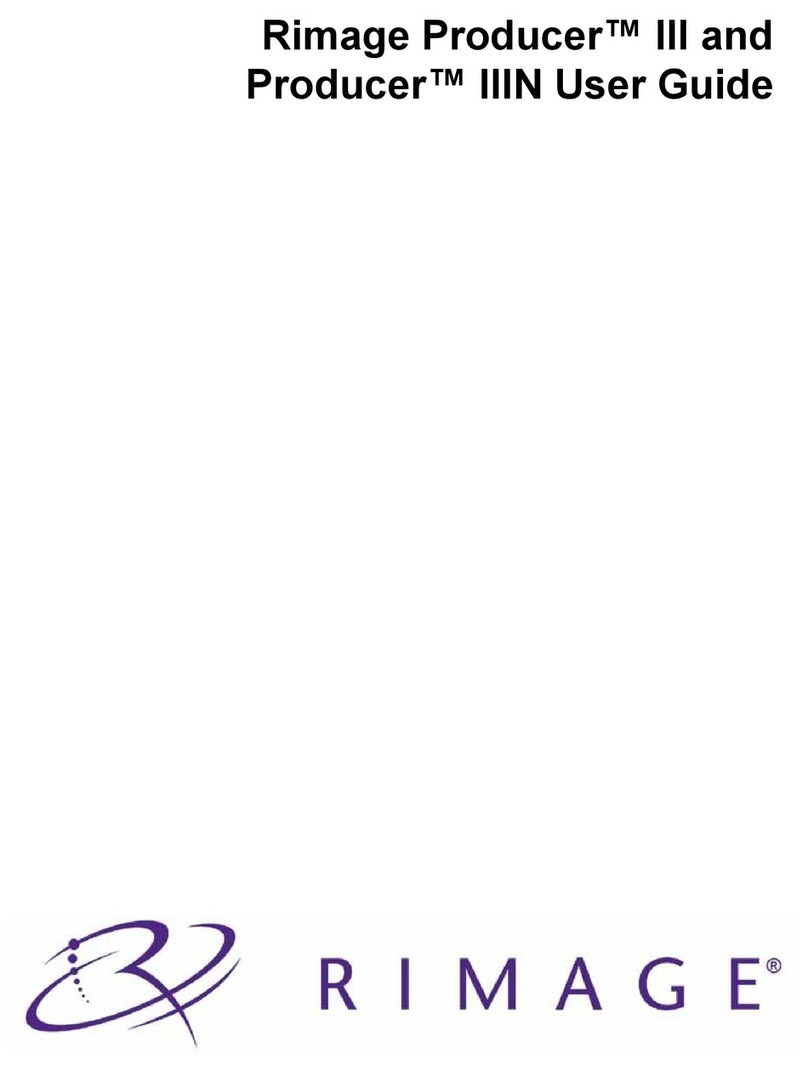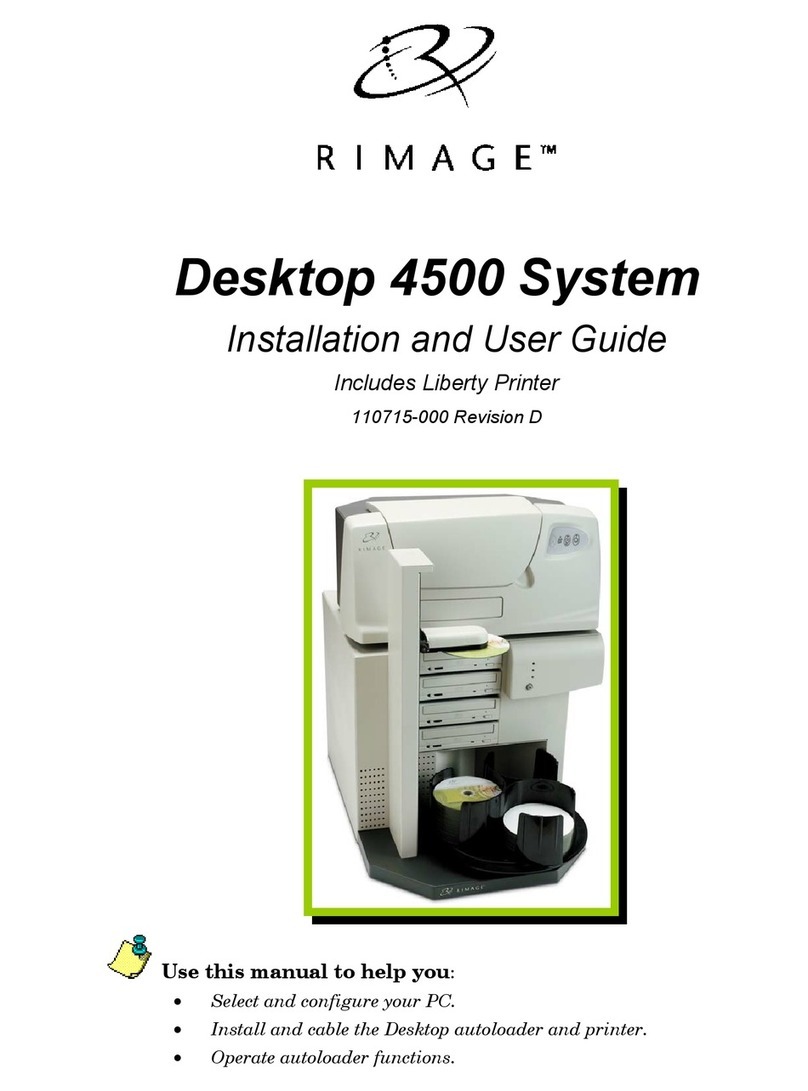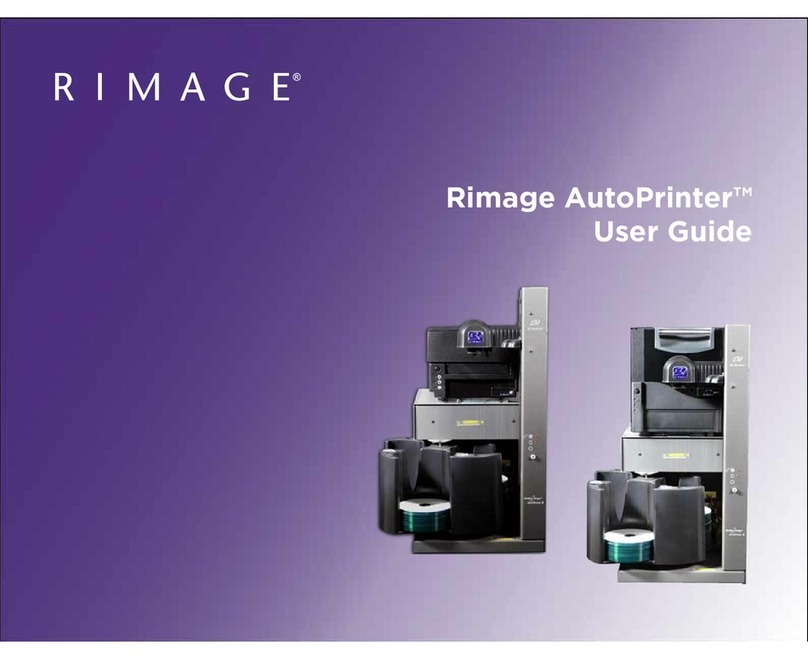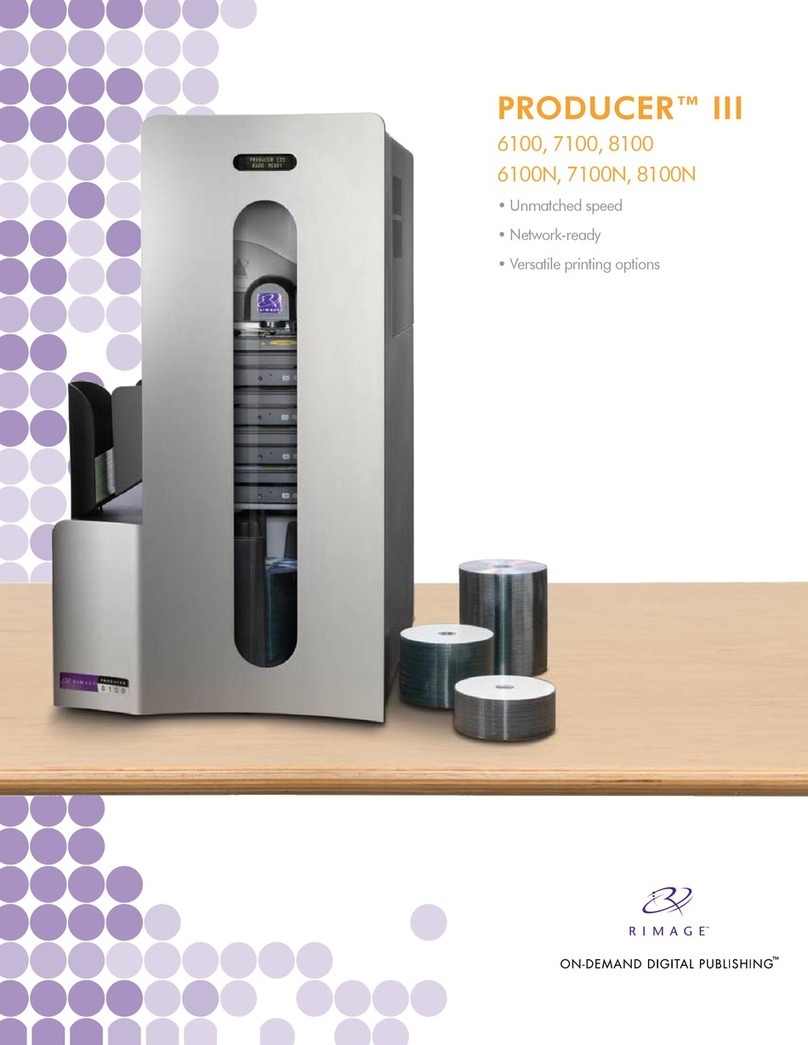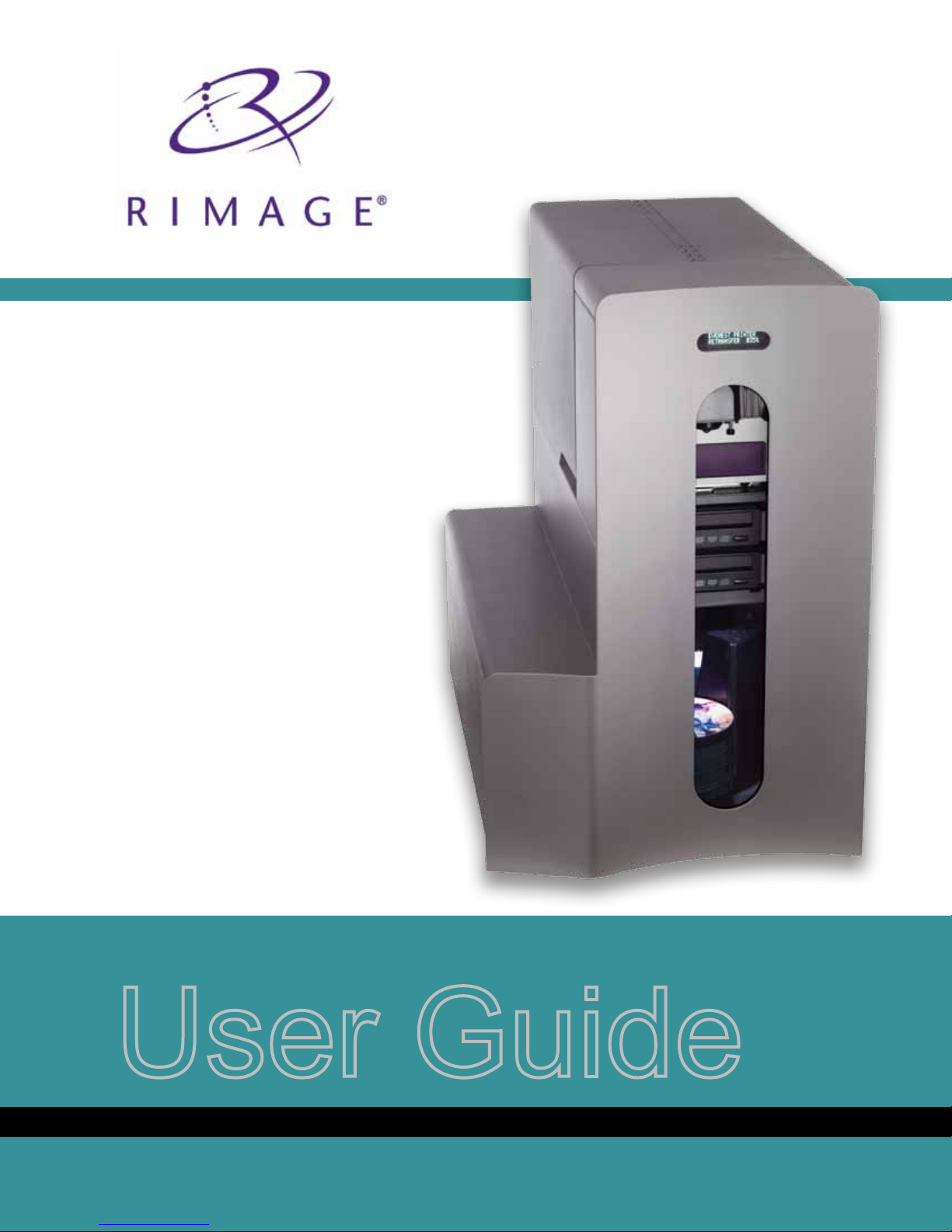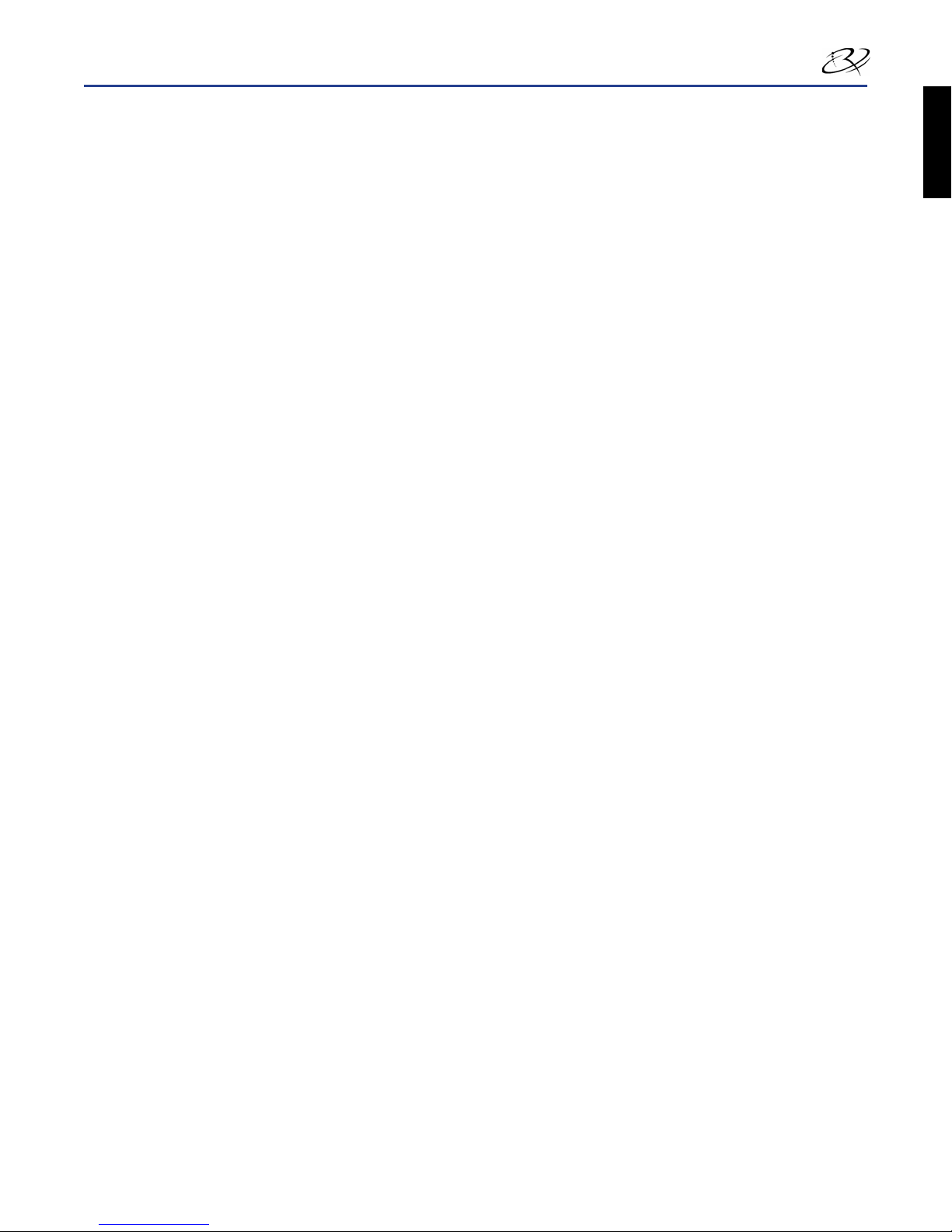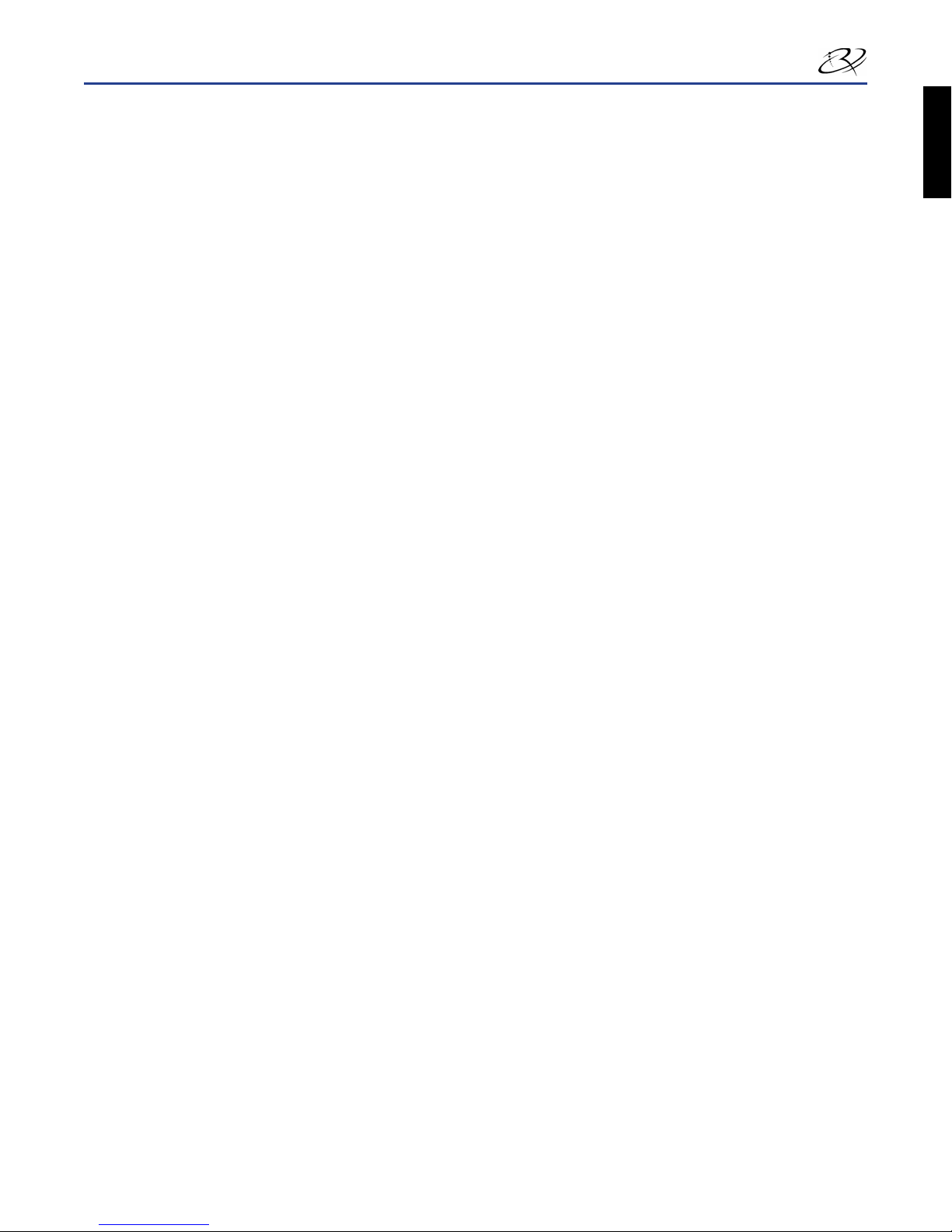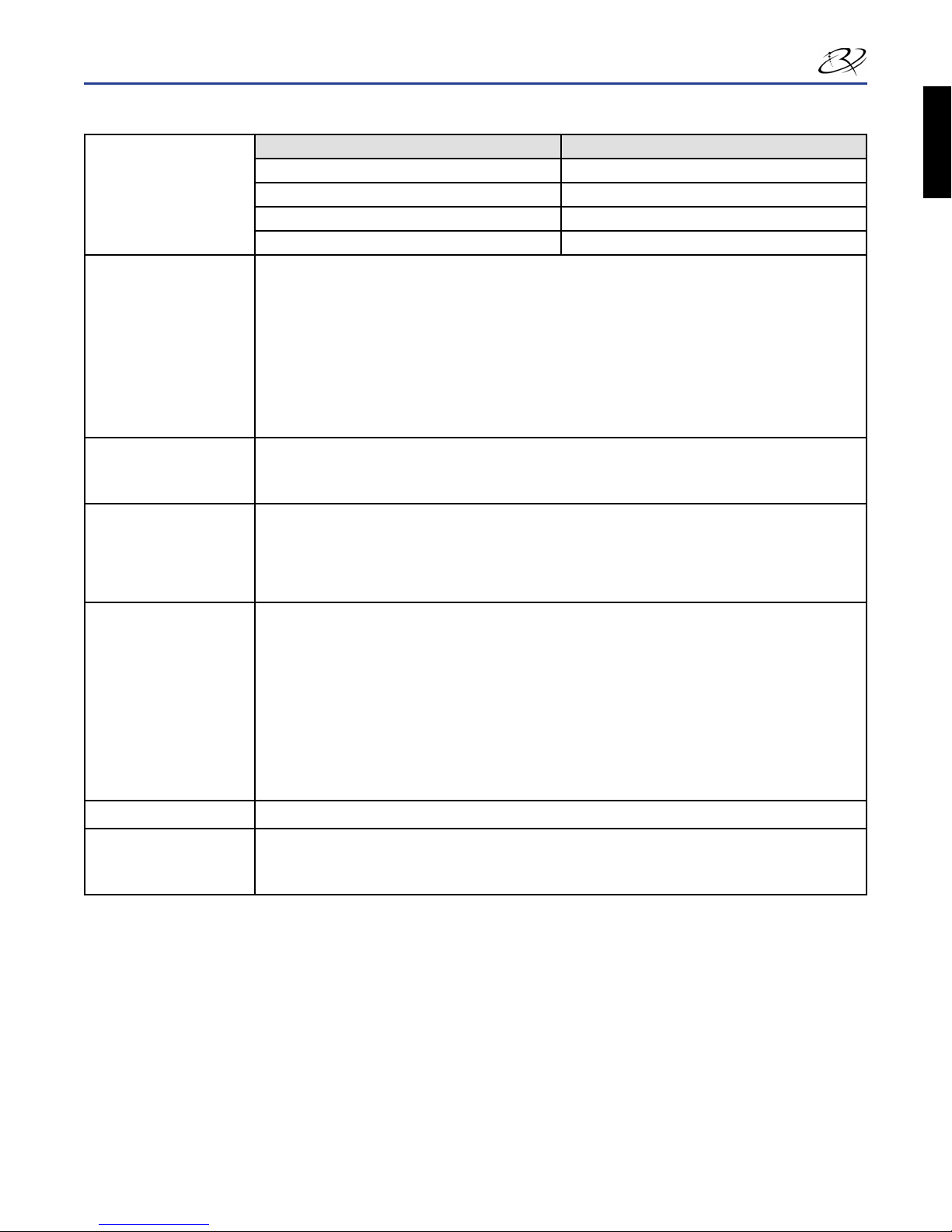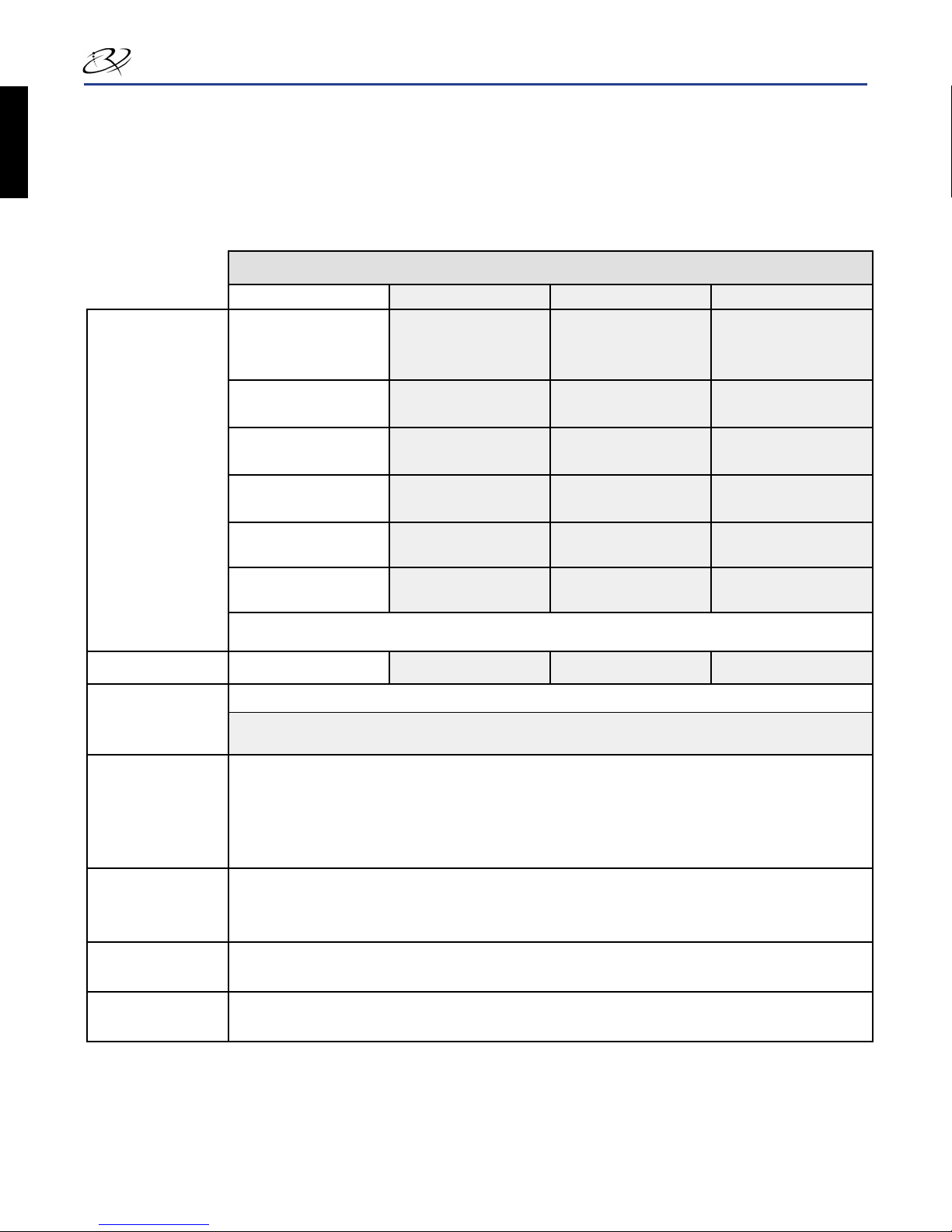2001475_D
i
Contents
Introducon ..................................................................................................................................................... 1
About this User Guide ................................................................................................................................................................................... 1
About Your Product ....................................................................................................................................................................................... 1
Important Informaon ..................................................................................................................................... 3
Support Informaon ...................................................................................................................................................................................... 3
Learn More Online ........................................................................................................................................................................................ 3
Technical Support .......................................................................................................................................................................................... 3
Opcal Disc Recording Soware Disclaimer .................................................................................................................................................. 4
Safety and Compliance Informaon .............................................................................................................................................................. 4
Safety Precauons ..................................................................................................................................................................................... 4
Compliance Informaon ............................................................................................................................................................................ 5
Producer III Specicaons ............................................................................................................................................................................. 6
Idenfy the Parts of the Producer III................................................................................................................. 9
Front View ..................................................................................................................................................................................................... 9
Back View .................................................................................................................................................................................................... 10
Parts Informaon......................................................................................................................................................................................... 11
Status Light .............................................................................................................................................................................................. 11
Operator Panel ........................................................................................................................................................................................ 11
Operator Buon ...................................................................................................................................................................................... 11
Disc Dispenser (6100, 6100N, and 8100N Only) ...................................................................................................................................... 11
Beeper ..................................................................................................................................................................................................... 11
Operate the Producer III ................................................................................................................................. 12
Power On the Producer III ........................................................................................................................................................................... 12
Power O the Producer III ........................................................................................................................................................................... 12
Pause the Producer III ................................................................................................................................................................................. 12
Install the Carousel ...................................................................................................................................................................................... 13
Remove the Carousel .................................................................................................................................................................................. 13
Load the Discs .............................................................................................................................................................................................. 14
Unload the Discs .......................................................................................................................................................................................... 14
Set Your Prinng Preferences ...................................................................................................................................................................... 14
Maintain the Producer III................................................................................................................................ 15
Overview ..................................................................................................................................................................................................... 15
Cauonary Informaon ............................................................................................................................................................................... 15
Preventave Maintenance Schedule ........................................................................................................................................................... 15
Diagnosc Tests ........................................................................................................................................................................................... 16
Access and Select Diagnosc Tests .......................................................................................................................................................... 16
Access Diagnosc Mode ................................................................................................................................................................................................ 16
Select a Diagnosc Test .................................................................................................................................................................................................. 16
Exit Diagnosc Mode ............................................................................................................................................................................... 17
Diagnosc Test 1 – Carousel Diagnosc Test ........................................................................................................................................... 17
Check the Posion of the Carousel ................................................................................................................................................................................ 17
Check the Alignment of the Li Arm to the Carousel .................................................................................................................................................... 17
Diagnosc Test 3 – Calibrate Diagnosc Test ........................................................................................................................................... 18
Calibrate the Li Arm ..................................................................................................................................................................................................... 18
Calibrate the Carousel .................................................................................................................................................................................................... 19
Align the Printer .......................................................................................................................................................................................... 20
Operate Gemini Ulies ................................................................................................................................. 23
Start Gemini Ulies ................................................................................................................................................................................... 23
Change the Autoloader Display Name ........................................................................................................................................................ 23
Enable the Beeper ....................................................................................................................................................................................... 23
English