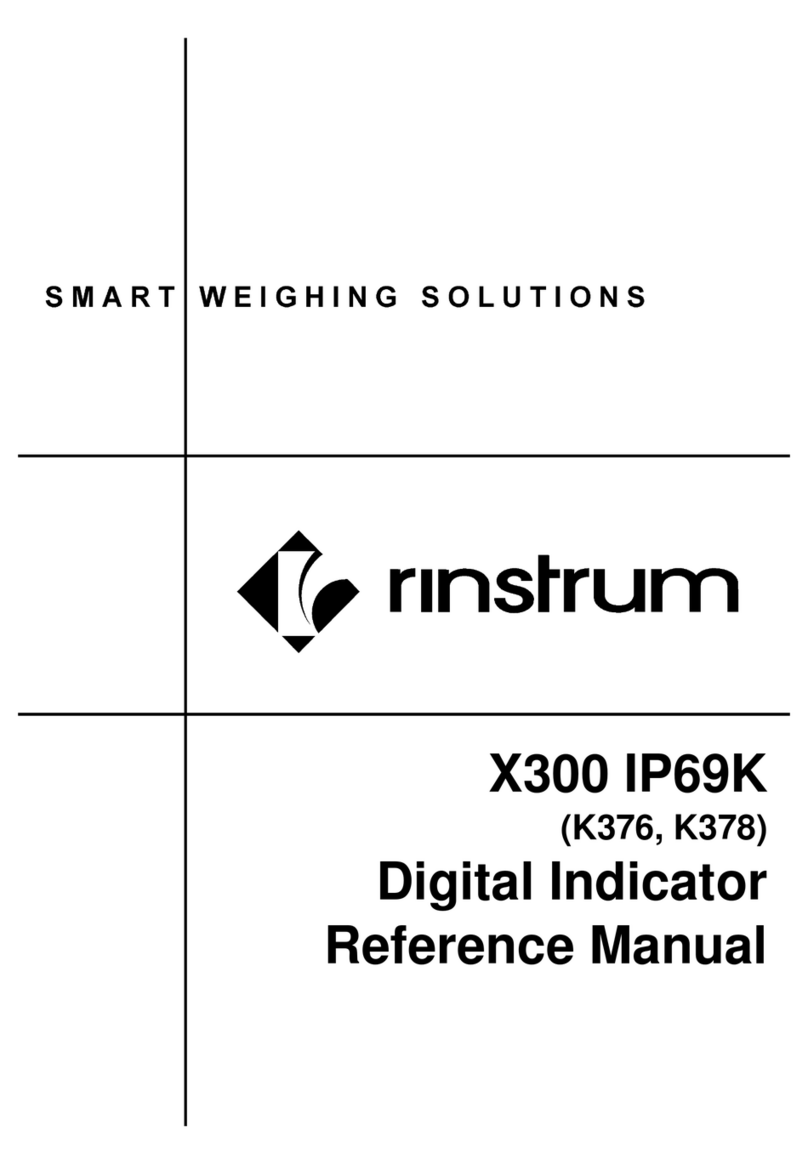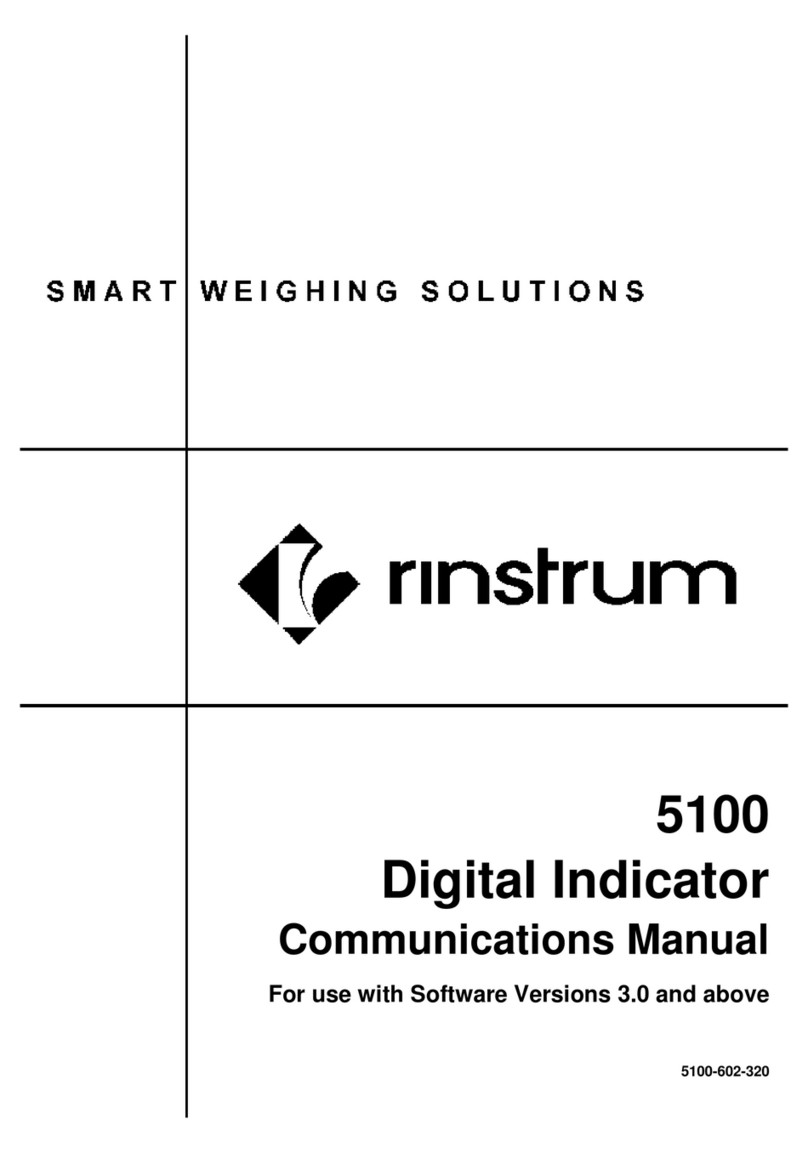Reference Manual Rev 1.12
Page 4 004R-646-112
12.9. AXLE (K405)........................................................................................................ 7980
12.9.1. MIN.WGT (Minimum weight) ................................................................ 7980
12.9.2. IDLE (Idle time) .................................................................................... 7980
12.10. AXLE (K422)........................................................................................................ 8081
12.10.1. MIN.WGT (Minimum weight) ................................................................ 8081
12.10.2. HYS (Hysteresis).................................................................................. 8081
12.10.3. WINDOW (Window size)...................................................................... 8081
12.10.4. MIN.TIM (Minimum time)...................................................................... 8081
12.10.5. IDLE (Idle time) .................................................................................... 8081
12.10.6. OFFSET (Window offset) ..................................................................... 8081
12.10.7. ED (Dynamic reading count-by)............................................................ 8182
12.10.8. MODE (Capture mode)......................................................................... 8182
12.10.9. IN.STRT (Capture start input)............................................................... 8182
12.10.10. IN.END (End capture input).................................................................. 8182
12.10.11. GROUP (Axle group time).................................................................... 8182
12.10.12. DYN.SCL (Dynamic reading scaling factor).......................................... 8182
12.10.13. I/LOCK (Truck weighing interlock)........................................................ 8283
12.10.14. IL.TIME (Truck weighing interlock time) ............................................... 8283
12.11. End (Save and exit).............................................................................................. 8283
13.CALIBRATION ................................................................................................................ 8384
13.1. Performing a Digital Calibration with Test Weights............................................... 8384
13.1.1. ZERO (Zero Calibration Routine).......................................................... 8485
13.1.2. SPAN (Span Calibration Routine)......................................................... 8586
13.2. Performing a Calibration with Direct mV/V Entry .................................................. 8586
13.2.1. DIR.ZER (Direct Zero Calibration Entry)............................................... 8586
13.2.2. DIR.SPN (Direct Span Calibration Entry).............................................. 8586
13.3. Using Linearisation............................................................................................... 8788
13.3.1. ED.LIN (Edit Linearisation Points) ........................................................ 8889
13.3.2. CLR.LIN (Clear Linearisation)............................................................... 8889
13.4. Calibration Errors ................................................................................................. 8990
14. NETWORK COMMUNICATIONS.................................................................................... 9091
14.1. Introduction .......................................................................................................... 9091
14.2. Network Protocol B............................................................................................... 9091
14.2.1. Basic Message Format......................................................................... 9091
14.2.2. Termination .......................................................................................... 9192
14.2.3. Error Handling...................................................................................... 9293
14.2.4. Ring Network Enhancement................................................................. 9293
14.2.5. Calibrating an instrument over a network ............................................. 9293
14.3. Network Protocol SIMPLE.................................................................................... 9394
14.4. Network Protocol BARCODE................................................................................ 9495
14.4.1. Protocol B Examples............................................................................ 9596
15. AUTOMATIC WEIGHT OUTPUT..................................................................................... 9798
15.1. Overview.............................................................................................................. 9798
15.2. Auto Weight Format String................................................................................... 9798
16. PRINTING ..................................................................................................................... 99100
16.1. Overview............................................................................................................ 99100
16.2. Print ID............................................................................................................... 99100
16.3. Docket printouts ................................................................................................. 99100
16.3.1. Docket Formats.................................................................................. 99100
16.3.2. Custom Docket Events..................................................................... 102103
16.4. Report printouts................................................................................................ 103104
16.5. Custom Printing................................................................................................ 103104
16.5.1. Page Tokens.................................................................................... 105106
17. SETPOINTS ................................................................................................................ 106107
17.1. Overview.......................................................................................................... 106107
17.2. Outputs ............................................................................................................ 106107
17.3. Common Settings............................................................................................. 106107
17.4. Weigh in (OVER) Setpoints and Weigh Out (UNDER) Setpoints ..................... 107108
17.4.1. Additional Settings............................................................................ 107108
17.5. Status Based Setpoint Types........................................................................... 108109