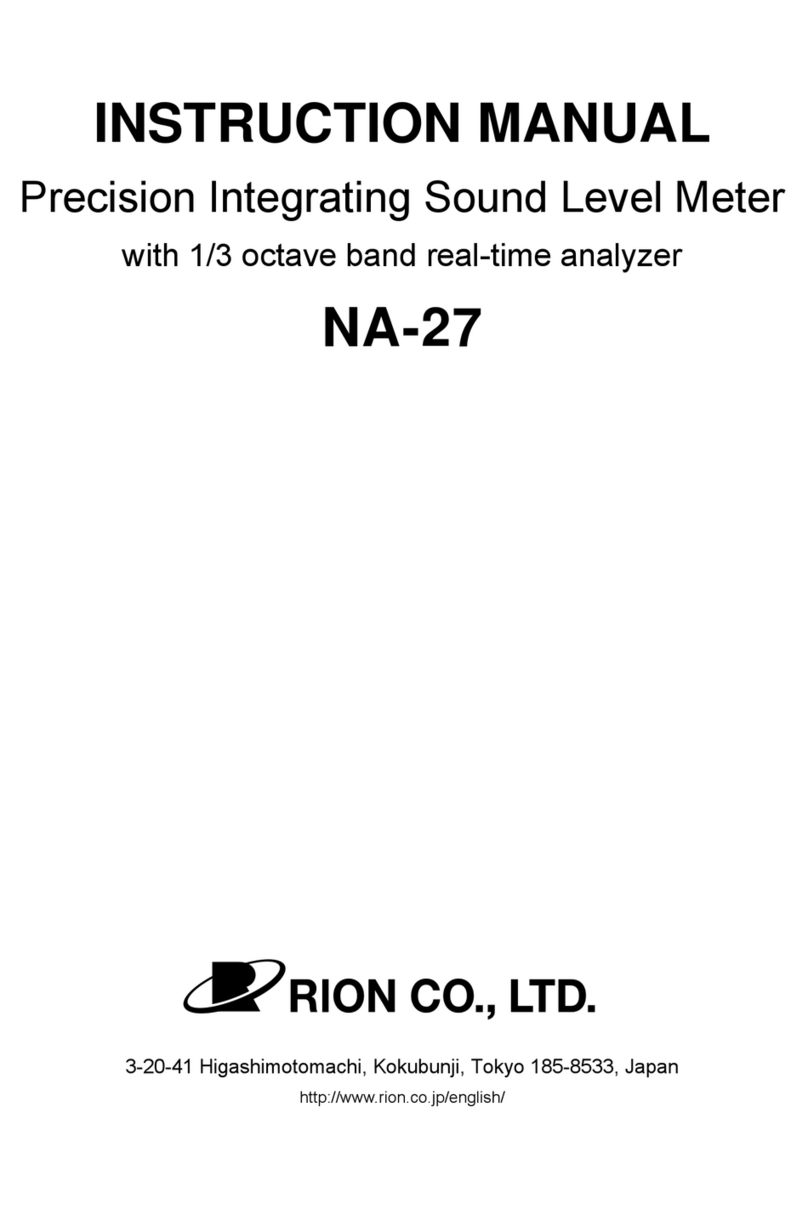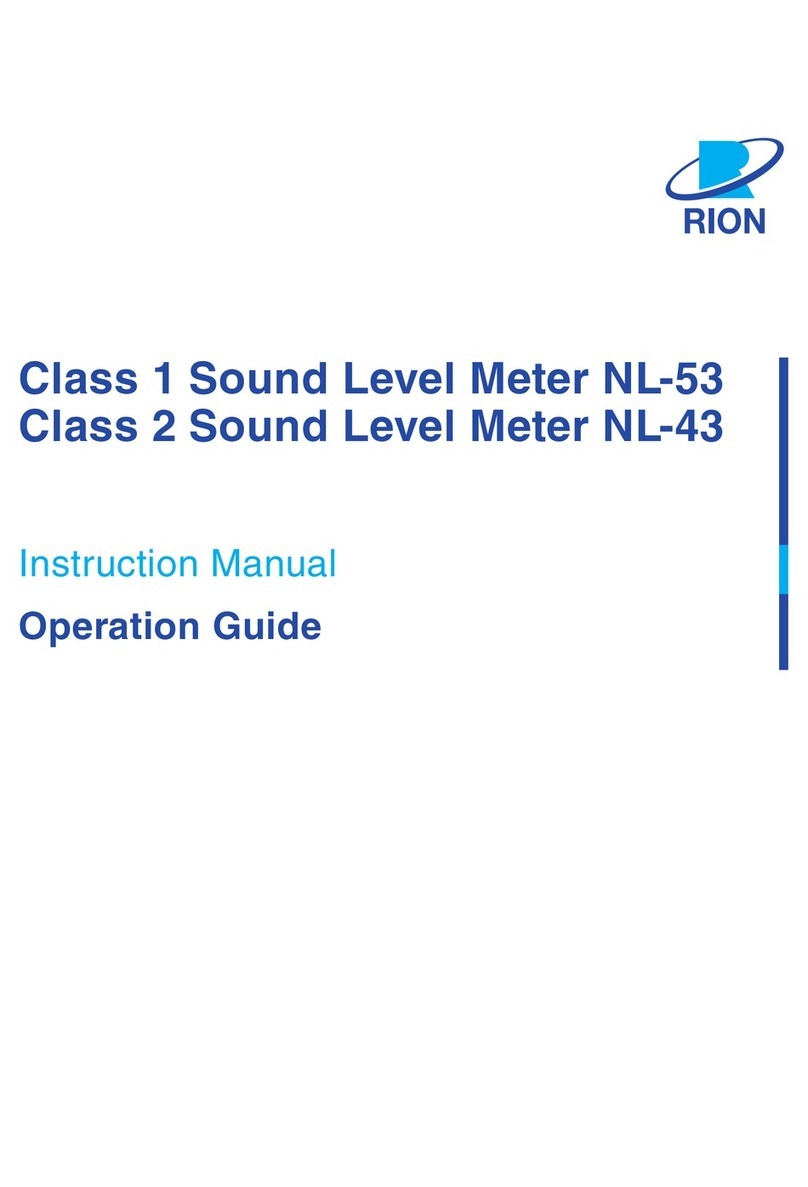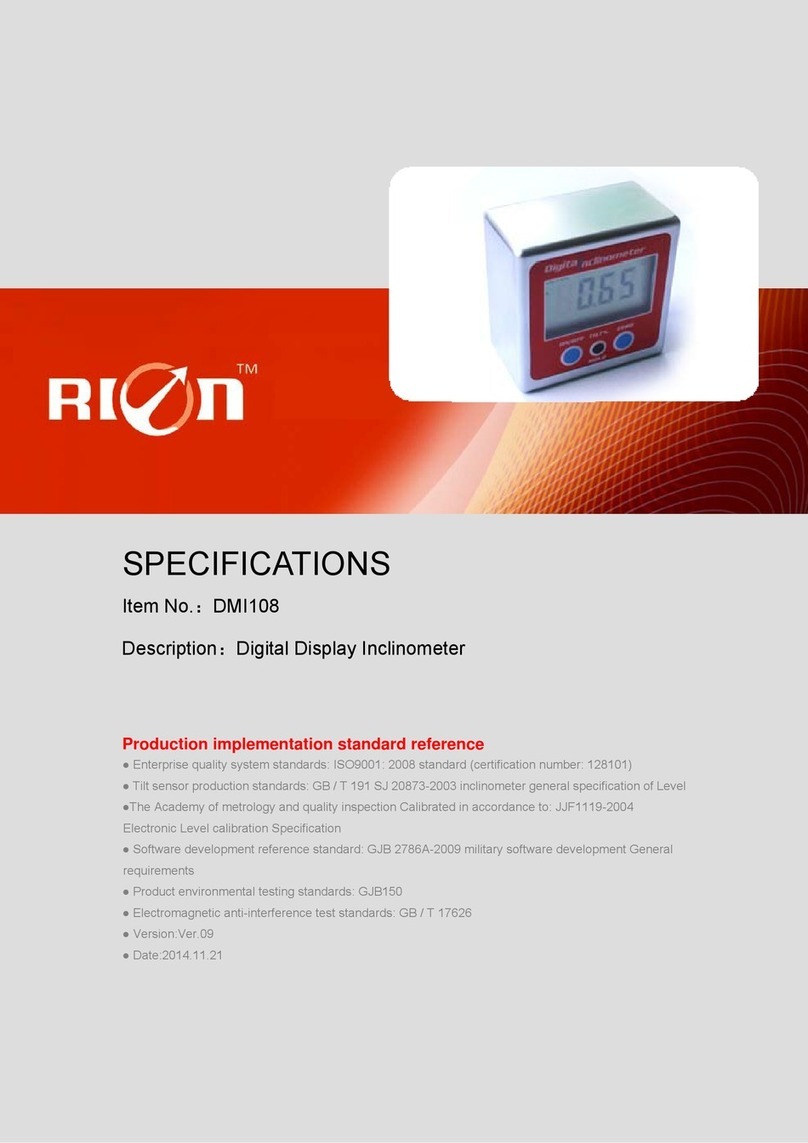Hand held particle counter KC-52
Concise manual
Precautions
• Operate the unit only as described in this manual.
• Do not exert strong force to the inlet. Be especially careful when connecting or disconnecting the sup-
plied isokinetic probe.
• When connecting the supplied isokinetic probe, make the connection rmly by hand. Using a wrench
may result in damage to the inlet.
• Do not switch the power on with the inlet cap in place, or with the inlet blocked in some other way.
Otherwise a pressure change inside the sensor can lead to damage and performance degradation.
• Before use, make sure that all cable, tube connections and etc. are correctly and safely established.
Do not subject cables or tubes to bending stress or other strong force. When detaching cables or tubes,
always hold the plug, connector, or tube tip.
• Do not use or store the unit in the following environment:
- Do not store this product in environments where the specied temperature and humidity range
(−10°C to +50°C, max. 90% RH) may be exceeded.
- Do not use this product in environments where the specied temperature and humidity range
(+10°C to +40°C, max. 85% RH) may be exceeded.
- Do not store or use this product in environments where sudden temperature changes which may
lead to condensation.
- Do not store or use this product in environments where it may be subject to splashes of water or
other liquids.
- Do not store or use this product in environments where it may be subject to direct sunlight.
- Do not store or use this product in environments where it may be subject to air with high salt or
sulphur content or to chemicals or gases.
- Do not store or use this product in environments where it may be subject to vibrations or strong shocks.
• This unit incorporates a lithium-ion battery. To prevent the risk of heat buildup, battery rupture and
re, be sure to observe the following points.
- Do not disassemble the unit or remove the internal battery.
- Do not charge the unit in the vicinity of an open ame or in direct sunshine.
- Only transport the unit as specied by supplier.
• If the unit is used in a method not specied by the manufacturer, the protection provided to the unit
may be impaired.
• Do not pass reactive gases through the unit to prevent the risk of an internal explosion.
• When pressing the button while the unit is placed on a stand, always support it with your hand, to
prevent accidents caused by tipping the unit over.
• If you notice unusual smell, smoke, heat buildup, discoloration, deformation or any other unusual
condition during use, charging or storage of the unit, stop using the unit immediately and contact the
supplier.
• If the unit operates abnormally, disconnect the AC adapter connector from the power connector of the
unit or disconnect the AC adapter plug from an AC outlet for power shutdown.
• The touch panel should generally be operated with a nger. Never touch the panel with any hard or
sharp object or rub it. If the surface is dirty, wipe it with a clean soft cloth or absorbent cotton moist-
ened with a little ethyl alcohol (The surface material of the touch panel display is a PET lm).
• Do not disassemble the unit or attempt internal alterations.
• Do not throw the unit into a re or warm it up.
• Do not hit the unit with a hammer, step on it, throw it, or otherwise subject it to strong shocks.
• In case of malfunction, do not attempt any repairs. Note the condition of the unit clearly and contact
the supplier.
• Before returning the unit for maintenance or servicing, use the original packaging box to prevent the
unit from being subjected to vibrations and shock.
• When disposing the unit, be sure to observe all applicable legal regulations and guidelines in your
country and community. As this unit incorporates a rechargeable battery, it must be separated from
regular waste for disposal.
AC adapter and power cord precautions
• Take care not to damage the AC adapter or power cord to prevent the risk of re and electric shock.
• Keep the AC adapter and power cord away from heating appliances and other sources of heat. Other-
wise the housing may melt, involving a risk of re and electric shock.
• Use only the supplied AC adapter (KR-12-003). Use of any other adapter can lead to damage or unex-
pected accident. Take care not to mix up the AC adapter with the AC adapter of another product such
as the printer.
• Insert the plug of the cable from the AC adapter rmly into the power connector on the unit.
• Do not use the AC adapter for any other product besides the KC-52.
• Do not use the AC adapter outdoors or in an environment with high temperature and humidity.
• Take care not to drop the AC adapter or subject it to strong shocks.
• Do not disassemble the AC adapter or attempt any alterations.
• When not using the AC adapter, turn the unit off and then disconnect the plug from the AC outlet.
• When the unit is powered from the AC adapter, the AC adapter and the unit itself may become slightly
warm. If these parts seem to heat up excessively, stop using the unit immediately, disconnect the AC
adapter from the AC outlet and contact the supplier.
• Use only the appropriate AC adapter power cord that meets the voltage requirements, laws, regula-
tions, and electrical safety standards in each country / region where the unit will be used. Contact the
supplier of the unit if you have any questions regarding the appropriate power cord. (In some cases,
the supplier may have already attached the appropriate power code for your country / region.)
* Warning:
The AC 100 V power cord for AC adapter originally attached to the unit before shipping in Japan
meets Japanese laws, regulations, and electrical safety standards. Do not use this original cord in
countries other than Japan, and any use should be limited only to an AC 100 V power source. Our
company is unable to guarantee the safety of the unit if use of the original AC 100V power cord
does not comply with these requirements.
• Before plugging in the power cord, make sure that the AC outlet fullls the requirements given in the
“Specications” section.
• When dust or dirt has accumulated on the plug of the power cord, a risk of re and electric shock ex-
ists. Wipe the plug clean with a dry cloth before use.
• Insert the plug fully into the outlet until it is securely seated. Otherwise, a risk of re and electric shock exists.
Battery precautions
• While charging the battery, the AC adapter and the unit itself may become slightly warm. If these parts
seem to heat up excessively, stop using the unit immediately, disconnect the AC adapter from the AC
outlet and contact the supplier.
• Only charge the battery when the environmental temperature is within the permissible range for usage
(+10°C to +40°C). Charging in an environment outside of this range may result in degraded battery
performance, shorter service life and involves the risk of heat buildup and rupture. If the environmen-
tal temperature exceeds +35°C, the internal protection circuit may operate to stop charging the battery.
• If charging does not complete with prescribed procedure and charging time is exceeded, stop the
charging process and contact the supplier.
Measurement limitations
This unit is designed only to measure the size and number of particles in air with an atmospheric pres-
sure of approximately 1 atm.
To prevent the possibility of accidents or damage to the unit, never use the unit with substances or in
conditions as described below:
- With gases which are explosive, combustible, inammable or harmful to humans.
- With gases which may corrode the parts composing the unit.
- With gases which contain mist, droplets, coarse particles, bers or very high number of particles.
- With gases which contain largest amount of particles over the maximum particle number concen-
tration listed in the section “Specications”.
- With compressed or depressed gases.
- In environmental conditions which exceed the temperature and humidity limits listed in the sec-
tion “Specications”.
When intending to use the KC-52 to measure other gases besides air, please consult the supplier.
Panel Explanation
Front panel
Inlet
The sample air enters the unit through this opening.
“STOP” button
Pressing this button in manual measurement mode stops the measurement.
“POWER” button
Turns the unit on or off.
“START” button
Pressing this button starts the measurement. When the button is pressed while a
measurement is in progress, the current measurement data are abandoned and a
new measurement starts.
Touch panel display
The touch panel is used for entering measurement parameters, displaying mea-
surement results, and other functions (see page 18 of the instruction manual).
Buttons shown on various display screens can be operated directly by touching
them.
Isokinetic probe
Serves for moving sample air into the unit. Attached to the inlet.
Left side panel
“START” button “STOP” button
“POWER” button
Isokinetic probe
Inlet
Touch panel
display
Power connector
The supplied AC adapter is connected here.
Charging status LED
Indicates the current status when the AC adapter is connected and the internal
battery is being charged (see page 9 of the instruction manual).
DATA LINK connector
Serves for connection of the unit when conguring a multi-point system.
USB connector
Serves for connection to a computer or to an optional USB printer.
Charging the battery
To charge the integrated battery, connect the unit to an AC outlet using the supplied
AC adapter and power cord.
Charging status LED
While the AC adapter is connected and charging the internal battery, the status is
indicated by the charging status LED on the left side of the unit.
Lit green: Charging in progress
Off: Charging is nished.
Lit red: The problem occurs while charging the unit.
Charging in the power-off condition for about 4.0 hours will enable the unit to oper-
ate for about 5.0 hours (new product, at room temperature, automatic repeated mea-
surement without operator intervention).
Important
If power to the unit was shut off automatically because the battery charge
has dropped, charge the unit rst with the power switched off, and only
start to use it again when the battery status indicator shows at least two
segments (see page 18 of the instruction manual).
Cover Power connector
Charging status LED
DATA LINK
connector
SD CARD slot
USB connector