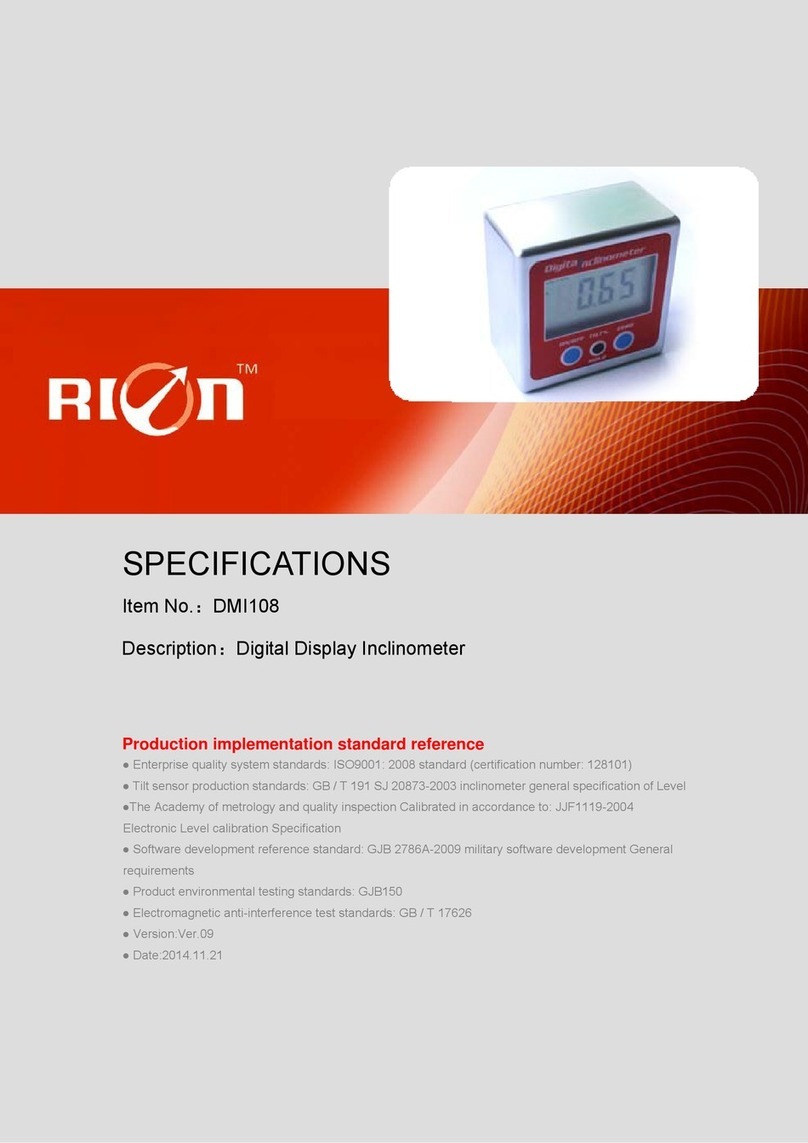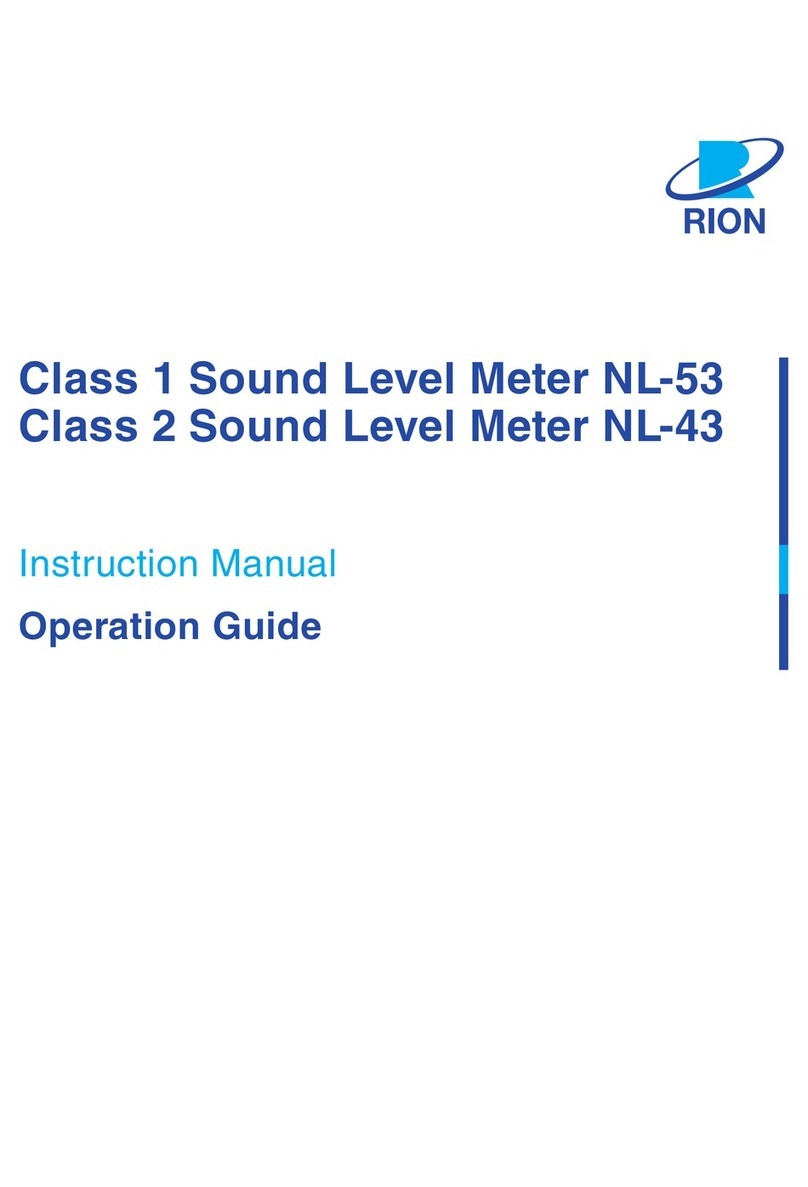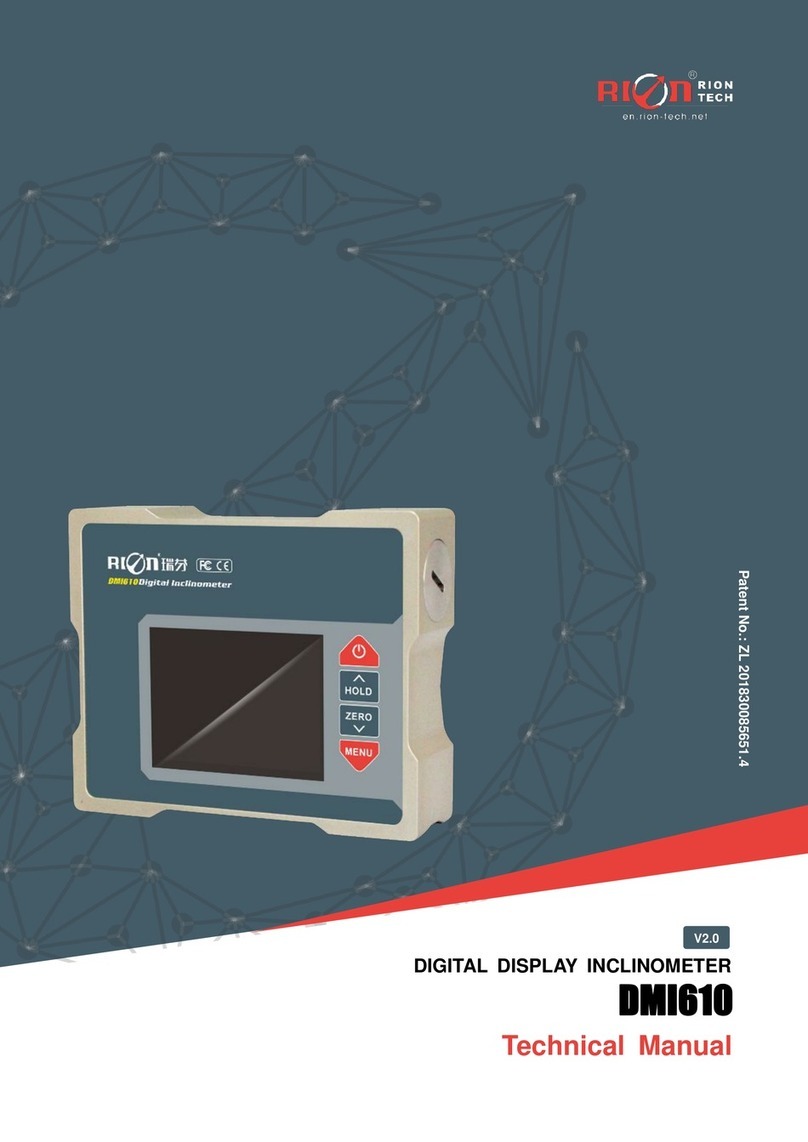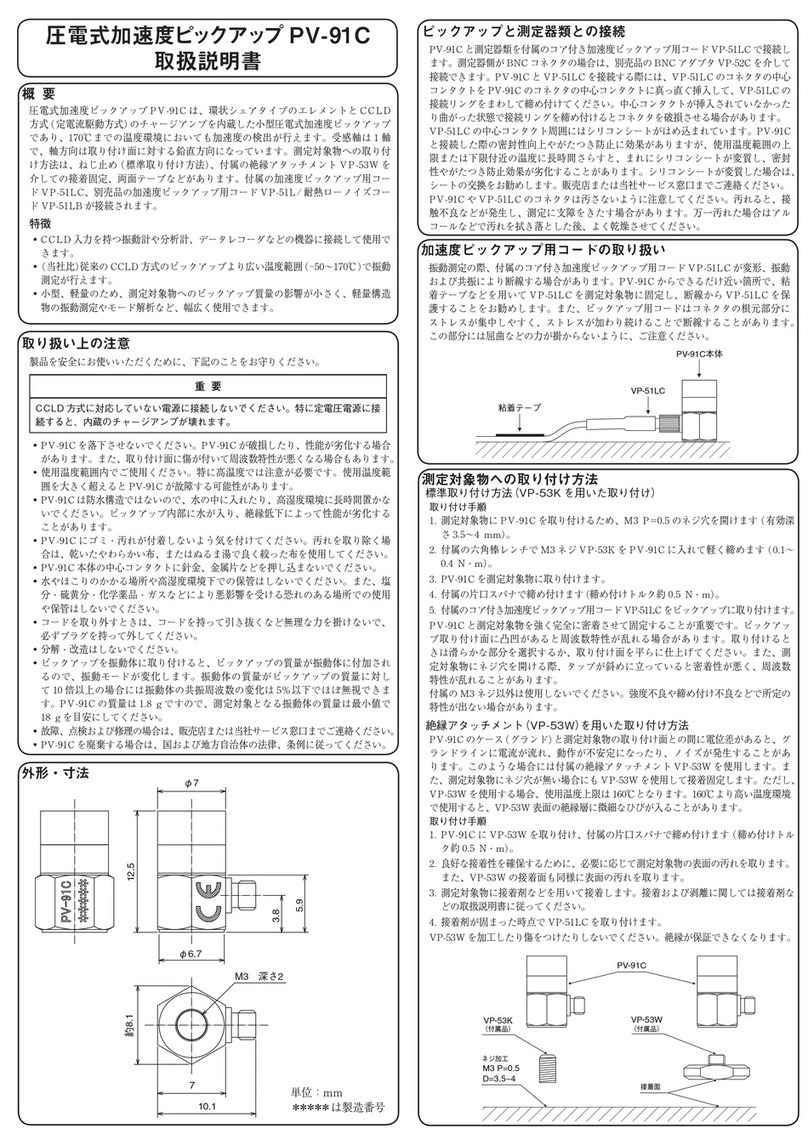iv
Contents
Organization of the NA-28 Documentation ..................................... i
Organization of This Manual ........................................................ iii
Chapter 1 Preparations for USB Communication .......................1
About USB Functionality ...............................................................2
Connection to a Computer ..............................................................3
Operating Environment...................................................................4
Installing the USB Driver................................................................5
Installation procedure ...............................................................5
Connection to the computer ....................................................10
Disconnection from the computer ...........................................11
Checking the virtual COM port ..............................................12
Chapter 2 Basic Syntax ............................................................15
Outline .........................................................................................16
Local Mode/Remote Mode ..........................................................17
Transfer Codes ..............................................................................18
Transfer Format.............................................................................19
ID: ID Number .......................................................................20
ATTR: Block Attribute ...........................................................21
Block Reception Processing ..........................................................22
Command Types .....................................................................22
Error Processing .....................................................................23
Transfer Types ........................................................................24
Communication Cutoff..................................................................29
Power Save Mode ...................................................................29
Power Off ...............................................................................29
Auto Shutdown .......................................................................29
Rated Values .................................................................................30