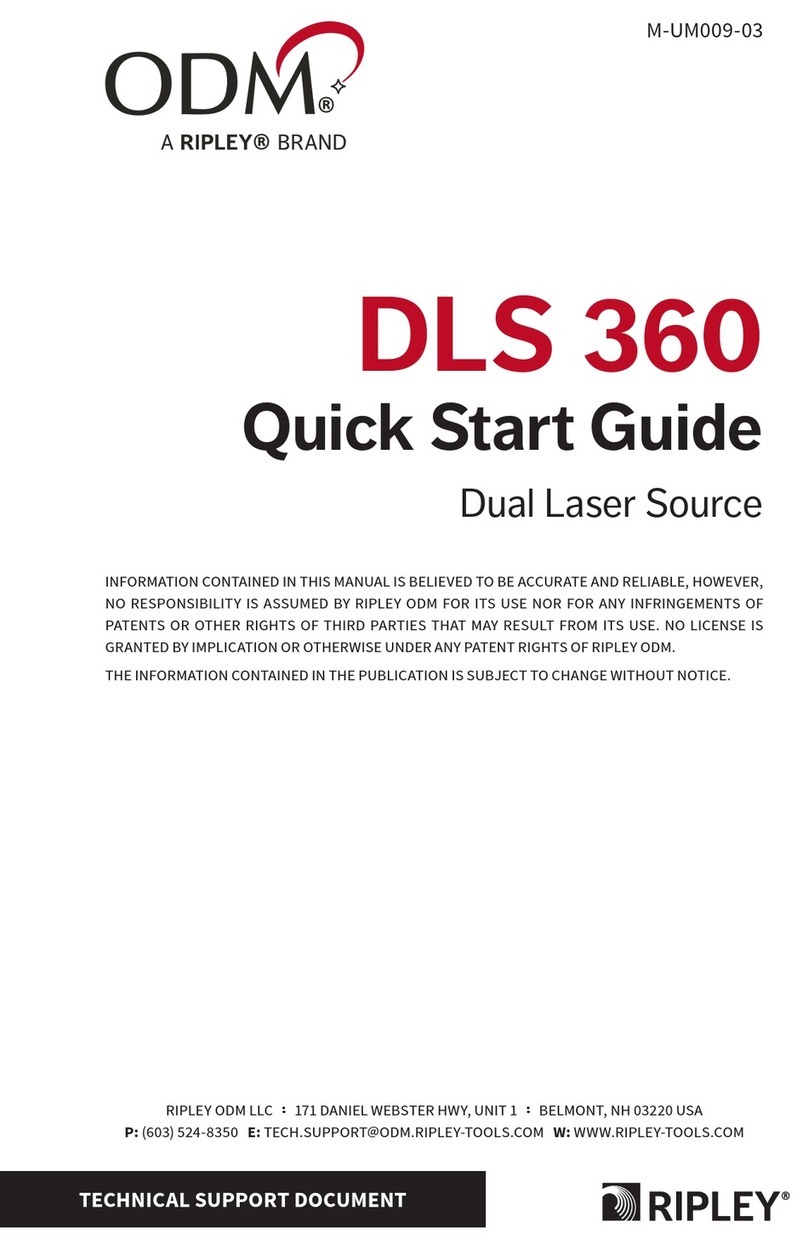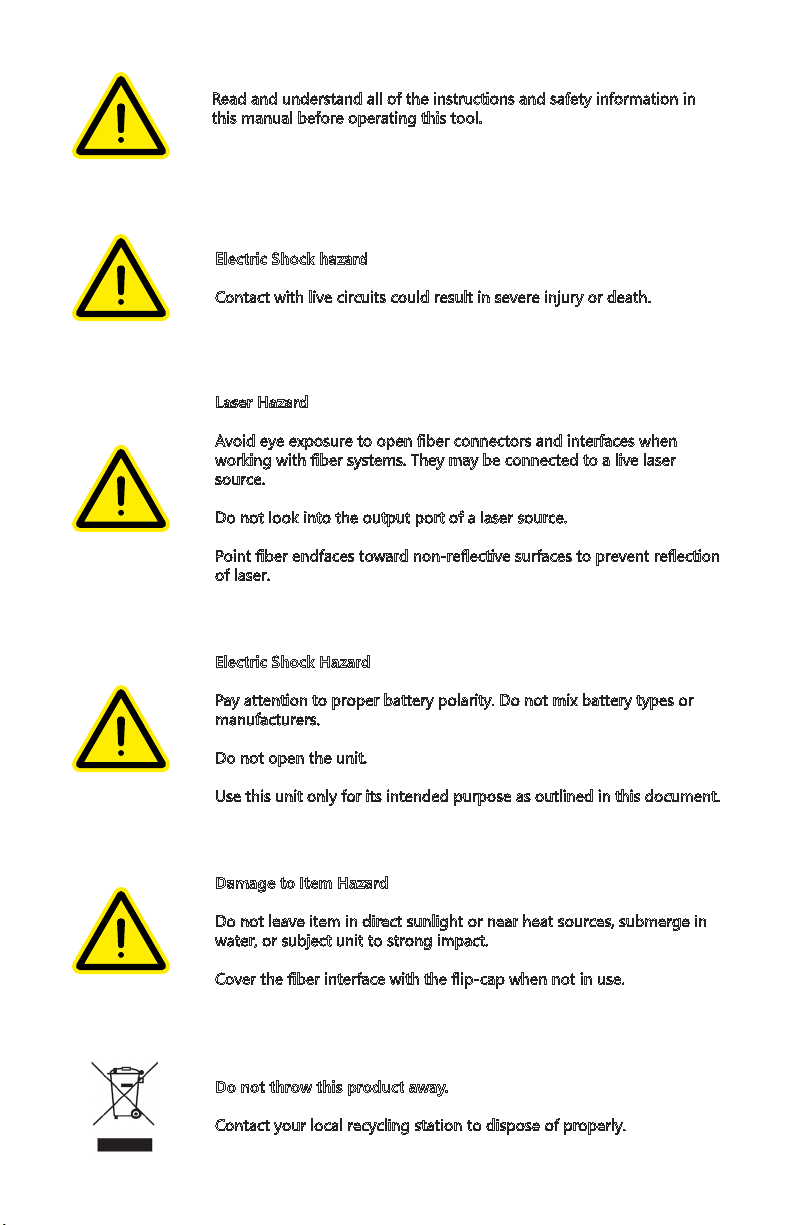M-UM016-03 Page 3
Audible Alerts
The RP 460 will emit an audible beep each time a major function is used. To disable most
beeps, start with the unit OFF. Press and hold the Save button, then turn the unit ON while
holding the Save button. Perform the same procedure to turn the audible beeps back on.
Continuous Usage Mode
The RP 460 will turn o automatically if no buttons are pressed for 5 minutes. To bypass
this feature, hold the Power button for 3 seconds when powering on. A series of beeps will
indicate that the unit is now in continuous mode: it will not turn o automatically.
Reviewing Saved Readings
While in the RCL mode, use the Save and Wavelength buttons to navigate through the
saved readings on the device. Each reading has a “location” indicated by a 4-digit number.
Note the blue arrows on the Save and Wavelength buttons. The data cycles at either end, so
going “up” from the last data point will cycle back to the rst location (0001) and vice versa.
Deleting Saved Readings
Press and hold the Save and Wavelength buttons simultaneously to delete all saved
readings in the RP 460 internal memory. The screen will ash 0000 to indicate that the
memory is empty.
Non-Volatile Memory
The RP 460 uses a non-volatile memory system. Data will not be lost if the unit is turned o
while testing, if the battery is removed, or if the unit is stored for long periods of time.
Function Tips
Before transferring data from the RP 460 to the computer, download and install the OpTest
software, available online at www.odm-inc.com
1. Plug the RP 460 into the computer using the included USB cable. If this is the rst time
it has been plugged in, WAIT ten seconds for drivers to install.
2. Place the OpTest software into the Dump/Sync mode by navigating to
Settings>Data Mode>Dump Mode.
3. Press the USB button on the RP 460 to dump/sync all data points. The data from the
RP 460 will appear in the box on the left side of the window.
4. Fill out the information on the right side of the window (Customer, User, Test Site, etc.).
5. Navigate to Settings>Report Settings to identify a minimum and maximum value
for the PASS/FAIL functionality. Choose a color code scheme from this window, if
appropriate.
6. Create the nal report by clicking File>Export to Excel.
USB Download
The RP 460 can be used in a live streaming mode with the OpTest software.
1. With the RP 460 plugged in via USB, place the OpTest software into Active mode by
navigating to Settings>Data Mode>Active Mode.
2. Click the Save button onscreen to save the live reading displayed in the window. Save
as many readings as needed.
3. Create the nal report by clicking File>Export to Excel.
Data Streaming