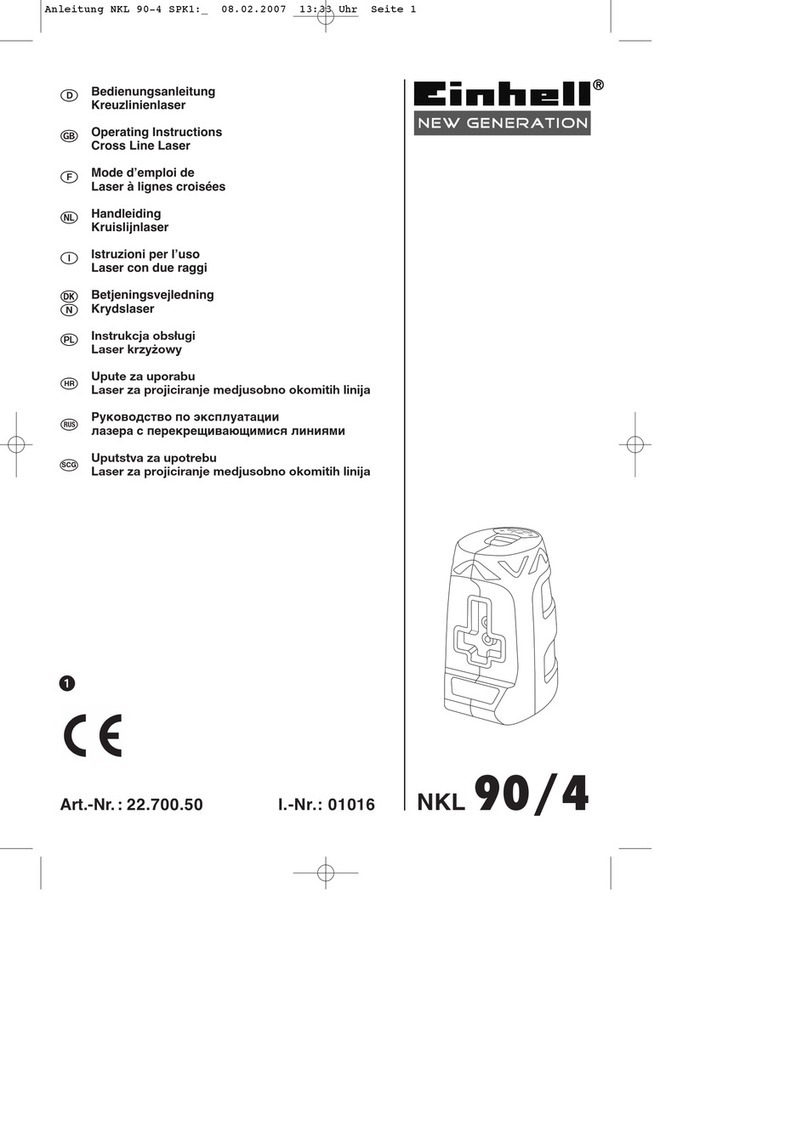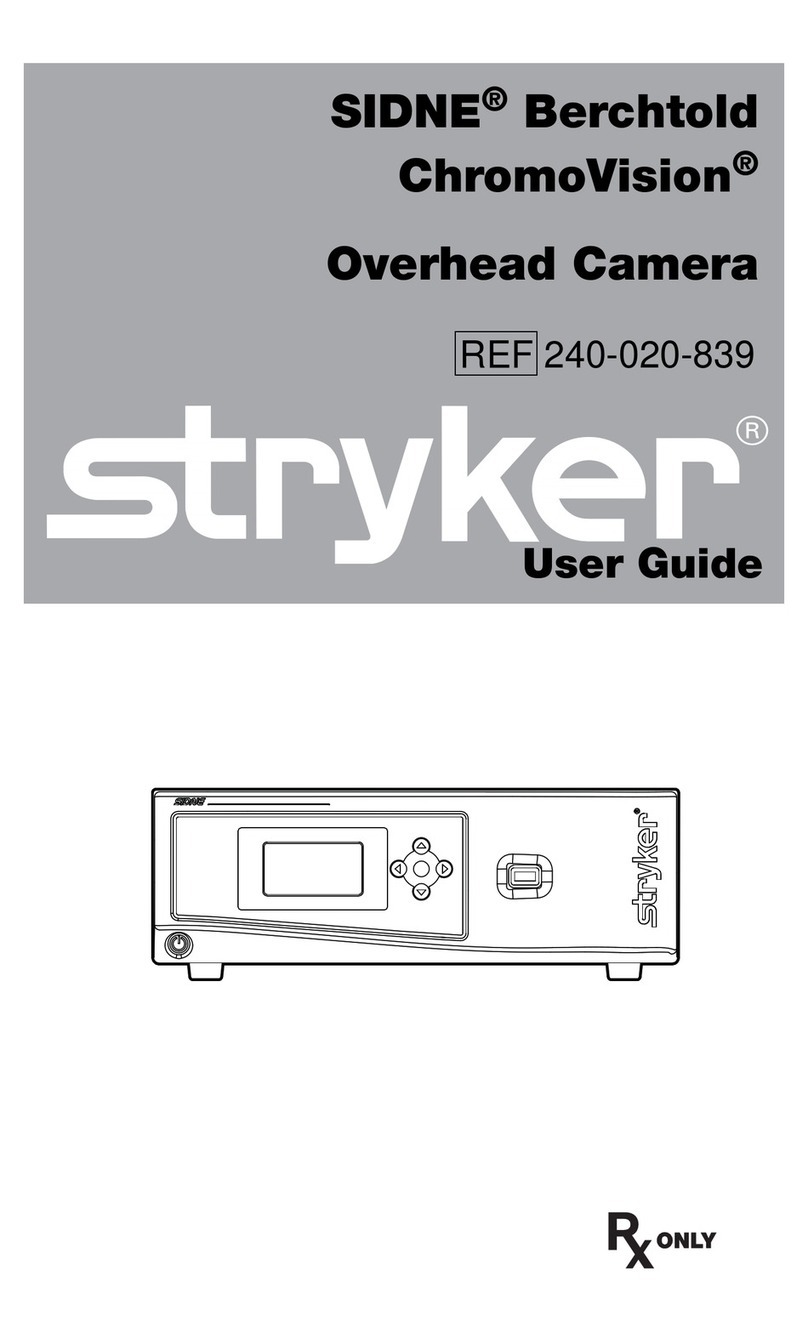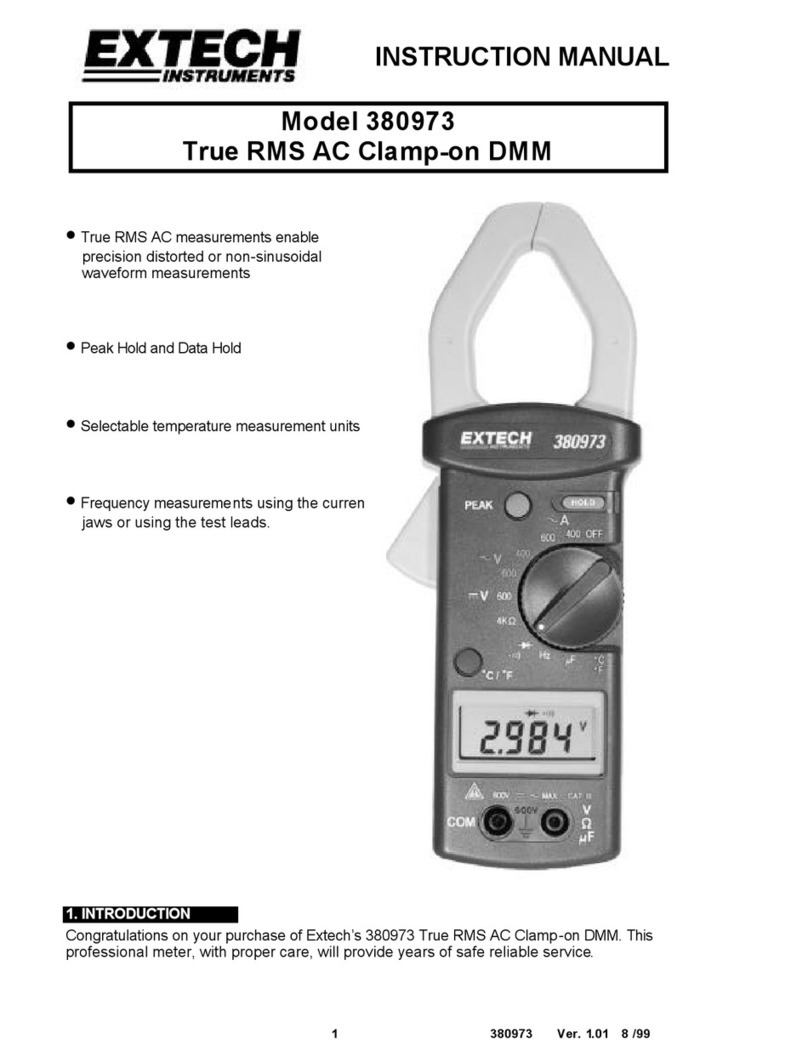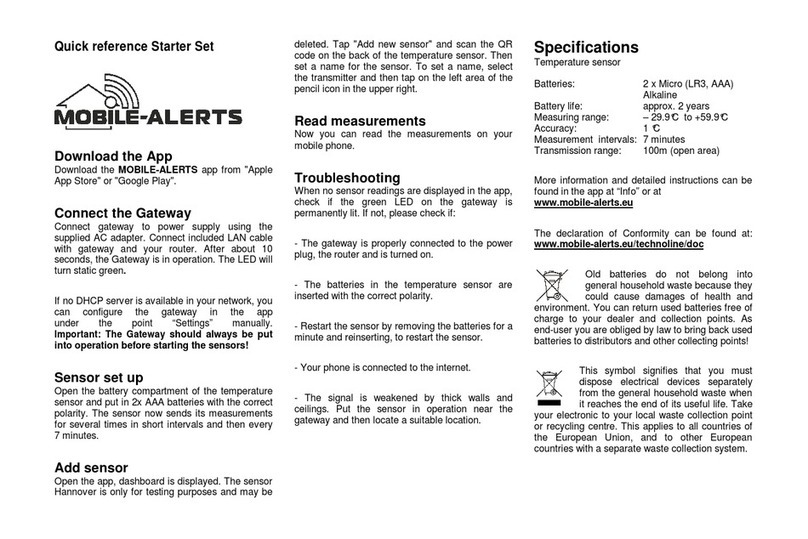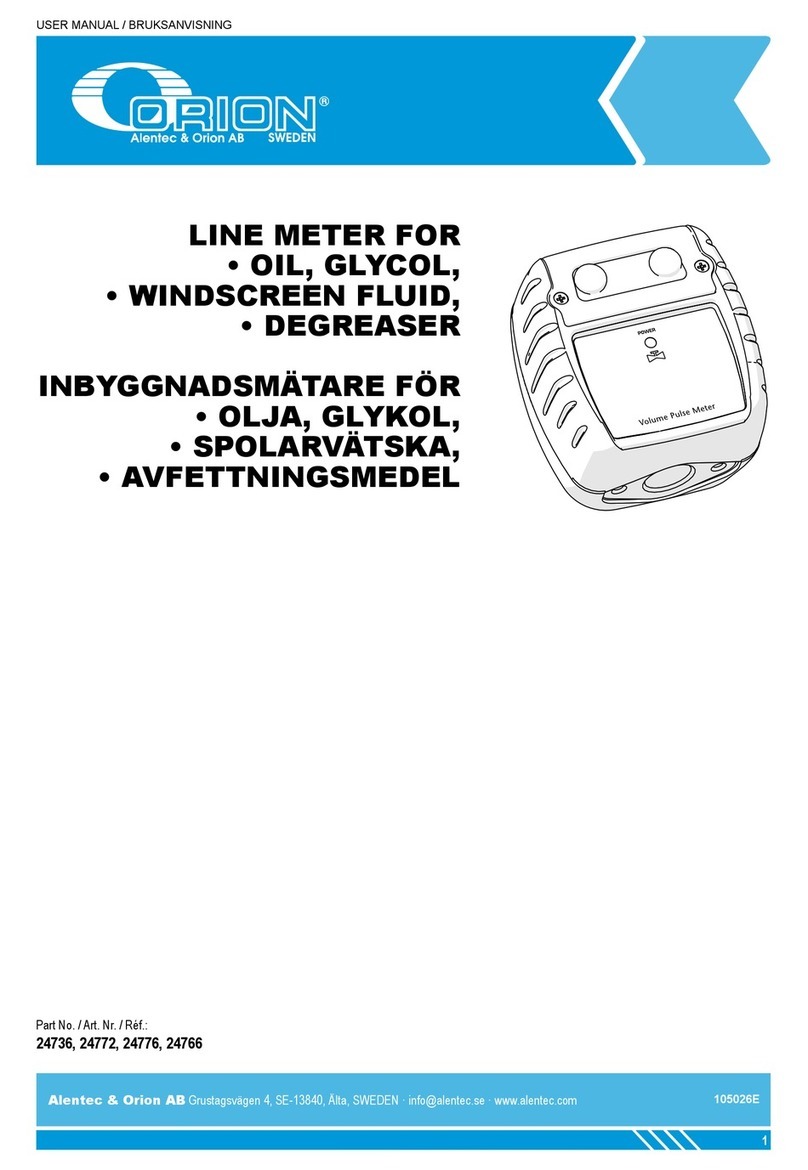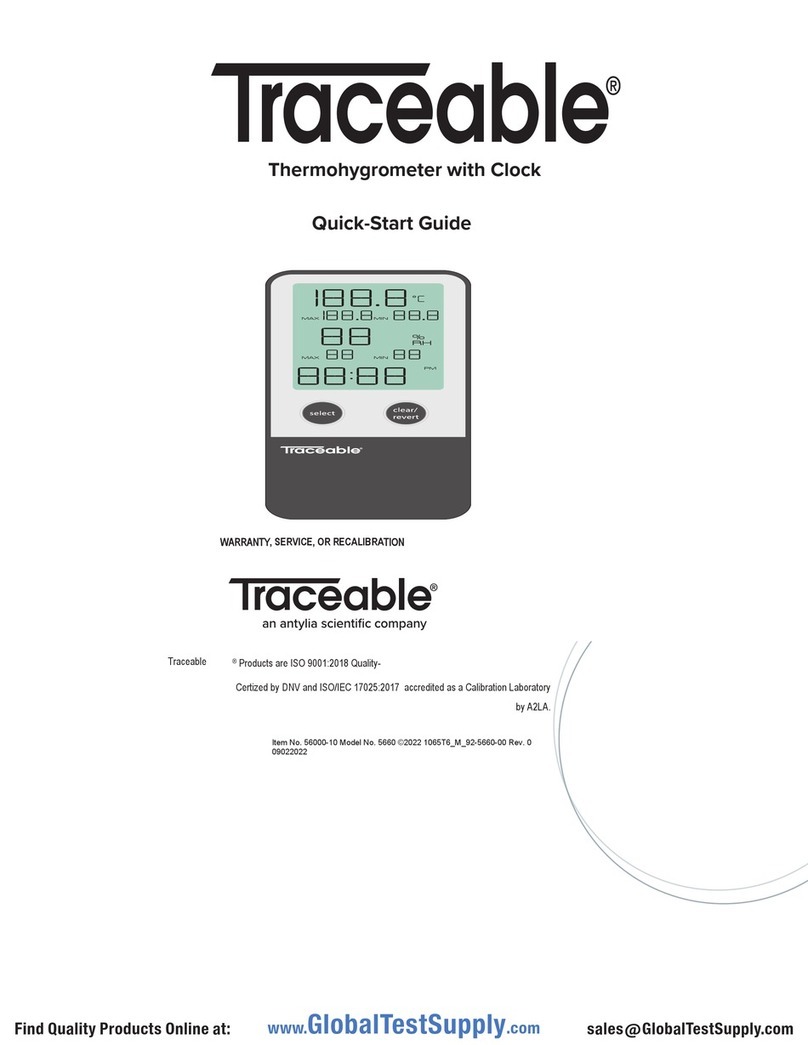Ripley ODM VIS 500 User manual

TECHNICAL SUPPORT DOCUMENT
VIS 500
Quick Start Guide
Wireless Fiber Inspection Probe
INFORMATION CONTAINED IN THIS MANUAL IS BELIEVED TO BE ACCURATE AND RELIABLE, HOWEVER, NO
RESPONSIBILITY IS ASSUMED BY RIPLEY TOOLS FOR ITS USE NOR FOR ANY INFRINGEMENTS OF PATENTS
OR OTHER RIGHTS OF THIRD PARTIES THAT MAY RESULT FROM ITS USE. NO LICENSE IS GRANTED BY
IMPLICATION OR OTHERWISE UNDER ANY PATENT RIGHTS OF RIPLEY TOOLS.
THE INFORMATION CONTAINED IN THE PUBLICATION IS SUBJECT TO CHANGE WITHOUT NOTICE.
RIPLEY TOOLS ■171 DANIEL WEBSTER HWY, UNIT 1 ■BELMONT, NH 03220 USA
M-UM040-07

PAGE 2 M-UM040-07
The VIS 500 Wi-Fi Fiber Inspection Probe is the latest in ODM’s line of user-friendly
inspection scopes. With automated image focus, PASS/FAIL functionality, and easy
pairing to Android™ and Apple® iOS devices, the VIS 500 simplifies the crucial fiber
inspection process. This guide will serve as an overview of the features and functions
of the device.
Status LED
Inspection
Adapter Ring
Power
Button
Battery
Indicator LED
Multi-Function
Button
4
3
51
2
1. Power Button
Power Unit ON
With the VIS 500 unit powered OFF, press and hold the Power Button for 3 seconds,
then release, to turn the unit ON. The VIS 500’s LEDs will illuminate to indicate the unit
has powered ON.
Auto Shut O
If the VIS 500 is le on without pairing to the inSpec application (or disconnected from)
for 5 minutes, the VIS 500 will automatically shut down to save battery life. This setting
can be changed in the mobile application.
Wake Unit from Sleep
With the VIS 500 may to into “Sleep” mode during a period of inactivity to save battery
life. To wake the unit, click the “Wake” button inside the mobile application.
Power Unit OFF
With the VIS 500 powered ON, press and hold the Power Button for 3 seconds, then
release the Power Button to turn the unit o. The battery and multi-function LEDs will
turn o to indicate power is o.
2. Battery Indicator LED
The Battery Indicator LED will change colors to inform the user when the battery
reaches certain levels of remaining charge.
3. Multi-Function Button
The Multi-Function button on the VIS 500 can be customized within the application
settings to perform a variety of functions. By default, pushing this button will initiate
“Focus & Analyze” of the live image. Other functions include to simply Focus the image
or Analyze the current image. Press and hold on the button for 1 second to trigger
function. Aer analysis, triggering this button will always return the user to a live
image.
4. Status LED
The status LED will illuminate in dierent colors to indicate the probe status:

M-UM040-07 PAGE 3
BLUE REDGREEN
Solid blue LED indicates the probe
is in stand-by mode. The probe
is waiting to analyze an image.
Blinking blue LED indicates device
is sleeping and/or not connected
to the application.
Green LED indicates the analysis
has completed and the analyzed
image passed the test.
Red LED indicates the analysis
completed and the analyzed
image has failed the test.
5. Interchangeable Inspection Tip
Each inspection tip can be attached and removed using the threaded attachment
ring on the inspection scope. Ripley oers inspection tips for many common and
uncommon connector styles across several industries.
Micro USB Charging Port
Strain Relief Arms
7
6
6. Micro-USB Charging Port
This Micro USB Type B port allows connection of the VIS 500 to the included USB charging
block. Additionally, users may plug their USB cable into an external battery pack.
7. USB Cable Strain Relief Arms
The arms on the back of the probe are designed to hold your USB cable in place when
charging. They will prevent accidental pulls and strains on the cable protective the port.
8. Battery Charger Input
The VIS 500 comes with a 5-Volt USB wall supply. To charge the VIS 500 between uses, plug
the wall supply into an outlet and plug the included USB cable into the Micro USB port
on the back of the VIS 500. The indicator light on the VIS 500 will be blinking green when
charging and solid green when fully charged. Charge time is approximately four hours.
Charging Fully Charged
NOTE
Only the approved charger from Ripley may be used to charge the VIS 500.
Use of any third-party wall charger will void the warranty on the VIS 500. Use
of non-approved chargers may cause personal or property damage. Contact
Ripley to obtain approved replacement charger packs.

PAGE 4 M-UM040-07
Connecting to VIS 500
1. WiFi Settings
Open the WiFi settings menu on your device. This is usually found in the “Settings”
application.
2. Connect to VIS 500
Select the VIS 500 from the list shown of available WiFi devices. The VIS 500 will show
up as “VIS500-XXXX” (XXXX = Serial Number of Device). This will establish a connection
to the VIS 500. No password is required. Wait for the status to indicate “Connected” or
with a check mark.
3. Open inSpec®
Navigate to the devices list of installed applications and select “ODM inSpec®” from
the list to open it.
Basic Software / UI Navigation
Center
2
1
Image
View
Window
3
Saved
Images
5Focus &
Analyze
4Focus
Mode
6Save /
Quick Save
8Next
Fiber
7
Previous
Fiber
*Navigate to Settings > About and touch the “User Manual” button for a complete
walk-through of all soware features.
9
10
Settings
Refresh

M-UM040-07 PAGE 5
1. Image View Window
This window shows the camera image from the VIS 500. It will show your live image as
well as analyzed images once processed.
2. Auto Center & Zoom
This button puts the probe into center and zoom mode. The image is automatically
centered and magnified in the image view window.
3. Saved Images
This button takes you to another screen where you can scroll through and review all of
the saved images and information.
4. Auto / Manual Focus Mode
This toggle allows the user to select between the two modes of the VIS 500, Auto mode
and Manual mode. Auto mode is designed for simplicity and is the default option. Auto
mode will automatically focus and analyze the fiber image. Manual mode is designed
for power users who want more control.
5. Focus & Analyze
This button will start a test on the VIS 500. It will automatically focus the fiber image
and run a pass-fail analysis. Once the test is complete, the analyzed image will be
shown in the image view window for saving.
6. Save Image
These two buttons allow users to save the image. Quick Save will save the image with
a default filename or color code based on the current fiber index. Save allows the user
to enter their own filename and additional fiber information.
7. Previous Fiber
This button allows the user to scroll back to the previous fiber index save location.
8. Next Fiber
This button allows the user to scroll forward to the next fiber index save location.
9. Settings
This button allows the user to adjust the inspection, analysis, and device settings.
10. Refresh
This button allows the user to refresh the live image from the probe.
Important Safety Information
WARNING!
Read and understand all of the instructions and safety information in this
manual before operating this tool.
ELECTRIC SHOCK HAZARD
Contact with live circuits could result in severe injury or death. Pay attention
to proper battery polarity. Do not mix battery types or manufacturers. Do not
open the unit. Use this unit only for its intended purpose as outlined in this
document.

PAGE 6 M-UM040-07
DAMAGE TO ITEM HAZARD
Do not leave item in direct sunlight or near heat sources, submerge in water, or
subject unit to strong impact. Cover the fiber interface with the flip-cap when
not in use.
DO NOT THROW THIS PRODUCT AWAY
Contact your local recycling station to dispose of properly.
Certifications
This product conforms with health, safety, and environmental protection standards
for products sold within the European Economic Area (EEA). This product was tested
by an ISO 17025 accredited laboratory and complies with the following CE directives
and standards listed below:
Directives:
Radio Equipment Directive 2014/53/EU
Standards:
EMC: ETSI EN 301 489-1 V2.2.3 (2019-11)
ETSI EN 301 489-3 V2.1.1 (2019-03)
Safety: EN/IEC61010-1:2010+A1:2016
Contains FCC ID: CWFB1XX-XXX
This device complies with Part 15 of the FCC Rules. Operation is subject to the
following two conditions: (1) this device may not cause harmful interference, and (2)
this device must accept any interference received, including interference that may
cause undesired operation.
This equipment has been tested and found to comply with the limits for a Class B digital
device, pursuant to part 15 of the FCC Rules. These limits are designed to provide
reasonable protection against harmful interference in a residential installation. This
equipment generates, uses and can radiate radio frequency energy, and if not installed
and used in accordance with the instructions, may cause harmful interference to radio
communications. However, there is no guarantee that interference will not occur in
a particular installation. If this equipment does cause harmful interference to radio
or television reception, which can be determined by turning the equipment o and
on, the user is encouraged to try to correct the interference by one or more of the
following measures:
• Reorient or relocate the receiving antenna.
• Increase the separation between the equipment and receiver.
• Connect the equipment into an outlet on a circuit dierent from that to which the
receiver is connected.
• Consult the dealer or an experienced radio/TV technician for help.
Windows is a registered trademark of Microso Corporation in the United States and/or other countries.
Android is a trademark of Google LLC. Apple is a registered trademark of Cisco in the U.S. and other countries
and is used under license. The Bluetooth word mark is a registered trademark owned by Bluetooth SIG, Inc.

M-UM040-07 PAGE 7
Contact Information
Contact us with any questions pertaining to this or any other
ODM product.
Call Us:
() -
Email Us:
tech.suppor[email protected]
Visit Us Online: www.ripley-tools.com/odm
Table of contents
Other Ripley Measuring Instrument manuals

Ripley
Ripley ODM RP 460 User manual

Ripley
Ripley Miller UPM100 User manual

Ripley
Ripley Miller DLS360 User manual

Ripley
Ripley Miller RP450 User manual

Ripley
Ripley ODM DLS 355 User manual

Ripley
Ripley MILLER DLS 655 User manual
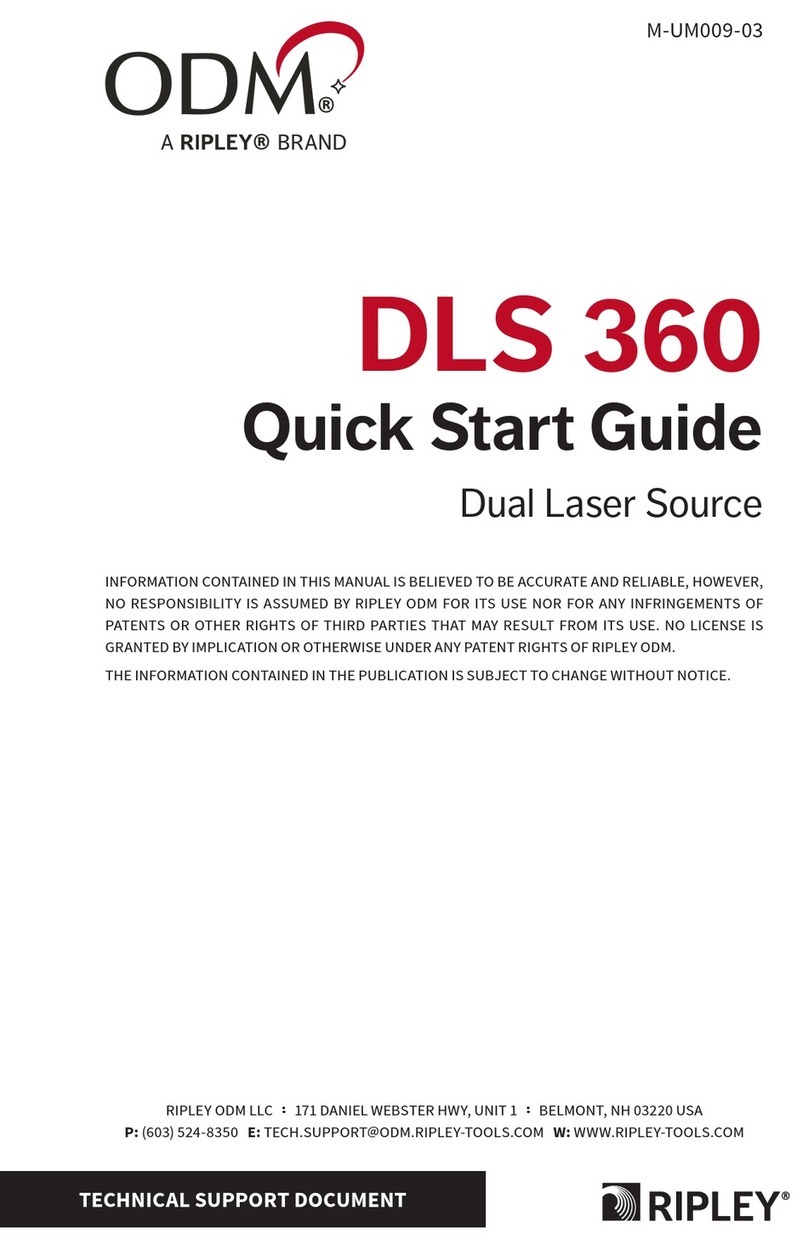
Ripley
Ripley ODM DLS 360 User manual

Ripley
Ripley ODM OTDR 800 User manual

Ripley
Ripley MILLER VIS300 User manual

Ripley
Ripley ODM RP 460 User manual
Popular Measuring Instrument manuals by other brands

Novasina
Novasina PascalMaxx +/-50Z operating instructions

elsner elektronik
elsner elektronik TH PF Series Technical specifications and installation instructions

MEL
MEL KC-100B-1 Operation manual

Omega
Omega TRCN443 user guide
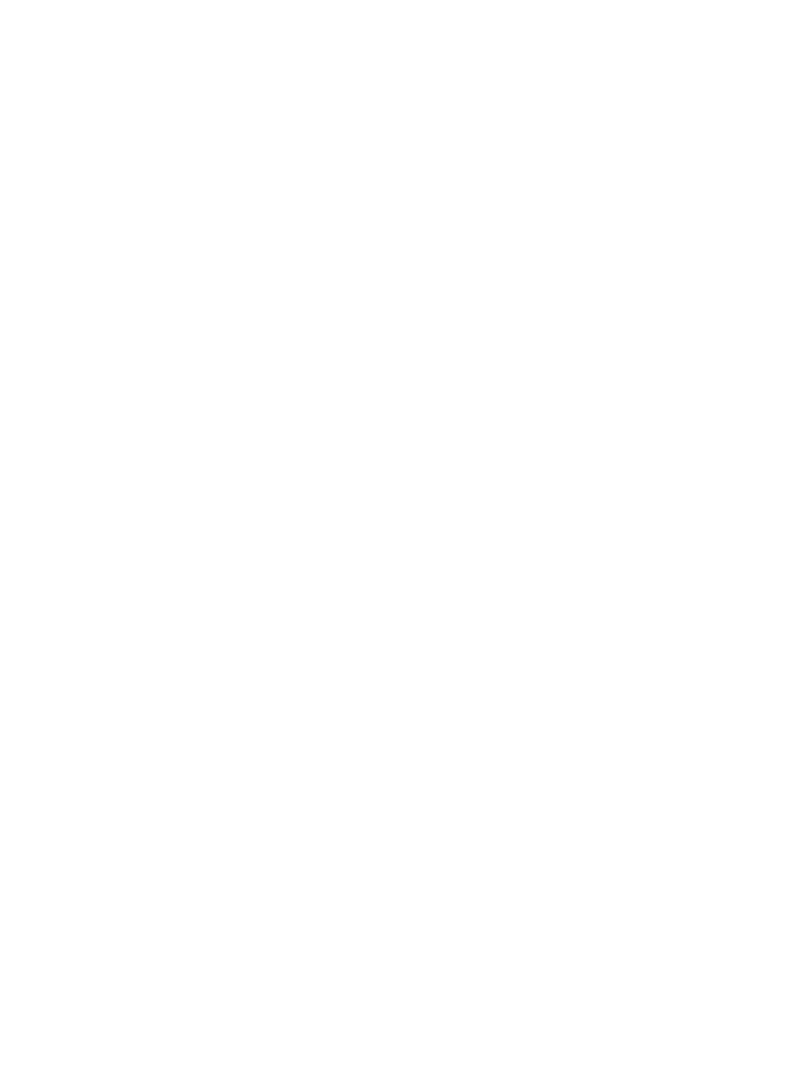
Tascam
Tascam DR-05 Reference manual

Strainoptics
Strainoptics PS-100-SF quick start guide