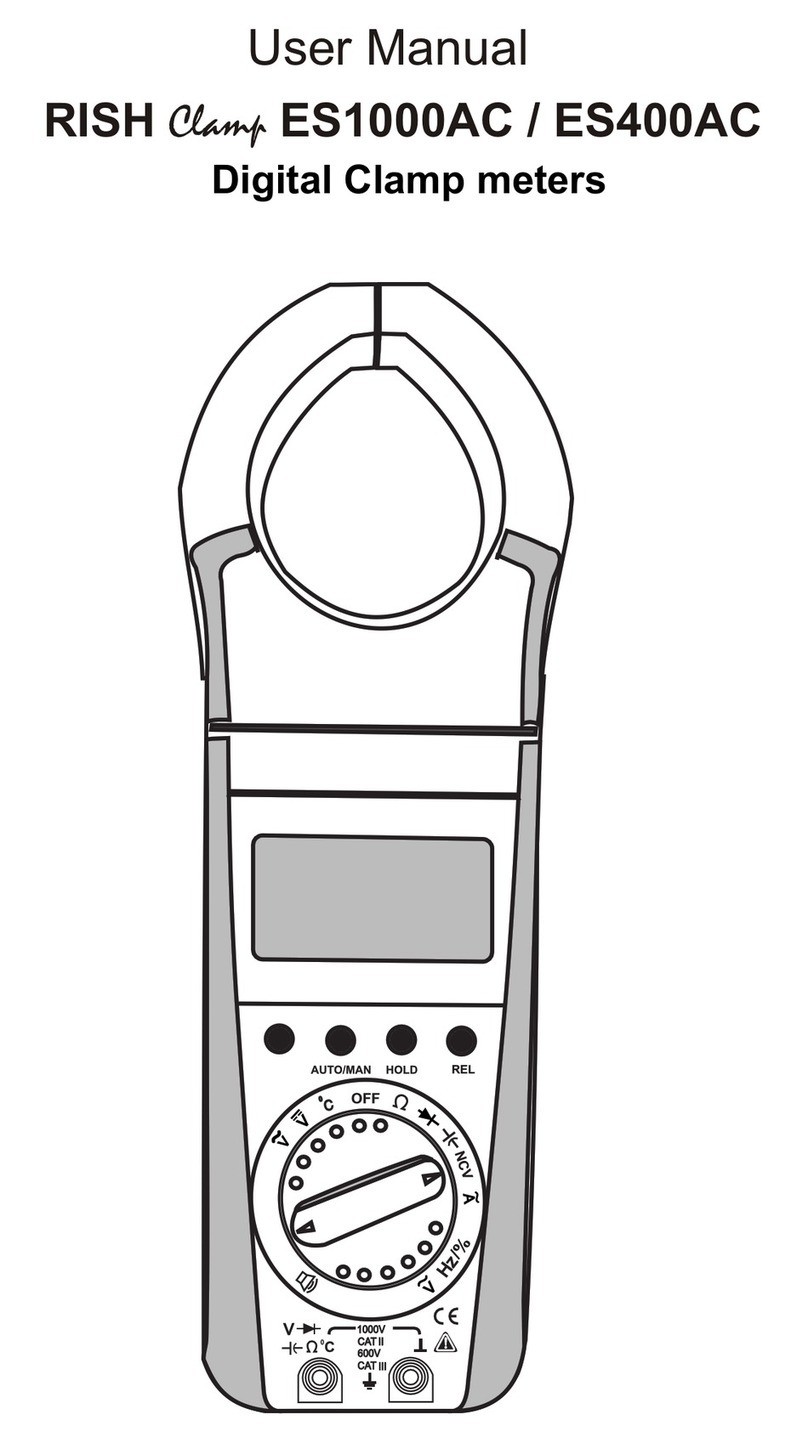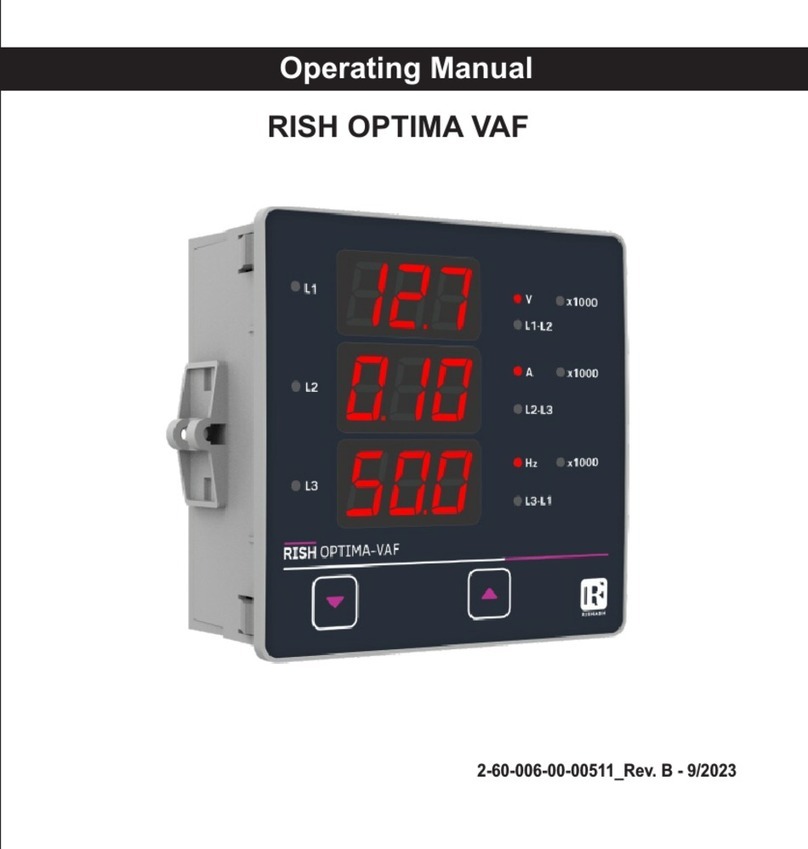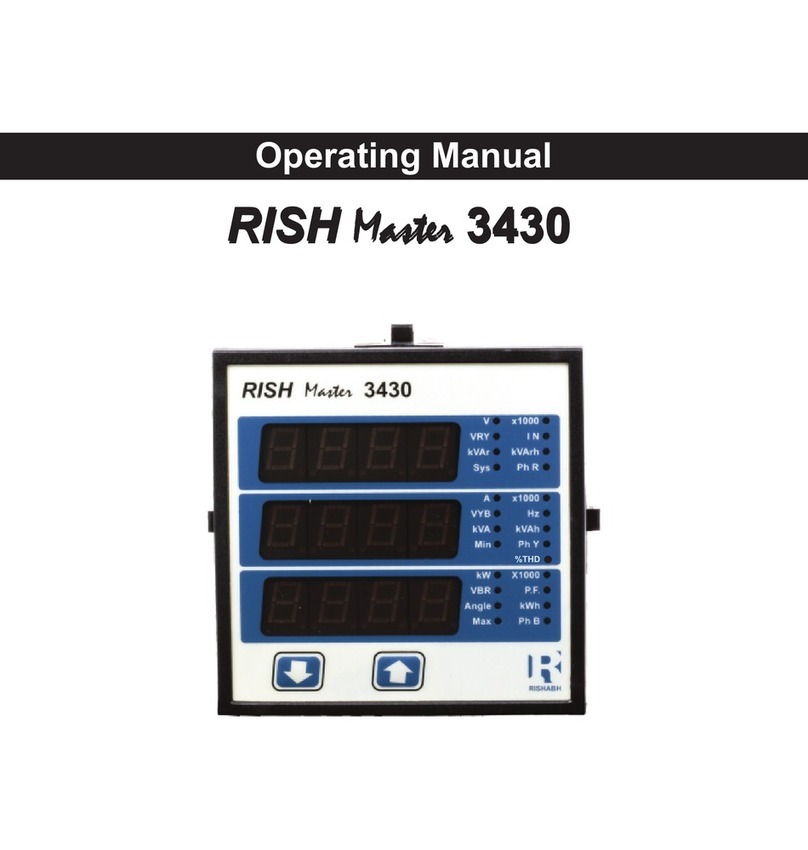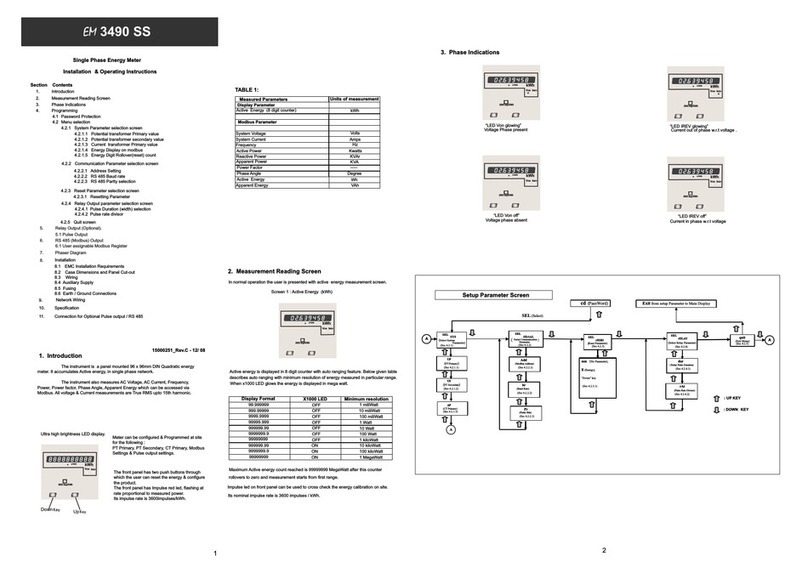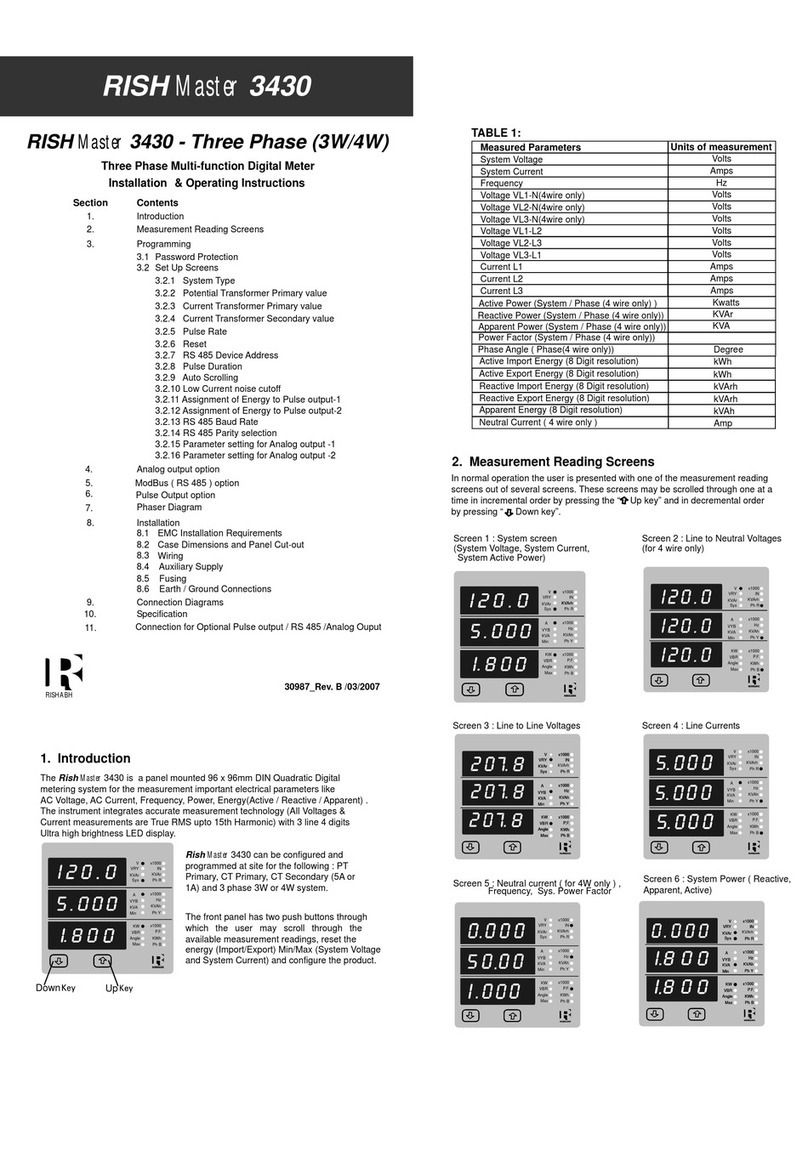Enter Password, fourth
digit entered, awaiting
verification of the password.
Pressing “ ” key will
advance to the “New/Change
Password” entry stage.
Pressing the “ ” key will
advance to the menu selection
screen. (See Section 3.2).
Password confirmed.
Pressing the “ ” key to advance the operation
to the next digit and sets the first digit, in this case to “2”
New/Change Password, first
digit entered, prompting for
second digit. (Blinking digit
denotes that value will
be changing).
(Blinking digit denotes
that value will be changing)
Pressing the “ ” key will
scroll the value of the first
digit from 0 through to 9,
the value will wrap from
New / Change Password
The meter has not accepted
the password entered.
Pressing the “ " key
will return to the enter
password stage.
Pressing the “ ” key exits
the password menu &
Password Incorrect.
Pressing the “ ” key will
scroll the value of the second
digit from 0 through to 9, the
VSys
A
M K W h
V
A
Kr h
V
M
L1
L2
DM
L3
A h
L3 L1 Hz P F
SY
V
V
M
L2
DM
SY
New / Change Password,
second digit entered,
prompting for third digit.
(Blinking digit denotes
that value will be changing).
Pressing the “ ” key
will scroll the value of the third digit from 0 through
to 9, the value will wrap from 9 round to 0.
New/ Change Password,
third digit entered, prompting
for fourth digit. (Blinking
digit denotes that value
will be changing).
Pressing the “ ” key will
scroll the value of the fourth
digit from 0 through to 9,
returns operation to the measurement
reading mode.
value will wrap from 9 round to 0.
the value will wrap from 9 round to 0. Pressing the “ ”
key to advance the operation to the new password
confirmed” & sets the fourth digit in this case to “3”.
Pressing the “ ” key to advance the operation to the
next digit and sets the third digit, in this case to “5”
Pressing the “ ” key to advance the operation to the
next digit and sets the second digit, in this case to “1”
9
9 round to 0.