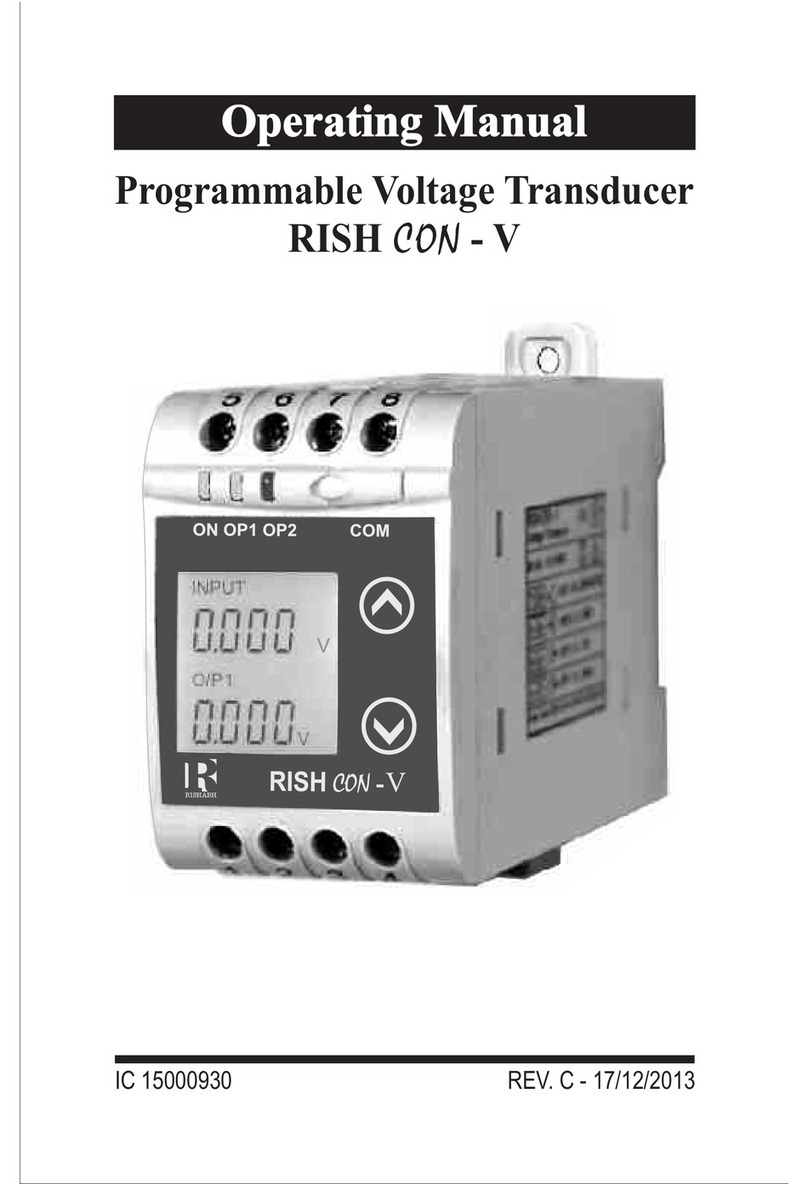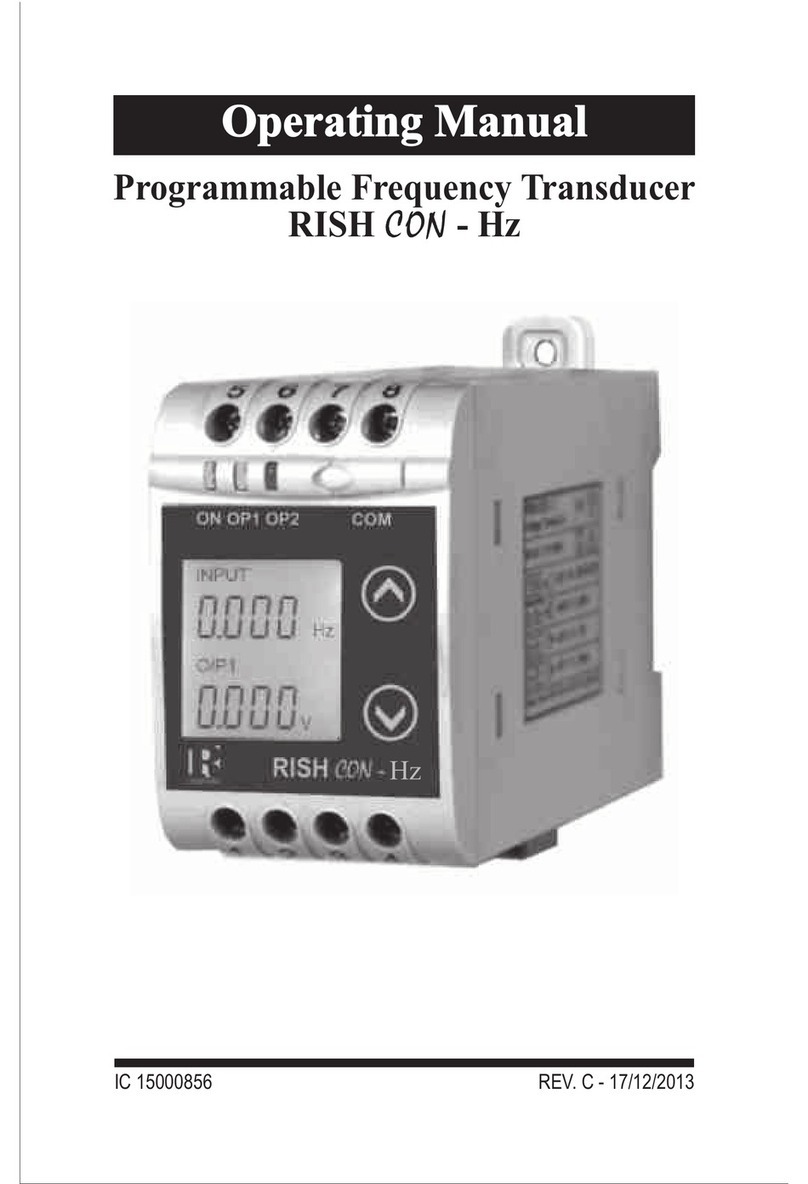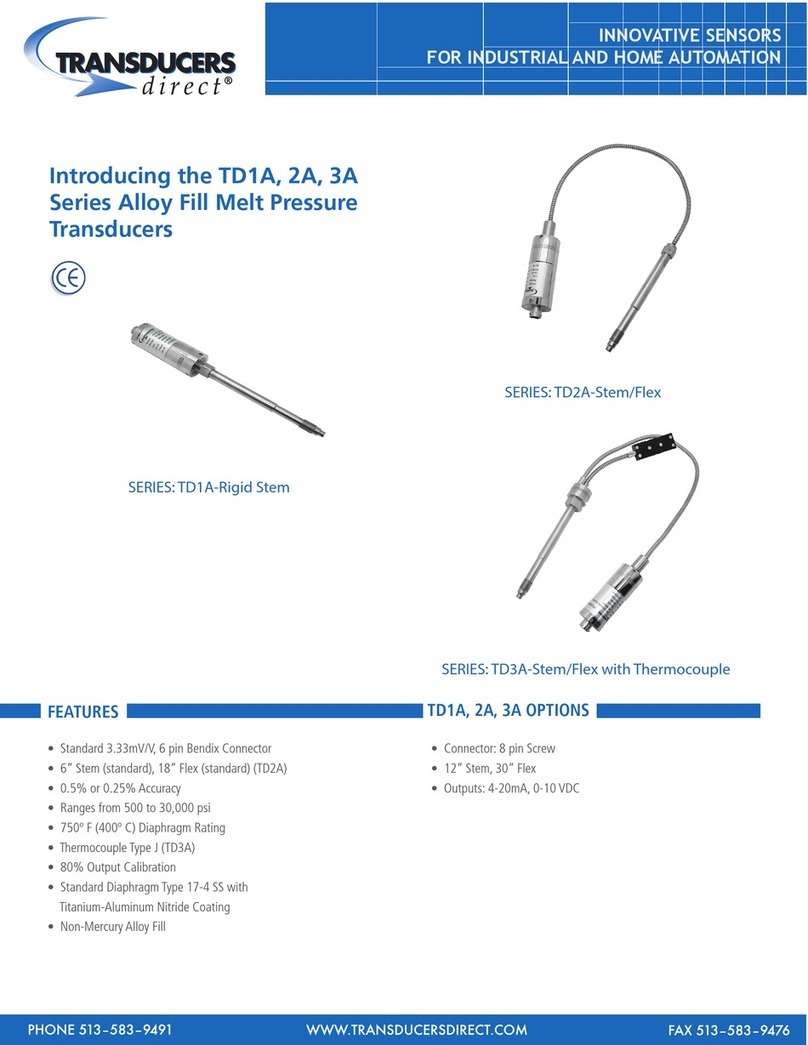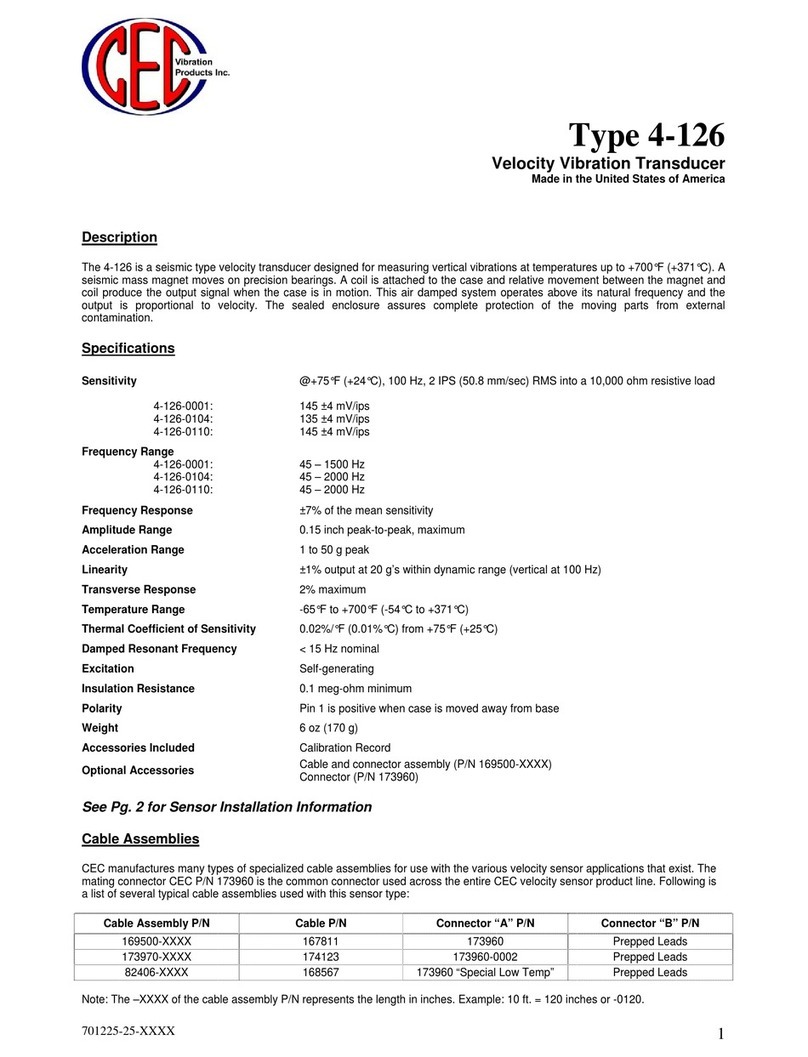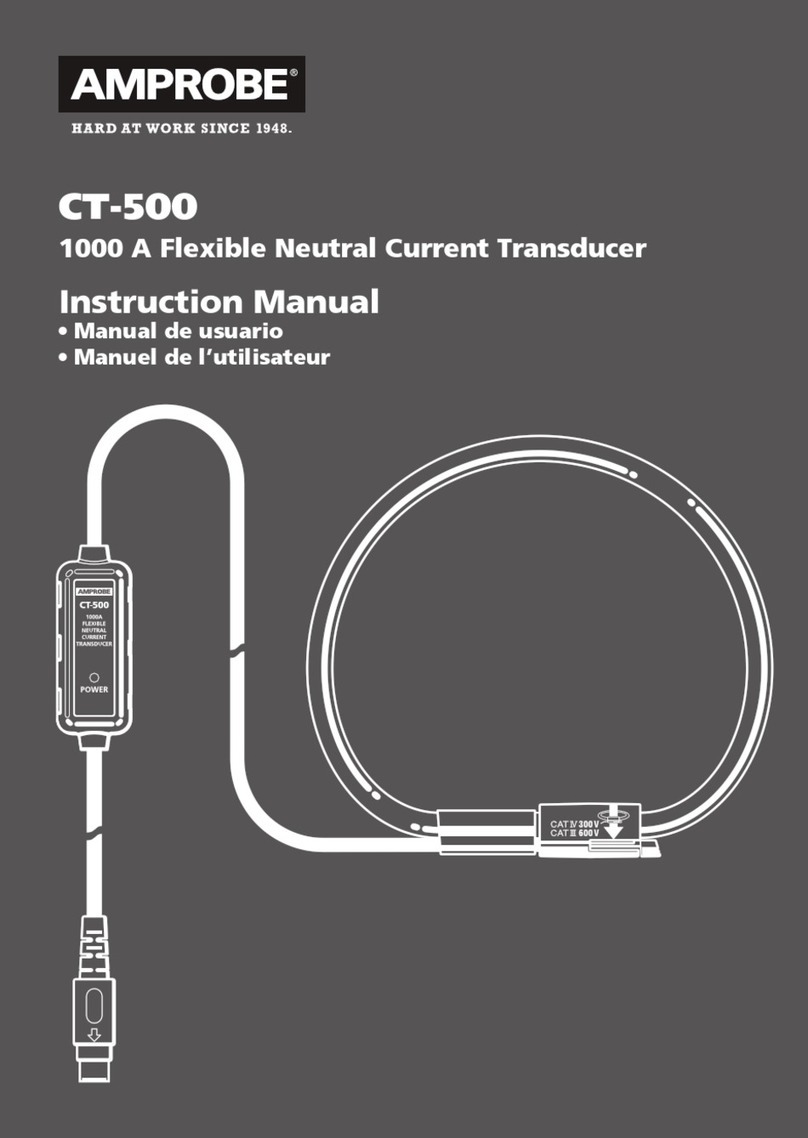Rishabh RISH CON - I User manual

IC 15001063 REV. C - 17/12/13
Operating Manual
I
Programmable Current Transducer
RISH CON - I


1Introduction
2 Input and Output screens
3 Programming
3.1 Programming via Front LCD & Two keys
3.1.1 Password Protection
3.1.1.1 Password verification
3.1.1.2 Editing Existing Password
3.1.2 Current Transformer parameter
Setting
3.1.2.1 Current Transformer primary
value
3.1.2.2 Current Transformer secondary
value
3.1.3 Communication Parameter Setting
3.1.3.1 Address Setting
3.1.3.2 RS 485 Baud rate
3.1.3.3 RS 485 Parity selection
3.1.4 Output Type selection
3.1.4.1 Output 1 Type selection
3.1.4.2 Output 2 Type selection
3.1.5 Input characteristics Setting
3.1.5.1 End value of input
3.1.5.2 Start value of input
3.1.5.3 Elbow Function Selection
3.1.5.4 Elbow value of input
1
Programmable Current Transducer
Installation & Operating Instructions
Current Transducer
SectionContents

3.1.6 Output characteristics Setting
3.1.6.1 Output 1 characteristics Setting
3.1.6.1.1 End value of output 1
3.1.6.1.2 Start value of output 1
3.1.6.1.3 Elbow value of output 1
3.1.6.2 Output 2 characteristics Setting
3.1.6.2.1 End value of output 2
3.1.6.2.2 Start value of output 2
3.1.6.2.3 Elbow value of output 2
3.2 Programming Via programming port available at
front of Transducer using optional PRKAB600
Adapter.
Installation
5.1 EMC Installation Requirements
5.2 Case Dimensions
5.3 Wiring
5.4 Auxiliary Supply
5.5 Fusing
5.6 Earth / Ground Connections
5.7 Maintenance
6. Specifications
7. Connection Diagrams
3.3
DIP Switch setting for output
4.
Programming Via optional RS485(MODBUS)
communication port.
3.3.1
RS 485 ( ModBus )
4.1 Accessing 3X Resistors
4.2 Accessing 4X Resistors
5.
2

1. Introduction
The Current Transducer is a DIN Rail/wall mounted 43.5 X
65.5mm Transducer.
Input
Current and Output Voltage / Current is displayed on LCD
and indicated by LED’s.
The Current Transducer is used to measure and convert AC
Current input into proportional DC current or voltage output
signal. Output signal generated is proportional to the True
RMS (upto 15th Harmonic) of the input Current.
Current Transducer can be
configured and programmed at
site for the following CT Primary
,CT Secondary (1A to 5A) , Input
Characteristics (i.e start, end and
elbow value of Input) and Output
parameters (i.e as Voltage or as
Current and Characteristics of
start, end and elbow value of
outputs).
A
A
1.1 LED Indication
3
Green LED Continuous ON
Green LED Continuous ON
Green LED Continuous ON
Red LED Continuous ON
Red LED Continuous ON
LED Operating Status
Output1 Voltage
Output1 Current
Output2 Voltage
Output2 Current
O/P 2
ON
O/P 1
LED
LED Operating Condition
Aux. Supply healthy Condition
The front panel has two keys through which the user may
scroll through the output screens and configure the product.

2. Input and Output screens
In normal operation the user is presented with display test
screen followed by version screen to one of the output
screen. These screens may be scrolled through one at a
time Output 1 or Output 2 by pressing the “ Up key” or
“ Down key”.
screen 1 : Display Test Screen 2 : Version Screen
Table 1: Measured parameters
Measured parameters Unit of Measurement
Current A
Screen 3 : Current Input and
Output 1 as Voltage
Screen 4 : Current Input
and Output 1 as Current
4

Screen 5 : Current Input and Screen 6 : Current Input &
Output 2 as Voltage Output 2 as Current
l
3. Programming
3.1 Programming via Front LCD & Two keys
The following sections comprise step by step procedures for
configuring the Current Transducer for individual user
requirements.
To access the set-up screens press & hold the“ down” &
“ up” keys simultaneously for 5 seconds. This will take the
User into the Password Protection Entry Stage .
Programming of transducer can be done in three ways :
3.1. Programming Via Front LCD & two keys.
3.2. Programming Via Programming port available at front of
Current transducer using option PRKAB60 Adapter.
3.3. Programming Via optional RS485(MODBUS)
communication port.
5

3.1.1. Password Protection
3.1.1.1 Password verification
Password protection can be enabled to prevent
unauthorised access to set-up screens, by default password
protection is not enabled.
Password protection is enabled by selecting a four digit
number other than 0000, setting a password of 0000
disables the password protection.
Enter Password, prompt for first
digit. (*Denotes that digit will be
flashing).Pressing the “ Down”
key will scroll the value of the first
digit from 0 through t o 9 , t h e
value will wrap from 9 round to 0.
Pressing the “ Up” key will
advance the operation to the next
digit and set the first digit.
In the special case where the Password is “0000”pressing
the “ Up” key when advance to password set or confirm
screen.
Enter Password, first digit
entered, prompt for second digit.
(*Denotes that digit will be
flashing).
Pressing the “ Down key will
scroll the value of the second digit
from 0 through to 9, the value will
wrap from 9 round to 0.
Pressing the “ Up” key will advance the operation to the
next digit and set the second digit. In this case to “2”.
A
6

Enter Password, second digit
entered, prompt for third digit.
(*Denotes that digit will be
flashing).
Pressing the “ Down” key will
scroll the value of the third digit
from 0 through to 9, the value will
wrap from 9 round to 0.
Pressing the “ Up” key will advance the operation to the
next digit and set the third digit. In this case to “3”.
Enter Password, third digit
entered, prompt for fourth digit.
(*Denotes that digit will be
flashing).
Pressing the “ Down” key will
scroll the value of the fourth digit
from 0 through to 9, the value will
wrap from 9 round to 0.
Pressing the “ Up” key will
advance the operation to the “Password Set / Confirmed”
and set the fourth digit. In this case to “4”.
Password Set/Confirmed.
Pressing “ Down” key will
enter to the “New /change Password”
entry stage.(section 3.1.1.2)
Pressing the “ Up” key will
confirm New password and
advance to current Transformer
parameter setting (section 3.1.2).
7

*
Password Incorrect.
This screen is displayed when the
unit has not accepted the
Password entered.
Pressing the " Down" key will
re-enter to the “Enter Password”
entry stage.
Pressing the “ Up” key will exit
the setup menu.
3.1.1.2 Editing Existing Password
New / Change Password
(*Denotes that digit will be
flashing).
Pressing the “ Down” key will
scroll the value of the first digit
from 0 through to 9, the value will
wrap from 9 round to 0.
Pressing the “ Up” key will
advance the operation to the next digit and set the first digit,
in this case to “4”.
Enter New Password, first digit
entered, prompting for second
digit. (*Denotes that digit will be
flashing).
Pressing the “ Down” key will
scroll the value of the second
digit from 0 through t o 9 , t h e
value will wrap from 9 round to 0.
Pressing the “ Up” key will advance the operation to the
next digit and set the second digit, in this case to “1”.
8

Enter New Password, second digit
entered, prompting for third digit.
(*Denotes that digit will be
flashing).
Pressing the “ Down” key will
scroll the value of the third digit
from 0 through to 9, the value will
wrap from 9 round to 0.
Pressing the “ Up” key will advance the operation to the
next digit and set the third digit, in this case to “ 4”
Enter New Password, third digit
entered, prompting for fourth digit.
(*denotes that digit will be
flashing).
Pressing the “ Down” key will
scroll the value of the fourth digit
from 0 through to 9, the value will
wrap from 9 round to 0.
Pressing the “ Up” key will advance the operation to the
“New Password Confirmed” and set the fourth digit, in this
case to “1”.
New/changed Password
confirmed.
Pressing the “ Down” key
will re-enter to the “New
Password”entry stage.
Pressing the “ Up” key will
confirm new password and
a d v a n c e t o t h e C u r r e n t
Transformer parameter Setting (section 3.1.2).
9

A
*
3.1.2. Current Transformer Parameter Setting
3.1.2.1 Current Transformer primary value
This screen allows the user to set the CT Primary value
from 1 to 9999 A.
Pressing the “ Down” key will
enter the “New/Change CT
Primary value edit” mode.
Pressing “ Up” key will confirm
the present value as CT Primary
and advance to the CT secondary
setting (section 3.1.2.2).
New / Change CT Primary value
(*Denotes that digit will be
flashing).
Pressing the “ Down” key will
scroll the value of the first digit
from 0 through to 9, the value will
wrap from 9 round to 0
Pressing the “ Up” key will
advance the operation to the next digit and set the first
digit, in this case to “0”
Enter New / Change CT Primary
value, first digit entered, prompting
for second digit. (*Denotes that
digit will be flashing).
Pressing the “ Down” key will
scroll the value of the second digit
from 0 through to 9, the value will
wrap from 9 round to 0.
A
10

Pressing the “ Up” key will advance the operation to the
next digit and set the second digit, in this case to “0”.
Enter New / Change CT Primary
value, second digit entered,
prompting for third digit.
(*Denotes that digit will be
flashing).
Pressing the “ Down” key will
scroll the value of the third digit
from 0 through to 9, the value will
wrap from 9 round to 0.
Pressing the “ Up” key will advance operation to the next
digit and set the third digit, in this case to “0”.
Enter / New CT primary value third
digit entered, prompt for fourth
digit (* Denotes that digit will be
flashing).
Pressing the “ Down” key will
scroll the value of the fourth digit
from 0 through to 9, the
value will wrap from 9 round to 0.
Pressing the “ Up” key will
advance the operation to the “New
/ Changed CT Primary value
confirmation” and set the fourth
digit, in this case to “5”.
New/changed CT Primary
value confirmed.
Pressing the “ down” key will
re-enter to the “New / Change CT
11

Primary value.
Pressing the “ Up” key will confirm New CT Primary value
& advance to the CT secondary setting (section 3.1.2.2).
This screen allows the user to set
the CT Secondary value.
Pressing the “ Down” key will
enter the “New/Change CT
Secondary value edit” mode .
Pressing the “ Up” key will
confirm the present value as CT
Secondary and advance to the
Communication parameter Setting (section 3.1.3).
New / Change CT Secondary value
( * Denotes that digit will be
flashing ).
Pressing the “ Down” key will
scrollthe value of the fourth digit
from 1 through to 5, the value will
wrap from 5 round to 1.
Pressing the “ Up” key will
advance the operation to the “New
/ Changed CT Secondary value
confirmation” and sets the fourth
digit, in this case to “5”.
New/changed CT Secondary
value confirmed.
Pressing the “ Down” key will
return to the “New / Change CT
3.1.2.2 Current Transformer secondary value
12

Secondary value edit” mode.
Pressing the “ Up” key will confirm the CT Secondary &
advance to the Communication parameter Setting (section
3.1.3).
3.1.3. Communication Parameter Setting
3.1.3.1 Address Setting
This screen applies to the RS 485 output only.
This screen allows the user to set RS485 parameter for
instruments. The range of allowable address is 1 to 247
Pressing “ Down” key will
advance to the “New/Change
address value edit” mode.
Pressing the “ Up” key will
confirm the present value as
Address and advance to Baud
Rate selection (3.1.3.2).
New/Change Address value
(*Denotes that digit will be flashing).
First digit is always blank.
Pressing the “ Down “ key will
scroll the value of the second digit
from 0 through to 2, value will wrap
from 2 round to 0.
Pressing the “ Up” key will
advance the operation to the next
digit and set the second digit, in this case to “0”
Enter New/change Address value, second digit entered,
prompting for third digit. (*Denotes that digit will be flashing).
Pressing the “ Down” key will scroll the value of the third digit
13

from 0 through to 9, the value will
wrap from 9 round to 0. Pressing
the “ Up” key will advance the
operation to the next digit and set
the third digit, in this case to “9”.
Enter New/Change Address value,
third digit entered, prompting for
fourth digit. (*denotes that digit will
be flashing).
Pressing the “ Down” key will
scroll the value of the fourth digit
from 0 through to 9, the value will
wrap from 9 round to 0.
Pressing the “ Up” key will
advance the operation to the New/changed Address value
confirmed’ and set the fourth digit in this case to “6”
New/Changed Address value
confirmed.
Pressing the “ Down” key will re-
enter to the ‘New/change Address
value edit”mode. Pressing the” Up
key will confirm New Address value
and advance to Baud Rate
selection (section 3.1.3.2).
3.1.3.2 RS 485 Baud rate
This screen allows the user to set Baud Rate of RS 485 port .
The values displayed on screen are in kbaud Pressing the
“ Down” key will enter the ‘baud Rate edit” mode and scroll the
14

value through 2.4,4.8,9.6,19.2 and
back to 2.4(values are flashing).
Pressing “ Up” key will confirm the
present value as Baud rate and
advance to the Parity Selection
(section 3.1.3.3).
RS 485 Baud Rate confirmation
Pressing “ Down” key will be re-
enter into the. “Baud Rate Edit”
mode.
Pressing the “ Up” key will confirm
the Baud rate value and advance to
the Parity Selection (section
3.1.3.3).
3.1.3.3 RS 485 Parity Selection
This screen allows the user to set
Parity & number of stop bits of RS
485 port.
Pressing the “ Down” key will
enter the “Parity & stop bit edit”
mode and scroll the value through
E : even parity with one stop bit
odd : odd parity with one stop bit
no. 1S : no parity with one stop bit
no. 2S : no parity with two stop bit
Pressing “ Up” key accepts the present value and advance
to the Output Type selection (section 3.1.4).
15

RS 485 Parity confirmation
Pressing “ Down” key will be re-
enter into Parity Edit mode.
Pressing the “ Up” key will set the
value and advance to the Output
Type selection (section 3.1.4).
3.1.4. Output Type Selection
3.1.4.1 Output 1 Type selection
This screen allows the user to set
the output 1 type as Voltage or
Current.
Pressing the “ Down” key will
enter the “output 1 type edit”
mode and scroll between voltage
and current.
Pressing “ Up” key will confirm
the present type for Output 1 and advance to the Output 2
type selection (section 3.1.4.2).
Output 1 Type confirmation
Pressing “ Down” key will re-
enter into Output 1 type Edit
mode.
Pressing the “ Up” key will set
the type and advance to the
Output 2 type selection(section
3.1.4.2).
3.1.4.2 Output 2 Type Selection
This screen allows the user to set the output 2 type as a
16

voltage or current.
Pressing the “ Down” key will
enter the “output 2 type edit”
mode and scroll between
voltage and current.
Pressing “ Up” key accepts
the present type for Output 2
and advance to the Input
Characteristics setting (section 3.1.5).
Output 2 Type confirmation
Pressing “ Down” key will re-
enter into Output 2 type Edit
mode.
Pressing the “ Up” key will set
the type and advance to the
Input Characteristics setting
(section 3.1.5).
3.1.5. Input characteristics Setting
3.1.5.1 End value of Input
This screen allows the user to set
the End value of Input. End
value of Input can be set from
50% to 120% of set CT
secondary value.
Pressing the “ Down” key will
enter the “New/Change End
value of Input edit” mode.
Note: After Changing Output Type please insure to change
DIP Switch setting (Refer Section 3.3.1). If DIP Switches are
already change then switch ON/OFF Transducer.
17
A

Pressing “ Up” key will confirm the present value as End
value of Input and advance to the Start value of Input setting
(section 3.1.5.2).
New / Change End value of
Input
(*Denotes that digit will be
flashing).
Pressing the “ Down” key will
scroll the value of the second
digit from 0(2) through
to1(6), the value will wrap from
1(6) round to 0(2) for 1A(5A) CT secondary.
Pressing the “ Up” key will advance the operation to the
next digit and set the second digit, in this case to “5”.
Enter New / Change End value of
Input, second digit entered,
prompting for third digit.
(*Denotes that digit will be
flashing).
Pressing the “ Down” key will
scroll the value of the third digit
from 0 through to 9, the value will
wrap from 9 round to 0.
Pressing the “
to the
next digit and set the third digit, in
this case to “0”.
Enter New /Change End value of
Input,third digit entered,
prompting for fourth digit.
up” key will
advance the operation
18
A
*
A
*
A
*
Table of contents
Other Rishabh Transducer manuals
Popular Transducer manuals by other brands
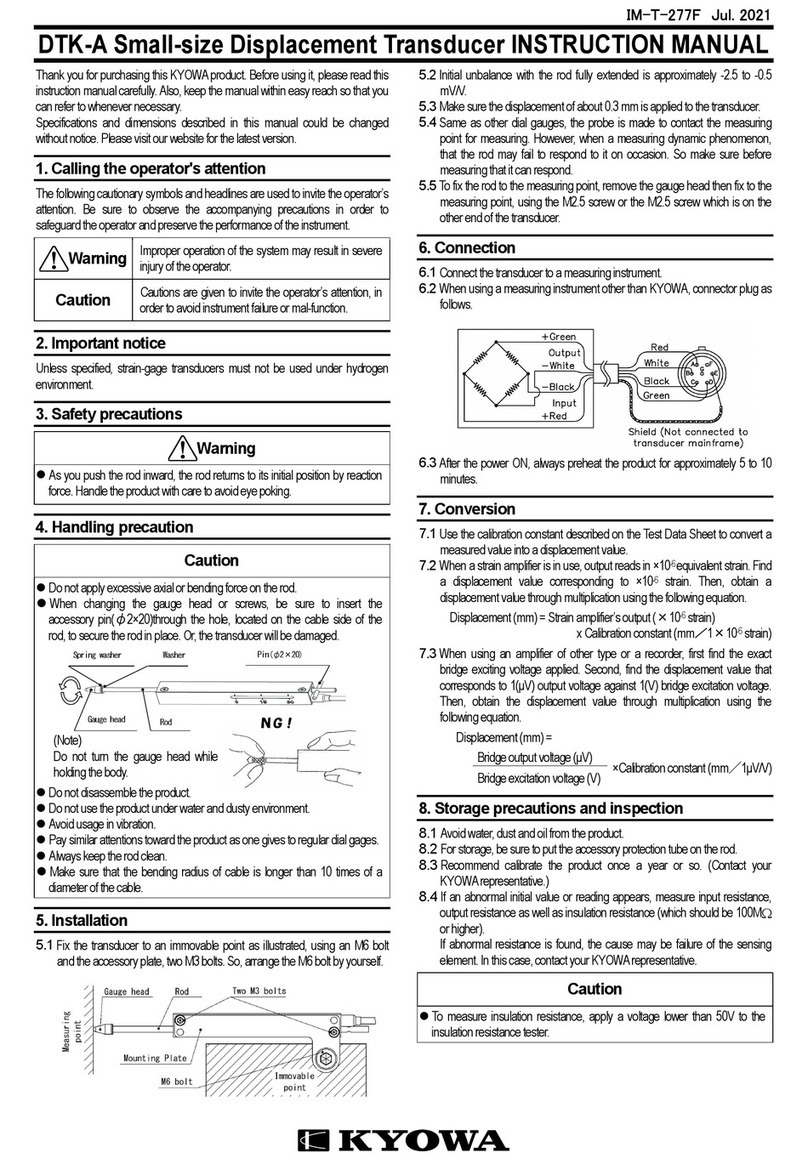
KYOWA
KYOWA DTK-A instruction manual

S+S Regeltechnik
S+S Regeltechnik AERASGARD RTM-C02 Operating Instructions, Mounting & Installation

Ametek
Ametek 953N Series Configuration manual

B-K Medical
B-K Medical Type 8817 user guide

B-K Medical
B-K Medical 8567-S user guide
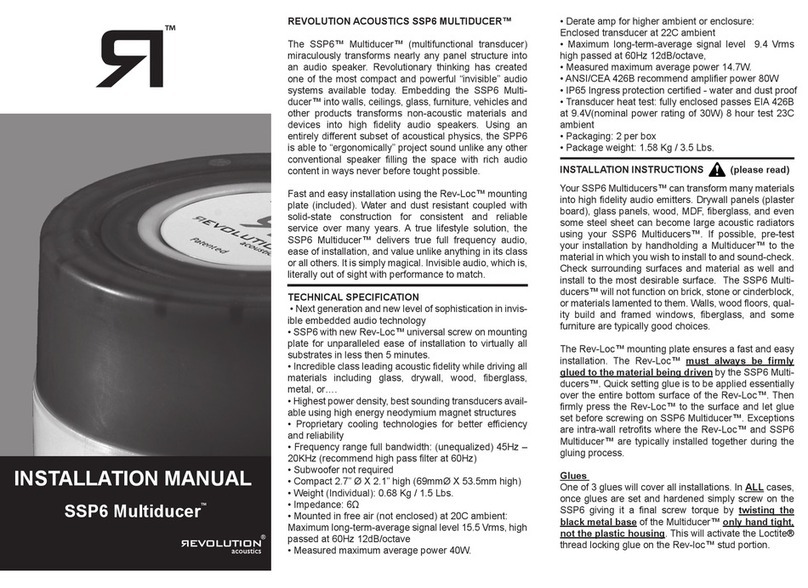
R/Evolution
R/Evolution Multiducer SSP6 installation manual

B-K Medical
B-K Medical Type 8559-S user guide

Caen ELS
Caen ELS Flucs CT -100 user manual

Raymarine
Raymarine Realvision RV-220P installation instructions

BIOPAC Systems, Inc.
BIOPAC Systems, Inc. MP150 Hardware guide

Raymarine
Raymarine DownVision CPT-70 installation instructions

S+S Regeltechnik
S+S Regeltechnik THERMASGARD RTM1-U Operating Instructions, Mounting & Installation