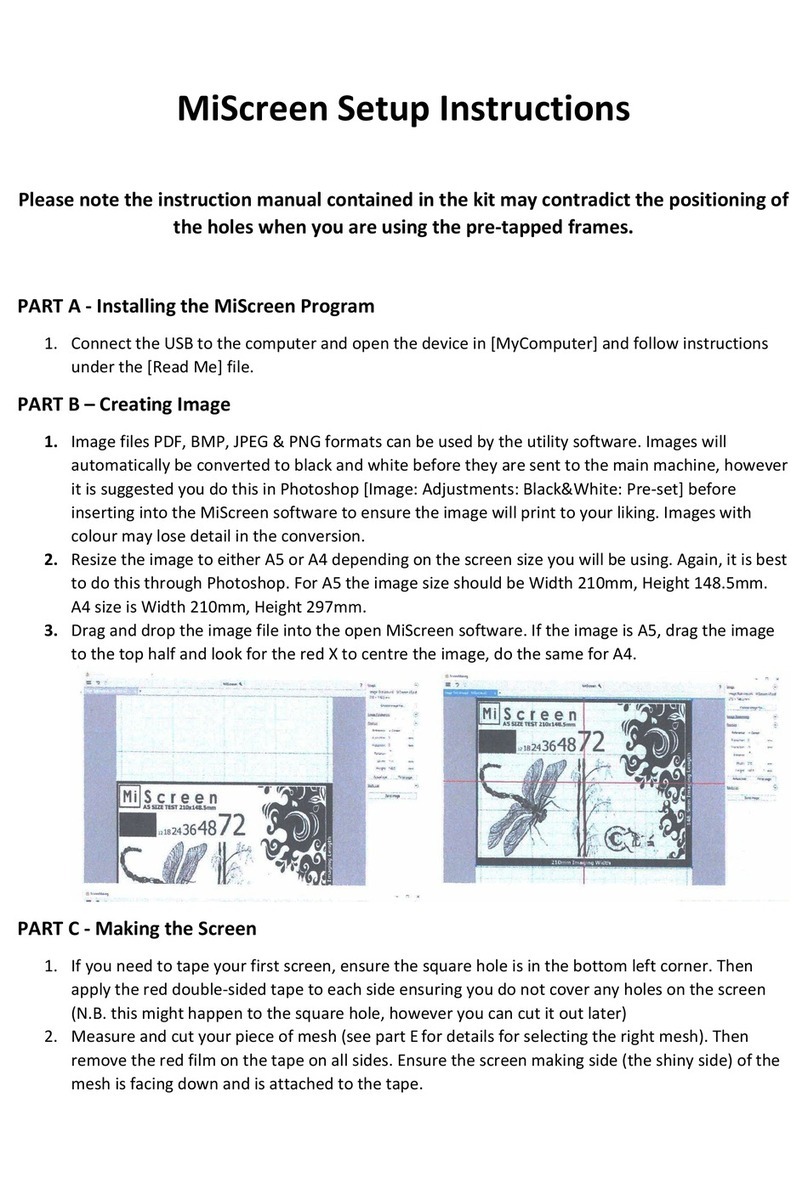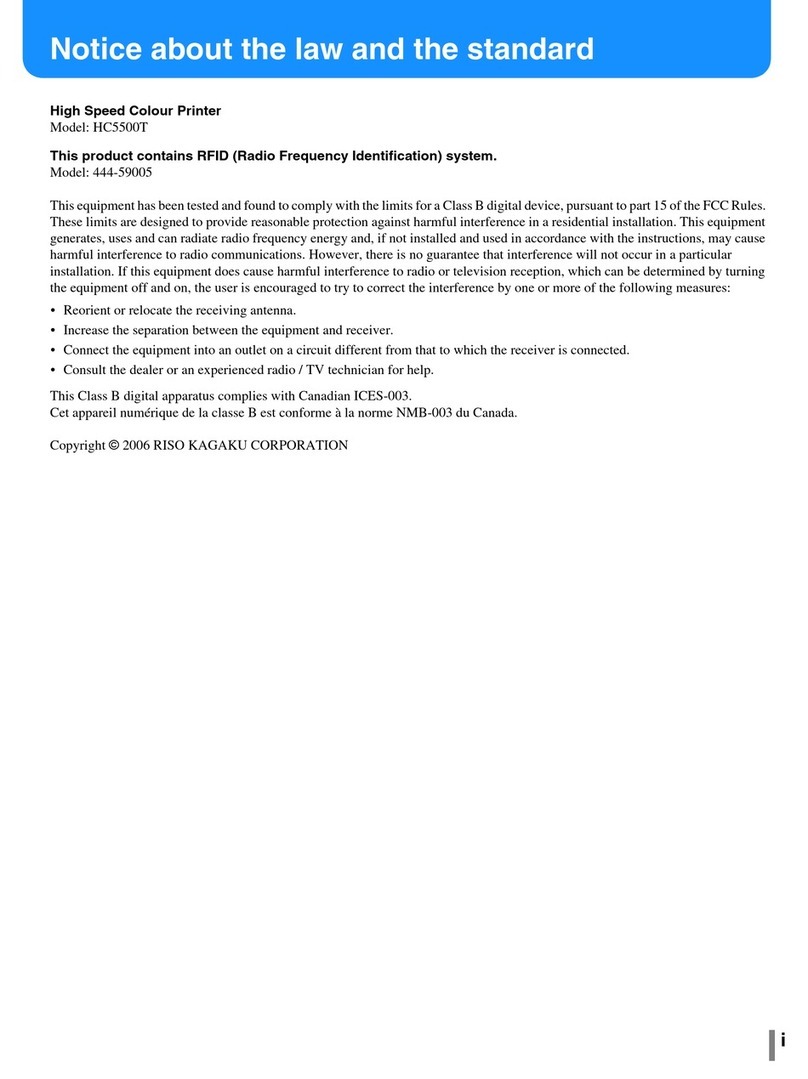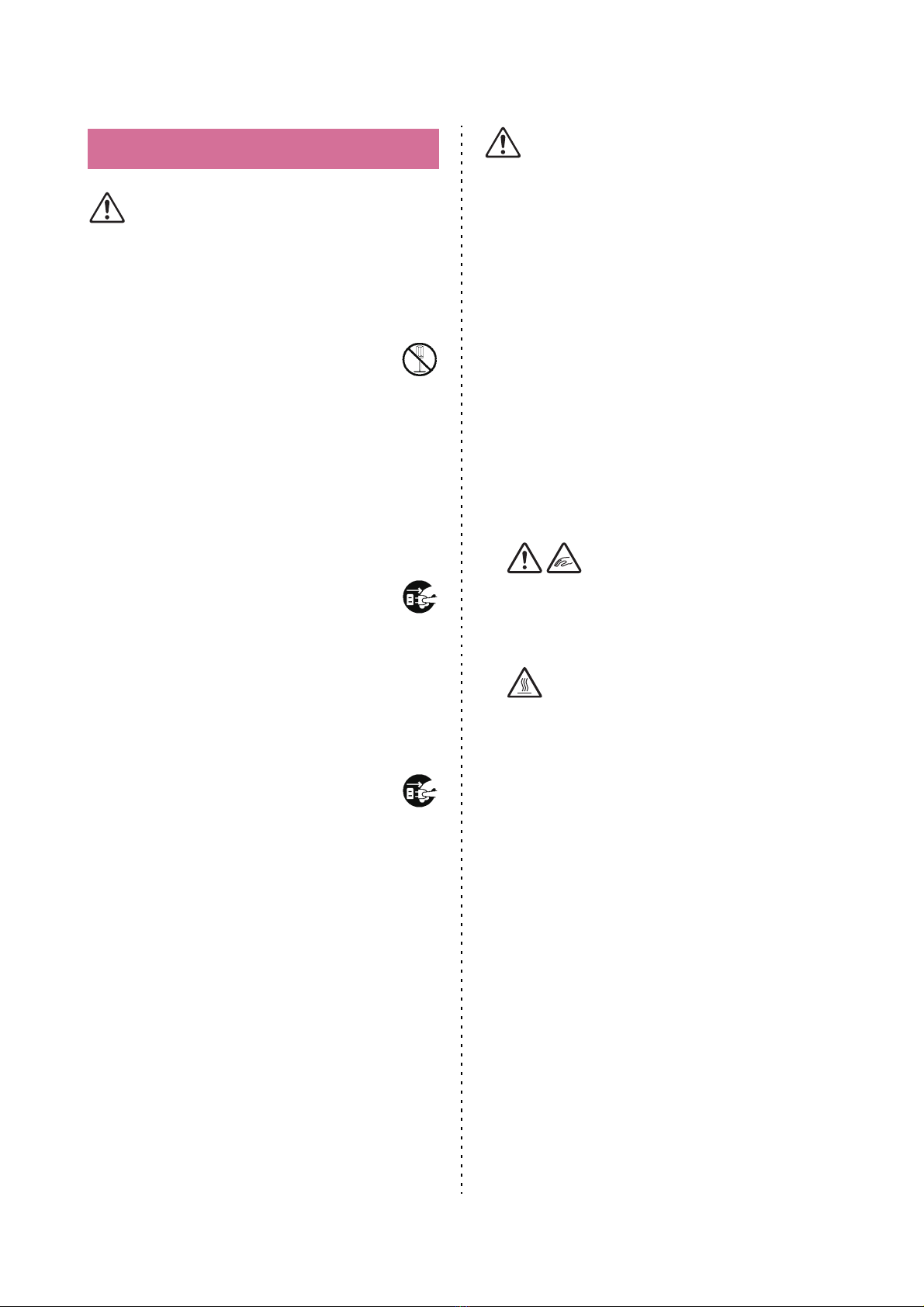8
VALEZUS T2100 User’s Guide
WARNING
■Do not place water containers or metallic
objects on the system. If water drips inside the
system or a metallic object drops inside it, a
fire or an electric shock might occur.
■Do not remove the covers. Otherwise,
you might be electrically shocked by
the high-voltage part inside.
■Do not disassemble or rebuild the system by
yourself. Otherwise, a fire or an electric shock
might occur.
■Do not insert or drop any metallic material or
flammable substances into the system through
any opening. Otherwise, a fire or an electric
shock might occur.
■If something falls inside the system,
immediately hold down the [Power] key
on the operation panel to turn off the
operating power, and then turn off the main
power switches of both printers. Next, unplug
all of the power cords and contact your dealer
or authorized service representative.
Continued use might result in a fire or an
electric shock.
■In the unlikely event that the system
continues to be used while emitting
excessive heat, smoke, or a foul odor, a
fire or an electric shock might occur.
Immediately hold down the [Power] key on the
operation panel to turn off the operating power,
and then turn off the main power switches of
both printers. Next, be sure to unplug all of the
power cords and contact your dealer or
authorized service representative.
CAUTION
■Be careful of protruding parts and metal
terminals when inserting the hand inside the
JOINT UNIT and dedicated equipment such as
removing jammed paper. Otherwise, an injury
might occur.
■The inside of the system may have areas with
ink. Be careful not to let the ink come in
contact with your hands or clothing.
Should ink accidentally make contact with your
hands, wash it off with detergent as soon as
possible.
■When moving the system, contact your dealer
or authorized service representative.
If you try to forcibly move the system, the
machines may overturn, resulting in injury.
■
When using the Double Tray Feeder
C
aution! A Finger is caught.
Do not put your fingers in the opening in the main
body of the Double Tray Feeder.
Doing so may result in your fingers being caught
while the Double Tray Feeder moves.
Caution! Hot surface
Since the parts near the high temperature caution
label may be heated and cause burns, do not touch
the parts directly with your fingers.
Handling