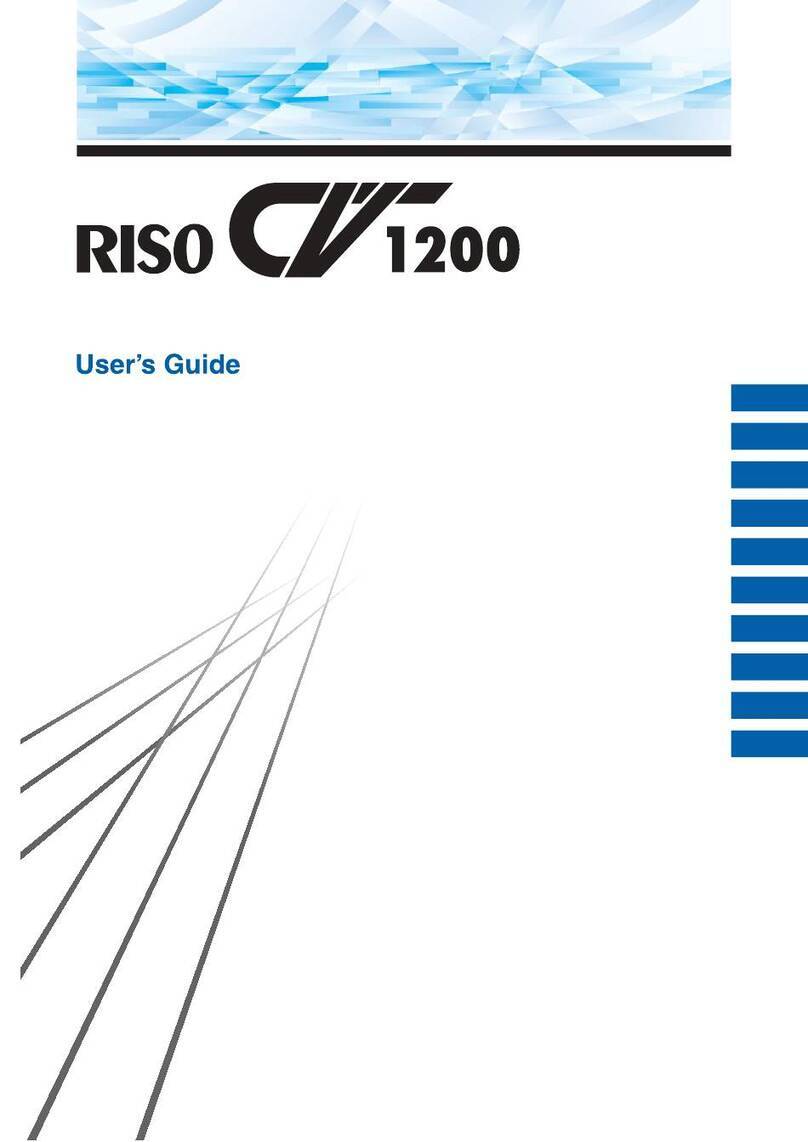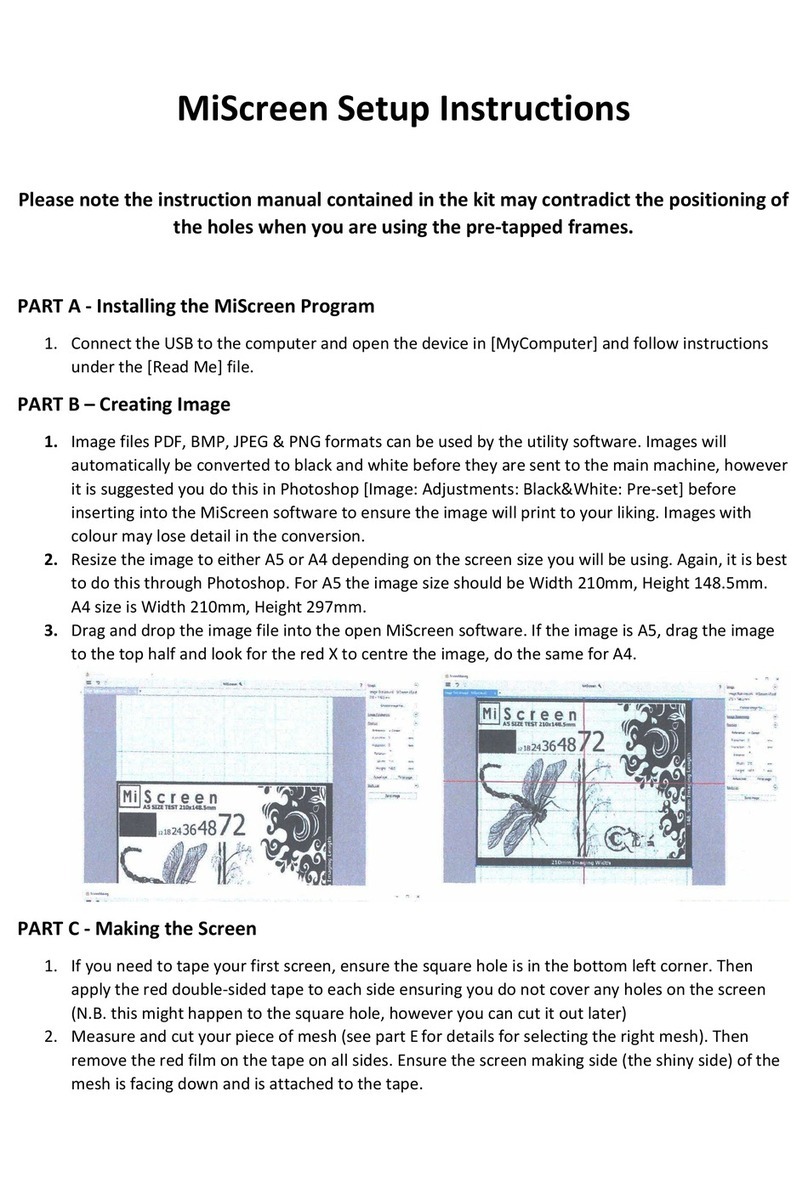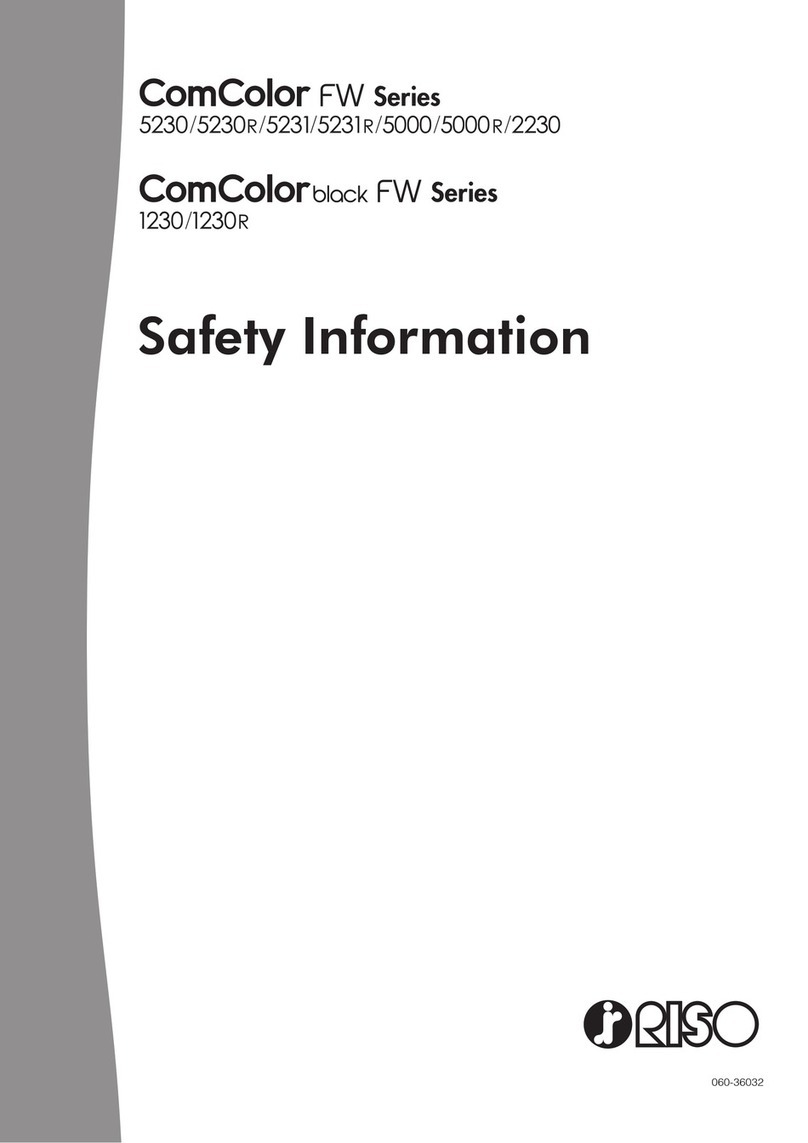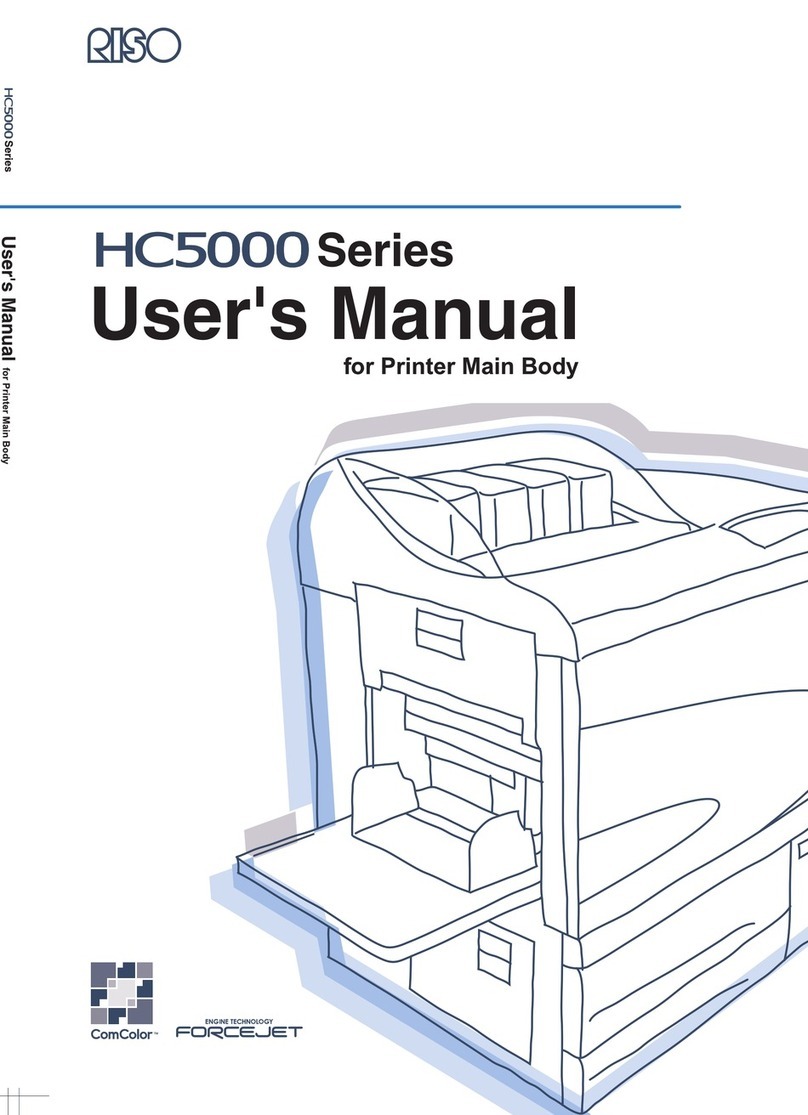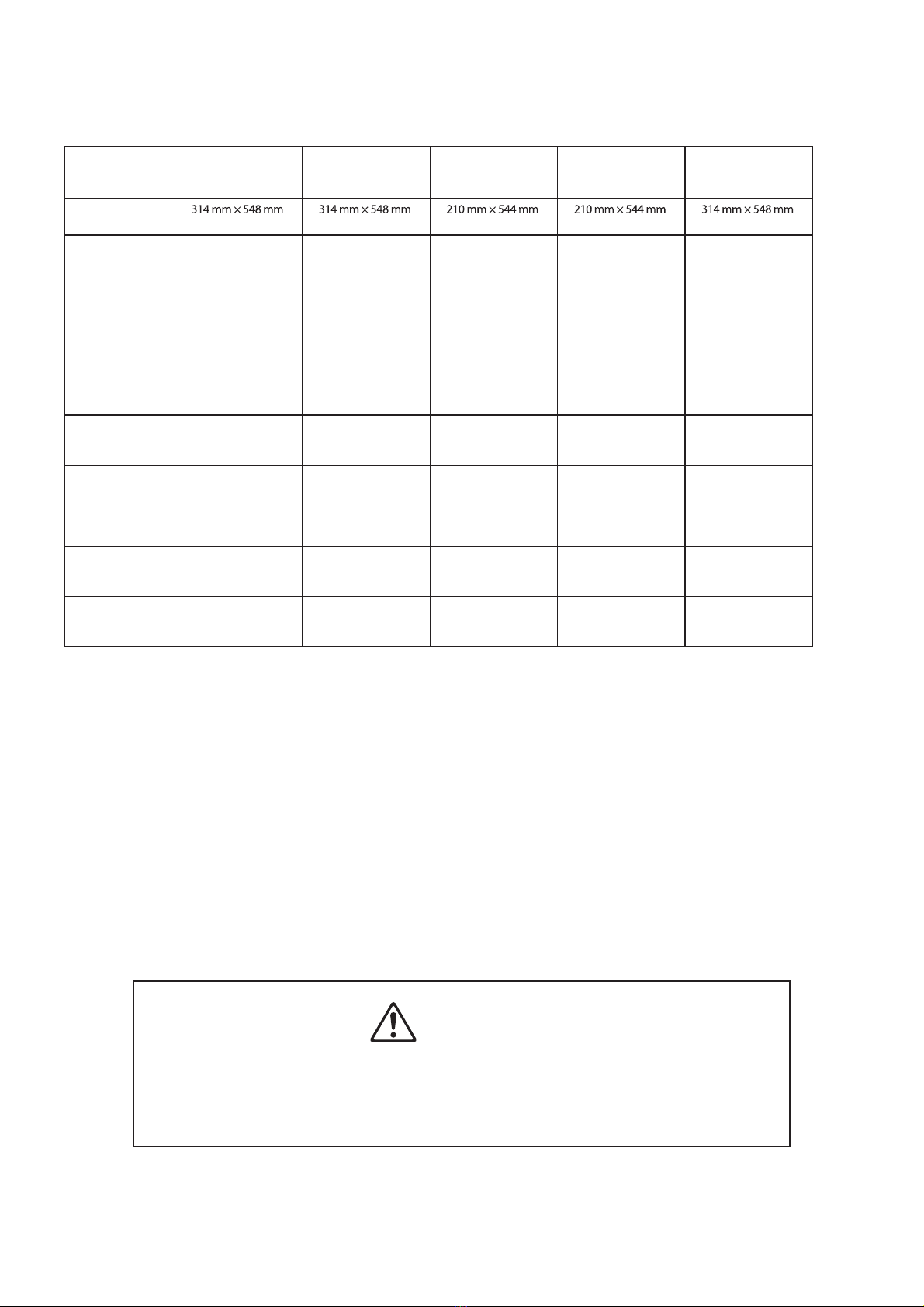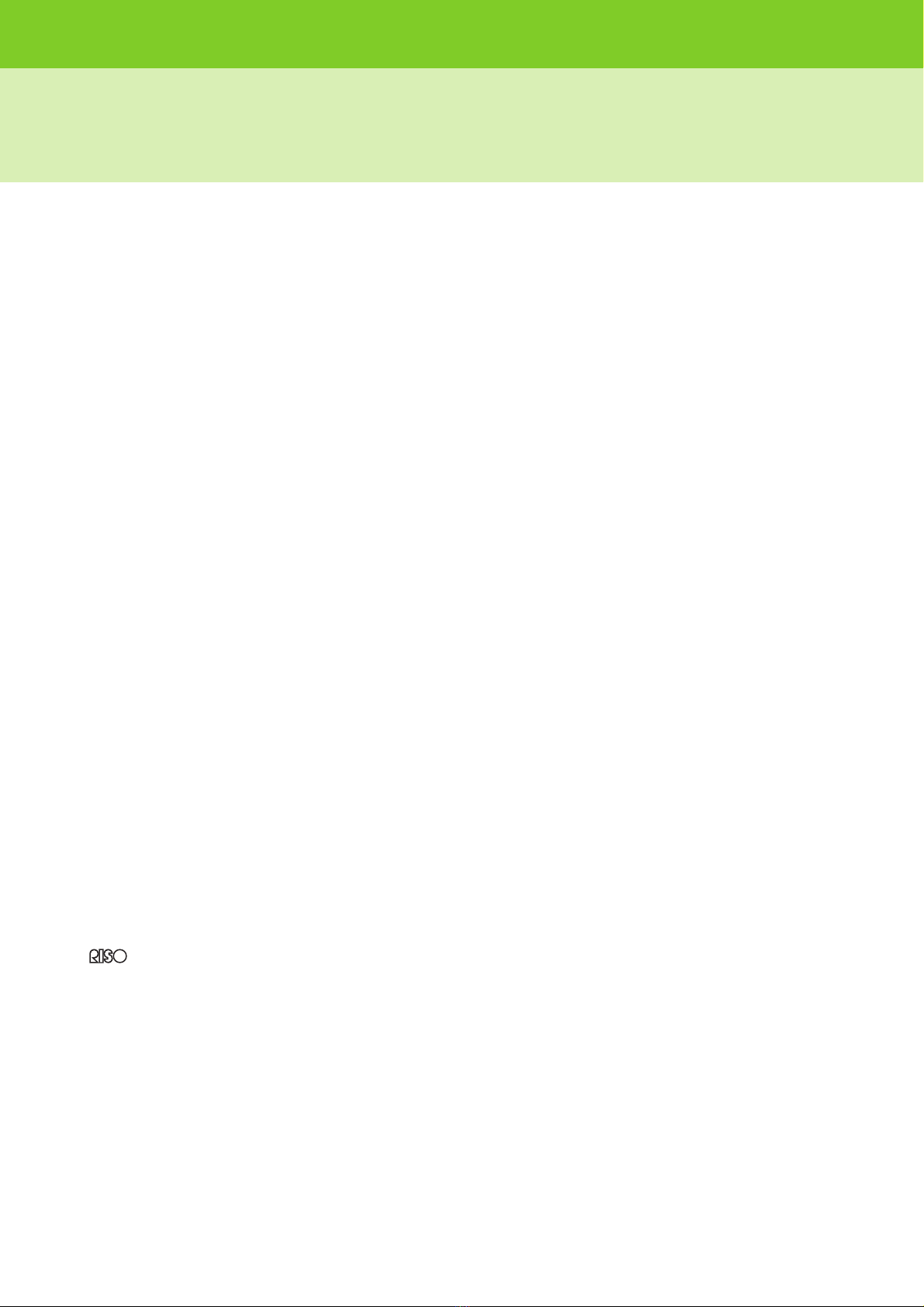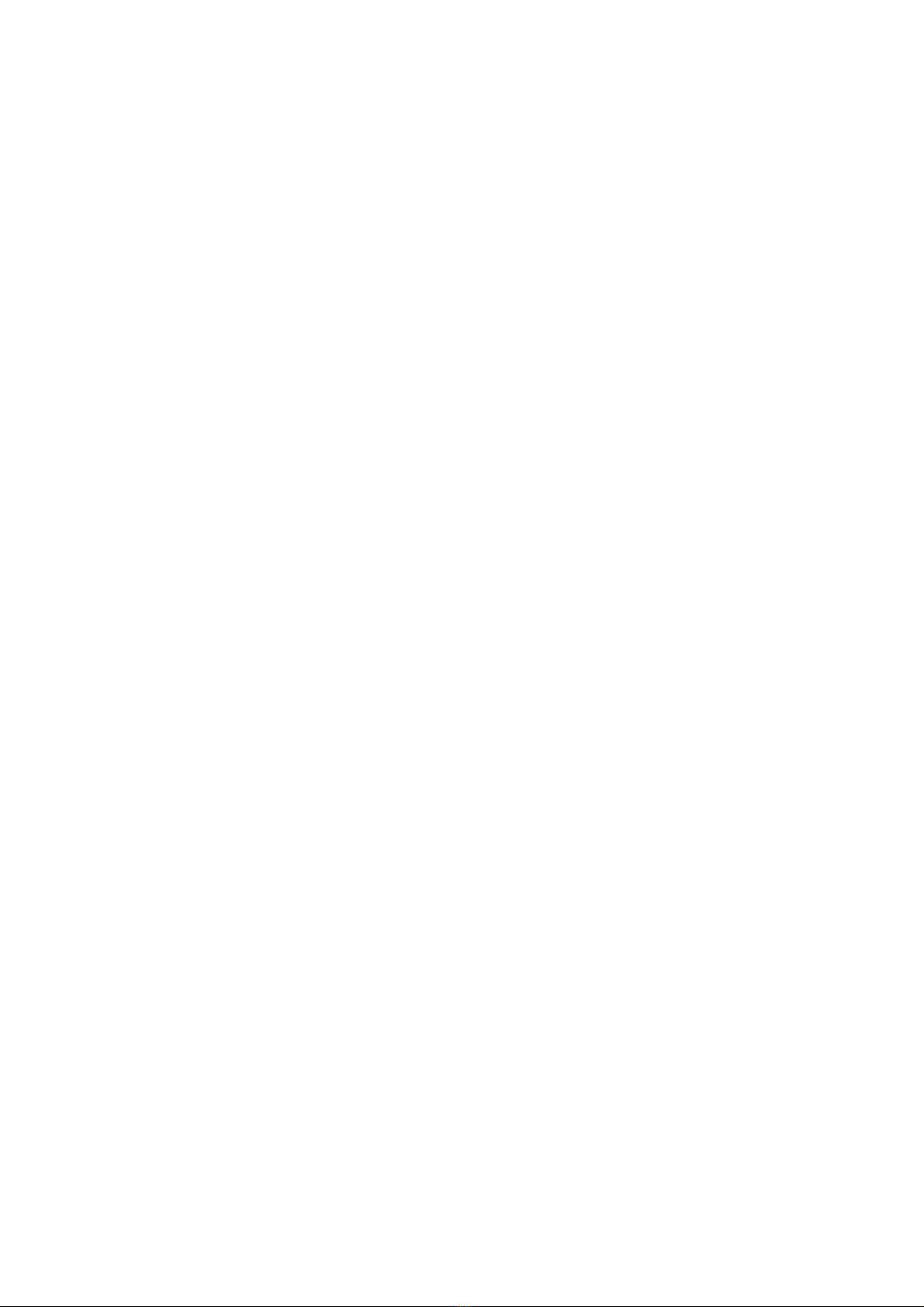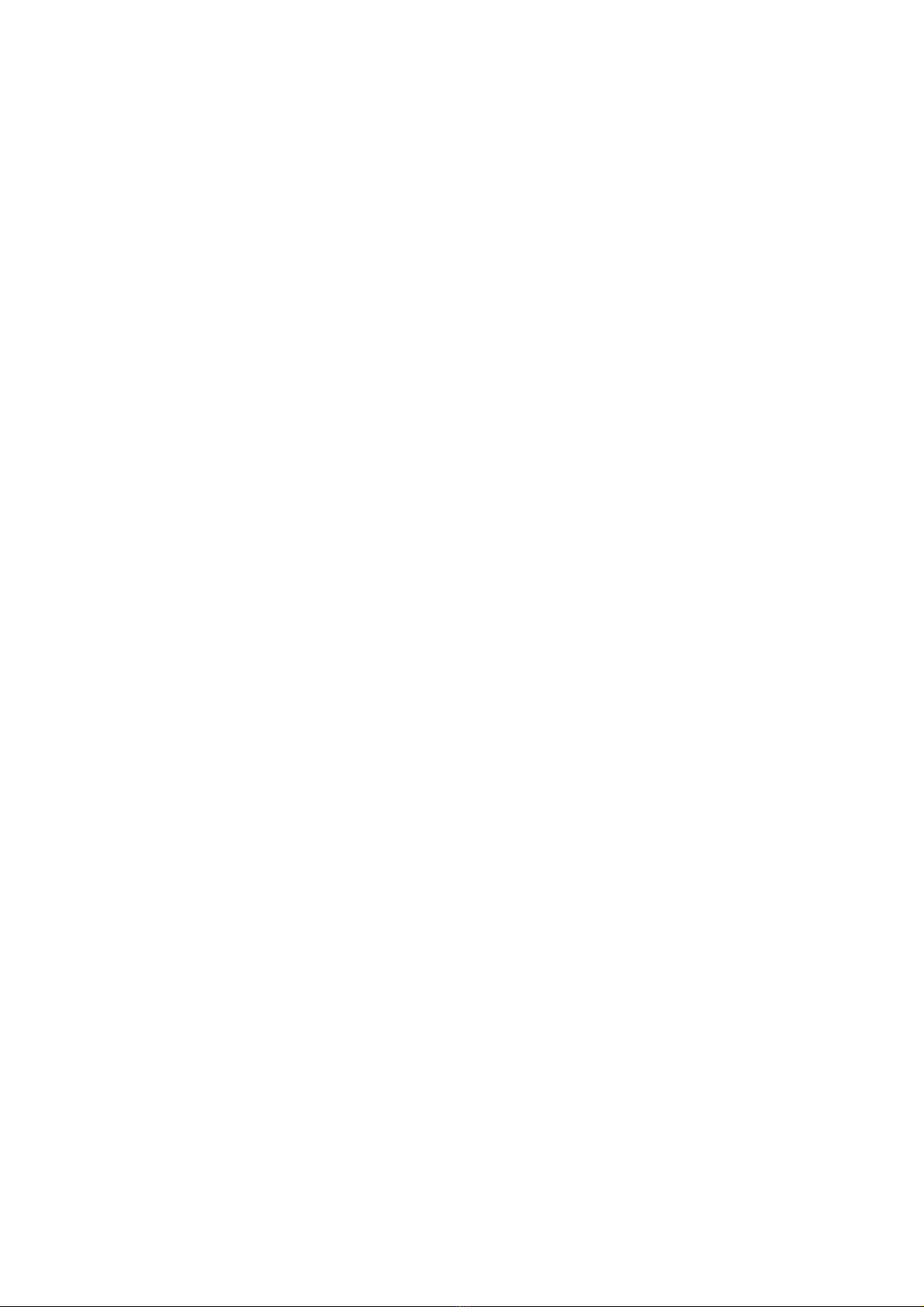4
ComColor Series User’s Guide 09
Environment Settings .........................................................................1-33
[Environment] Tab .........................................................................................1-33
Chapter 2 Copy..............................................................................................................2-1
Overview of Copy Operations ..............................................................2-2
Procedure ........................................................................................................2-2
List of Settings .................................................................................................2-7
Basic Settings .......................................................................................2-9
Color mode ......................................................................................................2-9
Reproduction size .........................................................................................2-10
Feed tray .......................................................................................................2-10
Original ..........................................................................................................2-13
Scanning level ...............................................................................................2-14
Duplex/Simplex .............................................................................................2-14
Direct Access/Selections entry .........................................................2-16
Direct Access entry .......................................................................................2-17
Selections entry .............................................................................................2-17
Copying Functions .............................................................................2-18
Save as default .............................................................................................2-18
Check setting ................................................................................................2-18
Save/Call setting ...........................................................................................2-19
Select layout ..................................................................................................2-22
Copy and pause ............................................................................................2-23
Additional copies ...........................................................................................2-24
Save to folder ................................................................................................2-24
Save to archive .............................................................................................2-25
ADF scan & pause ........................................................................................2-26
Scanning size ................................................................................................2-27
Mixed size original .........................................................................................2-28
Book shadow erase .......................................................................................2-28
Multi-up .........................................................................................................2-29
Stamp Page/Date ..........................................................................................2-31
Image quality .................................................................................................2-35
Gamma control ..............................................................................................2-35
Image control ................................................................................................2-36
Base color level .............................................................................................2-36
Print density ..................................................................................................2-37
Program ........................................................................................................2-37
Add cover ......................................................................................................2-42
Collate/slip sheet ...........................................................................................2-43
Auto-Rotate ...................................................................................................2-44
Staple/Punch .................................................................................................2-45
Paper folding .................................................................................................2-47
Booklet ..........................................................................................................2-48