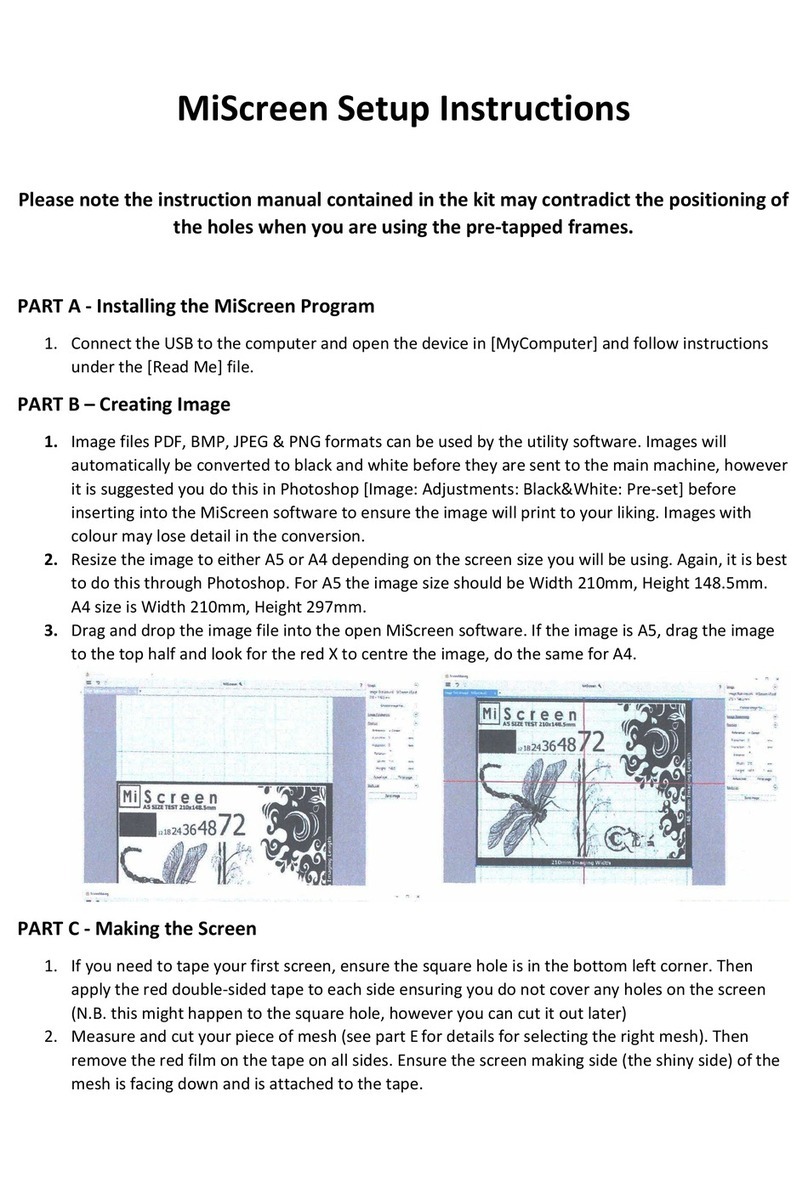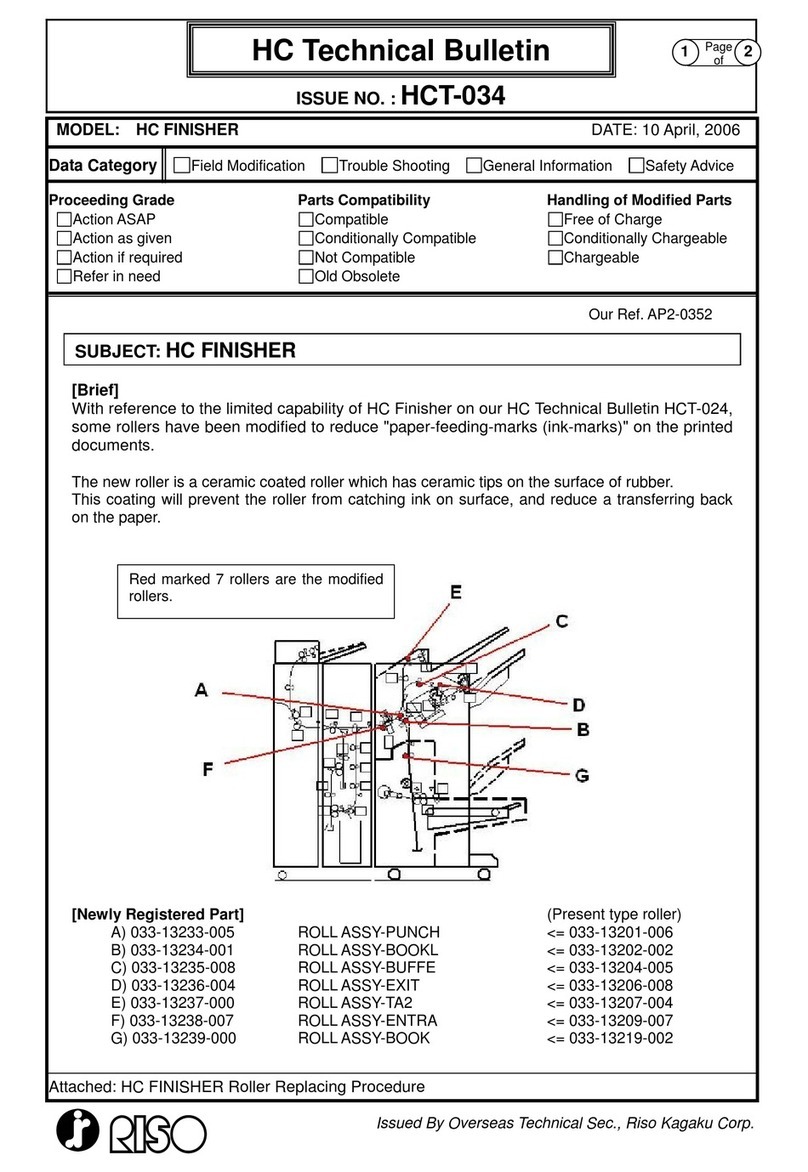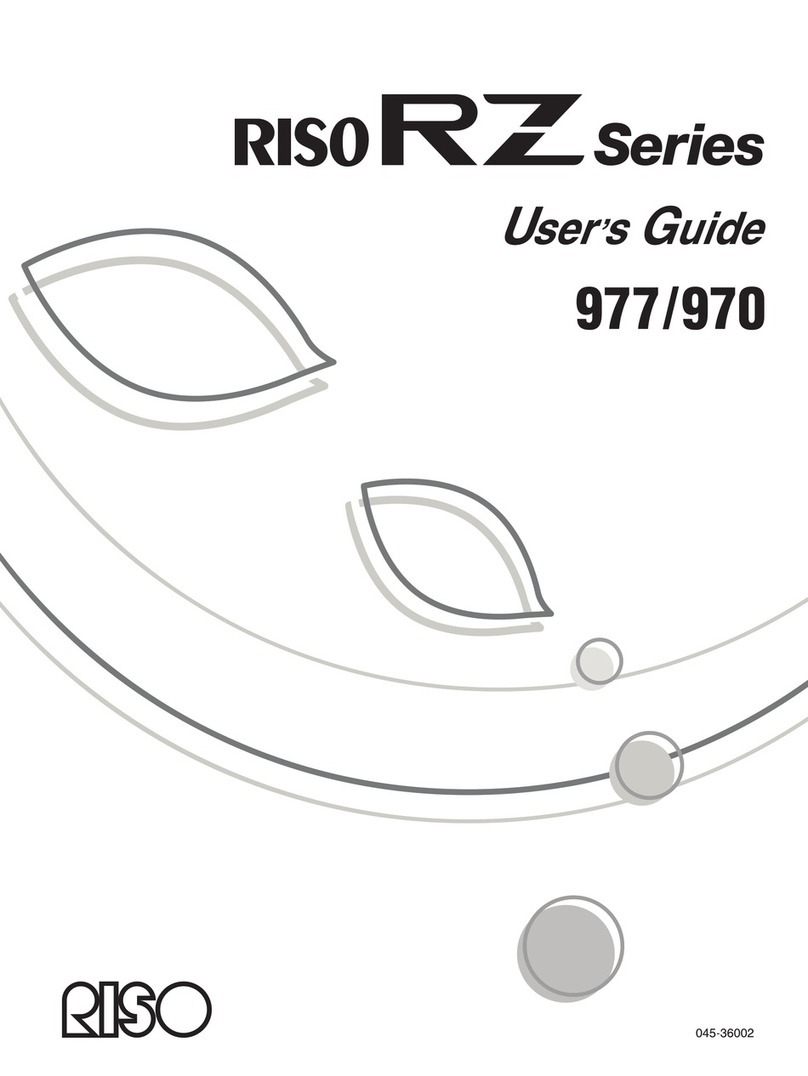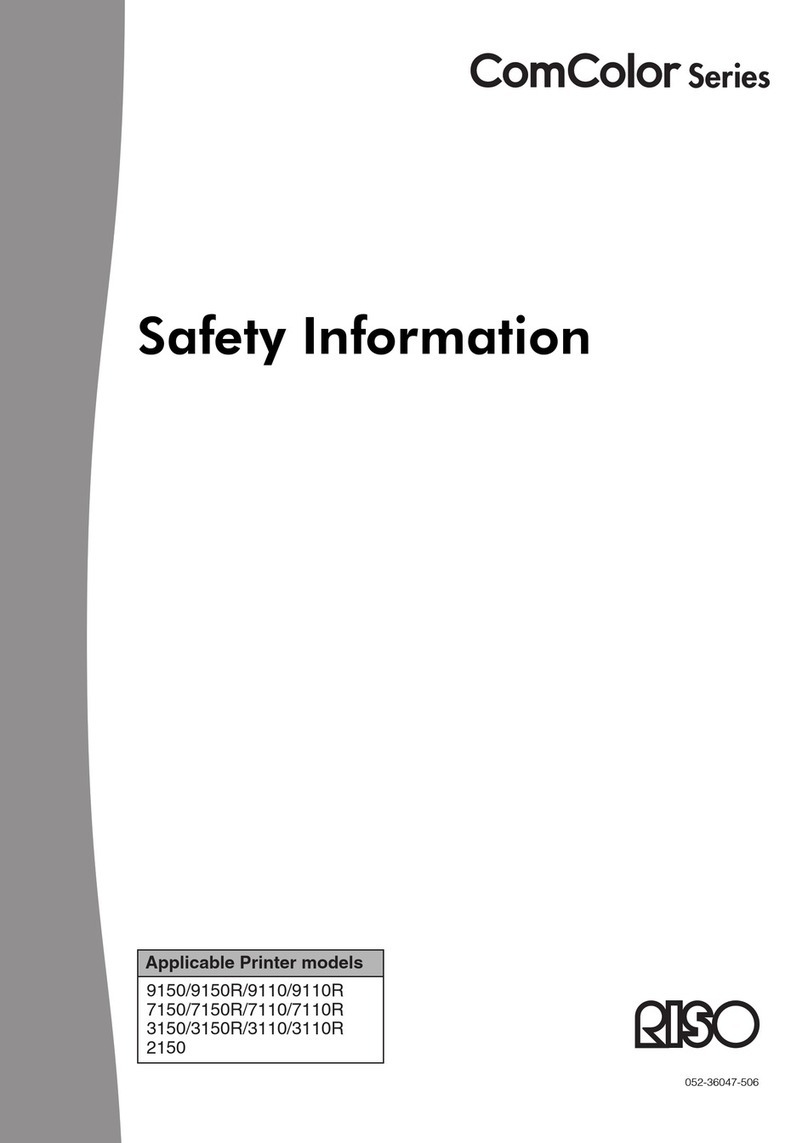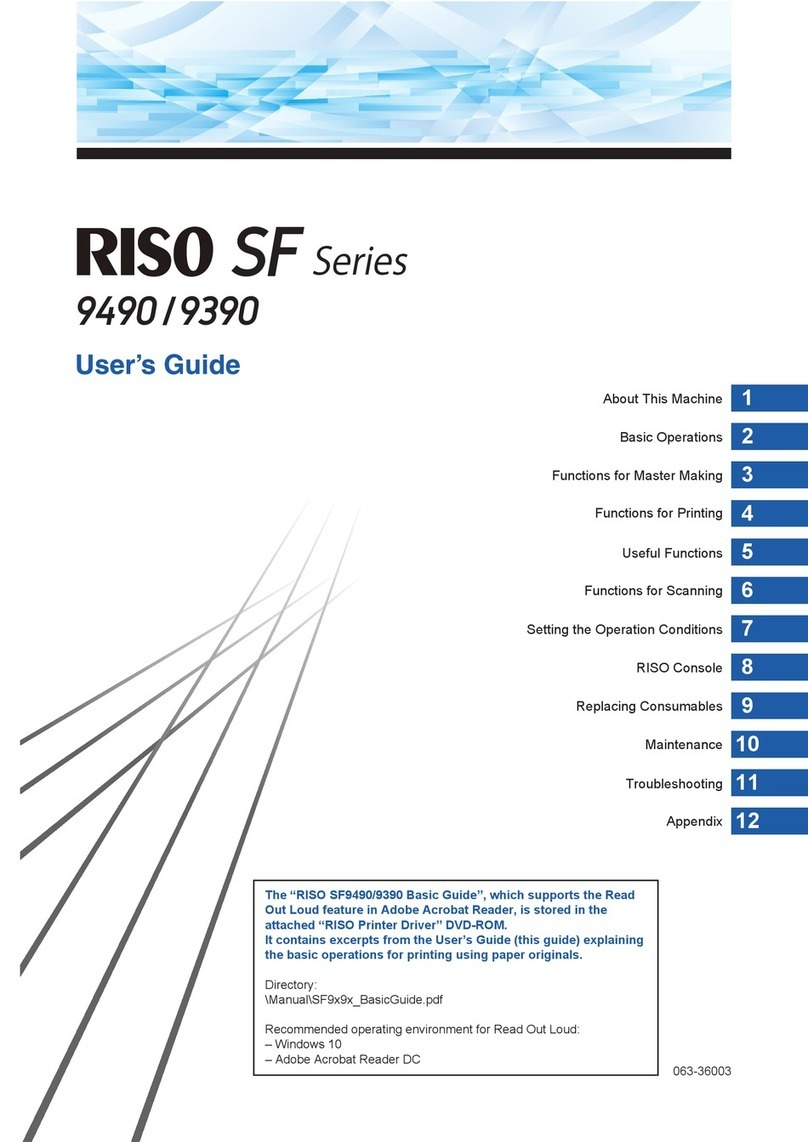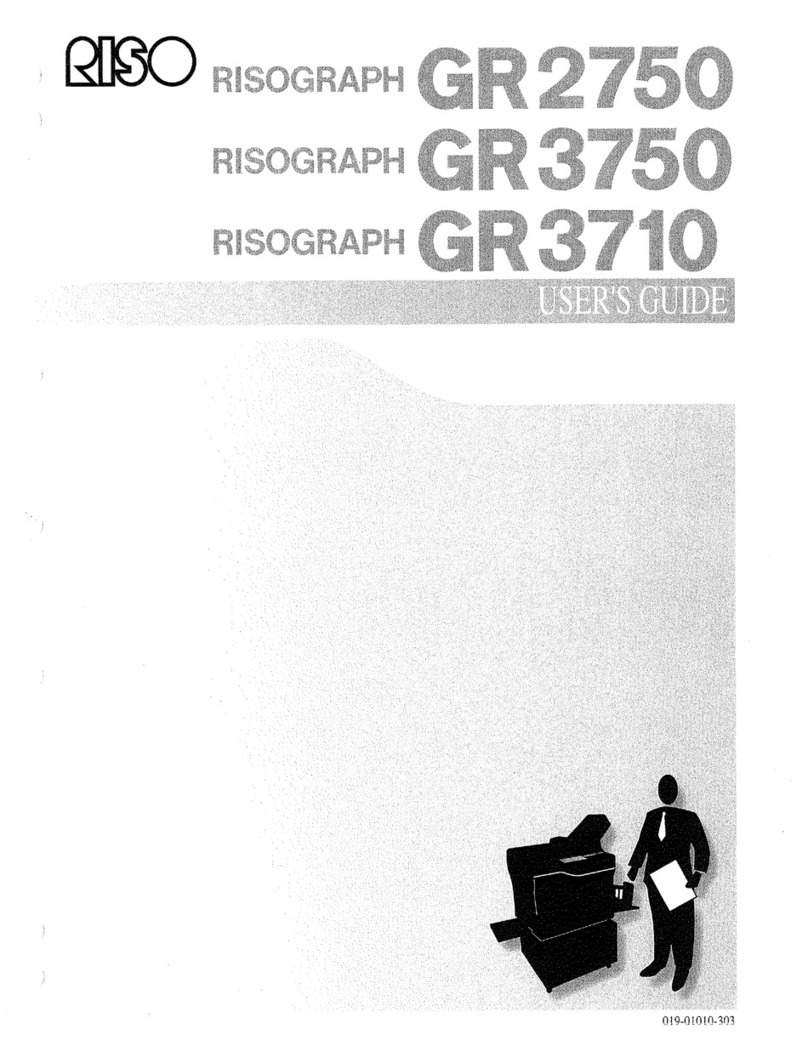4
4
Table of Contents
Procedure before printing ………………………………………………………………………………………… 2
Table of Contents …………………………………………………………………………………………………… 4
Chapter 1 Connecting Methods and Printer Driver types
Connection methods and Printer Driver types ………………………………………………………………… 7
■Environment connected via cable ………………………………………………………………………………………… 7
■Environment not connected via cable …………………………………………………………………………………… 8
Chapter 2 Installing the Printer Driver
USB Connection……………………………………………………………………………………………………… 11
■Installing the Printer Driver………………………………………………………………………………………………… 11
Network Connection …………………………………………………………………………………………………15
■Connecting to computers ………………………………………………………………………………………………… 15
■Installing the Printer Driver………………………………………………………………………………………………… 16
USB Flash Drive Output ……………………………………………………………………………………………23
■About USB ash drive……………………………………………………………………………………………………… 23
■Installing the USB ash-via-Printer Driver ……………………………………………………………………………… 23
■Creating a Folder …………………………………………………………………………………………………………… 27
■Printing a test page ………………………………………………………………………………………………………… 29
When using Paper Memory Print …………………………………………………………………………………31
■Installing the Printer Driver………………………………………………………………………………………………… 31
Changing the Printer Driver Conguration………………………………………………………………………35
Chapter 3 Working with the Printer Driver
Sending and Printing Data …………………………………………………………………………………………40
Setting the Print Conditions ………………………………………………………………………………………44
■[Basic] Tab ………………………………………………………………………………………………………………… 45
■[Layout] Tab ………………………………………………………………………………………………………………… 51
■[Coloring] Tab ……………………………………………………………………………………………………………… 54
■[Image] Tab ………………………………………………………………………………………………………………… 58
■[Advanced] Tab …………………………………………………………………………………………………………… 61
■[Option] Tab ………………………………………………………………………………………………………………… 65
■[About] Tab ………………………………………………………………………………………………………………… 66
Creating a RISORINC-format le …………………………………………………………………………………67
■Adding a Local Port for RISORINC Files ………………………………………………………………………………… 67
■Selecting a Local Port for RISORINC Files ……………………………………………………………………………… 69
■Outputting RISORINC Files ……………………………………………………………………………………………… 70
Chapter 4 Using the [Preview and Edit] Tool
Preview and Edit………………………………………………………………………………………………………72
■Preview and Edit Window ………………………………………………………………………………………………… 74
Procedure for Paper Memory Print ………………………………………………………………………………79
■Converting from the Printer Driver automatically ……………………………………………………………………… 79
■Converting manually ……………………………………………………………………………………………………… 82
■Opening an rcs or rcsb le ………………………………………………………………………………………………… 86