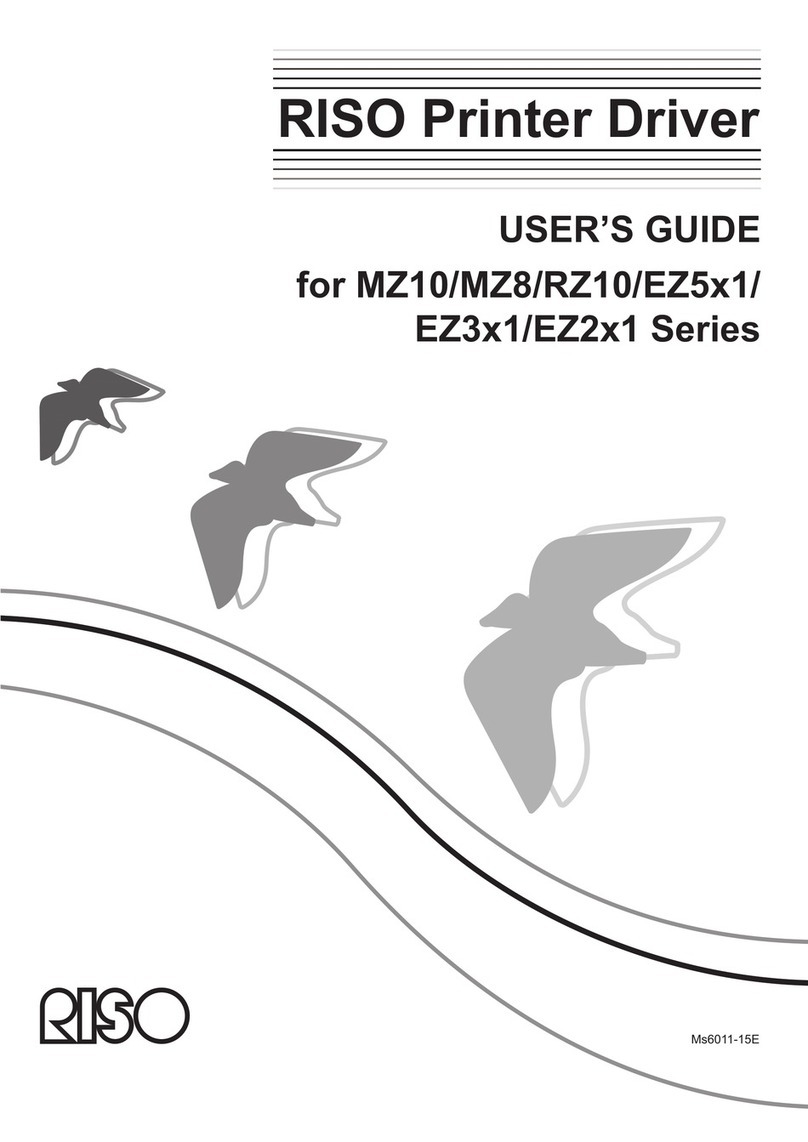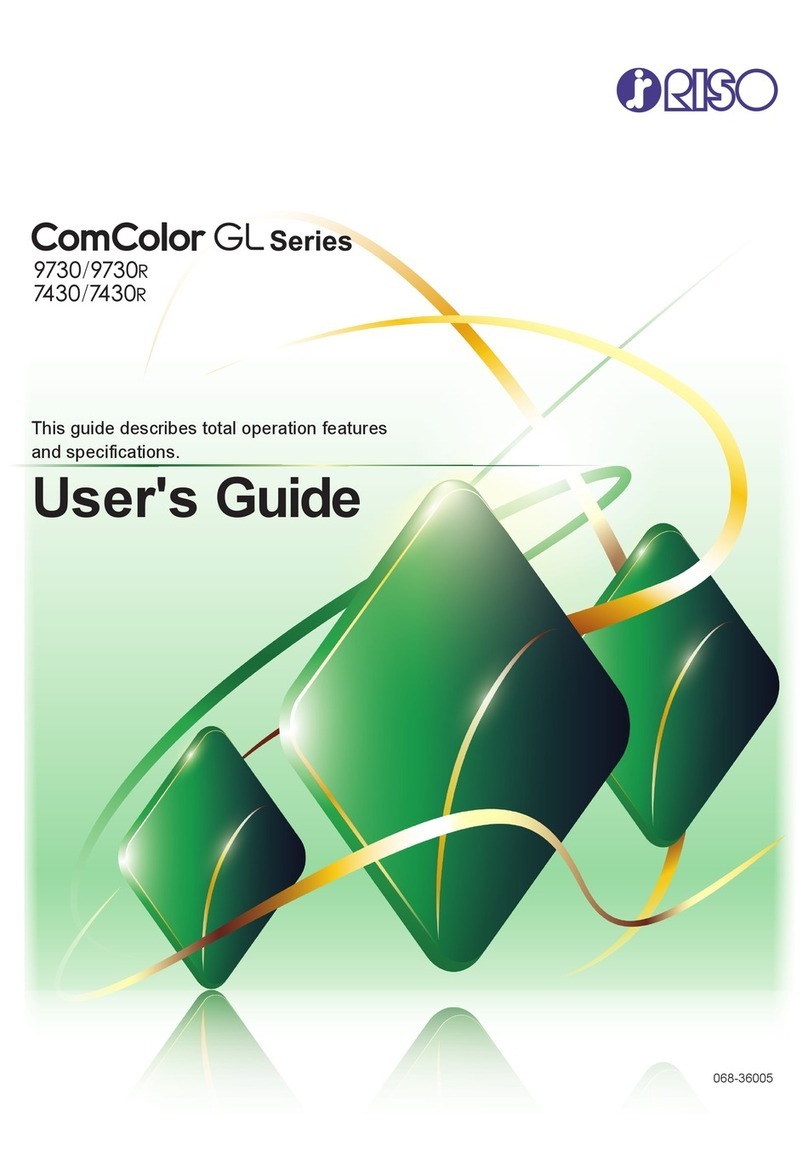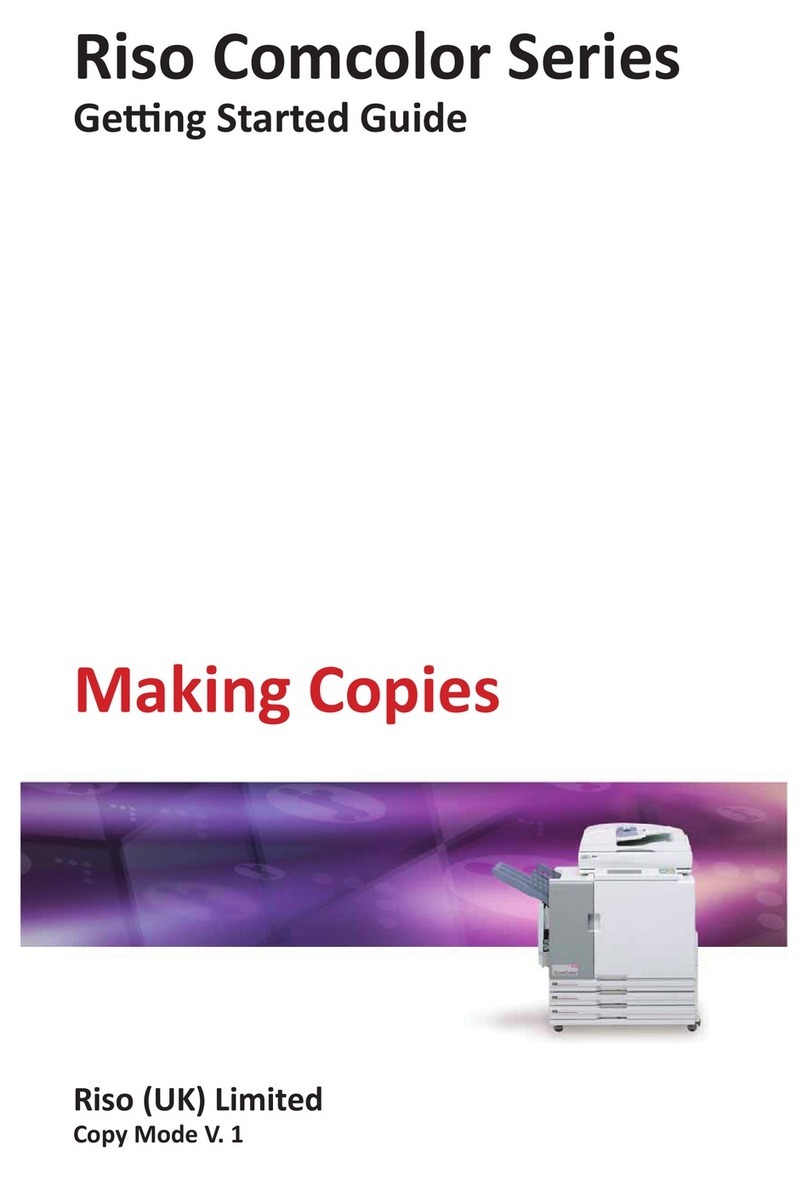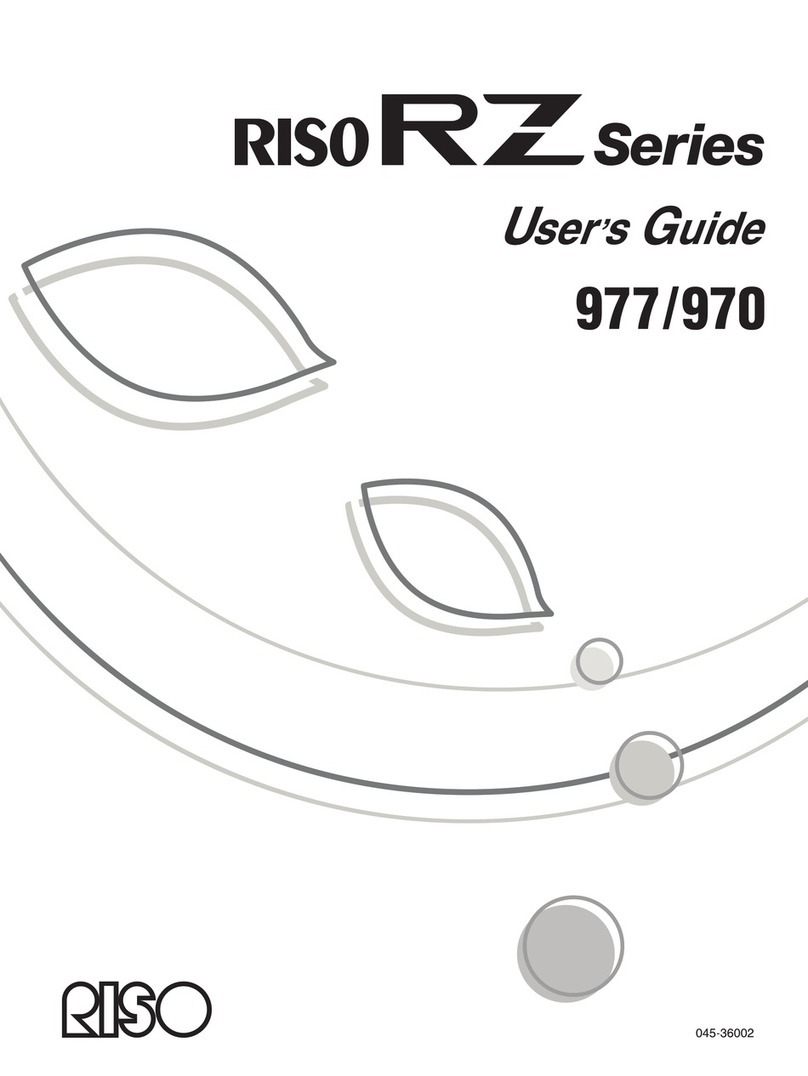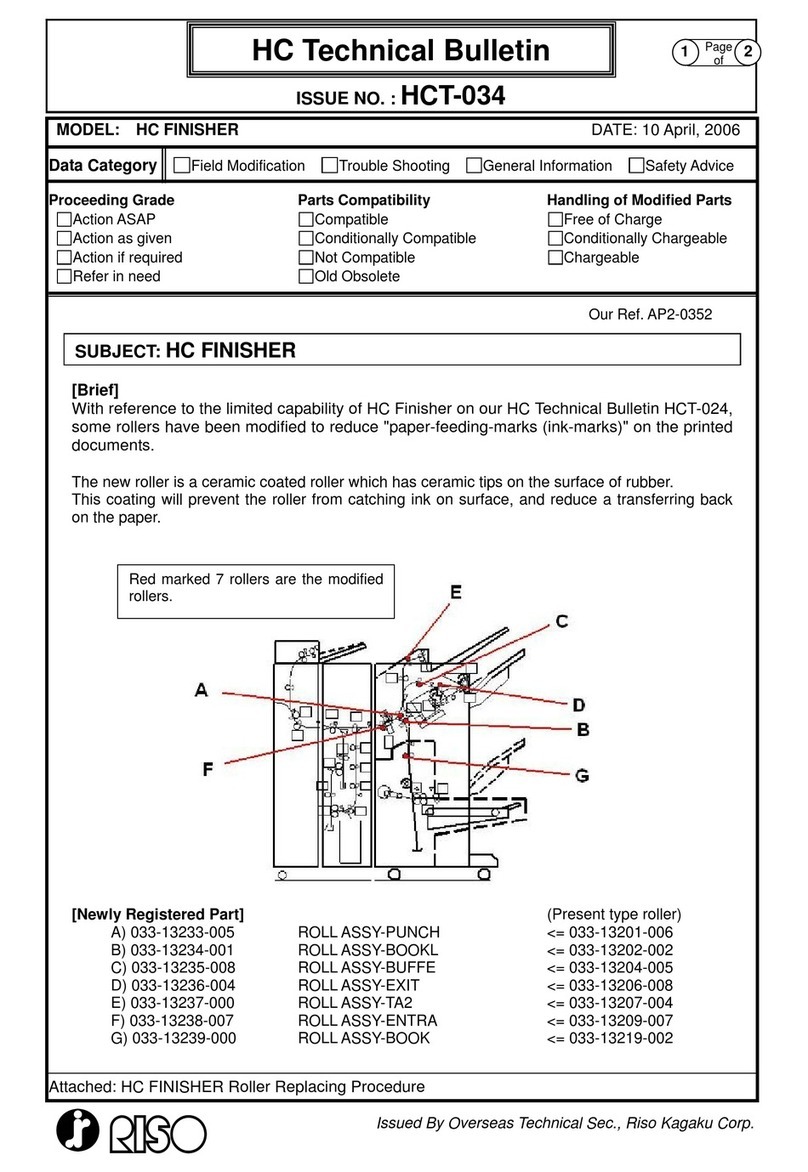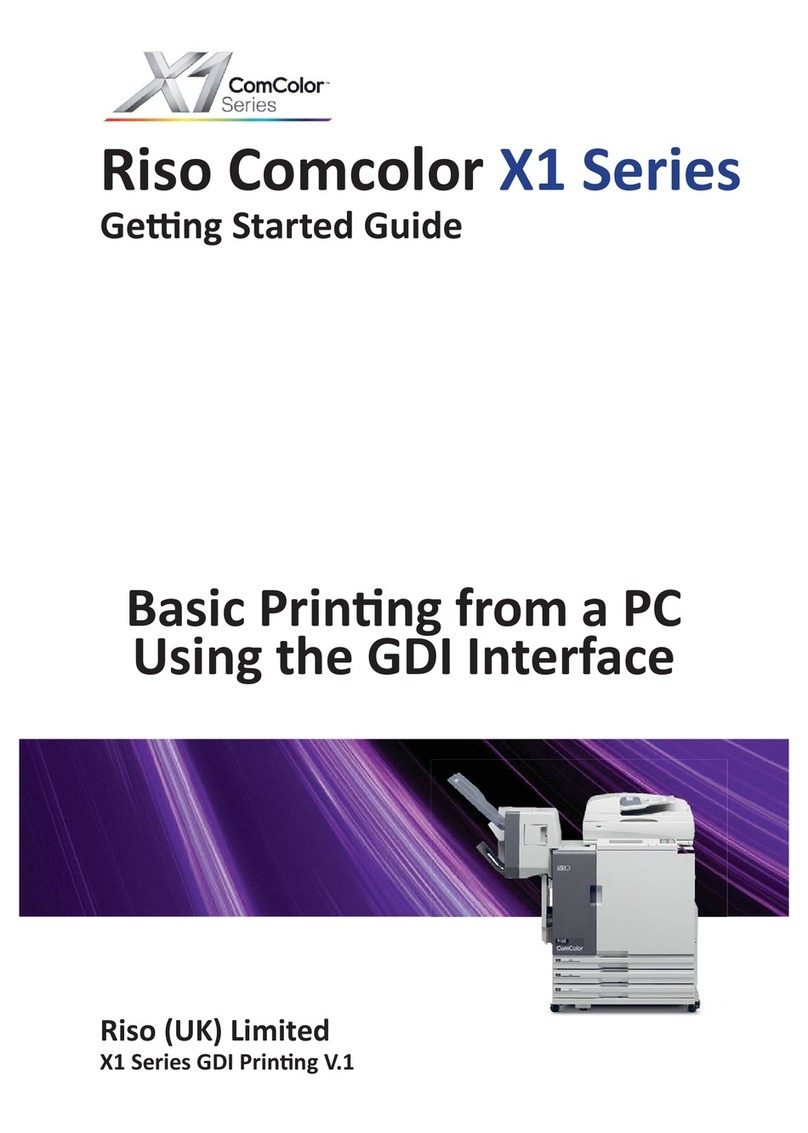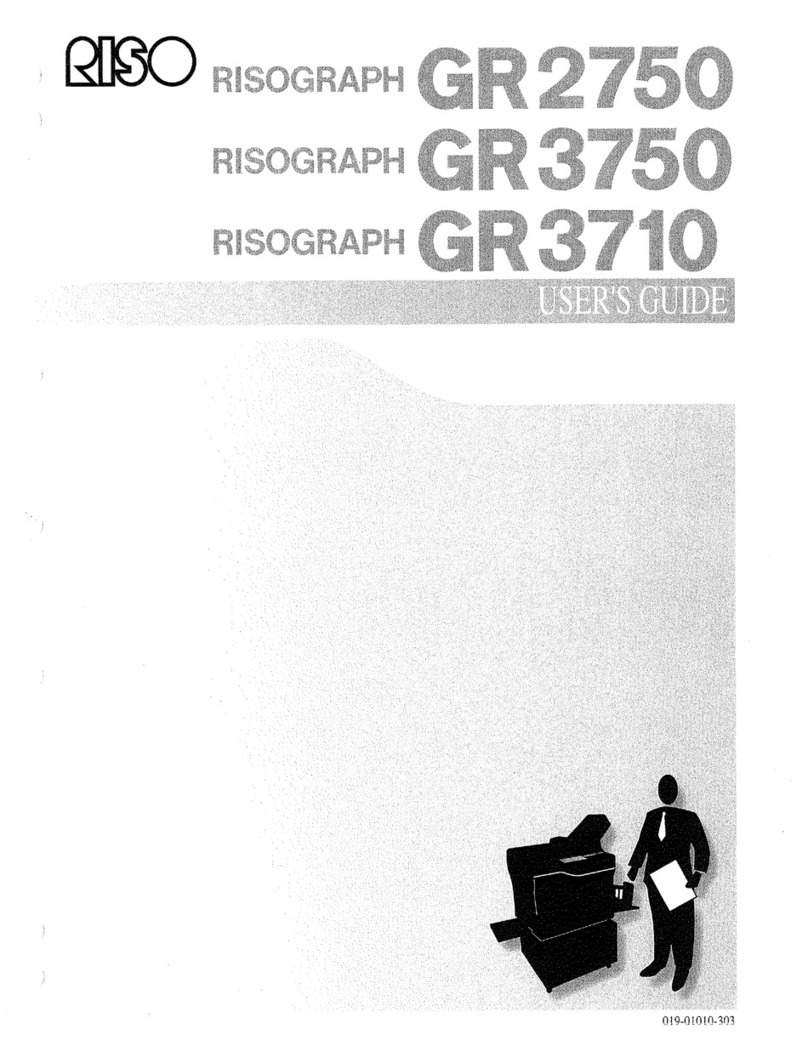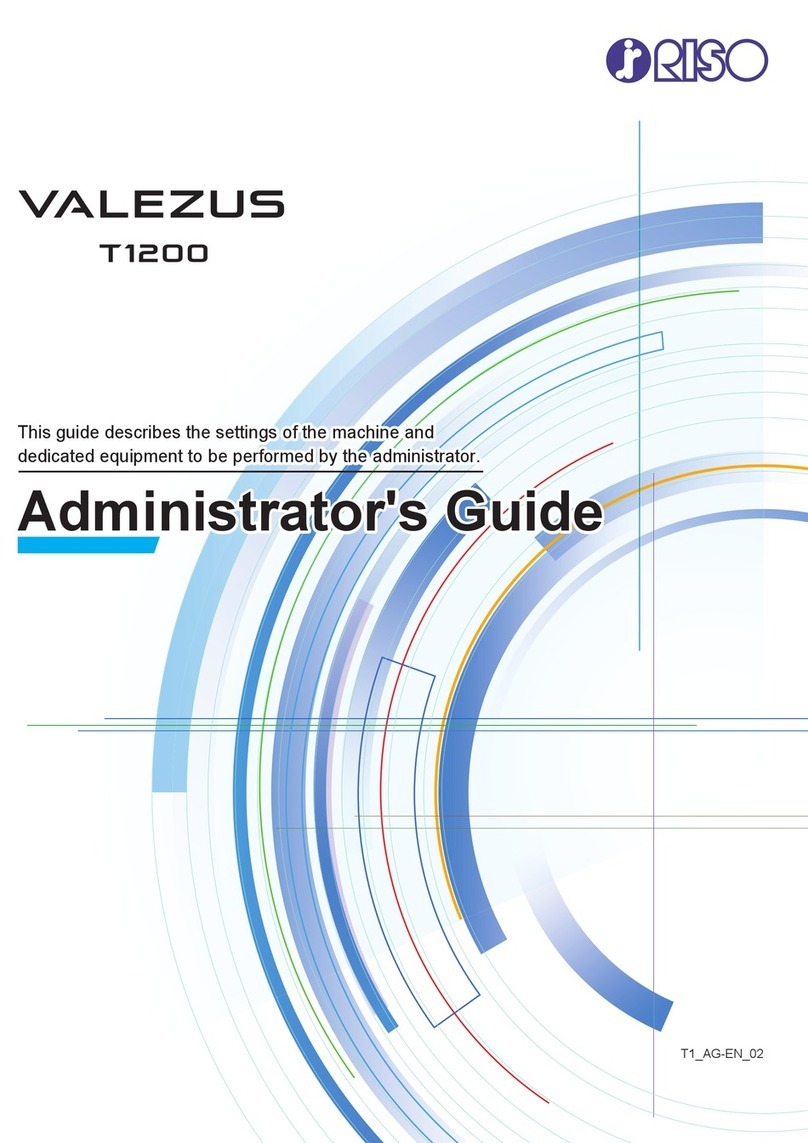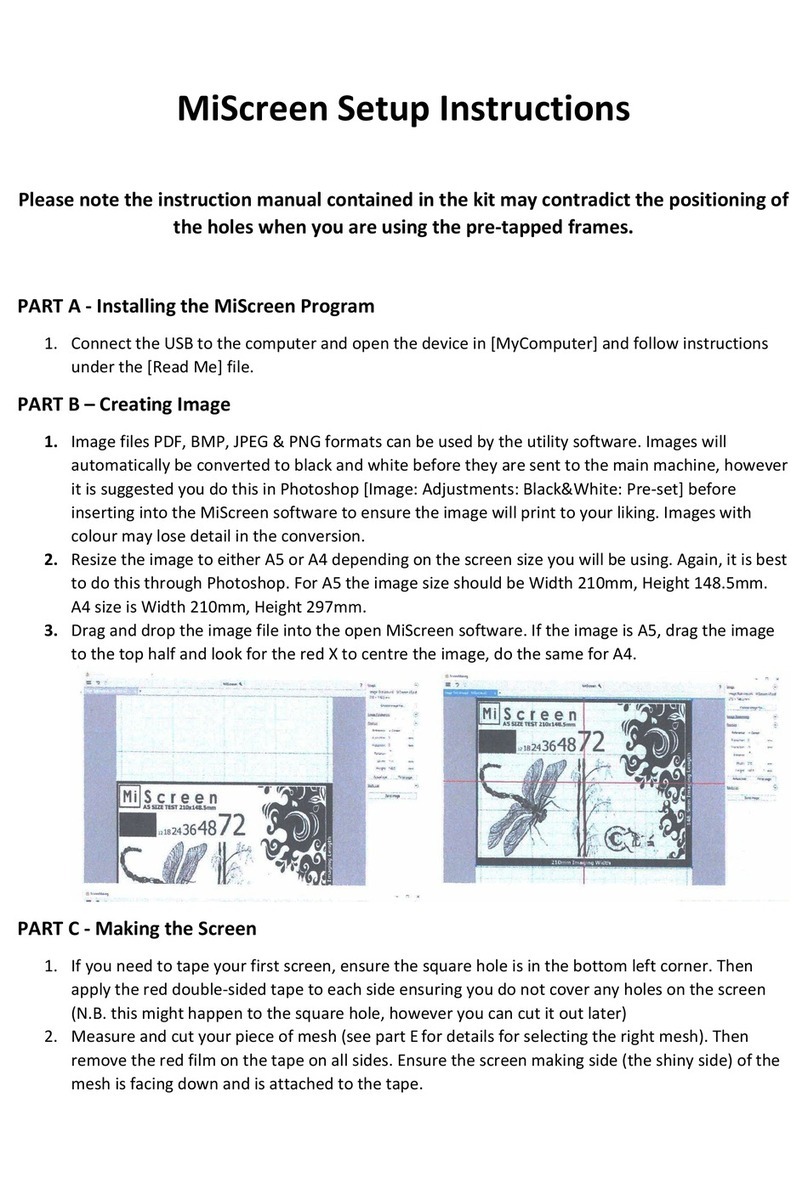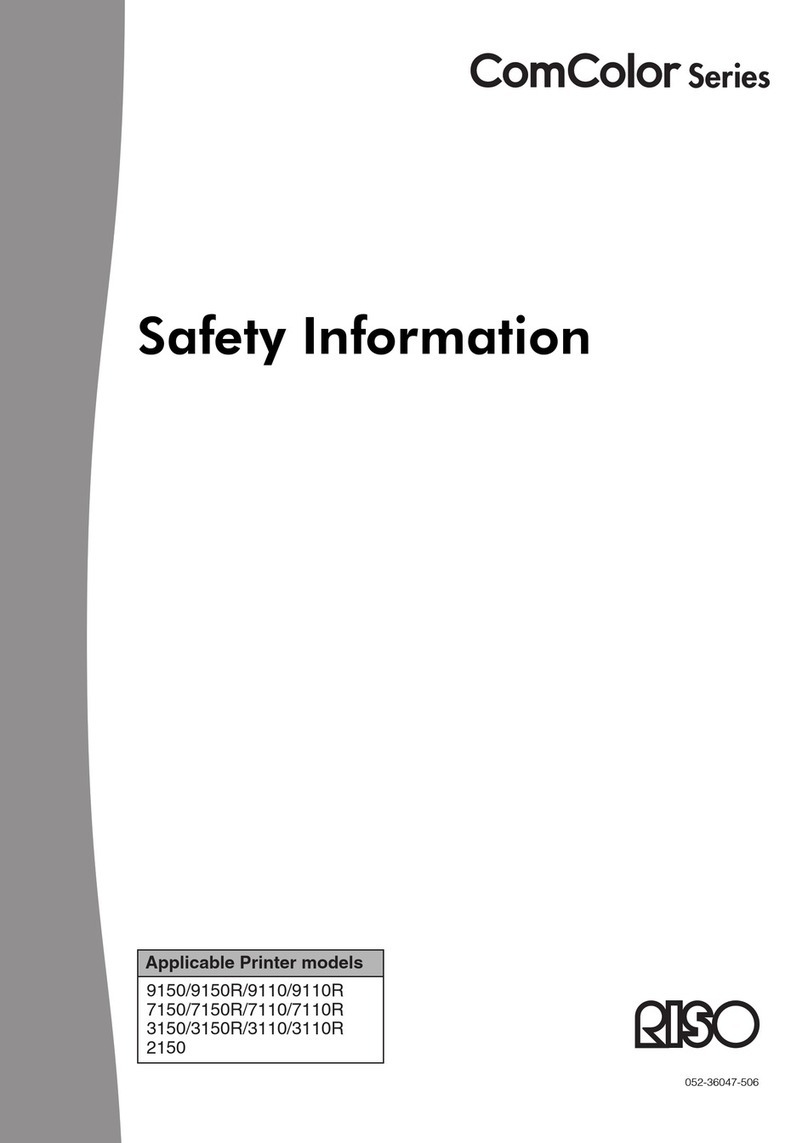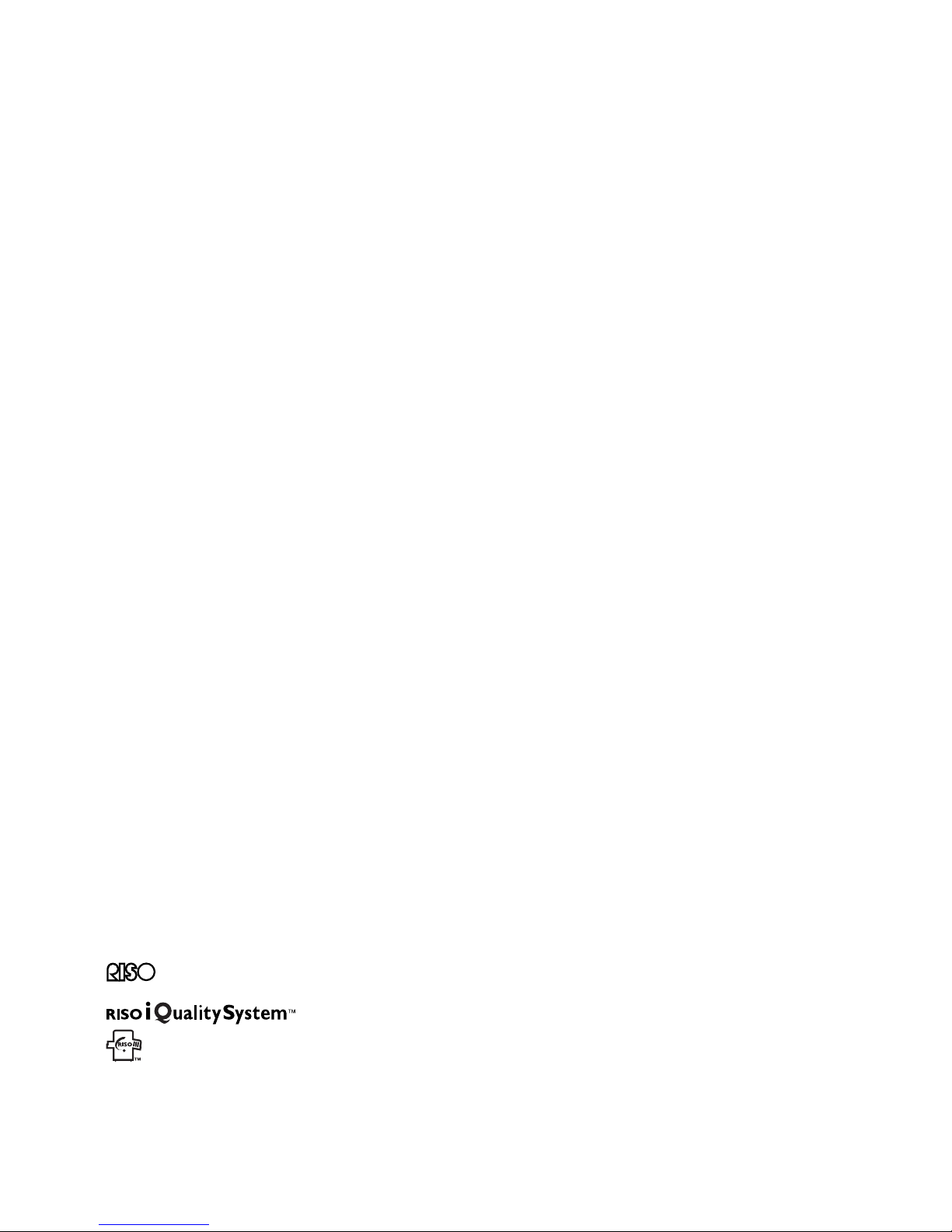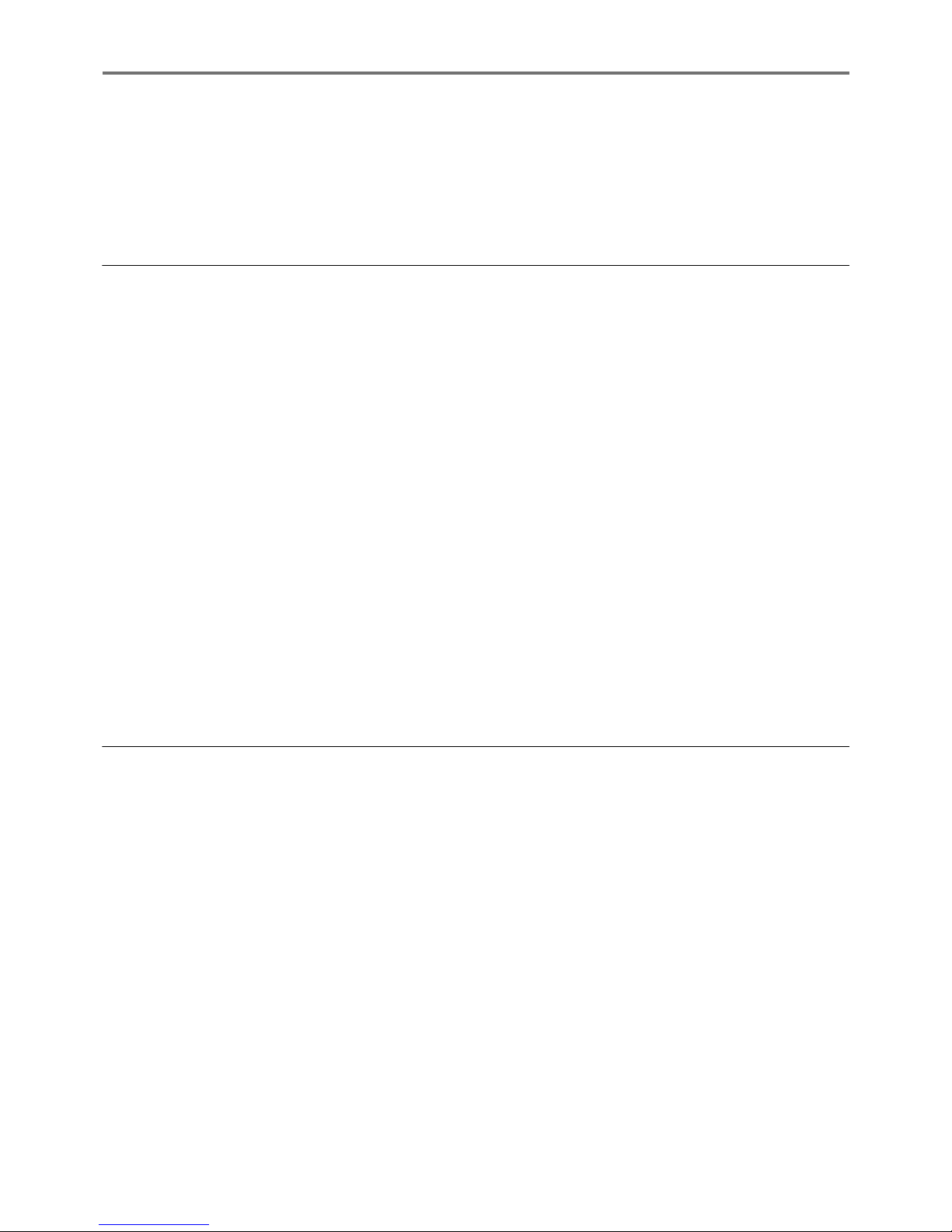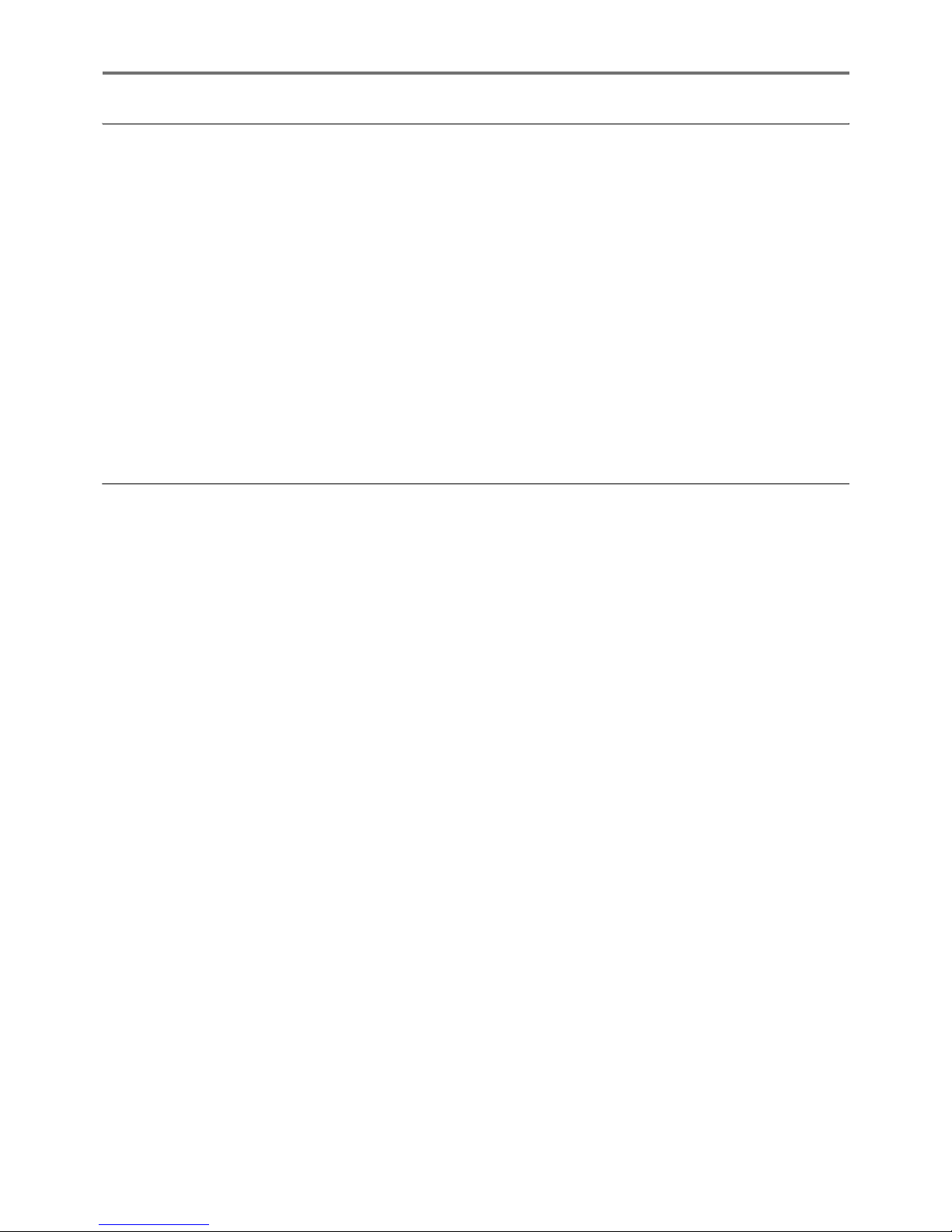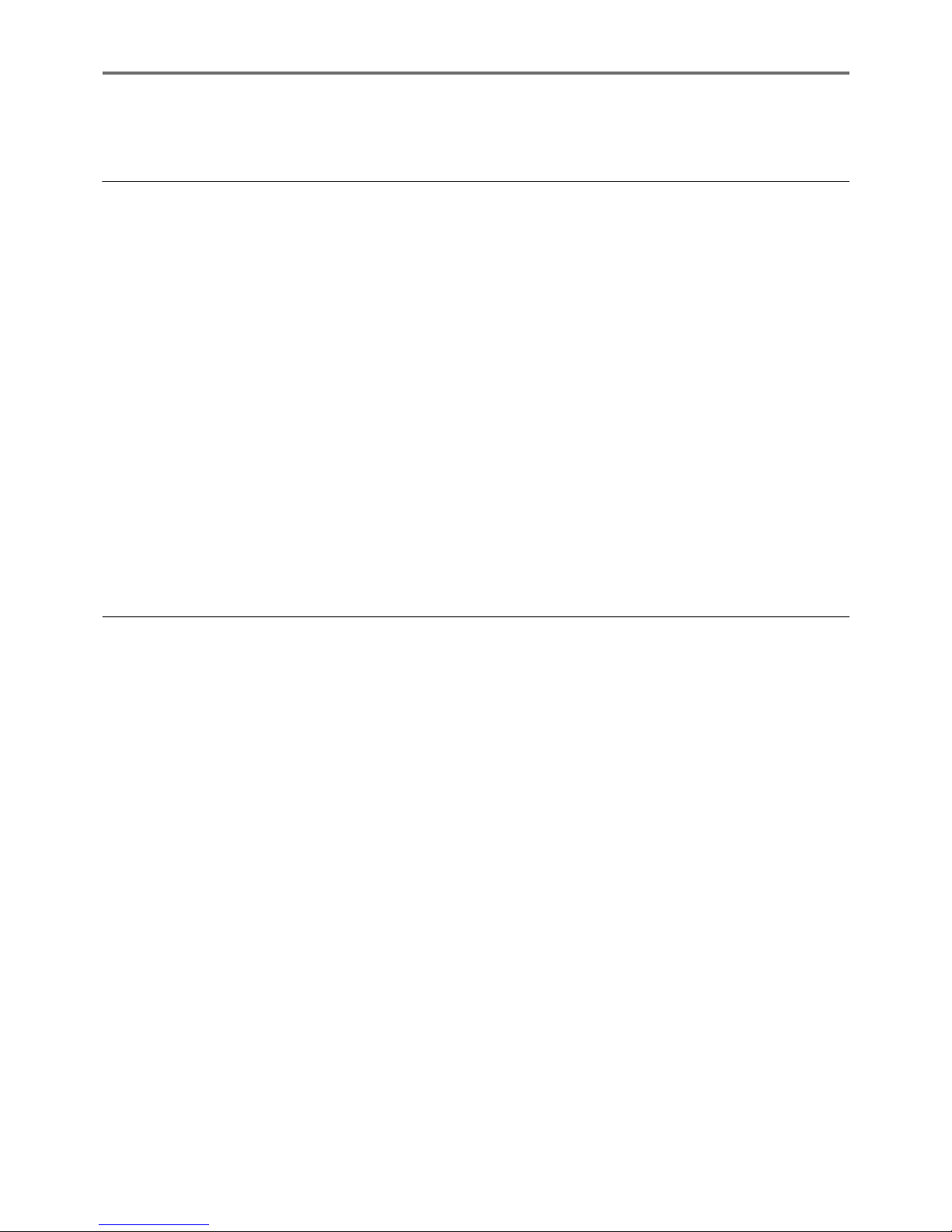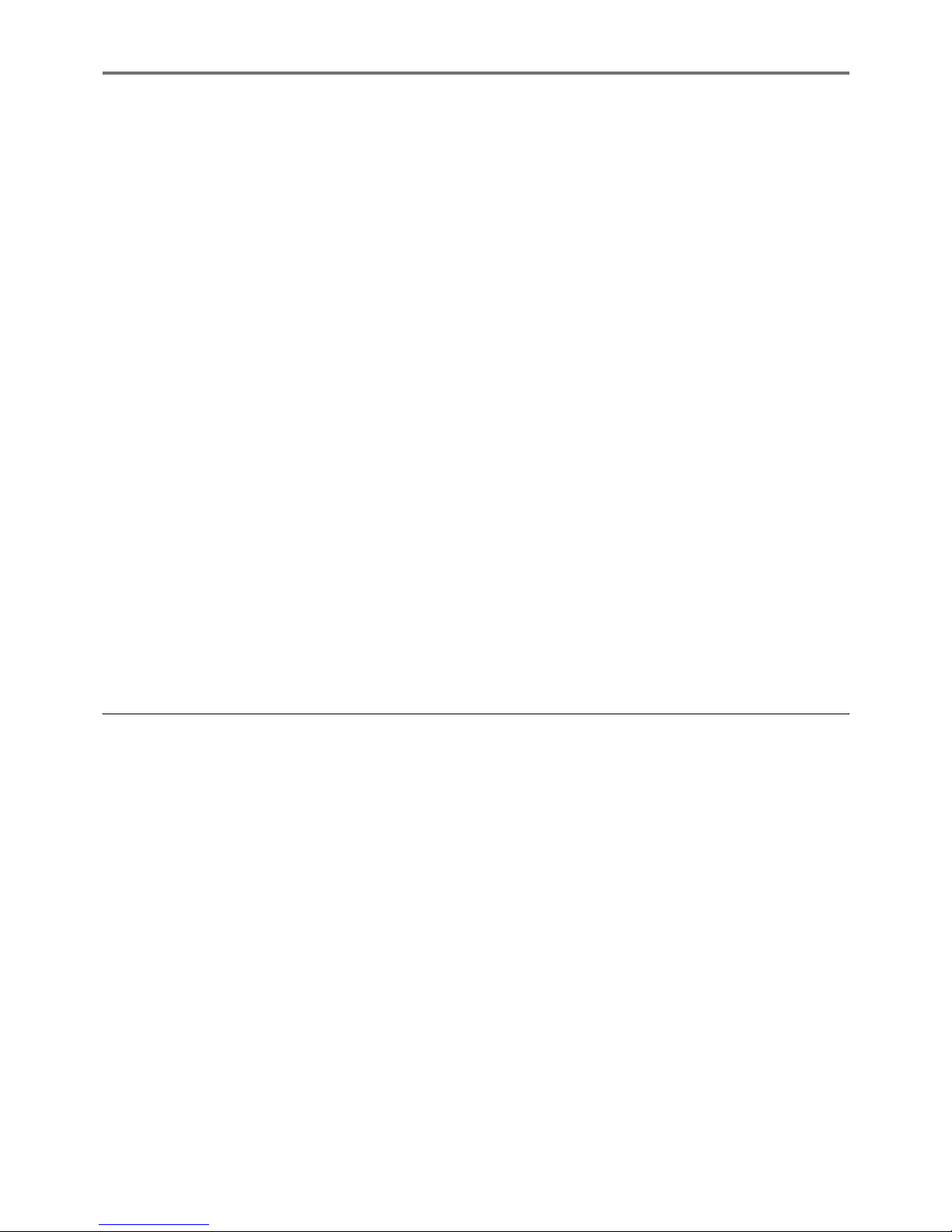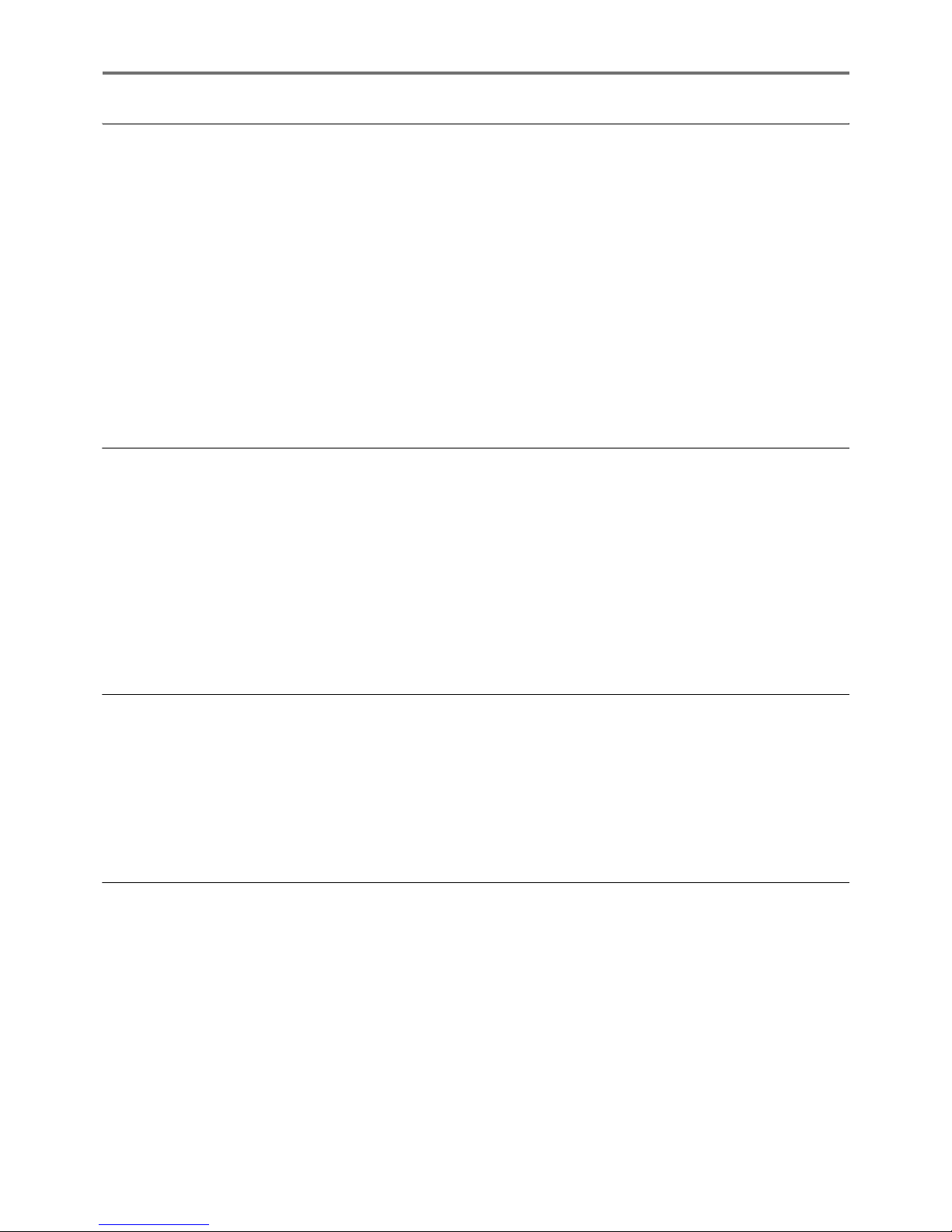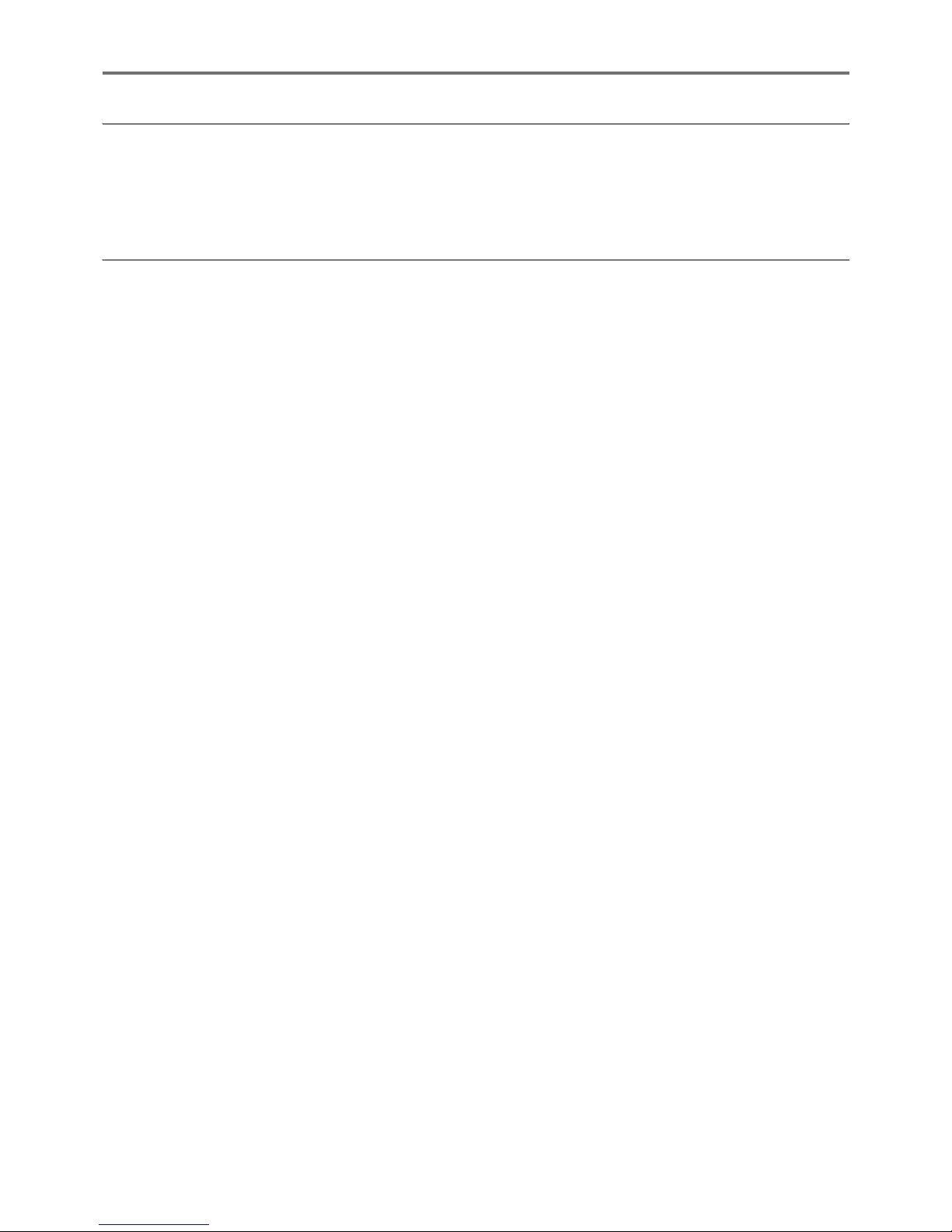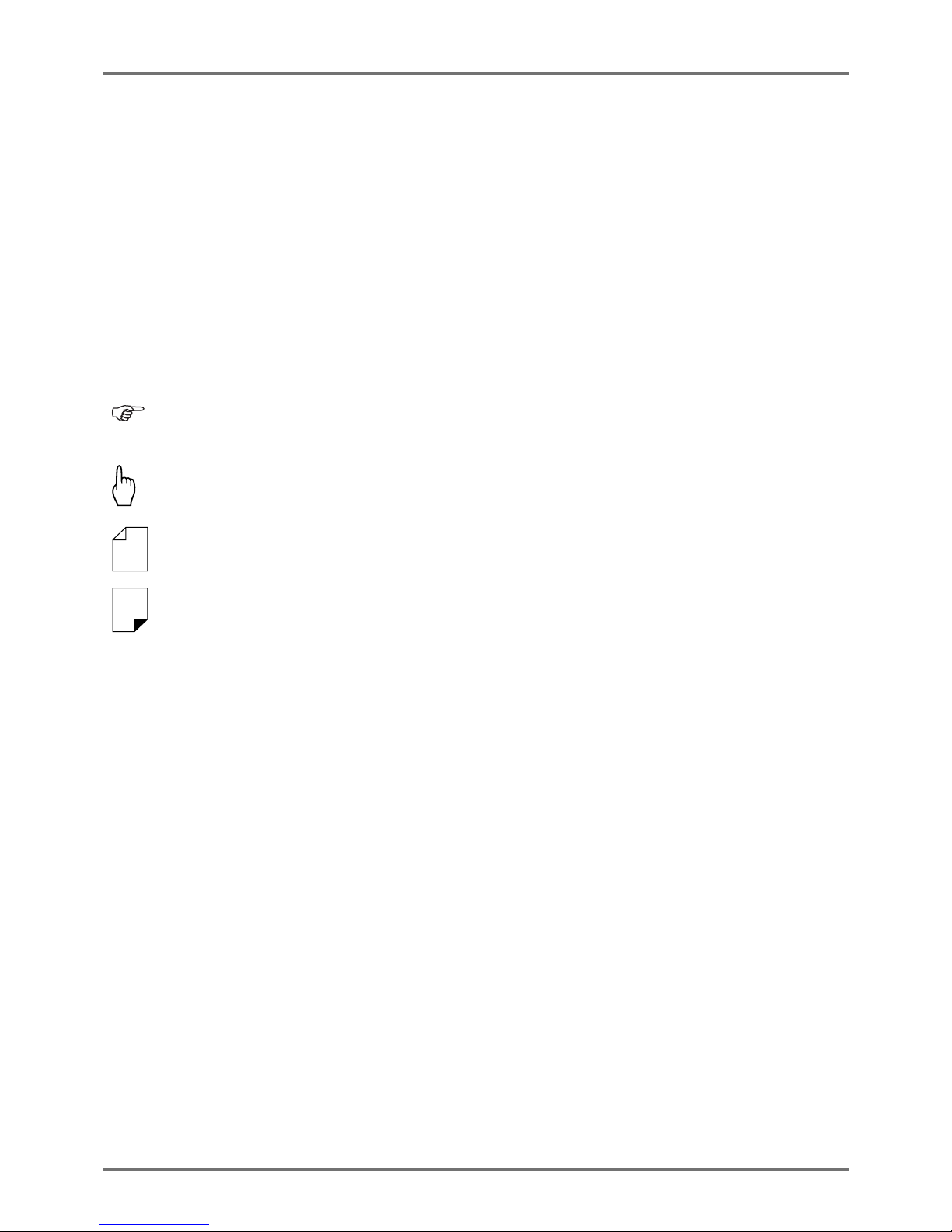Icons Used in This Manual
10
The notation for Operational Instructions and Function Descriptions
The following conventions are used to explain functions and operations.
1) Chapter Title
2) Operation Procedure
The operational procedures are outlined in steps. Follow
these steps.
3) Display
Shows the screen as seen on each step.
About the content of this manual and the illustrations
• The illustrations included in this document depict the RZ1070A model in most cases.
• Displays are illustrated as if currently activated. Some buttons presented in this manual may not be available by
default setting, or when the optional device is not installed.
• The optional Auto Document Feeder AF-VI and Auto Document Feeder DX-1 are collectively described as the
“ADF unit”.
Important!:
• Measurements in the text body will be shown in both metric and inch (imperial) formats, but diagrams will show only
metric measurements.
Selecting Image Processing Mode [Image]
56
Functions for Master-Making
Selecting Image Processing Mode [Image]
In order to make a master best suited for the original document, select an appropriate mode depending on whether
original contain only text (Line), photo, or both of them.
Note:
Default Image Processing mode can be set on the Admin. screen.
p.163
1
Touch [Page] on the Master Making
Basic Screen.
2
Select the appropriate Image
Processing mode for the original.
[Line]: Only text contained; e.g., text docu-
ment, newspaper
[Photo]: Only photos contained
[Duo]: Both text and photos contained
[Pencil]: pencil drawings or lightly printed doc-
uments
Touch [Photo], [Duo] or [Pencil] to select more
detailed settings.
READY
A4
Line
Black
Page (A4)
Basic Selections Functions Admin.
Contrast
Auto
Size Paper
Idle
Multi-Up
Print
D-Feed
Check
Info
Ready to Make Master
Page
Multi-Up
Print
READY
Black
Idle Info
Line
Basic Admin.
Ready to Make Master
Cancel OK
Image
Line
Photo
Pencil
Duo
Standard
Group
Portrait
Image Type
Image
(Detailed
settings)
Description
[Photo]
Standard Select for photos other than [Portrait]
or [Group].
Portrait Use this setting for pictures of one or
two individuals from the bust up. This
type of image processing is particularly
good for printing photos of faces.
Group This setting is for group photos that are
over-exposed. This process is effective
for restoring facial features that have
become washed out by a flash.
The Group setting is not for photos with
faces that are overly dark. It may be
more effective to select [Standard] for
such photos.
[Duo]
Line Select to print small text clearly.
Photo Select to print photos more clearly
(brightly).
Shadow off Select to clear the background color
(colour) of the dark-color (colour)
originals (such as newspapers).
[Shadow off] is selectable aside from
[Line] and [Photo].
[Pencil]
Darker Select to print faint originals clearly.
Lighter Select to print cut-and-pasted pencil
drawings with shadows.
Functions for Master-Making
Selecting Image Processing Mode [Image] 57
3
Touch [OK].
Returns to the Master Making Basic Screen.
Image Processing mode is updated.
Note:
Some functions are not available in certain
Image Processing mode settings.
: available : not available
In the [Line] mode, when [Contrast] is set to
[Auto], the background color (colour) of the
original is automatically deleted.
p.58
Line Photo Duo Pencil
Dot Process
Contrast (Auto)
Contrast (1-5)
Contrast Adj
Tone Curve