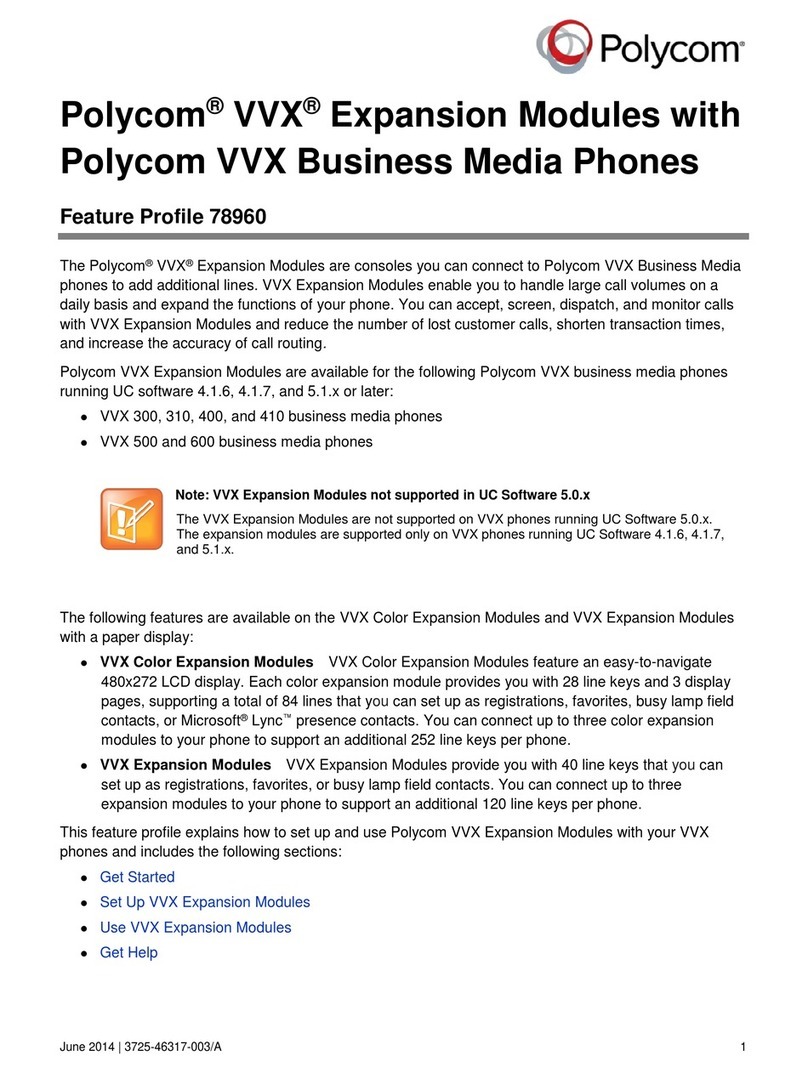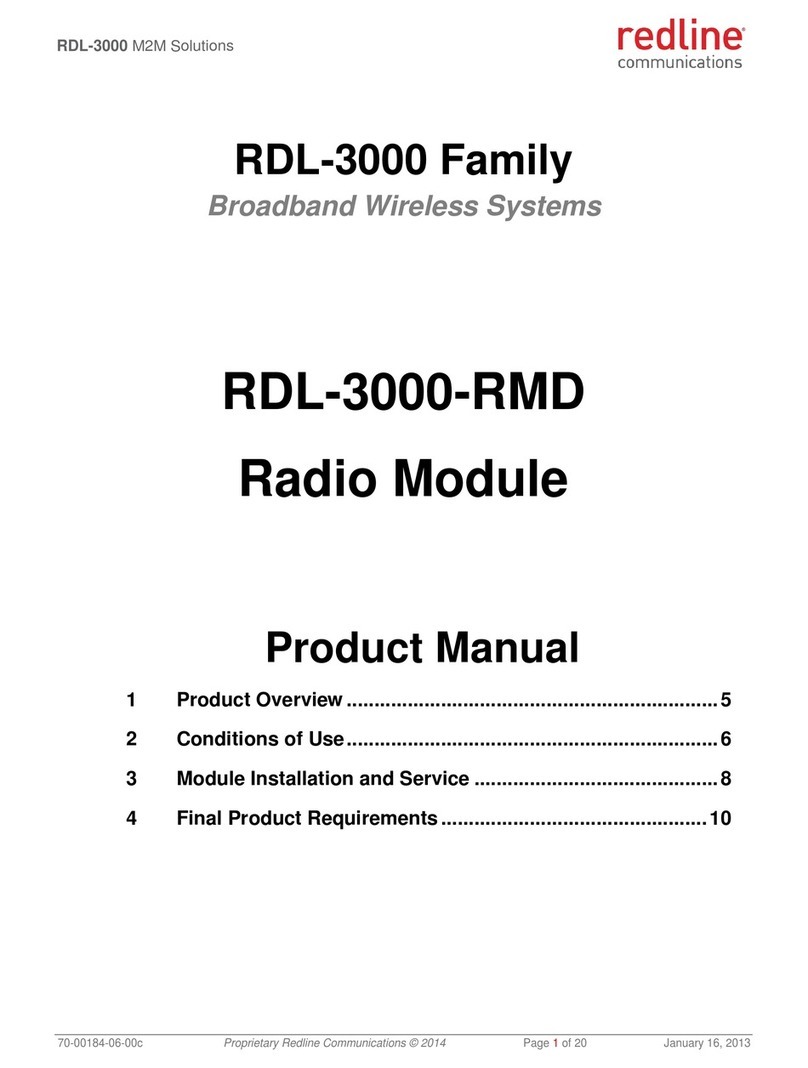Rittal CMC III DK 7030.501 User manual

CMC III door control module
DK 7030.501
Assembly and operating instructions

Preface
EN
2Rittal CMC III door control module
Preface
Dear Customer!
Thank you for choosing our CMC III door control module
(referred to hereafter as "door control module")!
We wish you every success.
Yours
Rittal GmbH & Co. KG
Rittal GmbH & Co. KG
Auf dem Stützelberg
35745 Herborn
Germany
Tel.: +49(0)2772 505-0
Fax: +49(0)2772 505-2319
E-mail: info@rittal.com
www.rittal.com
www.rittal.de
We are always happy to answer any technical questions
regarding our entire range of products.

Rittal CMC III door control module 3
Contents
EN
Contents
1 Notes on documentation .................. 4
1.1 CE labelling................................................... 4
1.2 Storing the documents.................................. 4
1.3 Symbols used in these operating
instructions ................................................... 4
1.4 Other applicable documents ......................... 4
1.5 Area of validity............................................... 4
2 Safety instructions ............................ 5
2.1 General safety instructions ............................ 5
2.2 Operating and technical staff......................... 5
2.3 Safety instructions on the door control
module ......................................................... 5
3 Product description .......................... 6
3.1 Functional description and components........ 6
3.1.1 Function ............................................................... 6
3.1.2 Components ........................................................ 6
3.2 Proper use, foreseeable misuse .................... 6
3.3 Scope of supply............................................ 6
4 Transport and handling .................... 7
4.1 Transport ...................................................... 7
4.2 Unpacking .................................................... 7
5 Installation ........................................ 8
5.1 Safety instructions......................................... 8
5.2 Siting location requirements .......................... 8
5.3 Installation procedure.................................... 8
5.3.1 Notes on assembly ............................................... 8
5.3.2 Installation with the mounting clips provided ......... 8
5.3.3 Installation with the CMC III mounting unit ............ 9
5.3.4 Installation on a top-hat rail ................................. 10
5.4 Electrical connection ................................... 10
5.4.1 Details concerning the electrical connection ....... 10
5.4.2 Connecting the magnet door kit / VX IT doors
with ADO ............................................................ 11
5.4.3 Connecting the door kit extension ...................... 12
5.4.4 Optional add-on components ............................. 13
5.4.5 Connecting the door control module .................. 13
6 Operation ....................................... 15
6.1 Activating the door control module.............. 15
6.2 Operating and display elements .................. 15
6.3 LED displays............................................... 15
6.3.1 Multi-LED displays .............................................. 15
6.3.2 LED displays for target/limit display .................... 15
6.3.3 LED displays on the CAN bus connection ........... 15
6.4 Acknowledging messages .......................... 16
6.5 Operation of the door control module
without a CMC III Processing Unit ............... 16
6.6 Operating via the CMC III Processing Unit
website ....................................................... 16
6.6.1 Device ................................................................ 16
6.6.2 Temperature ....................................................... 17
6.6.3 Door Opening ..................................................... 17
6.7 Testing the settings..................................... 19
6.7.1 KeyPad .............................................................. 19
7 Maintenance ................................... 21
7.1 Visual inspection ........................................ 21
7.2 Function test .............................................. 21
8 Storage and disposal ...................... 22
8.1 Storage ...................................................... 22
8.2 Disposal ..................................................... 22
9 Technical specifications .................. 23
10 Customer service addresses .......... 24

1 Notes on documentation
EN
4Rittal CMC III door control module
1 Notes on documentation
1.1 CE labelling
Rittal GmbH & Co. KG hereby confirms that the door
control module is compliant with the EC EMC Directive
2014/30/EC. An appropriate declaration of conformity
has been prepared. It can be provided on request.
1.2 Storing the documents
The assembly and operating instructions as well as all
other applicable documents are an integral part of the
product. They must be passed to those persons who
are engaged with the unit and must always be available
and on hand for the operating and maintenance person-
nel.
1.3 Symbols used in these operating in-
structions
The following symbols are used in this documentation:
This symbol indicates an "action point" and shows that
you should perform an operation or procedure.
1.4 Other applicable documents
– Installation and Short User Guide
– CMC III Processing Unit/CMC III Processing Unit
Compact assembly and operating instructions
– Installation and Short User Guide for the connected
accessories
1.5 Area of validity
This guide applies to software version from V 3.15.80.
This documentation shows the English screenshots.
The descriptions of individual parameters on the
CMC III PU website likewise use English terminology.
Depending on the set language, the displays on the
CMC III PU website may be different (see assembly and
operating instructions for the CMC III Processing Unit).
Danger!
A hazardous situation in which failure to
comply with the instructions causes
death or severe injury.
Warning!
A hazardous situation which may lead
directly to death or serious injury if the
instructions are not followed.
Caution!
A hazardous situation which may lead to
(minor) injuries if the instructions are not
followed.
Note:
Identification of situations that can lead to
material damage.

Rittal CMC III door control module 5
2 Safety instructions
EN
2 Safety instructions
2.1 General safety instructions
Please observe the following general safety instructions
for the installation and operation of the system:
– Assembly and installation of the door control module,
especially wiring with mains power, may only be per-
formed by a trained electrician.
– Please observe the valid regulations for the electrical
installation of the country in which the door control
module is installed and operated, and the national reg-
ulations for accident prevention. Please also observe
any internal company regulations, such as work, oper-
ating and safety regulations.
– Use only original Rittal products or products recom-
mended by Rittal in conjunction with the door control
module.
– Please do not make any changes to the door control
module that are not described in this user manual or in
the associated assembly and operating instructions.
– The operational safety of the door control module is
only warranted if used properly for the intended pur-
pose. The technical specifications and limit values
stated must not be exceeded under any circumstanc-
es. In particular, this applies to the specified ambient
temperature range and IP protection category.
– The door control module must not be opened. It does
not contain any parts that need servicing.
– Operating the system in direct contact with water, ag-
gressive materials or inflammable gases and vapours
is prohibited.
– Other than these general safety instructions, ensure
you also observe the specific safety instructions when
carrying out the tasks described in the following chap-
ters.
2.2 Operating and technical staff
– The mounting, installation, commissioning, mainte-
nance and repair of this unit must only be performed
by qualified mechanics and electricians.
– Only properly instructed personnel may work on a unit
while in operation.
2.3 Safety instructions on the door control
module
When operating the door control module, in addition to
the general safety instructions, please also observe the
following device-specific instructions:
– No extinguisher system should be used in the IT rack.
The IT rack loses its protection category as a result of
the door kits, and the functions operate counteractive-
ly. If an extinguisher system were to be used in the IT
rack, the doors would need to be closed, but this can-
not be guaranteed in conjunction with the door control
module.
– The door control module does not monitor the status
of the door (open/closed): We recommend installing
access sensors (DK 7030.120) on all doors. The sen-
sors can be connected to the CMC III system and re-
port the status of the doors.
– Make sure there is sufficient distance between the au-
tomatically opening doors and other components, so
as to prevent the risk of crushing injuries.
– This is particularly true when using your own tasks to
open the doors: First, please ensure that the task
functions correctly with the doors open. In the event of
a malfunction, this will prevent the enclosure doors
from buckling due to activation of the door kit exten-
sion.
– Take care to ensure that the doors are not closed
again until after the malfunction has been rectified (e.g.
after adequately lowering the temperature inside the IT
rack).
– It must be possible to manually open the doors of the
TS IT rack at any time with the aid of a door switch, a
door comfort handle or a reader unit. This is not nec-
essary for VX IT doors with ADO (Automatic Door
Opening) / vent flaps.
– In the event of a failure in the power supply and deac-
tivation of the magnet door kit or VX IT ADO vent flaps,
the doors of the TS IT rack will open automatically. By
means of a suitable alarm configuration in the CMC III
PU, ensure that the requisite protective measures for
the components installed in the IT rack have been ini-
tiated.

3 Product description
EN
6Rittal CMC III door control module
3 Product description
3.1 Functional description and components
3.1.1 Function
Doors on IT racks may be opened automatically using
the door control module, for example due to an over-
temperature in the IT rack or activation of a room extin-
guisher system. The door control module has an identi-
fier that allows it to be detected automatically by the
CMC III PU.
3.1.2 Components
The device consists of a compact plastic housing in
RAL 7035 with a ventilated front in RAL 9005.
3.2 Proper use, foreseeable misuse
The CMC III door control module is designed solely for
the automated opening of doors on TS IT racks, VX IT
doors with ADO / vent flaps. Any other use is not permit-
ted.
The unit is state of the art and built according to recog-
nised safety regulations. Nevertheless, improper use
can pose a threat to the life and limb of the user or third
parties, or result in possible damage to the system and
other property.
Consequently, the unit must only be used properly and
in a technically sound condition! Any malfunctions which
impair safety should be rectified immediately. Follow the
operating instructions!
Proper use also includes the observance of the docu-
mentation provided and compliance with the inspection
and maintenance conditions.
Rittal GmbH & Co. KG is not liable for any damage which
may result from failure to comply with the documenta-
tion provided. The same applies to failure to comply with
the valid documentation for any accessories used.
Inappropriate use may be dangerous. Inappropriate use
includes:
– Use of impermissible tools.
– Improper operation.
– Improper rectification of malfunctions.
– Use of accessories not approved by
Rittal GmbH & Co. KG.
3.3 Scope of supply
– Door control module
– Accessories supplied loose (fig. 1)
– Installation and Short User Guide
Fig. 1: Accessories supplied loose
Note:
In the following text, the designation
"CMC III Processing Unit" refers to both the
"CMC III Processing Unit" and also the
"CMC III Processing Unit Compact". All text
passages which only apply to one of these
two variants are labelled accordingly.

Rittal CMC III door control module 7
4 Transport and handling
EN
4 Transport and handling
4.1 Transport
The unit is delivered in a cardboard box.
4.2 Unpacking
Remove the packaging materials from the unit.
Check the unit for any damage that may have oc-
curred during transport.
Remove the unit from the PE film.
Remove the protective film from the front cover of the
unit.
Note:
After unpacking, the packaging materials
must be disposed of in an environmentally
friendly way. They consist of the following
materials:
Polyethylene film (PE film), cardboard.
Note:
Damage and other faults, e.g. incomplete de-
livery, should be reported immediately, in
writing, to the shipping company and to
Rittal GmbH & Co. KG.

5 Installation
EN
8Rittal CMC III door control module
5 Installation
5.1 Safety instructions
Please observe the valid regulations for the electrical
installation of the country in which the door control
module is installed and operated, and the national reg-
ulations for accident prevention. Please also observe
any internal company regulations, such as work, oper-
ating and safety regulations.
The technical specifications and limit values stated
must not be exceeded under any circumstances. In
particular, this applies to the specified ambient tem-
perature range and IP protection category.
If a higher IP protection category is required for a spe-
cial application, the door control module must be in-
stalled in an appropriate housing or in an appropriate
enclosure with the required IP protection category.
5.2 Siting location requirements
To ensure correct functioning of the unit, the conditions
for the installation site of the unit specified in section 9
"Technical specifications" must be observed.
Electromagnetic interference
– Interfering electrical installations (high frequency)
should be avoided.
5.3 Installation procedure
Generally speaking, there are several options for install-
ing the door control module in an IT enclosure:
1. Installation using the mounting clips provided, pos-
sibly also with spring clips for top-hat rail installation.
2. Installation with the CMC III mounting unit
(DK 7030.071).
3. Installation with the CMC III mounting unit, 1 U
(DK 7030.088).
5.3.1 Notes on assembly
Never secure the door control module using the
mounting clips provided on only one side of the de-
vice! This would cause undesirable vibrations in the
device during operation.
Fig. 2: Incorrect installation in the enclosure
The door control module must be positioned so that it
is ventilated with an adequate amount of air and the
ventilation slots are not covered.
5.3.2 Installation with the mounting clips
provided
Installation with the mounting clips provided in the scope
of supply is best done on a mounting plate or on a top-
hat rail using the spring clips provided (see section 5.3.4
"Installation on a top-hat rail").
Slide two mounting clips onto each of the side guide
rails of the door control module.
Warning!
Work on electrical systems or equip-
ment may only be carried out by an elec-
trician or by trained personnel guided
and supervised by an electrician. All
work must be carried out in accordance
with electrical engineering regulations.
The unit may only be connected after the
aforementioned personnel have read
this information!
Use only insulated tools.
The connection regulations of the ap-
propriate electricity supply company
must be followed.
The device is not de-energised until all of
the voltage sources have been discon-
nected!

Rittal CMC III door control module 9
5 Installation
EN
Fig. 3: Sliding on the mounting clips
Secure the door control module using the screws pro-
vided in the scope of supply, e.g. on a mounting plate
in the IT enclosure.
5.3.3 Installation with the CMC III mounting unit
The CMC III mounting unit is available in two variants:
– For mounting the door control module on the enclo-
sure frame or on a mounting plate (DK 7030.071).
– As a 482.6 mm (19") variant (1 U) to accommodate the
door control module and two additional devices
(DK 7030.088).
The procedure for installing the door control module in
both mounting units is identical:
Slide the door control module as far as possible into
the mounting unit until it latches into place.
Fig. 4: Slide the door control module into the mounting unit
Fasten the mounting unit (DK 7030.071) to the enclo-
sure frame or to a mounting plate using the screws
provided.
Fig. 5: Fastening the mounting unit to the enclosure frame
Fig. 6: Fastening the mounting unit to a mounting plate
Fasten the mounting unit (DK 7030.088) in a free rack-
mounting point (1 U) in the IT enclosure using the
screws provided.

5 Installation
EN
10 Rittal CMC III door control module
Fig. 7: Fastening the mounting unit in a rack-mounting point
5.3.4 Installation on a top-hat rail
The unit is mounted on a top-hat rail using the mounting
clips and spring clips provided.
Slide a mounting clip onto each of the side guide rails
of the door control module (left and right).
Screw a spring clip for top-hat rail installation onto
each of the mounting clips.
Place the door control module with the spring clips on
the top-hat rail.
Fig. 8: Installing the door control module on a top-hat rail
5.4 Electrical connection
5.4.1 Details concerning the electrical connec-
tion
The device is not de-energised until all of
the voltage sources have been discon-
nected!
Note:
The CMC III Processing Unit or Processing
Unit Compact must contain the software ver-
sion ≥ V 3.15.80. This means that the door
control module (DK 7030.501) automatically
receives the necessary software update via
the PU. This is the only way to guarantee the
function of the unit.
Ensure the correct allocation of all compo-
nents to the front door (door 1 – connections
6, 7 and 11) and rear door (door 2 – connec-
tions 5, 8 and 12).
An external signal at the alarm input will al-
ways impact both the front door and the rear
door.
Via the CMC III PU website, it is possible to
configure which door is opened when an ad-
missible access authorisation is entered on a
connected CMC III reader unit (transponder
card or numerical code) (see section 6.7.1
"KeyPad").

Rittal CMC III door control module 11
5 Installation
EN
Fig. 9: Rear of the door control module
Key
4 Alarm input (floating contact – automatic alarm)
5* Connection for door switch (DK 7320.793) or door com-
fort handle with opener function (DK 7320.794) for
door 2 (rear door)
6* Connection for door switch (DK 7320.793) or door com-
fort handle with opener function (DK 7320.794) for
door 1 (front door)
7 Connection for magnet door kit (DK 7030.240,
DK 7030.241 or DK 7030.250), VX IT door with ADO /
vent flaps (DK 7030.262/.263/.272/.273/.282/.283) for
door 1 (front door)
8 Connection for magnet door kit (DK 7030.240,
DK 7030.241 or DK 7030.250), VX IT door with ADO /
vent flaps (DK 7030.262/.263/.272/.273/.282/.283) for
door 2 (rear door)
9 External temperature sensor connection
10 CMC III reader unit connection (DK 7030.223 or
DK 7030.233)
11* Door kit extension connection for climate control appli-
cations with Liquid Cooling Package (DK 7030.261) for
door 1 (front door)
12* Door kit extension connection for climate control appli-
cations with Liquid Cooling Package (DK 7030.261) for
door 2 (rear door)
13 24 V power supply (direct connection) for operating
the motors. Note the wiring of the power packs (see
section 5.4.3 "Connecting the door kit extension"), sup-
ply redundancy.
14 24 V power supply (direct connection) for operating
the magnets. Note the wiring of the power packs (see
section 5.4.2 "Connecting the magnet door kit / VX IT
doors with ADO").
15 CAN bus connection, 24 V
16 CAN bus connection, 24 V
* Not to be used in conjunction with VX IT doors ADO /
vent flaps
First, depending on the application, please ensure that
all required components (magnet door kit, VX IT doors
with ADO / vent flaps, door switch or door comfort
handle, CMC III reader unit and door kit extension)
have been correctly mechanically fitted on the IT rack
as per the corresponding assembly instructions.
5.4.2 Connecting the magnet door kit / VX IT
doors with ADO
Provided there is no underpressure in the TS IT rack as
a result of the installed components, the front and rear
door will open automatically when the magnet door kit is
deactivated.
Fig. 10: Connecting the magnet door kit
Key
1 Door control module (DK 7030.501)
2 Power supply unit (DK 7030.060) for operating the mag-
nets
3* Door switch (DK 7320.793) or door comfort handle with
opener function (DK 7320.794) for front door
4* Door switch (DK 7320.793) or door comfort handle with
opener function (DK 7320.794) for rear door
5 Magnet door kit (DK 7030.240, DK 7030.241 or
DK 7030.250), VX IT door with ADO / vent flaps
(DK 7030.262/.263/.272/.273/.282/.283) for door 1
(front door)
6 Magnet door kit (DK 7030.240, DK 7030.241 or
DK 7030.250), VX IT door with ADO / vent flaps
(DK 7030.262/.263/.272/.273/.282/.283) for door 2
(rear door)
* Not to be used in conjunction with VX IT doors ADO /
vent flaps

5 Installation
EN
12 Rittal CMC III door control module
Depending on the door type, connect the relevant
magnet door kit to the front door (fig. 9, item 7) and
the rear door (fig. 9, item 8).
As an option, VX IT doors with ADO / vent flaps can be
tied.
Connect a power supply unit to the power supply con-
nection of the magnet door kit (DK 7030.060) (fig. 9,
item 14). Use the same voltage supply for this power
supply unit as for the components you wish to protect
(e.g. server).
Use one of the enclosed 2-wire cables for wiring. This
cable must not be shortened.
Connect the external temperature sensor to the door
control module connection at the rear (fig. 9, item 9)
and route the measuring sensor to the required meas-
uring point.
Finally, the installed magnet door kit / VX IT doors with
ADO for the front door and rear door must be activat-
ed on the CMC III PU website (see section 6.6.3 "Door
Opening").
5.4.3 Connecting the door kit extension
When using a climate control application such as a
Liquid Cooling Package, an underpressure will be creat-
ed in the TS IT racks which prevents the doors from be-
ing opened in isolation. In such cases, the additional
door kit extension is used, and presses against the door
of the TS IT rack from the inside with the aid of a spindle.
Fig. 11: Connecting the door kit extension
Key
1–6 see fig. 10
7 Power supply unit (DK 7030.060) for operating the spin-
dles
8 Door kit extension (DK 7030.261) for front door
9 Door kit extension (DK 7030.261) for rear door

Rittal CMC III door control module 13
5 Installation
EN
First, carry out all the operations to connect the mag-
net door kit (see section 5.4.2 "Connecting the mag-
net door kit / VX IT doors with ADO").
Connect the door kit extension to the front door (fig. 9,
item 11) and the rear door (fig. 9, item 12).
Connect a further power supply unit to the power sup-
ply connection of the door kit extension (DK 7030.060)
(fig. 9, item 14).
If an A+B power supply is operated in the IT enclosure
for the servers, one power supply unit must be con-
nected to supply circuit A and one to supply circuit B.
Once again, use one of the enclosed 2-wire cables for
wiring. This cable must not be shortened.
Next, join the two power supply units together using
the unused connections on the power supply (fig. 11).
Once again, use one of the enclosed 2-wire cables for
wiring. This cable must not be shortened.
Finally, the installed door kit extension for the front
door and rear door must be activated on the
CMC III PU website (see section 6.6.3 "Door Open-
ing").
5.4.4 Optional add-on components
If applicable, connect e.g. the signal output of a fire
alarm system or building control system to the alarm
input (fig. 9, item 4) .
If applicable, connect a door switch or door comfort
handle with opener function for manual opening of the
front door (fig. 9, item 6) and rear door (fig. 9, item 5).
If applicable, as an alternative to a door switch or door
comfort handle with opener function for access con-
trol, connect a suitable CMC III reader unit (coded lock
or transponder reader) for manual opening of the
doors (fig. 9, item 10).
5.4.5 Connecting the door control module
Generally speaking, it is possible to operate the door
control module without a CMC III Processing Unit (see
section 6.5 "Operation of the door control module with-
out a CMC III Processing Unit"). In such cases, the op-
erations to connect the door control module outlined be-
low are not required.
Using a CAN bus connection cable, connect the door
control module to a CAN bus interface of the CMC III
Processing Unit or the neighbouring component in the
CAN bus (fig. 9, item 15).
The following CAN bus connection cables from the
CMC III accessories range may be used:
– DK 7030.090 (length 0.5 m)
– DK 7030.091 (length 1 m)
– DK 7030.092 (length 1.5 m)
– DK 7030.093 (length 2 m)
– DK 7030.480 (length 3 m)
– DK 7030.490 (length 4 m)
– DK 7030.094 (length 5 m)
– DK 7030.095 (length 10 m)
Fig. 12: Front of the door control module
Key
1 "C" button for acknowledging messages
2 Multi-LED for status display
3 LEDs for target/limit display (30 °C, 35 °C, 40 °C)
The unit software is updated, if necessary, following
connection. The status LED of the door control module
shows a continuous blue light and also flashes purple
during the entire update process.
In addition, the status LED of the CMC III Processing
Unit flashes white and a corresponding message ap-
pears on the website.
The update of the unit is complete when the following
conditions have been fulfilled:
1. The LEDs on the CAN bus connection of the unit are
green.
2. The multi-LED of the unit behind the front panel
flashes blue and also green or red, depending on the
status of the unit.
Further components are connected as a daisy chain.
If necessary, connect another component (e.g. anoth-
er sensor type) to the second, free CAN bus interface
of the door control module.
Status change display
– The two green and the two red CAN bus LEDs on the
CAN bus connection flash.
– The multi-LED of the Processing Unit flashes continu-
ally in the sequence green – yellow – red.
– The multi-LED of the door control module flashes blue
continuously.
Press the "C" button on the CMC III Processing Unit
(an initial audio signal will sound) and keep it pressed
for approx. 3 seconds until a second audio signal is
heard.
Status change display on the CAN bus LEDs
– Continuous green LEDs: CAN bus status "OK".
– Continuous red LEDs: CAN bus status defective.
Note:
No settings can be modified as long as the
update process is running.
Note:
See section 6.3.1 "Multi-LED displays" for a
list of all of the multi-LED displays.

5 Installation
EN
14 Rittal CMC III door control module
Status change display on the multi-LED of the Pro-
cessing Unit
– Continuous green light: All devices connected to the
CAN bus have the status "OK".
– Continuous orange light: At least one device connect-
ed to the CAN bus has the status "Warning".
– Continuous red light: At least one device connected to
the CAN bus has the status "Alarm".
Status change display on the multi-LED of the door
control module
– Continuous blue flashing: Communication via the CAN
bus.
– Green flashing: When the measured value changes, or
at least every 5 seconds.

Rittal CMC III door control module 15
6 Operation
EN
6 Operation
6.1 Activating the door control module
Once the electrical connection has been established,
the door control module will start automatically (see sec-
tion 5.4 "Electrical connection"). Separate activation is
not required.
6.2 Operating and display elements
Fig. 13: Front of the door control module
Key
1 "C" button for acknowledging messages
2 Multi-LED for status display
3 LEDs for target/limit display (30 °C, 35 °C, 40 °C)
Fig. 14: Rear of the door control module
Key
4 Alarm input (floating contact – automatic alarm)
5* Connection for door switch (DK 7320.793) or door com-
fort handle with opener function (DK 7320.794) for
door 2 (rear door)
6* Connection for door switch (DK 7320.793) or door com-
fort handle with opener function (DK 7320.794) for
door 1 (front door)
7 Connection for magnet door kit (DK 7030.240,
DK 7030.241 or DK 7030.250), VX IT door with ADO /
vent flaps (DK 7030.262/.263/.272/.273/.282/.283) for
door 1 (front door)
8 Connection for magnet door kit (DK 7030.240,
DK 7030.241 or DK 7030.250), VX IT door with ADO /
vent flaps (DK 7030.262/.263/.272/.273/.282/.283) for
door 2 (rear door)
9 External temperature sensor connection
10 CMC III reader unit connection (DK 7030.223 or
DK 7030.233)
11* Door kit extension connection for climate control appli-
cations with Liquid Cooling Package (DK 7030.261) for
door 1 (front door)
12* Door kit extension connection for climate control appli-
cations with Liquid Cooling Package (DK 7030.261) for
door 2 (rear door)
13 24 V power supply (direct connection) for operating
the motors. Note the wiring of the power packs (see
section 5.4.3 "Connecting the door kit extension"), sup-
ply redundancy.
14 24 V power supply (direct connection) for operating
the magnets. Note the wiring of the power packs (see
section 5.4.2 "Connecting the magnet door kit / VX IT
doors with ADO").
15 CAN bus connection, 24 V
16 CAN bus connection, 24 V
* Not to be used in conjunction with VX IT doors ADO /
vent flaps
6.3 LED displays
A multi-LED for status display (fig. 13, item 2) and the
LEDs for displaying the target/limit temperature (fig. 13,
item 3) are integrated into the front of the door control
module. Further LEDs are located at the rear on the CAN
bus connection (fig. 14, items 15 and 16).
6.3.1 Multi-LED displays
The multi-LED indicates the status of the door control
module and the connected components.
6.3.2 LED displays for target/limit display
When operating the door control module without a
CMC III Processing Unit, the set temperature limit at
which the doors should open can be read from the tar-
get/limit value display LEDs. The LEDs are only illuminat-
ed in setting mode (see section 6.5 "Operation of the
door control module without a CMC III Processing
Unit").
6.3.3 LED displays on the CAN bus connection
A red and a green LED are located on the CAN bus con-
nection. They display the status of the CAN bus.
Note:
For operation, the door magnets (door kits)
and the VX IT doors with ADO / vent flaps
must be treated in the same way; both sys-
tems operate with magnetic locks. For VX IT
doors with ADO, only the vent flaps are
opened.
Colour Status
Green When the measured value changes, or cy-
clically every 5 seconds.
Purple A door control module software update is
being carried out.
Blue Communication via the CAN bus.
Red At least one component has been removed
or can no longer be accessed (status
"Lost").
Tab. 1: Multi-LED flashing codes
Colour Status
Green (con-
tinuous light)
Communication via the CAN bus possible.
Tab. 2: LEDs on the CAN bus connection

6 Operation
EN
16 Rittal CMC III door control module
6.4 Acknowledging messages
There are generally three ways of acknowledging mes-
sages:
1. By briefly pressing the "C" button on the door con-
trol module. This confirms all alarm messages simul-
taneously.
2. By selecting a message with the right mouse button
in the message display and clicking on the "Ac-
knowledge Alarm" or "Acknowledge Devices" entry
with the left mouse button in the context menu.
If an alarm message has been selected, "Acknowl-
edge Alarm" only confirms the currently selected
message.
If a message concerning a configuration change has
been selected, "Acknowledge Devices" confirms all
related messages jointly.
3. By clicking with the right mouse button on a compo-
nent entry in the configuration area and clicking with
the left mouse button on the "Acknowledge Alarms"
or "Acknowledge All Devices" entry in the context
menu.
This can be used to confirm pending alarm messag-
es for that particular component or all configuration
changes.
6.5 Operation of the door control module
without a CMC III Processing Unit
If the door control module is not connected to a CMC III
Processing Unit, the door may also be opened automat-
ically by means of suitable settings directly on the door
control module. Here, the operator may choose be-
tween three target/limit temperatures: 30 °C, 35 °C and
40 °C.
Press the "C" button on the door control module and
hold it down for approx. 3 seconds until all three LEDs
for the target/limit value display on the front are perma-
nently illuminated.
The door control module is now in setting mode.
Briefly press the "C" button until only the LED for the
required target/limit temperature is illuminated.
If the "C" button is not pressed for more than 3 seconds,
the currently set target/limit temperature will be accept-
ed and the LED is extinguished.
Furthermore, automatic opening of the doors may be
activated via the alarm input. For this purpose, no further
configuration is required after connecting a suitable sig-
nal.
6.6 Operating via the CMC III Processing
Unit website
After logging on to the CMC III Processing Unit, the web
interface for operating the device is displayed.
First select the "CMCIII-DCM" entry in the navigation
area.
Similar to the CMC III Processing Unit, the Configura-
tion tab can be used to individually configure the access
rights for the door control module (Device Rights but-
ton) and the alarm messages (Alarm Configuration
button).
The Observation tab is used to configure all settings for
the door control module, such as the limit values for
warning and alarm messages. The following settings
may be made at the individual levels:
– "Device" level: General settings concerning the door
control module.
– "Temperature" level: Limits of the external temperature
sensor.
– "Door Opening" level: Settings for the built-in compo-
nents such as door magnets / VX IT doors with ADO,
spindles etc., and for opening the doors
– "KeyPad" level: Settings for a connected door handle.
Only editable parameters are described in the following
sections 6.6.1 "Device" to 6.7.1 "KeyPad". There are
also display values that provide information.
6.6.1 Device
General settings for the door control module are config-
ured at the "Device" level.
Parameters providing detailed information about the
door control module, such as its software and hardware
versions, are also displayed. It is advisable to have such
Red
(flashing)
Transmission error.
Note:
If the door control module is connected to a
CMC III Processing Unit, only the settings
made via the website will be valid. In other
words, any set/limit temperature that is set
directly on the device will not be evaluated.
Colour Status
Tab. 2: LEDs on the CAN bus connection Note:
The alarm input is configured as standard for
connection of a normally closed contact, i.e.
"0: Alarm / 1: OK". It is not possible to
change this configuration without a CMC III
Processing Unit.
Parameter Explanation
Description Individual description of the door control
module.
Location Installation location of the door control
module
Tab. 3: Settings at "Device" level

Rittal CMC III door control module 17
6 Operation
EN
information to hand, particularly in order to ensure fast
troubleshooting of queries with Rittal.
6.6.2 Temperature
Settings for the temperature sensor connected directly
to the door control module are configured at the "Tem-
perature" level.
The following parameters are also displayed for the tem-
perature sensor:
6.6.3 Door Opening
Settings for automatic and manual opening of the doors
and the connected components are configured at "Door
Opening" level.
"Automatic" level
This level is comprised of three further sub-levels, at
which parameters may be set for automatic door open-
ing.
"Temperature" sub-level
The parameters for opening the door via the external
temperature sensor are set at this level. To this end, you
may configure the following parameters:
The following parameters are also displayed for the tem-
perature sensor:
Parameter Explanation
DescName Specific description of the temperature
sensor.
Offset Offset value via which the measured tem-
perature can be adjusted.
SetPtHigh-
Alarm
Upper temperature limit which triggers an
alarm message when exceeded.
SetPtHigh-
Warning
Upper temperature limit which triggers a
warning message when exceeded.
SetPtLow-
Warning
Lower temperature limit which triggers a
warning message when undercut.
SetPtLow-
Alarm
Lower temperature limit which triggers an
alarm message when undercut.
Hysteresis Percentage deviation above or below the
temperature limit required for a status
change (refer to the assembly, installation
and operating instructions for the CMC III
Processing Unit).
Tab. 4: Settings at "Temperature" level
Parameter Explanation
Value The currently measured temperature value
adjusted by the offset value.
Status Current status of the sensor with reference
to the limits.
Tab. 5: Displays at "Temperature" level
Note:
If the value "0" is entered for all limit values at
"Temperature" level, the status of the inte-
grated temperature sensor is always "OK".
Note:
The settings at "Temperature" level only ap-
ply to alarm and warning messages from the
temperature sensor. They have no effect on
the opening of the doors if a specific temper-
ature is exceeded.
Note:
In addition to the options for automatic door
opening via the temperature and the alarm in-
put described below, the status of another
variable may also be used with the aid of
tasks.
Parameter Explanation
DescName Individual description of the temperature
sensor in relation to automatic door open-
ing.
SetPtHigh-
Alarm
Upper temperature limit at which automat-
ic door opening is activated when exceed-
ed.
Hysteresis Percentage deviation below the tempera-
ture limit required for a status change (refer
to the assembly, installation and operating
instructions for the CMC III Processing
Unit).
Tab. 6: Settings at "Temperature" level
Parameter Explanation
Value Currently measured temperature adjusted
by the offset value. The offset value is en-
tered at the "Temperature" level (see
section 6.6.2 "Temperature").
Status Current status of the temperature sensor
with reference to door opening.
Tab. 7: Displays at "Temperature" level
Note:
If you do not require automatic door opening
via a temperature limit, the external tempera-
ture sensor may be removed from the door
control module, or the upper temperature
limit set e.g. to the maximum admissible tem-
perature of 80 °C.

6 Operation
EN
18 Rittal CMC III door control module
Sub-level "Input Alarm"
The parameters for opening the door via the alarm input
are set at the "Input Alarm" level. The following parame-
ters may be set:
The following parameters are also displayed at this level:
Sub-level "Automatic Alarm"
The status of the door control module with reference to
an automatic alarm is output at this level. This status
may be polled e.g. via tasks.
The following parameters may be set:
The following parameters are also displayed at "Auto-
matic Alarm" level:
"Manual Front" level
Settings for manual opening of the front door are config-
ured at this level or the sub-level "Input Access Front".
The following parameters may be set:
The following parameters are also displayed at this level:
Parameter Explanation
DescName Specific description of the alarm input.
Command Command for manually activating door
opening via the website.
"Unlock": Activation of door opening (de-
activation of the magnet door kit and acti-
vation of the door kit extension).
Logic Switch logic of the alarm input. The rele-
vant setting must be selected depending
on the type of signal used:
"0: OK / 1: Alarm": Normally open contact
"0: Alarm / 1: OK": Normally closed contact
Delay Time delay until the doors are opened
when an alarm is active.
Tab. 8: Settings at "Input Alarm" level
Parameter Explanation
Value Current value of the alarm input (0 or 1).
Status Current status of the alarm input with due
regard for the delay value and configured
logic.
Tab. 9: Displays at "Input Alarm" level
Note:
If a task is used, door opening is dependent
on other devices, variables, power supply,
settings and/or cabling. This increases the
risk of a system failure.
Parameter Explanation
DescName Individual description of the automatic
alarm of the door control module.
Tab. 10: Settings at "Automatic Alarm" level
Parameter Explanation
Status Current status of the door control module
with reference to an automatic alarm.
Tab. 11: Settings at "Automatic Alarm" level
Note:
If the status at "Automatic Alarm" level
changes, door opening is always carried out
for both the front and rear door (depending
on the actual components connected and
activated on the website).
Parameter Explanation
DescName Individual description of the magnet door
kit for the front door.
Command Command to be executed for the magnet
door kit. The following commands are sup-
ported:
"Lock": Activation of the magnet door kit.
"Unlock": Deactivation of the magnet door
kit.
"Delay": Deactivation of the magnet door
kit for the period stored in the "Delay" field.
Logic Switching logic of the magnet door kit.
"0: Off / 1: On": Setting if there is no door
handle installed.
"0: On / 1: Off": Setting if there is a door
handle (normally closed contact) installed.
Delay Period of time for which the magnet door
kit changes its status. Once this period has
elapsed, the magnet door kit will return to
its original status.
Tab. 12: Settings at "Manual Front" level
Parameter Explanation
Value Current value of the input for the front door
handle (0 = handle open or no handle con-
nected, 1 = handle closed).
Status Current status of the magnet door kit with
due regard for the delay value and config-
ured logic.
Tab. 13: Displays at "Manual Front" level

Rittal CMC III door control module 19
6 Operation
EN
"Manual Rear" level
Settings for manual opening of the rear door are made
at this level or the sub-level "Input Access Rear", analo-
gous to the "Manual Front" level.
"Supply" level
At this level and the sub-levels "Supply Magnet" and
"Supply Motor", settings are configured for the power
supply to the magnet door kit and door kit extension.
"Supply Magnet" sub-level
The following parameters may be configured at this lev-
el:
The following parameter is also displayed at this level:
"Supply Motor" sub-level
At this level, analogous to the "Supply Magnet" level,
settings are configured for the power supply to the door
kit extension.
6.7 Testing the settings
Once the configuration is complete, it is vital to perform
a visual inspection and a function check of all compo-
nents and settings (see section 7 "Maintenance"). This is
the only way to ensure that the doors will open as re-
quired in case of an alarm, and that the interplay be-
tween the magnet door kit and door kit extension will not
cause damage to the TS IT rack.
"Front Door" level
At this level, those components which are actually con-
nected to the front door (magnet door kit and/or door kit
extension) are activated. If a component is not connect-
ed to the front door, the corresponding entry must be
deactivated here in order to avoid malfunctions and mis-
configurations.
"Front Door Magnet" sub-level
The following parameters may be configured at this lev-
el:
"Front Door Motor" sub-level
The following parameters may be configured at this lev-
el:
"Rear Door" level
At this level, analogous to the "Front Door" level, those
components which are actually connected to the rear
door (magnet door kit and/or door kit extension) are ac-
tivated.
6.7.1 KeyPad
The settings for a connected coded lock and/or tran-
sponder reader are configured at "KeyPad" level.
Note:
If the magnets of the door kit are manually
deactivated with a switch or via the Web in-
terface to open the door, the door kit exten-
sion will not be automatically deactivated, but
will remain in the starting position. Depending
on the application, therefore, it may be nec-
essary to pull sharply on the door in order to
actually open it.
Note:
The above commands for the magnet door
kit on the front door or rear door may also be
executed via tasks. In this regard, please
note that as with manual deactivation via the
website or a door handle, any installed door
kit extension will not be activated.
Parameter Explanation
DescName Specific description of the power supply to
the magnet door kit.
Tab. 14: Settings at "Supply Magnet" level
Parameter Explanation
Status Current status of the power supply to the
magnet door kit.
"OK": Power supply OK.
"Alarm": Power supply defective or not
available.
Tab. 15: Display at "Supply Magnet" level
Note:
If a connected component is not activated
here, it will not be triggered in the event of an
automatic alarm, and the door will therefore
not open.
Parameter Explanation
DescName Individual description of the magnet door
kit for the front door.
Connected Select whether or not a magnet door kit is
installed on the front door.
"Yes": Magnet door kit is installed.
"No": No magnet door kit installed.
Tab. 16: Settings at "Front Door Magnet" level
Parameter Explanation
DescName Individual description of the door kit exten-
sion for the front door.
Connected Select whether or not a door kit extension
is installed on the front door.
"Yes": Door kit extension is installed.
"No": No door kit extension installed.
Tab. 17: Settings at "Front Door Motor" level

6 Operation
EN
20 Rittal CMC III door control module
The following parameter is also displayed for the coded
lock/transponder reader:
Access authorisation settings can be made in the "Se-
curity" group box under the Configuration tab after se-
lecting the "Processing Unit" component in the naviga-
tion area. The exact procedure is described in the as-
sembly, installation and operating instructions of the
respective reader unit (coded lock or transponder
reader).
Parameter Explanation
DescName Specific description of the coded lock or
transponder reader used.
Tab. 18: Settings at "KeyPad" level
Parameter Explanation
Status Indicates whether a coded lock or tran-
sponder reader has been connected (ac-
tive) or is not connected (inactive).
Tab. 19: Displays at "KeyPad" level
Table of contents
Other Rittal Control Unit manuals

Rittal
Rittal 8618.500 User manual

Rittal
Rittal 7856.003 User manual
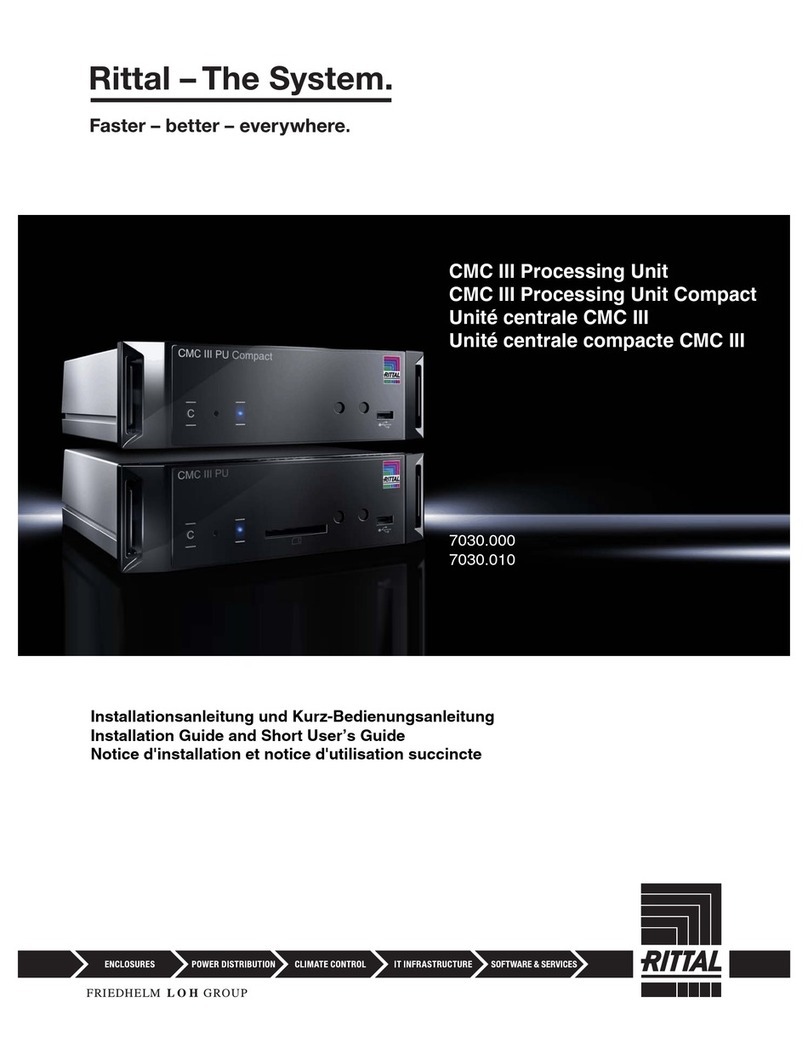
Rittal
Rittal CMC III Processing Unit Product information sheet

Rittal
Rittal SV9343.070 User manual

Rittal
Rittal CMC III DCM Planning guide

Rittal
Rittal DK 7859.212 User manual

Rittal
Rittal 7320.790 User manual
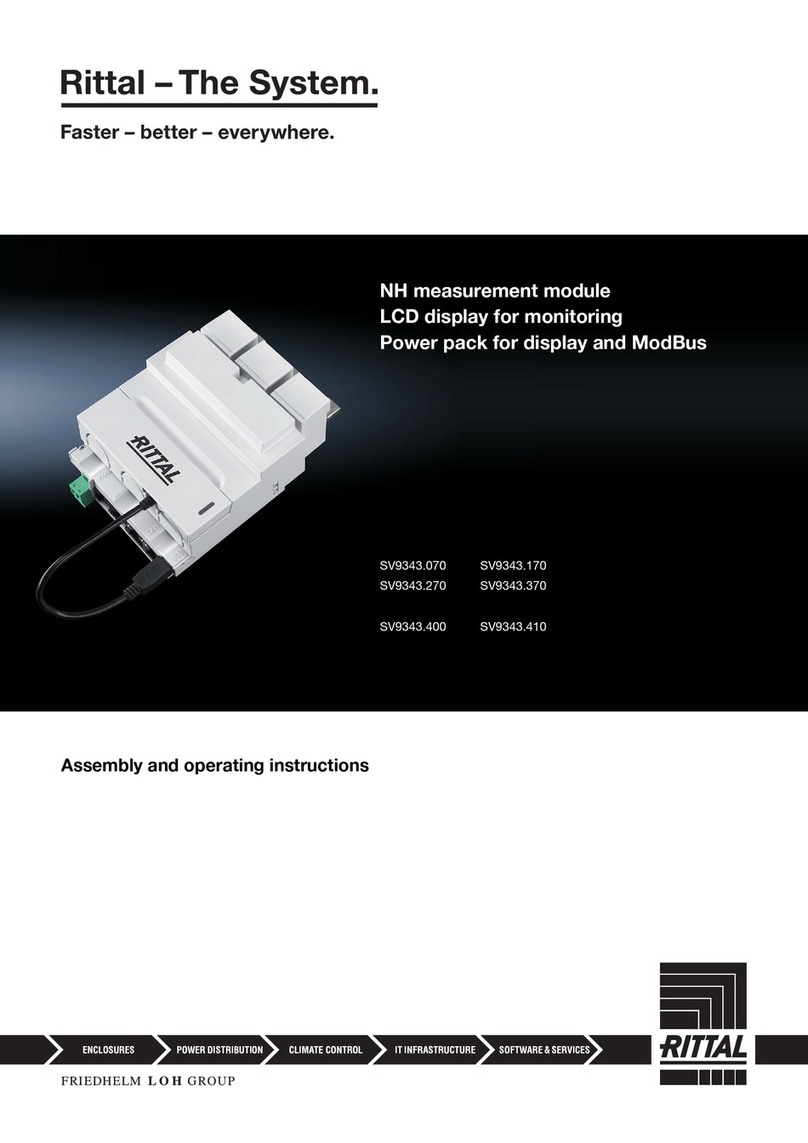
Rittal
Rittal SV9343.070 User manual

Rittal
Rittal VX User manual
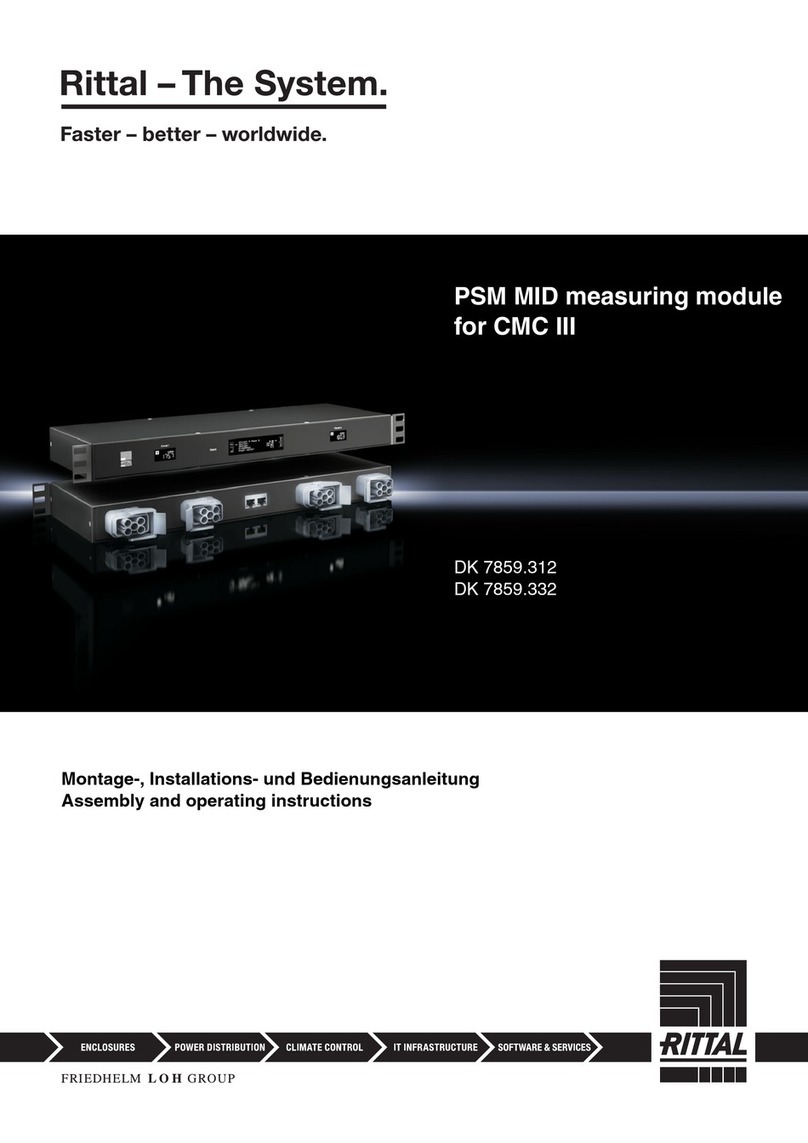
Rittal
Rittal DK 7859.312 User manual
Popular Control Unit manuals by other brands
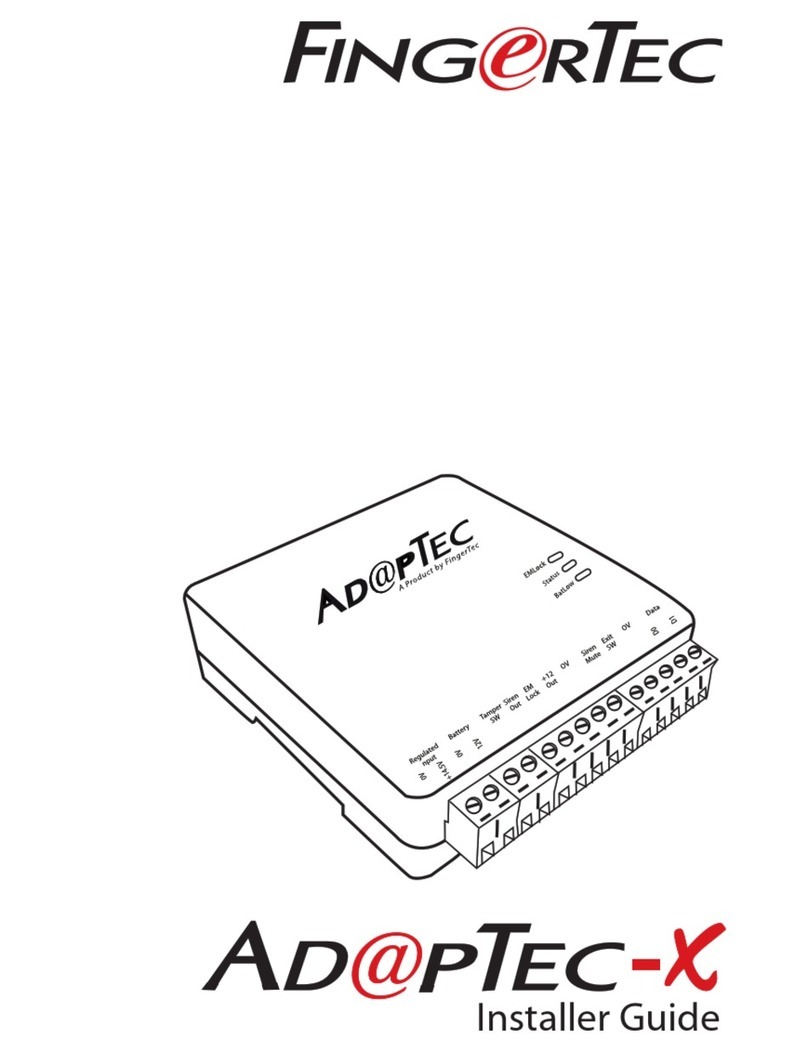
FingerTec
FingerTec AdapTec-X Installer's guide

MX
MX Atmos 2 Way Fitting instructions

Rockwell Automation
Rockwell Automation Allen-Bradley Kinetix 5700 Series installation instructions
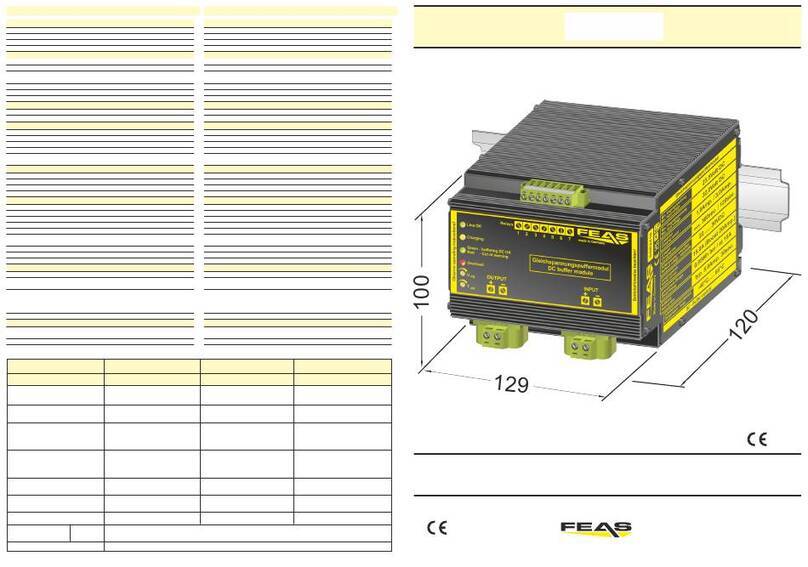
FEAS
FEAS SSE10 operating instructions

Alutech
Alutech CU-TR230-868 Installation and operation manual

HBX
HBX SNO-0550 installation manual