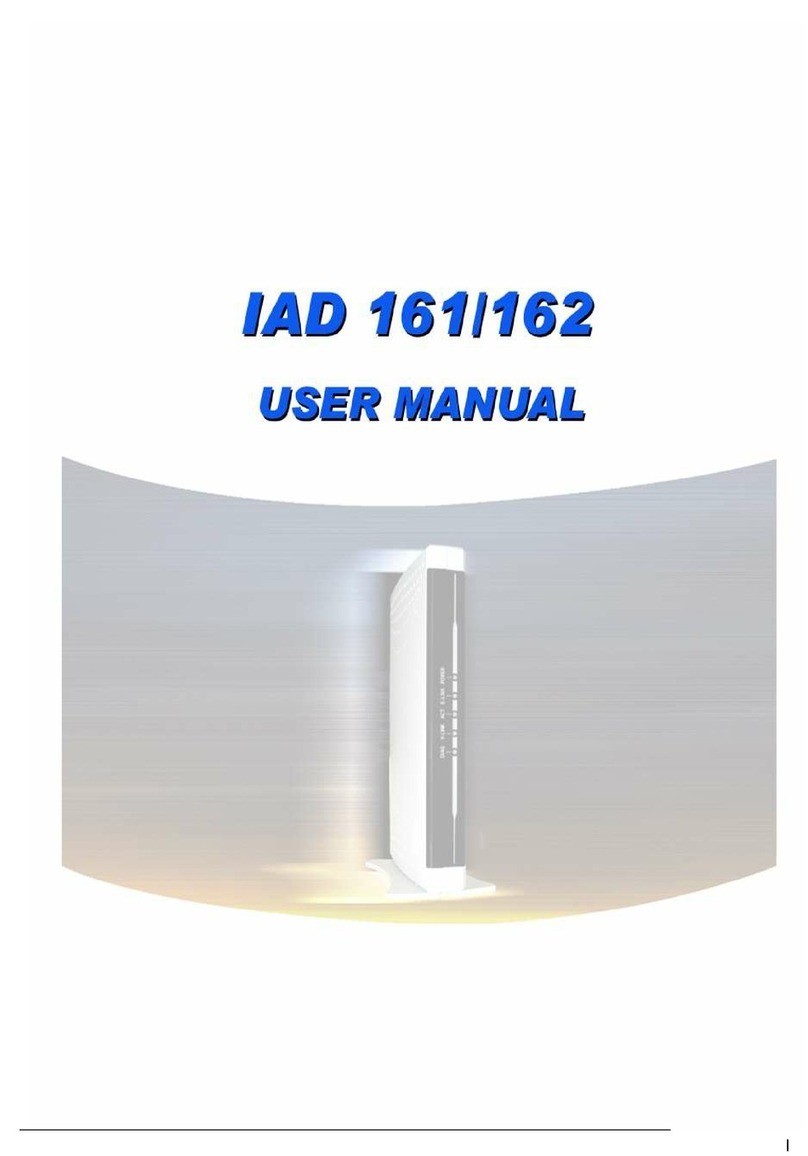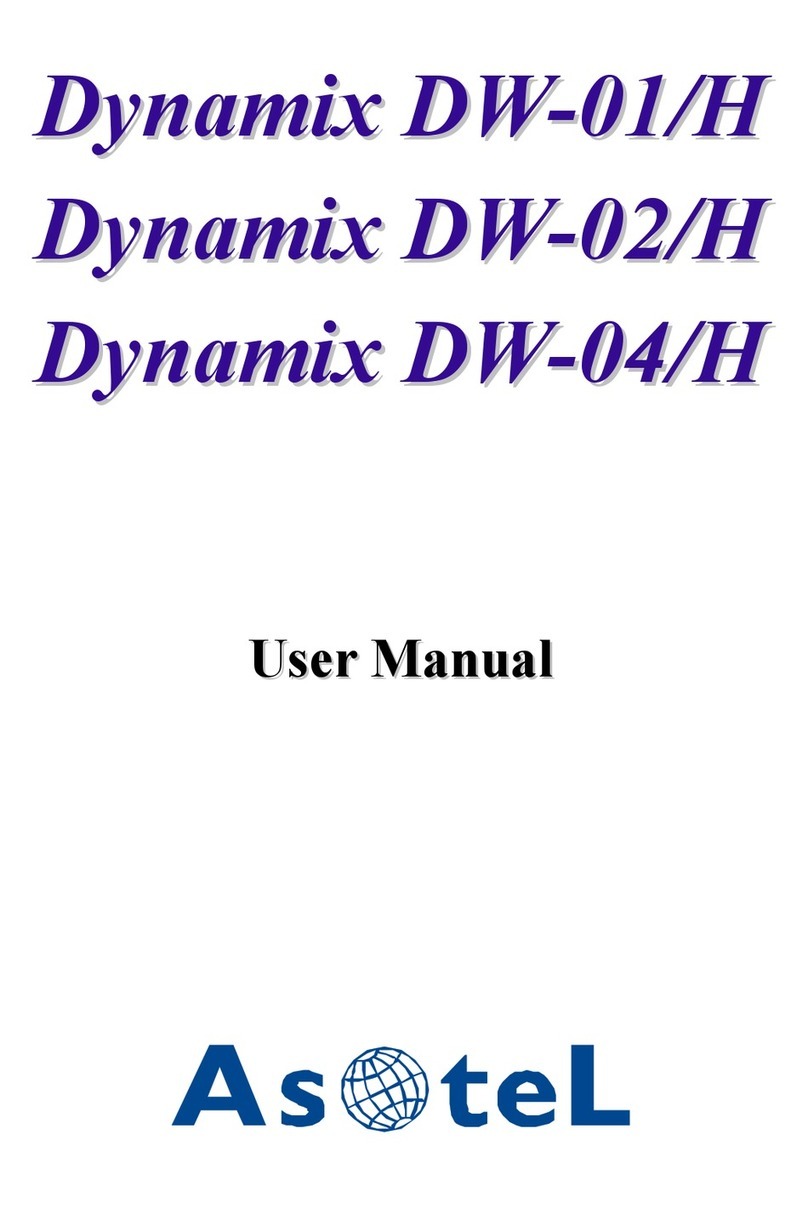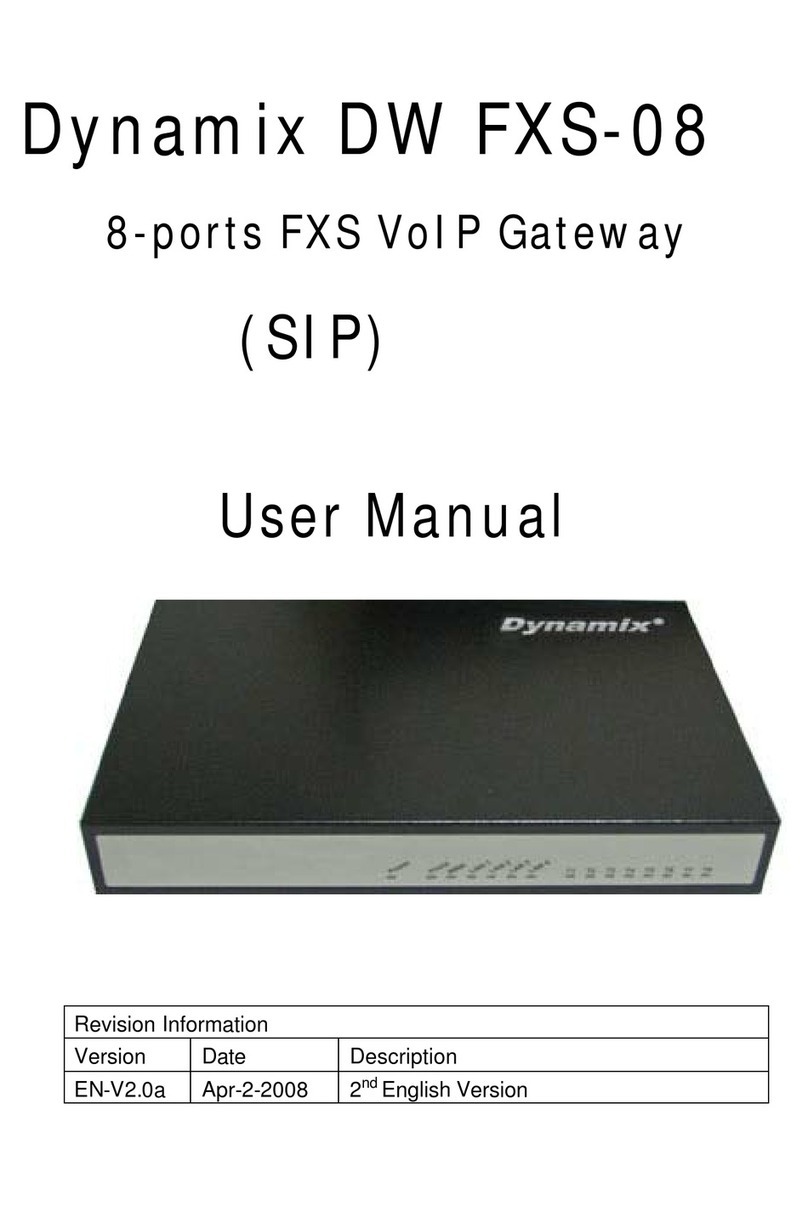2
Contents
Introduction............................................................................................. 3
Physical Interface.................................................................................... 3
IP Network connection............................................................................ 4
Environmental......................................................................................... 4
Front Panel: LED Indicators................................................................ 5
Rear Panel:.............................................................................................. 6
QUICK SETUP....................................................................................... 7
Device Settings ....................................................................... 12
Network Configuration......................................................................... 12
Device Advance Setting:....................................................................... 15
NAT Setting .......................................................................................... 22
VOIPAdvance: ..................................................................................... 33
Dialing Plan: ......................................................................................... 38
FXO Setting:......................................................................................... 42
FXS Setting:.......................................................................................... 45
SIP Trunk:............................................................................................. 50
Route Plan:............................................................................................ 53
Appendix B --- System Recovery......................................................... 63
Appendix C --- HTTP auto provisioning.............................................. 65
Dynamix 25xx ................................................................................... 3
Dynamix 25xx Telephony Gateway........................................................ 3
Appendix A --- Call Processing Flow (FXO-04) .................................. 62