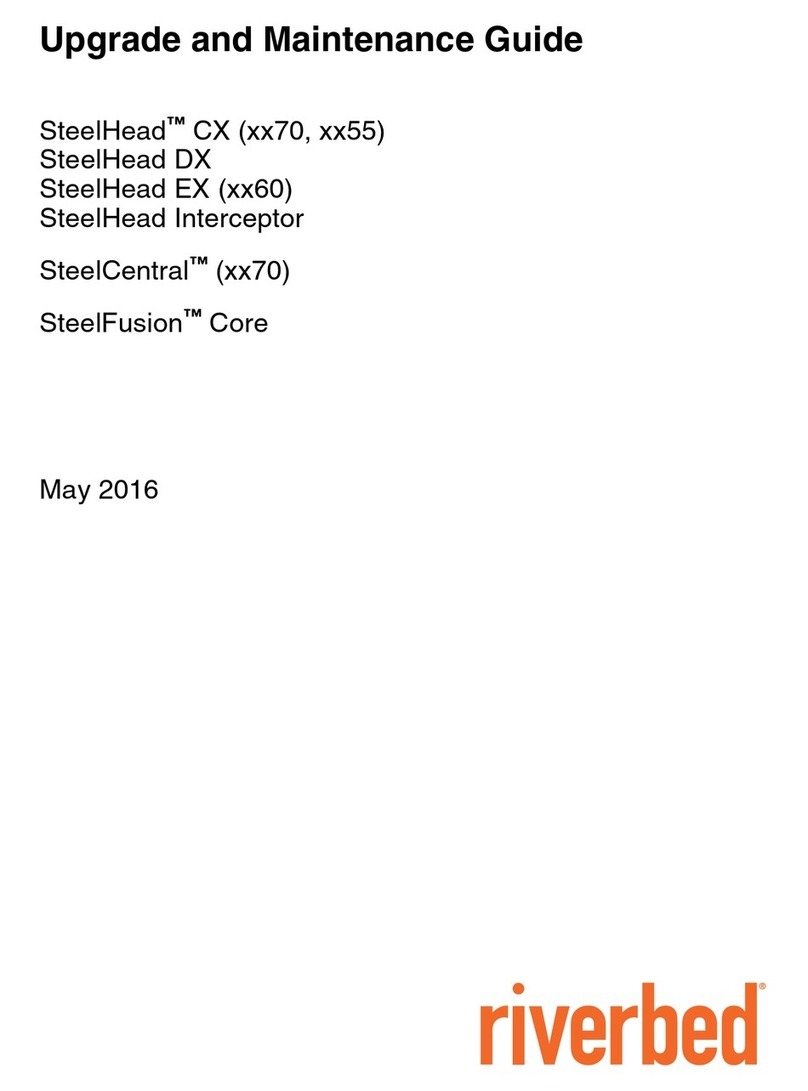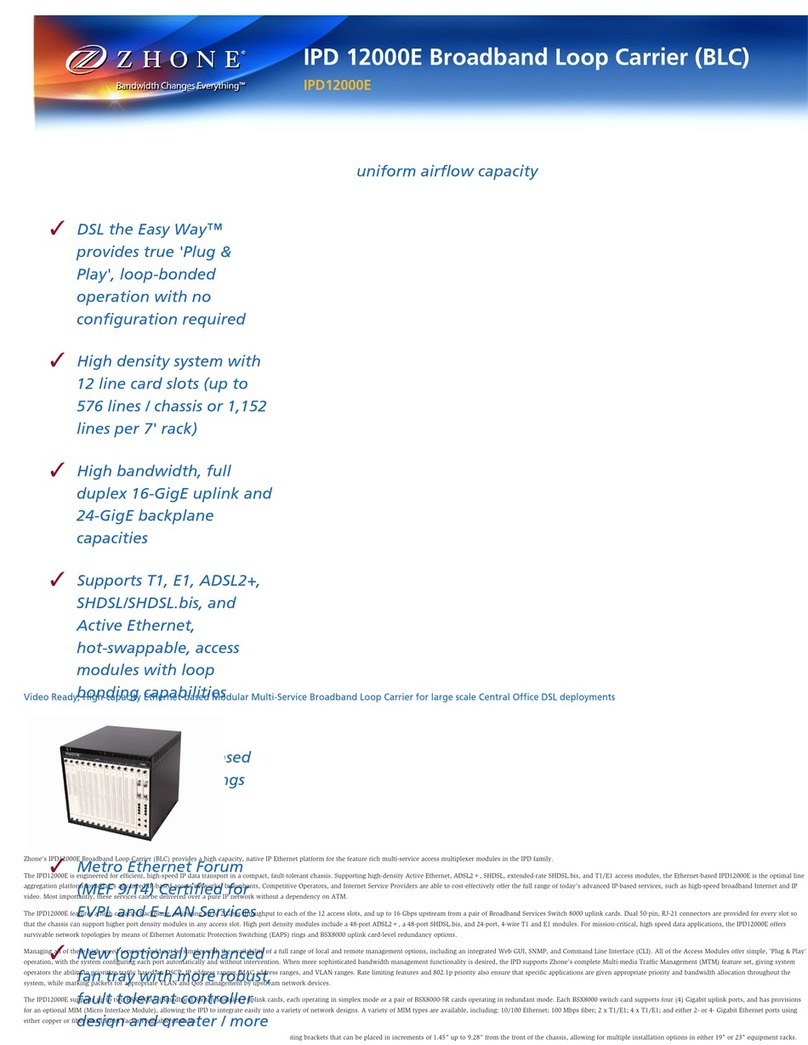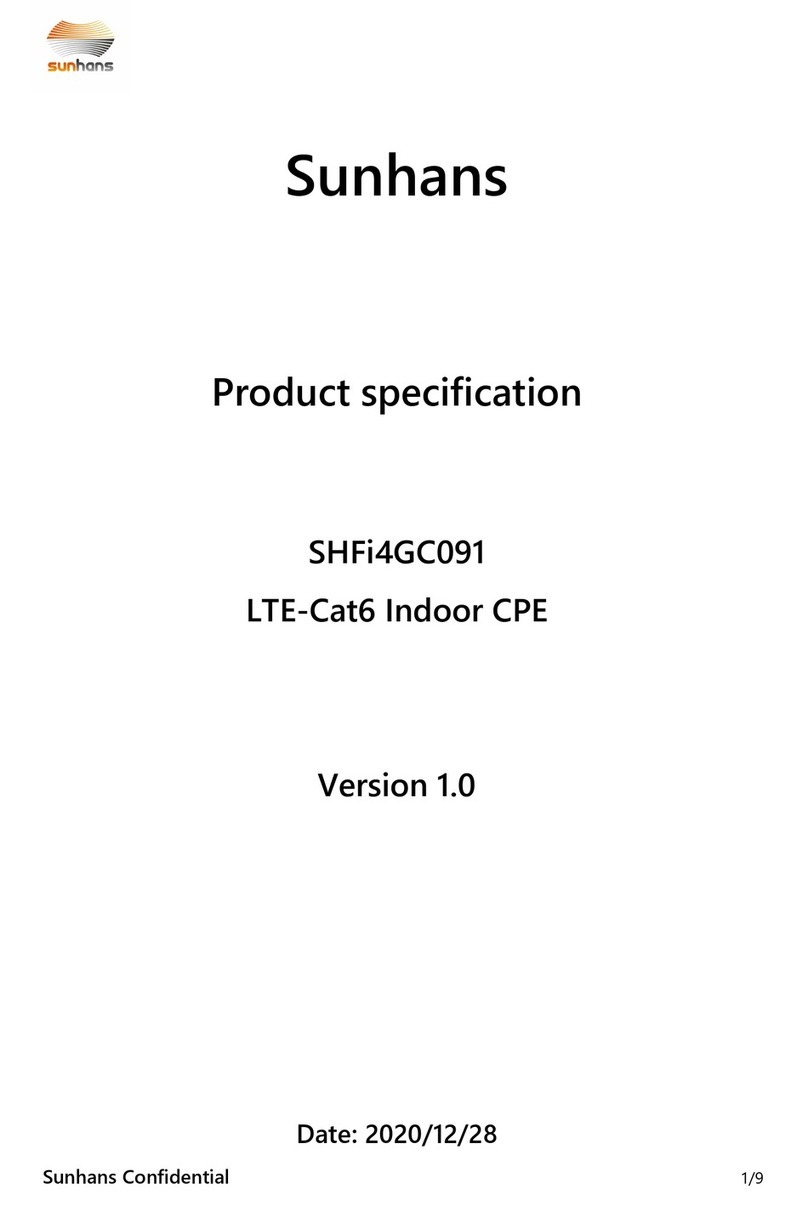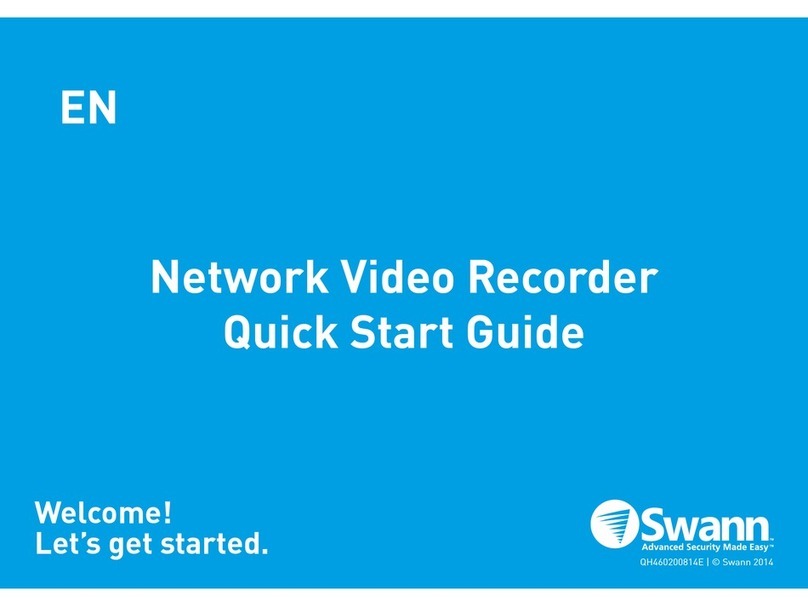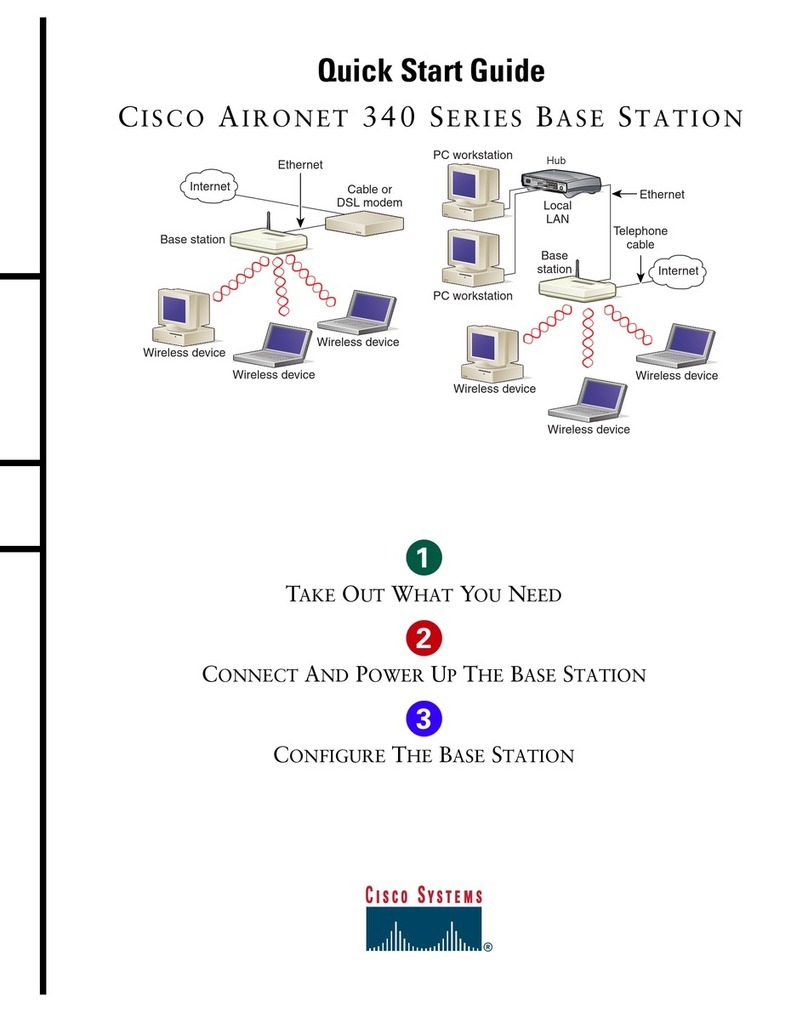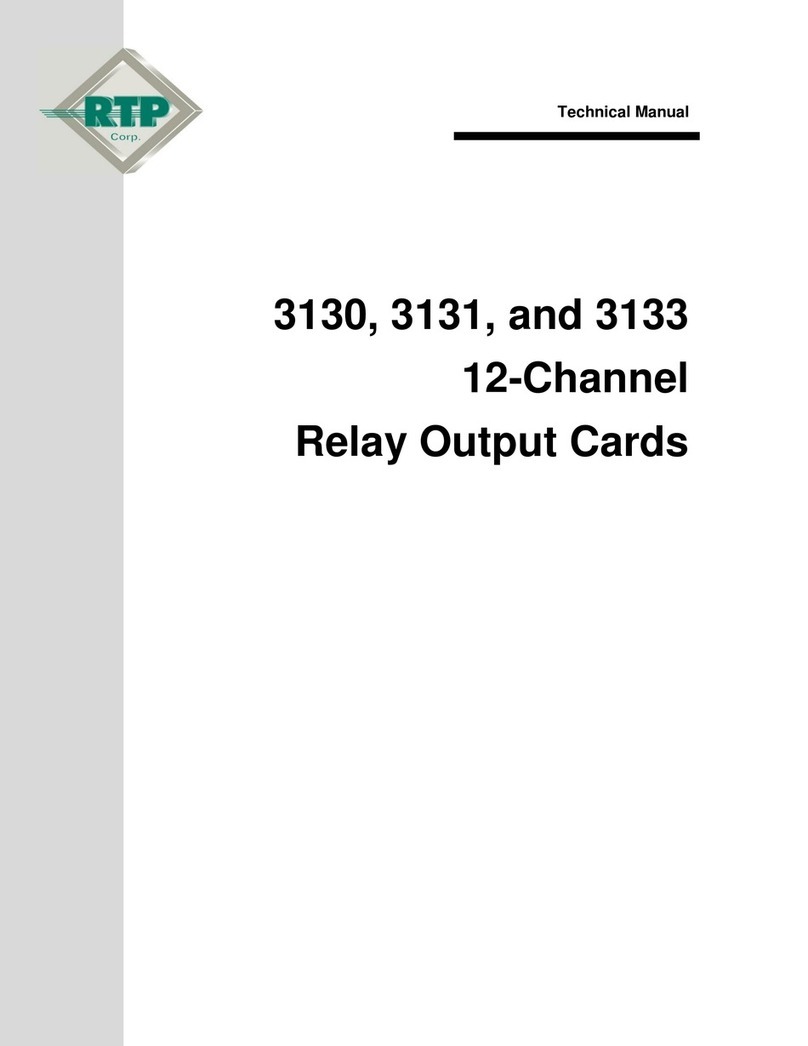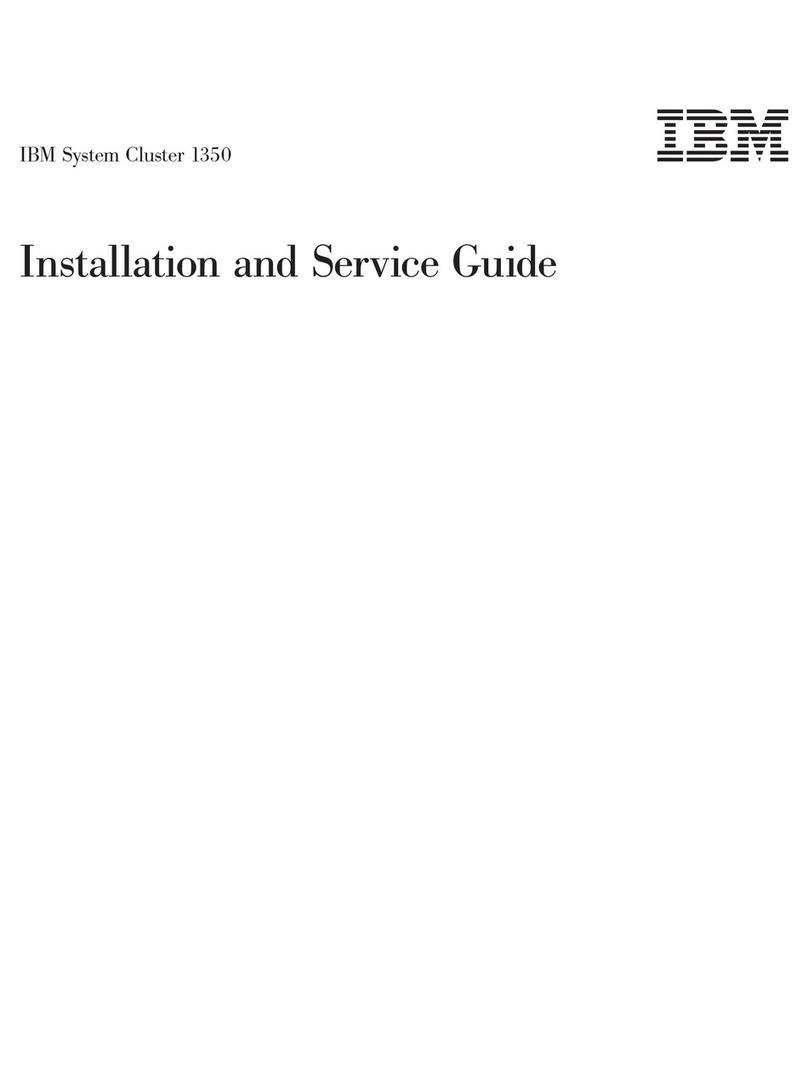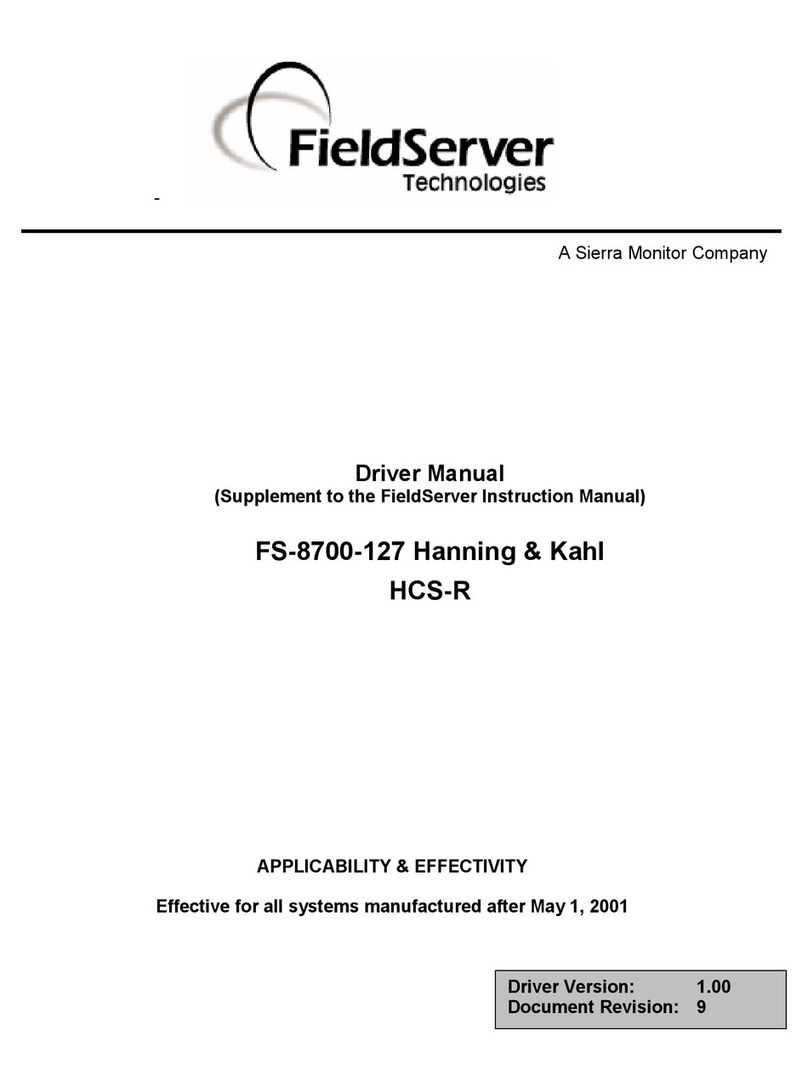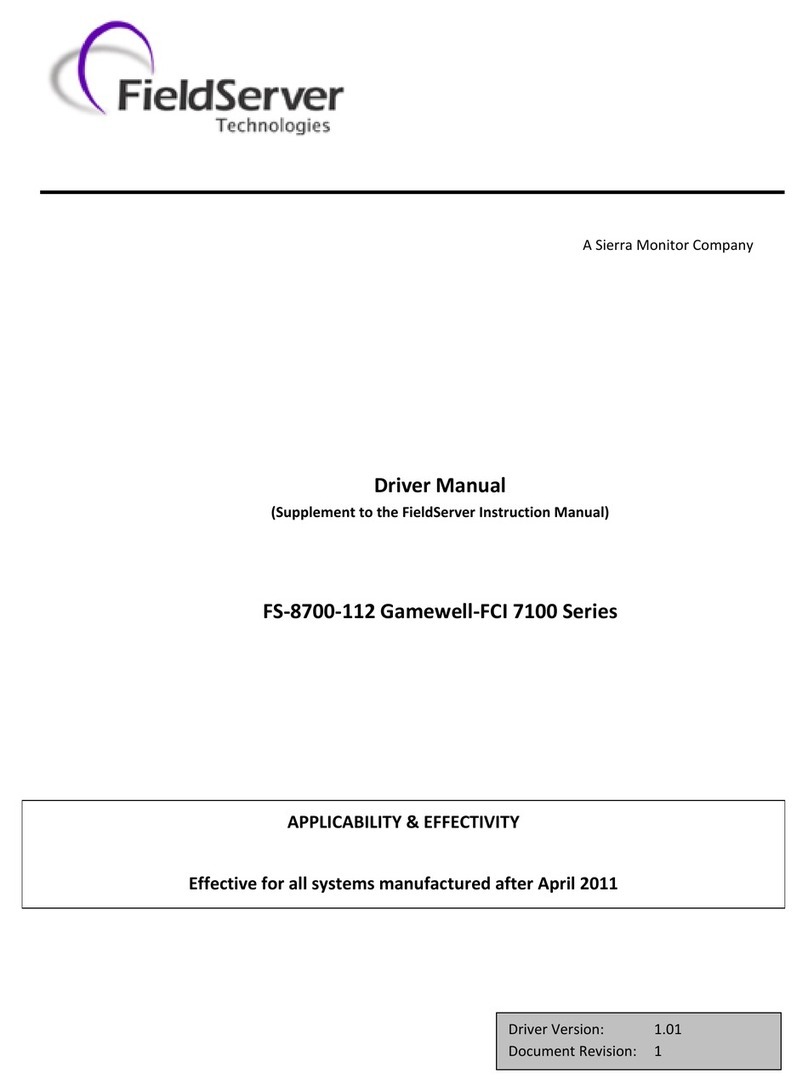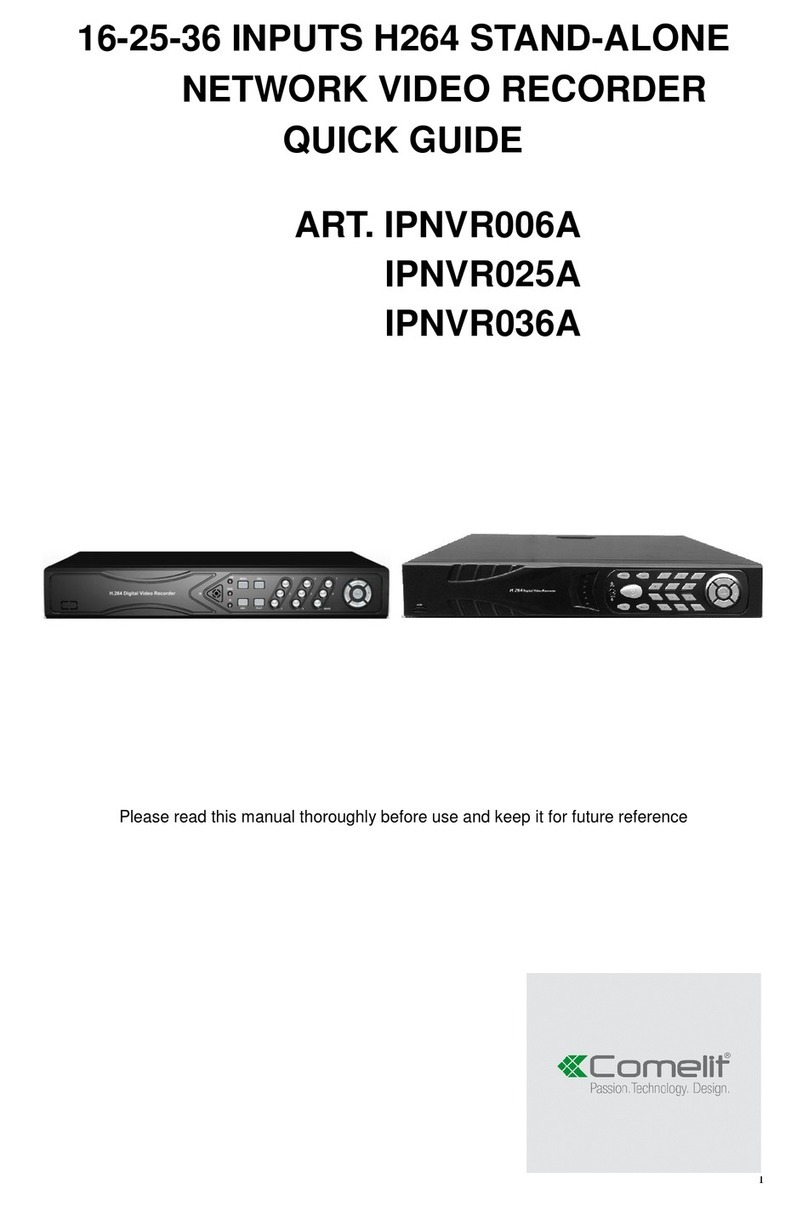Riverbed SteelCentral SCNP-04280 Series User manual

SteelCentral™ Enterprise NetProfiler
Appliance Installation Guide
Models SCNP-04280-xx
Version 10.16.5
May 2019

Riverbed Technology
680 Folsom Street
San Francisco, CA 94107
Fax: 415.247.8801
Web: http://www.riverbed.com
Phone: 415.247.8800
Part Number
712-00267-11
© 2019 Riverbed Technology, Inc. All rights reserved.
Riverbed®, SteelConnect™, SteelCentral™, SteelHead™, and SteelFusion™ are all trademarks or registered trademarks of Riverbed
Technology, Inc. (Riverbed) in the United States and other countries. Riverbed and any Riverbed product or service name or logo used herein
are trademarks of Riverbed. All other trademarks used herein belong to their respective owners. The trademarks and logos displayed herein
cannot be used without the prior written consent of Riverbed or their respective owners.
This document is furnished "AS IS" and is subject to change without notice and should not be construed as a commitment by Riverbed.
Riverbed does not provide any warranties for any information contained herein and specifically disclaims any liability for damages, including
without limitation direct, indirect, consequential, and special damages in connection with this document. This document may not be copied,
modified or distributed without the express authorization of Riverbed and may be used only in connection with Riverbed products and services.
Use, duplication, reproduction, release, modification, disclosure or transfer of this document is restricted in accordance with the Federal
Acquisition Regulations as applied to civilian agencies and the Defense Federal Acquisition Regulation Supplement as applied to military
agencies. This document qualifies as "commercial computer software documentation" and any use by the government shall be governed solely
by these terms. All other use is prohibited. Riverbed assumes no responsibility or liability for any errors or inaccuracies that may appear herein.
Individual license agreements can be viewed at the following location: https://<appliance_name>/license.php
This manual is for informational purposes only. Addresses shown in screen captures were generated by simulation software and are for
illustrative purposes only. They are not intended to represent any real traffic or any registered IP or MAC addresses.

SteelCentral™ Enterprise NetProfiler Appliance Installation Guide iii
Chapter 1 - Introduction.............................................................................................................................1
Additional Resources........................................................................................................................................1
Safety Guidelines..............................................................................................................................................2
Contacting Riverbed .........................................................................................................................................2
Chapter 2 - Preparing the Installation.......................................................................................................3
Prerequisites......................................................................................................................................................3
Data sources......................................................................................................................................................4
Cable connections.............................................................................................................................................4
Power.........................................................................................................................................................4
Console port...............................................................................................................................................4
Primary ports .............................................................................................................................................4
Configuration information................................................................................................................................6
Licensing strategy.............................................................................................................................................7
Downloading and adding license keys ......................................................................................................7
Chapter 3 - Cabling.....................................................................................................................................9
Cabling to the console port...............................................................................................................................9
Cabling to the management network ..............................................................................................................10
Primary port.............................................................................................................................................10
Remote management ...............................................................................................................................10
Dispatcher Module cabling......................................................................................................................10
Power cabling .................................................................................................................................................11
Chapter 4 - Configuring the Software.....................................................................................................13
Installation time considerations ......................................................................................................................14
Configure the Base Module............................................................................................................................14
Configuring the Expansion Modules..............................................................................................................15
Configure the Dispatcher Module ..................................................................................................................16
Configure Additional Expansion Module.......................................................................................................16
Chapter 5 - Updating NetProfiler Software.............................................................................................19
How to update the Enterprise NetProfiler software ................................................................................19
Configure the Base Module............................................................................................................................22
Configure the Expansion Modules .................................................................................................................23
Install the Dispatcher Module.........................................................................................................................24
Chapter 6 - Upgrading..............................................................................................................................27
How to upgrade your environment..........................................................................................................28
Prepare to Upgrade..................................................................................................................................29

iv SteelCentral™ Enterprise NetProfiler Appliance Installation Guide
Chapter 7 - Configuring License Keys ...................................................................................................33
Configure Automatic licensing.......................................................................................................................33
Perform Manual licensing ..............................................................................................................................34
Chapter 8 - Adding Expansion Modules.................................................................................................37
Configure the new Dispatcher Module....................................................................................................39
Controls and indicators...................................................................................................................................41
Front panel...............................................................................................................................................41
Disk LEDs ...............................................................................................................................................43
Mechanical and electrical specifications ........................................................................................................43
Rack space...............................................................................................................................................43
Power.......................................................................................................................................................44
Cooling ....................................................................................................................................................44

SteelCentral™ Enterprise NetProfiler Appliance Installation Guide 1
CHAPTER 1 Introduction
This guide describes installing the Riverbed® SteelCentral™ Enterprise NetProfiler. It assumes that you have mounted
the product in the rack as described in the Rack Installation Guide for SteelCentral model xx80 series products.
This guide describes how you prepare the product, the cabling of the product, how to configure it on your network,
activate the licenses, and verify that the appliance is receiving and processing traffic data.
After you complete these tasks, the Enterprise NetProfiler is ready to configure operationally. Operational
configuration is described in the online help system of each product.
This guide also describes how you download new software from the Riverbed Support site and install it, in case you
need to do so.
Note: Command Line Interface access to NetProfiler is supported for only initial setup and maintenance purposes. Installing
additional software or modifying configurations via the CLI are not supported and may cause unexpected behavior or stability
issues.
This guide includes:
Chapter 2, “Preparing the Enterprise NetProfiler for Installation”
Chapter 3, “Cabling”
Chapter 4, “Configuring the Software”
Chapter 5, “Updating NetProfiler Software”
Chapter 6, “Upgrading”
Chapter 7, “Configuring License Keys”
Chapter 8, “Adding Expansion Modules”
Appendix A, “Specifications”
Additional Resources
The primary source of product information is the online help system. Additional information is available from the
Riverbed Support site at https://support.riverbed.com. This includes:
Release Notes - posted in the software section of the page for your product.

2 SteelCentral™ Enterprise NetProfiler Appliance Installation Guide
Introduction Safety Guidelines
Users Guides - posted in the documentation section of the page for your product.
Knowledge Base - a database of known issues and how-to documents. You can browse titles or search for key
words and strings. Choose “Search the Knowledge Base” from the Knowledge Base menu.
Safety Guidelines
Follow the safety precautions outlined in the Safety and Compliance Guide when installing and setting up your
equipment.
Important: Failure to follow these safety guidelines can result in injury or damage to the equipment. Mishandling of the equipment
voids all warranties. Please read and follow safety guidelines and installation instructions carefully.
Many countries require the safety information to be presented in their national languages. If this requirement applies
to your country, consult the Safety and Compliance Guide.
Before you install, operate, or service the Riverbed product, you must be familiar with the safety information. Refer
to the Safety and Compliance Guide if you do not clearly understand the safety information provided in this guide.
Contacting Riverbed
Options for contacting Riverbed include:
Internet - Find out about Riverbed products at http://www.riverbed.com.
Support - If you have problems installing, using, or replacing Riverbed products, contact Riverbed Technical
Support or your channel partner who provides support. To contact Riverbed Technical Support, please open a
trouble ticket at https://support.riverbed.com or call 1-888-RVBD-TAC (1-888-782-3822) in the United States
and Canada or +1 415 247 7381 outside the United States.
Professional Services - Riverbed has a staff of engineers who can help you with installation, provisioning,
network redesign, project management, custom designs, consolidation project design, and custom-coded
solutions. To contact Riverbed Professional Services, go to http://www.riverbed.com or email
prose[email protected].
Documentation - Riverbed continually strives to improve the quality and usability of its documentation. We
appreciate any suggestions you may have about our online documentation or printed materials. Send
documentation comments to [email protected].

SteelCentral™ Enterprise NetProfiler Appliance Installation Guide 3
CHAPTER 2 Preparing the Installation
This chapter describes how you prepare the Enterprise NetProfiler for installation. The topics include:
“Prerequisites” on page 3
“Data sources” on page 4
“Cable connections” on page 4
“Configuration information” on page 6
“Licensing strategy” on page 7
Prerequisites
Before you prepare the Enterprise Profiler for installation, you must verify that the you meet following prerequisites:
Data sources - supported data sources configured and sending data to the Enterprise NetProfiler
Cables for connection to management network
Access to the network
Terminal emulator configured to 9600 baud, 8 data bits, 1 stop bit, no parity and no flow-control
Configuration information for placing Enterprise NetProfiler on your network
Customer account on the Riverbed Support site
Licensing strategy
If you intend to download new software from the Riverbed Support website to replace the factory-installed software,
you will also need:
USB memory sticks with at least 1 GB capacity (3 recommended to reduce the installation time)
Universal USB installer utility
Note: All Enterprise NetProfiler modules must use the same version of the software. If you configured Expansion Modules or a
Dispatcher Module that uses a version different from the UI Module, refer to Chapter 8, “Adding Expansion Modules” for
instructions.

4 SteelCentral™ Enterprise NetProfiler Appliance Installation Guide
Preparing the Installation Data sources
Data sources
The Enterprise NetProfiler obtains traffic information from SteelCentral Flow Gateway, NetShark and AppResponse
appliances and Cascade Sensor appliances.
You can choose either one of the following approaches to set up data sources:
Set up the available data sources and point them to the IP address of the Enterprise NetProfiler Analysis Module
before you install the appliance.
Install the Enterprise NetProfiler up to the point of verification, then install or configure the data sources, and
then return to the Enterprise NetProfiler to complete the installation verification.
We recommend that you configure all the available data sources at the time you install the Enterprise NetProfiler.
Cable connections
You must prepare the required cables and connect them to the corresponding ports on the Enterprise NetProfiler.
Power
Each Enterprise NetProfiler module has two power supplies. Plug these into two different circuits, if they are available.
Console port
You perform the initial setup using the console port. Verify that you have a terminal server or a system running a
terminal emulation program and a cable to connect to the console port. A cable is supplied in the accessory kit shipped
with the chassis.
Primary ports
Modules in the Enterprise NetProfiler communicate with one another through a customer-supplied switch. Each
module is equipped with a 100/1000baseTX primary management port that must connect to a hub or switch on the
management network. The primary port is set by default for auto-negotiation.
Make sure that:
The management network has a switch port for each Enterprise NetProfiler module.
Straight-through cables are available at the rack locations to connect the Enterprise NetProfiler modules to the
switch. (One cable per chassis.)
The management network switch port is set to establish a connection at 1000 Mb/s and full duplex.
A terminal device (laptop, KVM, etc.) is available on the management network for logging in to the Enterprise
NetProfiler user interface.
The Enterprise NetProfiler uses the management network:
For communication between its modules.
To access network services.
To provide access to its user interface.

SteelCentral™ Enterprise NetProfiler Appliance Installation Guide 5
Cable connections Preparing the Installation
Communication between SteelCentral products
If you lock down your network on a port-by-port basis, ensure that the following ports are open between SteelCentral
products:
TCP/22 – (ssh) Used by the NetProfiler to transfer upgrade packages to other SteelCentral devices that are
connected to it.
TCP/443 – Used for Packet Analyzer communicates with the web interface of the NetShark over this port.
TCP/8443 – Used for the exchange of encryption certificates between SteelCentral products.
TCP/41017 – Used for encrypted communication between NetProfiler and Flow Gateway, NetShark and
AppResponse appliances.
UDP/123 – (ntp) Used to synchronize time between a Flow Gateway and NetProfiler.
Access to and from network access services
TCP/22 – (ssh) Used for secure shell access to SteelCentral software components and for the appliance to obtain
information from servers via scripts.
UDP/161 – (snmp) Used by NetProfiler to obtain interface information from switches. Also, management
systems use this port to read the SteelCentral product MIB.
TCP/443 – (https) Used to secure web-based management interfaces.
TCP/5432 – (odbc) Enable this port if you plan to enable other applications access to the NetProfiler internal
database via ODBC.
42999 – Enable traffic on this port if you intend to use the NetProfiler user identification feature with a Microsoft
Active Directory domain controller.
Vulnerability scanner ports – If you plan to use the NetProfiler vulnerability scan feature, you must allow traffic
on the port that the SteelCentral product uses to access the vulnerability scanner server. Obtain the vulnerability
scanner server addresses and port numbers from the administrator of those systems. The default ports are:
Nessus: 1241
nCircle: 443
Rapid7: 3780
Qualys: Requires external https access to qualysapi.qualys.com (Note: This is separate from
qualysguard.qualys.com.)
Foundstone: 3800

6 SteelCentral™ Enterprise NetProfiler Appliance Installation Guide
Preparing the Installation Configuration information
Configuration information
When you configure the Enterprise NetProfiler, you will be asked to provide configuration information. Information
that is required to complete the installation is listed in the table that follows with an asterisk (*). Items not marked with
an asterisk are optional during installation and can be specified afterwards on the NetProfiler Configuration > General
Settings page if necessary.
It may be useful to write the configuration values in the blank column of the checklist below so that you can refer to
them during the configuration step or afterward.
NetProfiler host name:*
NetProfiler IP address:*
Netmask:*
Default gateway:*
DNS name resolution for hosts (enable or disable):
Primary DNS server IP address:
Secondary DNS server IP address:
DNS search domain:
NTP server IP addresses:*
Applies only if NetProfiler is being synchronized to an
external NTP server. Enter one or more addresses as a comma-
separated list.
Time Zone:
Flow encryption certificate (default or new certificate):
For faster installation, use the default encryption certificate
shipped with the NetProfiler and then generate a new
certificate later.
NetProfiler User Interface (UI) Module IP address: *
NetProfiler Database (DB) Module IP address: *
NetProfiler Analysis (AN) Module IP address:*
NetProfiler Expansion (EX) Module IP addresses (if
present):*
NetProfiler Dispatcher (DP) Module IP address (if present):*
SNMP information:
NetProfiler is set by default to use SNMP Version 1 and to
allow MIB browsing. If you are configuring SNMP at this
time, obtain the necessary V1 or V3 information.
Outgoing mail server name, port number, and “From” address.
Applies only if you will be specifying a server that NetProfiler
is to use for sending reports or alert notifications.
Inside addresses:
IP addresses or address ranges of hosts that the NetProfiler is
to track individually. The default values are 10/8,172.16/
12,192.168/16

SteelCentral™ Enterprise NetProfiler Appliance Installation Guide 7
Licensing strategy Preparing the Installation
Licensing strategy
Capacity and feature licenses must be activated on the Riverbed licensing web site. SteelCentral products that have
been configured and have access to Internet automatically download the license keys that have been assigned to their
serial numbers on the licensing web site. If the appliance does not have Internet access, then you must add its license
keys manually.
The licensing web site provides the flexibility to assign different feature and capacity licenses to different appliances.
You can ship appliances to remote locations without concern for which appliance is to have which license. When you
have the serial numbers and know where the appliances are deployed in the network, you can make the license
assignments on the Riverbed licensing web site.
When all the appliances are to be licensed for the same features and capacities, the licensing web site handles this
automatically. The appliances can automatically download their licenses without your needing to visit the licensing
web site.
Downloading and adding license keys
If the NetProfiler is configured and has Internet connectivity, it can download its license keys automatically.
Otherwise, someone must email the keys from the Riverbed licensing web site and then copy them from the email, or
else copy them directly from the Riverbed licensing web site, and then someone must add them to the NetProfiler
manually. Determine which strategy you are using.
Will you activate the licenses on the Riverbed licensing web site yourself? Or will someone else do that?
If the NetProfiler you are installing does not have Internet access, how will you ensure that it gets its assigned
license keys? Will you email them to yourself from the Riverbed licensing site? Will you copy them from the
Riverbed licensing site? Or will someone else provide the license keys for you to add to the NetProfiler
manually?
Typically the installer:
1. Mounts, cables and configures this appliance and the other SteelCentral products that were ordered with it.
2. Records the product serial number from the chassis of each appliance. The number identified as “SN” is the
product serial number. It is located on the pull-out tab near the upper-left corner of the front of the chassis.
Security Profile settings:*
You can use either three traffic collection profiles (weekdays,
weeknights, and weekends) or four (weekdays, weeknights,
Saturdays, and Sundays). After installation, you can define
others. You can also specify the times when weekdays begin
and end (default times are 9:00 am to 5:00 pm).
Password to use for your initial NetProfiler login:*
The default password admin.
New password to enter when prompted to change the initial
NetProfiler password:*
Applies only to systems not previously configured.
Service Management
Leave this set to ByLocation unless you are required to
choose another group type for service locations.

8 SteelCentral™ Enterprise NetProfiler Appliance Installation Guide
Preparing the Installation Licensing strategy
3. Sends the serial number for each appliance, along with the appliance location on the network, to the network
manager.
Then the network manager:
1. Logs in to the Riverbed licensing web site.
2. Enters the product serial number of the first SteelCentral product to gain access to the licensing page. The Riverbed
licensing page lists the serial numbers of all SteelCentral products that were included in the same purchase order.
3. For each serial number, activates the licenses that apply to that serial number.
Using the Riverbed licensing web site is described in Chapter 7, “Configuring License Keys.”
After the licenses have been activated on the Riverbed licensing web site, the license keys can be added to the
NetProfiler either automatically or manually.
If only one appliance is being installed, or if all the appliances are to be licensed for the same features and capacities,
the licensing web site handles this automatically. The appliances can automatically download their licenses without
your needing to visit the licensing web site.
Licensing is described in Chapter 7, “Configuring License Keys.”

SteelCentral™ Enterprise NetProfiler Appliance Installation Guide 9
CHAPTER 3 Cabling
Installation requires connecting to the console port for initial software configuration and connecting to the primary port
for operations.
“Cabling to the console port” on page 9
“Cabling to the management network” on page 10
“Power cabling” on page 11
Cabling to the console port
If there is to be a permanent connection from the console port to a terminal server, make the connections now. Refer
to Appendix A, “Specifications.” for console port pin assignments.
If you will temporarily connect to each console port in succession for configuring the software, ensure that you have
a laptop or other device running a terminal emulation program. Set the device’s terminal emulator to 9600 Baud, 8
data bits, 1 stop bit, no parity bit, and no flow control.
The configuration procedure begins with a Base Module, and any Expansion (EX) Modules or a Dispatcher (DP)
Module after that.
Console
PRI AUX
BMC
Base Module and Expansion Module

10 SteelCentral™ Enterprise NetProfiler Appliance Installation Guide
Cabling Cabling to the management network
Cabling to the management network
Primary port
Connect a straight-through cable from the management network to the Primary (PRI) connector on back of each
chassis.
Remote management
If you plan to use the web user interface to the BMC (baseboard management controller) for remotely performing
chassis-level functions, connect a network cable to the Remote (REM) connector on the Base Module and any
Expansion Modules. Also connect straight-through cables from the management network to the AUX connectors on
the Dispatcher Modules. The remote management connections do not need to be on the same network as the Primary
port.
When the remote management feature is used, the network address and login credentials for remote BMC access are
usually configured by a system administrator as part of the operational configuration after NetProfiler has been
installed. For additional information, complete the installation and then consult the online help for the Configuration
> General Settings page of the web user interface.
Dispatcher Module cabling
If you are installing an Enterprise NetProfiler with a Dispatcher (DP) Module, use link aggregation (channel bonding)
to provide the necessary bandwidth between the DP Module and the switch you are using for its communications with
the Base and Expansion Modules.
The DP Module is pre-configured to automatically use link aggregation on the interfaces marked as Primary, ETH0_0
and ETH0_1. However, you must configure XOR (balance-xor) channel bonding on your switch. Refer to your switch
vendor's instructions for the configuration steps.
DP Module link aggregation requirements depend on the Enterprise NetProfiler capacity, as follows:
Up to 15 million flows per minute - Link aggregation of the Primary port and the ETH0_0 port (or Primary port
and ETH0_1) is required to avoid link saturation.
More than 15 million flows per minute - Link aggregation of the Primary port, the ETH0_0 port, and the ETH0_1
port is required to avoid link saturation.
BMC
Console
PRI AUX
ETH0_0
ETH0_1
Dispatcher Module

SteelCentral™ Enterprise NetProfiler Appliance Installation Guide 11
Power cabling Cabling
Connect straight-through cables from the Dispatcher Module to your switch.
Power cabling
If the power cables were not installed when the chassis were mounted in the racks, install them at this time. If possible,
plug the two power supplies into different power sources.
The chassis are configured to initialize when power is connected.
BMC
Console
PRI AUX
ETH0_0
ETH0_1
Dispatcher Module

12 SteelCentral™ Enterprise NetProfiler Appliance Installation Guide
Cabling Power cabling

SteelCentral™ Enterprise NetProfiler Appliance Installation Guide 13
CHAPTER 4 Configuring the Software
The Enterprise NetProfiler is shipped from the factory with its software already installed. This chapter describes how
to configure the factory-installed software.
If you need to install and configure new software, refer to Chapter 5, “Updating NetProfiler Software.”
For instructions on adding an Expansion Module to an existing Enterprise NetProfiler, refer to Chapter 8, “Adding
Expansion Modules,”.”
This chapter includes:
“Installation time considerations” on page 14
“Configure the Base Module” on page 14
“Configuring the Expansion Modules” on page 15
“Configure the Dispatcher Module” on page 16
“Configure Additional Expansion Module” on page 16

14 SteelCentral™ Enterprise NetProfiler Appliance Installation Guide
Configuring the Software Installation time considerations
Installation time considerations
The time required for installing the Enterprise NetProfiler is shortest if you configure and run the factory-installed
software. If you plan to use a version of the software that is later than the version that was installed at the factory, there
are two approaches to installing that version:
Configure the factory-installed software as described in this chapter and then update it to the latest version.
Perform a full installation of new software downloaded from the Riverbed Support site. This replaces the factory-
installed software.
If the software version on the Support site is only one or two versions later than the factory-installed version, it may
be faster to configure the factory-installed software and then update it to the latest version. If the software on the
Support site is several versions later than the factory-installed version, it may be faster to download the latest version
from the Support site and perform a full installation. This is described in Chapter 5, “Updating NetProfiler Software.”
Configure the Base Module
You begin to configure the Enterprise NetProfiler by first configuring the Base Module. After you configure the Base
Module, you proceed to configuring each Expansion Module, if you installed such modules.
Follow these steps:
1. Using a console cable, connect a device to the Console connector of the Base Module.
2. Log in using “admin” user name and “admin” password.
3. When the configuration wizard starts, it displays the product model and serial number.
Note: If you intend to activate the product licenses manually, record this information.
4. Enter the required information at the following prompts. For example:
Welcome to SteelCentral Setup!
Configuring SCNP-04280 with serial number GEHKK0000E731
Press ctrl+c to restart
Discovered IPv4 address 10.38.128.196/18
Please enter the Manager (UI) device's IP address (this device)
ip/prefixlen: 10.38.128.196/18
Please enter the Network gateway's IP address
ip: 10.38.128.1
Choose a password for the mazu, dhcp, root, and admin shell users.
Please enter the password: ********
Please re-enter the password: ********
New Settings:
Product: SCNP-04280
IP Address: 10.38.128.196/18

SteelCentral™ Enterprise NetProfiler Appliance Installation Guide 15
Configuring the Expansion Modules Configuring the Software
Gateway: 10.38.128.1
NOTE: Setup will conclude with a reboot of this SteelCentral device. After
all modules have rebooted, setup can be completed by logging into the UI at
https://10.38.129.68/
Login as admin/admin.
NOTICE: All existing settings and logs will be lost.
Finish Setup and Reboot? (yes/no): yes
Working.....
5. Wait until the system reboots before continuing to the next step.
6. Using a system on the management network, log into the web user interface. Use the “admin” user name and
password.
Enter the IP address that you specified for the User Interface Module in the configuration wizard.
7. The first time you log in, the initial Setup page is displayed. Enter the required information in all the fields marked
with an asterisk (*).
8. Click Configure Now to complete the configuration.
9. When prompted, enter a new password for the web user interface.
You have successfully completed the installation of the basic modules of the Enterprise NetProfiler.
Note: If the NetProfiler has Internet access, it attempts to download licenses from the Riverbed licensing server. You can add or
download applicable licenses using the NetProfiler Configuration, Licenses page. Refer to Chapter 7, “Configuring License
Keys.”
If your system includes Expansion Modules and Dispatcher Modules, you can install them now by performing the
same actions described for the other modules.
Configuring the Expansion Modules
The Enterprise NetProfiler supports up to 19 Expansion Modules. If your system includes more than six (6) Expansion
Modules, or if your flow rate is greater than 10M FPM, you must install a Dispatcher Module before you install the
seventh Expansion Module. You do not need log into the web user interface to complete their configuration.
Important: You must use the same version of the software on all Enterprise NetProfiler modules. If you have Expansion Modules
or a Dispatcher Module that is running a version different from the UI Module, refer to Chapter 8, “Adding Expansion Modules”
for instructions on adding them to the system.
On each Expansion Module you must complete the procedure that is described in “Configure the Base Module” on
page 14.

16 SteelCentral™ Enterprise NetProfiler Appliance Installation Guide
Configuring the Software Configure the Dispatcher Module
When the Expansion Module reboots, it communicates with the other Enterprise NetProfiler modules as necessary to
be added to the system.
Configure the Dispatcher Module
You must install a Dispatcher Module if your Enterprise NetProfiler has more than six (6) Expansion Modules, or if
your flow rate is greater than 10M FPM. You must configure the Dispatcher Module before you install the seventh and
additional Expansion Modules. You do not need to log in to the web user interface as part of the configuration.
Follow these steps:
1. Using a console cable, connect to the Console connector of the Dispatcher (DP) Module.
2. Log in using “admin” user name and “admin” password.
When the configuration wizard starts, it displays the product model and serial number.
3. Enter the required information at the following prompts. For example:
Welcome to SteelCentral Setup!
Please enter the PRODUCT CODE: SCNP-04280-DP
Please enter the new dispatcher module's IP address (this device)
ip/prefixlen: 10.38.131.50/18
Please enter the Manager (UI) device's IP address
ip: 10.38.128.196
New Settings:
Product: SCNP-04280-DP
IP Address: 10.38.131.50/18
Gateway: 10.38.128.1
NOTE: Setup will conclude with a reboot of this SteelCentral device. After
all modules have rebooted, setup can be completed by logging into the UI at
https://10.38.128.196/
Login as admin/admin.
NOTICE: All existing settings and logs will be lost.
Finish Setup and Reboot? (yes/no): yes
Working.....
After the Dispatcher Module reboots, it is ready for you to configure link aggregation (port channel bonding) on your
switch.
Configure Additional Expansion Module
You must install a Dispatcher Module before you install the seventh and additional Expansion Modules. It is not
necessary to log into the web user interface to complete the Expansion Module configuration.
On each Expansion Module you must complete the procedure that is described in “Configure the Base Module” on
page 14.
This manual suits for next models
2
Table of contents
Other Riverbed Network Hardware manuals
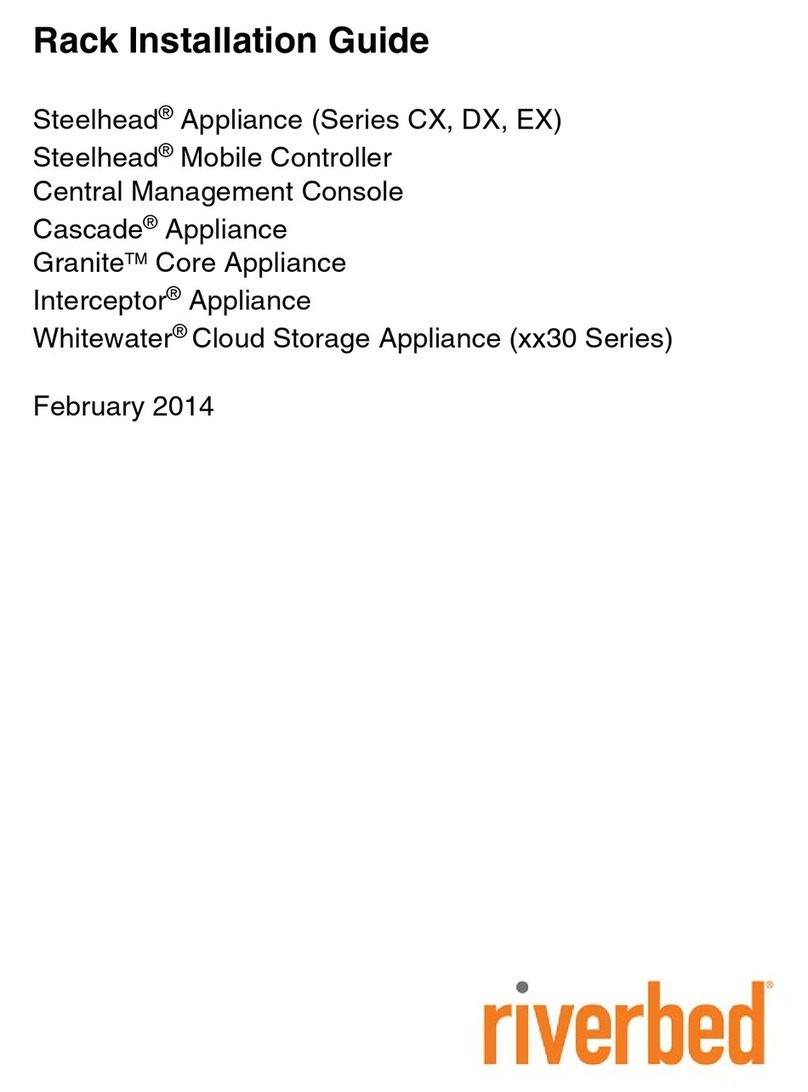
Riverbed
Riverbed Steelhead CX Series User manual

Riverbed
Riverbed Steelhead Series User manual

Riverbed
Riverbed SteelHead SD Series User manual
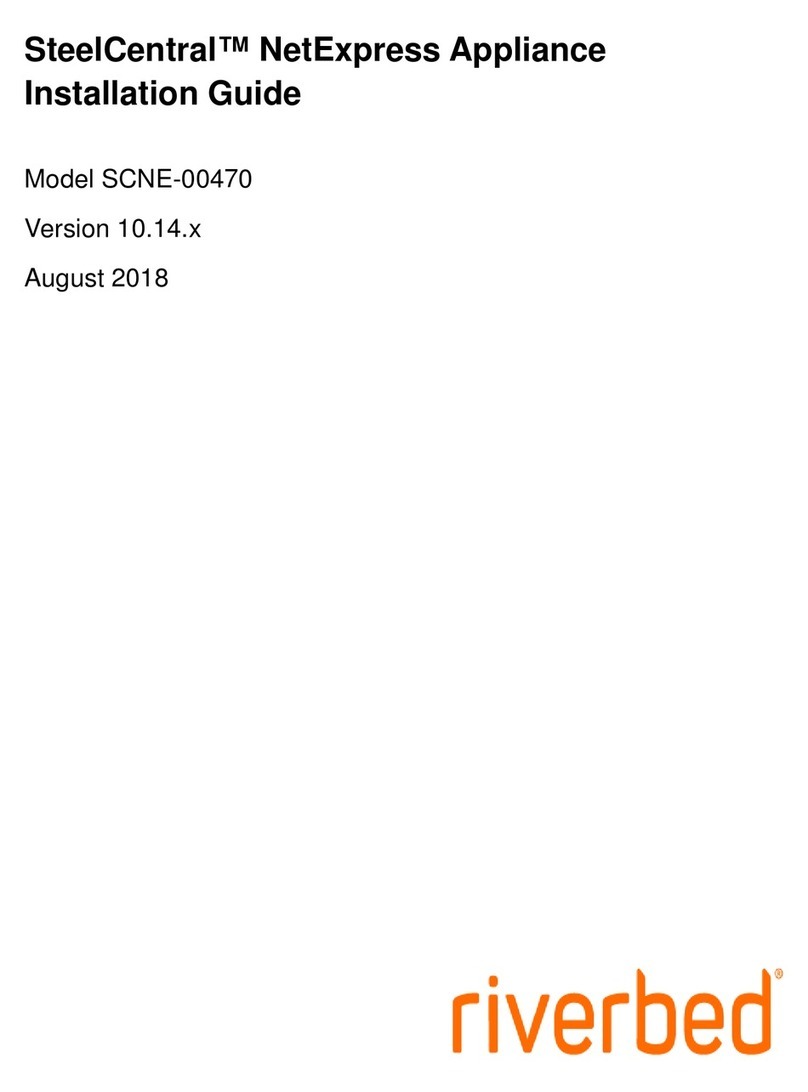
Riverbed
Riverbed SteelCentral NetExpress User manual
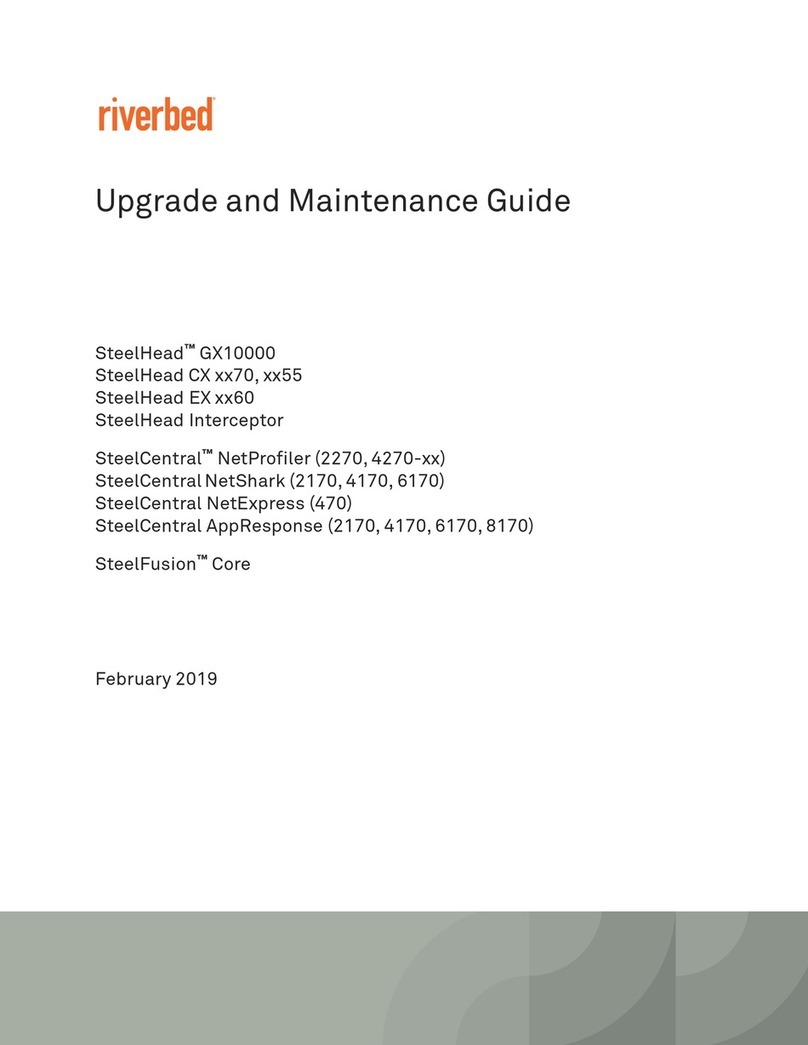
Riverbed
Riverbed SteelCentral NetProfiler 4270 Series Operating manual
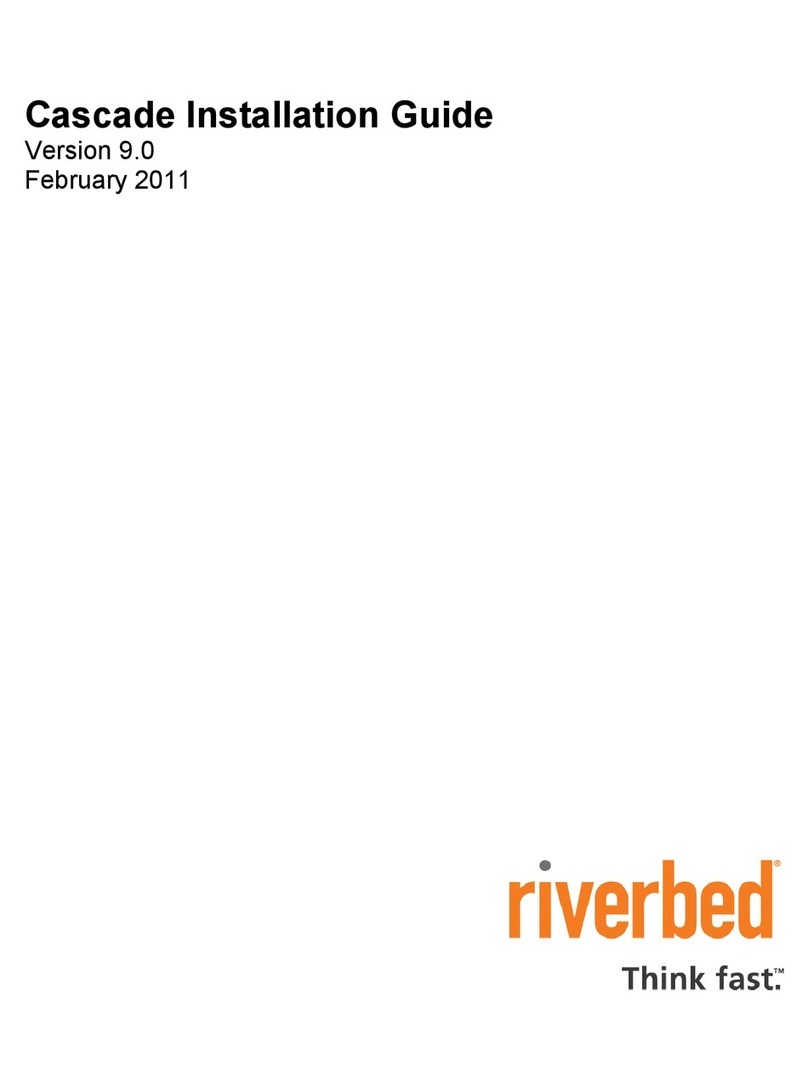
Riverbed
Riverbed Cascade Series User manual

Riverbed
Riverbed SteelHead 570-SD User manual
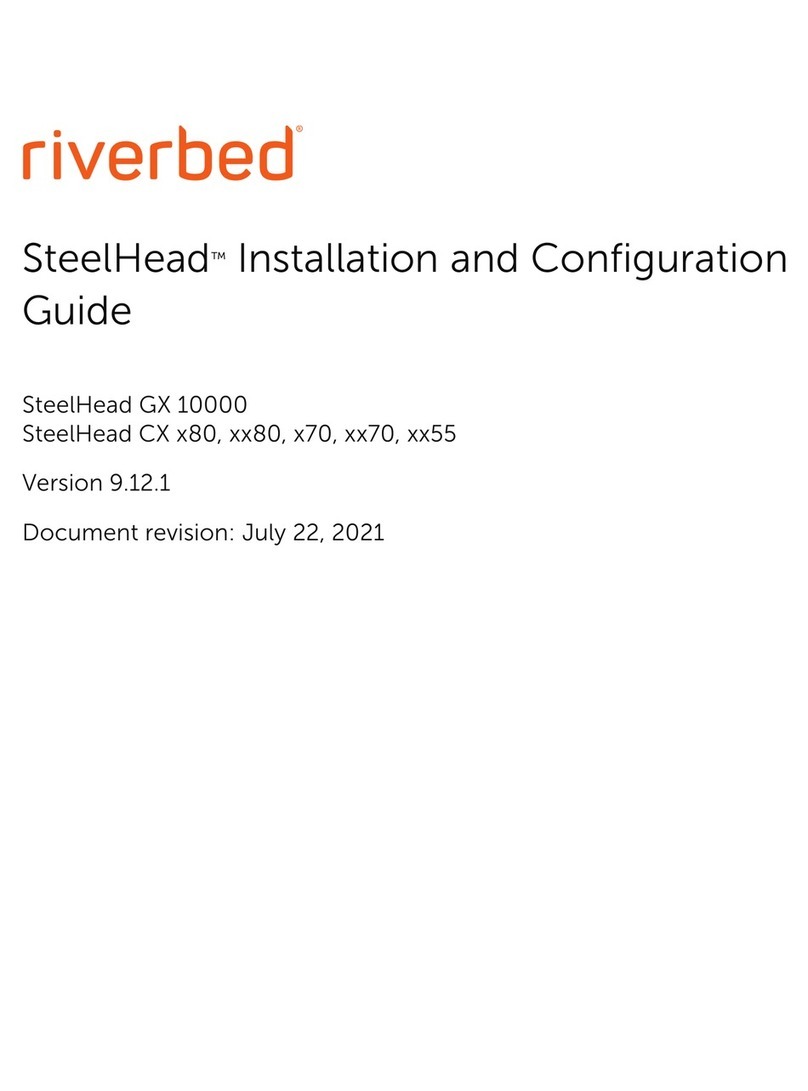
Riverbed
Riverbed SteelHead CX 80 Series Operator's manual

Riverbed
Riverbed SteelFusion Edge 2100 Operator's manual

Riverbed
Riverbed SteelHead 80 Series Operating manual