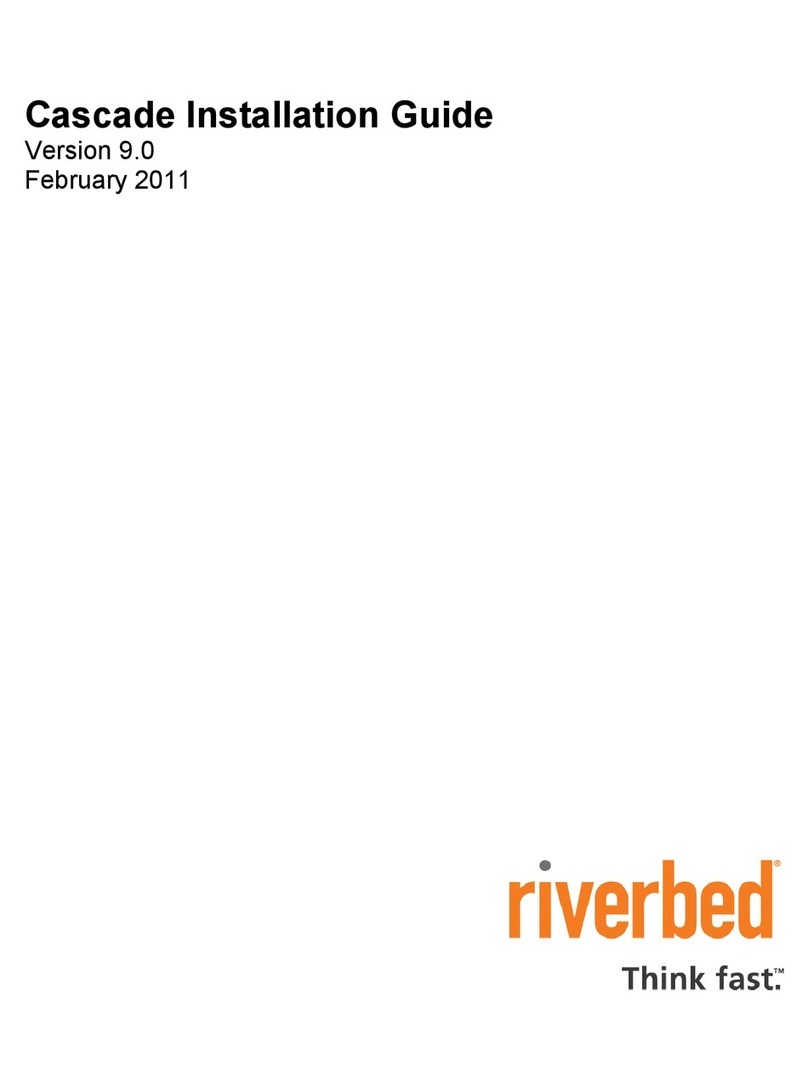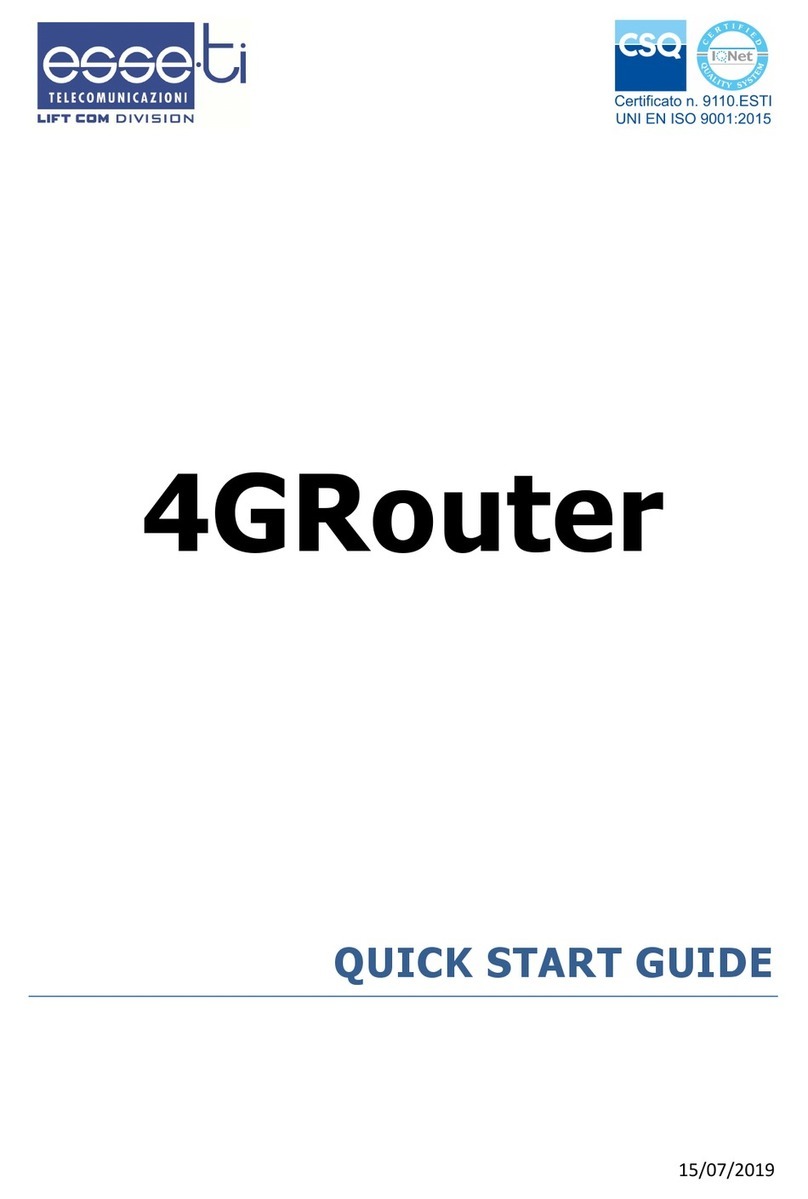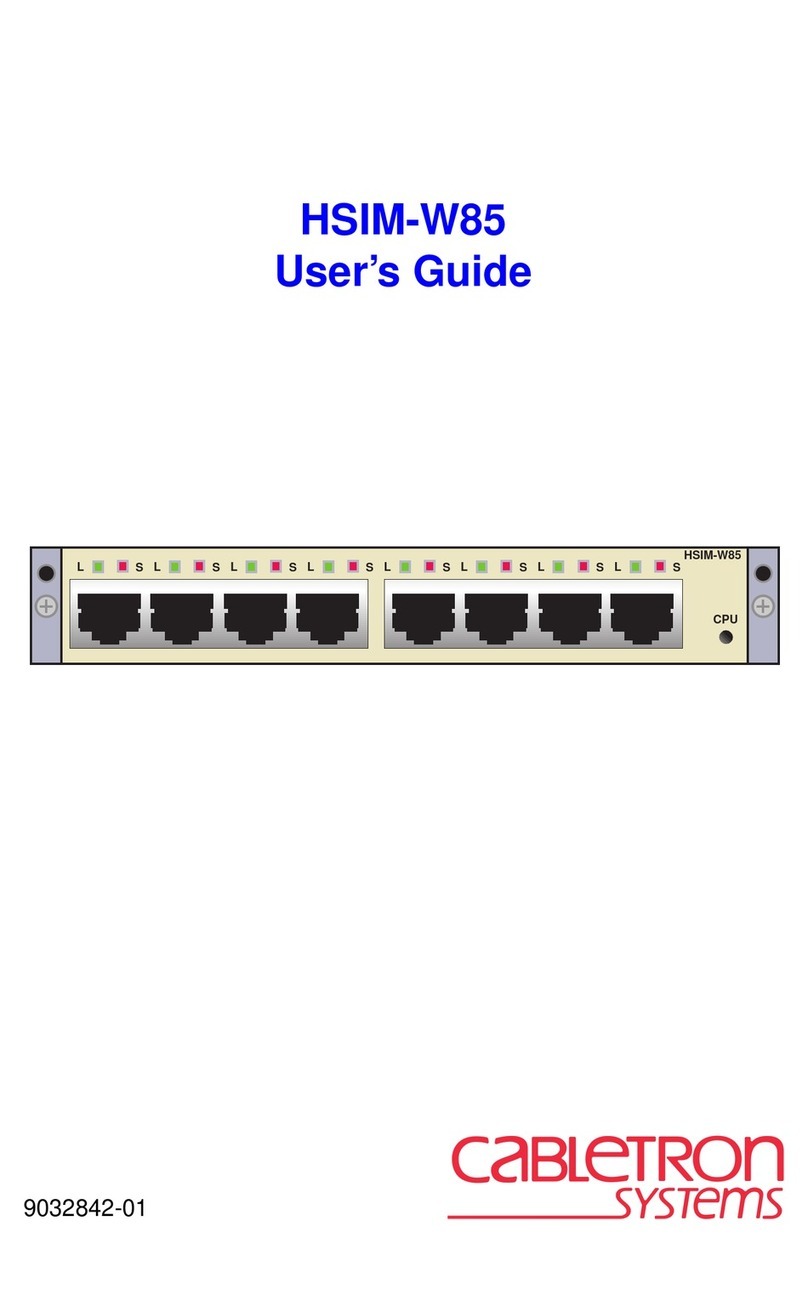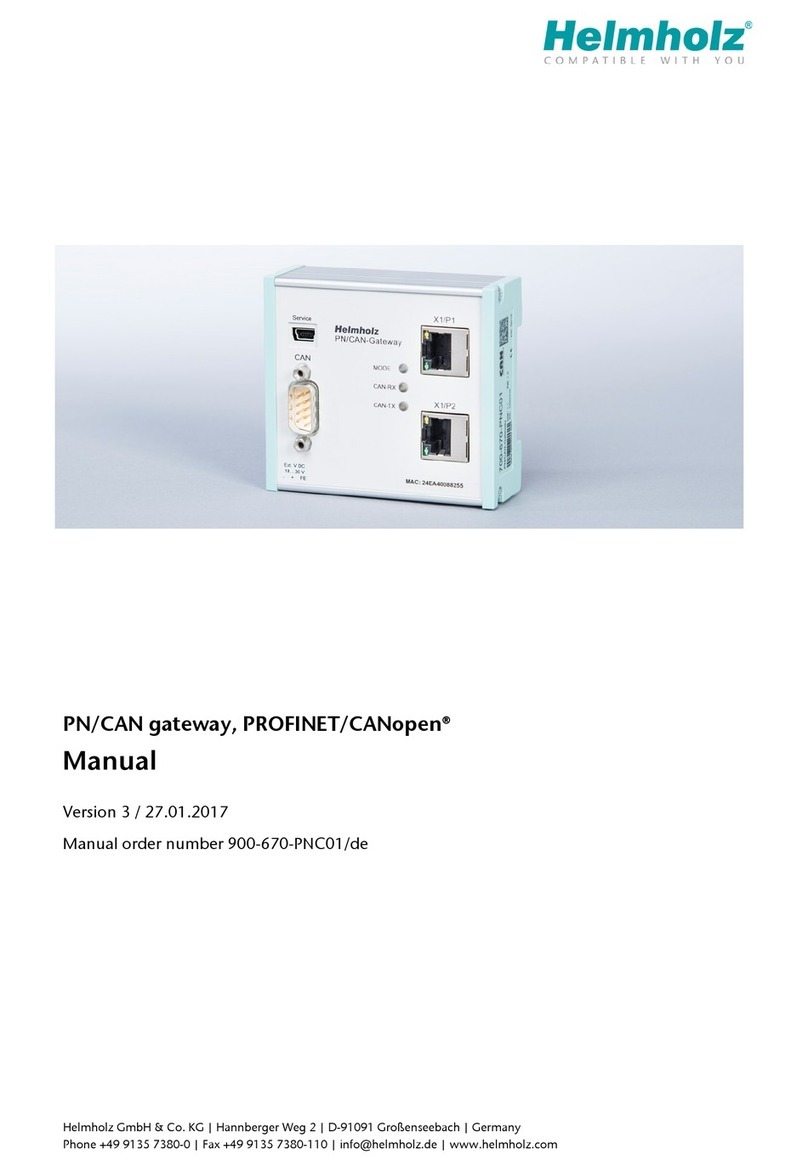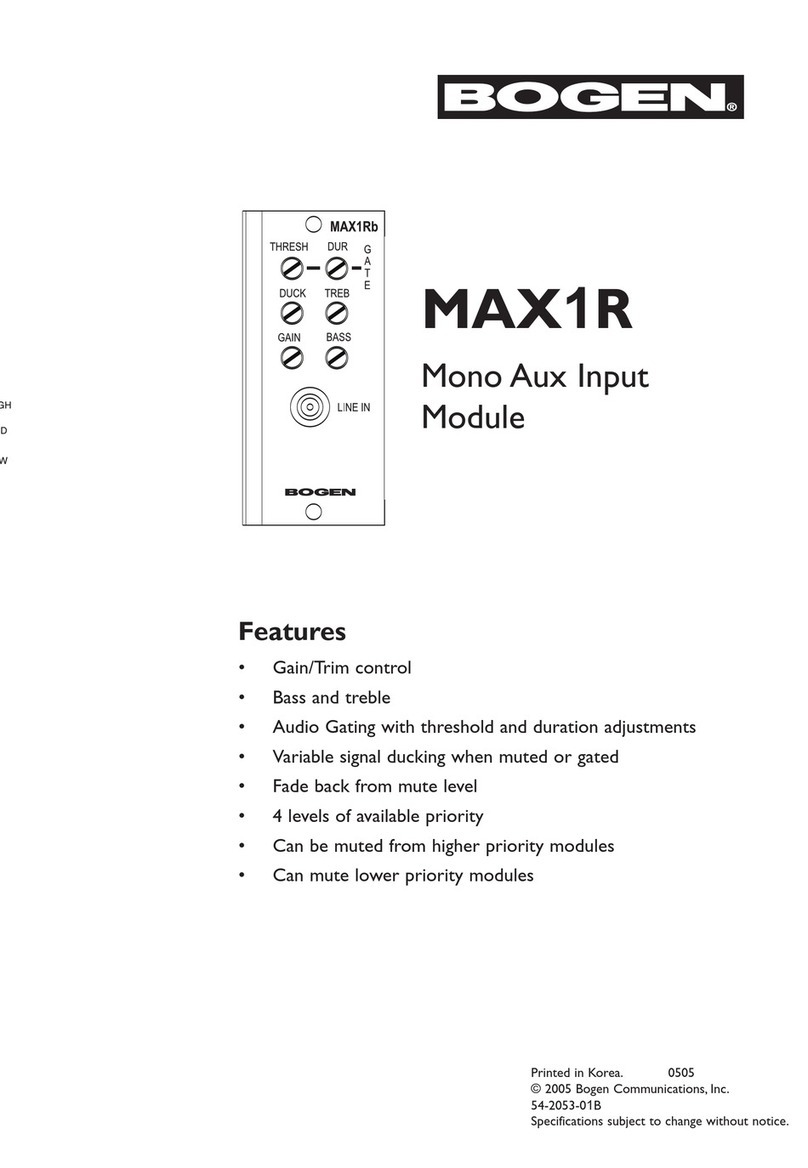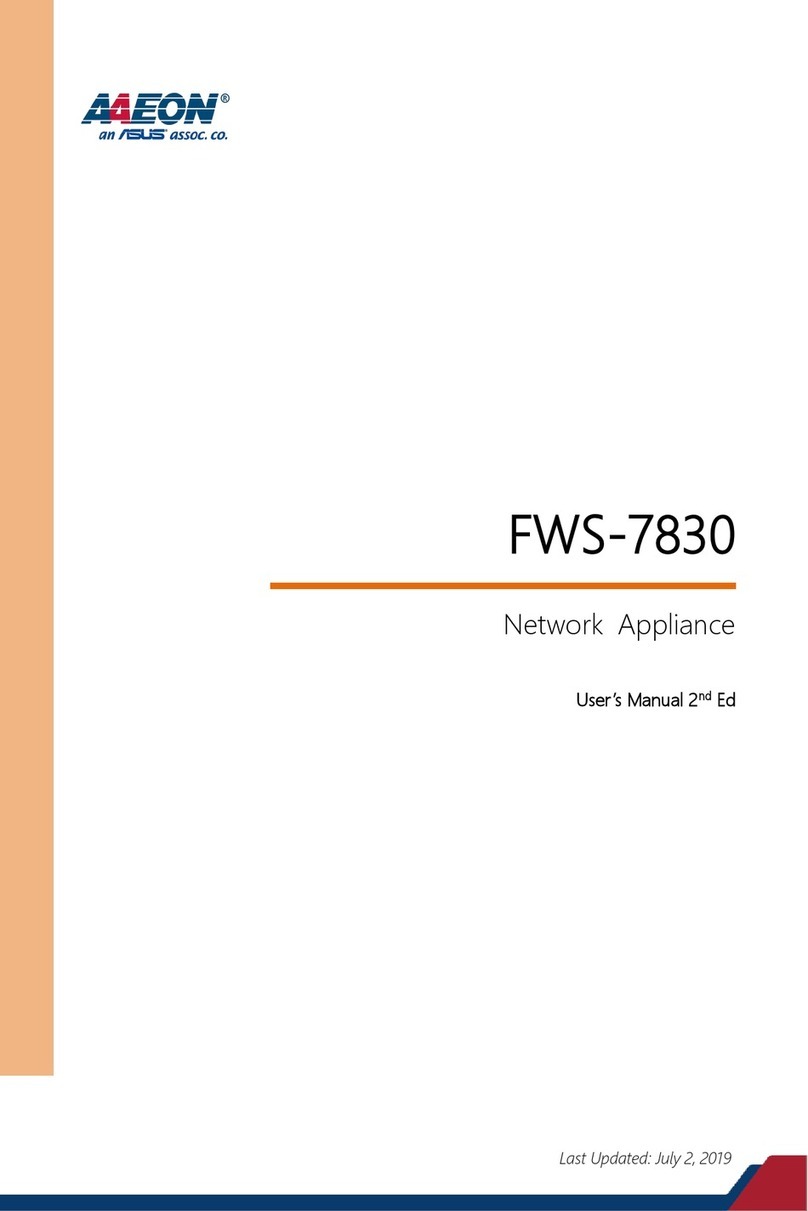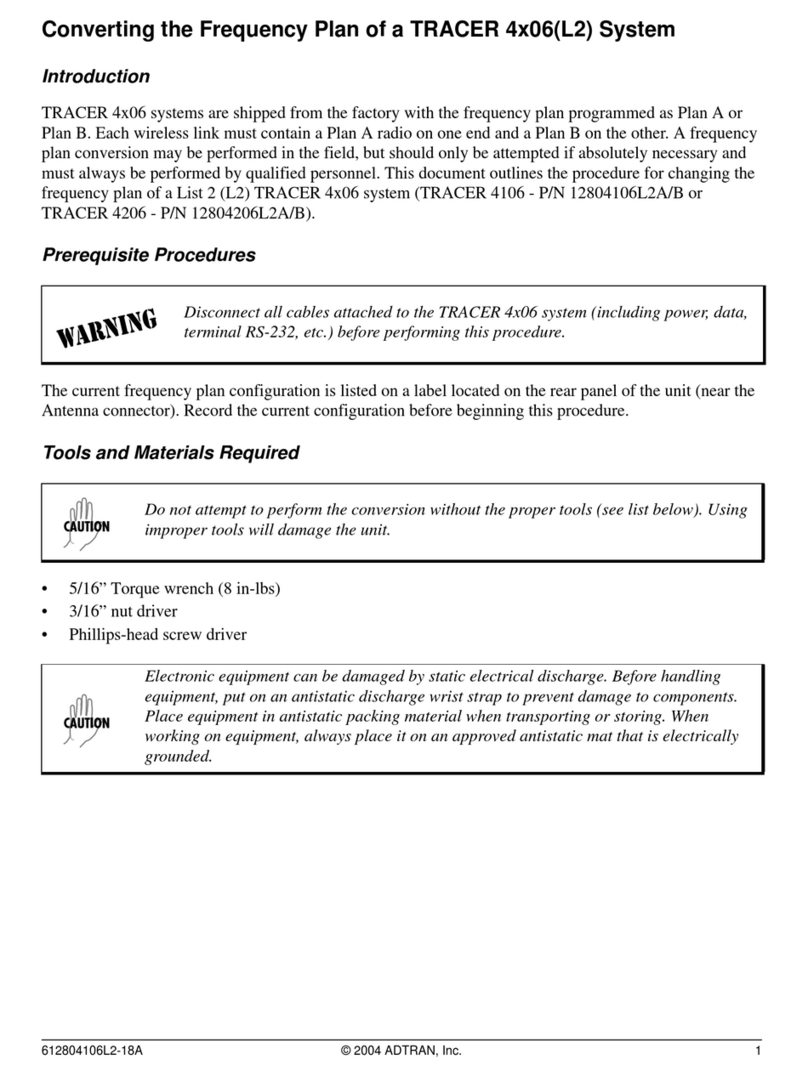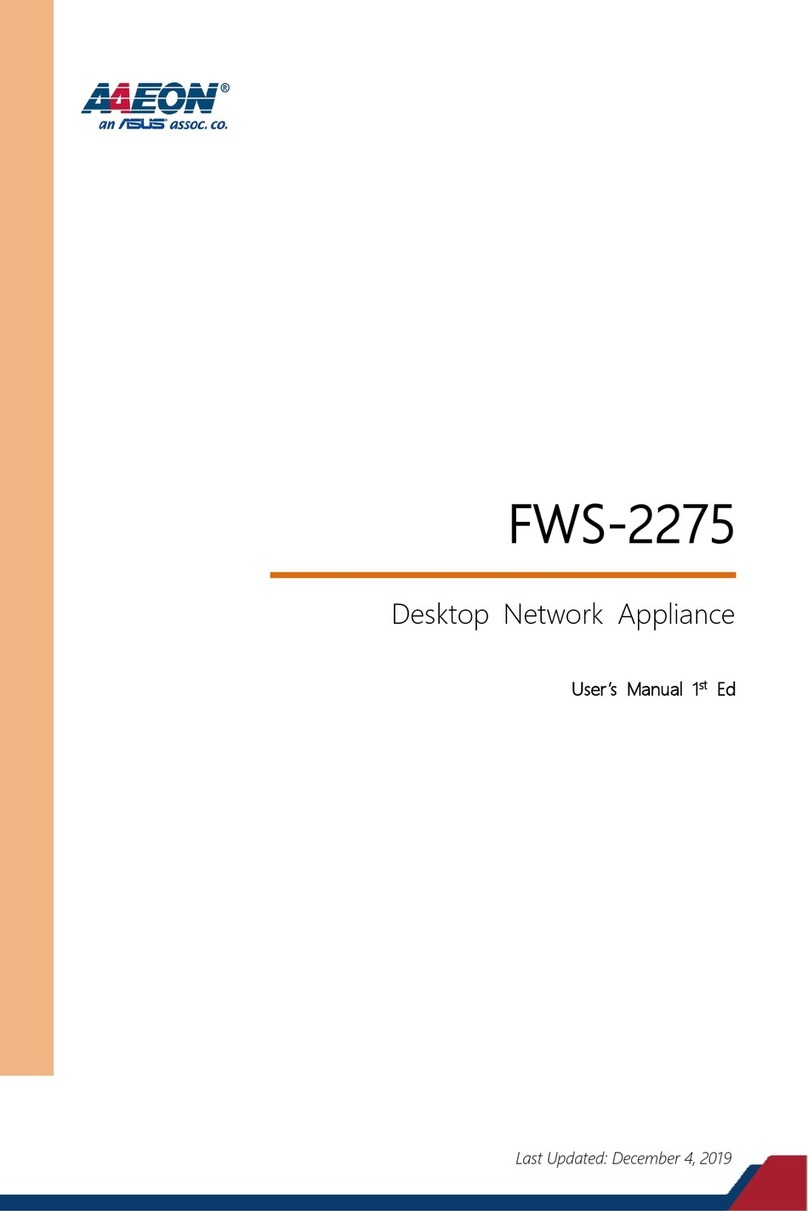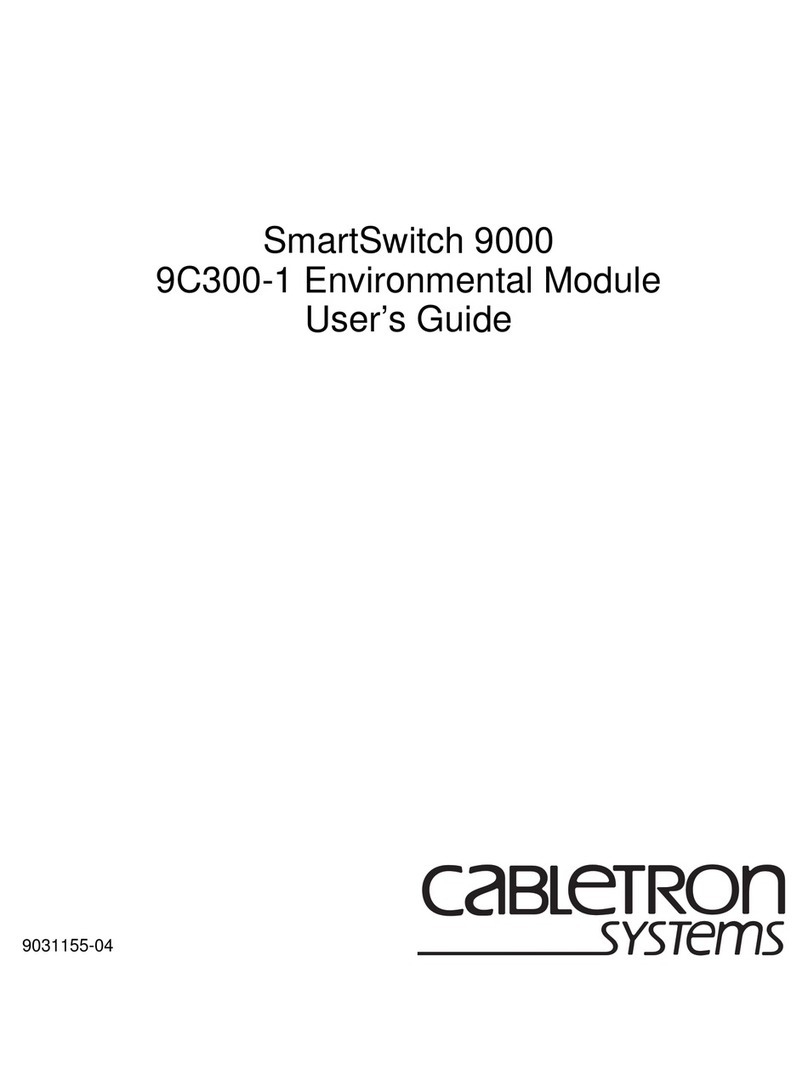Riverbed SteelHead 80 Series Operating manual

Upgrade and Maintenance Guide
SteelHead
™
CX (x80 and xx80)
SteelHead Interceptor (9600, 9800)
SteelCentral AppResponse (2180, 4180, 8180)
SteelCentral Flow Gateway (2280)
SteelCentral
™
NetProfiler (4280, 4280-DP, 4280-EXP)
Document revision: September 16, 2021

Riverbed Technology
680 Folsom Street
San Francisco, CA 94107
www.riverbed.com
Part Number
712-00016-24
© 2021 Riverbed Technology, Inc. All rights reserved.
Riverbed and any Riverbed product or service name or logo used herein are trademarks of Riverbed. All other trademarks used
herein belong to their respective owners. The trademarks and logos displayed herein cannot be used without the prior written
consent of Riverbed or their respective owners.
Akamai® and the Akamai wave logo are registered trademarks of Akamai Technologies, Inc. SureRoute is a service mark of
Akamai. Apple and Mac are registered trademarks of Apple, Incorporated in the United States and in other countries. Cisco is a
registered trademark of Cisco Systems, Inc. and its affiliates in the United States and in other countries. EMC, Symmetrix, and
SRDF are registered trademarks of EMC Corporation and its affiliates in the United States and in other countries. IBM, iSeries,
and AS/400 are registered trademarks of IBM Corporation and its affiliates in the United States and in other countries. Juniper
Networks and Junos are registered trademarks of Juniper Networks, Incorporated in the United States and other countries.
Linux is a trademark of Linus Torvalds in the United States and in other countries. Microsoft, Windows, Vista, Outlook, and
Internet Explorer are trademarks or registered trademarks of Microsoft Corporation in the United States and in other countries.
Oracle and JInitiator are trademarks or registered trademarks of Oracle Corporation in the United States and in other countries.
UNIX is a registered trademark in the United States and in other countries, exclusively licensed through X/Open Company, Ltd.
VMware, ESX, ESXi are trademarks or registered trademarks of VMware, Inc. in the United States and in other countries.
This product includes Windows Azure Linux Agent developed by the Microsoft Corporation (http://www.microsoft.com/).
Copyright 2017 Microsoft Corporation.
This product includes software developed by the University of California, Berkeley (and its contributors), EMC, and Comtech
AHA Corporation. This product is derived from the RSA Data Security, Inc. MD5 Message-Digest Algorithm.
The SteelHead Client Accelerator (virtual edition) includes VMware Tools. Portions Copyright © 1998-2016 VMware, Inc. All
Rights Reserved.
NetApp Manageability Software Development Kit (NM SDK), including any third-party software available for review with such
SDK which can be found at http://communities.netapp.com/docs/DOC-1152, and are included in a NOTICES file included
within the downloaded files.
For a list of open source software (including libraries) used in the development of this software along with associated copyright
and license agreements, see the Riverbed Support site at https://support.riverbed.com.
This documentation is furnished “AS IS” and is subject to change without notice and should not be construed as a commitment
by Riverbed. This documentation may not be copied, modified or distributed without the express authorization of Riverbed and
may be used only in connection with Riverbed products and services. Use, duplication, reproduction, release, modification,
disclosure or transfer of this documentation is restricted in accordance with the Federal Acquisition Regulations as applied to
civilian agencies and the Defense Federal Acquisition Regulation Supplement as applied to military agencies. This
documentation qualifies as “commercial computer software documentation” and any use by the government shall be governed
solely by these terms. All other use is prohibited. Riverbed assumes no responsibility or liability for any errors or inaccuracies
that may appear in this documentation.

Contents | 3
Contents
Welcome.................................................................................................................................................................... 7
Document conventions ................................................................................................................................ 7
Electrostatic discharge guidelines .............................................................................................................. 7
Safety guidelines.............................................................................................................................................8
Documentation and release notes .............................................................................................................8
Contacting Riverbed......................................................................................................................................8
1 - Replacing 1U xx80 Components....................................................................................................................9
Required tools.................................................................................................................................................9
Appliances included in this chapter............................................................................................................9
Removing the chassis cover ......................................................................................................................10
Removing the chassis cover on 1U CX 3080 appliances .............................................................10
Removing the chassis cover on 1U SteelCentral xx80 appliances............................................. 11
Replacing disk drives ................................................................................................................................... 12
Before you begin................................................................................................................................... 12
Replacing the HDDs in 1U CX 3080 appliances............................................................................. 13
Replacing the HDDs in 1U SteelCentral xx80 appliances.............................................................14
Replacing the SSDs in 1U CX 3080 appliances............................................................................... 15
Replacing power supply units....................................................................................................................16
Replacing power supply units in 1U CX 3080 appliances ............................................................16
Replacing power supply units in 1U SteelCentral xx80 appliances............................................18
Replacing memory modules......................................................................................................................18
Replacing fans...............................................................................................................................................22
Determining the fan status on 1U CX 3080 appliances................................................................22
Replacing the fans in 1U CX 3080 appliances ................................................................................22
Replacing fans in 1U SteelCentral xx80 appliances.......................................................................24
2 - Replacing 2U xx80 and 9800 Components...............................................................................................29
Appliances included in this chapter..........................................................................................................29
Required tools...............................................................................................................................................29
Removing the bezel.................................................................................................................................... 30

4|Contents
Removing the chassis cover ...................................................................................................................... 31
Removing the riser brackets and air duct in 2U appliances ................................................................31
Replacing the disk drives ............................................................................................................................33
Before you begin...................................................................................................................................33
Replacing HDDs in 2U appliances.....................................................................................................34
Replacing the rear SSDs in 2U appliances .......................................................................................35
Replacing power supply units in 2U appliances ....................................................................................37
Replacing memory modules in 2U appliances ......................................................................................38
Replacing fans...............................................................................................................................................41
Determining fan status on 2U CX xx80 and IC 9800 appliances ...............................................41
Replacing fans in 2U CX xx80 and IC 9800 appliances................................................................42
3 - Replacing 9600 Components ......................................................................................................................45
Required tools...............................................................................................................................................45
Removing the air duct .................................................................................................................................45
Replacing disk drives .................................................................................................................................. 46
Replacing power supply units................................................................................................................... 49
Replacing an AC power supply with a DC power supply............................................................. 51
Replacing memory modules...................................................................................................................... 51
Replacing fans...............................................................................................................................................52
Determining fan status.........................................................................................................................52
Replacing fans in 2U appliances ........................................................................................................53
A - Reference: Appliance Specifications...........................................................................................................55
CX 580 and CX 780 specifications ...........................................................................................................55
Port locations, LEDs, and buttons .....................................................................................................55
Back panel, ports, and status lights...................................................................................................55
Technical specifications ......................................................................................................................57
Power consumption specifications...................................................................................................57
Environmental specifications .............................................................................................................58
CX 3080 specifications ...............................................................................................................................58
Port locations, LEDs, and buttons .....................................................................................................59
Back panel, ports, and status lights.................................................................................................. 60
Technical specifications ..................................................................................................................... 60
Power requirements and consumption ...........................................................................................61
Environmental specifications ............................................................................................................. 61
CX 5080 and CX 7080 specifications ......................................................................................................62
Port locations, LEDs, and buttons .....................................................................................................62
Back panel, ports, and status lights...................................................................................................63
Technical specifications ..................................................................................................................... 64
Power requirements and consumption ...........................................................................................65
Environmental specifications ............................................................................................................ 66
Interceptor 9800 specifications............................................................................................................... 66

Contents | 5
Port locations, LEDs, and buttons .................................................................................................... 66
Back panel, ports, and status lights...................................................................................................67
Interceptor 9600 specifications............................................................................................................... 68
Port locations, LEDs, and buttons .................................................................................................... 69
Back panel, ports, and status lights................................................................................................... 71
B - Reference: Managing Appliances with BMC .............................................................................................73
Logging in to the BMC ................................................................................................................................74
Viewing sensor information .......................................................................................................................74
Viewing the field replaceable units...........................................................................................................77
Viewing logs and reports ............................................................................................................................78
Viewing and modifying settings ............................................................................................................... 80
Remotely controlling the appliance........................................................................................................ 80
Enabling image redirection ........................................................................................................................81
Controlling the power.................................................................................................................................81
Maintenance..................................................................................................................................................82
Signing out of the BMC session ................................................................................................................82

6|Contents

Welcome | 7
Welcome
Welcome to the Upgrade and Maintenance Guide. This guide describes how to replace and upgrade
Riverbed appliance components.
Document conventions
This guide uses this standard set of typographical conventions:
Electrostatic discharge guidelines
Follow these ESD guidelines to ensure that your equipment isn’t damaged from improper handling:
• When you install or perform maintenance tasks, you must wear a grounded ESD antistatic strap to
protect the hardware against electrostatic discharge. Make sure that the strap makes skin contact
prior to handling equipment.
• Periodically check the resistance value of the antistatic strap to ensure it is functioning properly.
• If you remove or replace appliance components, you must transport the component in a
conductive container or an ESD bag that has been grounded or neutralized.
• Store any appliance components in their protective packaging until you are ready to install them.
• Don’t touch the electronic components on the appliance.
Convention Meaning
italics Within text, new terms and emphasized words appear in italic typeface.
boldface Within text, CLI commands, CLI parameters, and REST API properties appear in bold typeface.
Monospace Code examples appear in monospace font:
amnesiac > enable
amnesiac # configure terminal
< > Values that you specify appear in angle brackets: interface <ip-address>
[ ] Optional keywords or variables appear in brackets: ntp peer <ip-address> [version <number>]
{ } Elements that are part of a required choice appear in braces: {<interface-name> | ascii <string>
| hex <string>}
| The pipe symbol separates alternative, mutually exclusive elements of a choice. The pipe
symbol is used in conjunction with braces or brackets; the braces or brackets group the
choices and identify them as required or optional: {delete <filename> | upload <filename>}

8|Welcome
Safety guidelines
Safety guidelines
Follow the safety precautions outlined in the Safety and Compliance Guide when installing and setting
up your equipment.
Caution: Failure to follow these safety guidelines can result in injury or damage to the equipment. Mishandling of
the equipment voids all warranties. Read and follow safety guidelines and installation instructions carefully.
Many countries require the safety information to be presented in their national languages. If this
requirement applies to your country, consult the Safety and Compliance Guide. Before you install,
operate, or service the Riverbed products, you must be familiar with the safety information. Refer to the
Safety and Compliance Guide if you don’t clearly understand the safety information provided in the
product documentation.
Documentation and release notes
The most current version of all Riverbed documentation can be found on the Riverbed Support site at
https://support.riverbed.com.
See the Riverbed Knowledge Base for any known issues, how-to documents, system requirements, and
common error messages. You can browse titles or search for keywords and strings. To access the
Riverbed Knowledge Base, log in to the Riverbed Support site at https://support.riverbed.com.
Each software release includes release notes. The release notes list new features, known issues, and fixed
problems. To obtain the most current version of the release notes, go to the Software and
Documentation section of the Riverbed Support site at https://support.riverbed.com.
Examine the release notes before you begin the installation and configuration process.
Contacting Riverbed
This section describes how to contact departments within Riverbed.
•Technical support—Problems installing, using, or replacing Riverbed products? Contact Riverbed
Support or your channel partner who provides support. To contact Riverbed Support, open a
trouble ticket by calling 1-888-RVBD-TAC (1-888-782-3822) in the United States and Canada or +1
415-247-7381 outside the United States. You can also go to https://support.riverbed.com.
•Professional services—Need help with planning a migration or implementing a custom design
www.riverbed.com/services/index.html.
•Documentation—Have suggestions about Riverbed’s online documentation or printed materials?

Replacing 1U xx80 Components | 9
1
Replacing 1U xx80 Components
This chapter describes how to replace components in the 1U SteelHead CX 3080 and SteelCentral xx80
appliances. It includes these sections:
•“Required tools” on page 9
•“Appliances included in this chapter” on page 9
•“Removing the chassis cover” on page 10
•“Replacing disk drives” on page 12
•“Replacing power supply units” on page 16
•“Replacing memory modules” on page 18
•“Replacing fans” on page 22
Required tools
You need the following tools and equipment to replace appliance components:
• You must use approved components for the appliance to function properly. Installation of
unapproved components will result in boot failure. To order components, contact Riverbed Support
at https://support.riverbed.com.
• When you replace appliance components, you must wear a grounded ESD antistatic strap to protect
the hardware against electrostatic discharge. Make sure that the strap makes skin contact prior to
handling equipment.
• Use the Riverbed magnetic reversible screwdriver (that is, Phillips-head and flathead) enclosed with
your shipment to remove screws in the appliance. The magnetic screwdriver ensures screws aren’t
lost in the appliance.
Appliances included in this chapter
This chapter describes how to replace components in these 1U appliances:
• SteelHead CX 3080
• SteelCentral AppResponse 2180

10 | Replacing 1U xx80 Components
Removing the chassis cover
Removing the chassis cover
This section describes how to remove the chassis cover on the 1U CX 3080 and SteelCentral xx80
appliances. The appliance must be operated with the appliance cover in place to ensure proper cooling.
It includes these sections:
•“Removing the chassis cover on 1U CX 3080 appliances” on page 10
•“Removing the chassis cover on 1U SteelCentral xx80 appliances” on page 11
Removing the chassis cover on 1U CX 3080 appliances
This section describes how to remove and install the chassis cover on the 1U CX 3080 appliance.
To remove the chassis cover on 1U CX 3080 appliance
1. Power down the appliance and unplug all peripheral devices and the power cable.
2. Facing the back of the appliance, remove the 14 screws from the appliance: four on the front and
back, and three on the right and left side.
Figure 1-1. Removing the screws

Replacing 1U xx80 Components | 11
Removing the chassis cover
3. Lift the cover straight up to remove the chassis cover from the appliance. For details, see Figure 1-2.
Figure 1-2. Removing the cover
Removing the chassis cover on 1U SteelCentral xx80 appliances
This section describes how to remove and install the chassis cover on the 1U SteelCentral xx80
appliances.
To remove the chassis cover on the 1U SteelCentral xx80 appliance
1. Power down the appliance and unplug all peripheral devices and the power cable.

12 | Replacing 1U xx80 Components
Replacing disk drives
2. Facing the back of the appliance, remove the screw on the right side and loosen the screw on the
rear of the appliance. See Figure 1-2, letter A.
Figure 1-3. Removing the cover
3. Place your thumbs on the recessed tabs (see Figure 1-3, letter B), and slide the cover straight back
and up.
Replacing disk drives
This section describes how to replace the hard disk drives (HDDs) and solid-state drives (SSDs) in the 1U
CX 3080 and SteelCentral xx80 appliances. It includes these sections:
•“Before you begin” on page 12
•“Replacing the HDDs in 1U CX 3080 appliances” on page 13
•“Replacing the HDDs in 1U SteelCentral xx80 appliances” on page 14
•“Replacing the SSDs in 1U CX 3080 appliances” on page 15
Before you begin
• When replacing a drive, replace only one drive at a time. You must use approved disk drives. To
order disk drives, contact Riverbed Support at https://support.riverbed.com.
• If you need to replace an appliance, you can’t move the disks to preserve your data. Each disk is
encoded with machine-level information and moving disks isn’t supported.
• When you replace disk drives, you must wear a grounded ESD antistatic strap to protect the
hardware against electrostatic discharge. Make sure that the strap makes skin contact prior to
handling equipment.
• Always install the hard disk drive to the chassis after the chassis has been secured on the rack.

Replacing 1U xx80 Components | 13
Replacing disk drives
• Use caution when you remove or replace components; they can become hot to the touch.
Replacing the HDDs in 1U CX 3080 appliances
The 1U CX 3080 appliance is equipped with replaceable, hot-swappable disk drives. Two hard disk drives
are located on the back of the appliance. Replacement HDDs are shipped in their carrier cases.
To replace the HDD in the 1U CX 3080 appliance
1. Remove the cover. For details, see “Removing the chassis cover” on page 10.
2. To unlock the drive, using a Phillips-head screwdriver, turn the screwhead on the drive 90 degrees
to the left.
Figure 1-4. Unlocking the disk drive
3. Press the lock-lever button. The drive snaps open.
Figure 1-5. Removing the disk drive
4. Slide the faulty disk drive tray out.
5. Unscrew the faulty disk.
6. Screw in the new disk to the tray.
7. Slide in the new disk drive until it engages with the back connectors in the chassis.

14 | Replacing 1U xx80 Components
Replacing disk drives
8. Push in to secure the locking lever until it clicks into place. The disk drive LED lights green when
connected.
Figure 1-6. Securing the locking lever
9. To lock the drive, turn the screwhead on the drive 90 degrees to the right.
Important: For SteelHead appliances, the new disk drive runs through a self-test automatically. The disk drive
automatically begins proper operation with the other disk drives. You don’t need to set up or configure the new disk
drive. It can take up to 3 to 4 hours (depending on the system load) to rebuild a new disk drive. In the web interface
you can configure SteelHead appliances to send an email to the administrator when the disk drive has finished
rebuilding.
Replacing the HDDs in 1U SteelCentral xx80 appliances
The 1U SteelCentral xx80 appliances include four hot-swappable HDDs.
Figure 1-7. 1U SteelCentral xx80 disk drive numbers
To replace the HDDs in the 1U SteelCentral xx80 appliance
1. Remove the bezel.
2. Identify the faulty disk drive. The disk drive LED is red for failed drives.
3. Press the orange locking-lever latch and pull the locking lever open.
4. Slide the faulty disk drive tray out.
5. Slide in the new disk drive until it engages with the back connectors in the chassis.
6. Push to secure the locking lever until it clicks into place. The disk drive LED lights green when
connected.

Replacing 1U xx80 Components | 15
Replacing disk drives
For SteelHead appliances, the new disk drive runs through a self-test automatically. The disk drive
automatically begins proper operation with the other disk drives. You don’t need to set up or configure
the new disk drive. For SteelCentral appliances, see the user guide for the product if additional steps are
necessary to run a self-test.
Important: For SteelHead appliances, it takes approximately 3 to 4 hours, depending on the system load, to rebuild
a new disk drive. In the web interface you can configure SteelHead appliances to send an email to the administrator
user when the disk drive has finished rebuilding.
Replacing the SSDs in 1U CX 3080 appliances
The 1U CX 3080 appliance includes two internal SSD cards inside the appliance.
To replace the SSD in the 1U CX 3080 appliance
1. Remove the cover. For details, see “Removing the chassis cover” on page 10.
2. Remove the locking screw on the SSD.
Figure 1-8. Removing the SSD locking screw
3. Holding each side of the SSD, carefully pull the SSD from the pin connector.

16 | Replacing 1U xx80 Components
Replacing power supply units
4. Insert the new SSD into the pin connector.
Figure 1-9. Inserting the drive into the pin connector
5. Press the SSD down and insert the locking screw.
6. Replace the chassis cover. For details, see “Removing the chassis cover” on page 10.
Replacing power supply units
This section describes how to replace the power supply (PS) units in 1U CX 3080 and SteelCentral xx80
appliances. It includes these sections:
•“Replacing power supply units in 1U CX 3080 appliances” on page 16
•“Replacing power supply units in 1U SteelCentral xx80 appliances” on page 18
Replacing power supply units in 1U CX 3080 appliances
These appliances are equipped with replaceable, hot-swappable PS units. The PS units are numbered.
Facing the rear of the appliance, PS1 is on the right, and PS0 is on the left.
Caution: Use caution when replacing the power supply units; they can become hot to the touch.
To replace the power supply units in the 1U CX 3080 appliance
1. Locate the defective power supply unit and remove the power cord.
2. Pull the lock handle up (see Figure 1-10, letter A).

Replacing 1U xx80 Components | 17
Replacing power supply units
3. Press in on the orange lever (see Figure 1-10, letter B), and pull the power supply unit toward you (see
Figure 1-10, letter C).
Figure 1-10. Removing the power supply unit from the 1U CX 3080 appliance
4. Slide the power supply unit out of the chassis.
Caution: Put the defective power supply unit aside; wait until it cools down before touching it.
5. Press in and hold the orange latch (see Figure 1-11, letter A), and push the power supply into the
chassis (see Figure 1-11, letter B).
Figure 1-11. Inserting the power supply unit for the 1U CX 3080 appliance
6. Press the lock handle down (see Figure 1-11, letter C).
7. Plug the AC power cord into the new power supply unit.

18 | Replacing 1U xx80 Components
Replacing memory modules
Replacing power supply units in 1U SteelCentral xx80 appliances
This section describes how to replace a power supply (PS) in 1U SteelCentral xx80 appliances. These
appliances are equipped with replaceable, hot-swappable PS units. Facing the rear of the appliance on
the 1U appliance, PS1 is on the right and power supply PS0 is on the left.
Caution: Use caution when replacing the power supply units; they can become hot to the touch.
To replace power supply units in 1U SteelCentral xx80 appliances
1. Locate the defective power supply unit and remove the power cord.
2. Press the latch and pull the power supply unit toward you.
3. Slide the power supply unit out of the chassis.
Caution: Put the defective power supply unit aside; wait until it cools down before touching it.
4. Press and hold the latch and push the power supply into the chassis using the handle.
5. Plug the AC power cord into the new power supply unit.
Replacing memory modules
This section describes how to remove and replace memory modules (DIMMs) in the 1U CX 3080 and
SteelCentral xx80 appliances.

Replacing 1U xx80 Components | 19
Replacing memory modules
The 1U CX 3080 appliance is equipped with two DIMM slots: slot 0 and slot 1. When replacing memory
on the 1U CX 3080 appliance, place the new memory module in the slot from which the faulty memory
module was removed.
Figure 1-12. Memory module slot locations in the 1U CX 3080 appliance

20 | Replacing 1U xx80 Components
Replacing memory modules
The 1U SteelCentral xx80 appliances is equipped with four DIMM slots. When replacing memory on the
1U CX 3080 appliance, place the new memory module in the slot from which the faulty memory module
was removed
Figure 1-13. Memory module slot locations in 1U SteelCentral xx80 appliances
To replace the memory modules in the 1U appliance
1. Power down the appliance.
2. Remove the chassis cover.
3. Press the locking clips outward to unlock them and gently pull the memory module out of the slot.
Figure 1-14. Releasing the locking clips
Note: Replacing the existing memory module with a module of a different size causes the appliance to fail. You must
use approved memory modules. Contact Riverbed Support at https://support.riverbed.com to obtain the correct
memory modules.
This manual suits for next models
9
Table of contents
Other Riverbed Network Hardware manuals

Riverbed
Riverbed SteelFusion Edge 2100 Operator's manual
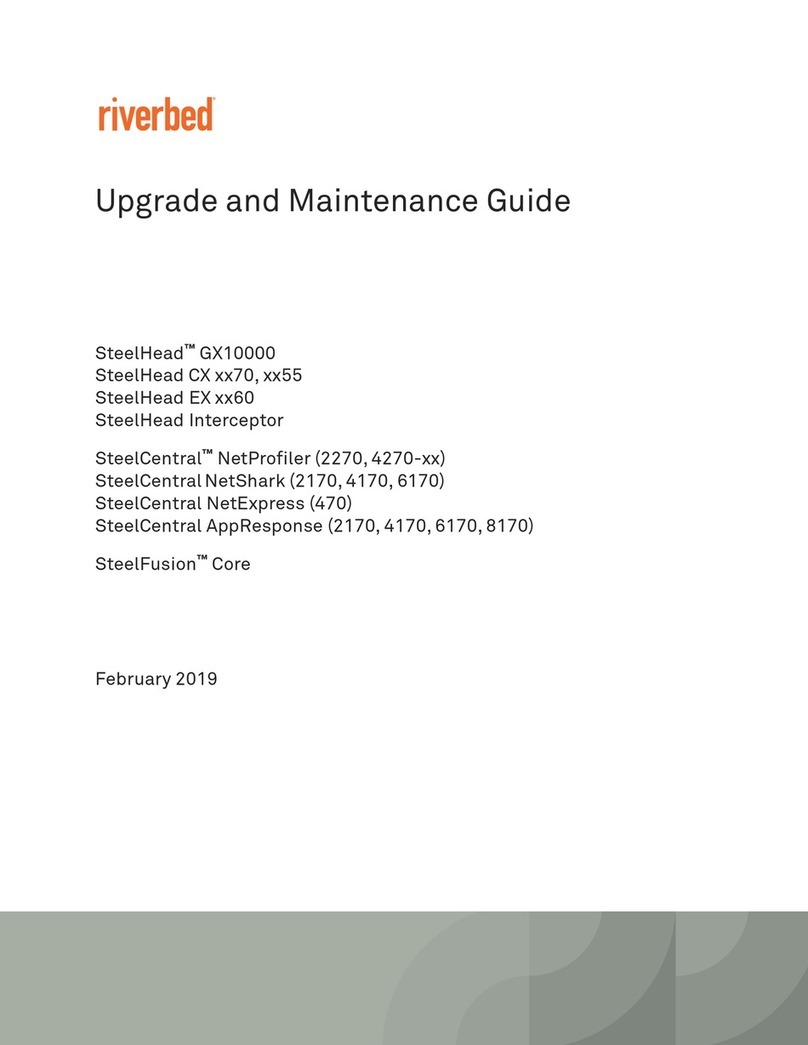
Riverbed
Riverbed SteelCentral NetProfiler 4270 Series Operating manual
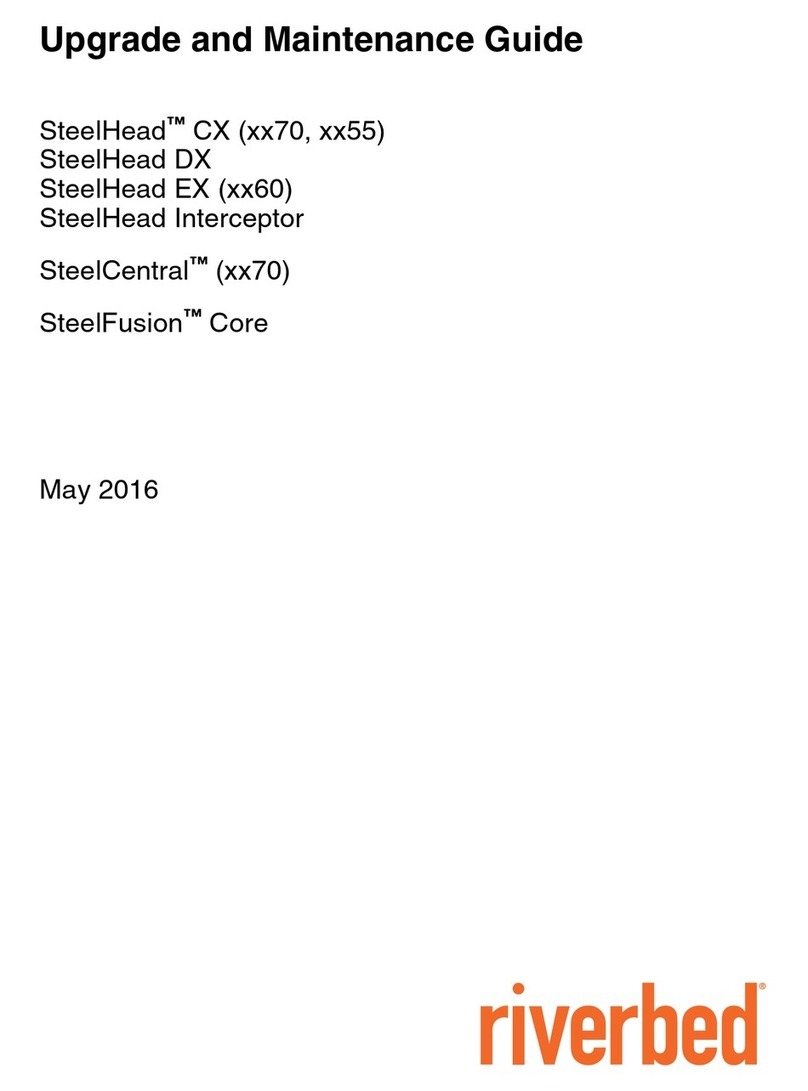
Riverbed
Riverbed SteelHead CX xx70 Series Operating manual

Riverbed
Riverbed SteelHead 570-SD Installation and operation manual
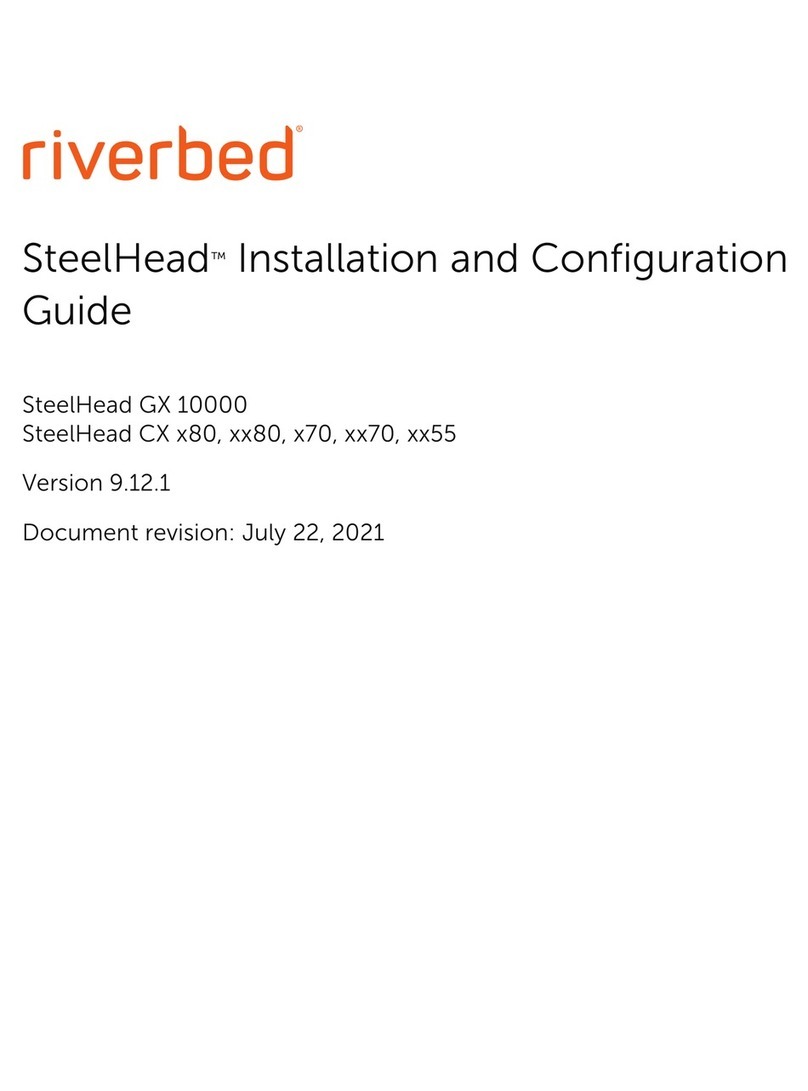
Riverbed
Riverbed SteelHead CX 80 Series Operator's manual

Riverbed
Riverbed SteelHead 570-SD User manual
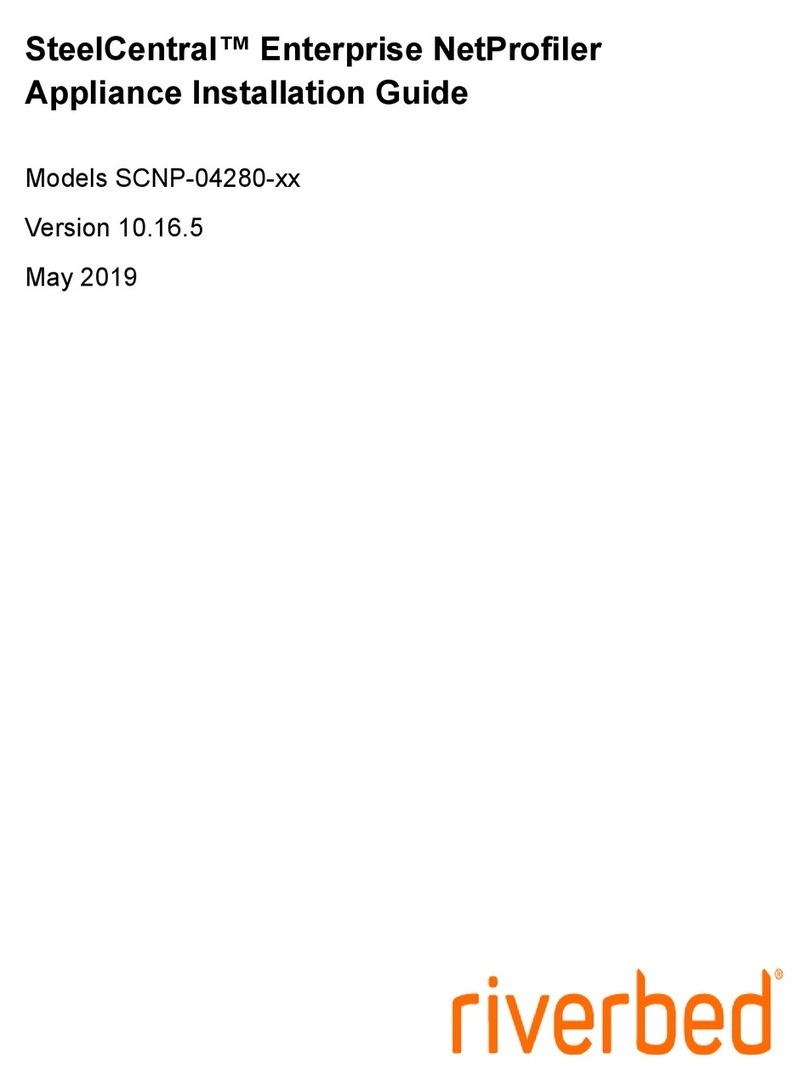
Riverbed
Riverbed SteelCentral SCNP-04280 Series User manual

Riverbed
Riverbed SteelHead 570-SD User manual
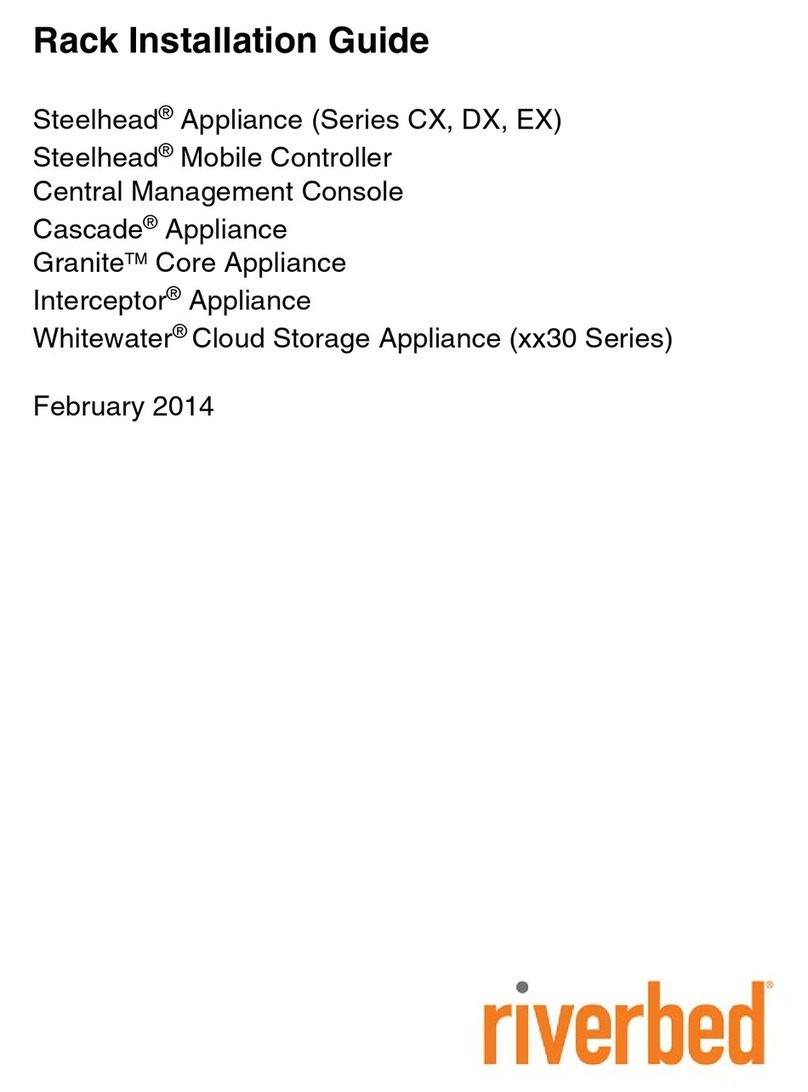
Riverbed
Riverbed Steelhead CX Series User manual
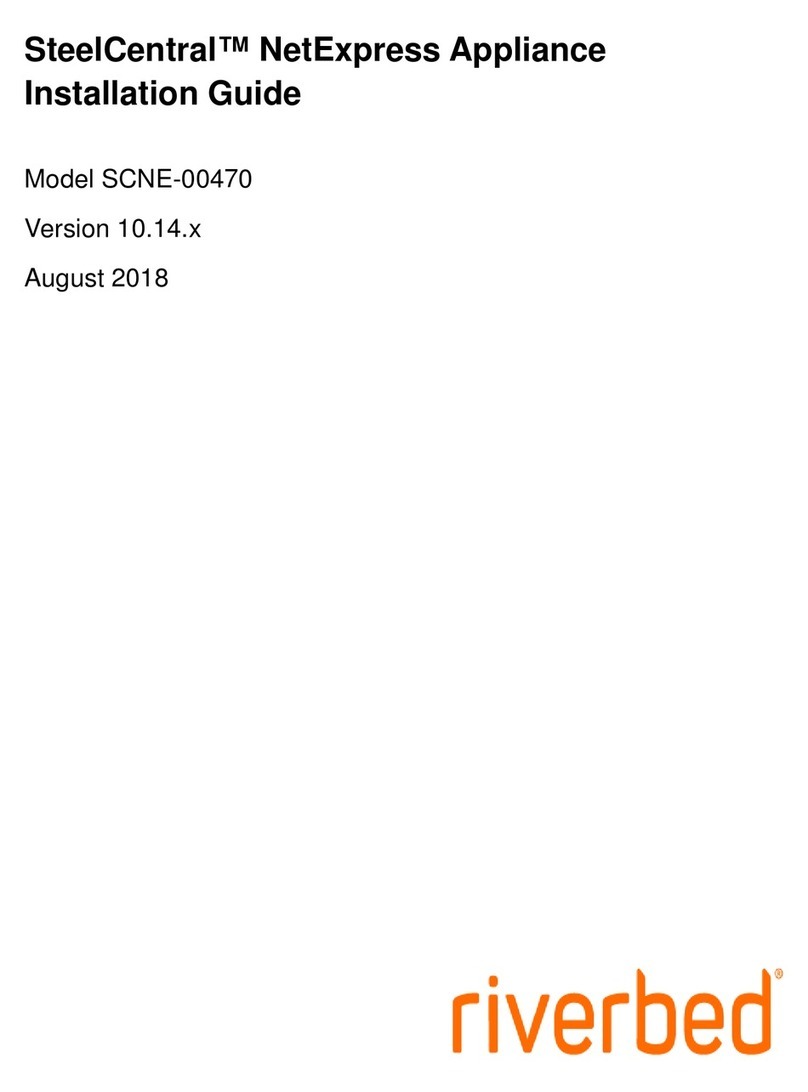
Riverbed
Riverbed SteelCentral NetExpress User manual