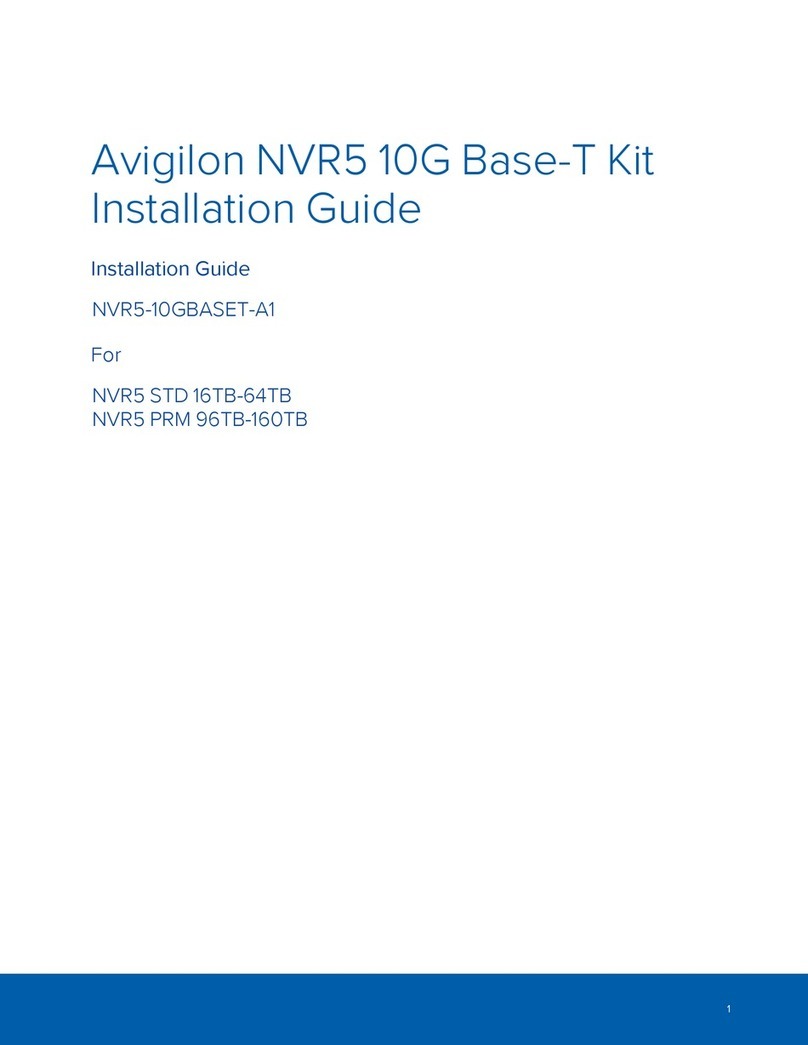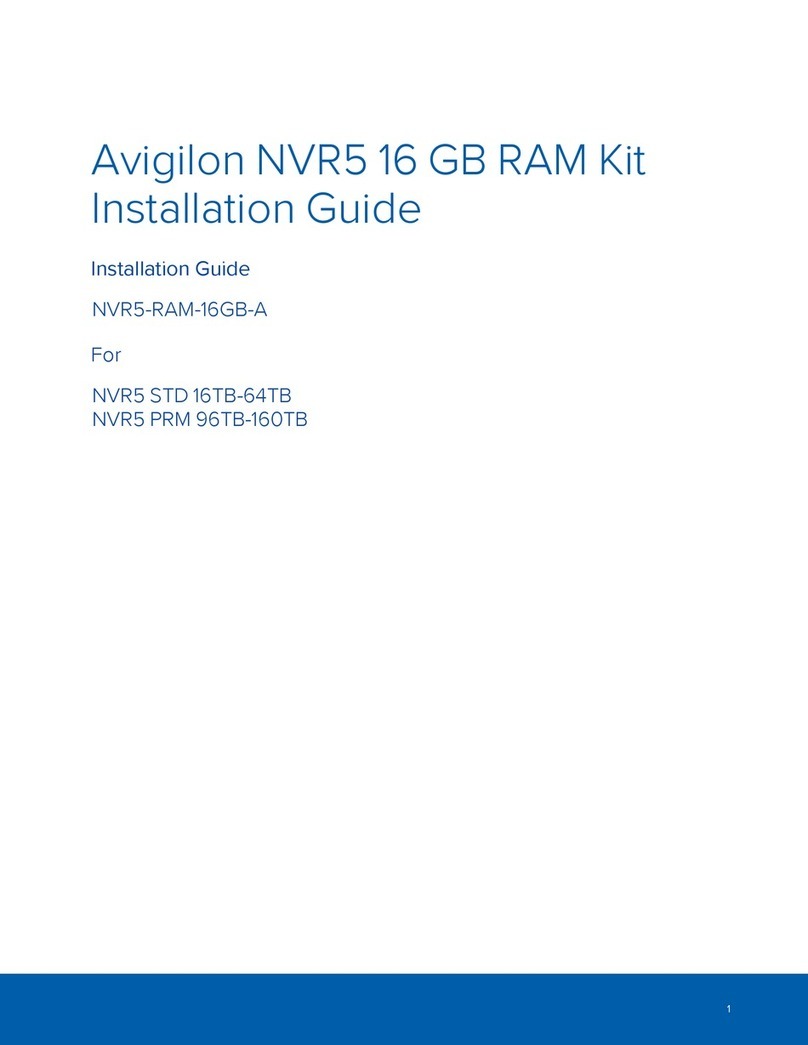Avigilon HD-NVRWS3-8TB User manual
Other Avigilon Network Hardware manuals

Avigilon
Avigilon VMA-AIA1-CG1-UPGK User manual
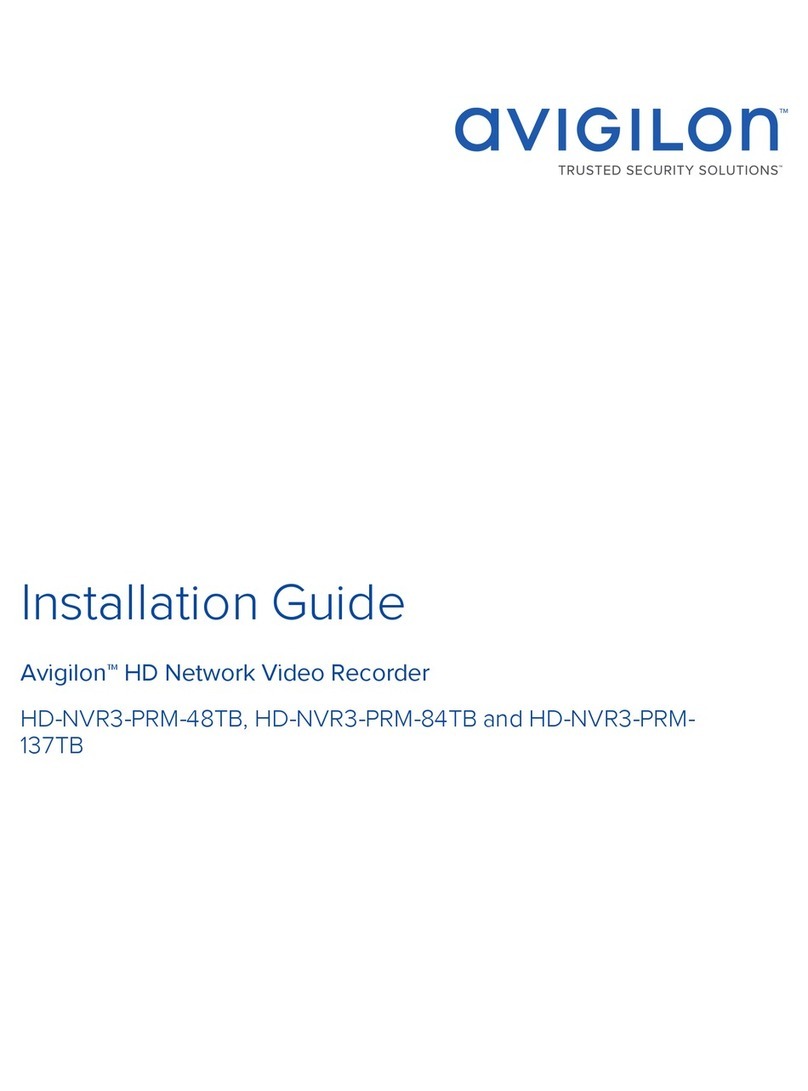
Avigilon
Avigilon HD-NVR3-PRM-48TB User manual
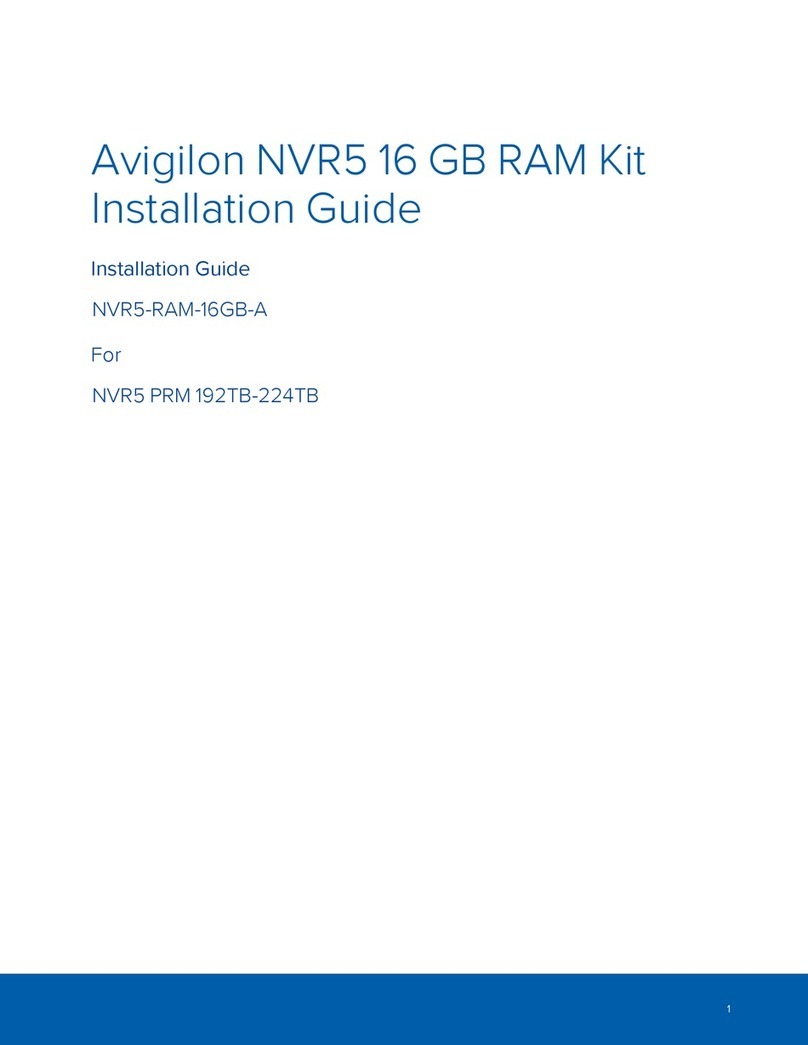
Avigilon
Avigilon Premium NVR5 Series User manual

Avigilon
Avigilon AI NVR User manual

Avigilon
Avigilon ENVR2 Plus User manual
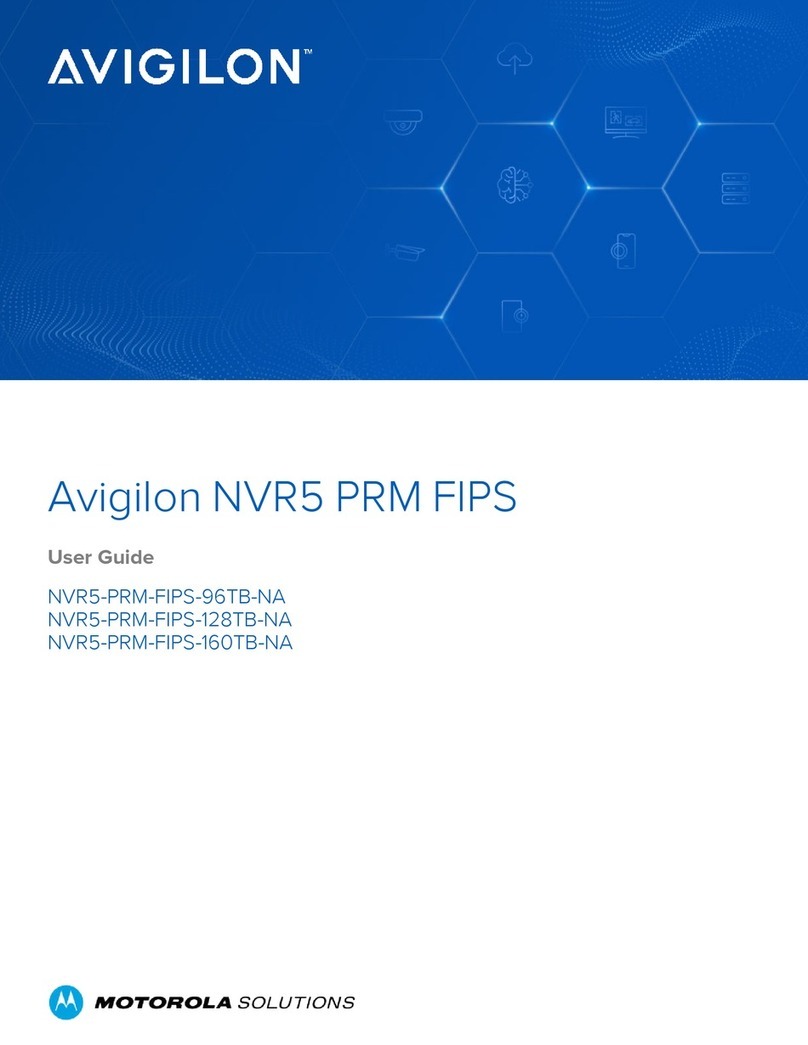
Avigilon
Avigilon NVR5 PRM FIPS User manual

Avigilon
Avigilon Rialto Instruction Manual
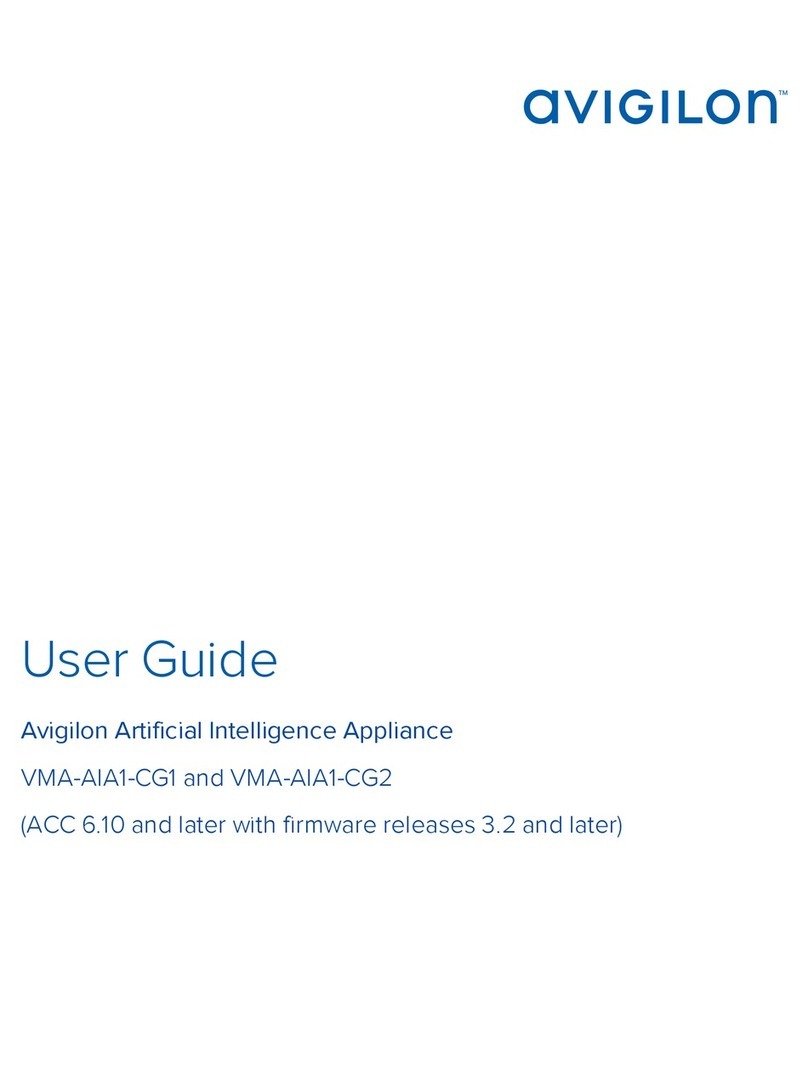
Avigilon
Avigilon VMA-AIA1-CG1 User manual

Avigilon
Avigilon HD-NVR3-STD-36TB User manual

Avigilon
Avigilon NVR4-VAL-6TB User manual
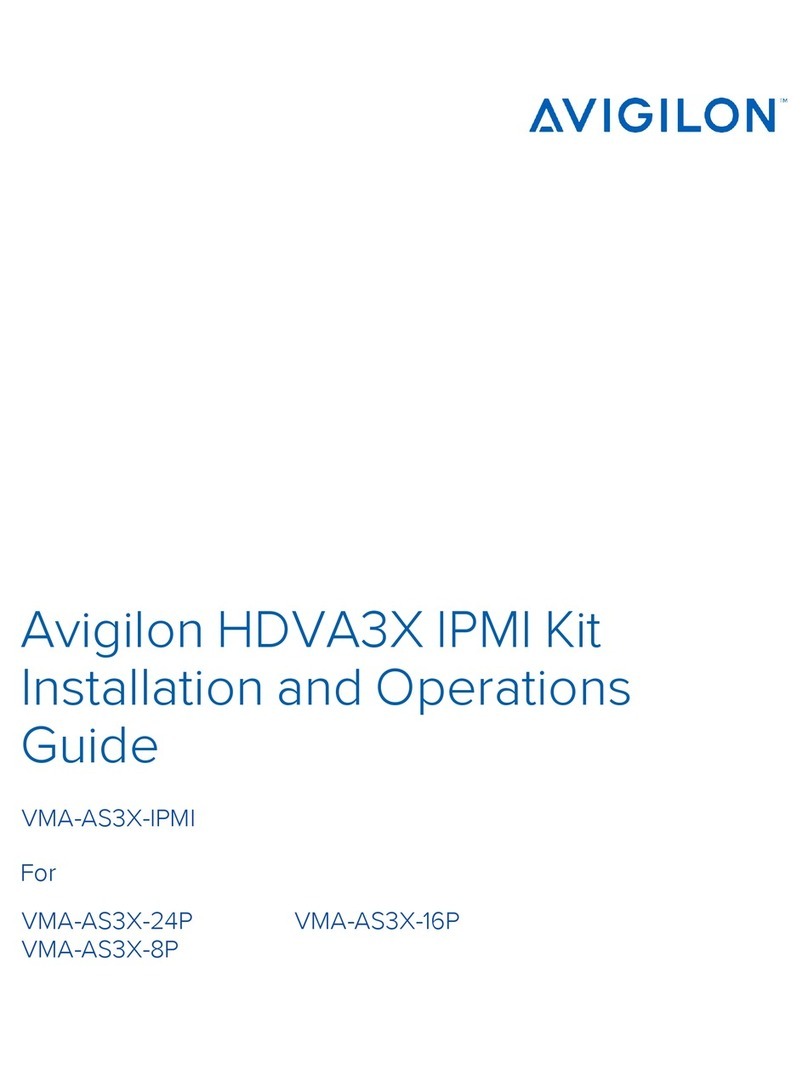
Avigilon
Avigilon VMA-AS3X-IPMI Operating instructions

Avigilon
Avigilon AINVR-STD-PRK User manual

Avigilon
Avigilon NVR5-10GBASET-A2 User manual

Avigilon
Avigilon VMA-AS1-16P User manual

Avigilon
Avigilon Premium NVR5 Series User manual

Avigilon
Avigilon NVR5-STD-10GBE User manual
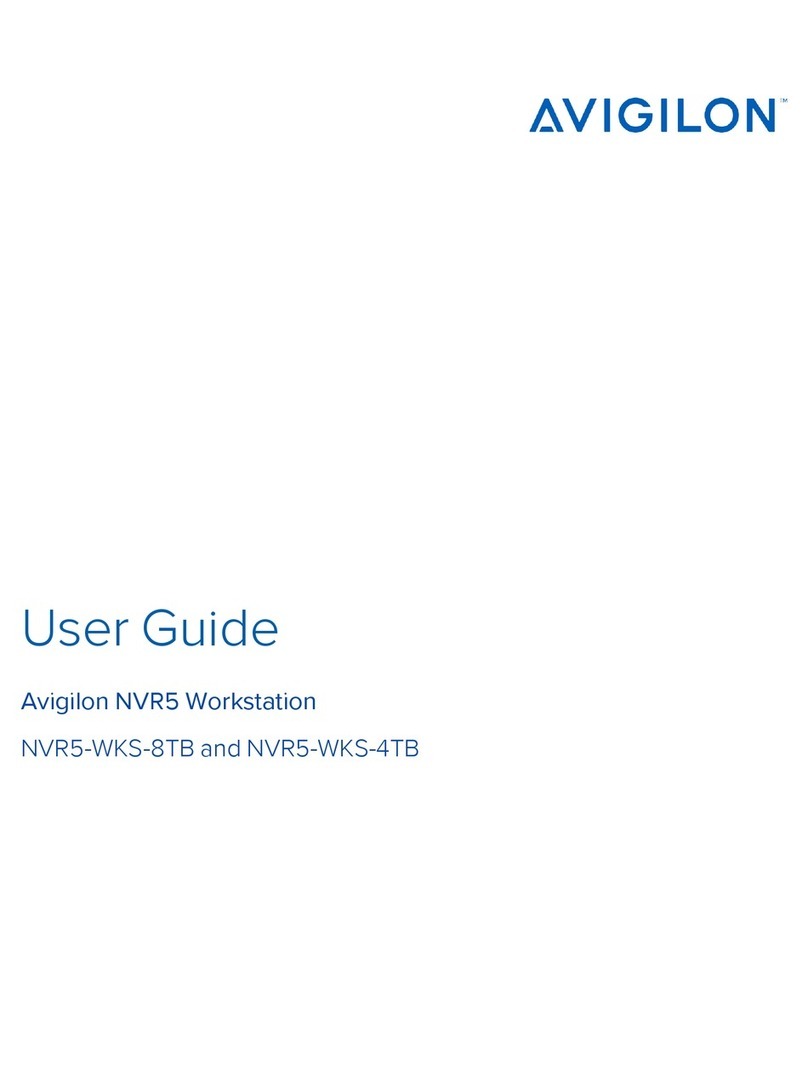
Avigilon
Avigilon Premium NVR5 Series User manual
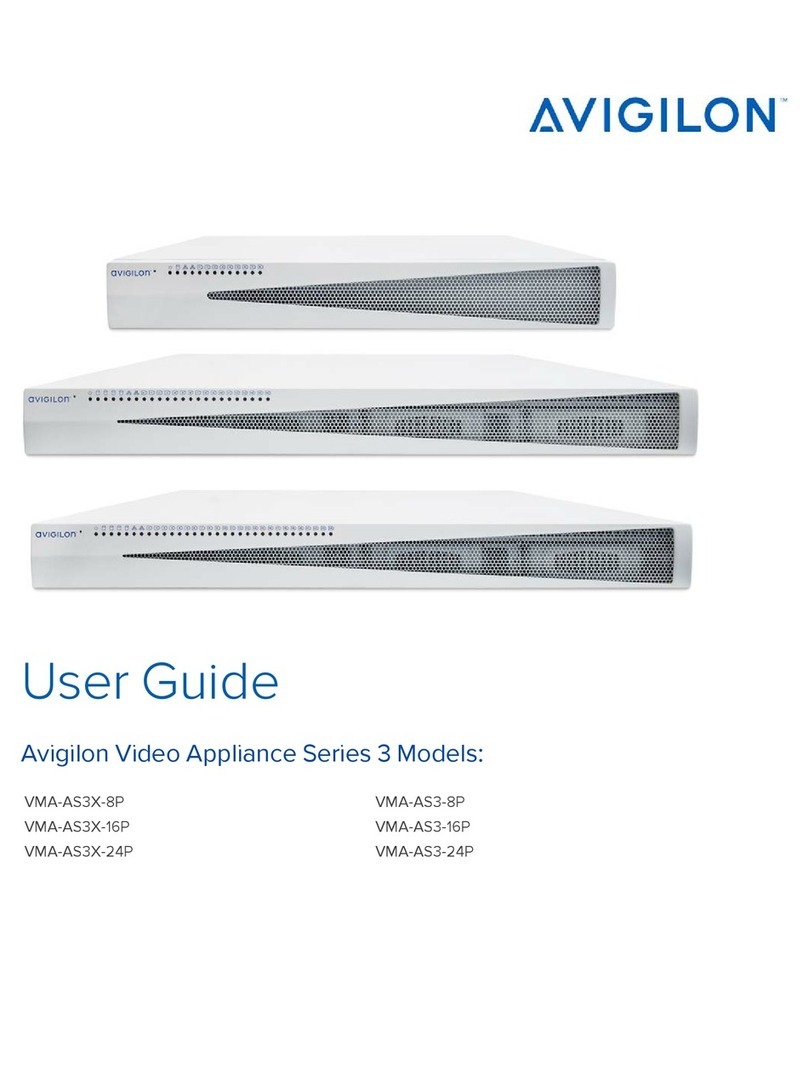
Avigilon
Avigilon 3 Series User manual

Avigilon
Avigilon VMA-AS1-8P User manual

Avigilon
Avigilon HD-NVR3-PRM-32TB User manual
Popular Network Hardware manuals by other brands

Cisco
Cisco CGR 1000 Series Getting connected guide

Matrix Switch Corporation
Matrix Switch Corporation MSC-HD161DEL product manual

National Instruments
National Instruments NI 653x user manual

B&B Electronics
B&B Electronics ZXT9-IO-222R2 product manual

Yudor
Yudor YDS-16 user manual

D-Link
D-Link ShareCenter DNS-320L datasheet