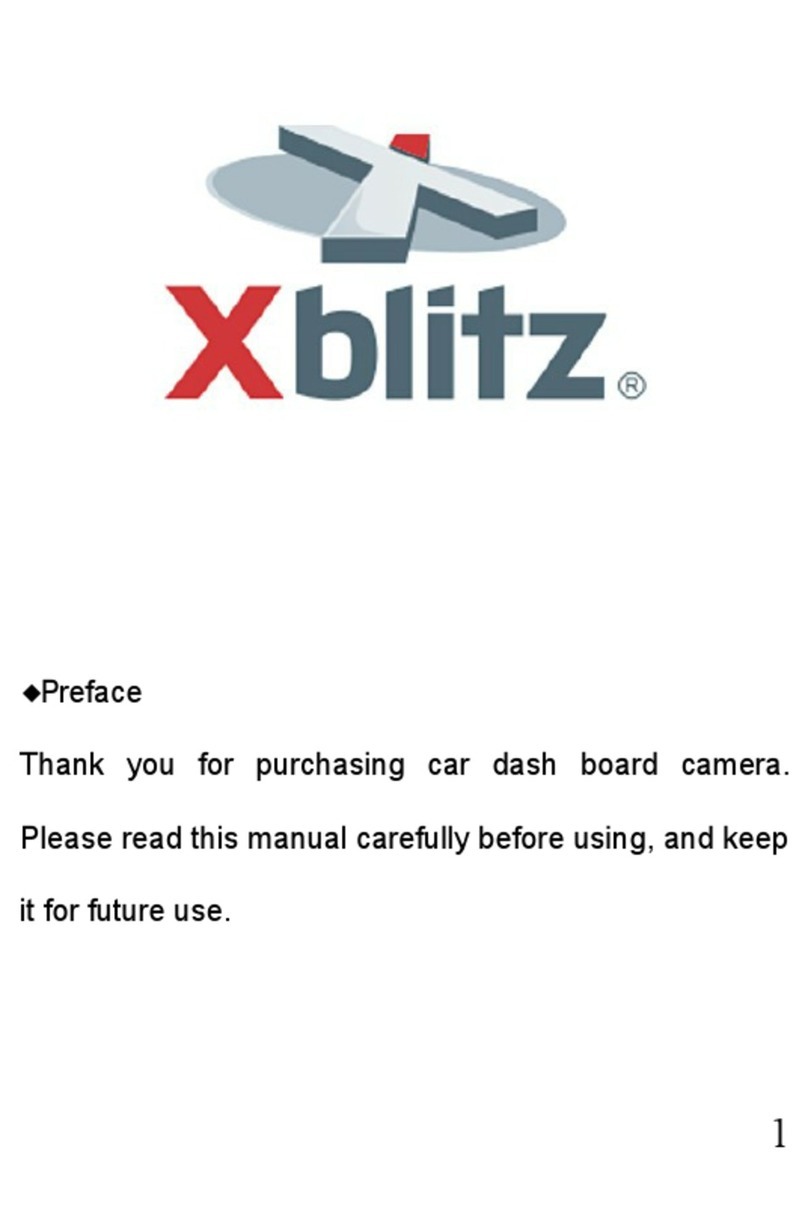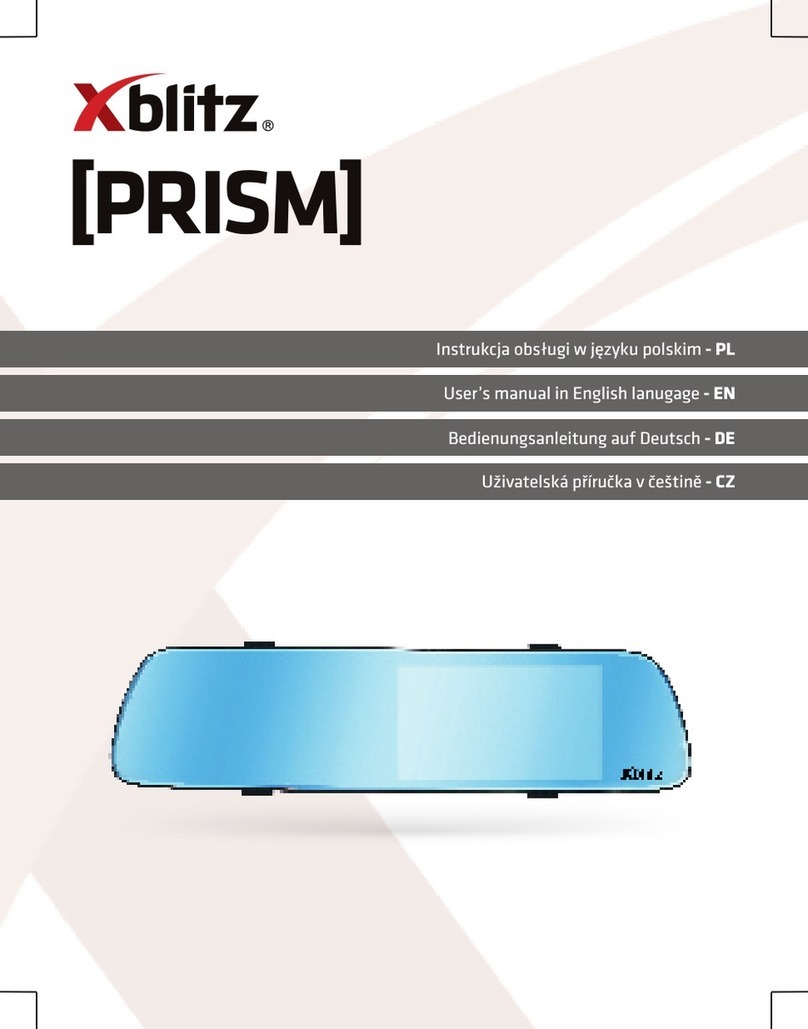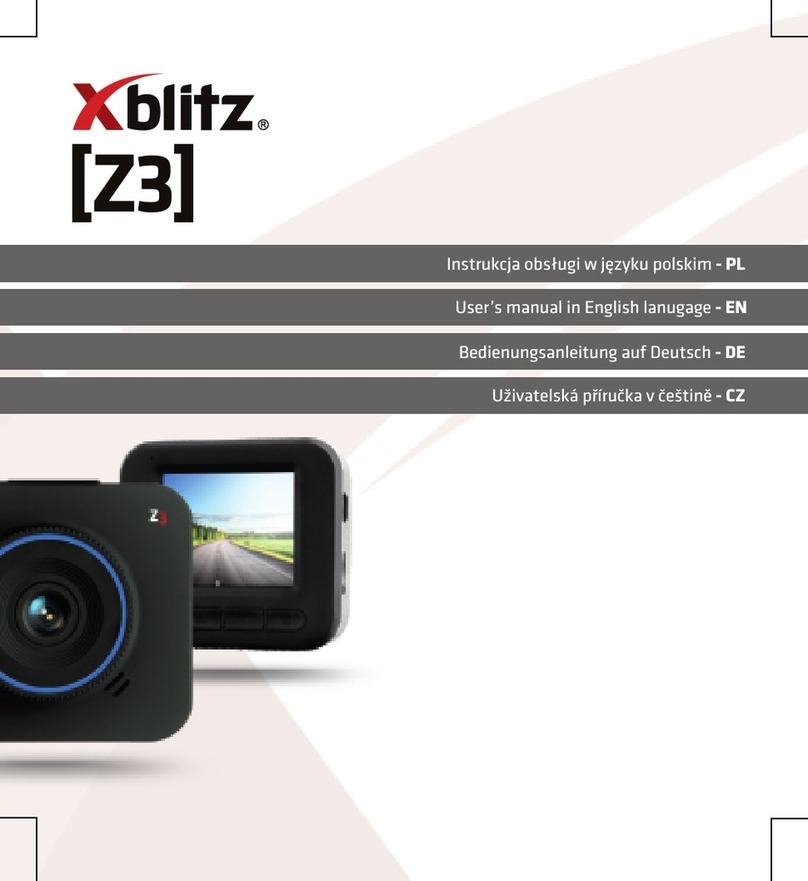24
www.xblitz.pl
When you enable this option and leave the camera in standby mode, powered on, the camera will record a short (10 second) video every
time motion is detected in front of it. If you manually stop recording, the option will be automatically disabled.
5. Auto Power On/Off
Once the camera is powered on (the vehicle engine starts), the device automatically turns on and starts recording. Once the camera is
powered off (the vehicle engine shuts down), the camcorder automatically saves the recording and turns off the power.
6. Turning off delay
Sets the time after which the camera turns off, once the engine shuts down.
7. Turning on delay
Sets the time after which the camera turns on, once the engine starts.
8. Sound recording
Enabling and disabling audio in recordings.
9. Date stamp
Enabling and disabling the date and time for the recording.
10. G-SENSOR settings
Sets the sensitivity of the sensor or switches it off. When the sensor is activated at the moment of impact, the recorded file is protected
against being overwritten. We recommend setting a lower value of sensitivity: "medium" or "low", otherwise the camera can capture
shock at the car bumps.
11. Parking Surveillance
When this function is turned on, and the camera is left in the car, powered on, it captures the shock of the car (for example, when our car
is hit by another car), turns on and starts recording. The lower the sensitivity value is set the more sensitive the camera is.
12. G-SENSOR active mode
With this setting you can choose whether the display should be on or off, when the camera detects a shock and starts recording.
13. Plates.
You can choose which plates will be displayed on the recordings.