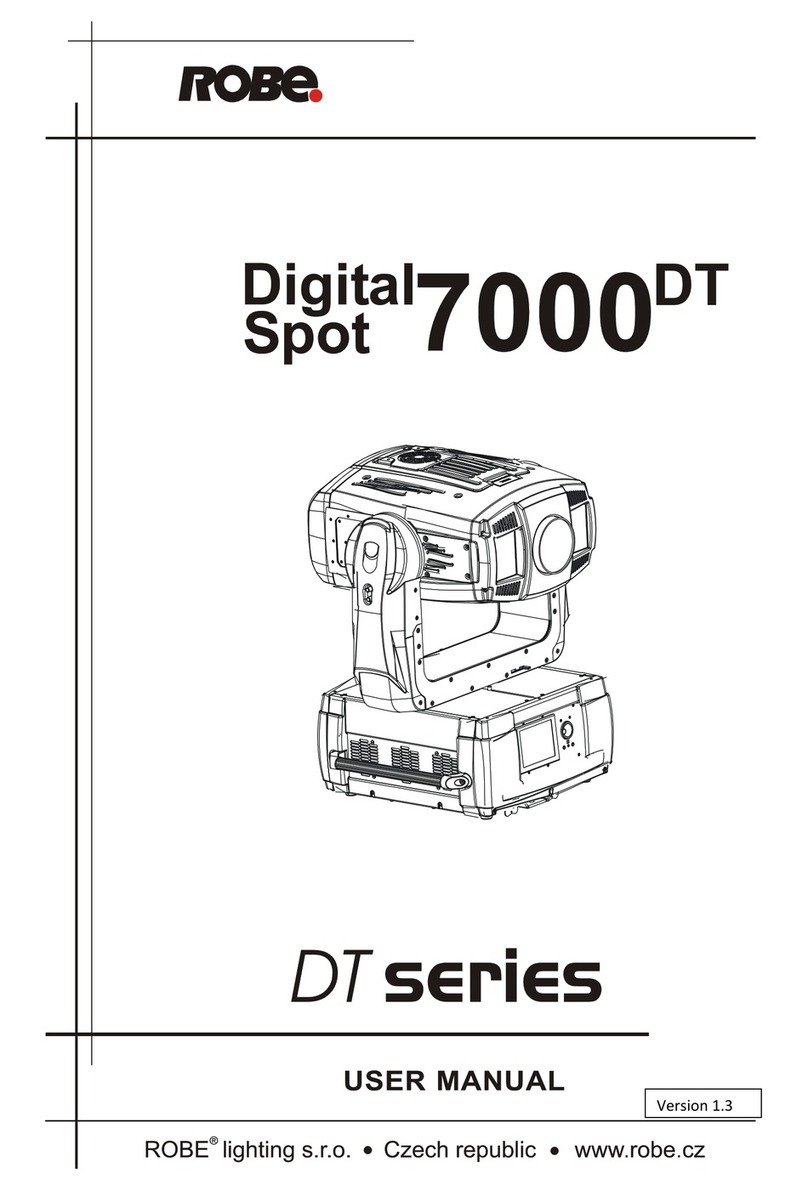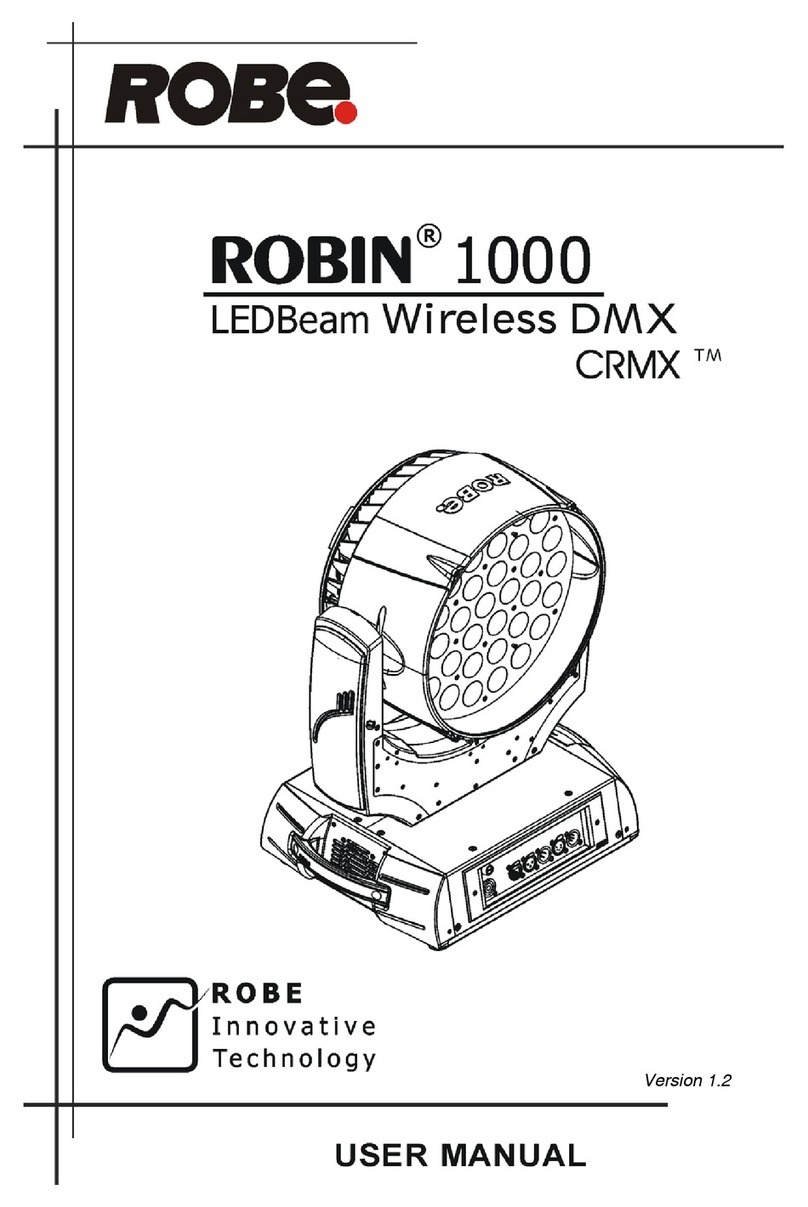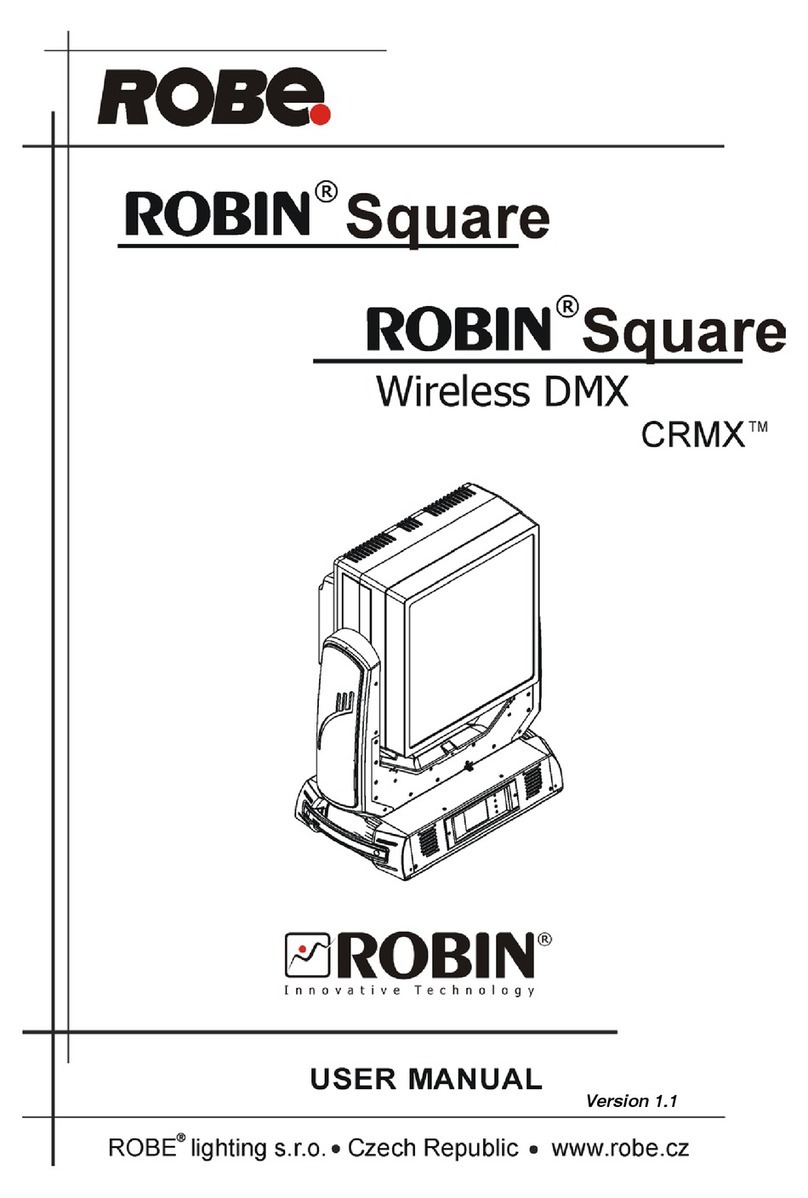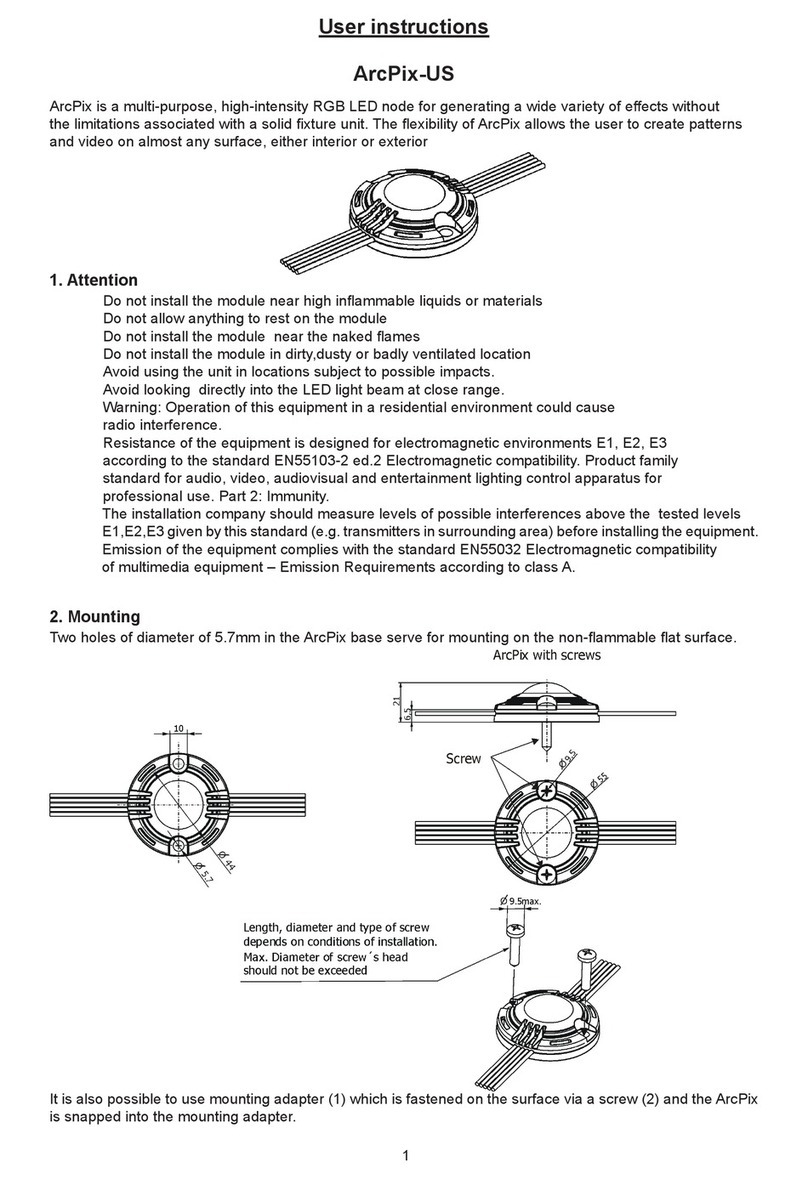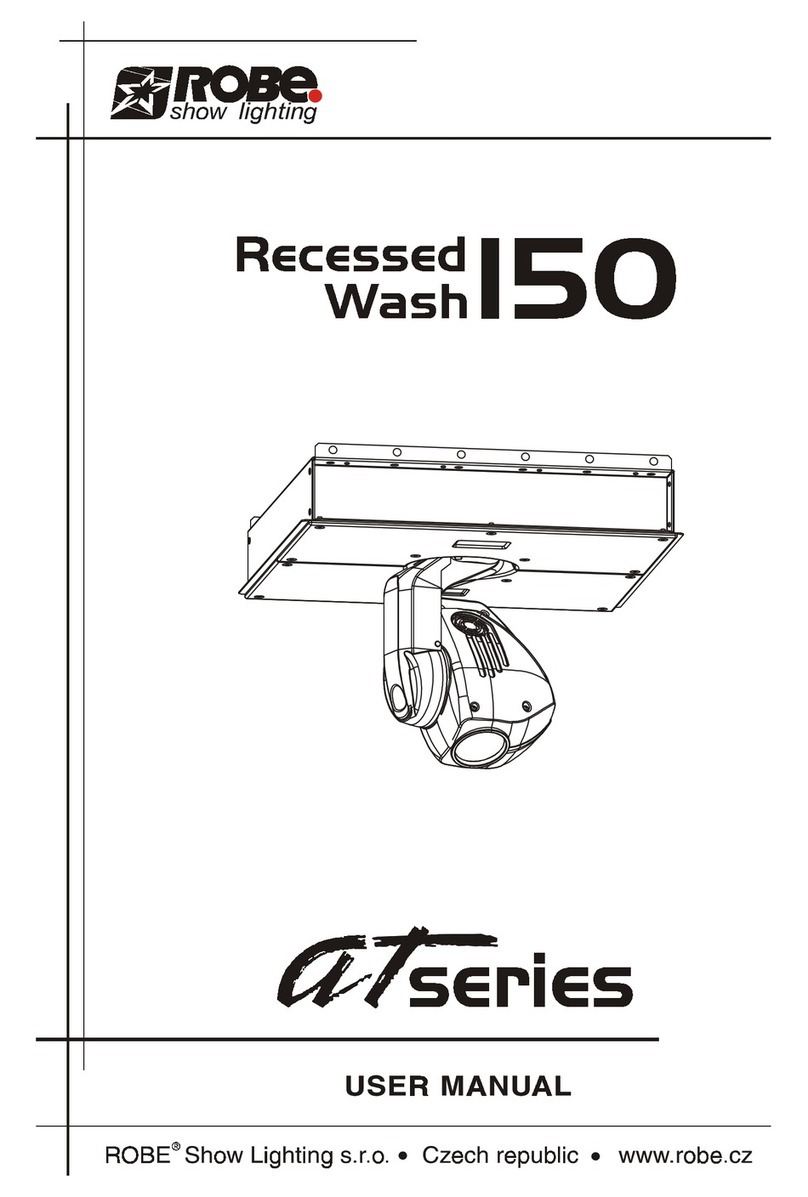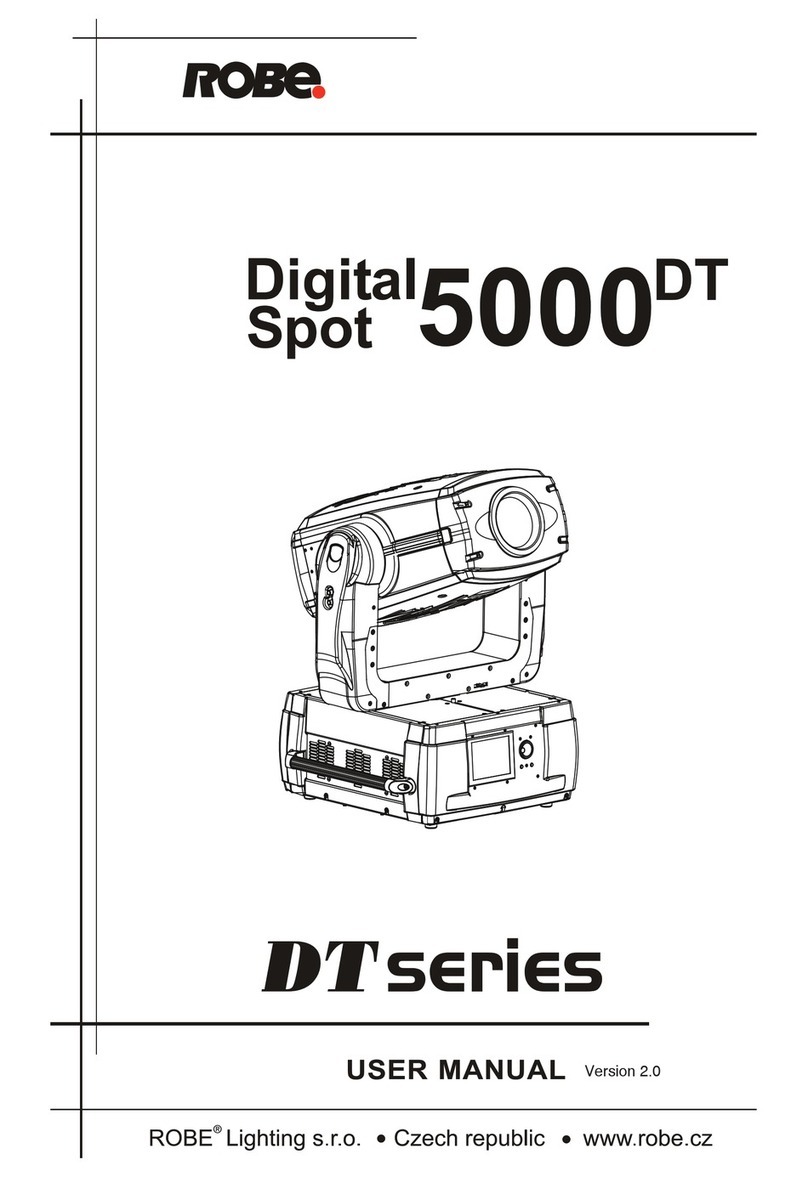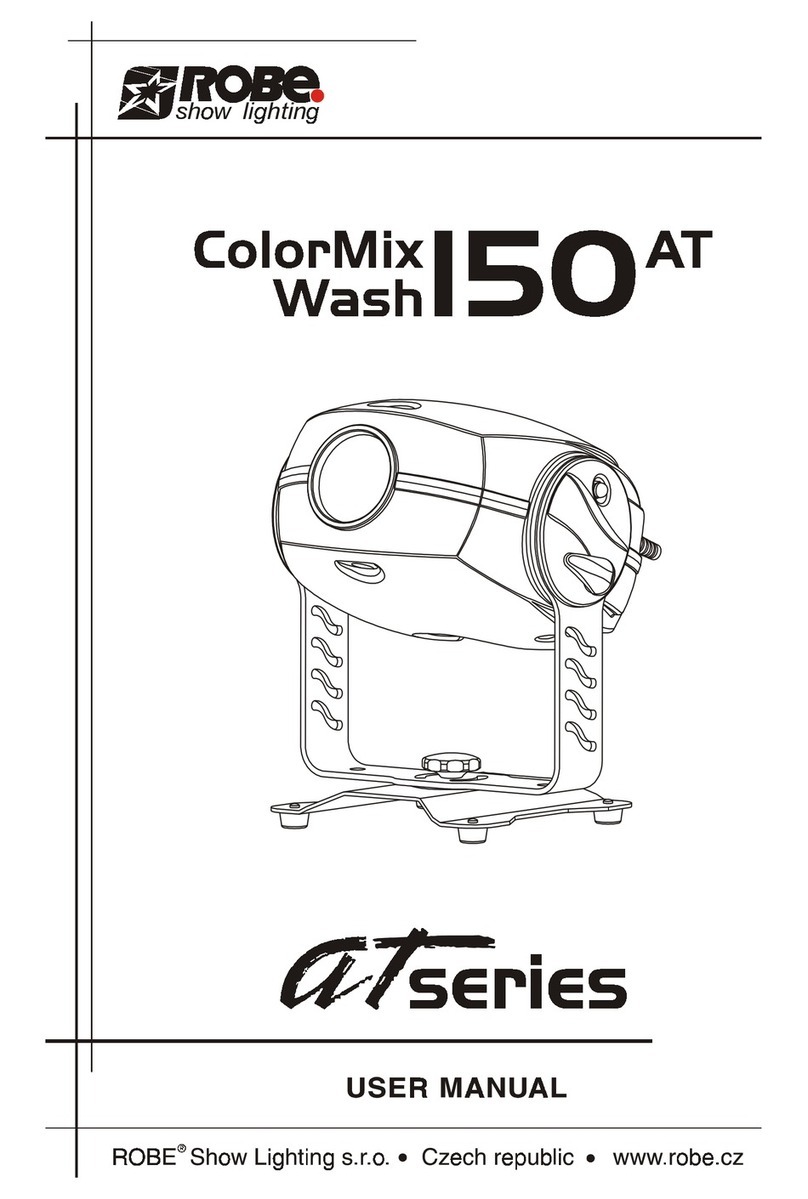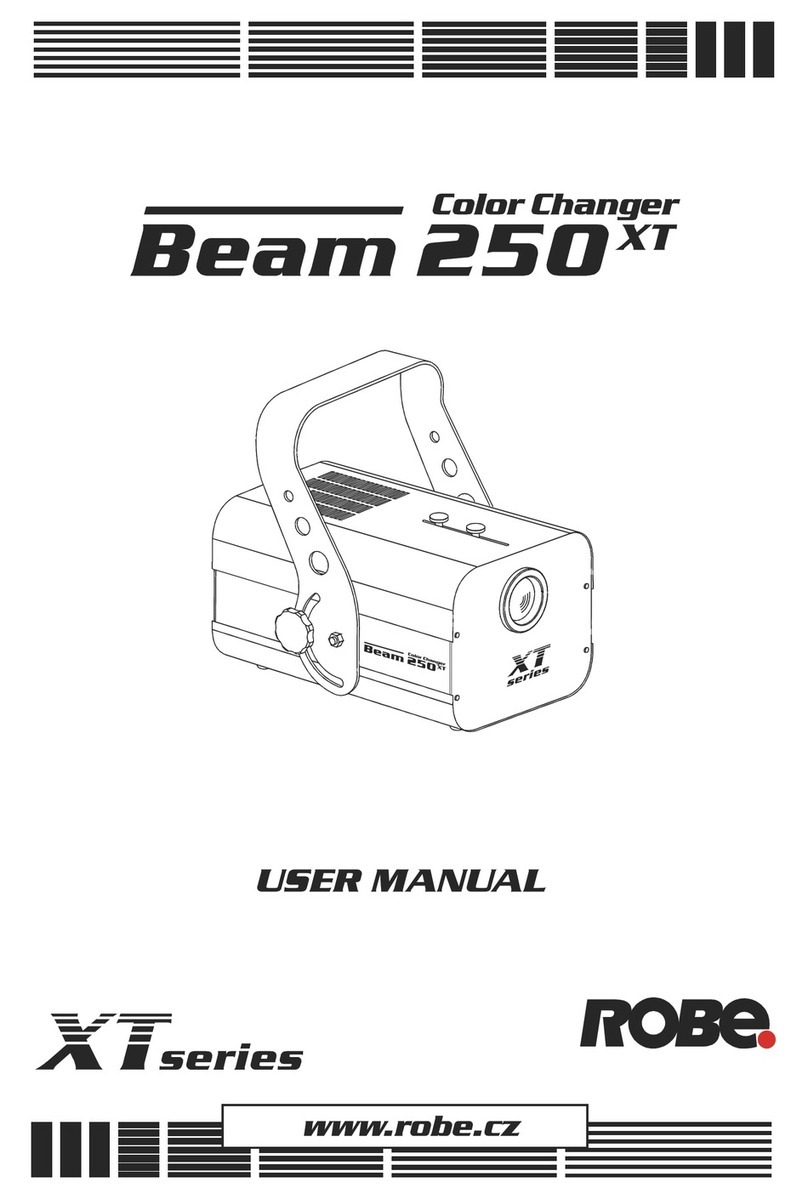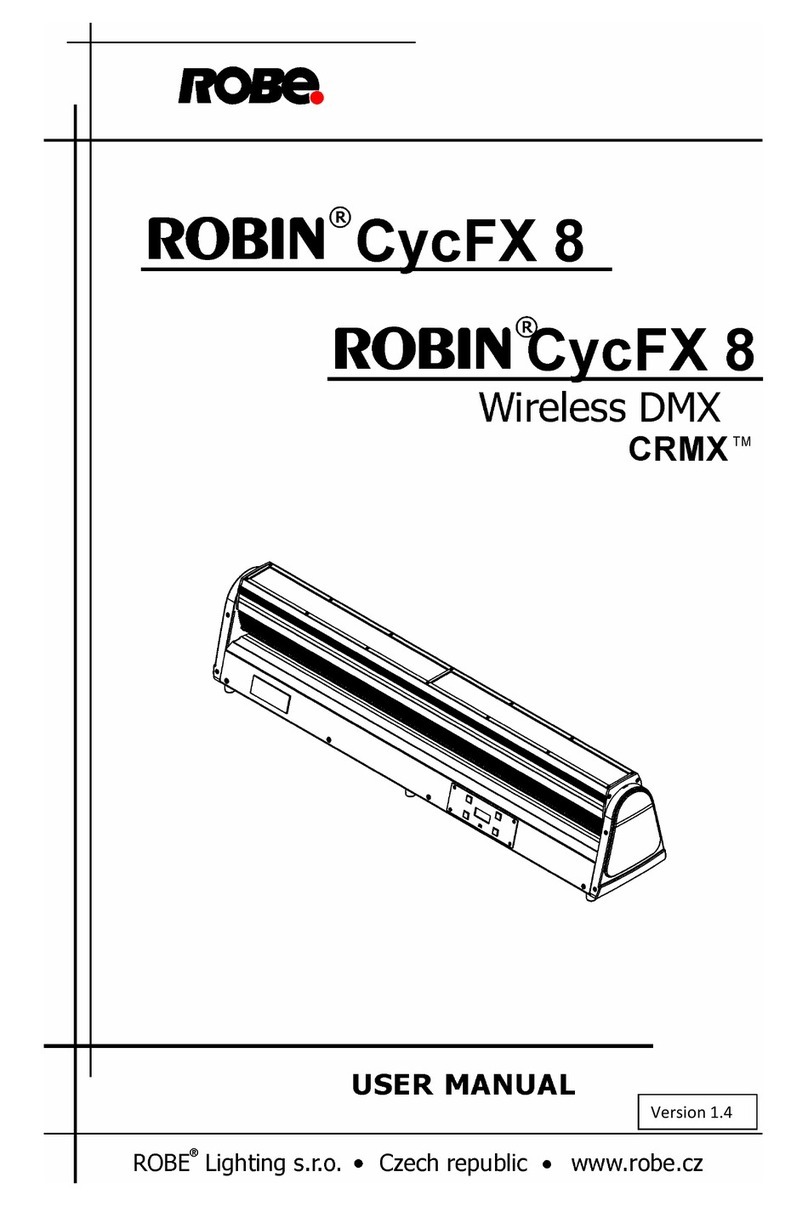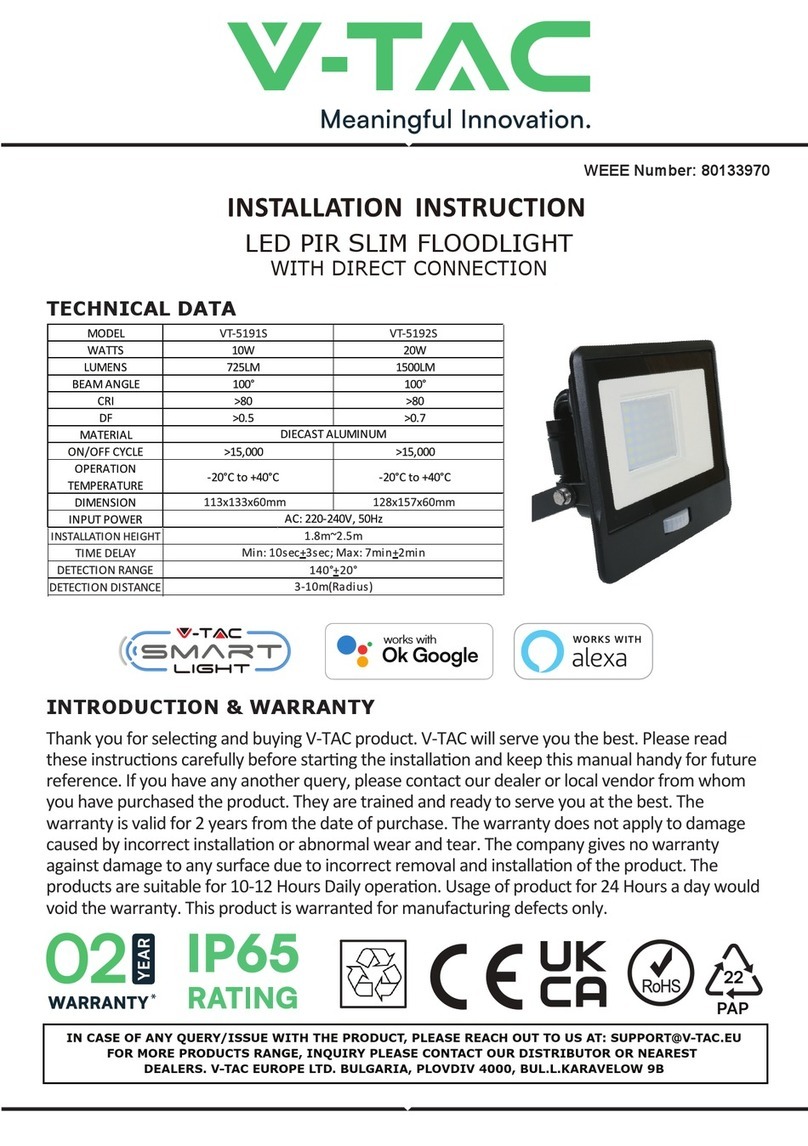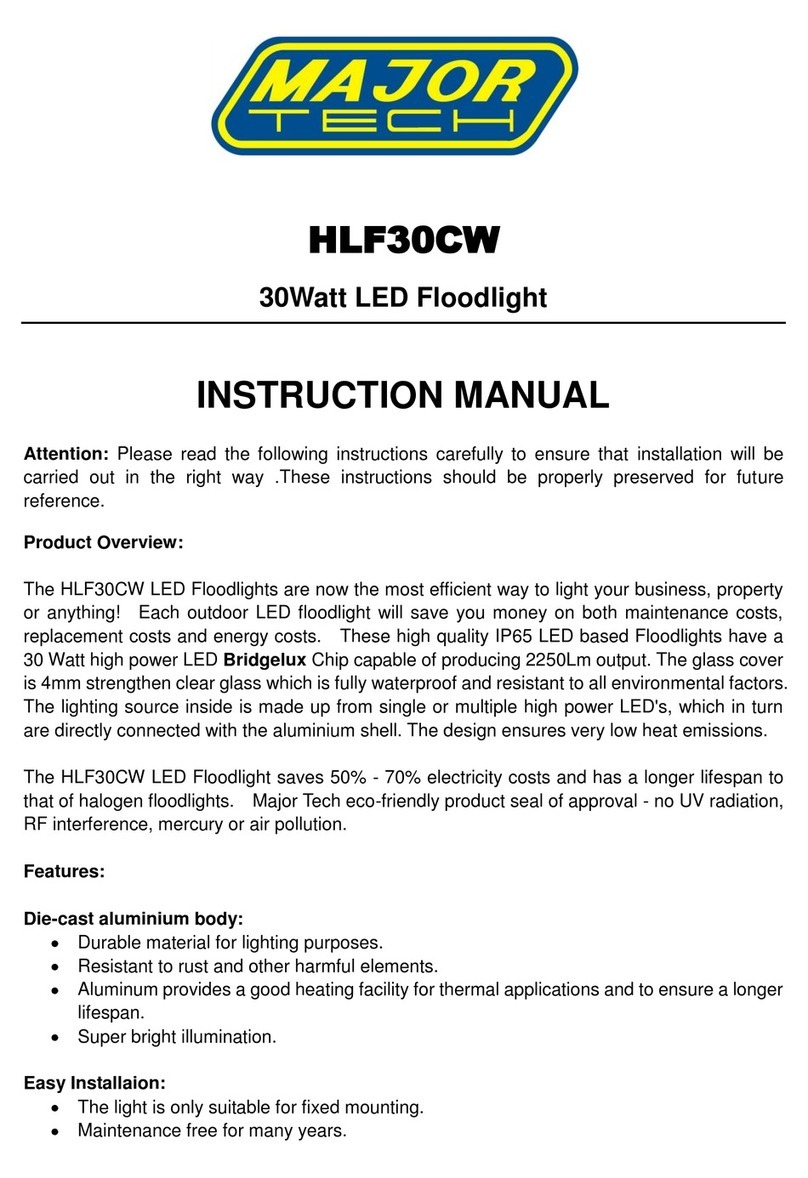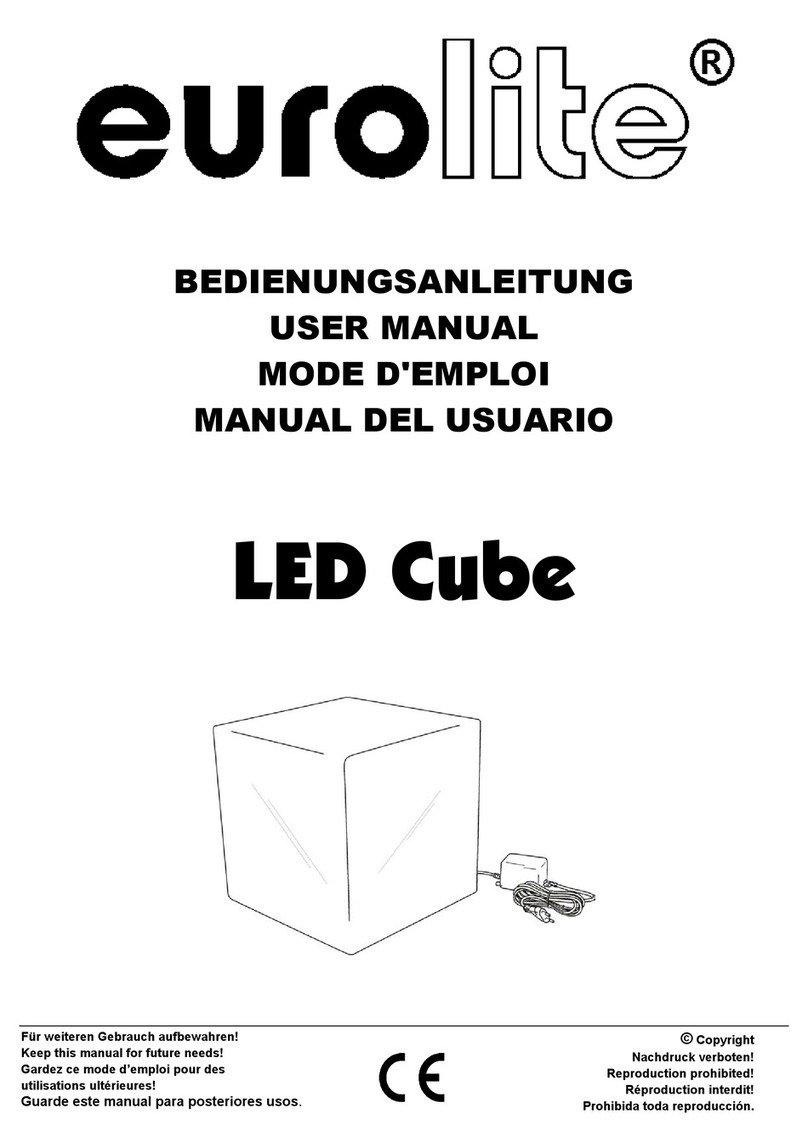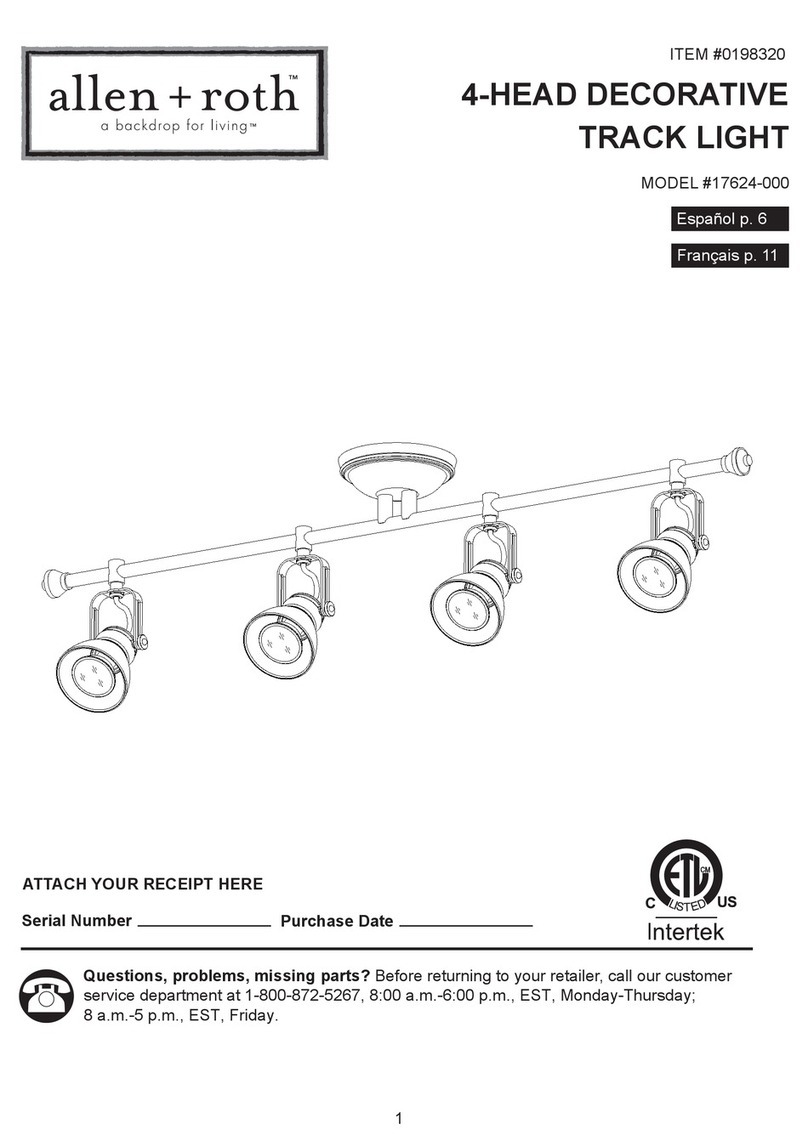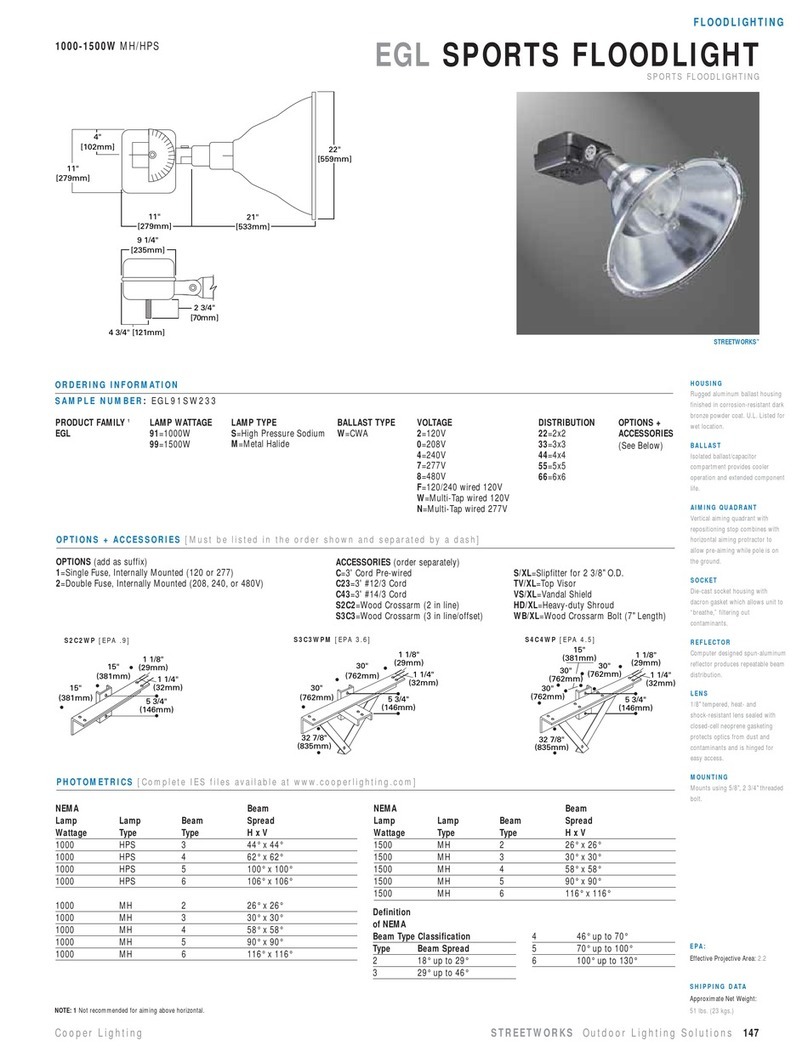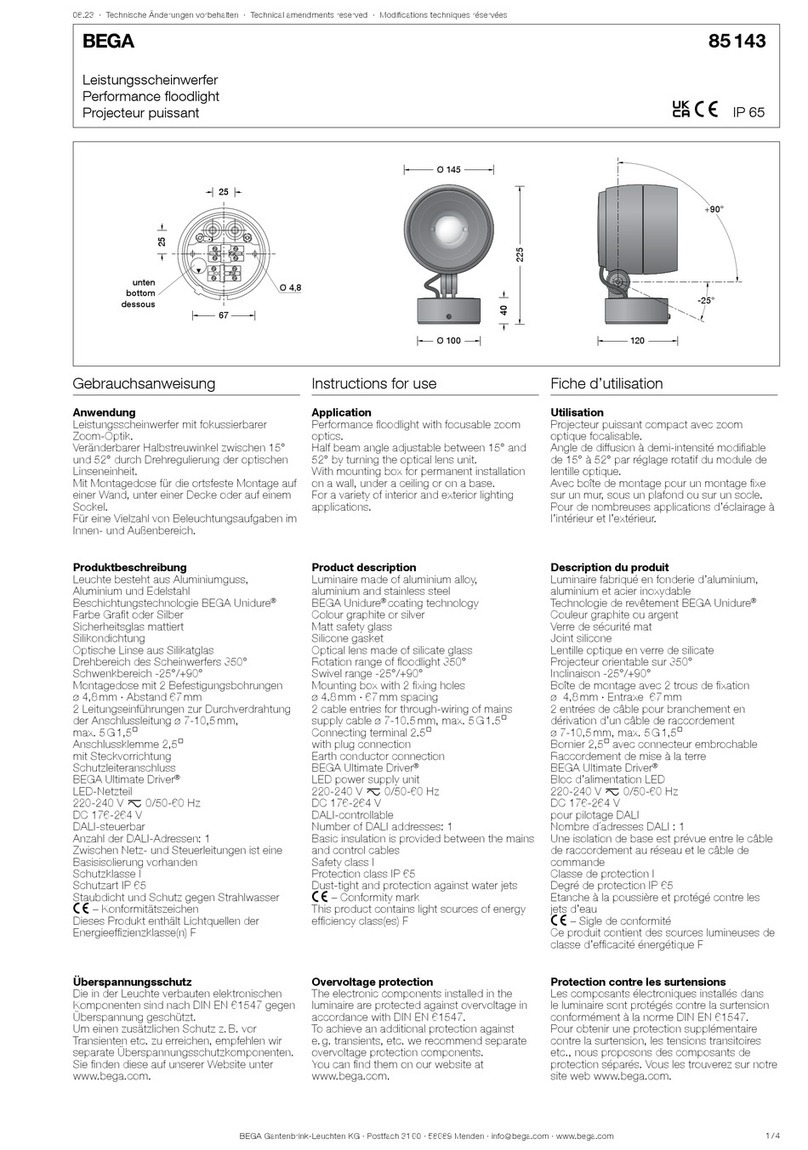CityFlex 48/CityFlex 48 Wireless DMX
3
FOR YOUR OWN SAFETY, PLEASE READ THIS USER MANUAL CAREFULLY
BEFORE POWERING OR INSTALLING YOUR CityFlex 48 !
S ve it for future reference.
This de ice has left our premises in absolutely perfect condition. In order to maintain this condition and to ensure a
safe operation, it is absolutely necessary for the user to follow the safety instructions and warning notes written in
this manual.
The manufacturer will not accept liability for any resulting damages caused by the non-obser ance of this manual
or any unauthorized modification to the de ice.
Please consider that damages caused by manual modifications to the de ice are not subject to warranty.
1. Safety instructions
DANGEROUS VOLTAGE CONSTITUTING A RISK OF ELECTRIC SHOCK IS PRESENT WITHIN THIS UNIT!
Make sure that the a ailable oltage is not higher than stated on the rear panel of the fixture.
This fixture should be operated only from the type of power source indicated on the marking label. If you are not
sure of the type of power supplied, consult your authorized distributor or local power company.
Always disconnect the fixture from AC power before cleaning, remo ing or installing the fuses, or any part.
Do not o erload wall outlets and extension cords as this can result in fire or electric shock.
Make sure that the power cord is ne er crimped or damaged by sharp edges. Check the fixture and the power cord
from time to time.
Do not install the unit near naked flames.
During the operation the housing becomes hot (up to 80°C)
Refer ser icing to qualified ser ice personnel.
This fixture falls under protection class I. Therefore this fixture has to be connected to a mains socket outlet with
a protective earthing connection.
Do not connect this fixture to a dimmer pack.
LED light emission. Risk of eye injury.
Do not look str ight t the fixture´s LEDs during oper tion. The intense light be m m y d m ge your eyes.
Keep compustible materials at least 20 cm away from the fixture.
If the fixture has been exposed to drastic temperature fluctuation (e.g. after transportation), do not switch it on
immediately. The arising condensation water might damage your de ice. Lea e the de ice switched off until it has
reached room temperature.
A oid brute force when installing or operating the fixture.