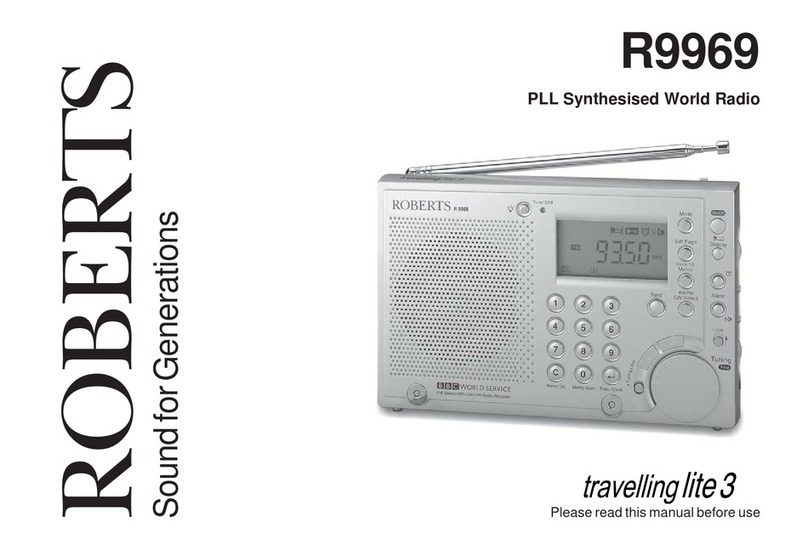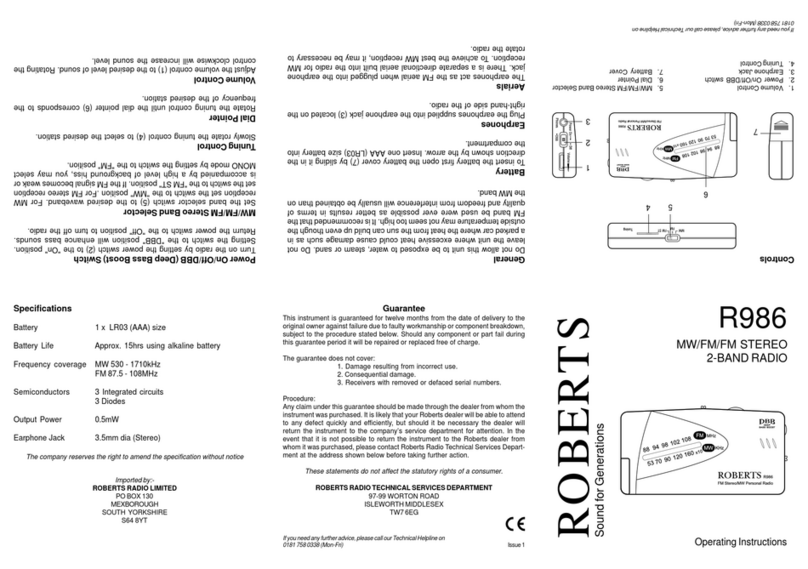Contents
Please read this first ....................................................................................... 2
Controls .......................................................................................................... 4
Display ............................................................................................................ 7
Operating your radio - DAB ............................................................................ 9
Secondary DAB services ................................................................................ 12
Finding new DAB stations .............................................................................. 13
Operating your radio - FM .............................................................................. 15
Manual tuning - FM ........................................................................................ 19
Favourite stations - DAB and FM ................................................................... 21
Remote Control operation .............................................................................. 23
Connecting to your iPod ................................................................................. 25
Troubleshooting .............................................................................................. 26
Battery life ...................................................................................................... 27
Factory Reset ................................................................................................. 28
Caution ........................................................................................................... 29
Specifications ................................................................................................. 29
Guarantee ...................................................................................................... 30