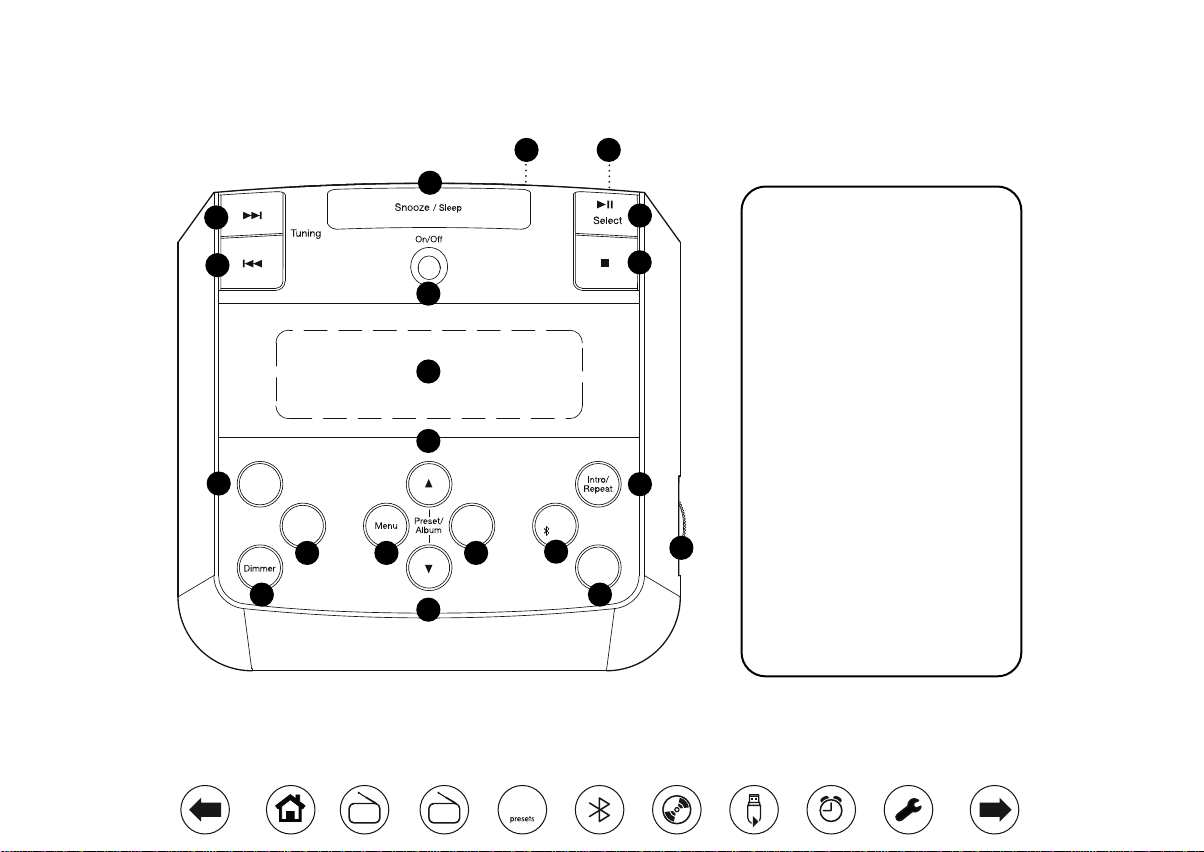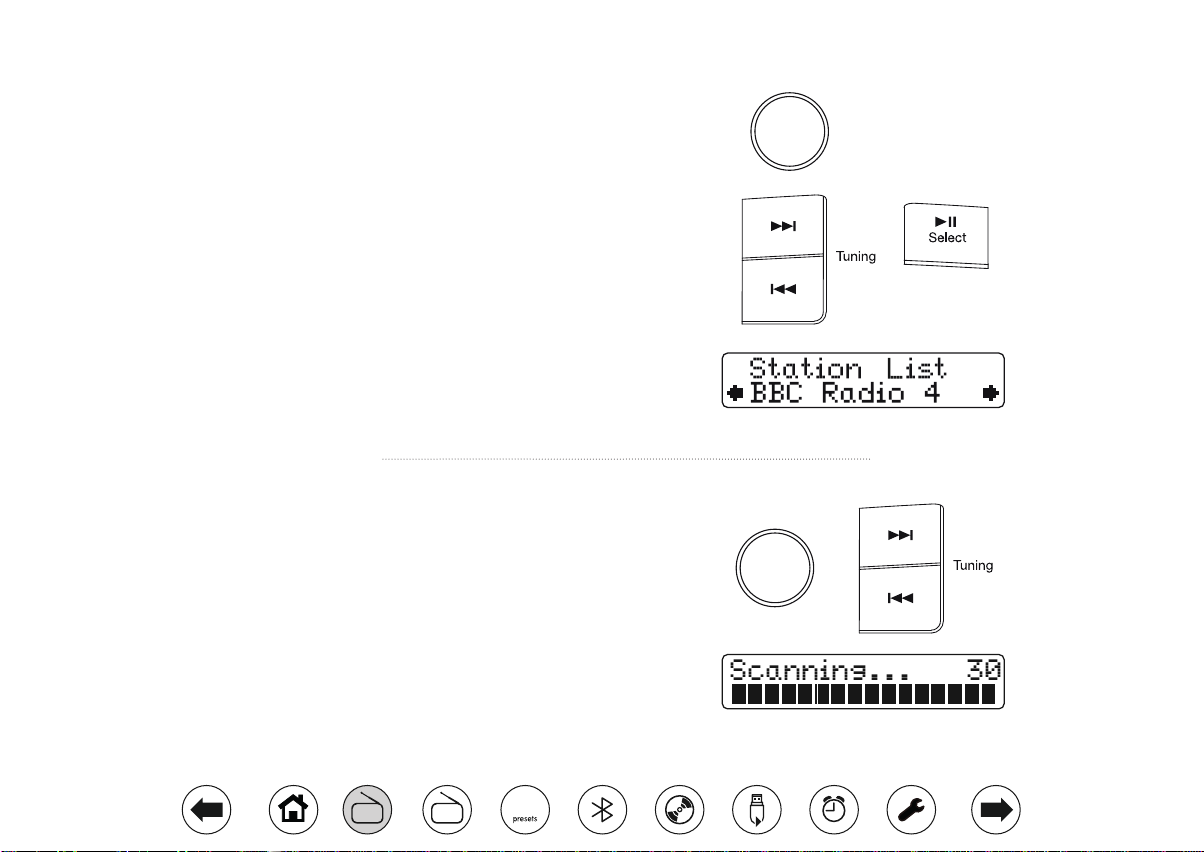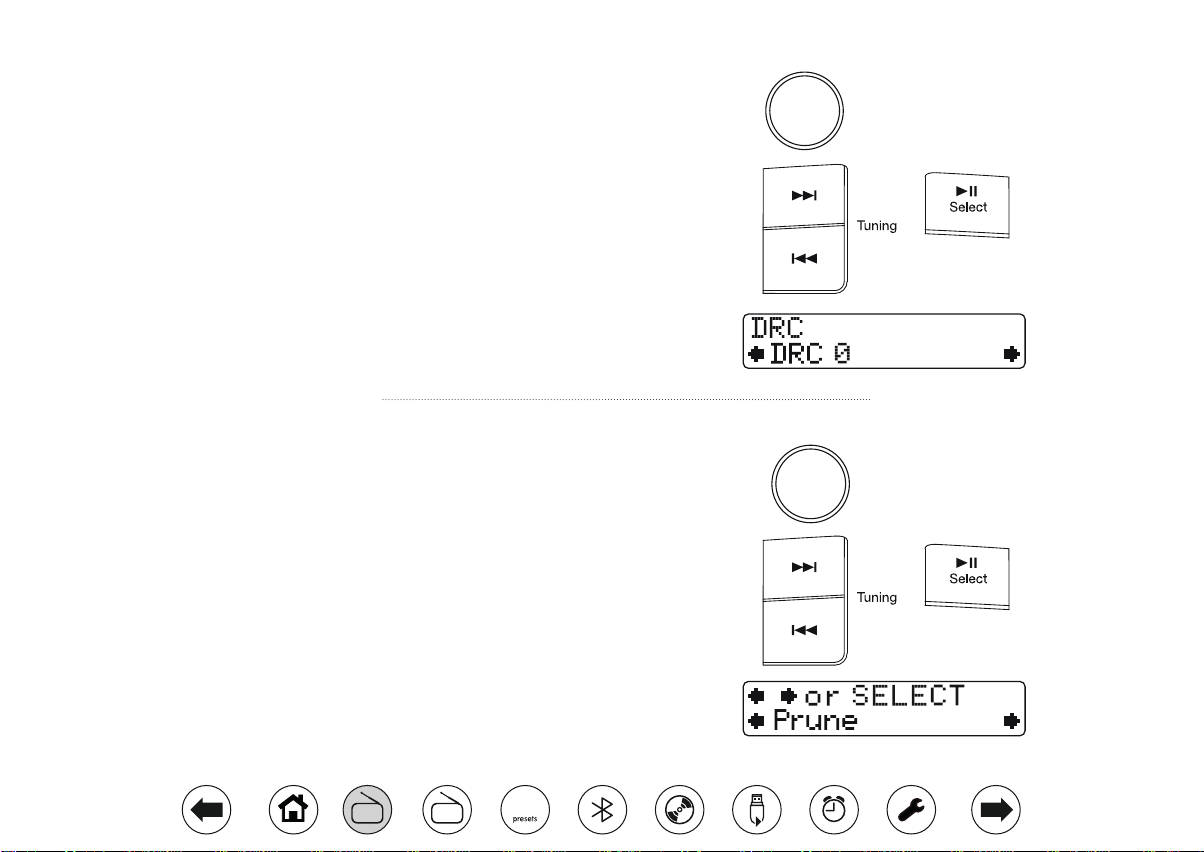Roberts SOUND 48 User manual
Other Roberts Radio manuals

Roberts
Roberts RD-41 User manual

Roberts
Roberts Sports DAB 3 User manual

Roberts
Roberts Sports DAB User manual

Roberts
Roberts Revival mini User manual

Roberts
Roberts ecologic 7 User manual

Roberts
Roberts WM-202 User manual

Roberts
Roberts Digital Radio with Dual Alarms CRD-29 User manual

Roberts
Roberts Vintage User manual

Roberts
Roberts RD-1 User manual

Roberts
Roberts Sports 995 User manual

Roberts
Roberts Play Bt User manual
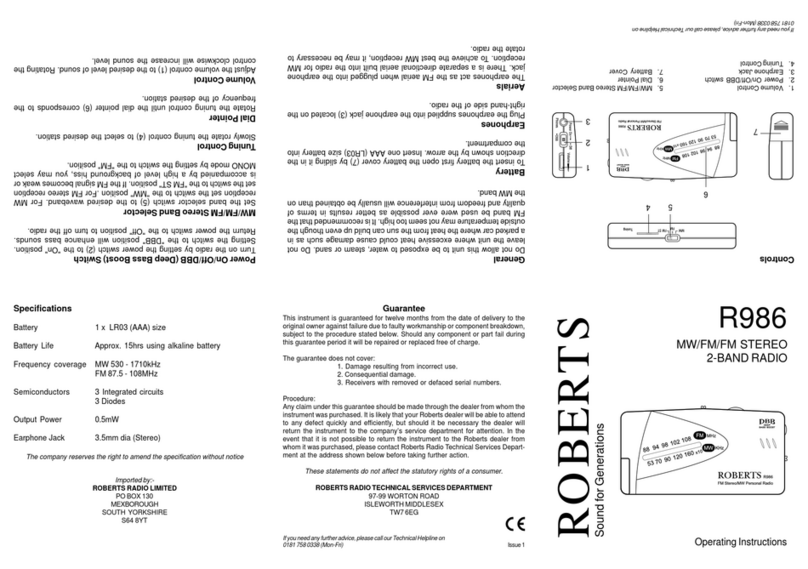
Roberts
Roberts R986 User manual

Roberts
Roberts RD-6 User manual

Roberts
Roberts R9939 User manual

Roberts
Roberts R9904 User manual

Roberts
Roberts robi User manual

Roberts
Roberts Sports 995 User manual

Roberts
Roberts RD-10 User manual

Roberts
Roberts classic blutune User manual

Roberts
Roberts R9942 User manual