RoboBuilder RQ PLUS 110 User manual




















Table of contents
Other RoboBuilder Toy manuals
Popular Toy manuals by other brands

Fisher-Price
Fisher-Price Y3540 Instructions for use
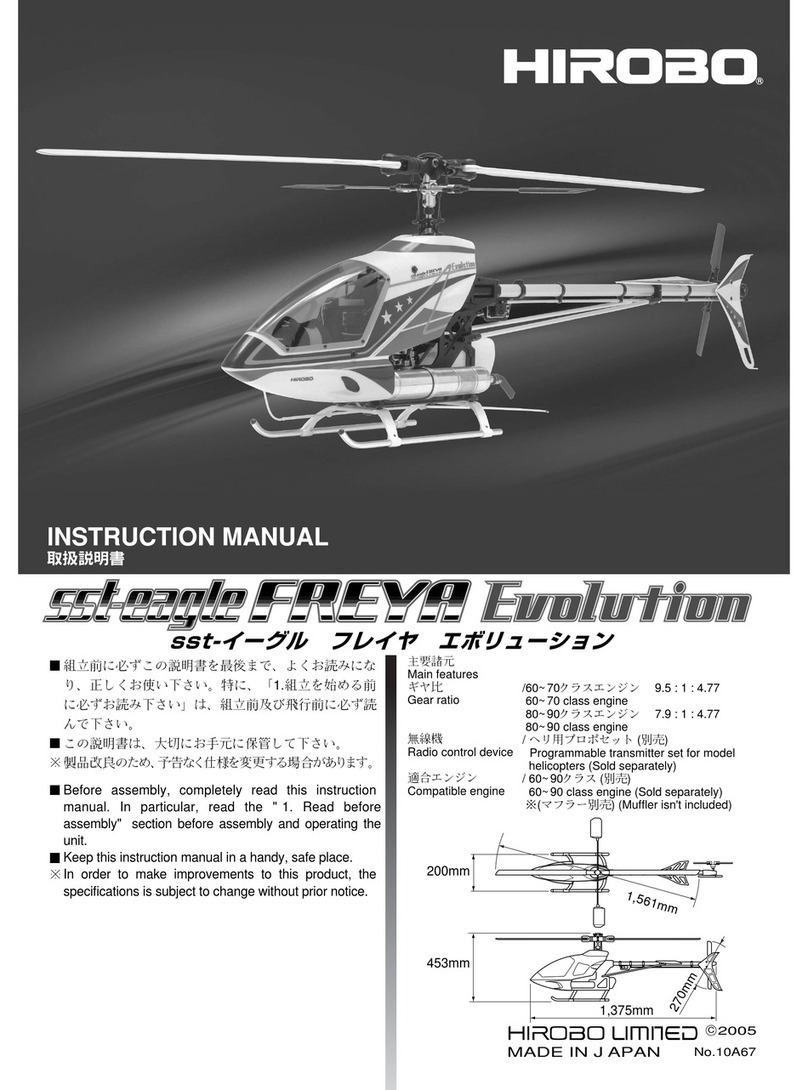
Hirobo
Hirobo sst-eagle FREYA Evolution instruction manual
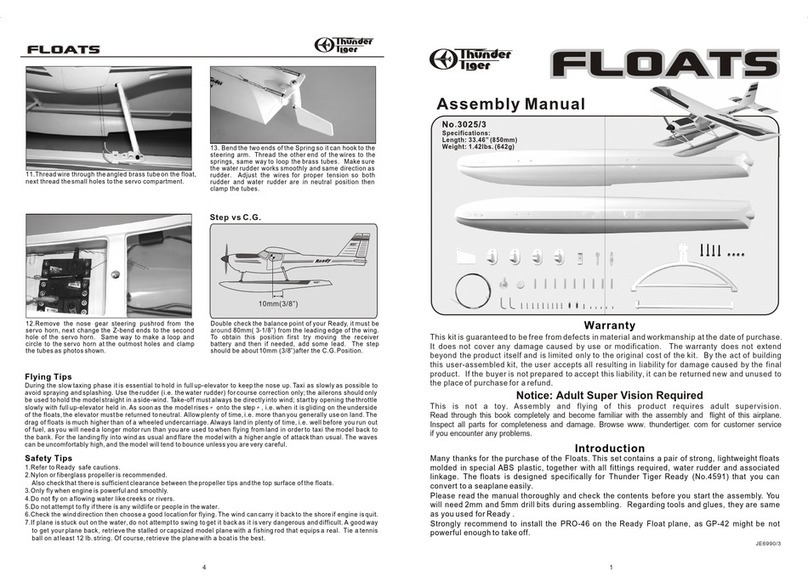
THUNDER TIGER
THUNDER TIGER Floats 3025/3 Assembly manual
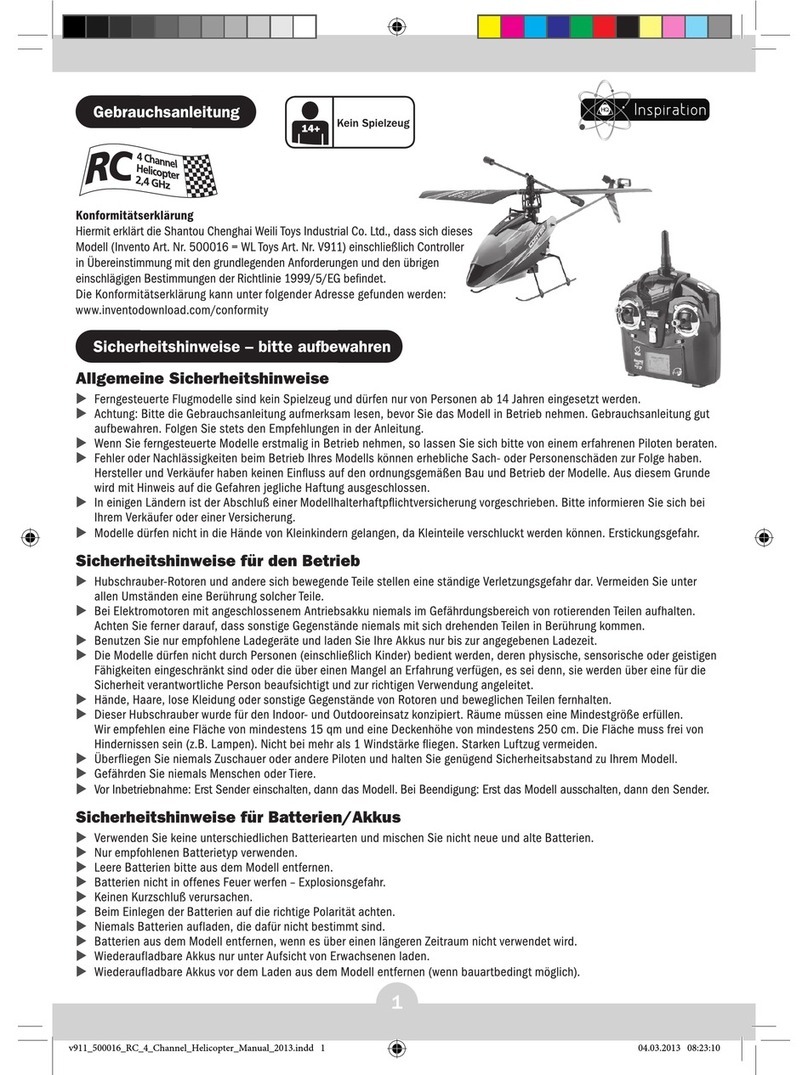
WLtoys
WLtoys v911 user manual

Lionel
Lionel American Flyer 2-8-8-2 Steam Locomotive owner's manual
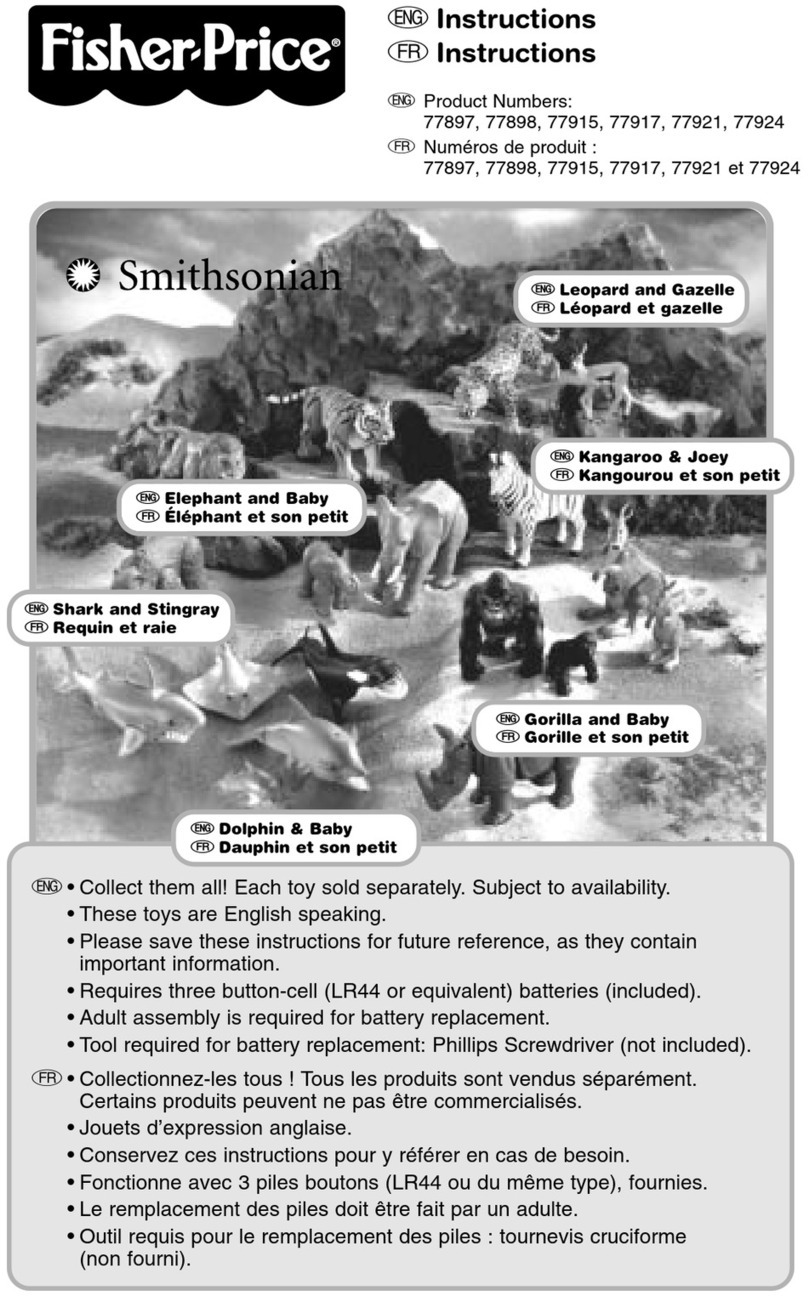
Fisher-Price
Fisher-Price Smithsonian 77897 instructions

Eduard
Eduard P-38L Lighting Undercarriage set Assembly instructions

REVELL
REVELL Columbus Ship Santa Maria Assembly manual

Chicco
Chicco SINGING ANIMALS PLAYMAT manual

Lionel
Lionel Halloween Station owner's manual

Great Little Trading
Great Little Trading Starbeans Coffee Shop quick start guide

Tarot
Tarot 600 instruction manual

HobbyZone
HobbyZone Aerobird Challenger instruction manual

Tamjets
Tamjets A4 Skyhawk Assembly and Flight Set-up Manual

ROBBE
ROBBE ASW 15 Assembly and operating instructions

Fisher-Price
Fisher-Price Pixter owner's manual

K'Nex Education
K'Nex Education 77052 manual
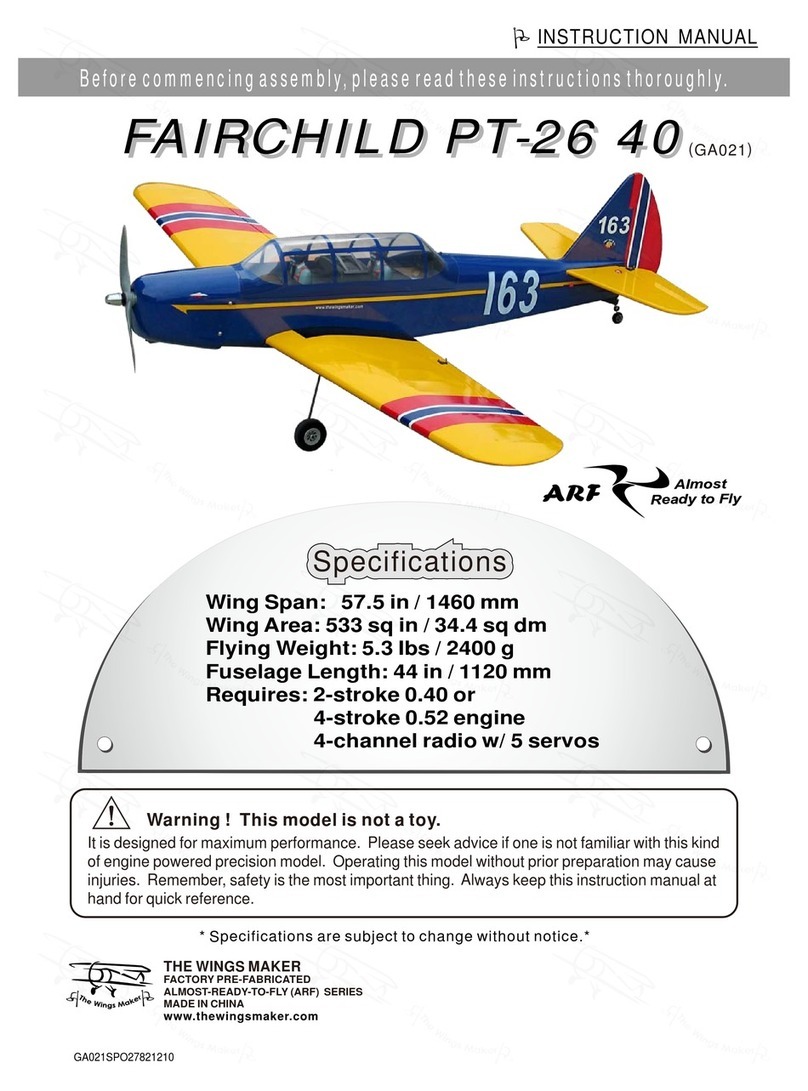
The Wings Maker
The Wings Maker FAIRCHILD PT-26 40 instruction manual

