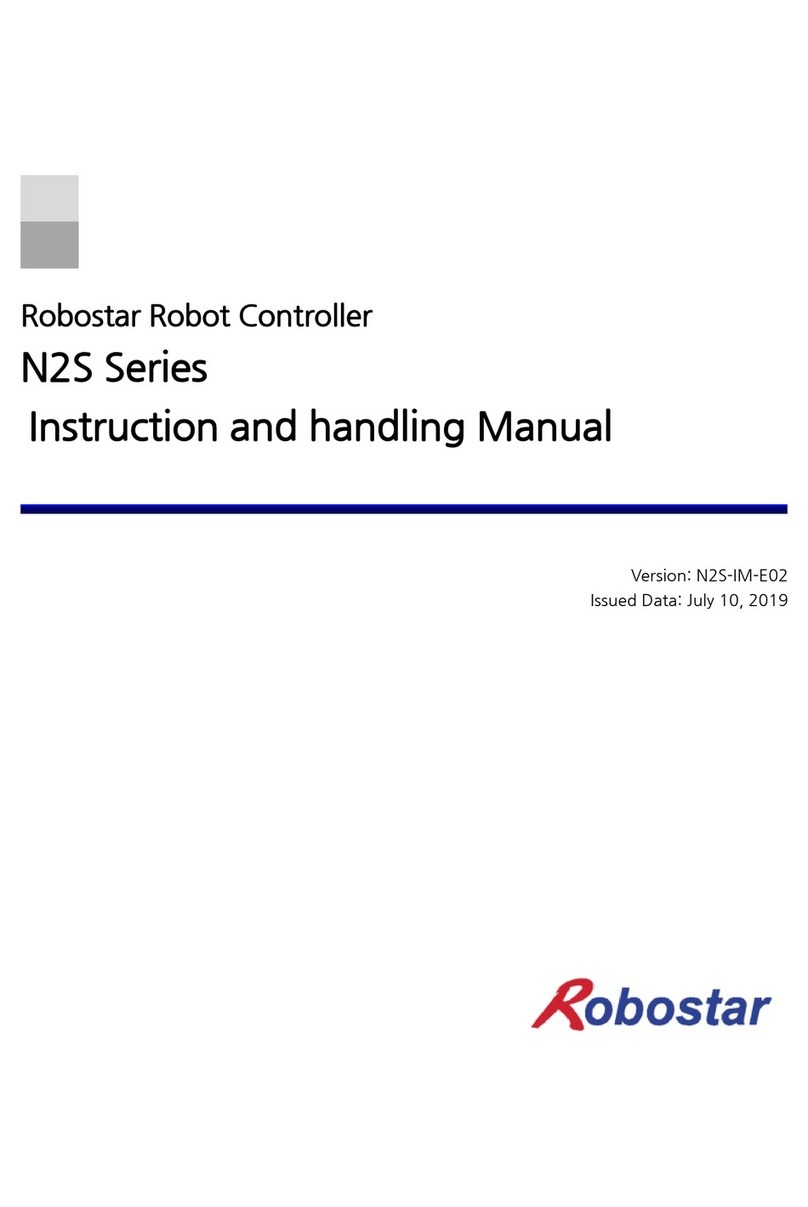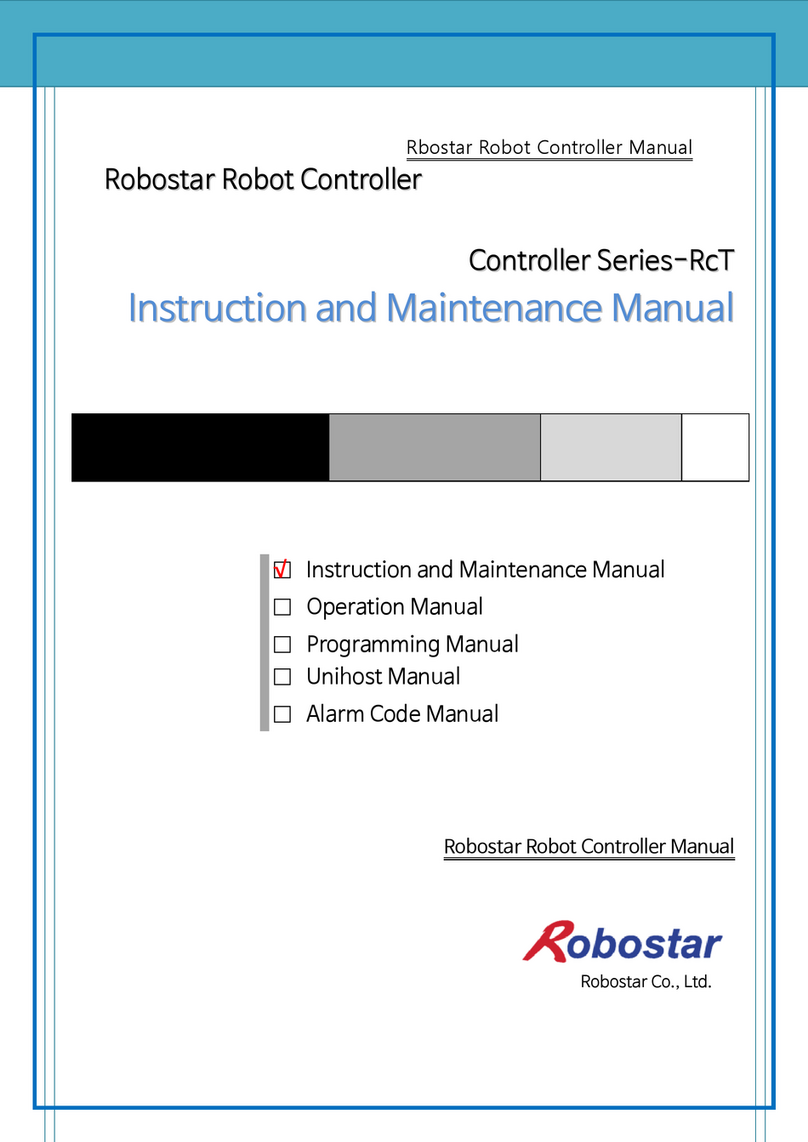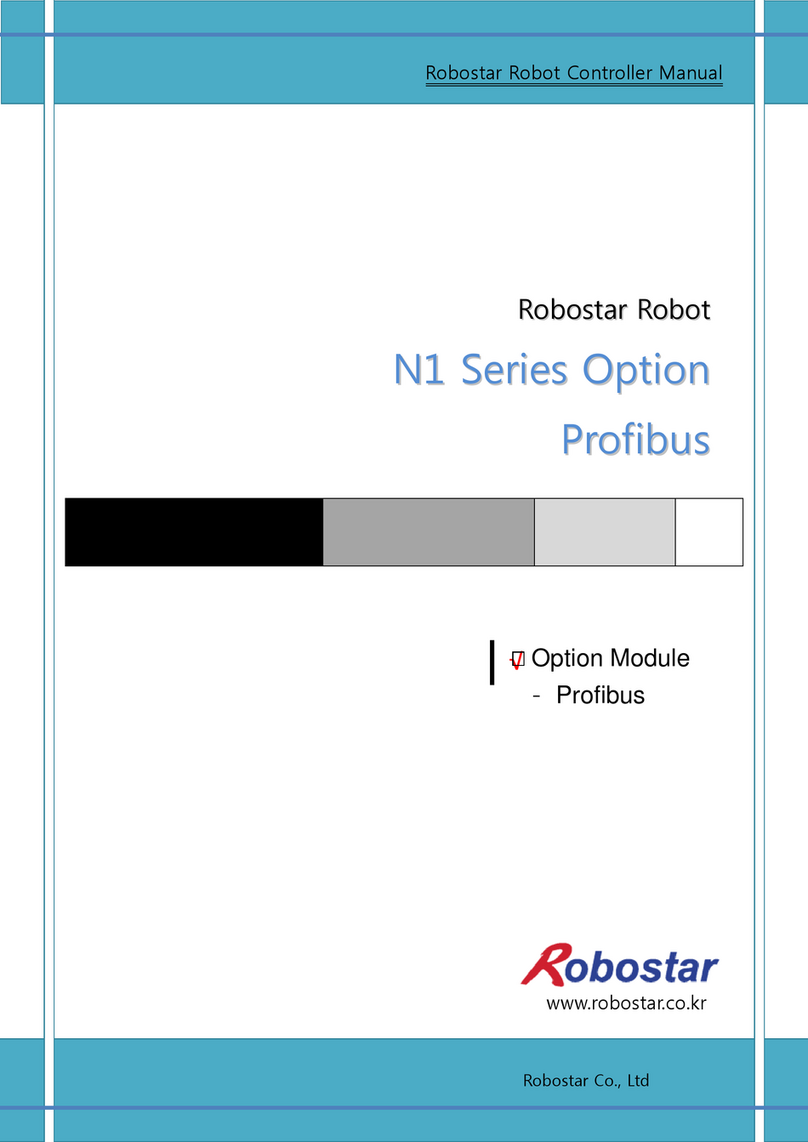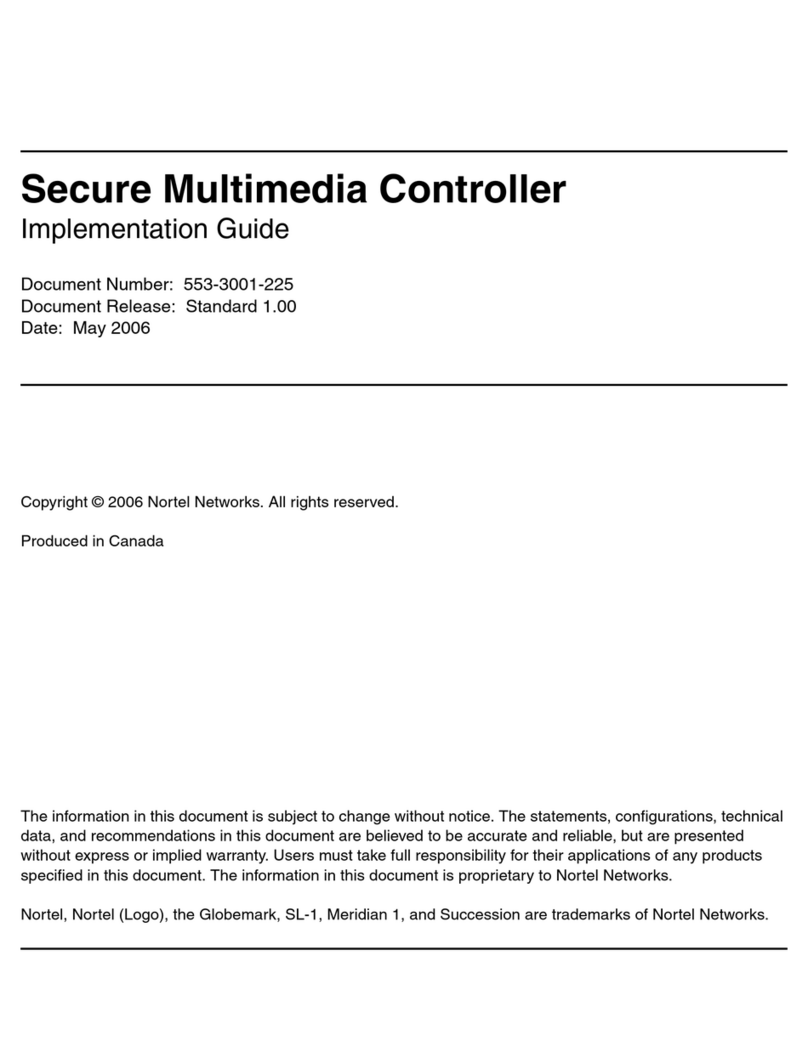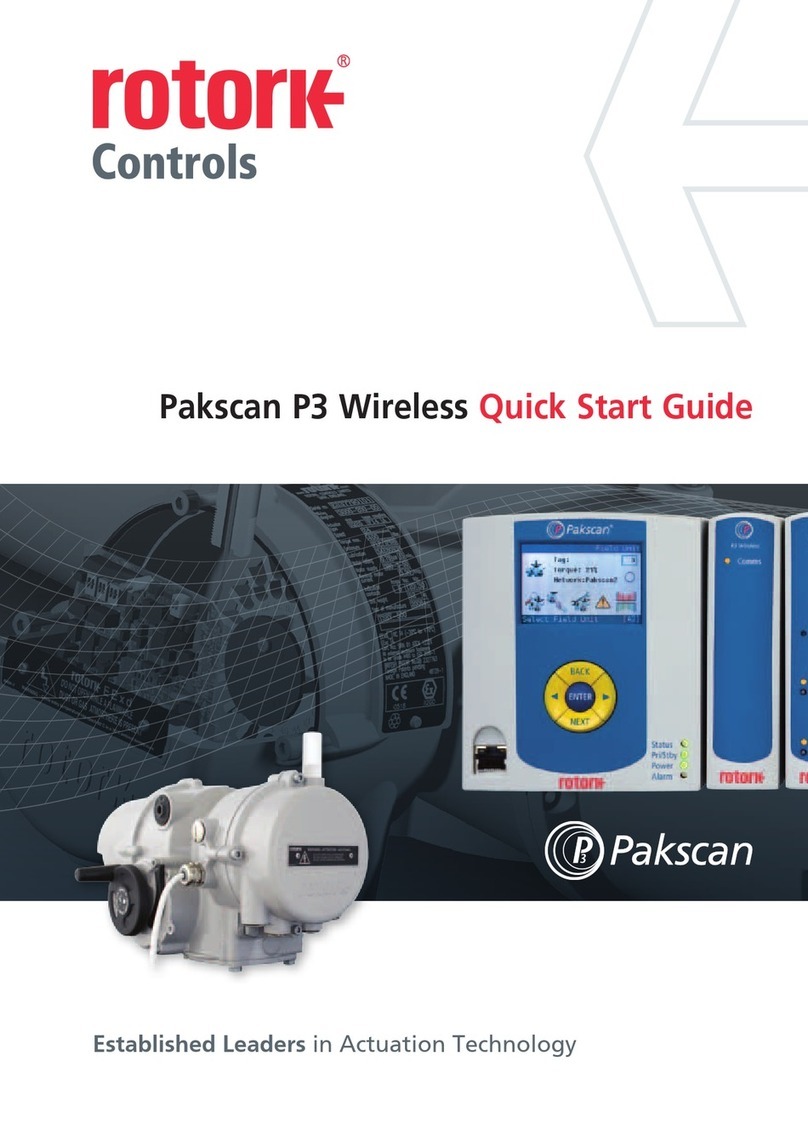Robostar N2M Series User manual

Robostar Robot Controller
N2M Series
Installation and handling Manual
Version: N2M-IM-E01
Issued Data: August 21, 2020

Copyright 2020, ROBOSTAR Co., Ltd. All right reserved.
Copyright of this instruction manual is reserved to Robostar Co., Ltd.
Any part of this manual cannot be used as other forms or other means without permission of Robostar.
The specifications are subject to change without notice in advance.

About Product Warranty
Robostar Co., Ltd.
3 / 87
About Product Warranty
Products of Robostar Co., Ltd. are manufactured under the strict quality control. All the
Robostar products’ warranty period is one year from the date of manufacture. During this
period, Robostar is only responsible for the mechanical failures due to negligence of
Robostar, or the problems on design and manufacture occurring during normal use, in
which the service is free of charge. However, the service is not free of charge service in the
following cases
(1) After the warranty period has expired
(2) Failures arising due to improper repair, alteration, redeployment, or other mishandling, under the instruction
of you or any third party
(3) Failures as a result of using parts, grease, etc. which have not been designated by Robostar
(4) Failures caused by accidents, such as fire, disaster, earthquake, storms, or other natural disasters
(5) Failures caused in manure, flooding, or other environment
(6) Failure caused by the consumption of consumable parts
(7) Failures arising when not being operated under the instructions listed in the user or instruction manual and the
maintenance manual
(8) Damages in cost other than the cost of robot repairing
Address and contact points of Robostar Co., Ltd.
Head Office & Factory
700, Suin-ro, Sangnok-gu, Ansan-City,
Gyeonggi-do, Republic of South Korea
(15523)
Request for service and inquiry
of products
- Information on Marketing
TEL. 031-400-3600
FAX. 031-419-4249
- Customer Service
TEL. 1588-4428
Suwon Factory
37, saneop-ro 155beon-gil,
Gwonseon-gu, Suwon-City,
Gyeonggi-do,
Republic of South Korea (16648)
www.robostar.co.kr

For safe use
Robostar Co., Ltd.
4 / 87
For safe use
I. Safety for robot(Generals)
Be sure to fully understand the manuals for safe use of this product. Each manual
includes the following notations for subjects requiring carefulness necessary for the
safe use of this product, and therefore carefully read the manual before using this
product
Safety Signs
Sign
Meaning
This sign indicates that, if handled incorrectly, the serious life or
property damage may be caused.
This sign indicates that, if handled incorrectly, the product
failure, malfunction or accident may arise.
This sign indicates that the product may malfunction or may not
work due to incorrect use, and shows a matter requiring
attention.
This sign shows the matter that is to be prohibited for normal
use of the product.
E.g.) Never use a fire.
This sign shows the matter that must be performed for normal
use of the product.
E.g.) Compulsory ground is required.
DANGER
WARNING
CAUTION
PROHIBITION
Required

For safe use
Robostar Co., Ltd.
5 / 87
For safe and more efficient use, please operate the robot after
reading all the documentations.
All of the load and power must be used within the range of rated
load and power spec. In particular, make sure before use that the
input power is AC 220V.
When installed, the robot must be securely fixed so as not to be
shaken.
Since this robot and robot controller are industrial equipment manufactured with
advanced technology, please be sure to observe the following matters in order to
prepare for accidents that may occur.
WARNING
CAUTION
CAUTION

For safe use
Robostar Co., Ltd.
6 / 87
For safe operation, a safety net must be installed around the robot.
Make sure to check the wirings of a controller before powering on
it.Due to the incorrect wirings, the machine may not work properly.
To prevent electrical shock, be sure to install FG (Frame Ground).
DANGER

For safe use
Robostar Co., Ltd.
7 / 87
Be careful not to enter into the range of motion of a robot while the
robot is operating or in the operable state.
Please note such subject even if the robot is in stationary state.
If many people work at the same time, especially in powering
ON/OFF and driving a motor manually, be sure to check the mutual
safety before starting the work.
When in maintenance of the robot, be sure to unplug a power cord
of the controller
DANGER
CAUTION
DANGER

For safe use
Robostar Co., Ltd.
8 / 87
II. Safety for robots(Details)
(1) For the safety of workers, be sure to wear a helmet, safety shoes, etc.
(2) When before turn on the power, check that there is no people within the area of robot
motion and then operate the robot.
(3) When entering into the area of the robot motion for maintenance or inspection, be
sure to power OFF the robot.
(4) If a cable of the robot is installed in a pathway, prevent the cable from damage by using
a cover or a duct.
(5) As soon as the cable damage is found, replace it immediately.
(6) Do not operate the robot under the load exceeding nominal weight.
(7) Be sure to fully understand the instruction manual before operating the robot.
(8) In the case of installing a safety net
①Give it sufficient strength to withstand reactions that occur during work, or
environmental conditions, and do not have it be easily moved, destroyed, or
climbed.
②Remove the dangerous parts, such as sharp edges or burr.
③Firmly fix it.
④If you are installing a safety net having a door, install a detector or other sensors
so that the robot is stopped immediately after the door is opened.
⑤The safety net must be distanced by 40 cm or farther from robot motion area
and the robot body.

For safe use
Robostar Co., Ltd.
9 / 87
(9) External Emergency Stop Switch
①Mount an emergency stop switch at the place where an operator can easily
operate the robot.
②The color of the emergency stop switch is to be red with yellow circumferential
band for easy discrimination of its position.
③Use the emergency stop switch which does not automatically return.
(10) Ground Specification
- Class 3 Ground (Ground resistance is not more than 100Ω.)
(11) Lamp indicating the robot power supplying status
- Install a lamp which indicates whether the power source is being supplied to the robot

For safe use
Robostar Co., Ltd.
10 / 87
III. Safety Function
(1) Definition of safety functions.
①Emergency Stop Function –IEC 204-1,10,7
There is one emergency stop switch on the controller and the teach pendant. The
emergency stop function is a function that has priority over all control functions of the
robot. It stops the power supply of each axis of the robot, stops the operating state, and
removes the power so that other dangerous functions controlled by the robot cannot be
used.
②Safe stop function –EN SIO 10218-1:2006
A safety stop circuit must be configured, and each robot must allow the safety device and
interlock to be connected through this circuit. The robot must have a number of electrical
input signals so that it can be connected to and used with external safety devices such as
safety gates, safety pads, and safety lights. These signals enable the robot to perform the
safety functions of the robot itself and from all facilities such as peripheral equipment.
③Speed limit function –EN ISO 10218-1:2006
In the manual operation mode, the robot speed is limited to a maximum of 250 mm/s.
The speed limit applies to all parts of the robot that performs manual operation as well
as JOG.
④Restriction of operation area –ANSI/RIA R15.06-1999
The motion area of each axis is limited by the soft limit. In addition, it is a function to limit
the operation area even by a mechanical stopper.
⑤Selection of operation mode –ANSI/RIA R15.06-1999
The robot can be operated in manual or automatic mode. In manual mode, the robot is
operated only by the teach pendant.
(2) Safety electric circuit
The robot's safety system consists of a double safety electric circuit that continuously monitors
its condition.
If an error is detected, the motor power is cut off immediately and the motor brake is activated.
To return to the motor ON state, all switches of the double electric circuit must be connected.
If any one of the double switches of the safety circuit is shorted, the motor contact is cut off
and the brake is activated to stop the robot.
Make sure that safety circuits are never ignored, modified or altered in any way.

For safe use
Robostar Co., Ltd.
11 / 87
IV. Install
(1) Safety net installation
Since there is a risk of collision between the robot and the operator during robot operation, install
a safety net so that the operator does not come close to the robot. An accident may occur due to
accidental entry by workers or others.
For inspection of robots or welding fixtures, tip dressing, or tip exchange, configure the robot to
stop when the door of the safety net is opened and the facility is approached while the robot is
operating.
①The safety net should cover the robot motion area, and secure enough space so that the
operator does not interfere with teaching and maintenance work, make it sturdy so that
it cannot be moved easily, and make it a structure where people cannot easily cross over. .
②In principle, the safety net must be installed in a fixed type, and use a safety net that does
not have dangerous parts such as irregularities or sharp parts.
③Install a door to allow entry into the safety net, and when the safety net is open, wire so
that the robot is ready for operation and the motor is off.
④Install the emergency stop button of the robot where the operator can quickly press it.
⑤If the safety net is not installed, install a detection device such as a sensor so that the
robot automatically stops.
Since there is a risk of collision between the robot and the operator during the operation of
the robot, provide a safety net so that the operator does not come close to the robot.

For safe use
Robostar Co., Ltd.
12 / 87
(2) Robot and peripheral device placement
i. When connecting the primary power of a controller or peripheral device, check
whether the supply side power is off before starting the work. Since 220V high
voltage is used as the primary power source, there is a risk of electric shock.
ii. Attach the [Do not enter while driving] label at the entrance of the safety net, and
inform the operator of that.
iii. Arrange all the controllers, interlock panels, and other control panels so that they
can be operated from outside the safety net.
iv. When installing the operation stand, attach the emergency stop button to the
operation stand as well. It must be possible to stop in an emergency in all places where
the robot is operated.
v. Do not let the robot body, controller, interlock panel, etc. wiring and piping get
caught in the operator's feet or stepped on by a forklift. There is a risk of electric shock
to the operator or an accident where the wiring is disconnected.
vi. Place the controller, interlock panel, and operation stand where the movement of
the robot body can be seen sufficiently. There is a risk of a large-scale accident if an
abnormality occurs in the robot where the robot's motion is not visible, or the
operator is working, or if the robot is operated.
vii. If the required robot working area is narrower than the robot's operable area, limit
the robot's motion area. It can be limited by soft limit or mechanical stopper. Even if
a motion outside the restricted area occurs due to an abnormal operation such as an
incorrect operation of the robot, the robot automatically stops by the motion area
limitation function in advance.
viii. Do not design a system that carries your hand inside the safety net to carry in or take
out work. There is a risk of crushing or cutting accidents.
Be sure to place the robot and peripheral devices in the same way as above.

Contents
Robostar Co., Ltd.
13 / 87
Contents
I. Safety for robot(Generals)..........................................................................................................4
II. Safety for robots(Details) ...........................................................................................................8
III. Safety Function ........................................................................................................................10
IV. Install................................................................................................................................11
Chapter 1 Controller Overview ...................................................................................................15
1. Features................................................................................................................................15
2. Name plate ...........................................................................................................................16
2.1 Position of name plate ..................................................................................................16
2.2 Name plate...................................................................................................................17
3. Code table for specification ..................................................................................................18
4. Software version ...................................................................................................................19
5. Name of Parts .......................................................................................................................20
5.1 Front and Rear View .....................................................................................................20
5.2 Inside view ...................................................................................................................22
5.3 PC Box Module.............................................................................................................24
6. Specifications........................................................................................................................25
6.1 General specifications...................................................................................................25
6.2 Product dimension .......................................................................................................27
Chapter 2 Installation of controller .............................................................................................29
1. Getting proper installation environment ...............................................................................29
1.1 Conditions for installation environment ........................................................................29
1.2 Ambient temperature and humidity..............................................................................29
1.3 Vibration ......................................................................................................................29
2. Installation space ..................................................................................................................30
3. Ventilation direction..............................................................................................................31
Chapter 3 Robot Connection and External Interface ...................................................................32
1. Construction of robot system ................................................................................................32
2. Controller connection ...........................................................................................................33
2.1 AC power cable ............................................................................................................33
2.2 Teach pendant connection............................................................................................34
2.3 Machine Safety Circuit Interface ...................................................................................36
2.4 Controller Safety circuit block diagram..........................................................................44
3. Online connection ................................................................................................................45
4. Robot connection .................................................................................................................47
4.1 Manipulator interface ...................................................................................................48
5. Input/output Connection ......................................................................................................51
5.1 I/O assignment .............................................................................................................52
5.2 I/O specification............................................................................................................52
5.3 USER I/O interface ........................................................................................................53
5.4 USER I/O circuit diagram...............................................................................................56
5.5 USER I/O Terminal Block ...............................................................................................58
5.6 Extension user I/O interface (Option) ............................................................................59

Contents
Robostar Co., Ltd.
14 / 87
5.7 Extension user I/O circuit diagram.................................................................................61
5.8 Board ID Setting about extension user I/O Board ..........................................................63
Chapter 4 About Teach Pendant.................................................................................................64
1. Connection of Teach Pendant ...............................................................................................64
2. Appearance and operation ...................................................................................................65
2.1 Full size ........................................................................................................................65
2.2 Operation keys .............................................................................................................66
2.3 Operation keys description............................................................................................67
2.4 Deadman Switch ..........................................................................................................71
Chapter 5 Alarm code ................................................................................................................72
1. Alarm Summary List ..............................................................................................................72
2. How to clear Alarms and Warnings .......................................................................................76
Chapter 6 Maintenance .............................................................................................................77
1. Check and Measures.............................................................................................................77
2. Parts Replacement ................................................................................................................77
2.1 Check and replace the cooling fan ................................................................................78
2.2 Check and replace the RTC battery................................................................................82
3. To do after replacing parts ....................................................................................................84
3.1 Setting Home Position ..................................................................................................84
Chapter 7 Revision .....................................................................................................................85
A. Literature Reference.................................................................................................................86

Controller Overview
Robostar Co., Ltd.
15 / 87
Chapter 1 Controller Overview
1. Features
N2M Series Controller is a high-performance robot controller for a wide variety of applications,
and has the following features.
6 axis Vertical articulated robot
Controls 2 to 6 axis Cartesian coordinate robot and SCARA robot
Full-digital servo system
Supports the multi-robot (2 channels)
Could be connect up to 8 axes with EtherCAT commercial servo driver
Easy to change various parameters and the gain (changeable by the software)
Monitoring available while in operation
Provides rich input-output interfaces
-System In/Out(20 points/20 points), Option In/Out(32 points/32 points)
Plenty of robot commands
Offers the versatile online program (Unihost)
In addition, the performance of the robot controller has been improved and the following
functions are available.
Palletizing, sealing, etc.
2D and 3D interpolation control of the arc, circle, high-speed, and high precision
Parallel processing of the robot commands while processing the input and output
and the movement command depending on the conditions
Variety of pass motions, such as setting the travel distance (PFOS), travel distance
ratio (FOS), etc.

Controller Overview
Robostar Co., Ltd.
16 / 87
2. Name plate
The model name of the controller is written on a name plate or paper which is attached
to a front side and top side of the controller as shown below. For identification of the
model name, refer to a code table below.
2.1 Position of name plate
6 Axis Controller(Standard)
<Front View>
<Side View>
③
④
①
②

Controller Overview
Robostar Co., Ltd.
17 / 87
2.2 Name plate
KCS, CE Certified
①Standard Name plate
②Specification name plate
③electric shock name plate
④Safety name plate
Robostar
N2M CONTROLLER
MODEL : N2M-RA012-RD
SPEC. : N2M-DR361S-DD
-G-CS-X-C-X-X-X-S0
SER. NO. :
Robostar Co., Ltd.

Controller Overview
Robostar Co., Ltd.
18 / 87
3. Code table for specification

Controller Overview
Robostar Co., Ltd.
19 / 87
4. Software version
The version of software in the controller can be checked by a teaching pendant, as
shown below.
Step 1.
After Boot
9. INFO Select
Teach Pendant
<MANUAL MODE>
1. JOB 2.RUN
3. HOST 4.PARA
5.ORIGIN 6. I/O
7.GVAL 8. GPNT
9.INFO A. REMOTE
ITEM #
2.CONT Select
Check Software Version
<INFO>
1. ROBOT 2.CONT
3. LOG 4.USB
5. COMM 6.E_STATE
ITEM #
<INFO:CONT(1/3)>
N2-SERIES
MAIN B/D VER.
01.00.02-C3
(AR 200423_STD)
PRE NEXT EXIT

Controller Overview
Robostar Co., Ltd.
20 / 87
5. Name of Parts
The following shows the names of each part of the appearance of the controller. For
more information, see the table below.
5.1 Front and Rear View
6 axis Controller(Standard)
<Front View> <Rear View>
No.
Description
①
Main power entrance
②
Main power switch
③
door lock
④
Teach pendant and cable hook
⑤
Emergency stop switch
⑥
AC Power ramp
⑦
Ethernet port
⑧
Teach pendant connector
⑨
I/O and Fieldbus cable entrance
⑩
Robot encoder connector
⑪
Robot power connector
⑫
External axis power connector
⑬
Intake fan
⑭
Exhaust vent
Table of contents
Other Robostar Controllers manuals
Popular Controllers manuals by other brands

WifiTrax Model Science
WifiTrax Model Science WFG-80 Getting started guide

Barthelme
Barthelme CHROMOFLEX RC manual

Alula
Alula RE652 quick start guide
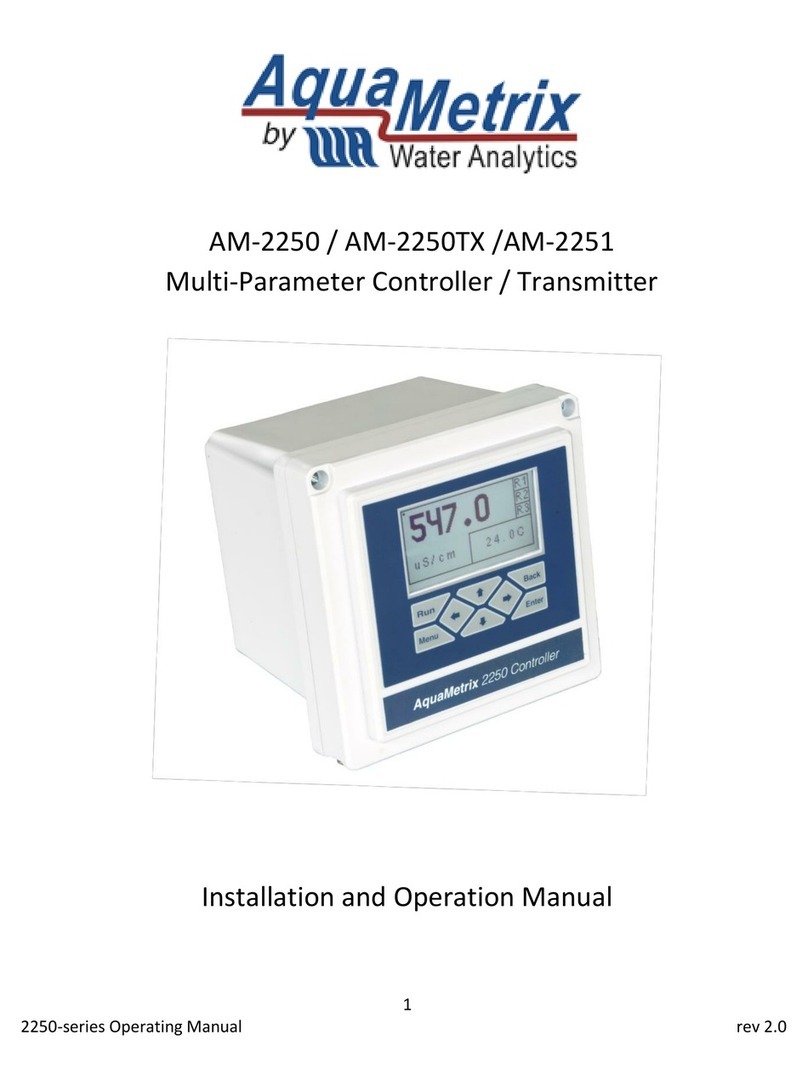
Water Analytics
Water Analytics AquaMetrix AM-2250 Installation and operation manual

HIMA
HIMA HIMatrix F31 02 manual

National Instruments
National Instruments 7932 manual