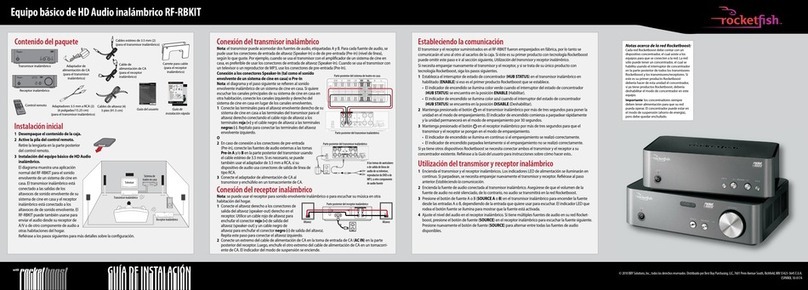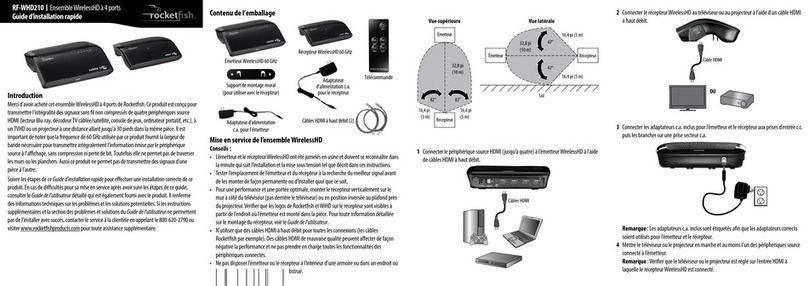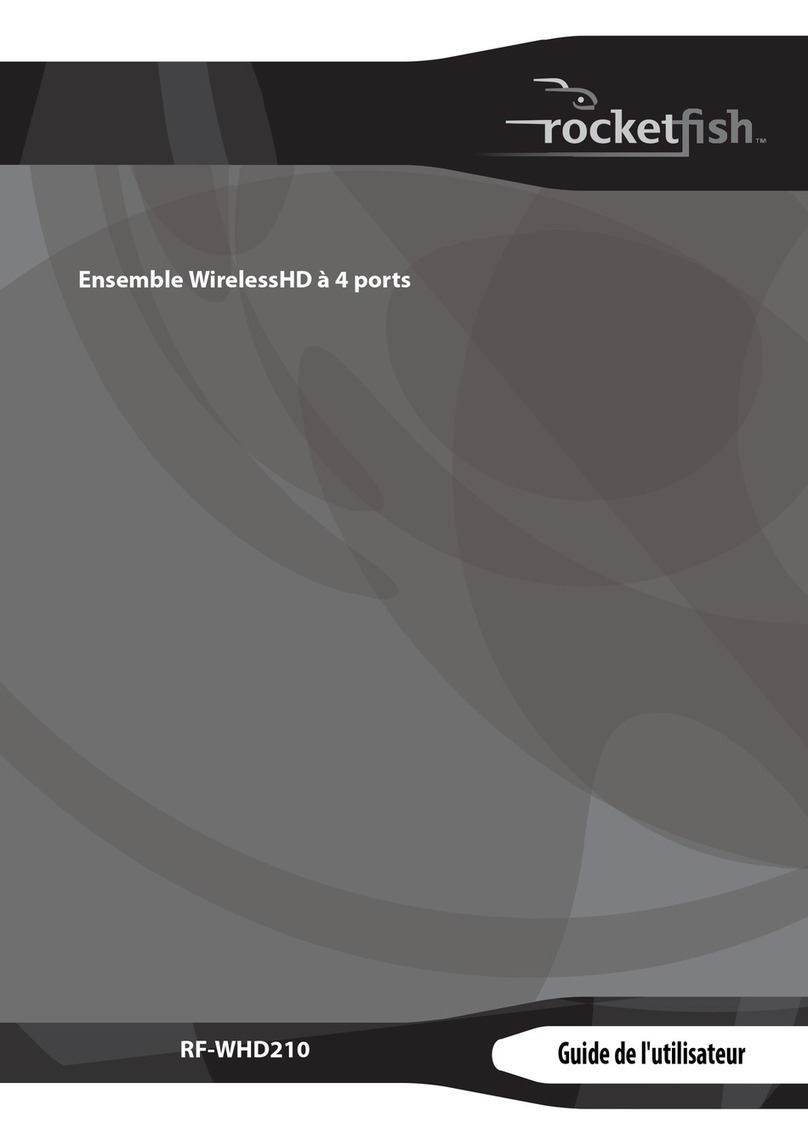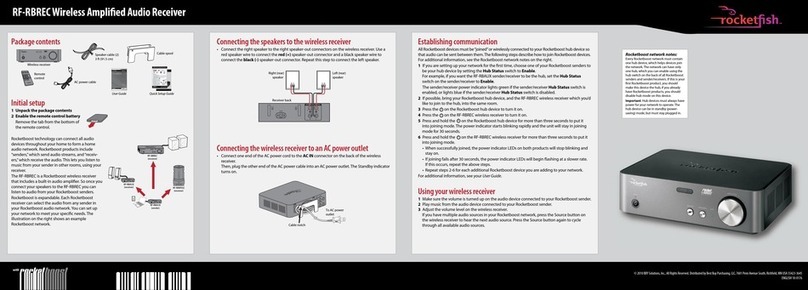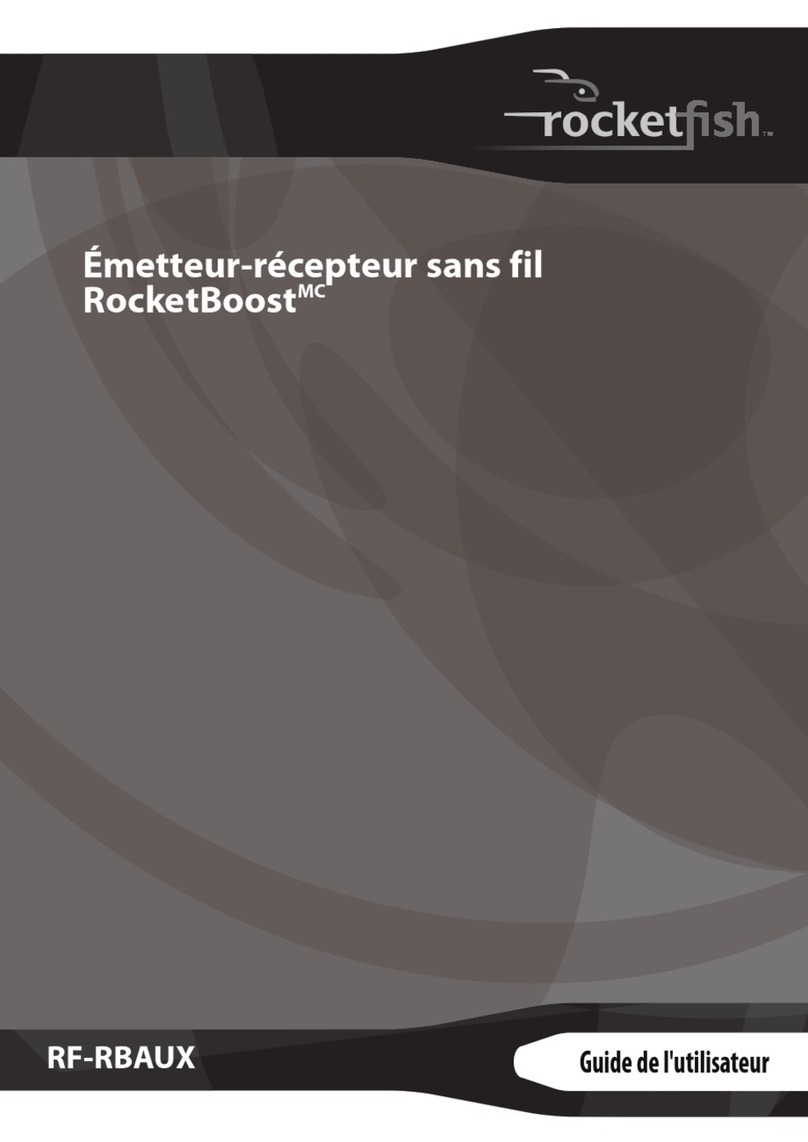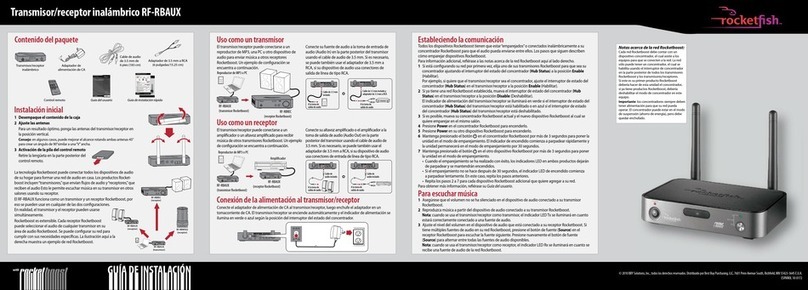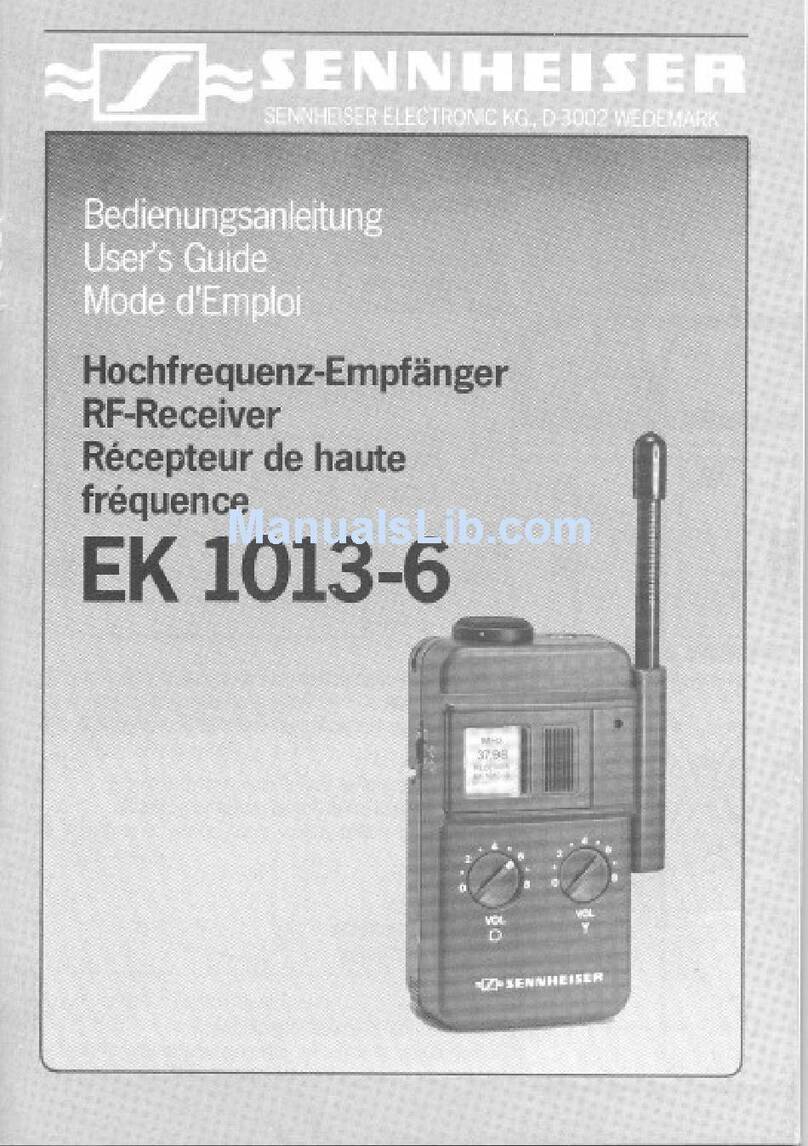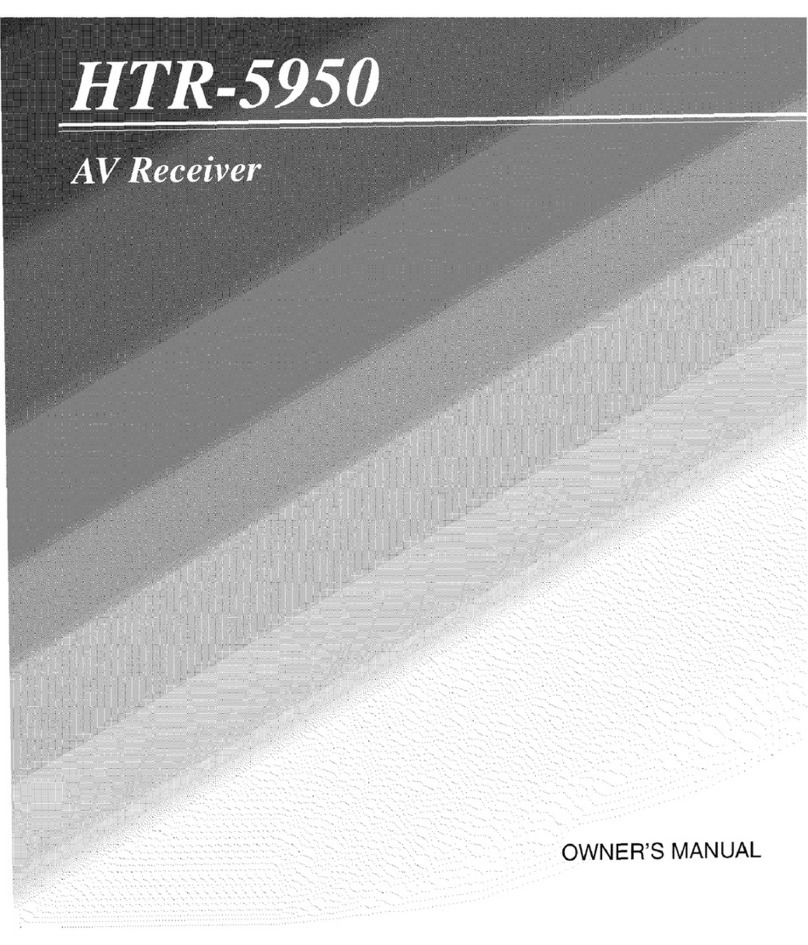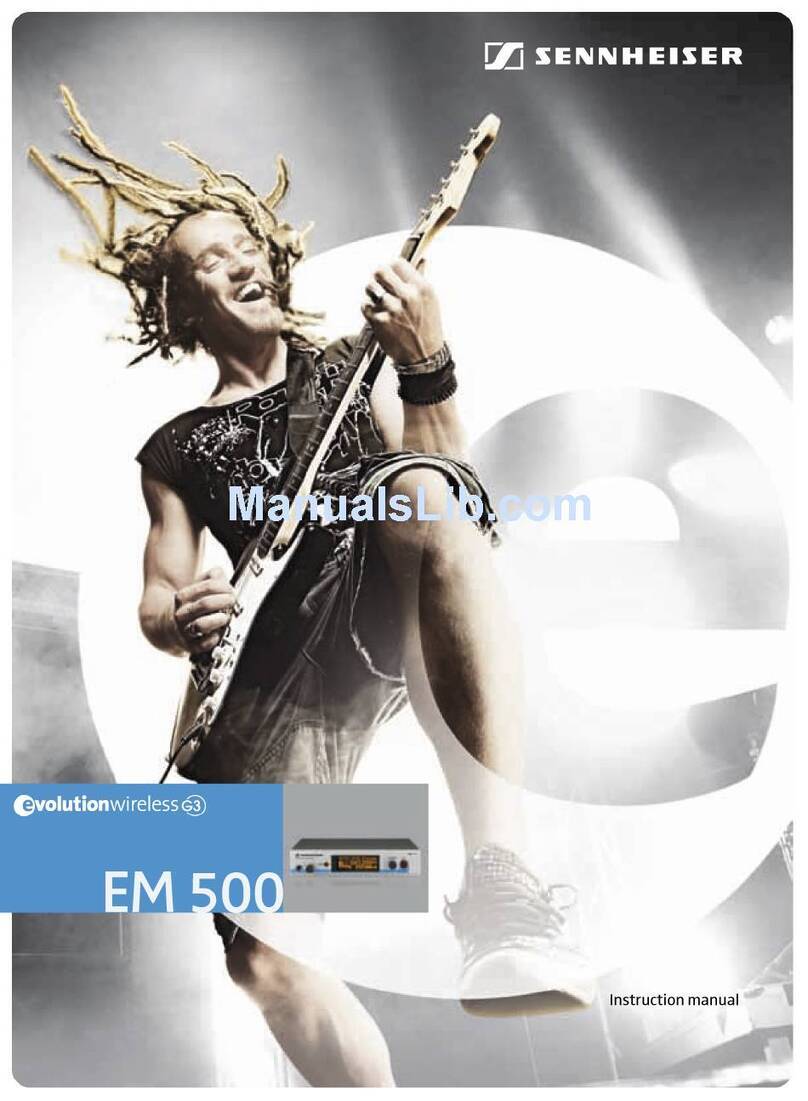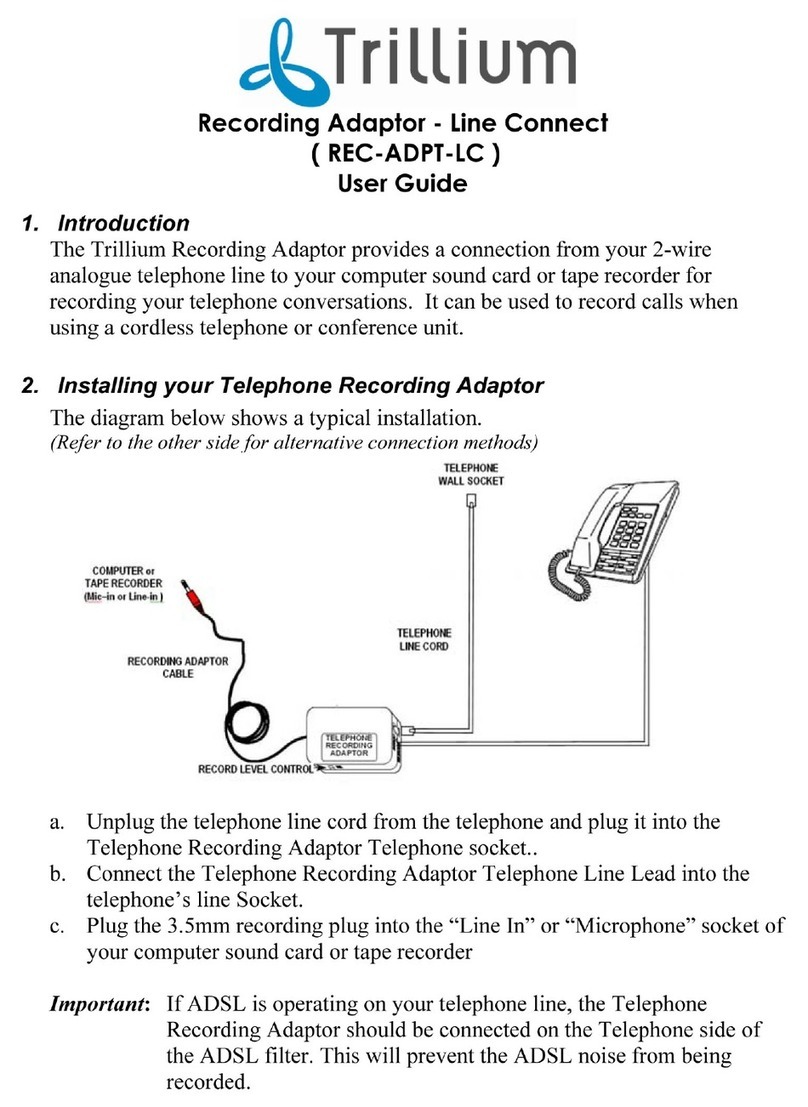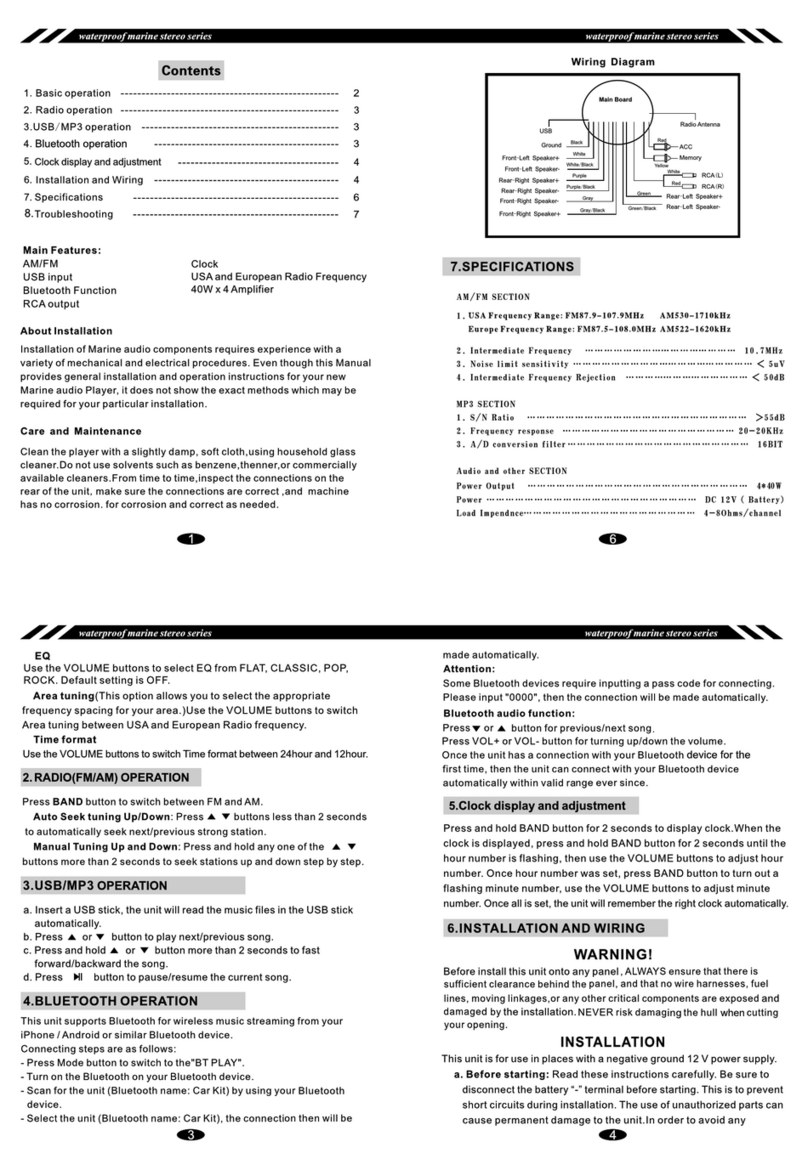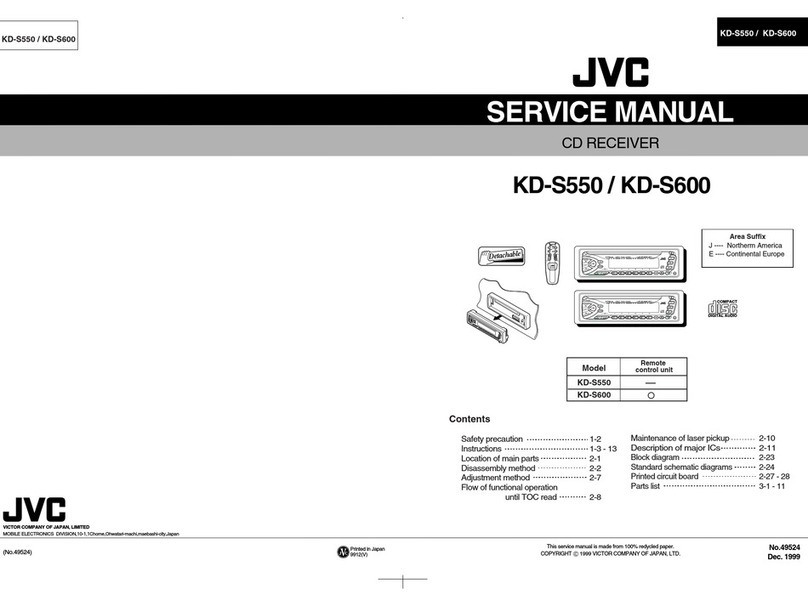9RF-WHD210
Troubleshooting
Specifications
Symptom Possible Solutions
Receiver will
not link to
Transmitter
• For best performance, mount the receiver on the wall next to the TV
(or on the ceiling next to a projector) with a clear view of the room. It
should NOT be mounted behind the TV or projector. Try positioning
the receiver above, below or next to the TV/projector and check for
best signal quality before securing the mounting bracket to the wall
or ceiling.
• The power LED on the transmitter and the receiver will blink
continuously while the transmitter is not linked to the receiver. This
can be caused by the receiver being located too far away from the
transmitter. The maximum line-of-sight range is approximately 30 ft.
(9.1 m). Try re-positioning the transmitter and receiver units so they
are within the specified operating range. First try to get the units to
link with each other at 3 ft. (1 m) (to prove that they are working
properly with your equipment). Then try moving them further apart
to the desired locations.
• Materials may be blocking the 60 GHz radio frequency beam from the
transmitter to the receiver. This beam can pass through many cabinet
materials such as glass and wood (depending on thickness and
density of the materials), but it cannot pass through doors, shelves, or
components that are made of metal. Try positioning the transmitter
and receiver so that they are not blocked by metal.
• Either the receiver or transmitter is not powered on. Be sure the AC
adapter is securely connected and each unit is powered on correctly.
• Power cycle both the transmitter and receiver by unplugging then
plugging them back in.
• Panasonic TVs: If your TV is made by Panasonic and you cannot
connect with your WiHD adapters, use the TV settings menu to
disable the Viera-Link (CEC) feature. Viera-Link can have problems
connecting through HDMI switches such as the switch built into the
WiHD transmitter.
• Deep Color 3D Blu-Ray or Game Console Sources: If you can connect
with 2D content, but you lose your connection when playing 3D
content from the same source, disable the “Deep Color Output”
feature for the HDMI output on your Blu-ray Disc Player or PlayStation
3 game console. Here are the steps for changing this on aPS3 starting
from the main menu:
•Goto->Settings -> Display Settings -> Deep Color Output.
• Change the HDMI setting from Automatic (default) to Off.
• Also verify that you are using known good HDMI cables that
support 3D when the 3D HDMI source is connected directly to the
TV by your HDMI cable.
Remote
control does
not operate
components
• HDMI's CEC function, which is supported by the WirelessHD Kit, is not
standard across all brands of consumer electronics. If your original
remotes do not operate your components when pointed at the TV,
projector, or transmitter, you will need to continue to point your
remotes towards the components themselves, regardless of where
they are located in the room.
• Make sure that fresh batteries are installed in your remote controls.
• Make sure that you are pointing the remote control at the correct
device. The WirelessHD Kit remote input must be pointed at the
transmitter, not at the receiver.
No video
and/or audio
• If the power LEDs on the transmitter and receiver are blinking, the
adapters are not linked. See “Receiver will not link to Transmitter”
troubleshooting steps above.
• If the power LED on the transmitter and receiver are solid (not
blinking), the adapters are linked such that video and audio sent into
the transmitter should be output from the receiver. Therefore, the TV
or Projector may not be set to the HDMI input jack that the
WirelessHD Receiver unit is connected to. Refer to the documentation
provided with your TV or Projector for information on how to select
the correct input.
• The source component (Blu-ray/DVD player, cable/satellite box, etc.)
is not powered on and/or set enable the HDMI output. Refer to the
documentation provided with your source component for information
on switching that component to the HDMI output.
• The transmitter is set to the incorrect HDMI port. Switch the
transmitter to the correct HDMI port for the component you want to
view with either the included remote control, or the HDMI SW switch
on the back of the transmitter.
• Make sure that you are using high speed certified HDMI cables for all
connections and that all cable connections are secure. We
recommend high quality Rocketfish HDMI cables, available at your
local Best Buy or Future Shop store.
• Troubleshoot by connecting the HDMI cable directly from the HDMI
source to the HDMI display (bypassing the Rocketfish adapters) to
verify that audio/video is available. Try both the HDMI source side
cable (connected originally to the transmitter) as well as the display
side cable (connected originally to the receiver) to verify that you do
not have a defective cable.
• Make sure that your content (i.e., Blu-ray or DVD disc) is original.
HDMI includes HDCP copy protection, which prevents playback of
illegally copied movies.
Standards WirelessHD, HDMI (V1.4a 3D)
Frequency 60 GHz
Input/Output
interface HDMI
Antenna type 32-antenna array (integrated ceramic)
Range 30 ft. (9.1 m)
AV port Transmitter: 4 HDMI Inputs
Receiver: 1 HDMI Output
Dimensions Transmitter: 7.39 x 6.18 x 2.17 in. (187.6 x 157.0 x 55.2 mm)
Receiver: 6.06 x 4.72 x 1.89 in. (154.0 x 120.0 x 48.0 mm)
Weight Transmitter: 12.87 oz. (365 g)
Receiver: 8.54 oz. (242 g)
AC power adapter
AC 90-230 V @60 Hz input
Transmitter: DC 12 V 1.0 A
Receiver: DC 5V 2.0 A
Operating
environment (total
system)
Operating temperature: 32°~104° F (0°~40° C) ambient
Storage temperature: -4°~158° F (-20°~70° C)
Operating humidity: 10% to 90% (non-condensing)
Storage humidity: 5% to 90% (non-condensing)
Symptom Possible Solutions
RF-WHD210_11-0537_MAN_V1.fm Page 9 Tuesday, July 12, 2011 11:24 AM