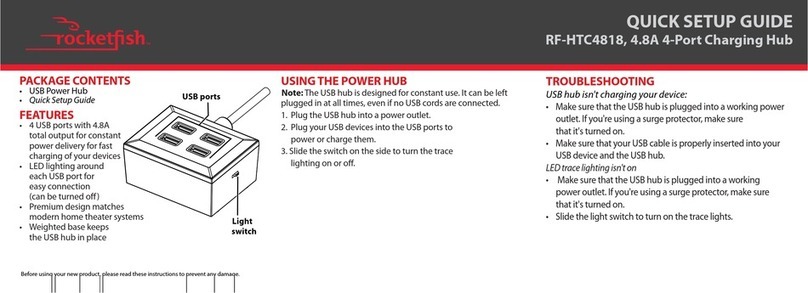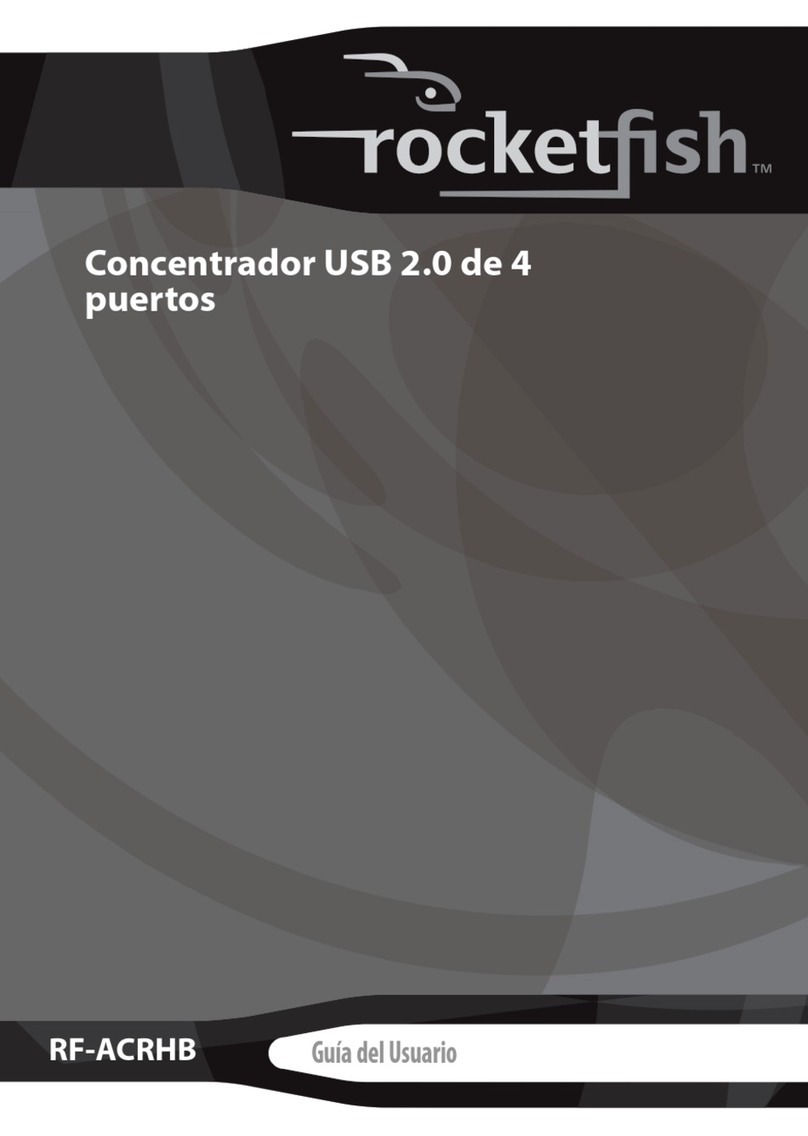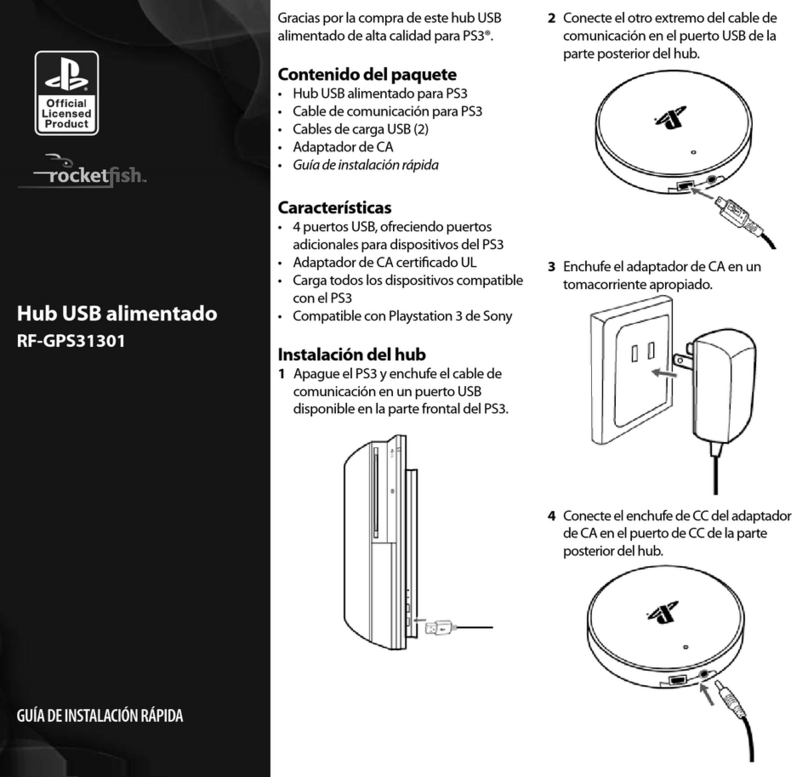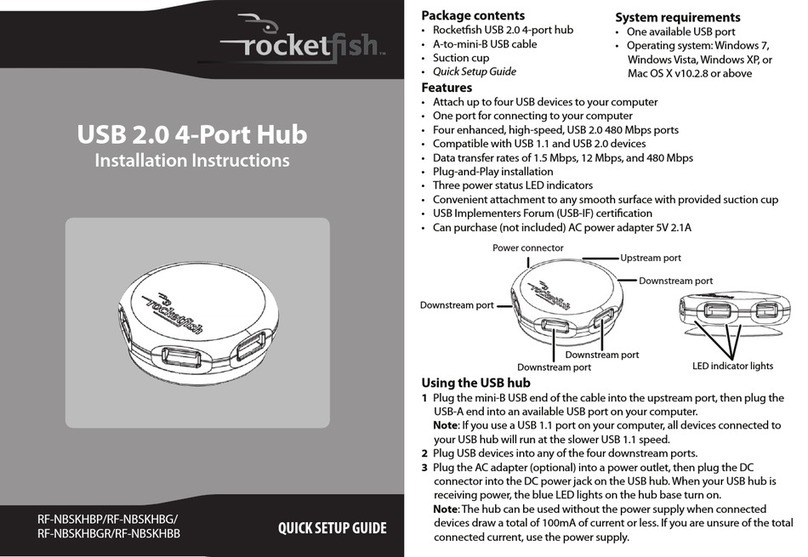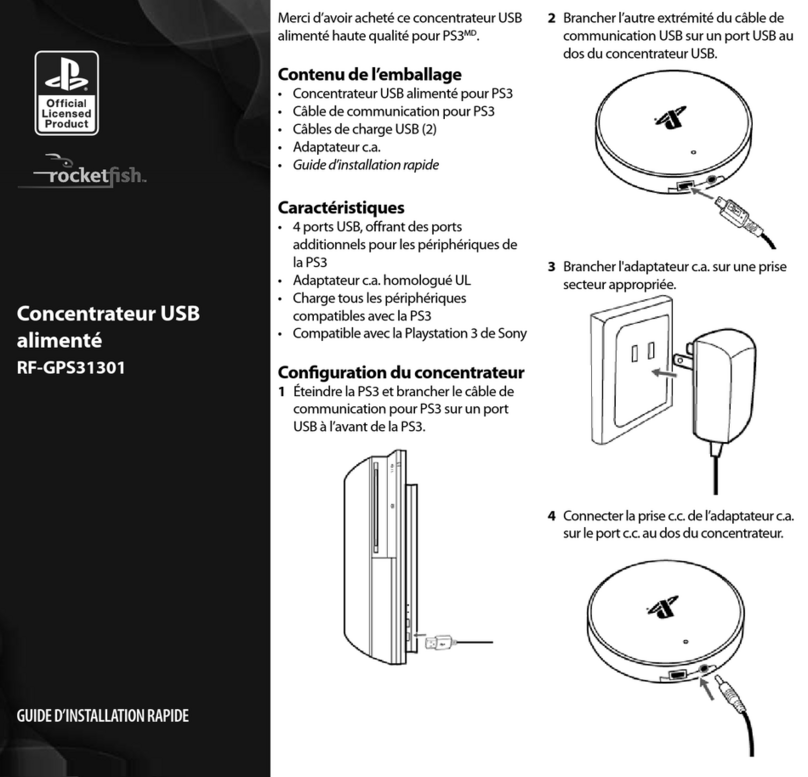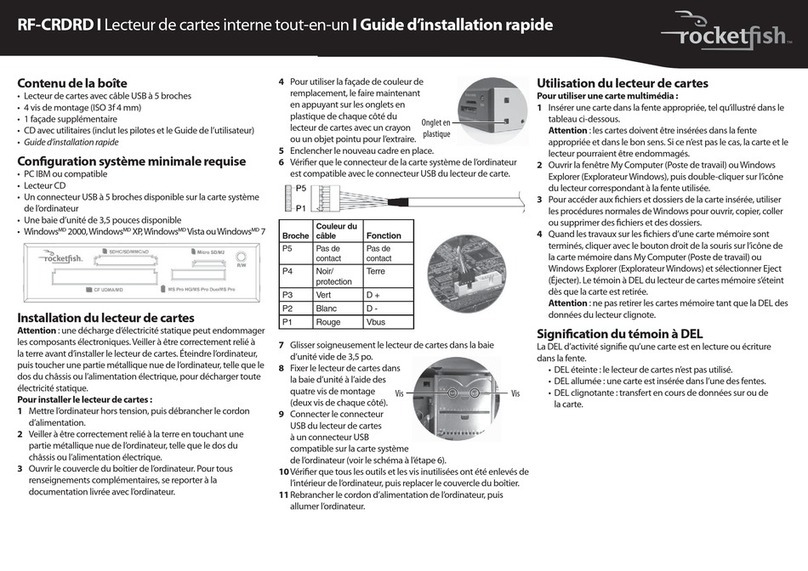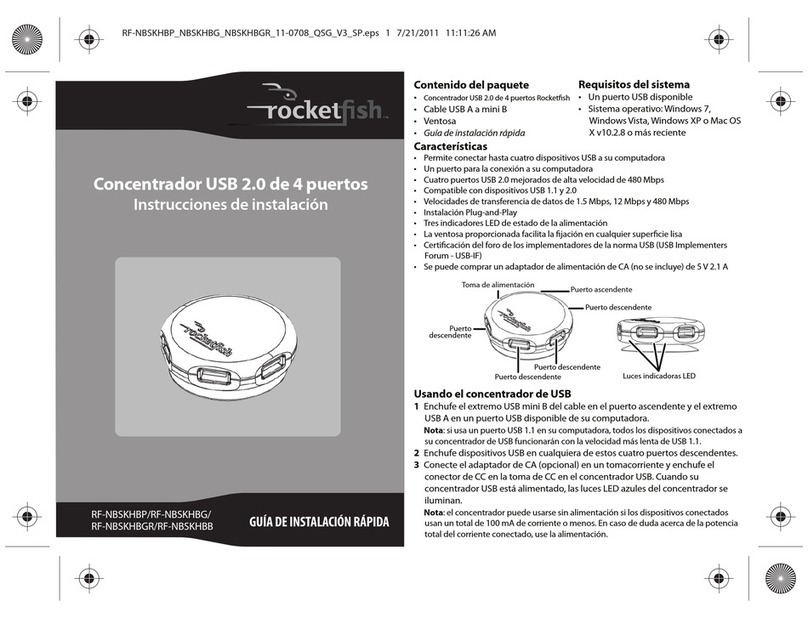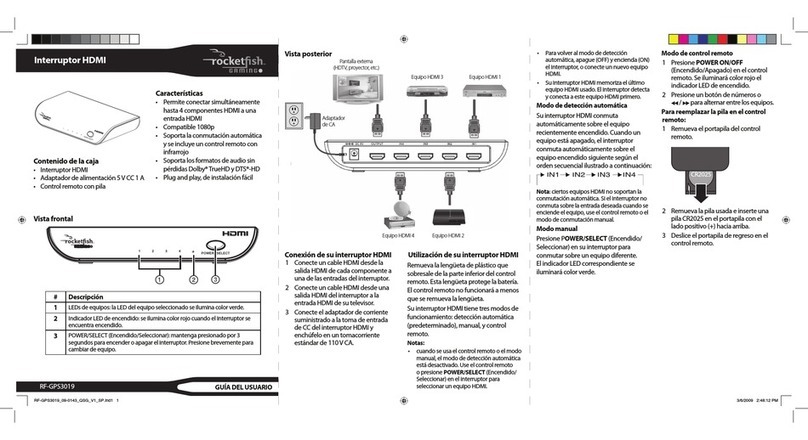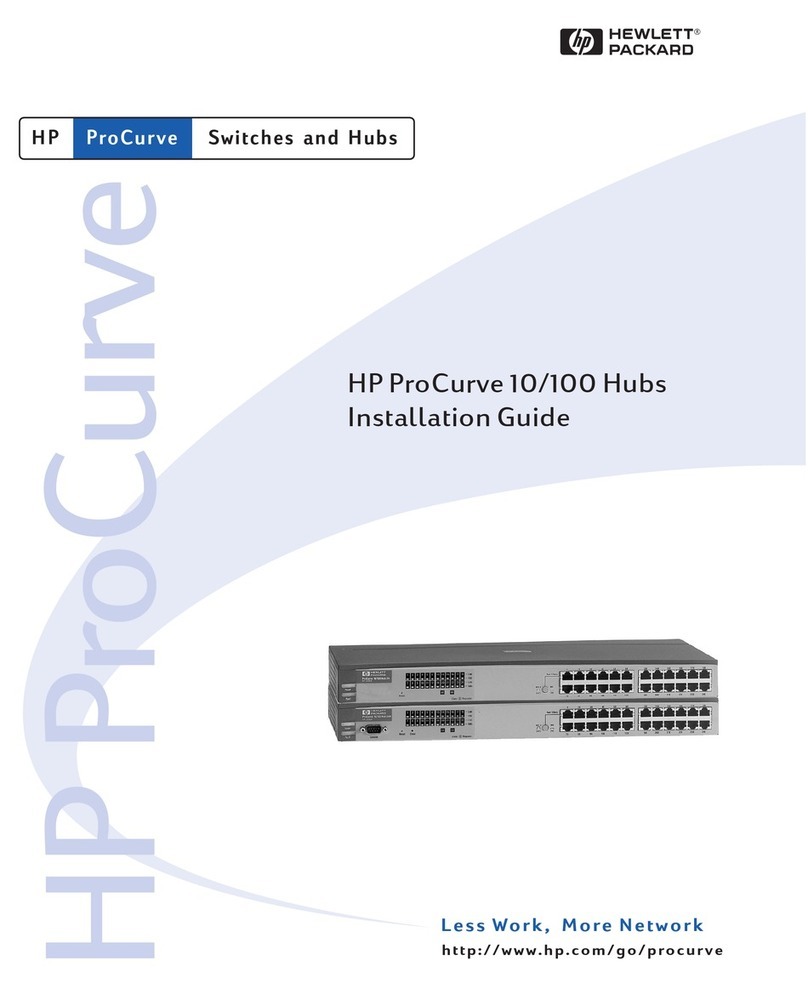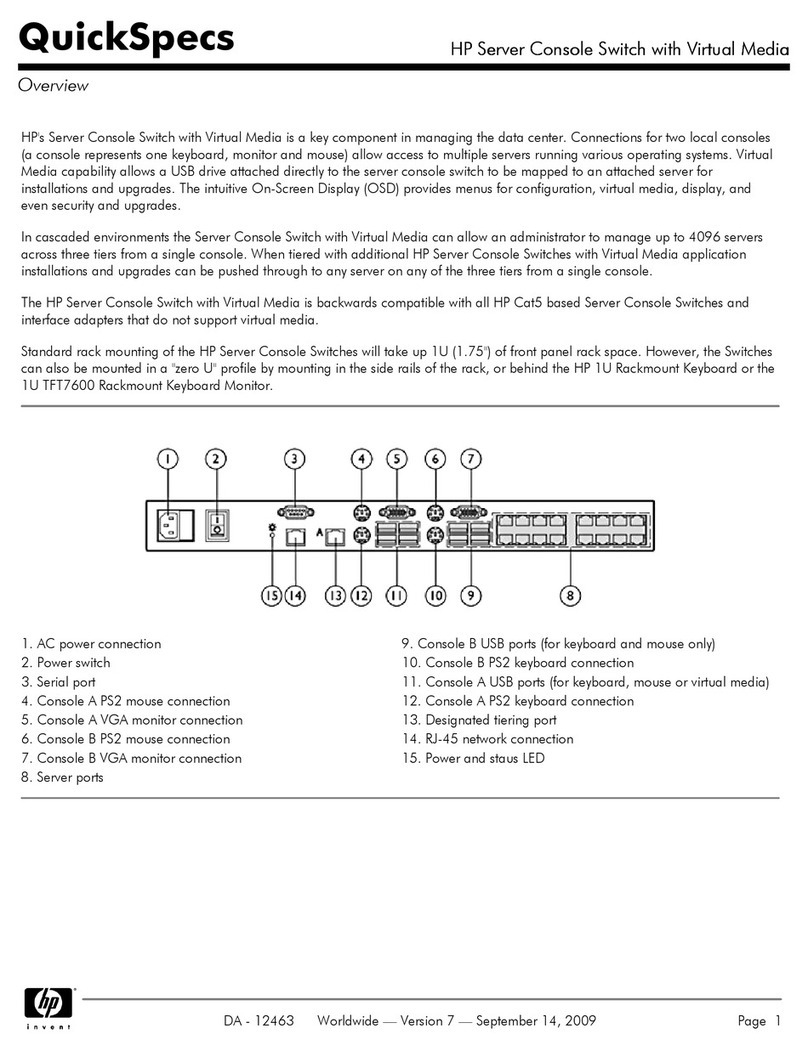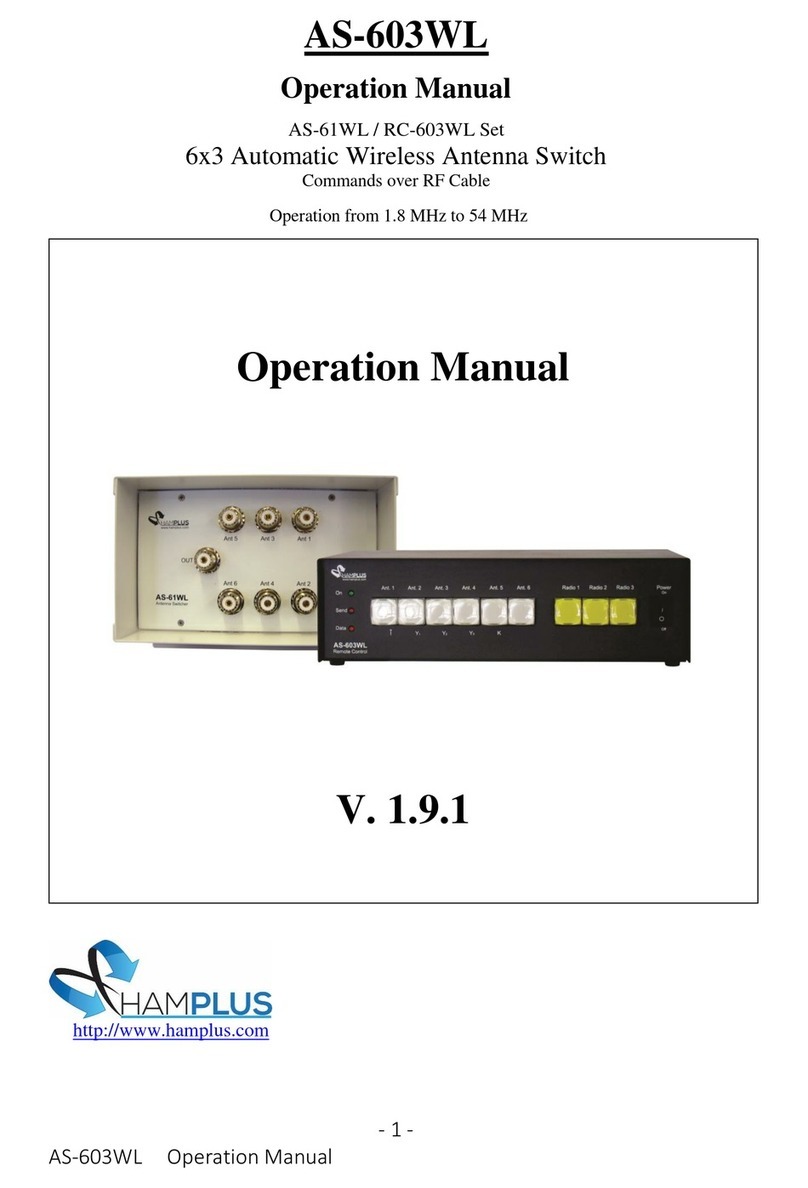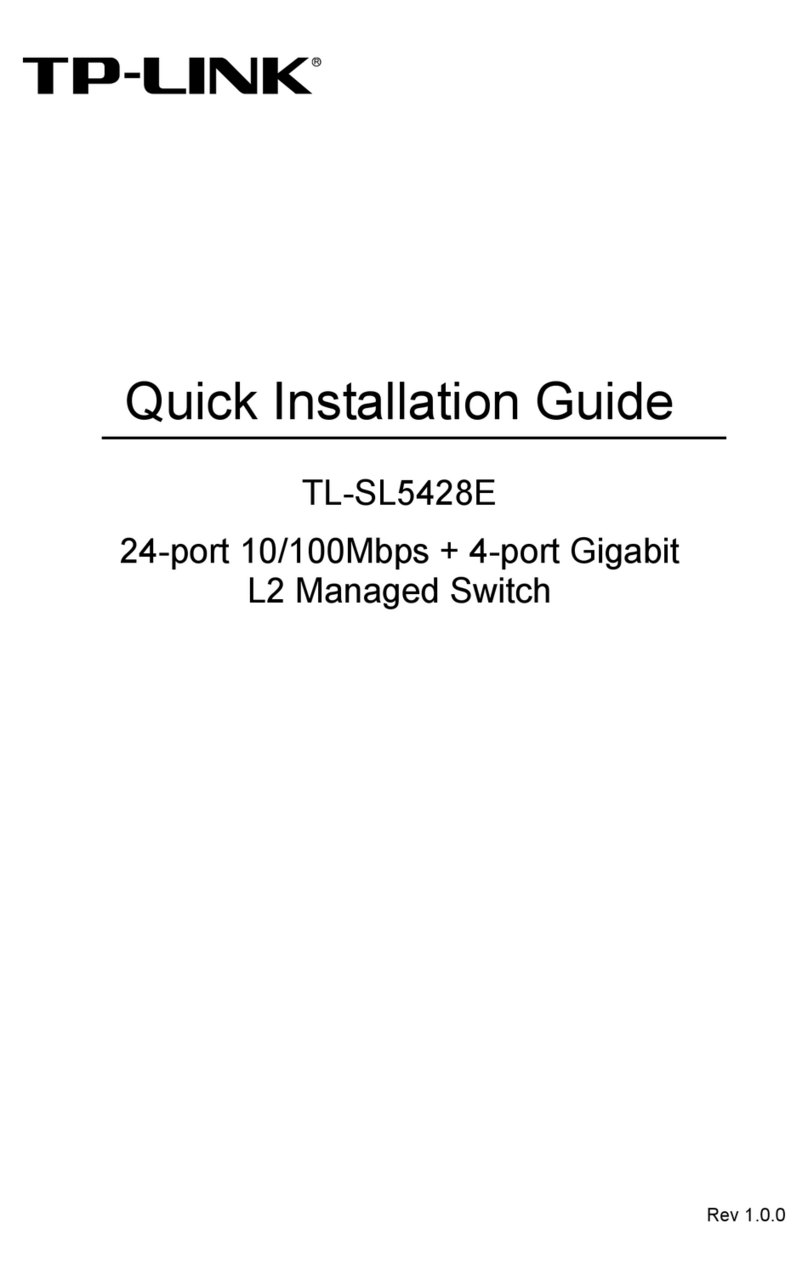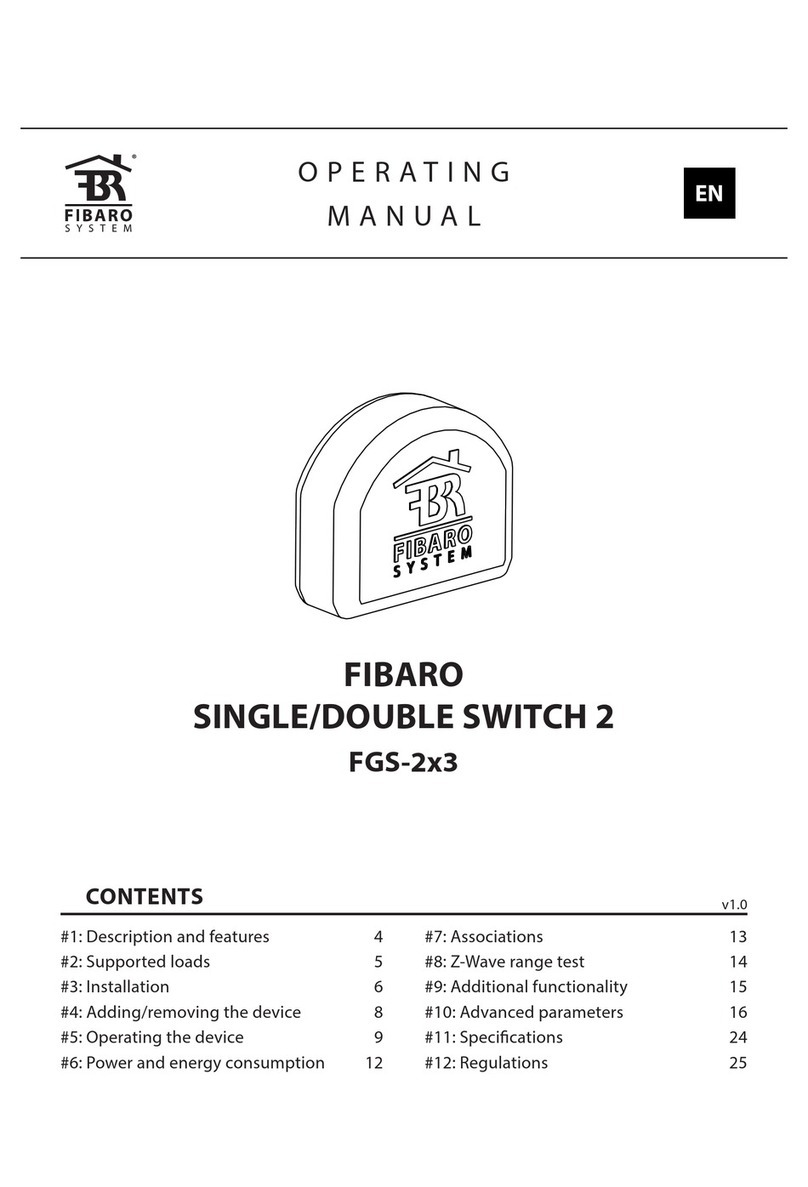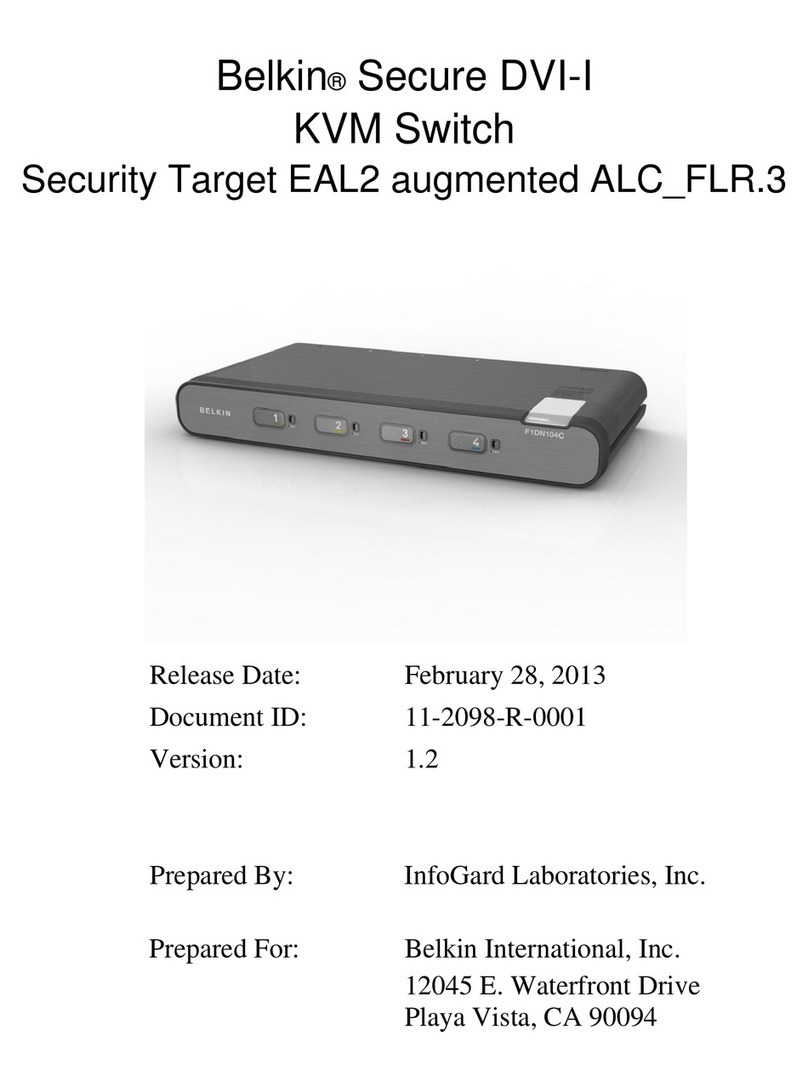V7 ENGLISH 20-0404
SETTING UP THE AUTO SWITCH FUNCTION
Note: The auto switch function setting is on by default.
• You can turn the auto switch function o or back on by pressing
and holding the POWER button on the front panel for three
seconds while the switch is turned o.
• The LEDs on the front panel ash twice to indicate that the auto
switch function is turned o.
• The LEDs on the front panel turn on for two seconds to indicate
that the auto switch is turned on.
Note: Some devices don’t output an on/o detection signal to activate the
auto switch function on your switch. If this causes signal confusion, turn o
the auto switch function.
REPLACING THE REMOTE BATTERY
1Push in the tab on the battery
tray, then pull out the tray.
2Remove the old battery.
Insert a new CR2025 battery
with the + facing up, then slide
the tray closed.
TROUBLESHOOTING
No video and/or audio
• Make sure that all connections are correct and secure.
• Make sure that the switch is plugged in and turned on.
• Make sure that the switch is set to the correct source device.
• Make sure that yourTV (or projector) is set to the input/source that your switch is connected to.
• Make sure that the audio and video formats (such as a Blu-ray disc) are supported by the source
device and display that you are using.
• Unplug the switch’s power cable, wait 10 seconds, then plug it back in again.
• Make sure that yourTV or projector supports the video resolution that your source device is using.
• Make sure that your HDMI cable is not damaged.Try connecting a dierent HDMI cable.
• Long HDMI cables may cause signal loss.Try a dierent, shorter HDMI cable.
• Higher resolution settings require higher quality HDMI cables.Try using lower resolution
settings if you are using standard HDMI cables (within 3 meters).
• To fully support 4K resolution, connect the input and output channels using
HDMI PREMIUM Certied cables.
Input source will not change
If you are changing the source with the switch:
• Press more rmly and touch the button longer.
• Make sure that you are not wearing gloves and that your ngers are clean and dry.
• Try changing the source with a remote.
If you are changing the source with a remote:
• Move closer to the switch and make sure that there is a line of sight between the switch
and remote sensors.
• Replace your remote control's battery.
• Try changing the source with the controls on the switch.
Note: For maximum compatibility, this device will not relay CEC commands between devices. Power,
input switching, and other controls must be done on the individual device.
SPECIFICATIONS
Dimensions (H xW x D):1.02 × 3.4 × 6.9 in. (2.6 × 8.6 × 17.5 cm )
Weight: 0.66 lbs. (0.3 kg)
Power supply with micro USB connector: 5V DC/0.6A
LEGAL NOTICES
FCC Statement
1. FCC Caution - §15.21:
“Changes or modications not expressly approved by the party responsible for compliance could void the user’s authority
to operate the equipment.”
2. FCC Statement - §15.105(b):
This equipment has been tested and found to comply with the limits for a Class B digital device, pursuant to part 15 of the
FCC Rules.These limits are designed to provide reasonable protection against harmful interference in a residential
installation.This equipment generates, uses, and can radiate radio frequency energy and, if not installed and used in
accordance with the instructions, may cause harmful interference to radio communications. However, there is no
guarantee that interference will not occur in a particular installation. If this equipment does cause harmful interference to
radio or television reception, which can be determined by turning the equipment o and on, the user is encouraged to try
to correct the interference by one or more of the following measures:
• Reorient or relocate the receiving antenna.
• Increase the separation between the equipment and receiver.
• Connect the equipment into an outlet on a circuit dierent from that to which the receiver is connected.
• Consult the dealer or an experienced radio/TV technician for help.
3. The terms HDMI and HDMI High-Denition Multimedia Interface, and the HDMI Logo are trademarks or registered
trademarks of HDMI Licensing Administrator, Inc. in the United States and other countries.
ONEYEAR LIMITED WARRANTY
Visit www.rocketfishproducts.com for details.
CONTACT ROCKETFISH:
For customer service, call 1-800-620-2790 (U.S. and Canada)
or 01-800-926-3010 (Mexico)
www.rocketfishproducts.com
ROCKETFISH is a trademark of Best Buy and its aliated companies.
Distributed by Best Buy Purchasing, LLC
7601 Penn Ave South, Richeld, MN 55423 U.S.A.
©2020 Best Buy. All rights reserved.
Push
Open
CR2025
RF-G1501_RF-G1501-C_20-0404_QSG_V7_EN_ Final.ai 2 8/27/2020 10:43:30 AM