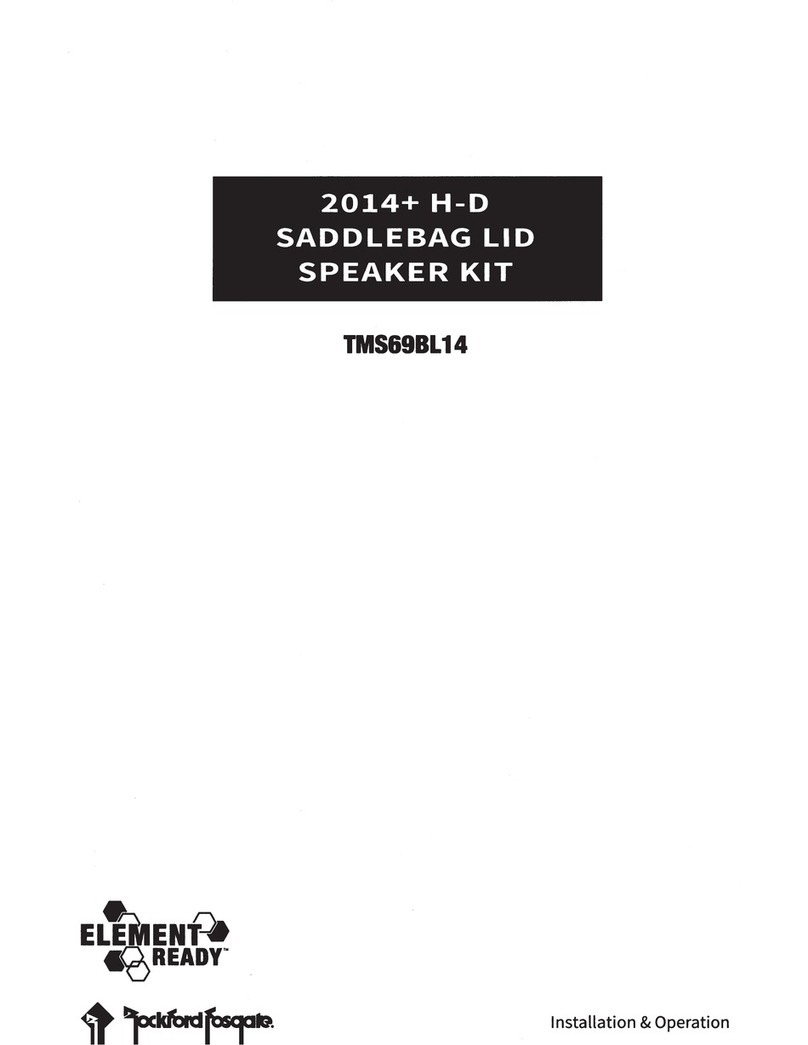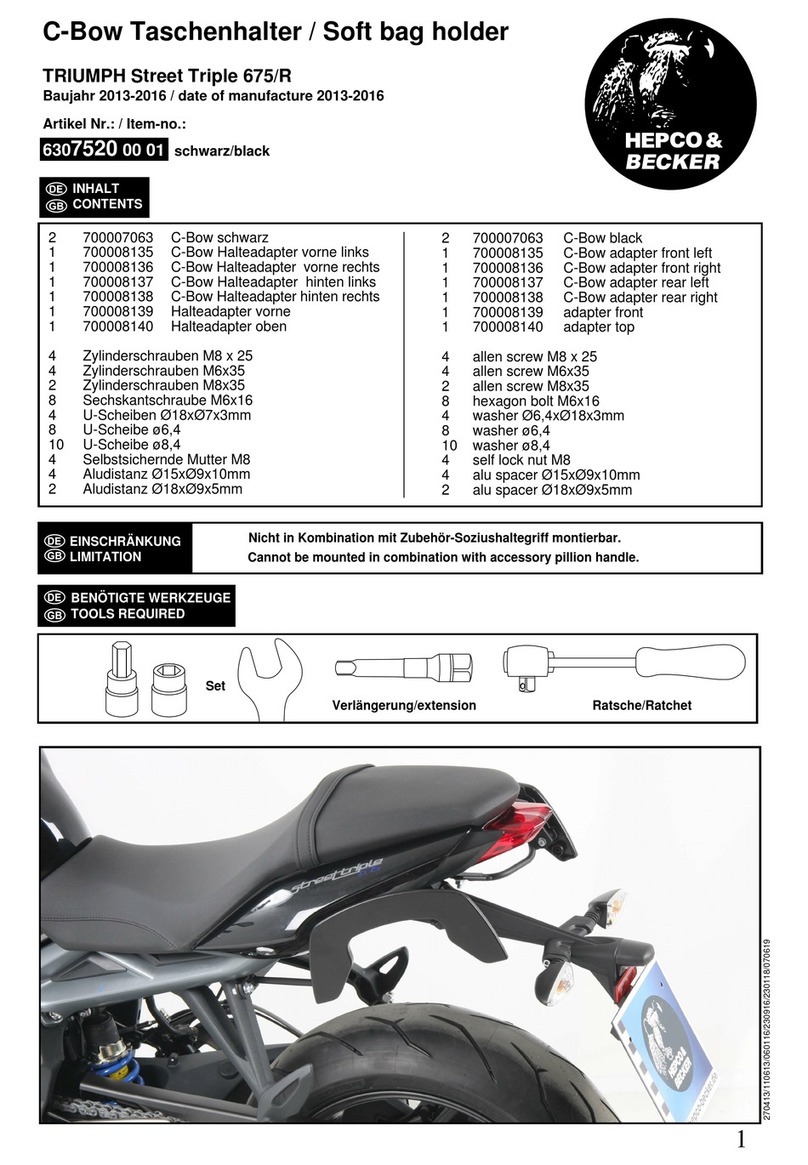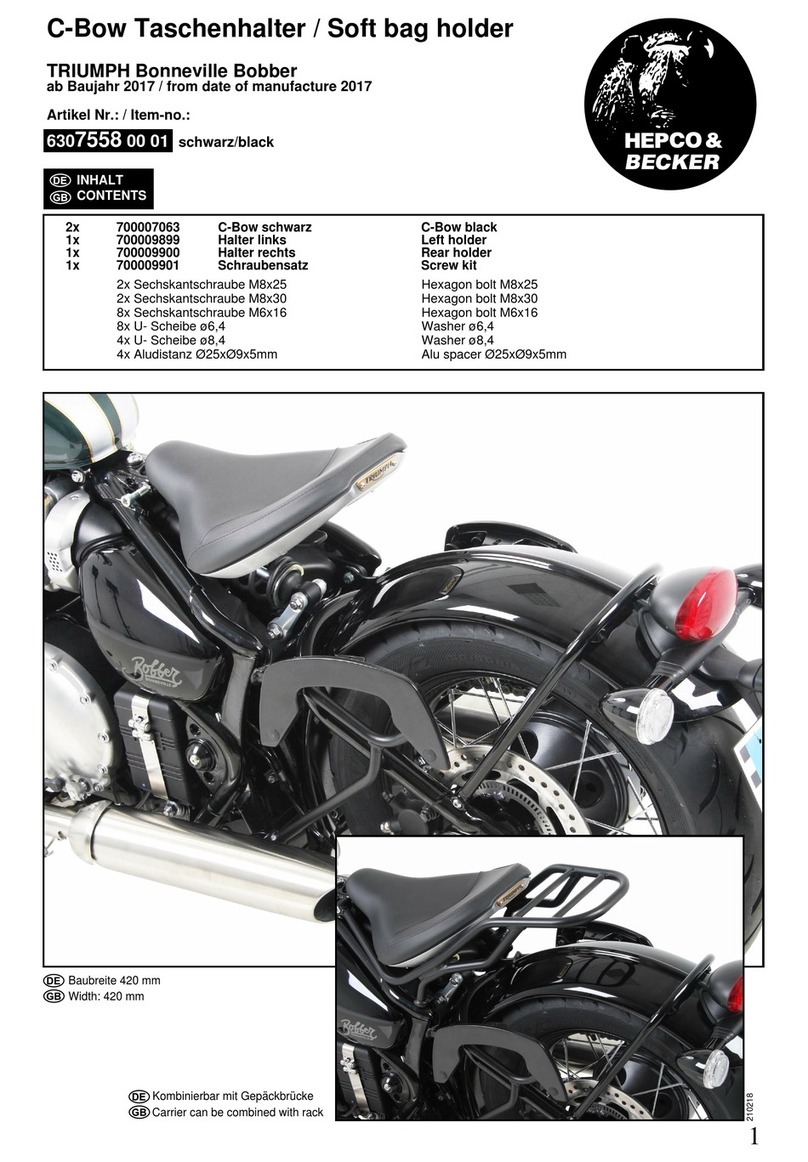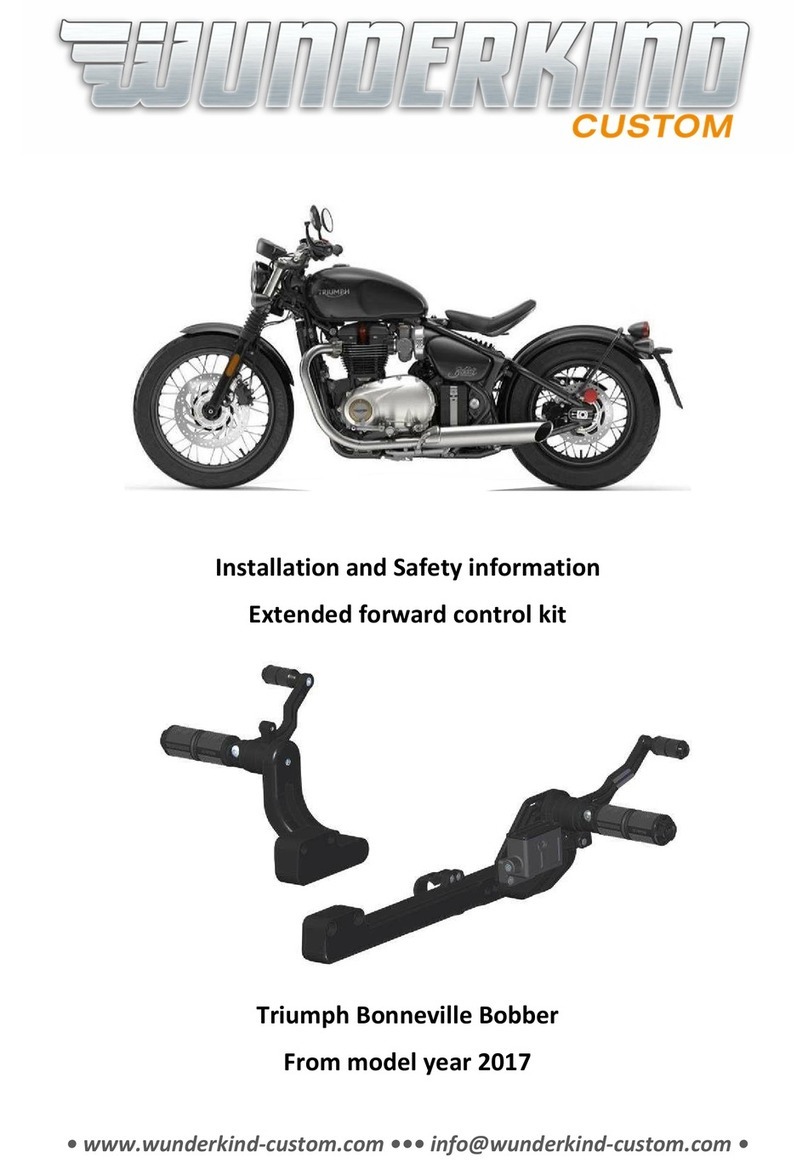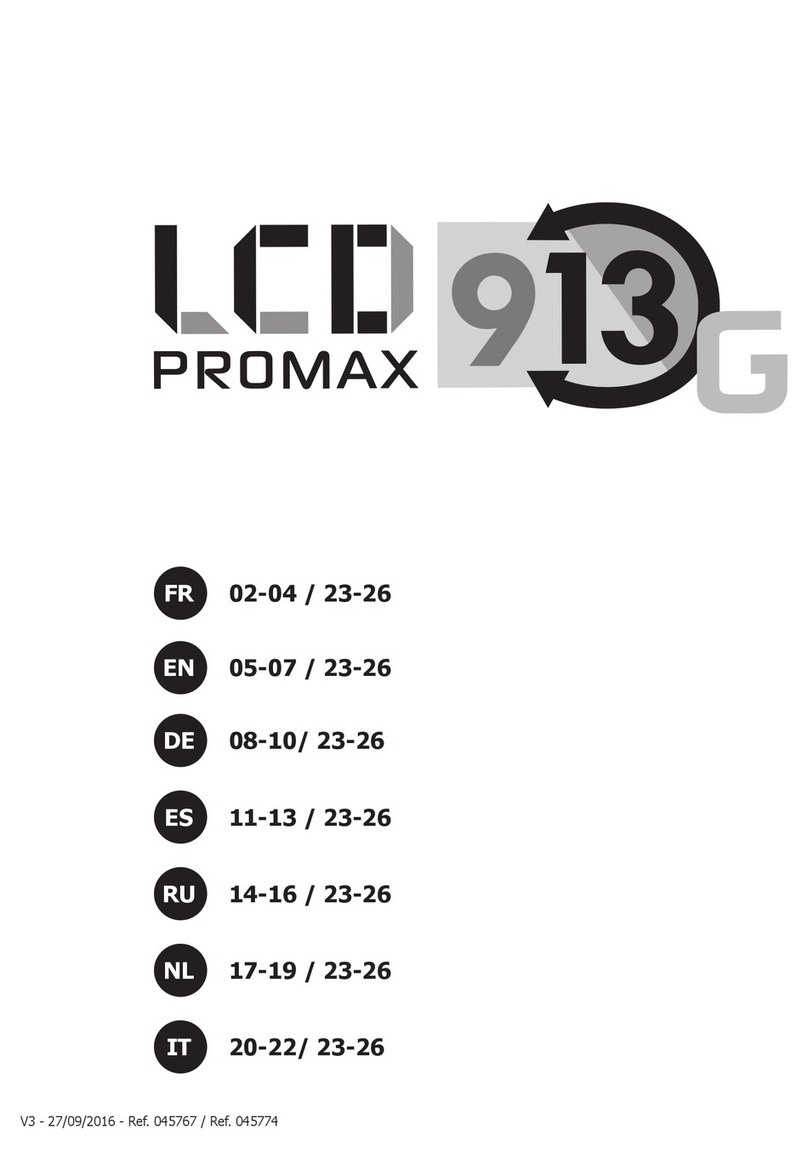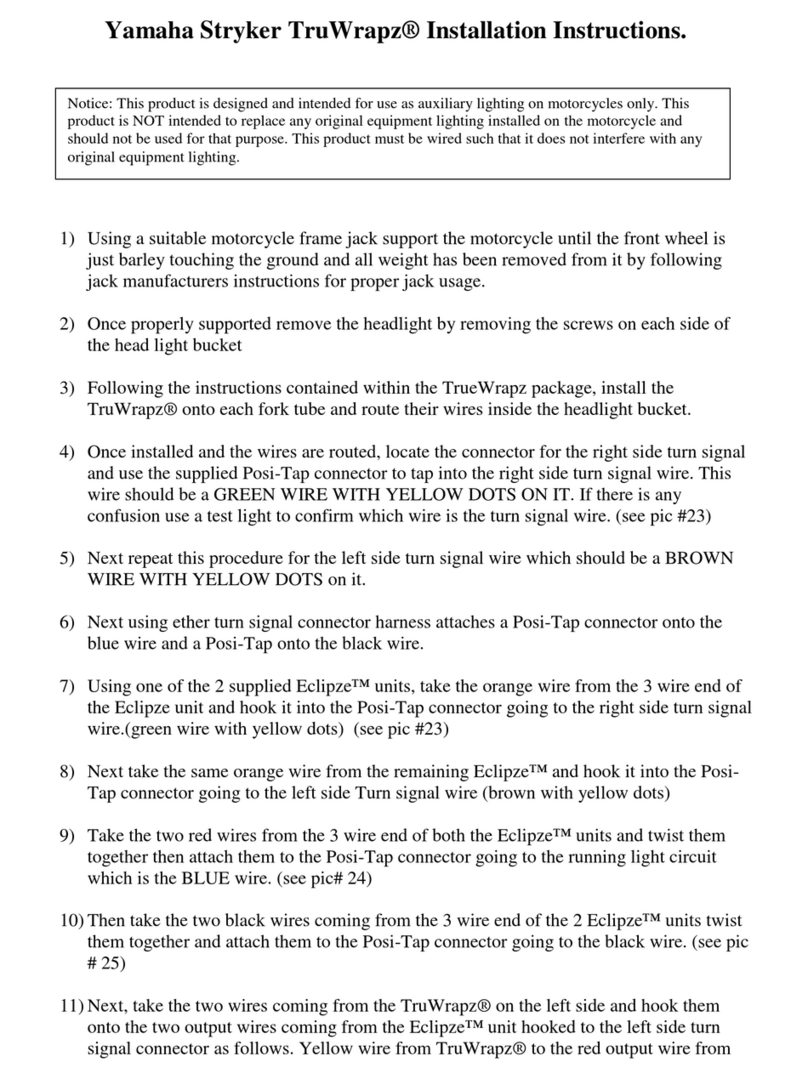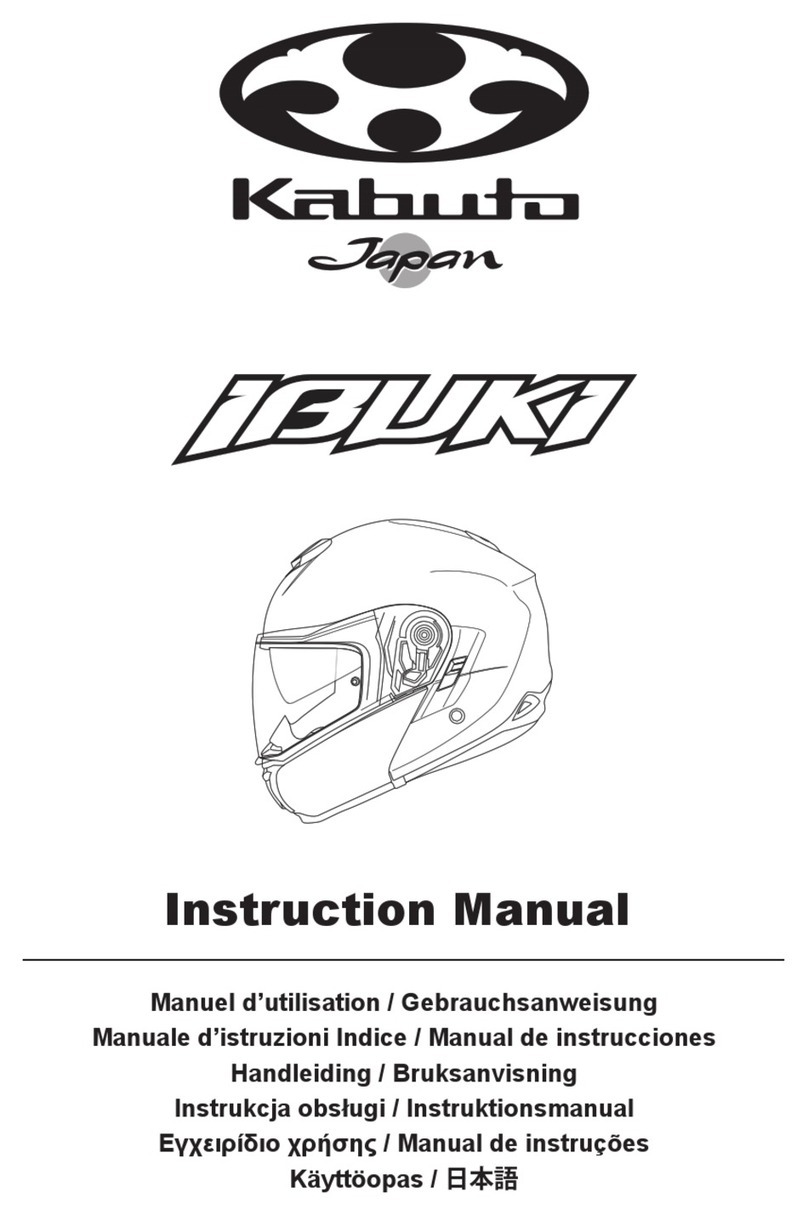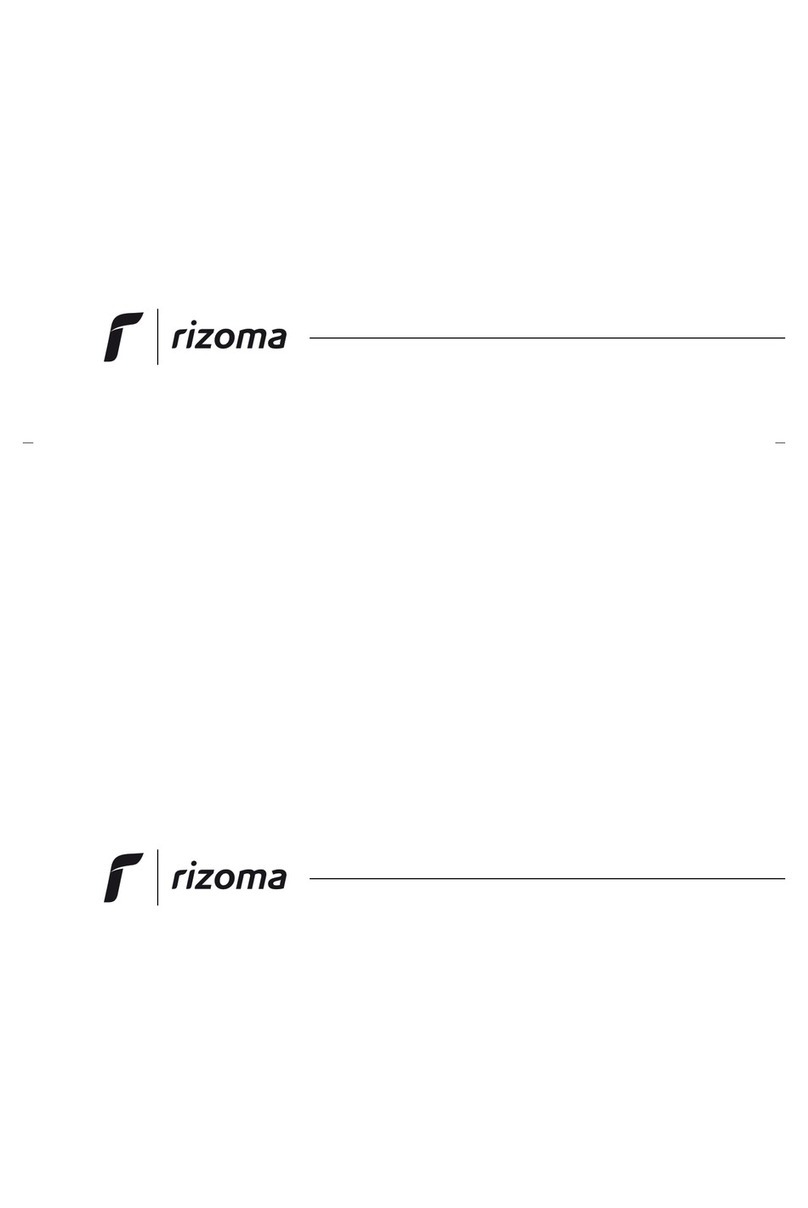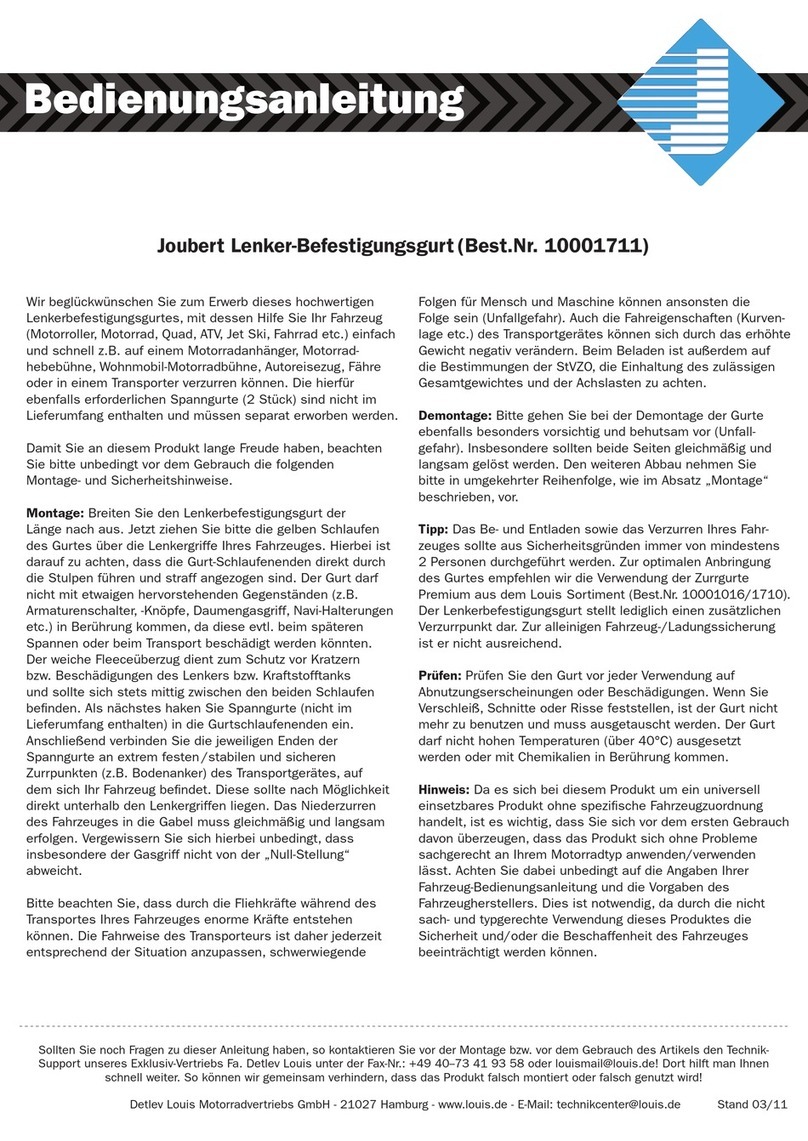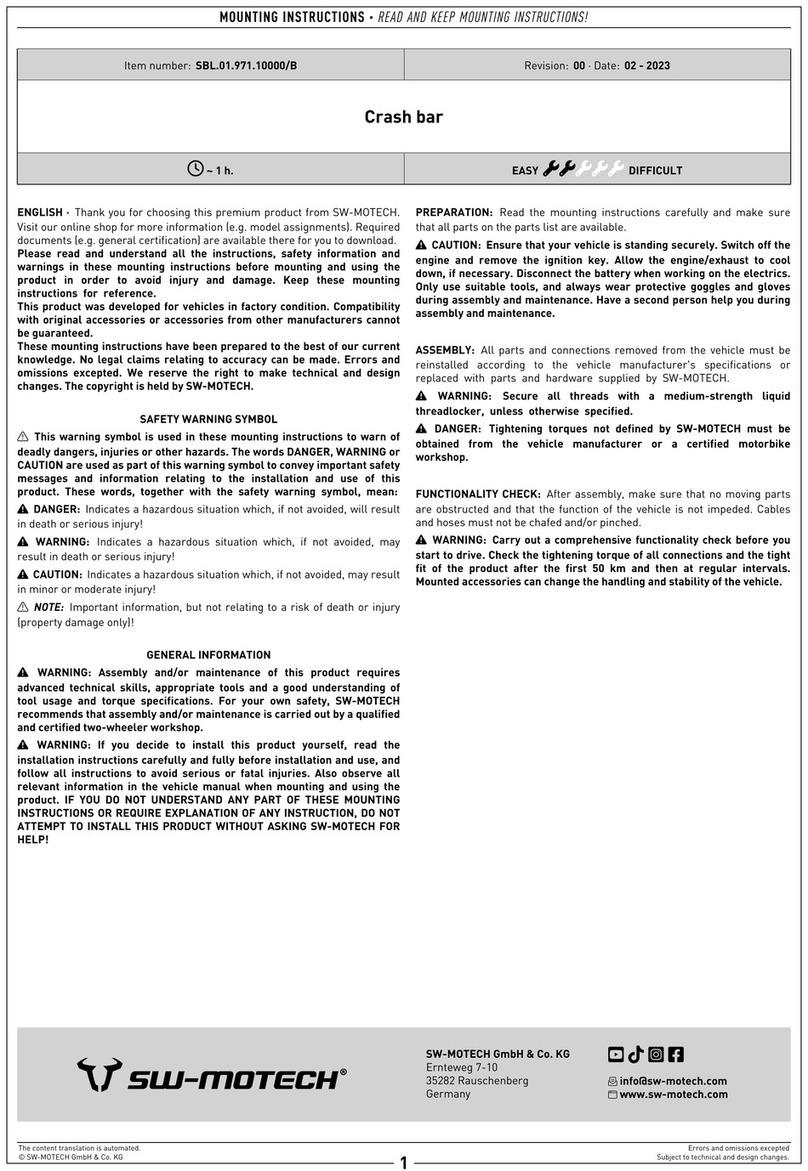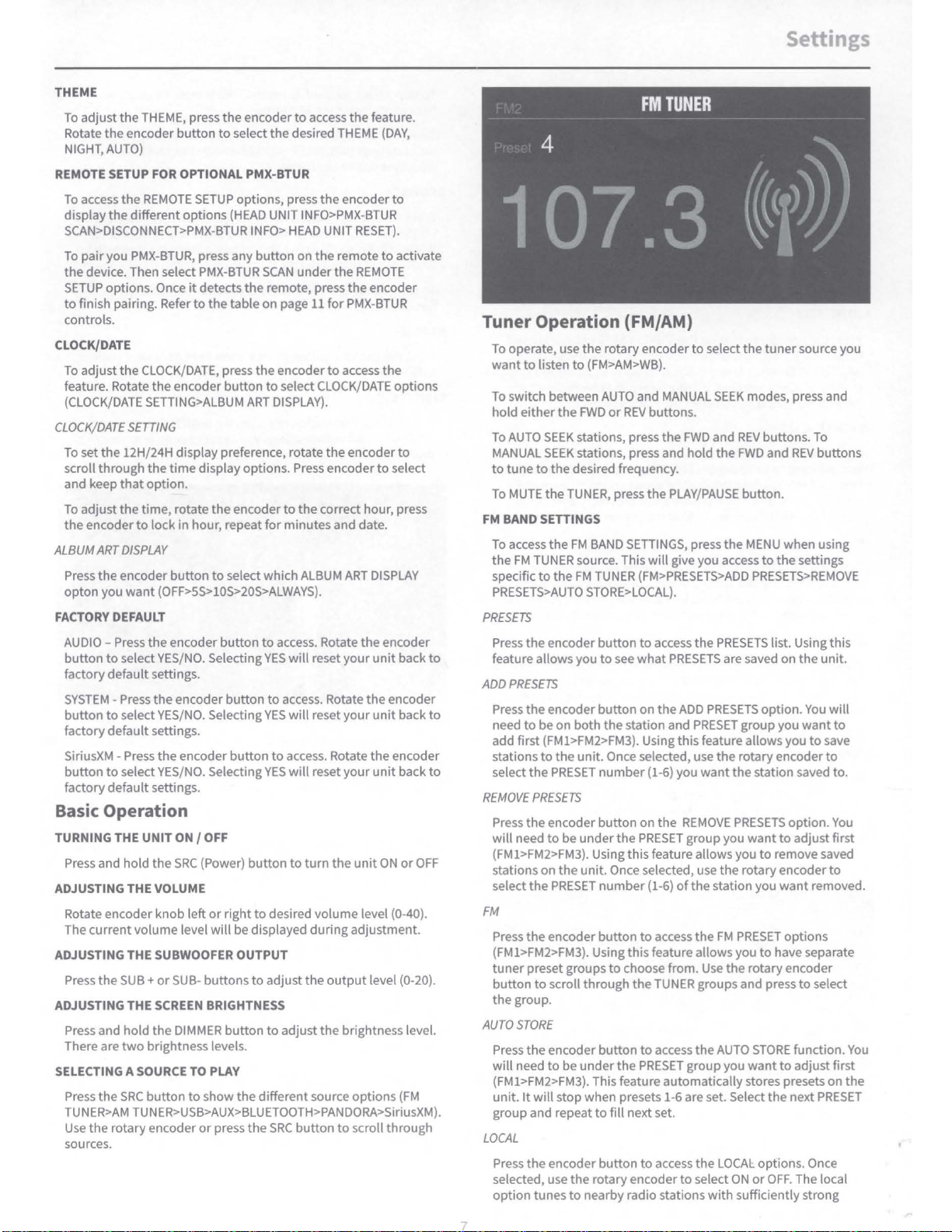TURN
OVER
1998-2013 Harley-Davidson®
TM400X4ad Amp Tuning Guide for PMX-HD9813
on STAGE2 & STAGE3 Systems.
For other radios, refer to Knowledge Base Answer ID #1355.
REAR INPUT LEVEL: 9:00 (1/4)
Matches the amp to the radio.
Tells the amp where to “clip.”
FRONT INPUT LEVEL: 8:00 to 9:00
When using baglids or TourPak,
reduce fairing speaker output
by trimming front gain so front
& rear are equally balanced.
FRONT & REAR EQUALIZER: 12:00
Works with PMX-HD9813 DSP
to provide exceptional
bass & treble response.
INPUT SWITCH: 4CH
Number of inputs to feed amp.
New harness supports
integrated 4-channel
front/rear audio.
Must use rear speaker
harness on PMX-HD9813.
CROSSOVER FREQUENCY: 50Hz
Tells amp what frequencies to pass.
Motorcycles use this as a “bass blocker”
to prevent subwoofer frequencies from
damaging fairing and baglid speakers.
(latched to HP/AP/LP switch)
CROSSOVER SWITCH: HP (High-Pass)
Type of crossover needed.
(works with crossover frequency dial)
[HP (High-Pass) allows frequencies above to pass]
[AP (All-Pass) allows all frequencies to pass]
[LP (Low-Pass) allows frequencies below to pass]
TURN-ON O.K.
blue remote wire not required
09-03-2019 Eric Russell
1220-72885-01-A
RADIO O.K.
no flash required
Rockford Fosgate
PMX-HD9813