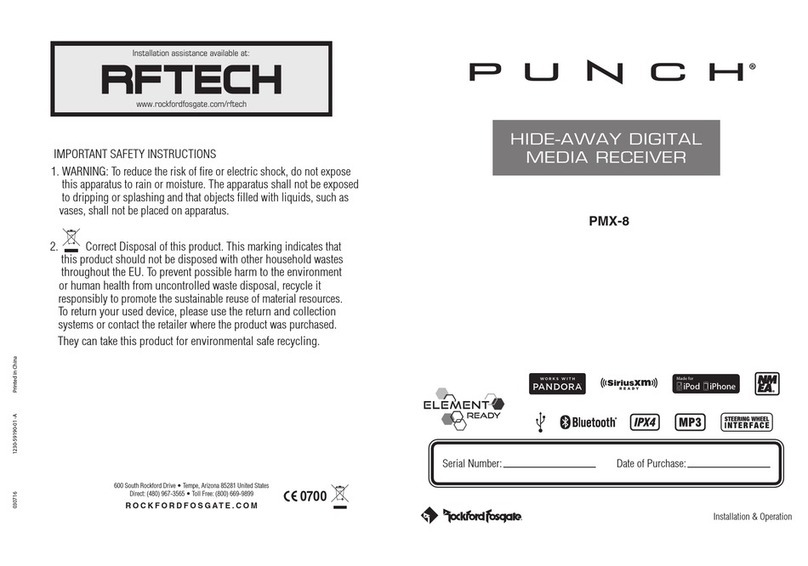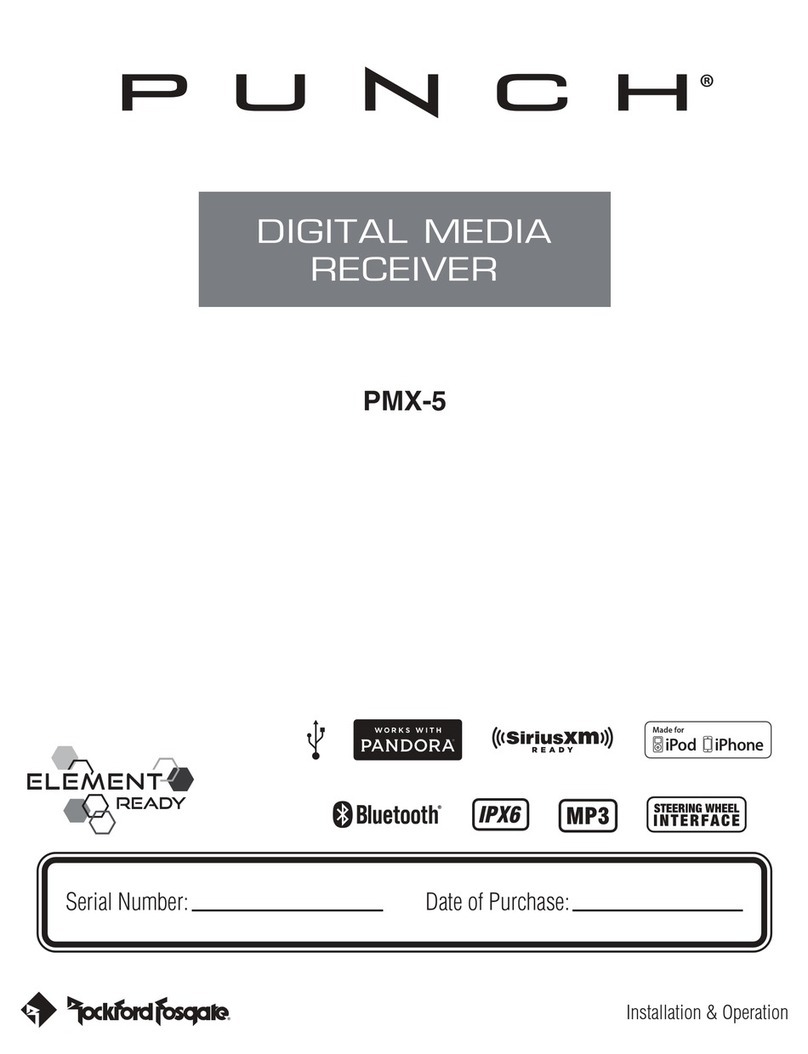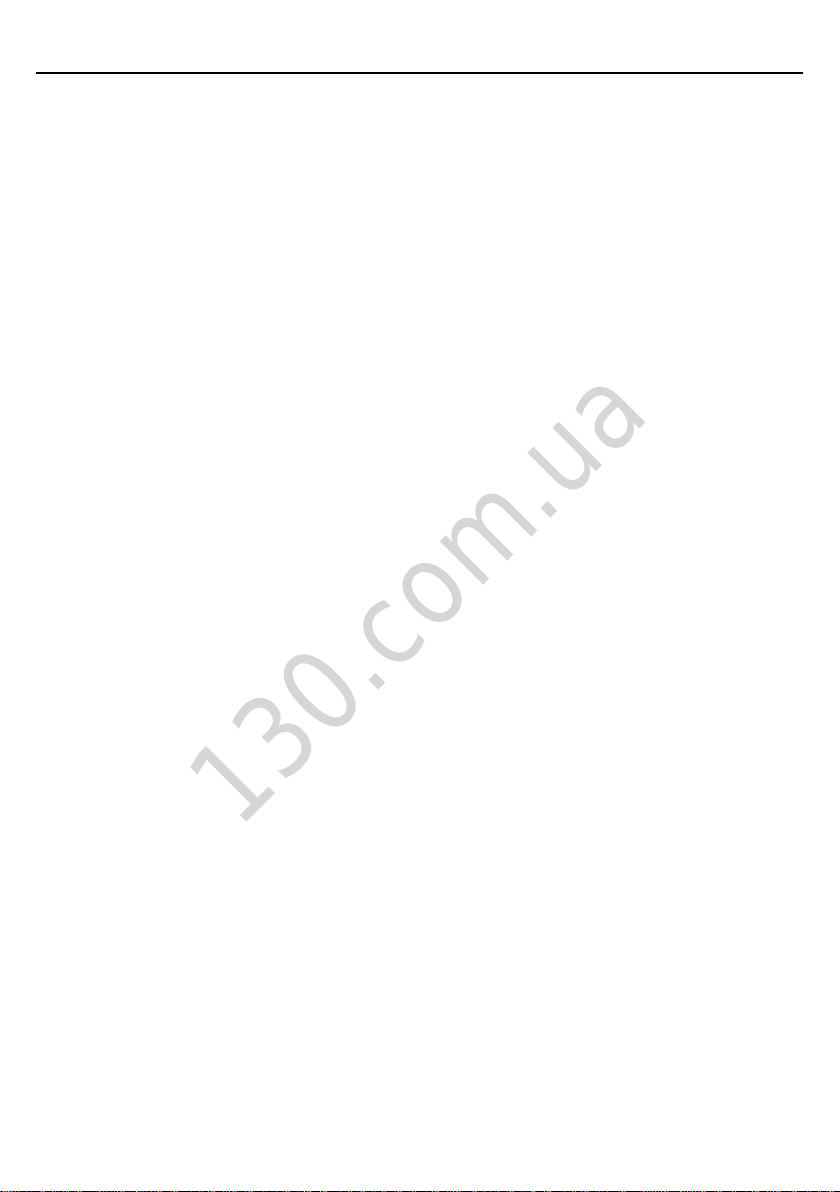2
Dear Customer,
Congratulations on your purchase of the world’s finest brand of
audio products. At Rockford Fosgate we are fanatics about musical
reproduction at its best, and we are pleased you chose our product.
Through years of engineering expertise, hand craftsmanship
and critical testing procedures, we have created a wide range of
products that reproduce music with all the clarity and richness you
deserve.
For maximum performance we recommend you have your new
Rockford Fosgate product installed by an Authorized Rockford Fos-
gate Dealer, as we provide specialized training through Rockford
Technical Training Institute (RTTI). Please read your warranty and
retain your receipt and original carton for possible future use.
Great product and competent installations are only a piece of the
puzzle when it comes to your system. Make sure that your installer
is using 100% authentic installation accessories from Rockford
Fosgate in your installation. Rockford Fosgate has everything from
RCA cables and speaker wire to power wire and battery connec-
tors. Insist on it! After all, your new system deserves nothing but
the best.
To add the finishing touch to your new Rockford Fosgate image,
order your Rockford accessories, which include everything from
T-shirts to hats.
Visit our web site for the latest information on all Rockford
products;
www.rockfordfosgate.com
or, in the U.S. call 1-800-669-9899 or FAX 1-800-398-3985. For all other
countries, call +001-480-967-3565 or FAX +001-480-966-3983.
Table of Contents
If, after reading your manual, you still have questions regarding this
product, we recommend that you see your Rockford Fosgate dealer. If you
need further assistance, you can call us direct at 1-800-669-9899. Be sure
to have your serial number, model number and date of purchase available
when you call.
Safety
This symbol with “WARNING” is intended
to alert the user to the presence of important
instructions. Failure to heed the instructions
will result in severe injury or death.
This symbol with “CAUTION” is intended to
alert the user to the presence of important
instructions. Failure to heed the instructions
can result in injury or unit damage.
To prevent injury and damage to the unit, please read and follow the instruc-
tions in this manual. We want you to enjoy this system, not get a headache.
If you feel unsure about installing this system yourself, have it installed by a
qualified Rockford Fosgate technician.
Before installation, disconnect the battery negative (-) terminal to prevent
damage to the unit, fire and/or possible injury.
FCC Compliance Statement
This equipment has been tested and found to comply with the limits for a
Class B digital device, pursuant to part 15 of the FCC Rules. These limits are
designed to provide more reasonable protection against harmful interference
in a residential installation.
Operation is subjected to the following two conditions: (1) This device may
not cause harmful interference, and (2) the device must accept any interfer-
ence received, including interference that may cause undesired operation.
This equipment generates, uses, and can radiate radio frequency energy
and, if not installed and used in accordance with the instructions, may cause
harmful interference to radio communications. However, there is no guaran-
tee that interference will not occur in a particular installation. If this equip-
ment does cause harmful interference to radio or television reception, which
can be determined by turning the equipment off and on, you are encouraged
to try to correct the interference by one of the following measures:
• Reorient or relocate the receiving antenna.
• Increase the separation between the equipment and receiver.
• Connect the equipment into an outlet on a circuit different from that to
which the receiver is connected.
• Consult the dealer or an experienced radio/TV technician for help
Introduction
PRACTICE SAFE SOUND
Continuous exposure to sound pressure levels over 100dB
may cause permanent hearing loss. High powered auto sound
systems may produce sound pressure levels well over 130dB.
Use common sense and practice safe sound.
2 Introduction
3 Specifications
4 Design Features
5 Wiring
6 Installation/Mounting
7-11 Operation
Settings
Tuner (AM/FM/WB)
USB-iPod
AUX (Auxiliary Input)
Bluetooth®
Pandora®
SiriusXM®
13 Troubleshooting
14-41 French, Spanish, German and Italian
44 Limited Warranty Information
©2016 Rockford Corporation. All Rights Reserved. PUNCH® and associated logos where applicable, are registered trademarks of Rockford Corporation in the United States and/
or other countries. iPhone and iPod are trademarks of Apple Inc., registered in the U.S. and other countries. The Bluetooth® word mark and logos are registered trademarks owned
by Bluetooth SIG, Inc. and any use of such marks by Rockford Corporation is under license. All other trademarks are the property of their respective owners. Specifications subject to
change without notice.
“Made for iPod” and “Made for iPhone” mean that an electronic accessory has been designed to connect specifically to iPod, or iPhone, respectively, and has been certified by the
developer to meet Apple performance standards. Apple is not responsible for the operation of this device or its compliance with safety and regulatory standards. Please note that the
use of this accessory with iPod or iPhone may affect wireless performance.
Pandora, the Pandora logo, and the Pandora trade dress are trademarks or registered trademarks of Pandora Media, Inc. Used with permission. Pandora is only available in certain
countries. Please visit http://www.pandora.com/legal for more information.
Sirius, XM and all related marks and logos are trademarks of Sirius XM Radio Inc. All rights reserved.