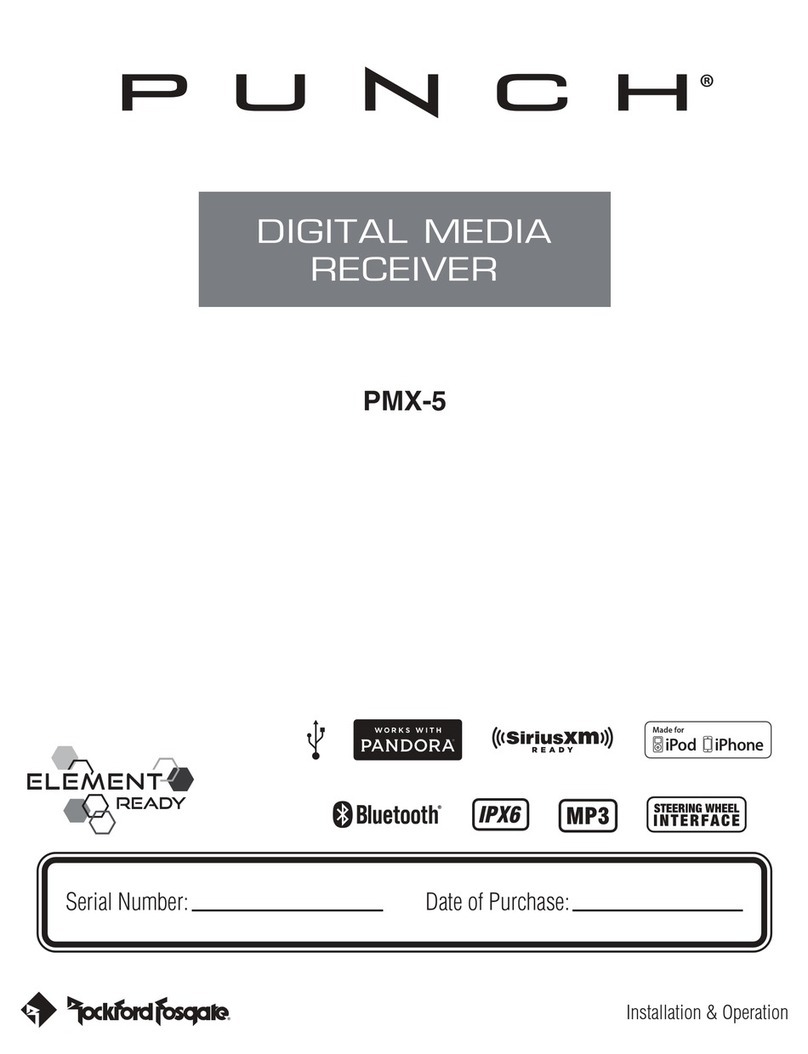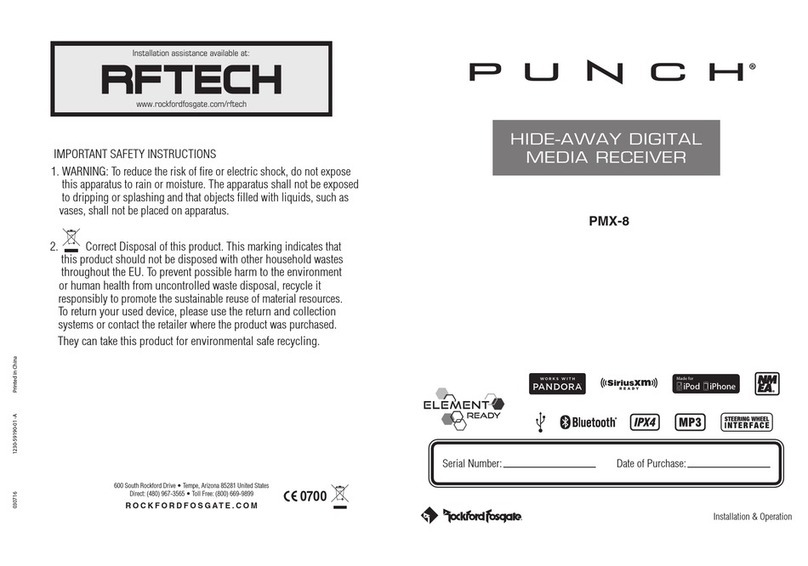5
check the software version of this unit.
Tap to access into Sofrware information mode to
INFORMATION
Tap on a setting repeatedly to change setting.
Tap to access the BLUETOOTH SETTINGS menu.
BLUETOOTH SETTINGS
Tap to restore factory default value.
items.
To select the language used for the control screen and setting
LANGUAGE
To activates or deactivates the key-touch tone.
BEEP TONE
To select the Dimmer mode: High/Low.
DIMMER
To set the 12H/24H display preference.
CLOCK MODE
Tap to adjust the Time / Date .
TIME DATE
Tap to Enable or Disable the Phone Function.
allow user enable phone function after microphone plug in.
When hardware no way to detect mircophone existing or not, and
PHONE FUNCTION
Tap / through the list to select the setting you wish to change.
Tap to access the SYSTEM SETTINGS menu.
Tap to access the AUDIO option from the SYSTEM SETTING menu.
SYSTEM SETTINGS
the difference in volume between different sources.
finely adjust the volume of the current source to minimize
Tap to access the Source Gain Settings to
position.
select the preset listening zone to fit with prefect listening
Tap to access the Music Zone Settings to
to 15(Rear).
Fader: Adjust the Front and Rear volume balance 15(Front)
to 15(Left).
Balance: Adjust the left and right volume balance 15(Right)
FADER BALANCE
Tap to switch Subwoofer low pass filter
Tap to access the Equaliser Settings. (Classical>
Flast >Rock>Live>R&B>Hip Hop>Jazz>Pop>User 1>User 2).
transfer function.
Tap to switch Front / Rear high pass filter function.
Tap to set the virtual tweeter when you are selecting
front speaker.
Tap to access the Cross Over Settings.
Tap to adjust the delay time of the selected speaker.
Tap to access the Time Alignment Settings.
TIME ALIGNMENT
Tap to setting you wish to adjust the frequency settings.
EQUALISER
Bass Boost>Source Gain)
(Equaliser>Time Alignment>Cross Over>Fader.Balance>Music Zone>
Tap / through the list to select the setting you wish to change.
> INFORMATION)
wish to change. ( AUDIO > SYSTEM SETTINGS > BLUETOOTH SETTINGS
the System Setting Menu, and press / to select the setting you
To access the source unit’s settings, long press the button goto
AUDIO
CROSSOVER
Tap to adjust the sound level of the selected speaker.
Tap to access the Cross Over Settings.
MUSIC ZONE
SOURCE GAIN
FACTORY MODE