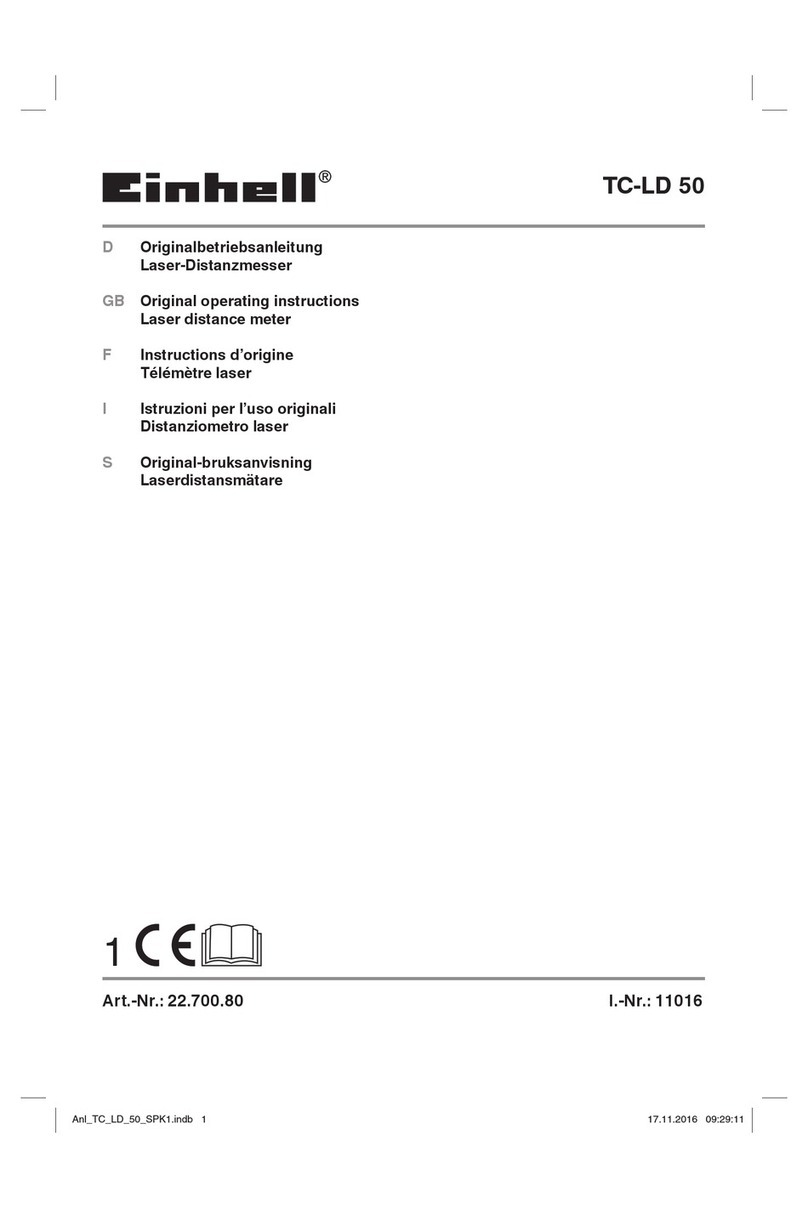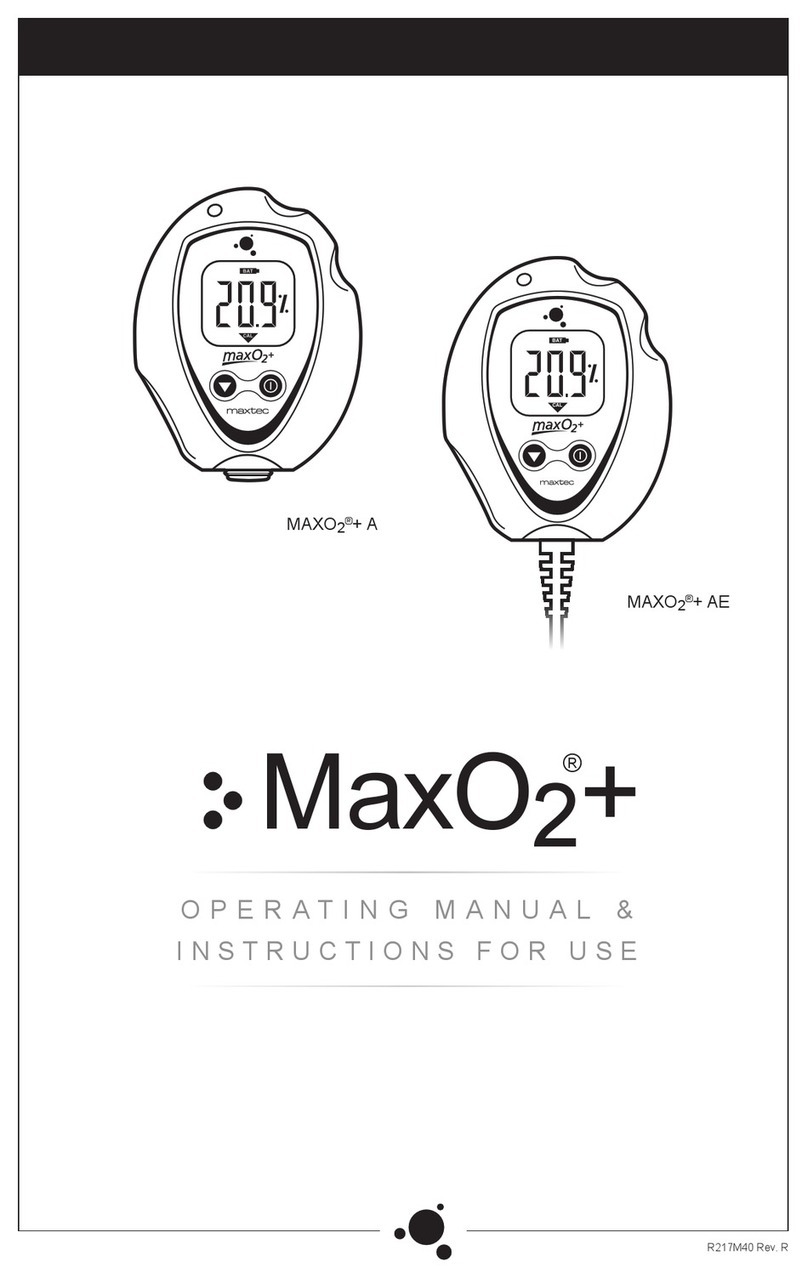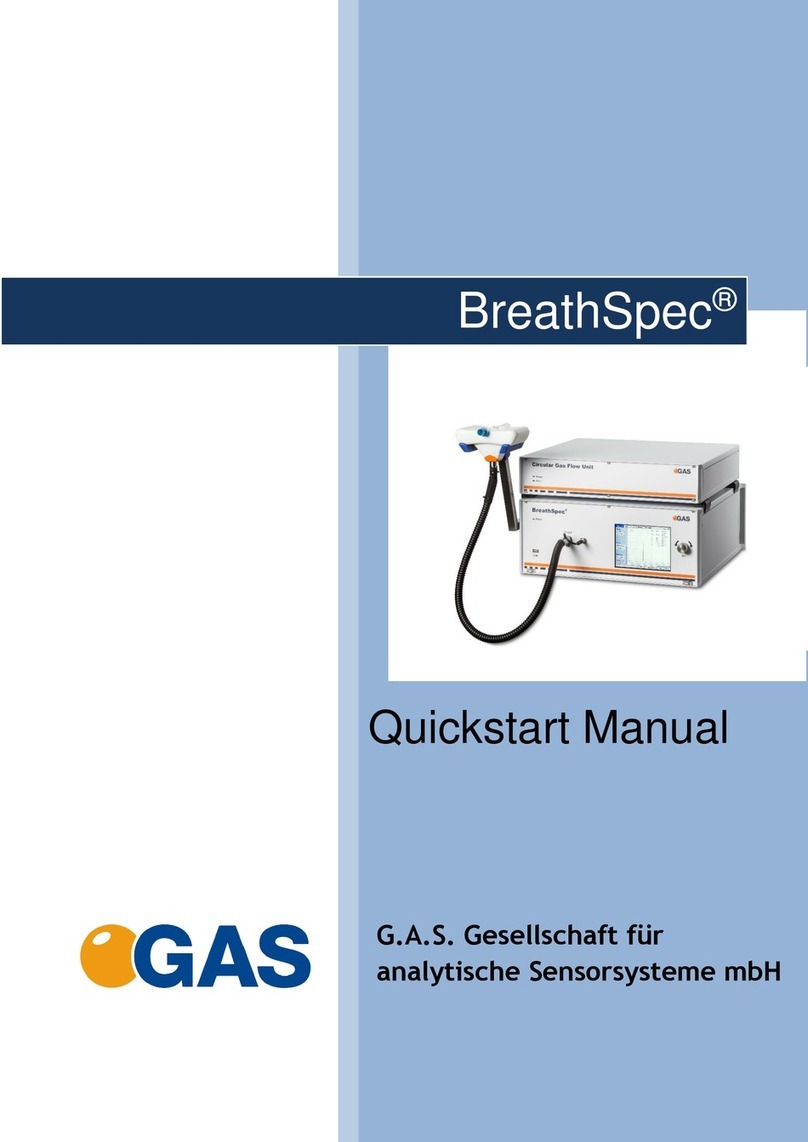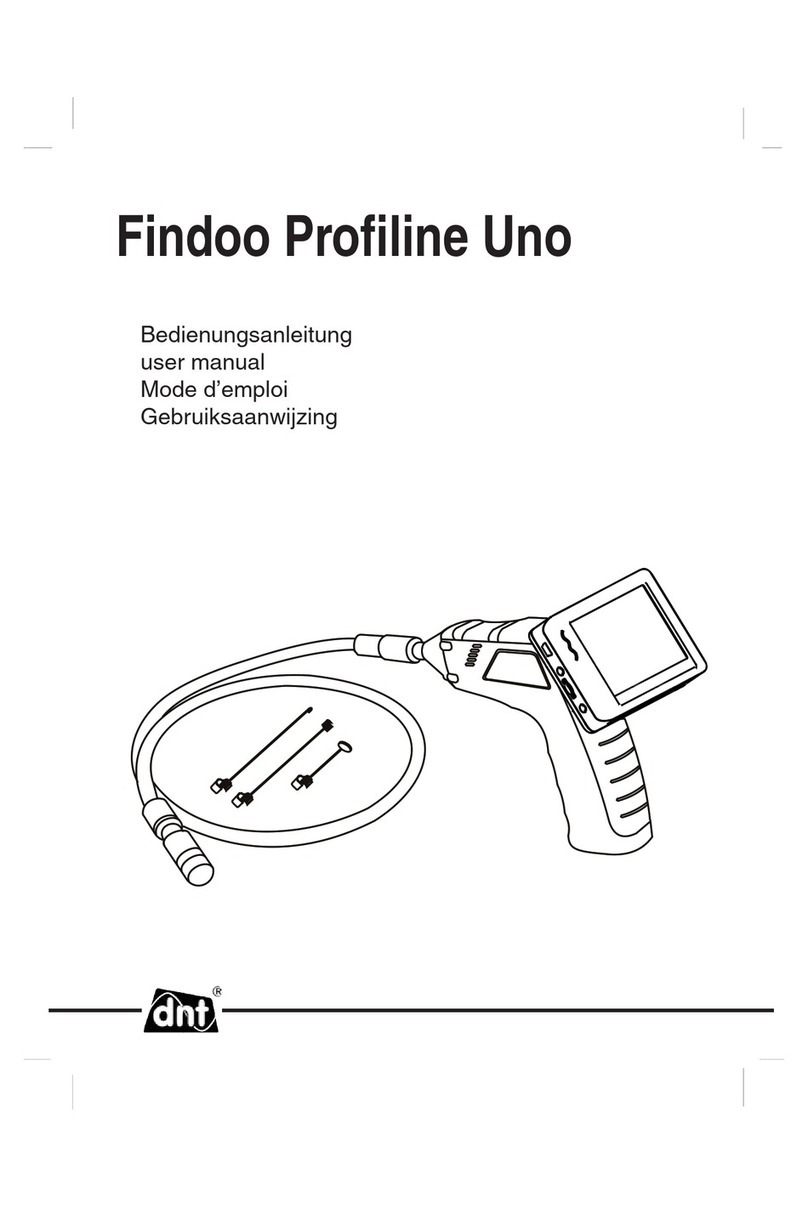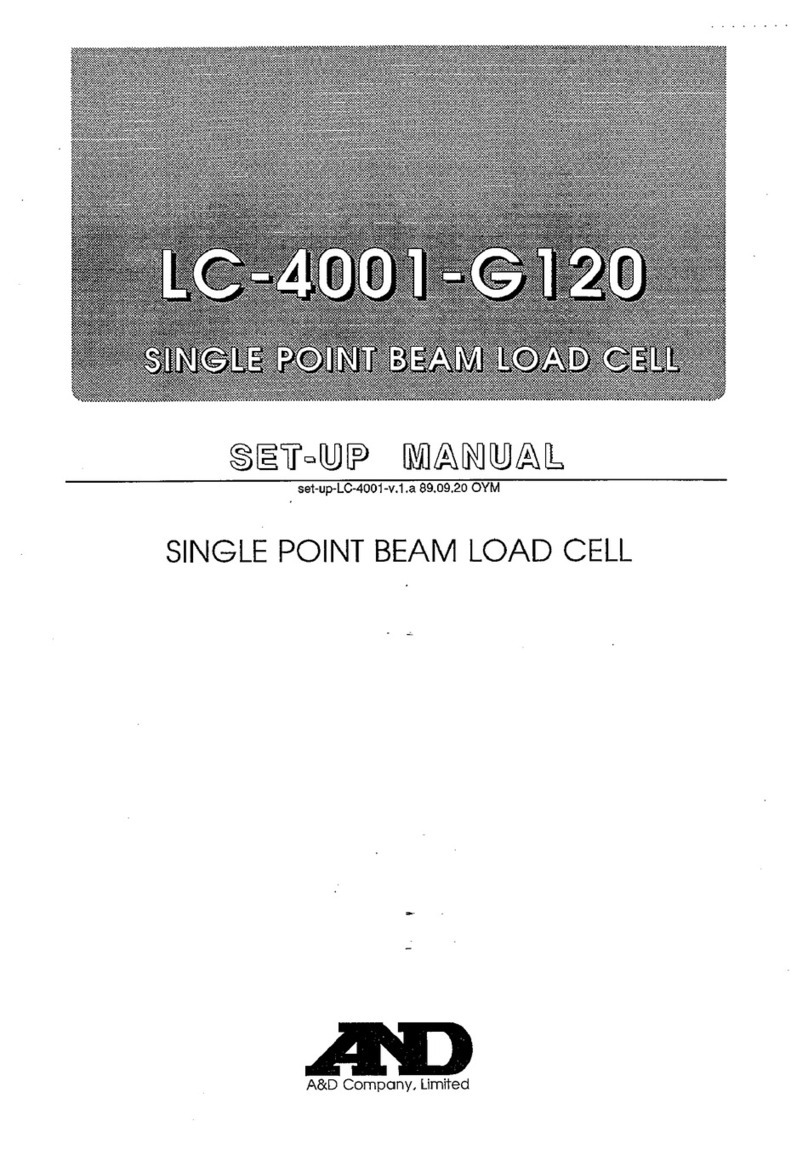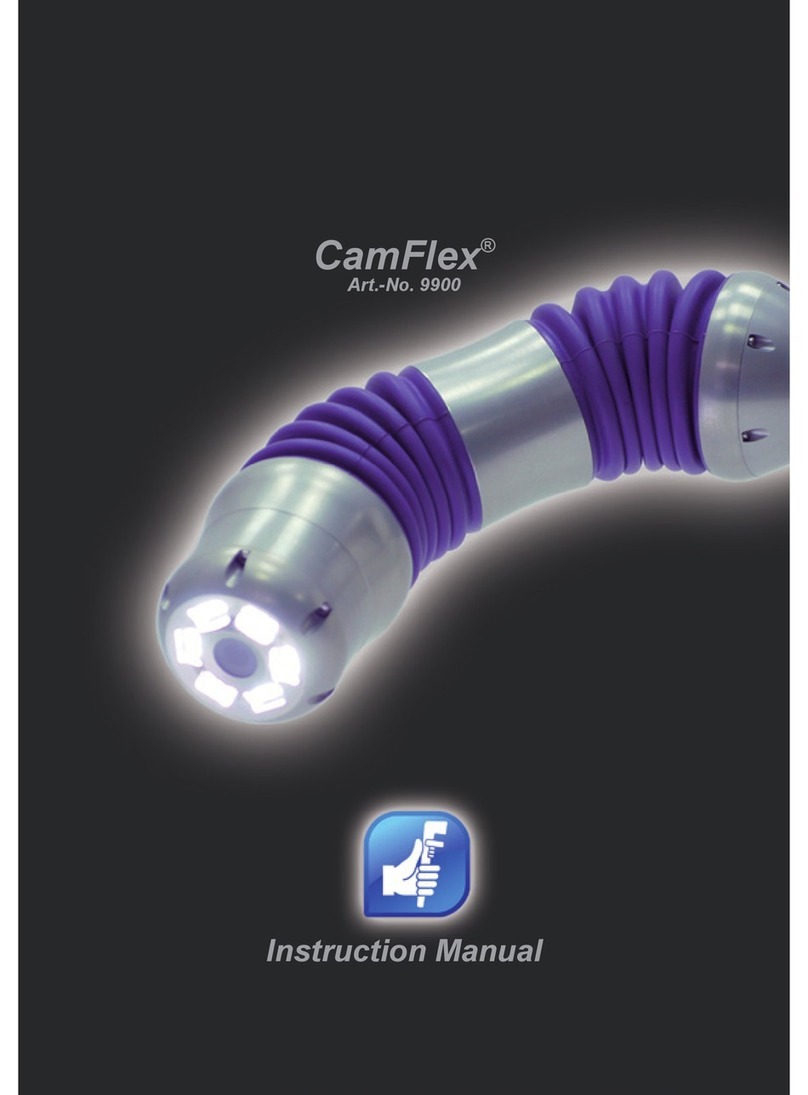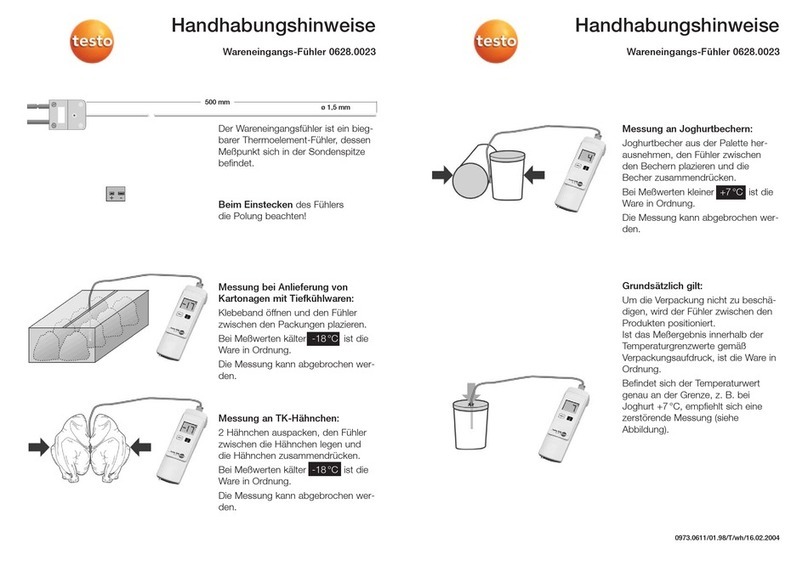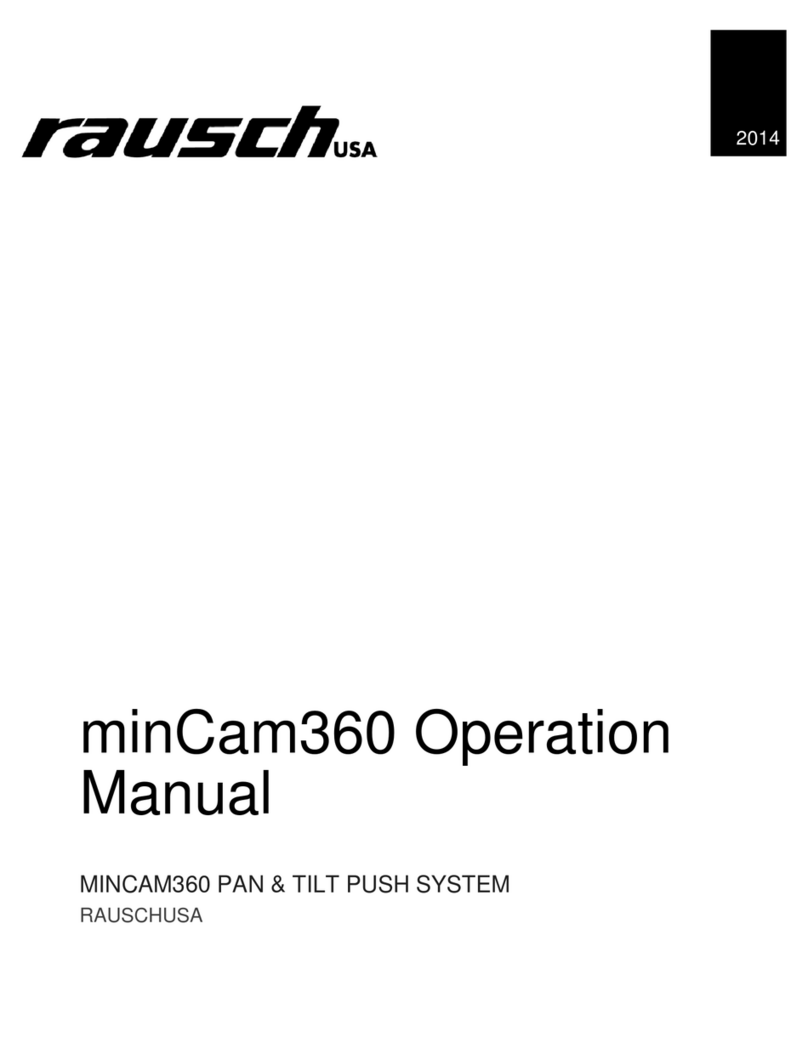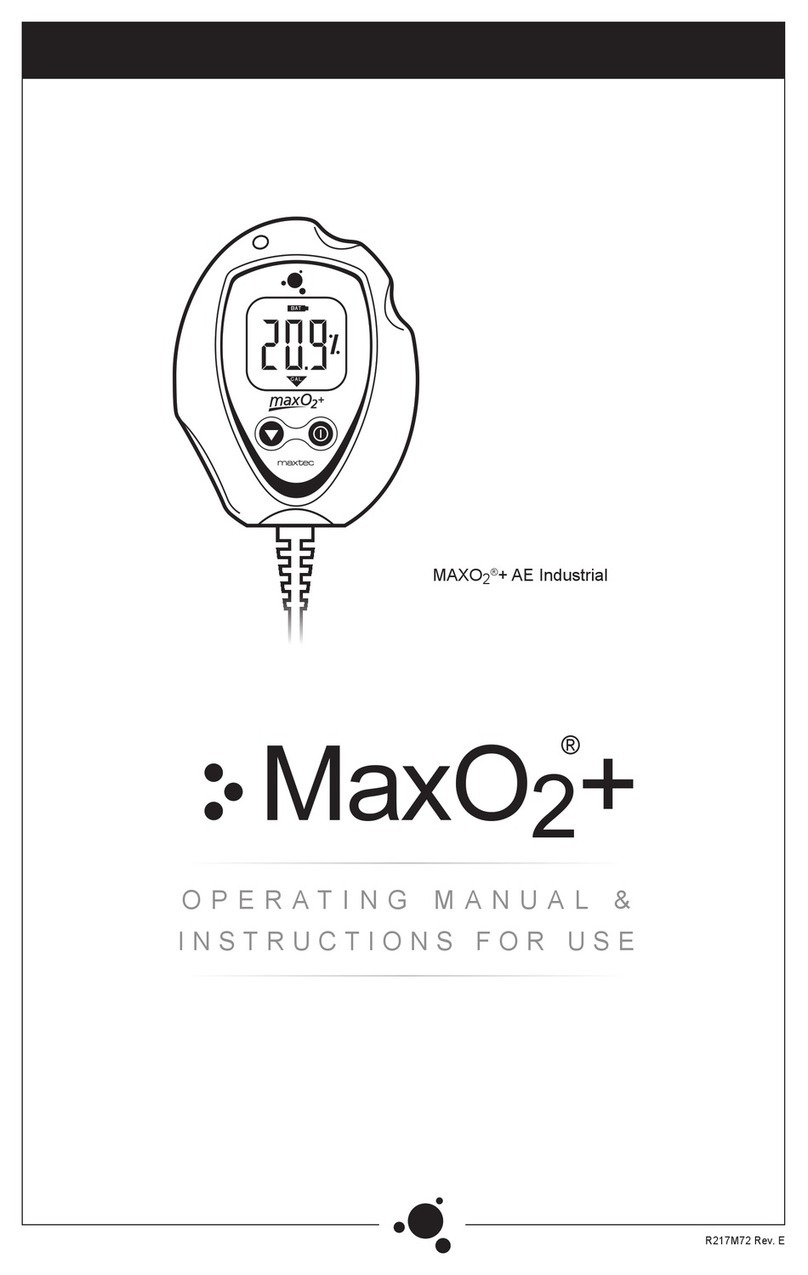Rodstation PCHD02 User manual

Superbright HD
Camera Kit
User Manual
www.rodstation.co.uk

Rodstation Superbright HD CameraKit
Thank you for purchasing the Rodstation Superbright High Definition Camera Kit. This handbook
will help you to operate the DVR and 18 Metre Wired Camera.
Rodstation is only responsible for maintaining and repairing the issues arising from correct use of
the product. Rodstation are not responsible for any personal data deleted, lost or damage caused by
wrong operation, product repair or any other causes. We are also not responsible for any other
indirect loss caused by incorrect use, damage or failure to follow instructions. In the event of a
warranty claim please download and complete a warranty return form which can be downloaded at
www.rodstation.co.uk/warranty/.
IMPORTANT INSTRUCTIONS
ENSURE that the camera is connected to the monitor when turning on the system
When lowering the camera into a flue from above ensure the camera is lowered whilst
connected to rods
DO NOT connect the rods to a power drill when the camera is attached, this will result in
damage to the cable
TO ENSURE excessive tangling of the cable is prevented check the direction the camera
is positioned within the flue, keep as central as possible and keep the cable as straight as
possible.

Contents
Notes ............................................................................................................................. 1
Basic Information ...........................................................................................................2
Buttons &Interface.........................................................................................................3
Installation of the Camera .............................................................................................. 4
Attaching & Removing the Sunshield Cover................................................................... 5
Charging the DVR........................................................................................................... 6
Basic Operation ...............................................................................................................7
Recording & Photo…………………………………………………………………..…8,9
Play Video & Pictures..…………………………………………………………....…10,11
System Settings
……………………………………………………………………………………....
12-19
Trouble Shooting ............................................................................................................20
Specifications………………………………………………………….………….….21,22
Package Content .............................................................................................................23

- 1 -
Notes
Dear customer, thank you for choosing our products.
Please read the following instructions carefully before using:
■
Must not be used in high temperature or a high humidity environment,
0~40℃is the best working temperature for the DVR.
■
Avoid putting the DVR in direct sunlight.
■
Please insert or take out the SD card only after the DVR power is turned off.
■
Please do not dismantle the DVR without authorization. If you have aquery, please
contact us.
■
Please do not change or poke the battery or place the battery close to fires due to risk
of explosion.
■
We suggest our customers copy any data in caseof any loss caused by unstable power
supply.
■
When inserting the SD card, please make sure the inserting direction is correct.
Otherwise it will damage the card slot.
■
Do not use this product to violate others’ privacy. Monitoring others’ activities
without consent is illegal and this product is not designed and manufactured for such
purpose.
■
Do not use this product for any illegal activities. We shall not be responsible for any
consequences of illegal acts committed by the user.
- 1 -

- 2 -
Basic Information
Basic Information:
•
Camera: 2 sets full HD 1080P cameras
•
Night vision: 6 pcs Led
•
Camera resolution: 5.0 MP 3200*1800 pixel
•
Metal monitor bracket: adjustable
•
Monitor: 7-inch HD screen with sun visor
•
HD Video Output Interference:FPD-LinkⅢ
•
Video Storage Pixels: HDMI:1920* 1080
•
Video Compression Format: H.264
•
Photo Format:JPG 5.0Mega 3200(H)×1800(V).
•
Battery:Built-in 5000mAh high capacity Li-battery.
•
Working Time: 8 hours
•
Working Voltage: 5-24V
•
Storage: Supports up to 64GB TF card.
•
Language: Supports multi-language.
•
Supports Power-saving Mode: automatic shutdown, automatic off-screen.
•
Automatic upgrade: Supports system automatic upgrade.
•
Video Output: HDMI, AV-OUT
- 2 -

- 3 -
Buttons & Interface
Tips for symbols
- 3 -

- 4 -
Installation of Camera
Connect the five core aviation plug of camera to the DVR unit ensuring the red dot on the plug is
pointing towards the back of the DVR. Press “ ” to turn on LED light, Press “ ” again to turn
off the LED light.
Connect the camera ball to a 1/2" Whitworth rod fitting
- 4 -

- 5 -
Attaching &removingtheSunshade Cover
The bottom of sunshade cover has 4 buckle pins. Please aim them at the button holes on
monitor and push gently to load the cover into position. If you need to remove the cover
just gently push it to the opposite direction.
To open the sunshade cover push up the button in the middle of the front cover.
- 5 -

- 6 -
Charging the DVR
1. Notice the battery capacity symbols before charging:
Tips: The possible reason for being unable to power on monitor is battery running out. Please
operate it after charging by the AC adapter or PC.
2. How to charge
Charge 4~6 hours for fully charged. Unplug the charger until the battery status is full.
Note:
A. This charger is for this machine use only. Do not leave the charger in humid environment.
Unplug the charger and keep it safe in the camera case after charging. Do not repair or modify
thecharger.
B. For better performance, please charge the brand new machine for more than 6 hours but less
than 10 hours for the first time. New battery will reach its best performance after a few times
full charge and discharge.
C. If you may not require the camera for a long period of time, it is recommended to charge the
monitor every 2~3 months and then keep it switched off.
- 6 -

- 7 -
Basic Operation
1. Power On/Off:
Press “ ” to power on, check the moniter is operating and the Rodsation® Logo will apear
on the monitor; to power off press “ ” again for a longer period.
2. LED light turn on mode selection:
Turn on the monitor, LED is off. Press “ ” to turn on LED light, Press “ ” again to
turn off the LED light.
3. Working mode switch (switcher located in the left corner):
When it switches to “ ”, monitor is in state of receiving/record;
When it switches to “ ”, monitor is in the state of take photo;
When it switches to “ ”, monitor is in the state of playback.
4. External Storage card
Only after the Mini SD card is plugged in will the record and photo facilities be available.
Screen will show symbol of card & its remaining capacity.
5. Working as a U-disk
Connect monitor to computer and power it on, it will work as a U-disk. Open the removable
disk in the computer, you’ll find the videos and photos in “ RECORD” and “ PHOTO” files
under “DCIM” directory.
- 7 -

- 8 -
Record & Photo
Power monitor on, and select working mode to “”, it is in recording/photo mode.
1. Record: Under “ ” mode, press “ ”, monitor starts to record, and screen shows red “ ”. Press
“”again to pause and store, press “ ”one more time, it continue to record. Press “ ”to end,
it will save automatically and exit. If not press “ ”, the system will automatically save video in
segments until storage card is full.
2. Photo: Under “ ”mode, press “ ” once, screen flashes once, and takes one picture.
- 8 -

- 9 -
Record & Photo
While “Overwrite” is turned on, do not press “ ” to end recording, system will automatically save
the video in segments. And when the card is full, it will overwrite the earliest recording and save
the latest one, keep cycle recording.
3. Mute/Sound: Under “ ” mode, recordings are mute, press
“ ”
to allow sound. Press
“
”
again and the screen displays “MUTE”. Speaker no sound;
Note: Mute setting will not affect earphone.(Only the monitor has audio function)
- 9 -

- 10 -
Play Video/Photo
When working mode selected to “ ”, it will play video & photo. Press
“ ”
/
“ ”
to select “Photo”
or “Video”. Press “ ” to exit and back to main menu.
1.
Play Video: When you select “Video”, press “ ” to enter into date folder. Press
“ ”
/
“ ”
to
select date, and press “ ” to enter into time phased video files. Press
“ ”
/
“ ”
to select, and
press “ ” to play video. Hold down “ ” to rewind; hold down “ ” to fast forward; press“ ”
to pause; press“ ”again to release pause; press “” to exit.
-10 -

- 11 -
Play Video/Photo
2.
Play Photos
:
Select
“
Photo
”
, and press “ ” to enter into photo files. Press
“ ”
/
“ ”
to select
pictures, then press “ ” to view. Press “ ” to view previous photo; press “ ” to view next
photo. Press “ ” to exit.
3.
Erasing Photo &Video
:
Under working mode, press
“ ”
/
“ ”
to select files. Press
“ ”
to get a
dialogue. Press
“ ”
/
“ ”
to select
“
All/Current
”
/
“
Cancel
”
.
,
Press
“ ”
to confirm.
-11 -

- 12 -
System Settings
Press
“ ”
to enter system.
1. Language: Press
“ ”
/
“ ”
to select “Language”, and press “ ” to enter. Press
“ ”
/
“ ”
to
choose your language. And press “ ” to confirm and exit.
-12 -

- 13 -
System Settings
2. Date Time: Press
“ ”
/
“ ”
to select “Date Time”, and press “ ” to enter. Press “ ” again
to movethe cursor, and press
“ ”
/
“ ”
to adjust date &time. Press “ ” to exit.
3. Video Size:Press
“ ”
/
“ ”
to select “Video Size”and press “ ” to enter. Press
“
select “848X480”/“1280X720”/“1920X1080”. Press “ ” to confirm & exit.
”
/
“ ”
to
-13 -

- 14 -
System Settings
4. Photo Size:Press
“ ”
/
“ ”
to select “Photo Size”and press “” to enter. Press
“ ”
/
“ ”
to
select “2M”/“3M”/“5M”Press “ ” to confirm & exit.
5. Video Segment Sizes:Press
“ ”
/
“ ”
to select “Video Segment Sizes”and press “ ” to
enter. Press
“ ”
/
“ ”
to select “10mins”/“30mins”Press “ ” to confirm & exit.
-14 -

- 15 -
System Settings
6. Overwrite: Press
“ ”
/
“ ”
to select “ Overwrite”, and press “ ” to enter. Press
“ ”
/
“ ”
to
select “Off”/ “On”, and press “ ” to confirm & exit. If “Overwrite” is on, monitor will cycle
record, and save the latest video.
7. Light Frequence: Press
“ ”
/
“ ”
to select “Light Frequence”and press “ ” to enter. Press
“ ”
/
“ ”
to select “50PS”/“60PS”,and press “ ” to confirm & exit.
-15 -

- 16 -
System Settings
8. Time Stamp: Press
“ ”
/
“ ”
to select “Time Stamp”, and press “ ” to enter. Press
“ ”
/
“
”
to select “Off”/ “On”, and press “ ” to confirm & exit. If it’s on, video will be saved
with synchronous time.
9. Format
:
Press
“ ”
/
“ ”
to select “Format”,and press “ ” to enter. Press
“ ”
/
“ ”
to
choose “Yes”. Press “ ” to confirm & exit.
-16 -

- 17 -
to choose “TV Out”, and press “
System Settings
10. Power Save:Press
“ ”
/
“ ”
to select “ Power Save ”
,
and press
“
” to enter.
Press
“ ”
/
“ ”
to select “ Auto LCD Off” / “Auto Power Off” and press “ ” to confirm &
exit. If turn on “ Auto Off”, monitor will automatically shut off when the set time isdue.
11. TV Out
:
Press
“ ”
/
“
”to enter. Press
“ ”
/
“ ”
to
choose “PAL/NTSC”
,
Press “ ”to confirm video displayed on TV screen. Pull out AV cable,
video will go back to monitor screen.
-17 -
Table of contents