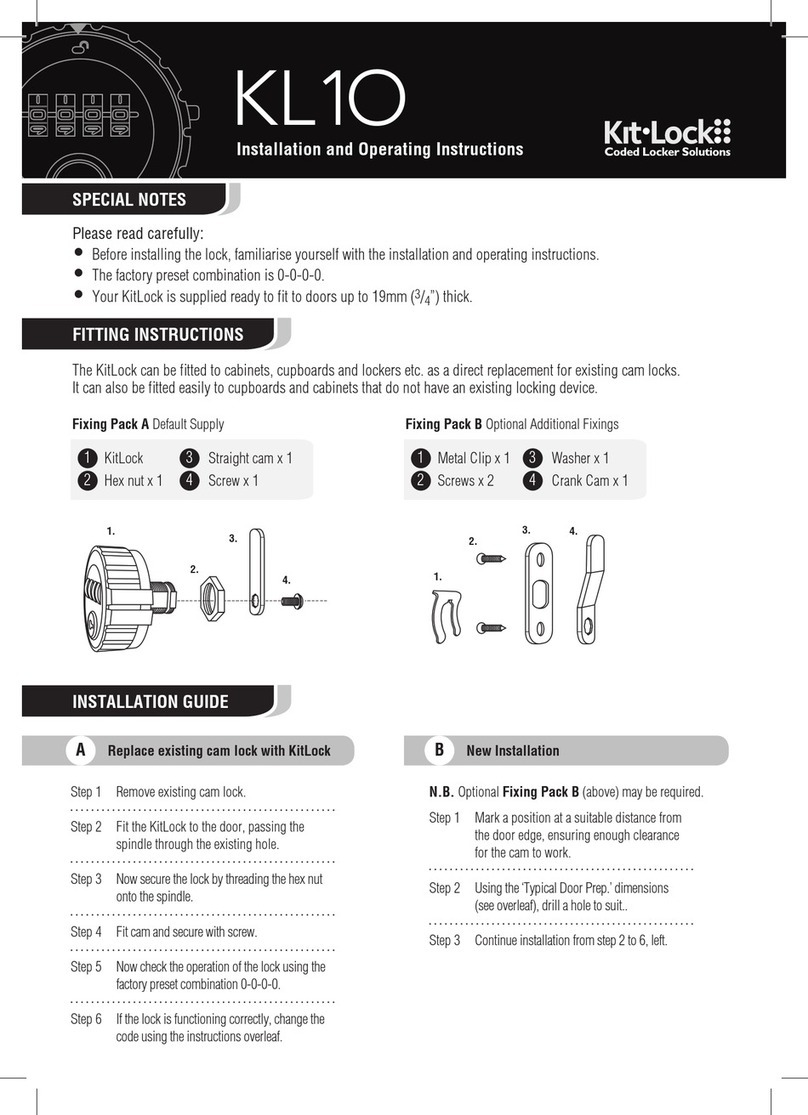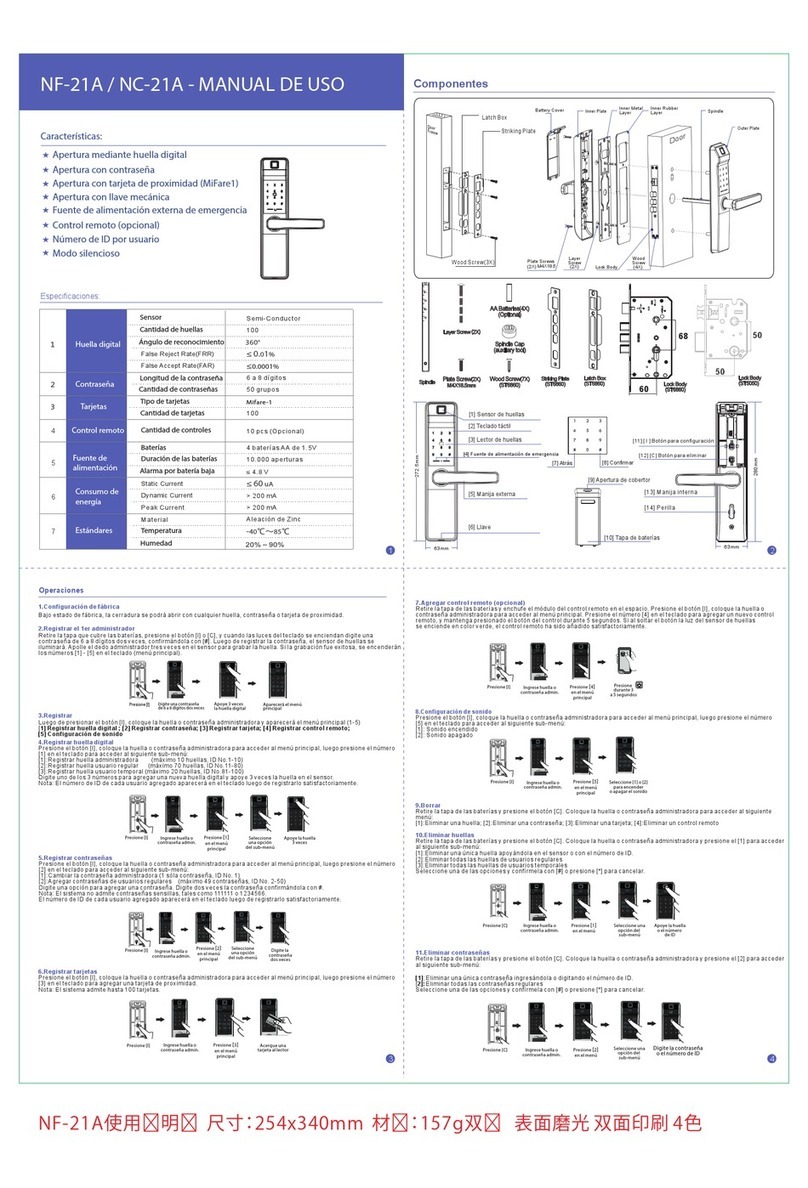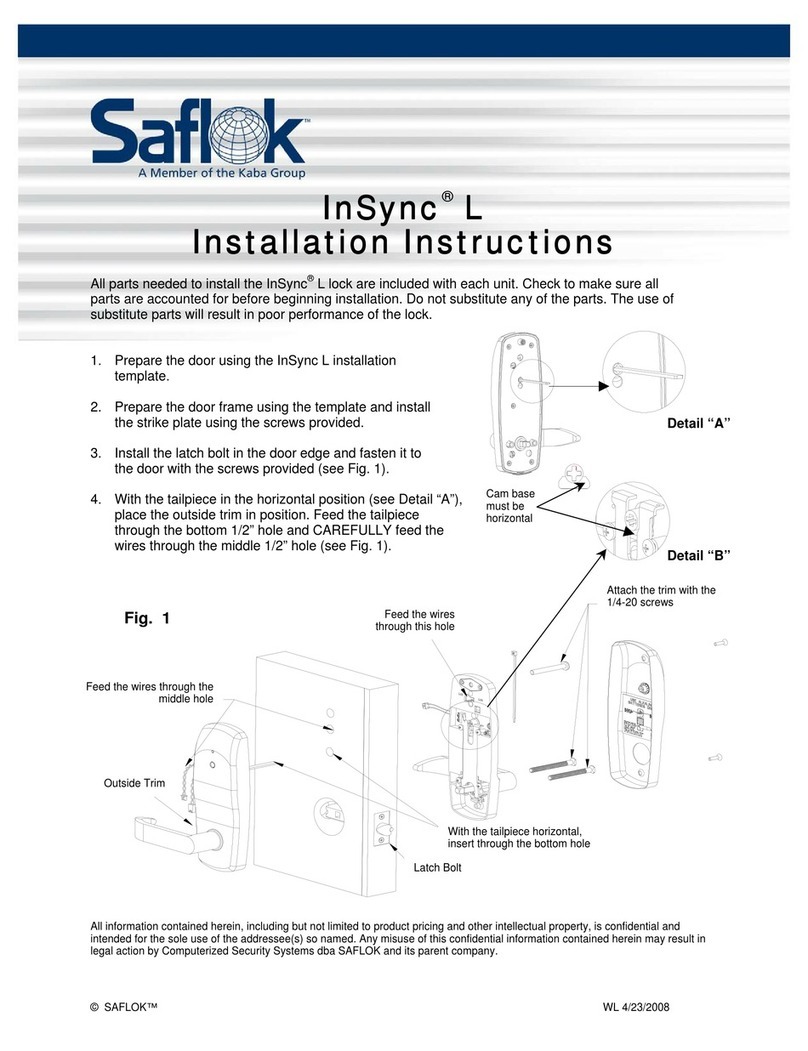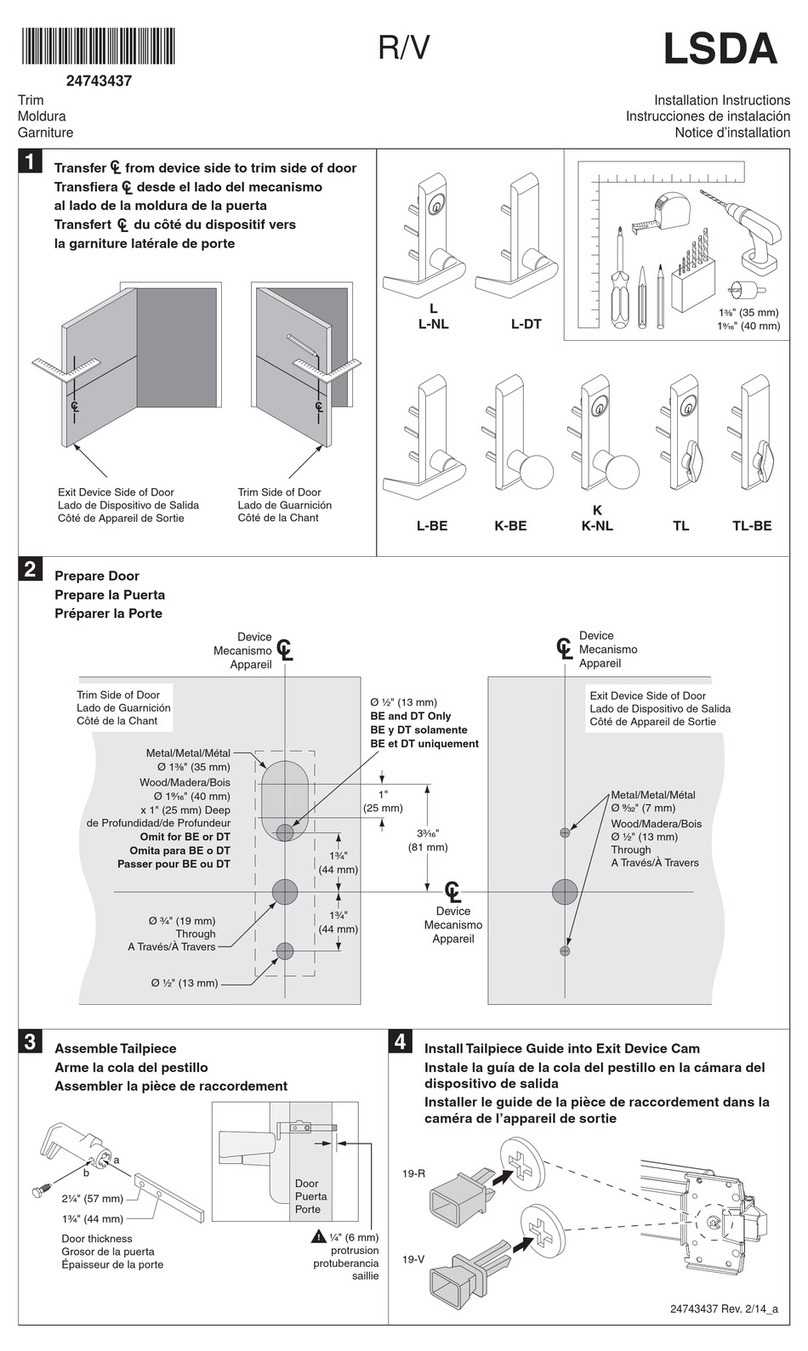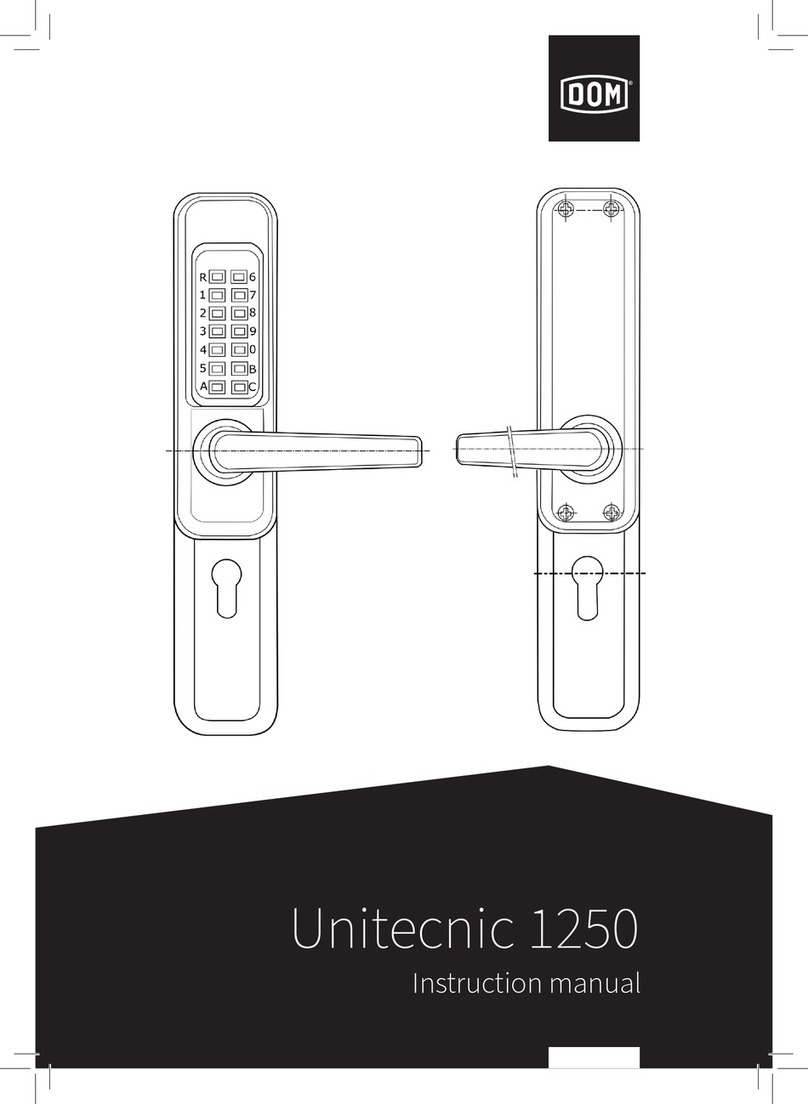Rogers Smart Door Lock User manual

Smart Door Lock
Set-Up Guide

Thanks for choosing Rogers
Smart Home Monitoring!
Once you’ve set-up your Smart Door Lock, the lock will allow keyless entry
without sacrificing any safety. Its Touchscreen makes this an ideal deadbolt for
any homeowner looking to add extra security without extra trouble. With
Rogers Smart Home Monitoring you will have remote access to your Smart
Door Lock and have peace of mind knowing your home is locked and secure
wherever you are.
Let's begin!
2 Smart Home Monitoring | Smart Door Lock | Introduction
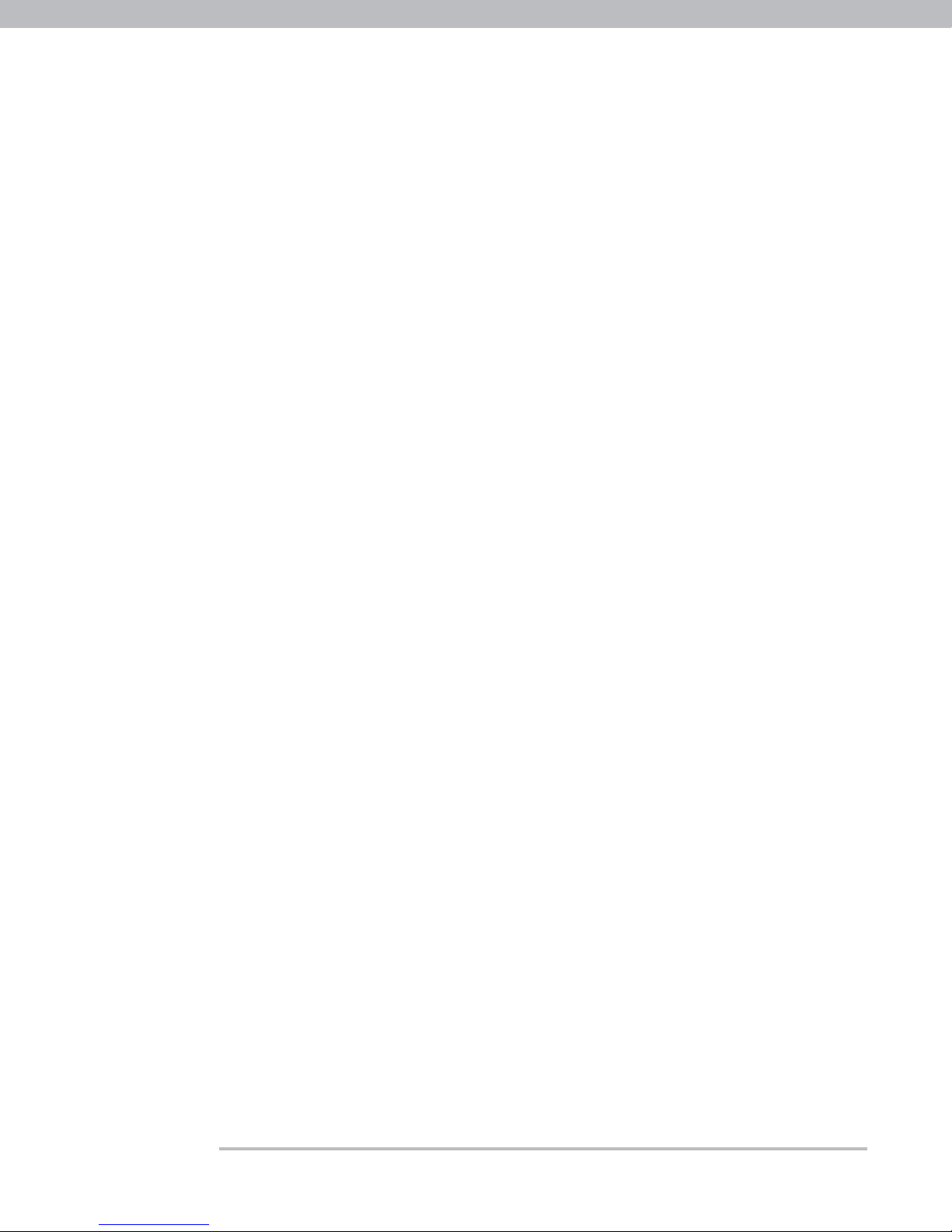
Please refer to the enclosed manufacturer’s installation guide for operating and safety
instructions. To avoid injury, read all set-up and safety information included in your package
before installing and setting up your device. As set out in your service agreement, Rogers will
not be liable for any damage to your property as a result of your installation. If you encounter a
problem setting up your device, or wish to book a Rogers technician to come set it up, please
call Rogers Technical Support at 1-888-764-3771 or visit www.rogers.com/install.
3 Smart Home Monitoring | Smart Door Lock | Introduction
Helpful hints
Package contents
1. Smart Door Lock
2. Manufacturer’s installation guide

Which Smart Home Monitoring
plan do you have?
2. Aware, Assure,
Protect, Control Plan
You'll be installing this device with your
Touchpad today. to go to Section 2.
1. Basic Plan
You'll be installing this device
with your smartphone today.
to go to Section 1.
Can’t remember which plan you’re on? Login to your MyRogers account and look under
“Account Services” or visit smarthome.rogers.com.
Helpful hints:
Please refer to the enclosed manufacturer’s installation guide for operating and safety
instructions. To avoid injury, read all set-up and safety information included in your package
before installing and setting up your device. As set out in your service agreement, Rogers will
not be liable for any damage to your property as a result of your installation. If you encounter
a problem setting up your device, or wish to book a Rogers technician to come set it up, please
call Rogers Technical Support at 1 888 764-3771 or visit www.rogers.com/install.
or
4 Smart Home Monitoring | Smart Door Lock | Introduction

5
Pairing the Smart Door Lock
with your smartphone
Smart Home Monitoring | Smart Door Lock | Smartphone Set-Up
Before you begin:
Login to your Rogers Smart Home Monitoring app. (Can’t remember your login
info? Visit rogers.com to retrieve your username or password). These steps
should be followed once you have completed the activation of your Smart Home
Monitoring Basic Kit.
Note: Please install one Smart Door Lock at a time.
1
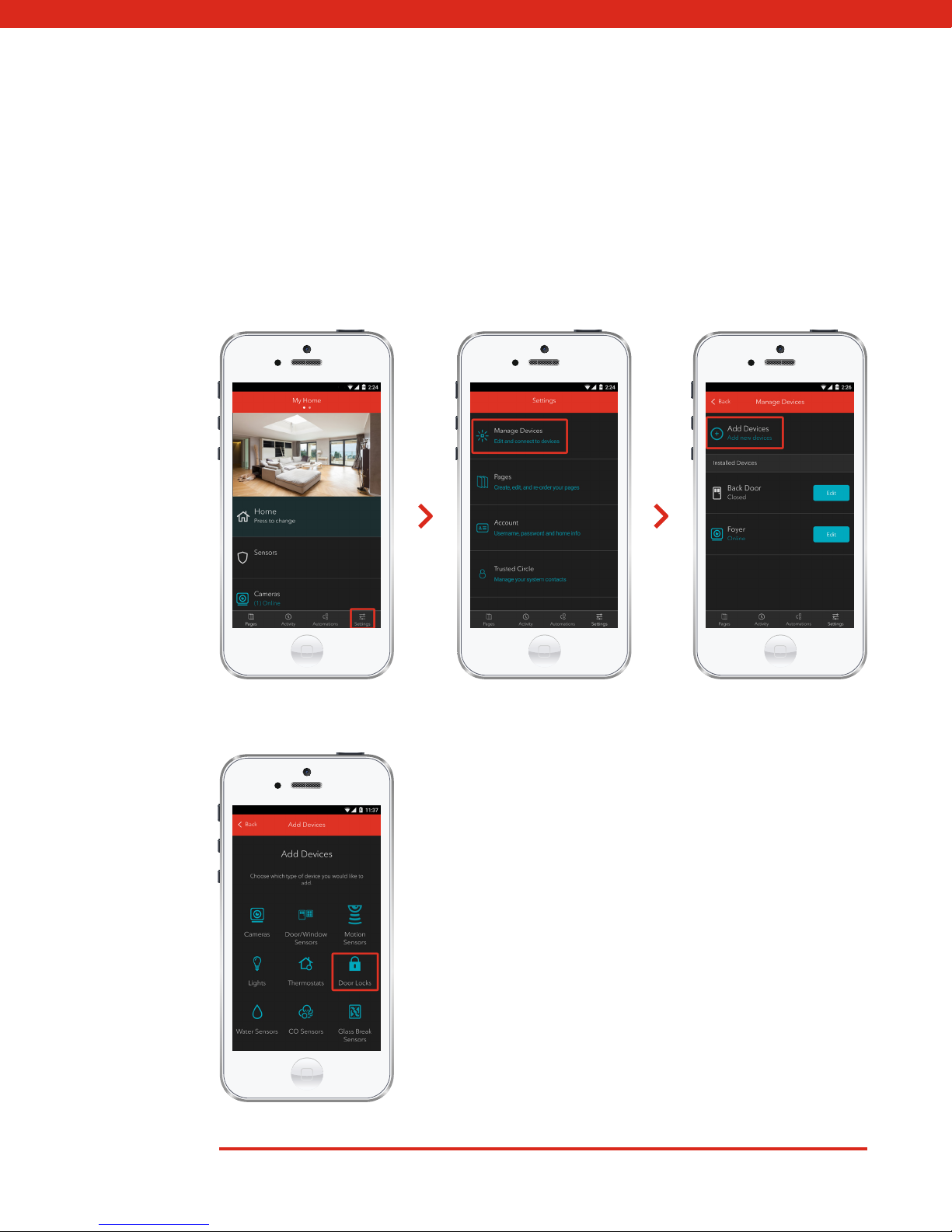
6 Smart Home Monitoring | Smart Door Lock | Smartphone Set-Up
3. Tap Door Locks.
2. On My Home screen, tap Settings, then Manage Devices then Add Devices.
1. Login to your Rogers Smart Home Monitoring app. (Can’t remember your login info?
Visit rogers.com to retrieve your username or password).

7 Smart Home Monitoring | Smart Door Lock | Smartphone Set-Up
4. Prepare your Smart Door Lock to be paired
following the simple instructions on your screen.
For more detailed instructions, you can tap More.
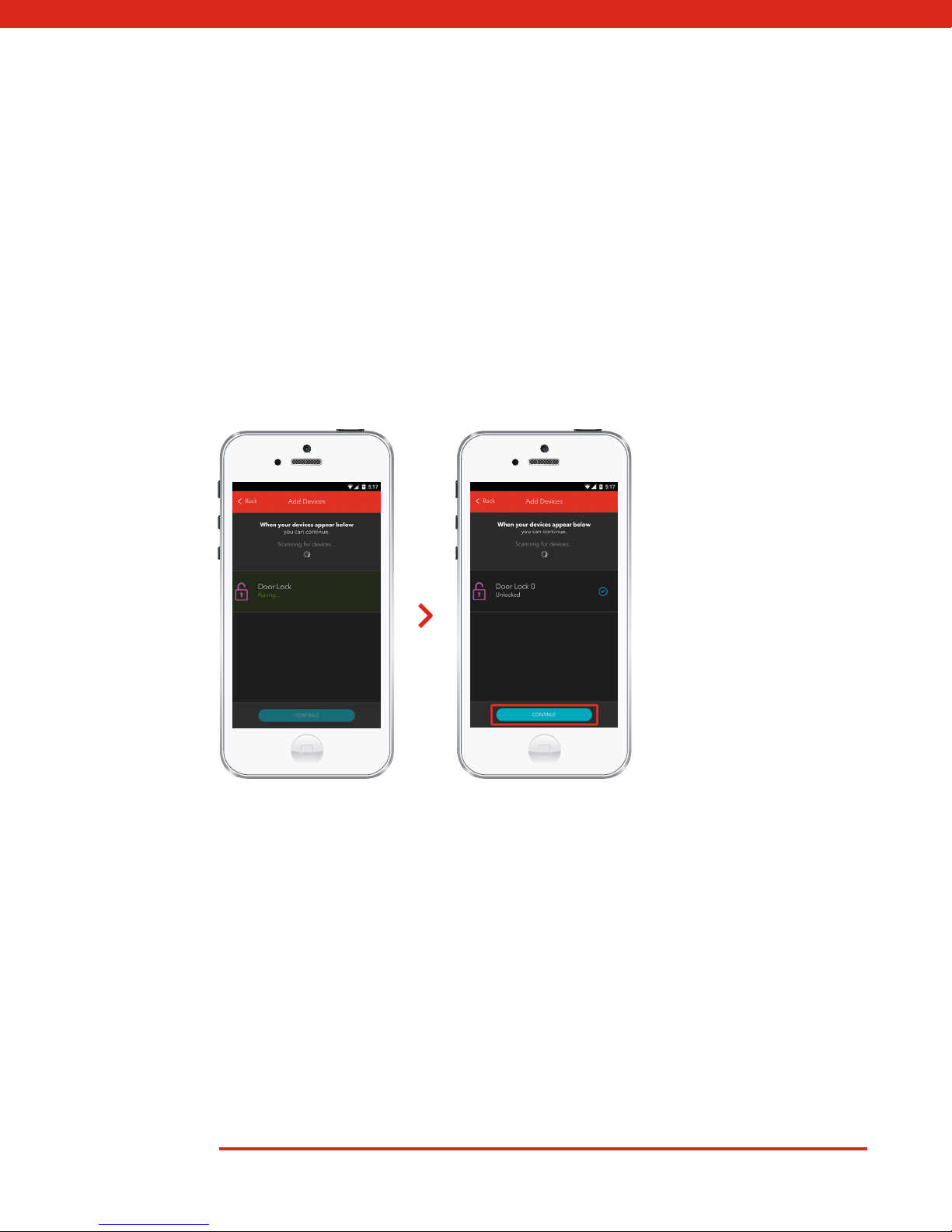
8 Smart Home Monitoring | Smart Door Lock | Smartphone Set-Up
5. Once the Smart Door Lock is detected you will see the Sensor icon, and Pairing...
will appear.
Once pairing is complete, the Door Lock icon will change to the Door Lock Unlocked icon
and a blue check mark will appear to the right.
Please note the Hub may take between 2 to 5 minutes to detect the Smart Door Lock.
Tap Continue to complete pairing.
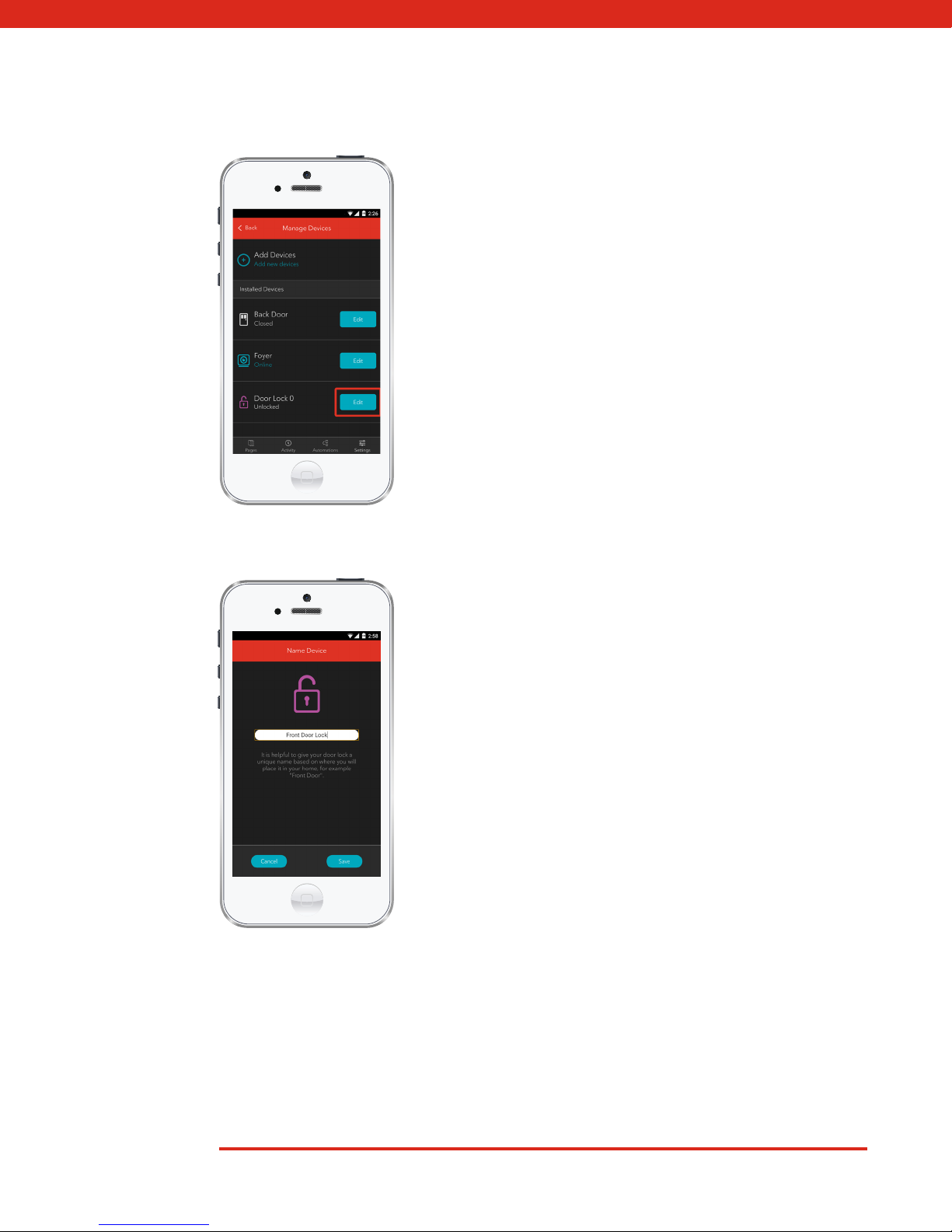
9 Smart Home Monitoring | Smart Door Lock | Smartphone Set-Up
6. Tap Edit to configure the Smart Door Lock.
7. The naming box shows the default name of
Smart Door Lock. Tap on this box to customize
its name (e.g. Front Door Lock).
When you’re done, tap Save.

10
Your installation is done!
Smart Home Monitoring | Smart Door Lock | Smartphone Set-Up
Your Smart Door Lock is now part of your Smart Home Monitoring system.
Now you can control the Smart Door Lock remotely with your smartphone
app and through the Web Control Centre.
Start using this device:
Use your smartphone app or visit the Web Control Centre at smarthome.rogers.com to:
• Set up rules to receive a text message or email when you lock or unlock your
Smart Door Lock.
• Lock and unlock your home remotely.
• Learn more about the features of your Smart Home Monitoring system.
How to reset this device:
If you are trying to add your Smart Door Lock to your system and are unable to pair it in the first
few attempts, or if you see an error while pairing, try the following steps to reset the Smart Door
Lock and then pair again.
1. Remove battery pack.
2. Press and hold the Program button while reinserting the battery pack. Hold the Program
button for 30 seconds until the status LED flashes red.
3. Press the Program button again. The Smart Door Lock has been reset when the LED
flashes green.
4. Verify the Smart Door Lock has been reset by pressing the Lock button while the door
is open.
5. If the bolt does not extend to lock the Smart Door Lock, it has been successfully reset.
Note: Smart Door Lock handing procedure must be completed after lock has been reset.
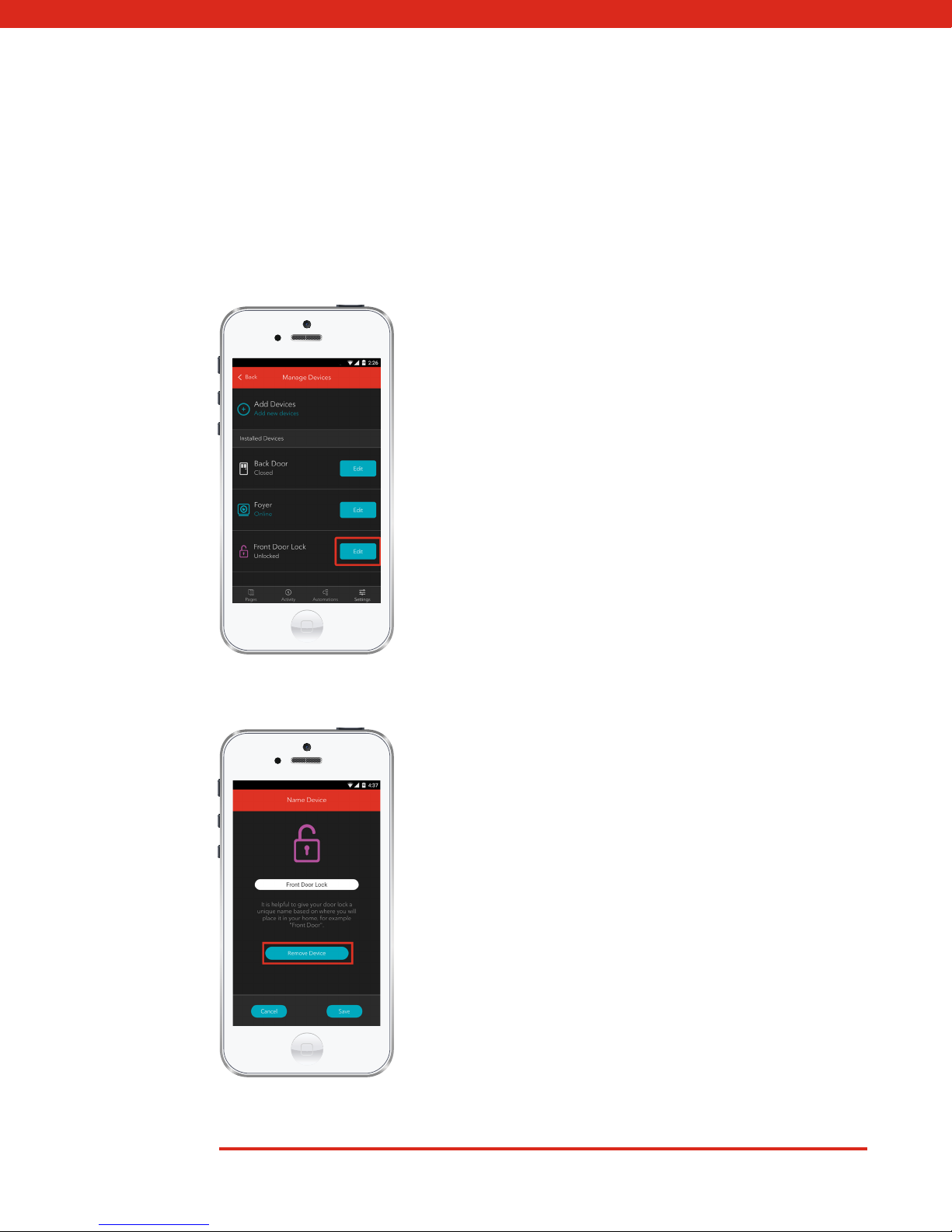
11 Smart Home Monitoring | Smart Door Lock | Smartphone Set-Up
How to remove this device from your system:
Should you need at any point in the future to remove the Smart Door Lock from your Rogers
Smart Home Monitoring system, follow the steps below:
1. Log in to your Rogers Smart Home Monitoring
mobile app.
2. On My Home screen, tap Settings at the bottom.
3. Go to Manage Devices.
4. Under Installed Devices, select the Smart Door
Lock you want to remove by tapping Edit next
to the device name.
5. Under Edit Device, tap Remove Device
(see example).
6. Tap Save to confirm.
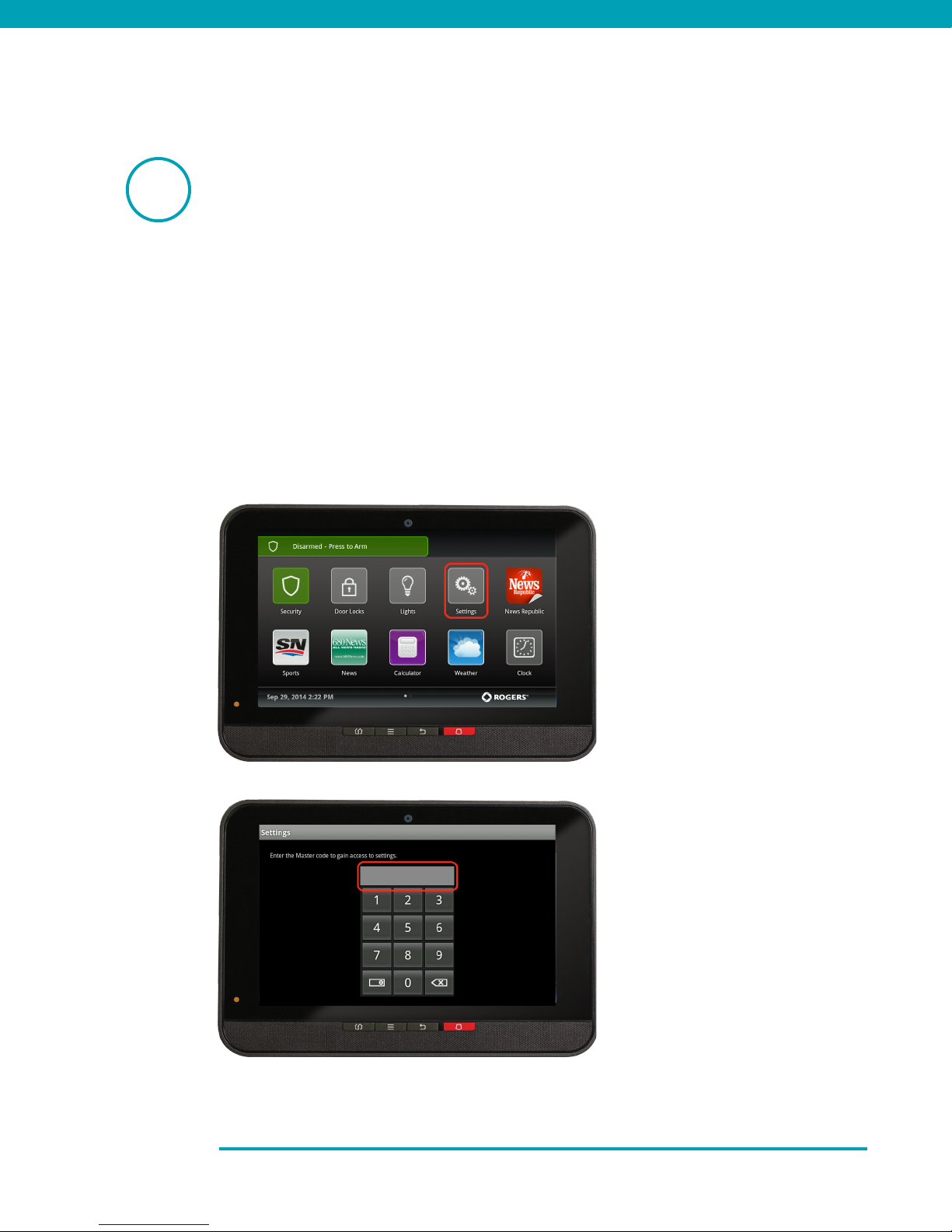
Pairing the Smart Door Lock
with your Touchpad
Before you begin:
Once the Smart Door Lock has been physically installed and tested for proper
functioning, follow the steps below to pair your Smart Door Lock with your
Rogers Smart Home Monitoring system.
Note: Please install one Smart Door Lock at a time.
2. On the Touchpad, select the
Settings app from the Home Screen.
3. Enter your 4-digit Master Access
Code. (The same code that you use
to manage your system.)
1. Ensure your system is disarmed.
2
12 Smart Home Monitoring | Smart Door Lock | Touchpad Set-Up

4. Select Home Devices under
the Categories list.
5. Scroll down and select Door
Locks, then select Add a Door Lock.
6. On the Door Lock Devices
Located screen press Next. The
system will take up to 30 seconds
to find the Smart Door Lock.
13 Smart Home Monitoring | Smart Door Lock | Touchpad Set-Up

7. Remove the Smart Door Lock's
battery cover.
8. With the Smart Door Lock’s
battery cover removed and
back plate exposed, press the
A button 4 times until a red and
amber indicator appears.
14 Smart Home Monitoring | Smart Door Lock | Touchpad Set-Up

11. The Door Lock icon will
appear again. Tap on the
Door Lock icon to customize
its name (e.g. Front Door).
10. Click Done once the Door
Lock icon appears and hit
Next to confirm.
12. Click Return to Menu to
complete the pairing of the Smart
Door Lock.
9. On the Touchpad a Pairing
icon will appear and change to
a Door Lock icon once pairing
is complete. Please note this
may take 2 to 5 minutes.
15 Smart Home Monitoring | Smart Door Lock | Touchpad Set-Up

Your installation is done!
Your Smart Door Lock is now part of your Smart Home Monitoring system.
Now you can control the Smart Door Lock remotely with your Touchpad, your
smartphone app and through the Web Control Centre.
Start using this device:
Use your smartphone app or visit the Web Control Centre at smarthome.rogers.com to:
·Set up rules to receive a text message or email when you lock or unlock your
Smart Door Lock.
·Remotely lock and unlock your home.
·Learn more about the features of your Smart Home Monitoring system.
How to reset this device:
If you are trying to add your Smart Door Lock to your system and are unable to pair it in the first
few attempts, or if you see an error while pairing, try the following steps to reset the Smart Door
Lock and then pair again.
1. Remove battery pack.
2. Press and hold the Program button while reinserting the battery pack.
Hold the Program button for 30 seconds until the status LED flashes red.
3. Press the Program button again. The Smart Door Lock has been reset when
the LED flashes green.
4. Verify the Smart Door Lock has been reset by pressing the Lock button while the door is open.
If the bolt does not extend to lock the door lock, it has been successfully reset.
Note: Door lock handing procedure must be completed after lock has been reset.
16 Smart Home Monitoring | Smart Door Lock | Touchpad Set-Up

1. Ensure your Smart
Home Monitoring
system is disarmed.
2. On the Touchpad,
select the Settings app from
the Home Screen.
3. Enter your 4-digit Master
Access Code (This is the
same code that you use
to manage your system.)
How to remove this device from your system:
Should you need at any point in the future to remove the Smart Door Lock from your Rogers
Smart Home Monitoring system, follow the steps below:
17 Smart Home Monitoring | Smart Door Lock | Touchpad Set-Up
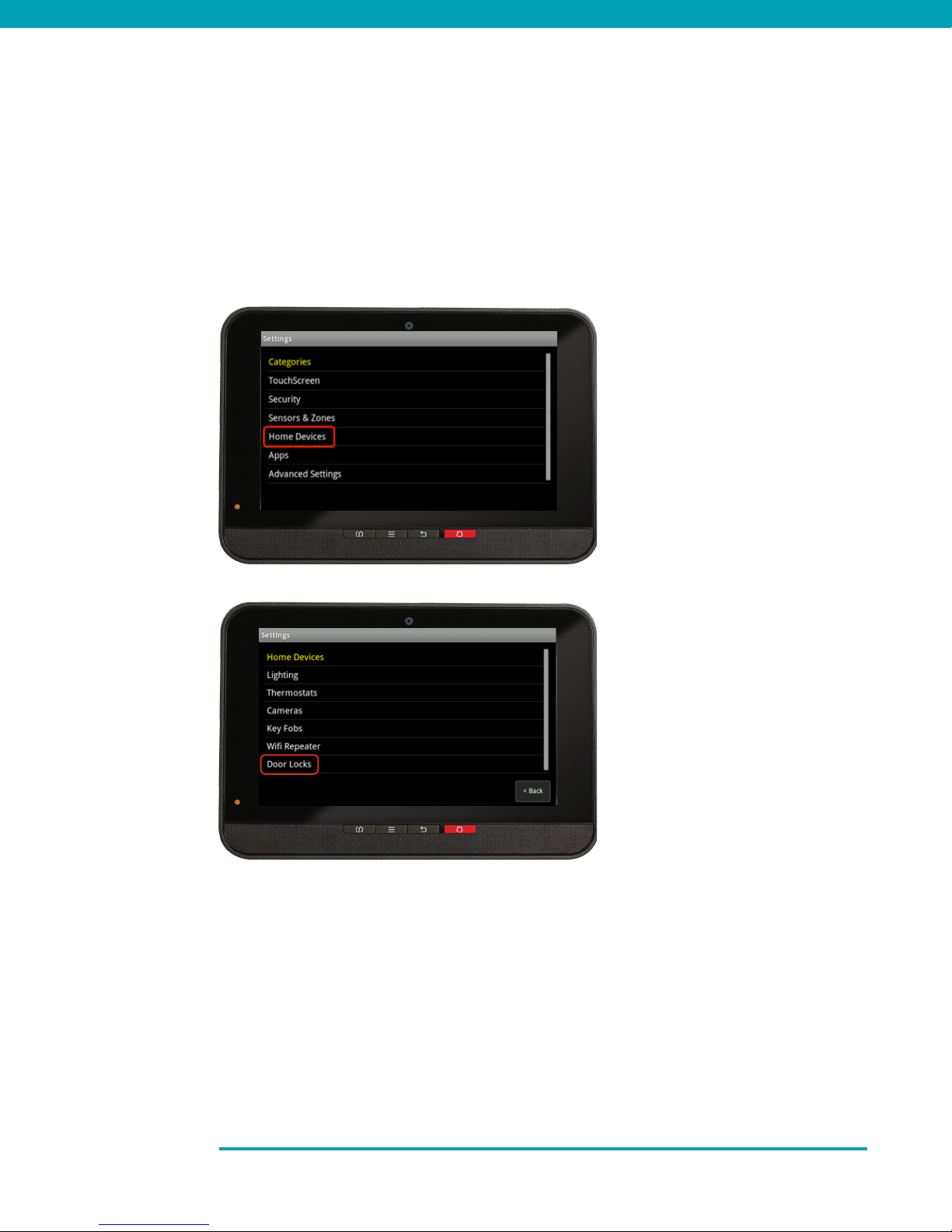
4. Select Home Devices under the
Categories list.
5. Under Home Devices, select
Door Locks. On the next screen,
select Delete Door Locks.
6. Now, select the Smart Door
Lock you want to delete and
press Yes to confirm.
The Smart Door Lock you
selected has now been
removed from your system.
7. Click Return to Menu to exit
the screen.
18 Smart Home Monitoring | Smart Door Lock | Touchpad Set-Up
Table of contents
Other Rogers Door Lock manuals
Popular Door Lock manuals by other brands

Sewosy
Sewosy EF300CTC-R installation instructions

DynaLock
DynaLock 3101B installation instructions
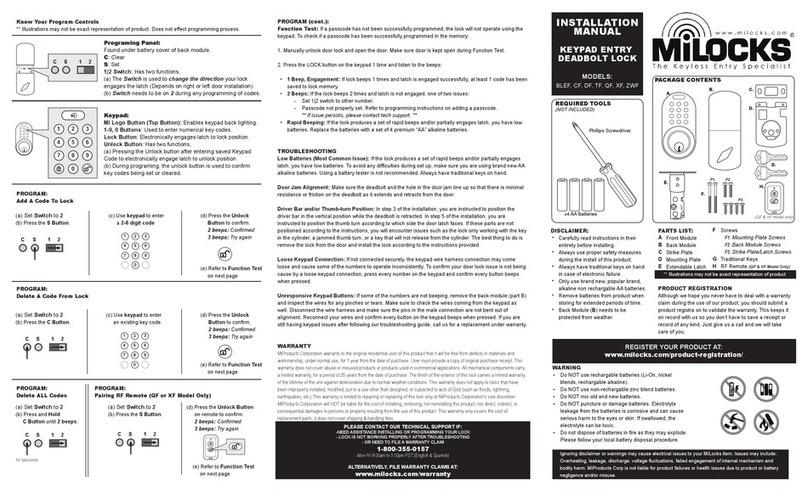
Milocks
Milocks BLEF installation manual
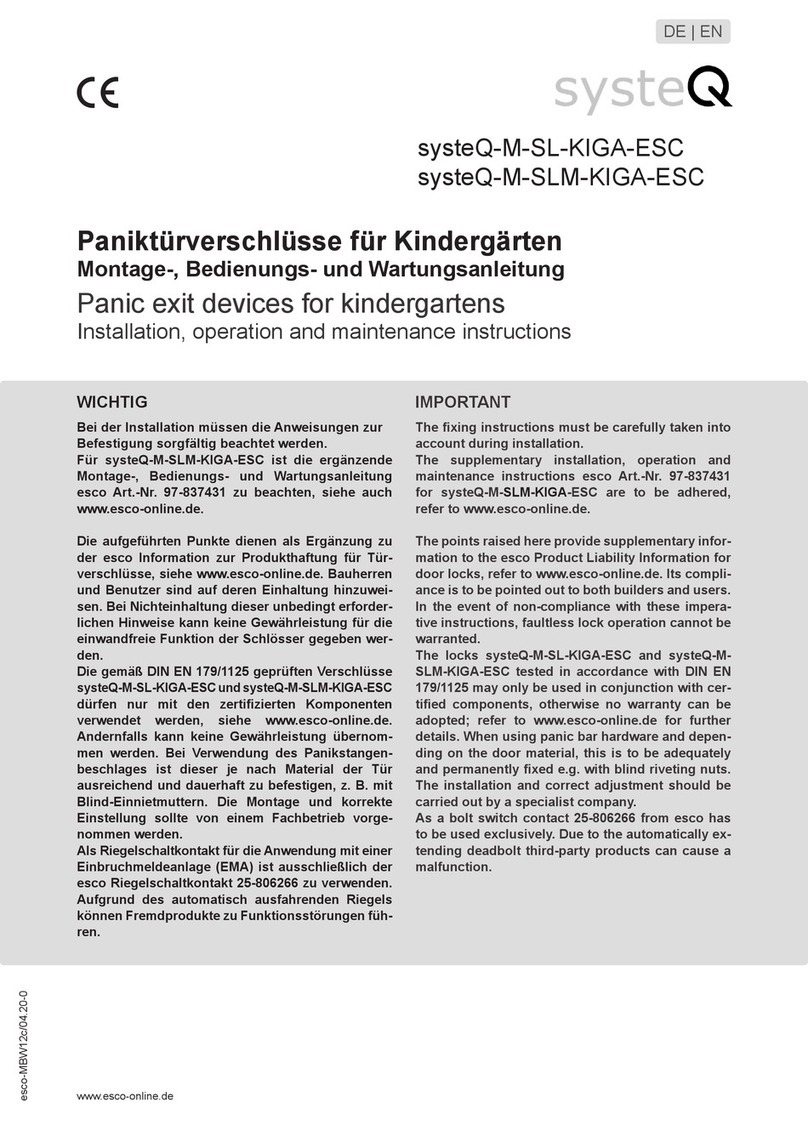
Esco
Esco systeQ-M-SL-KIGA-ESC Installation, operation and maintenance instructions
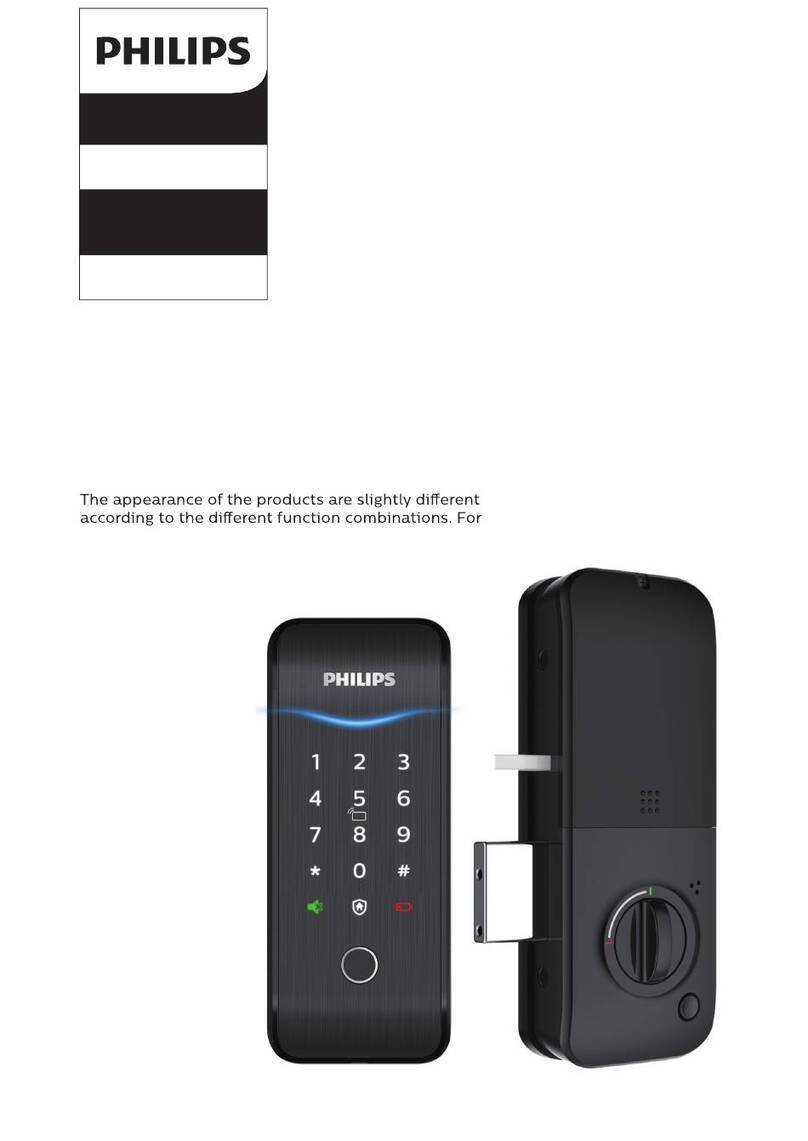
Philips
Philips EasyKey DDL151Z00BB/97 user manual

Samsung
Samsung SHS-2320 user guide