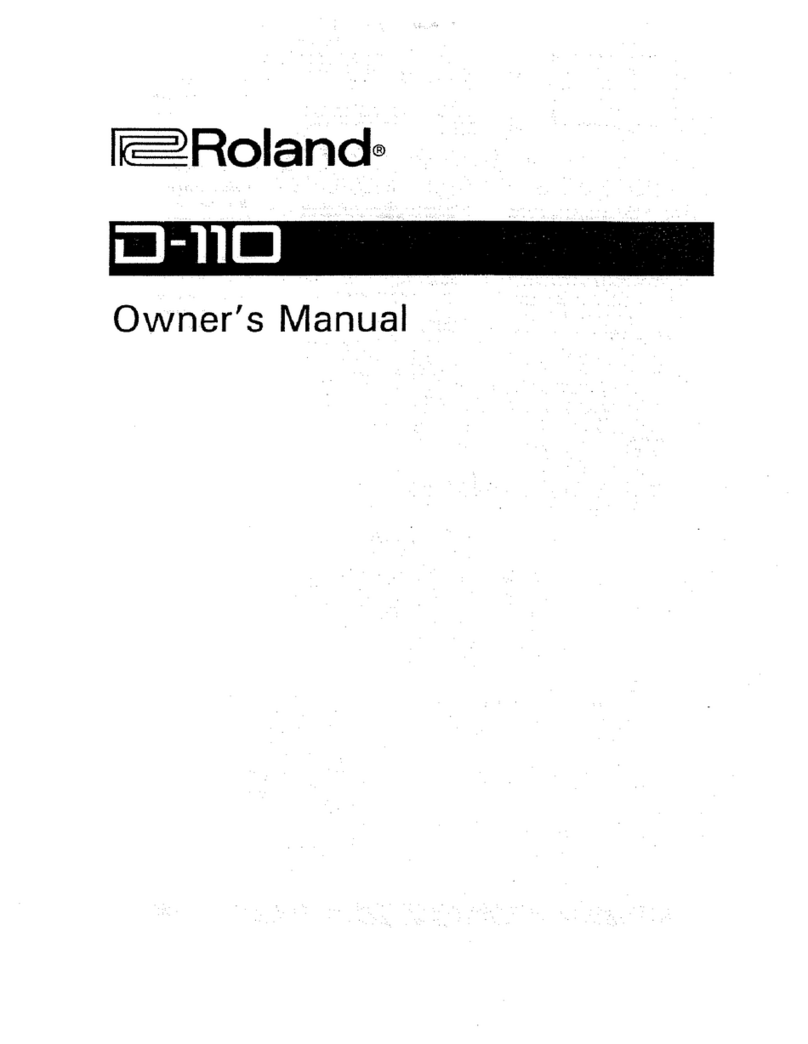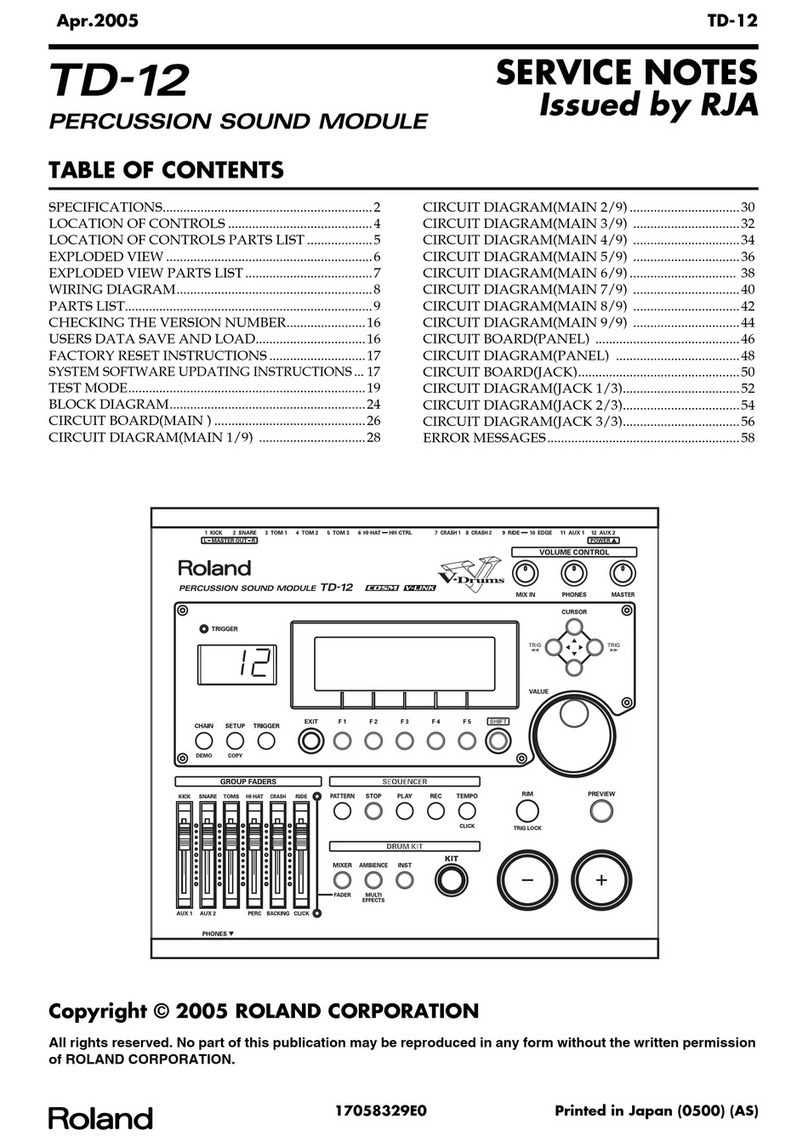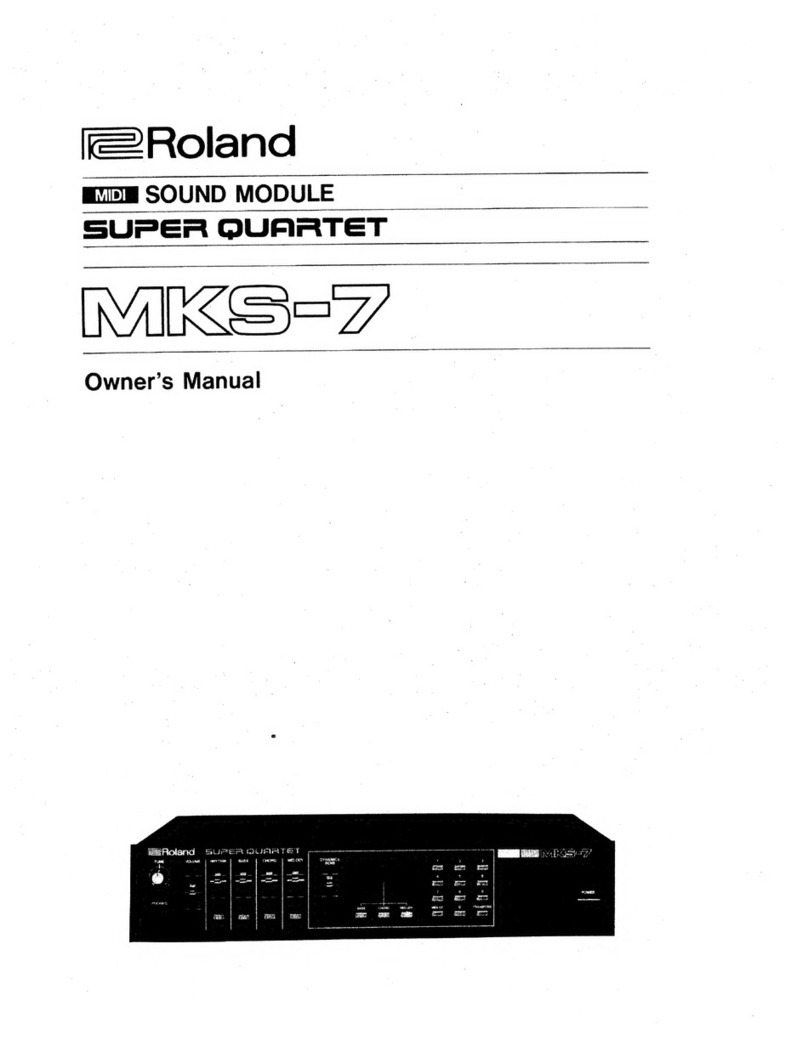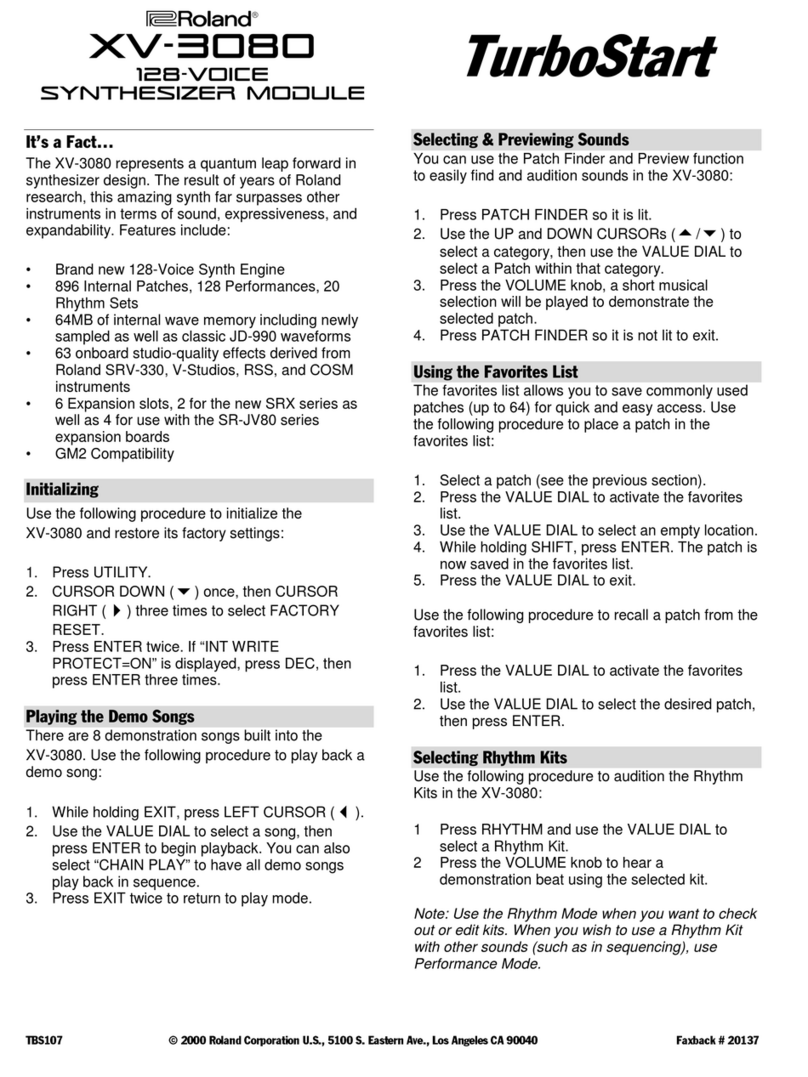8
Getting Ready
Basic Operation
Switching and setting
functions (function buttons)
Use these buttons to switch between
tabs shown in the bottom of the
display, or to make function settings.
Moving the cursor
(cursor buttons)
Cursor refers to the highlighted
characters indicating an on screen
parameter that can be set. When there
is more than one possibility within
the screen, use the cursor buttons to
move it.
MEMO
If you hold down the cursor button of one direction and
then press the cursor button of the opposite direction,
the cursor moves more quickly.
Editing a value ([–] [+] buttons)
To edit the value that’s highlighted by the cursor, use the [–]
[+] buttons.
If you operate these while holding down the [ENTER]
button, the value changes more quickly.
MEMO
If you hold down the [+] button and press the [–] button,
the value will increase rapidly. If you hold down the [–]
button and press the [+] button, the value will decrease
rapidly.
Shortcut List ([ENTER] Button)
You can specify a variety of functions on/o by holding
down the [ENTER] button and pressing another button.
Operation Function
[ENTER] + [–] [+] Changes the value in larger steps.
[ENTER] + [TRIG] Trigger lock (p. 11)
[ENTER] + [EXIT]
All sound o
Stops the currently-playing drum
performance sound or user sample
(p. 19).
* The reverberation of the eect,
and the song and click do not
stop.
[ENTER] + [CLICK] Turns the click on/o (p. 13)
[ENTER] + [MENU] Moves to the INST screen (p. 16)
[ENTER] + sound
modify button Sound modify lock (p. 18)
Drum Triggers That Can Be Connected
The TM-6 PRO supports a variety of drum triggers.
Drum trigger Explanation
RT series
This is attached to an acoustic
drum for use.
It lets you layer various sounds
of the TM-6 PRO onto the
sound of an acoustic drum, or
add depth to the sound.
KD series
This is played with your foot.
A commercially available kick
pedal is required.
KT series This is a kick pedal.
It is played with your foot.
BT-1 This is a compact pad that is
played with sticks.
PD/PDX
series
This is a pad.
It responds to head shots and
rim shots that you play.
VH-10,
VH-11
This is a hi-hat pad.
It responds to open/close, bow
shots, and edge shots that you
play. A commercially available
hi-hat stand is required.
FD series
This is a hi-hat pedal.
When this is used in
conjunction with a pad, such
as the CY series, you can
continuously vary the sound of
the hi-hat from open to closed.
* This supports only
instruments of the hi-hat
category.
CY series
This is a cymbal pad.
It responds to bow shots and
edge shots that you play.
Connecting two drum triggers to oneTRIGGER IN jack
By using a connection cable (sold separately: 1/4” stereo
phone plug#1/4” phone plug x 2) you can connect two
drum triggers to one TRIGGER IN jack. The head and rim
sounds of the single TRIGGER IN jack are played by separate
pads.
Reference
For details, refer to
“Reference Manual” (PDF).
Head Rim